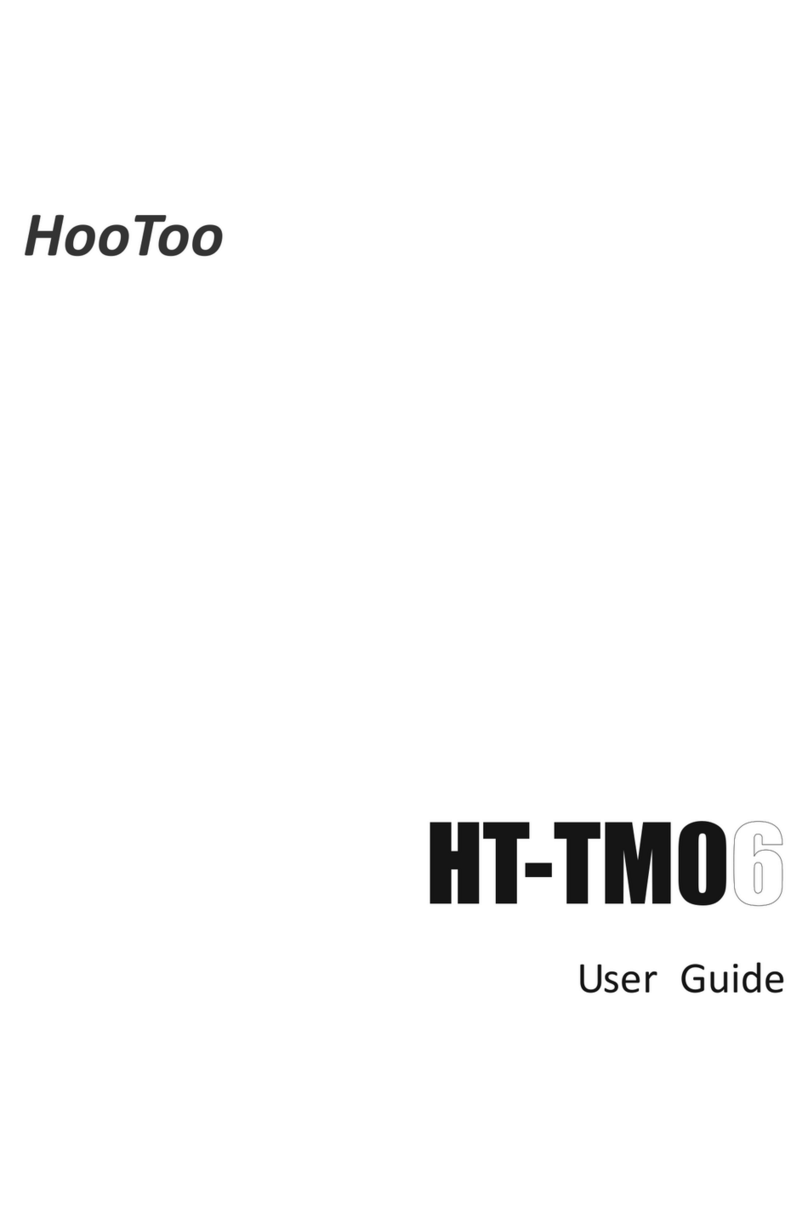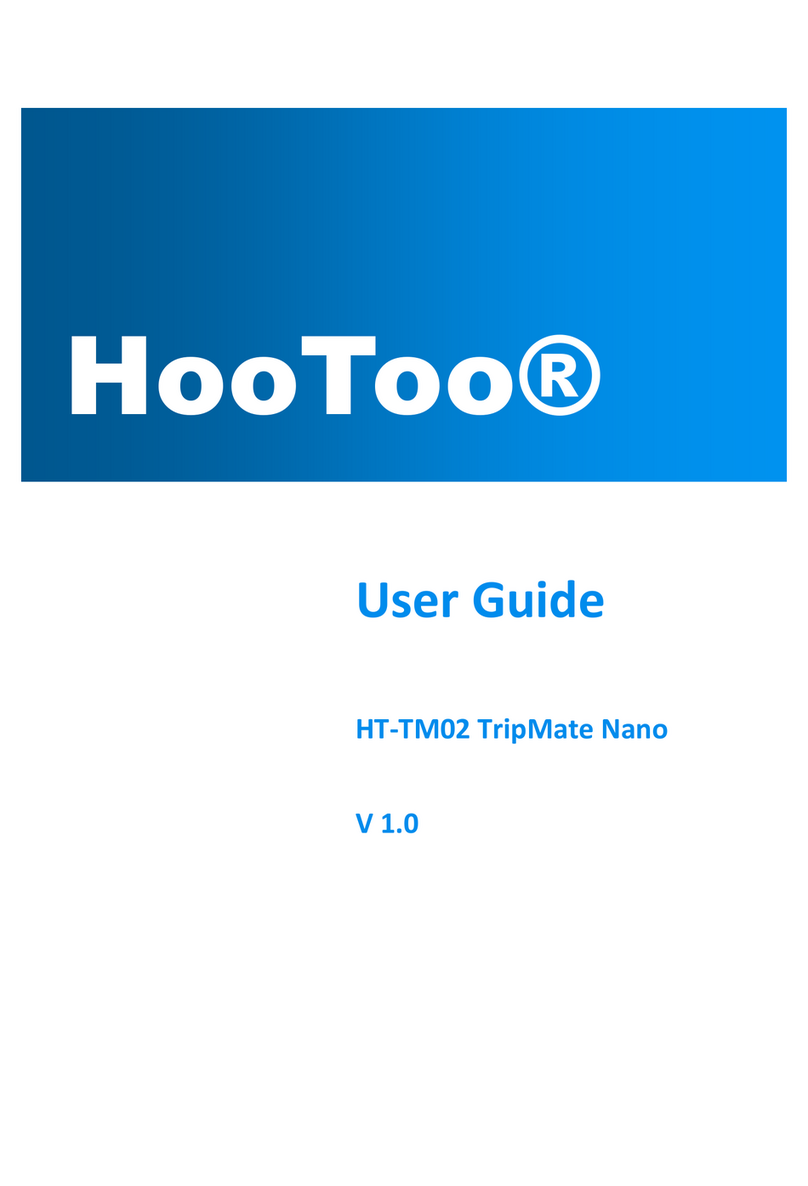5
Explorer ..........................................................................................66
Information.....................................................................................73
User Settings...................................................................................78
Admin .........................................................................................79
Guest...........................................................................................83
Network Settings ............................................................................86
Host Name..................................................................................87
SSID Settings ...............................................................................88
Mac Address ...............................................................................97
Region & Wi-Fi Channel..............................................................98
Hide SSID...................................................................................100
DHCP Settings ...........................................................................101
Service Settings.............................................................................104
Samba Service...........................................................................105
DLNA Service.............................................................................106
System Settings ............................................................................111
Time Settings ............................................................................112
Firmware Upgrade....................................................................116
Factory Default .........................................................................120