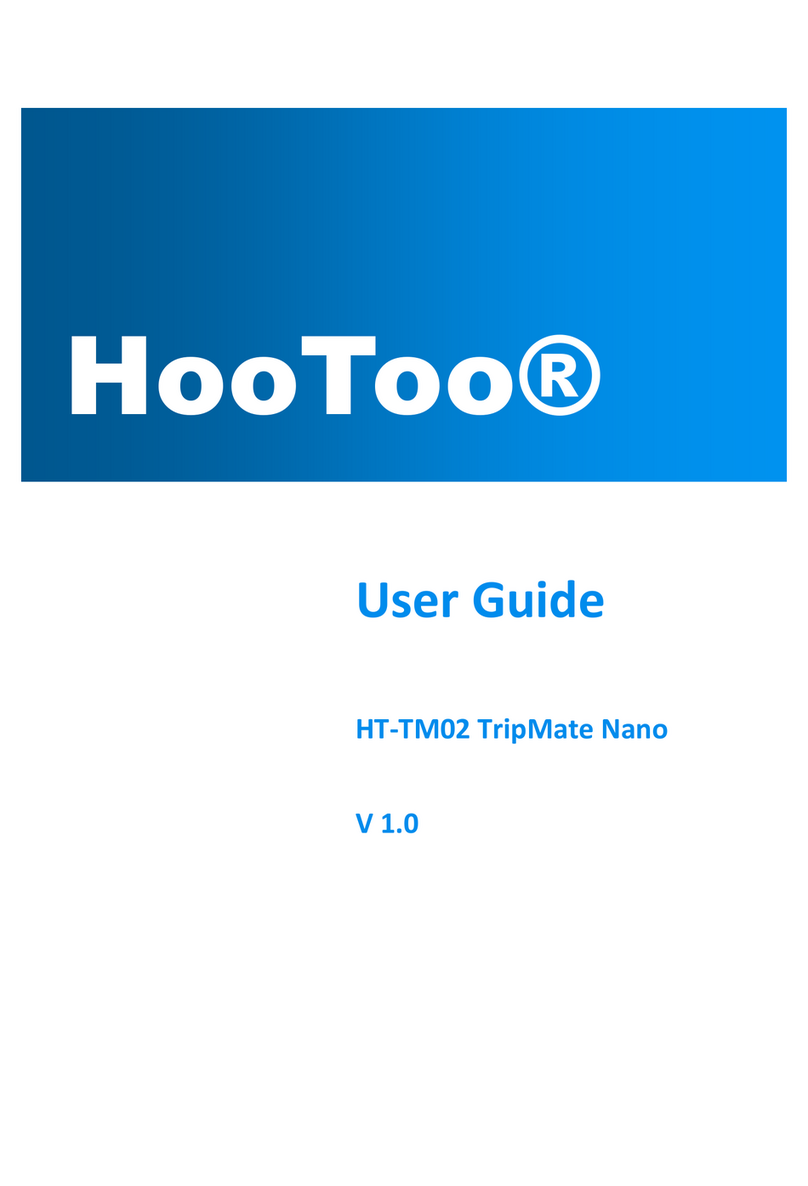5
Explorer ..........................................................................................64
Information.....................................................................................71
User Settings...................................................................................76
Admin .........................................................................................77
Guest...........................................................................................81
Network Settings ............................................................................84
Host Name..................................................................................85
SSID Settings ...............................................................................86
Mac Address ...............................................................................95
Region & Wi-Fi Channel..............................................................96
Hide SSID.....................................................................................98
DHCP Settings .............................................................................99
Service Settings.............................................................................102
Samba Service...........................................................................103
DLNA Service.............................................................................104
Auto-jump Service ....................................................................109
Time Settings ............................................................................111
Firmware Upgrade....................................................................115
Factory Default .........................................................................119