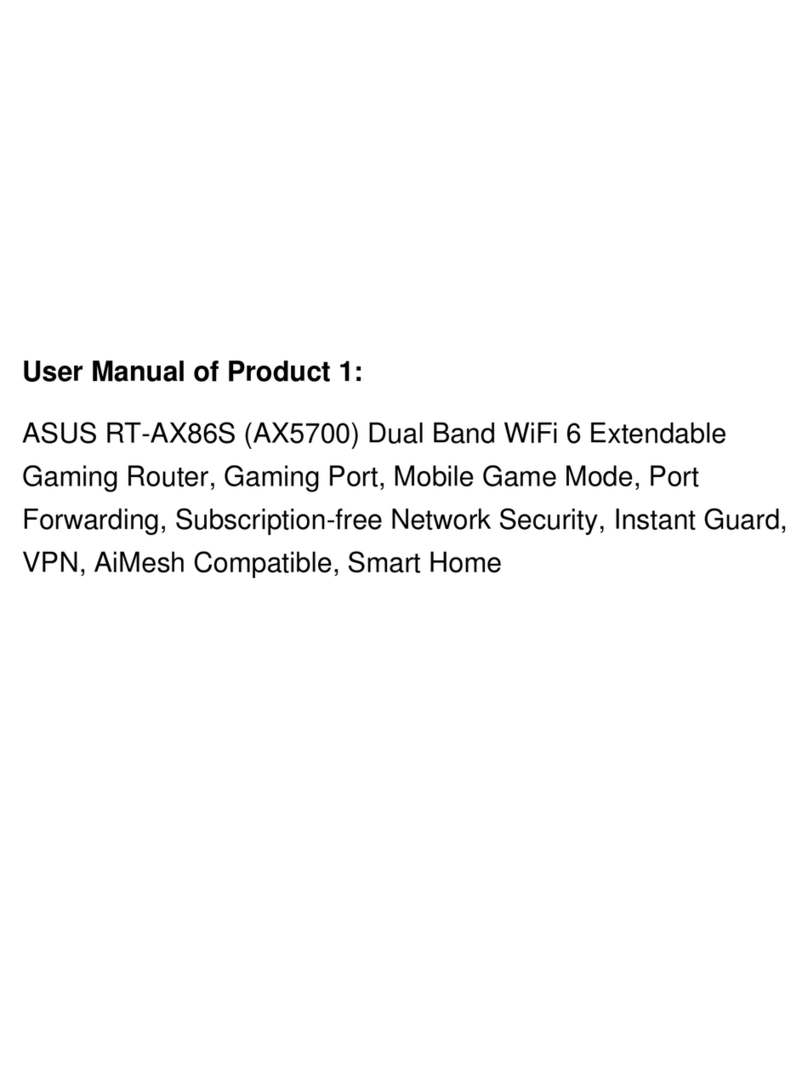Asus RT-AC3100 User manual
Other Asus Network Router manuals
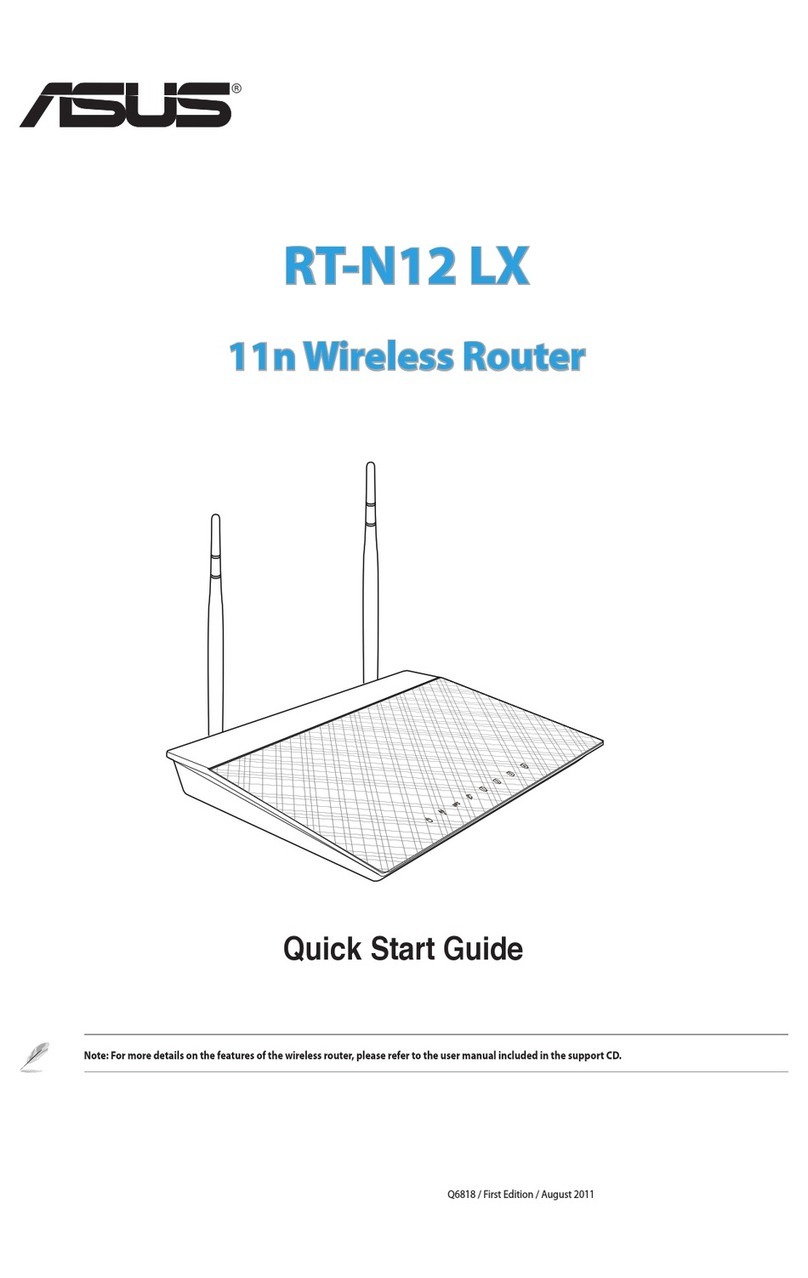
Asus
Asus RT-N12 LX User manual

Asus
Asus DSL-AC68VG User manual

Asus
Asus RT-AXE7800 User manual

Asus
Asus RT-AC68W User manual

Asus
Asus DSL-AC3100 User manual

Asus
Asus RX3041H User manual

Asus
Asus RT1D00 User manual

Asus
Asus RT-AC5300 User manual

Asus
Asus AAM6000EV User manual

Asus
Asus ROG Rapture GT-AC2900 User manual

Asus
Asus RT-N18U User manual

Asus
Asus RT-AX86U User manual

Asus
Asus RT-AC88U User manual
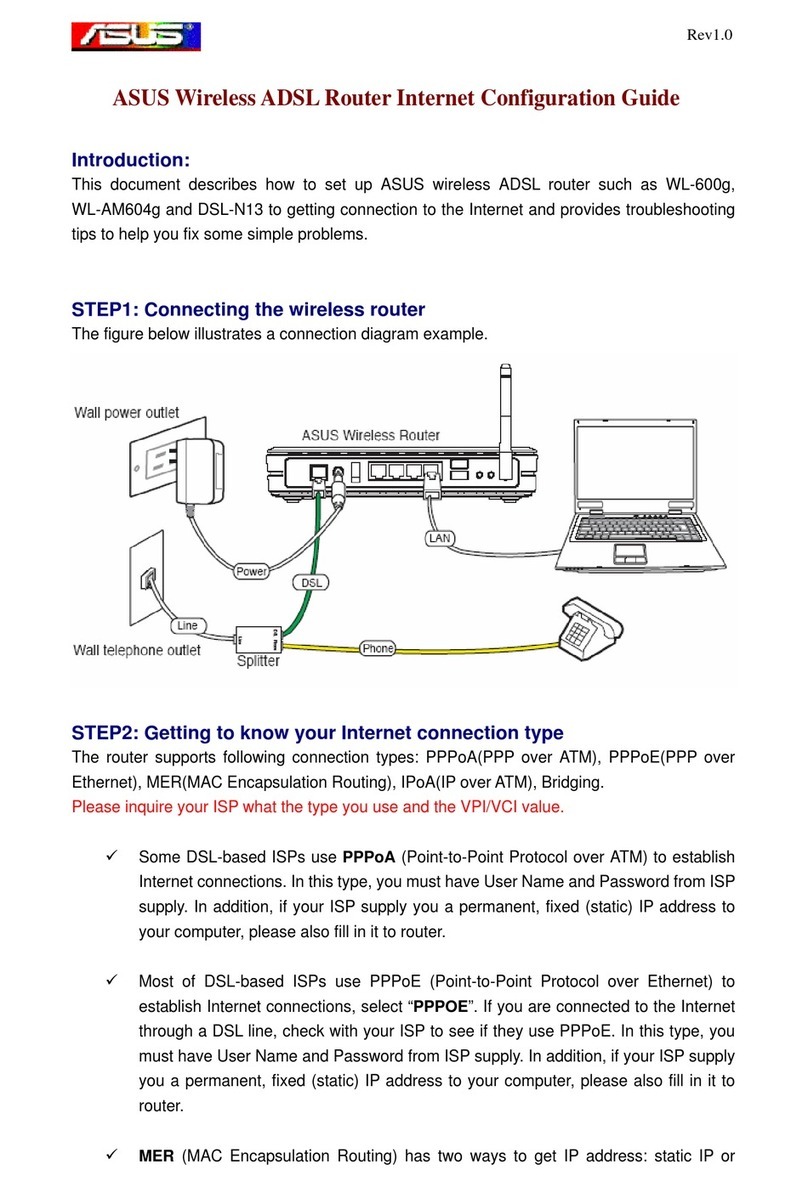
Asus
Asus WL-600g User manual

Asus
Asus ExpertWiFi EBR63 User manual
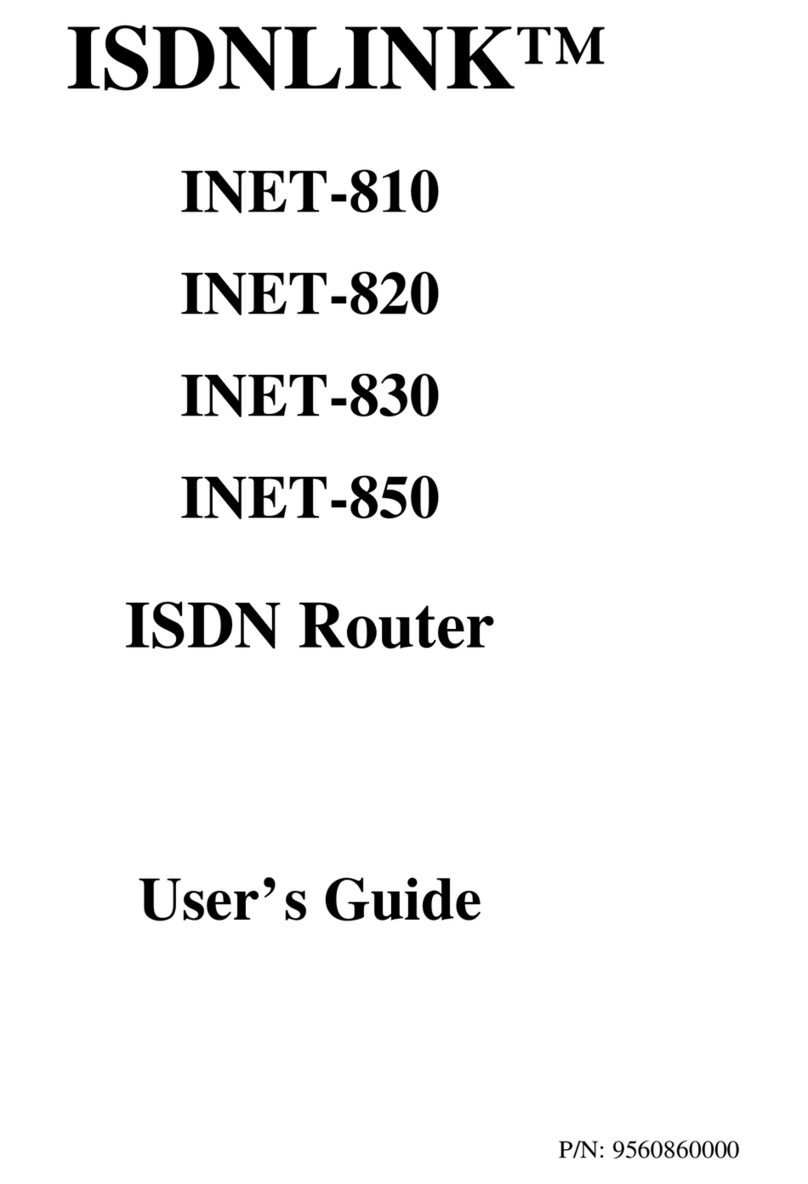
Asus
Asus INET-810 User manual

Asus
Asus DSL-N16 User manual
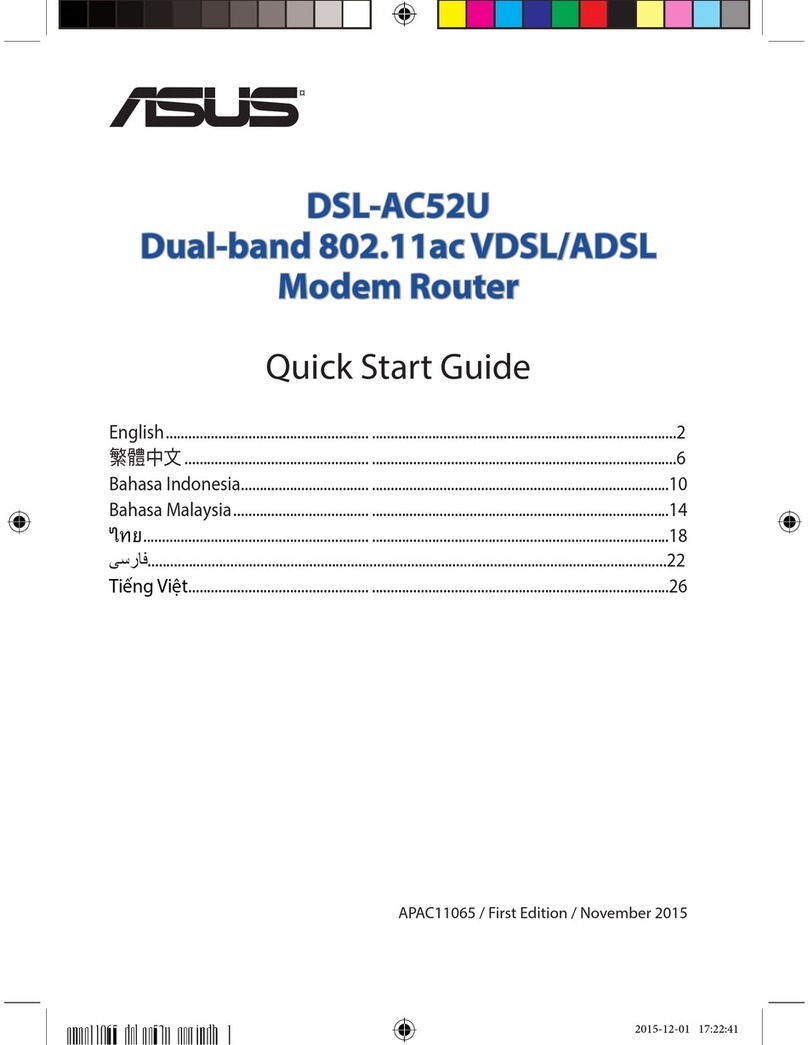
Asus
Asus DSL-AC52U User manual

Asus
Asus RT-N66U Dark Knight User manual

Asus
Asus RT-AC1500G PLUS User manual