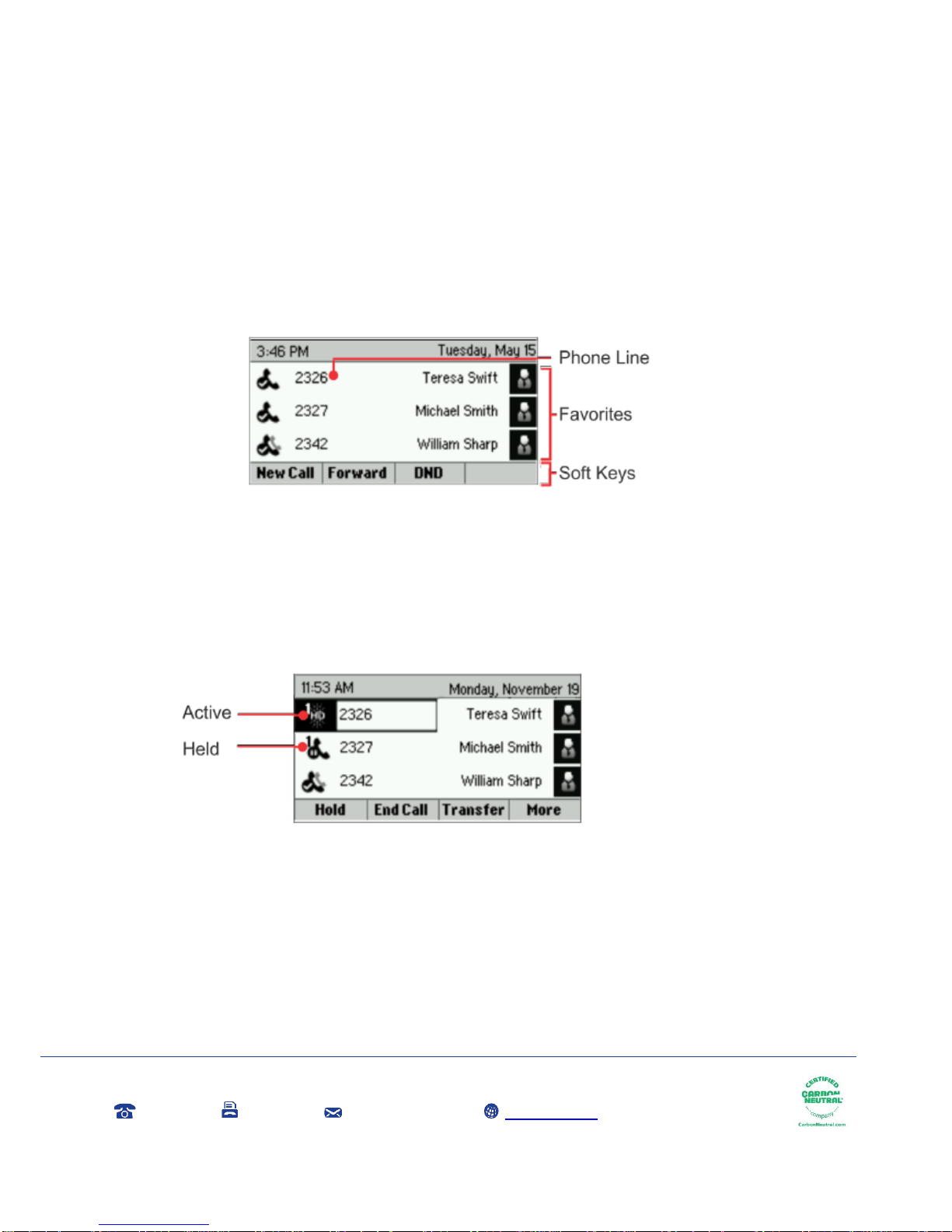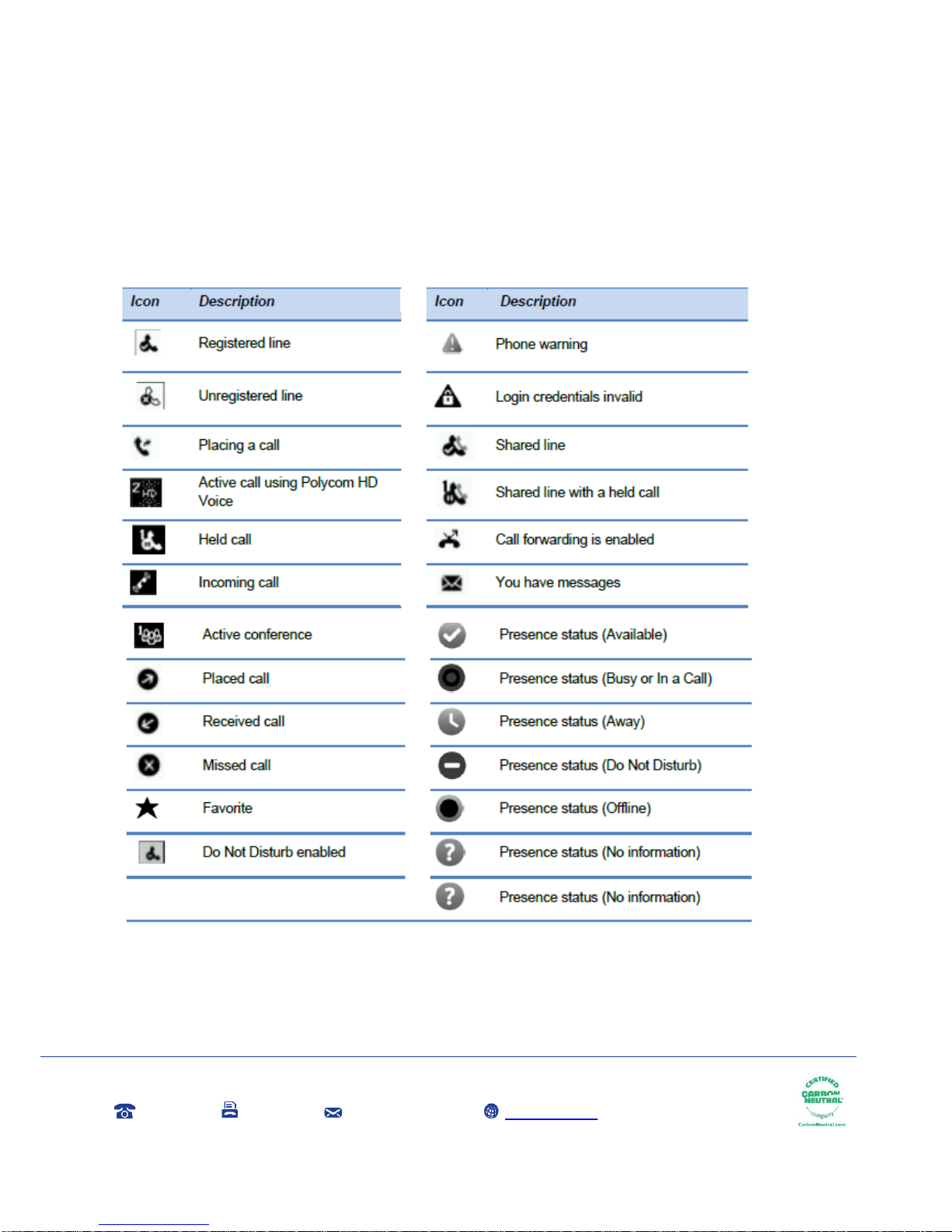Contents
Contents ....................................................................................................................................2
Introduction................................................................................................................................4
How to set up the Polycom VVX310..........................................................................................5
Phone Keys and Hardware........................................................................................................6
Using your phone.......................................................................................................................7
Home View.............................................................................................................................................7
Lines View..............................................................................................................................................8
Calls View..............................................................................................................................................9
Understanding Phone Icons and Status Indicators...............................................................................10
Navigating Your Phone Interface.............................................................................................11
Answering Calls.......................................................................................................................12
Answering another call.........................................................................................................................12
Answering on a Shared Line ................................................................................................................13
Answering Calls Automatically .............................................................................................................13
Managing Multiple Calls...........................................................................................................14
Placing Calls............................................................................................................................15
Calling from the Dialler.........................................................................................................................15
Placing Calls from Favourites, Recent Calls, and Directories..................................................16
Redialling Numbers..................................................................................................................17
Ending Calls.............................................................................................................................18
Setting up and handling three way calls...................................................................................19
Setting up a three way call...................................................................................................................19
Holding and resuming three way calls..................................................................................................19
Ending three way calls .........................................................................................................................20
Changing the Way Calls are Answered ...................................................................................21
Forwarding all calls to another person..................................................................................................21
Rejecting calls from a contact...............................................................................................................22
Using Do Not Disturb ...........................................................................................................................23
Listening to Voicemail..............................................................................................................25
Viewing recent calls.................................................................................................................26