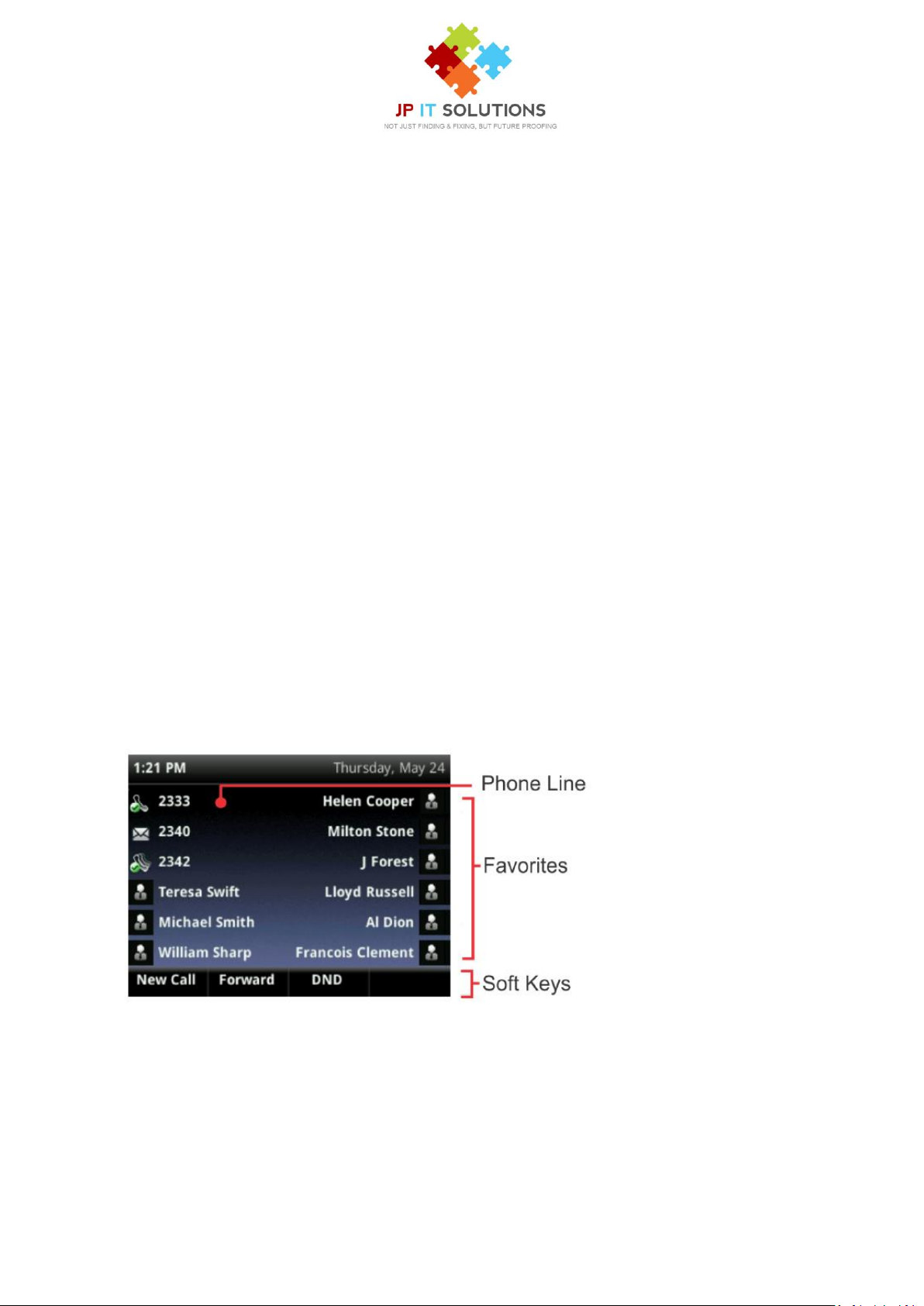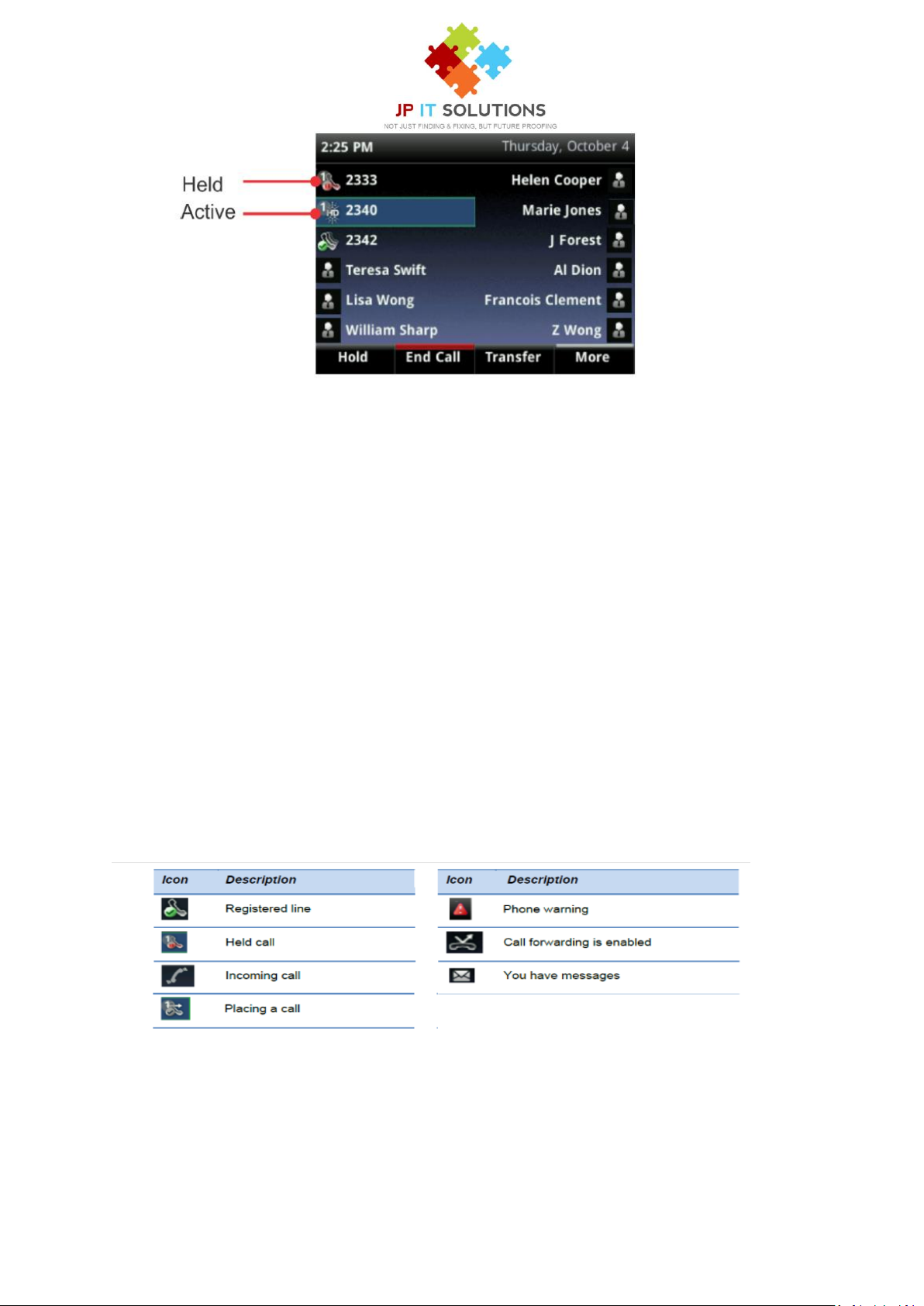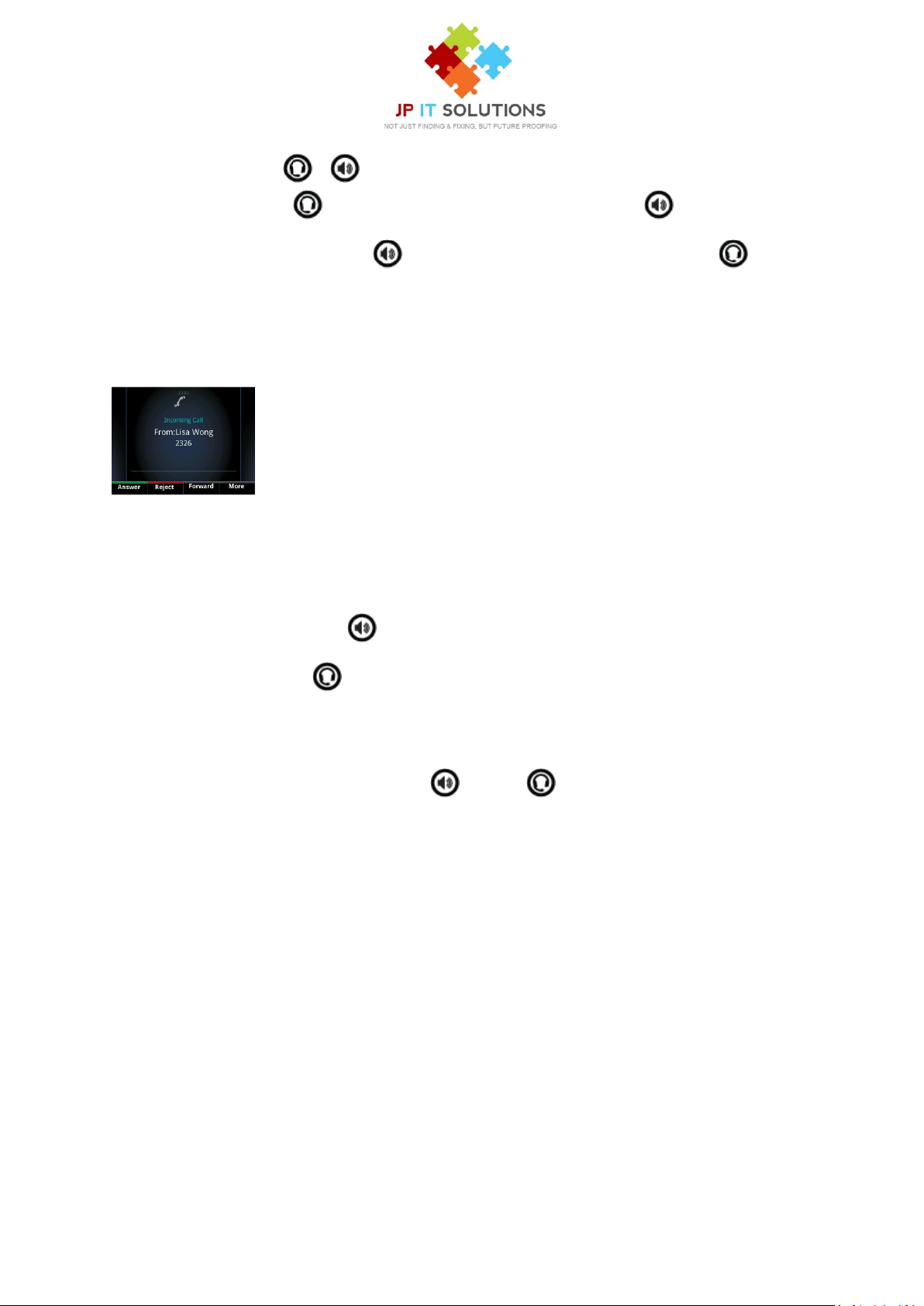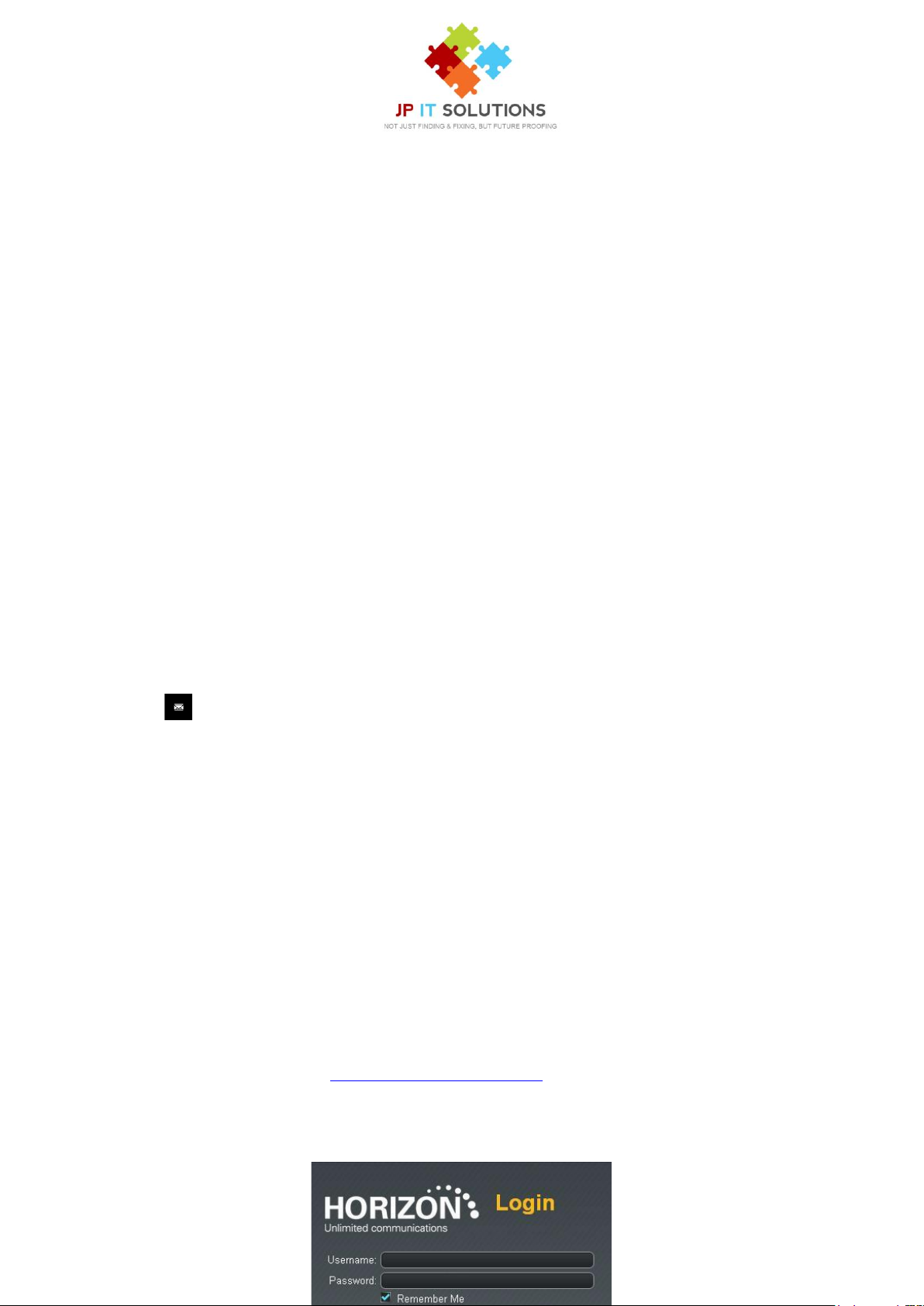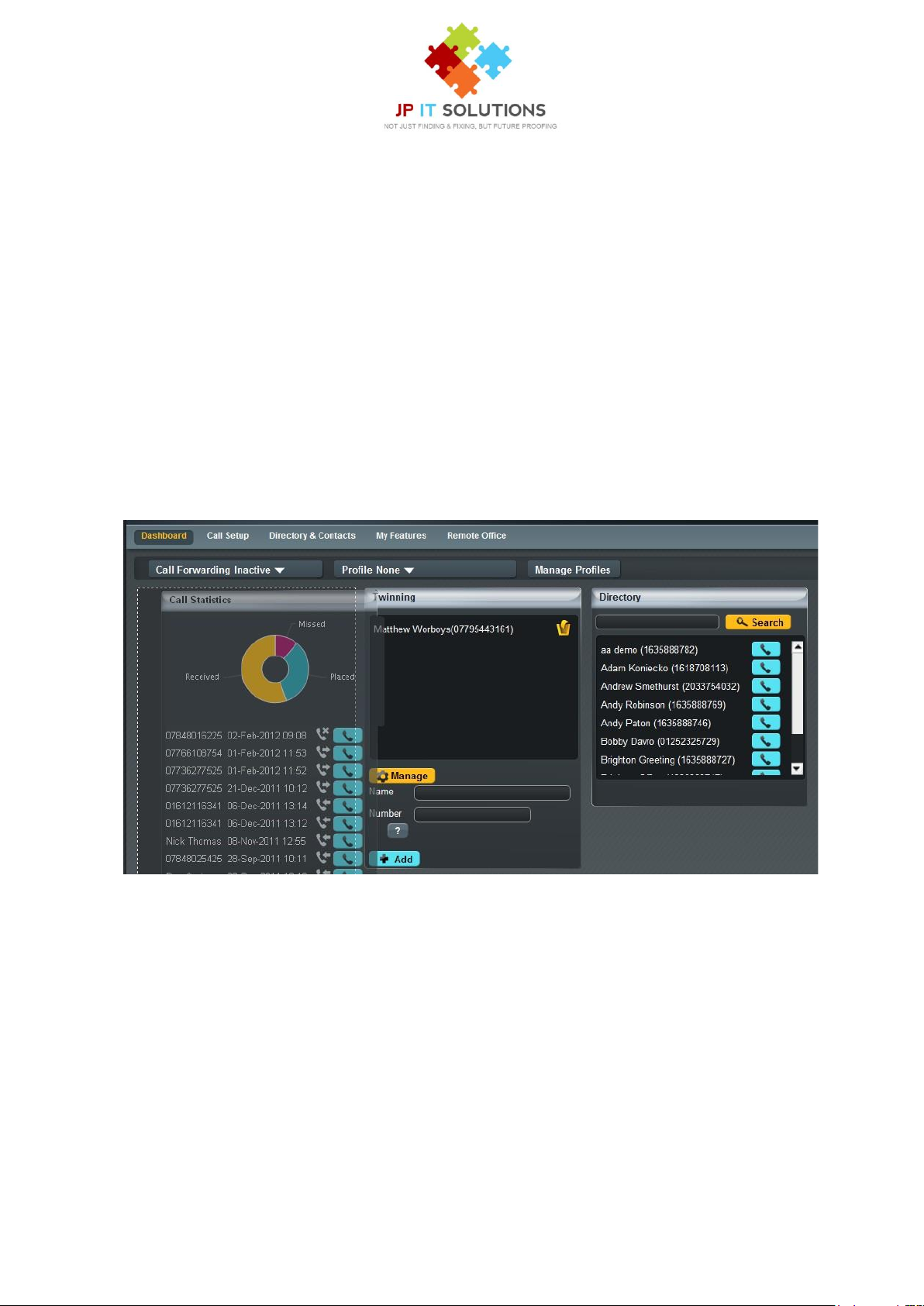Page | 8
During a call, you can alternate between handset, headset, or speakerphone modes by picking up
the handset, or pressing or . For example, if you’re using the handset, you can switch to
headset mode by pressing , or switch to speakerphone mode by pressing .
When you’re in speakerphone mode, glows green. When you’re in headset mode, glows
green if an analogue headset is connected.
ANSWERING CALLS
All incoming calls display in an Incoming Call window, as shown next.
To answer the call, do one of the following:
• To use the handset, pick up the handset.
• To use the speakerphone, press or press Answer.
• To use your headset, press .
If you’re already in handset, speakerphone, or headset mode, press Answer, and the phone will
automatically use the mode you’re in.
To answer the call, pick up the handset, press , or press . Or, from Calls view, press Answer
to use the speakerphone.
Answering Another Call
If you have a call and an incoming call arrives on the same or a different line, a call waiting tone
beeps, and the Incoming Call window displays. To answer the call, press Answer. The call you were in
is held.
Ending Calls
To quickly end an active call, replace the handset. Or from Lines or Calls view, press End Call. If
you’re in Calls view, be sure to highlight the call first.
Forwarding Incoming Calls to Another Person
While your phone rings, you can forward the call to another person. To forward an incoming call to
another person:
1 While your phone rings, press Forward.