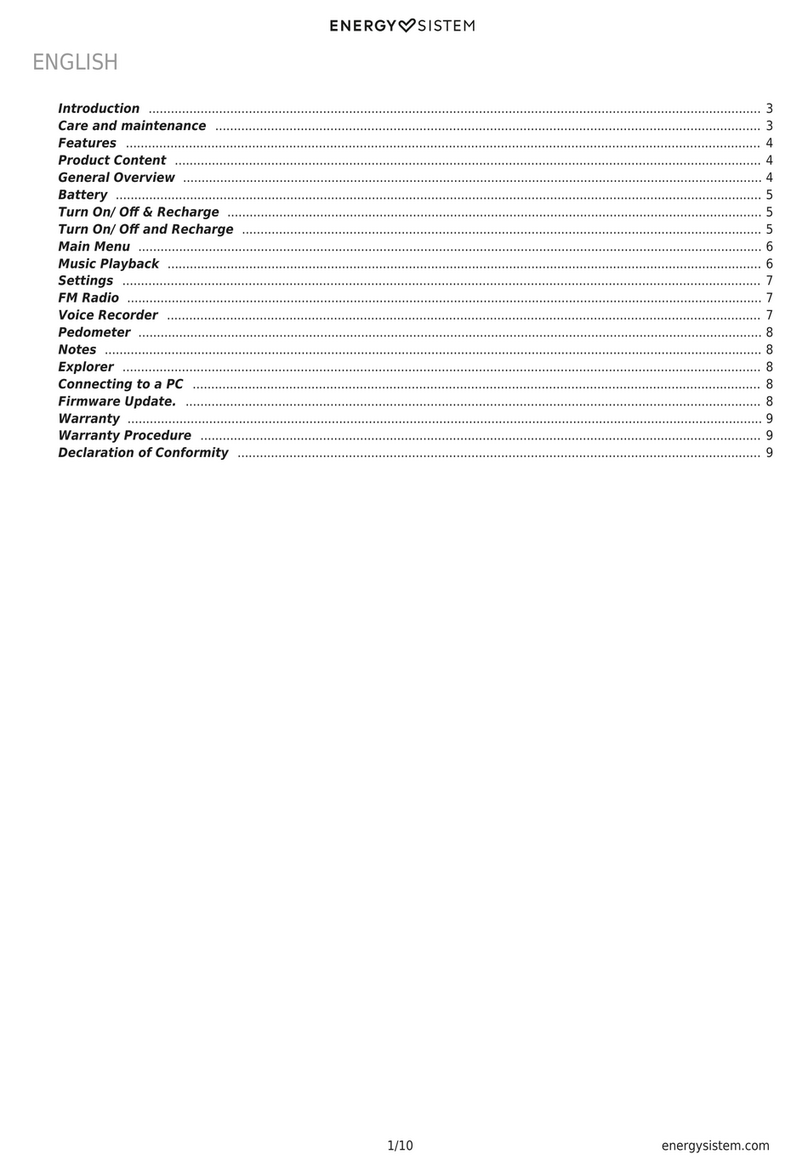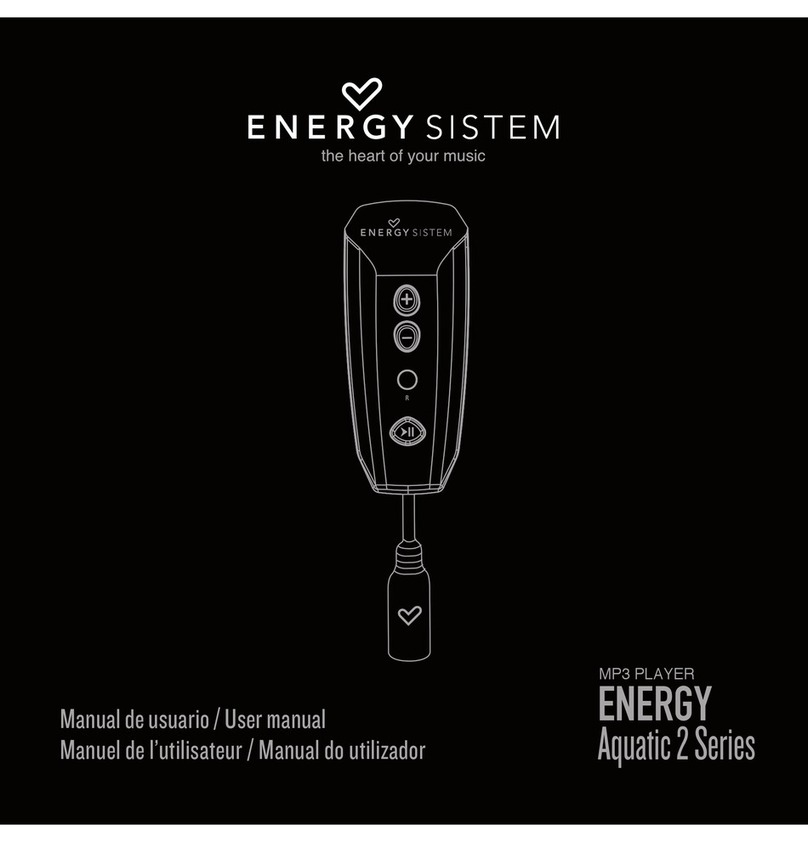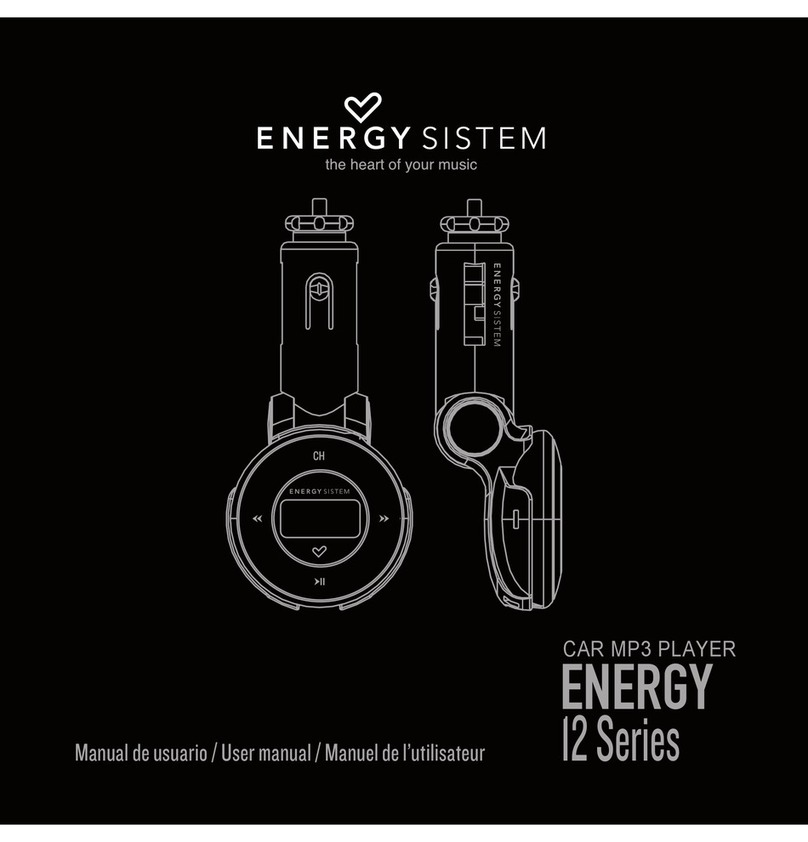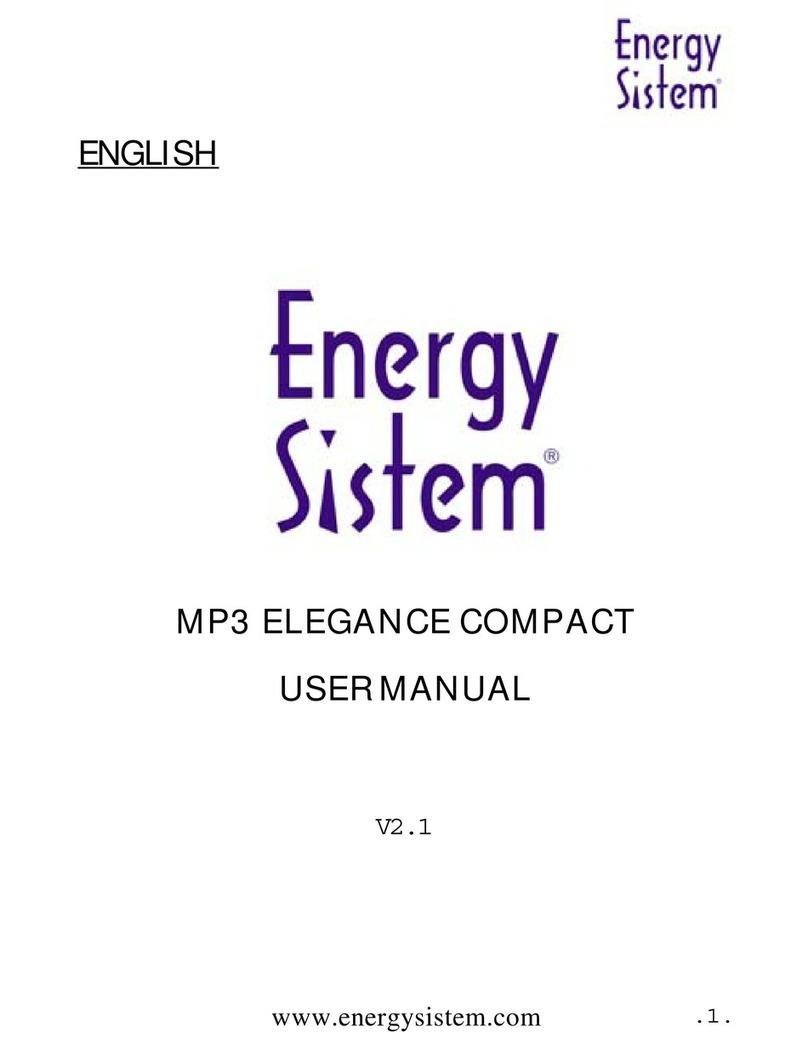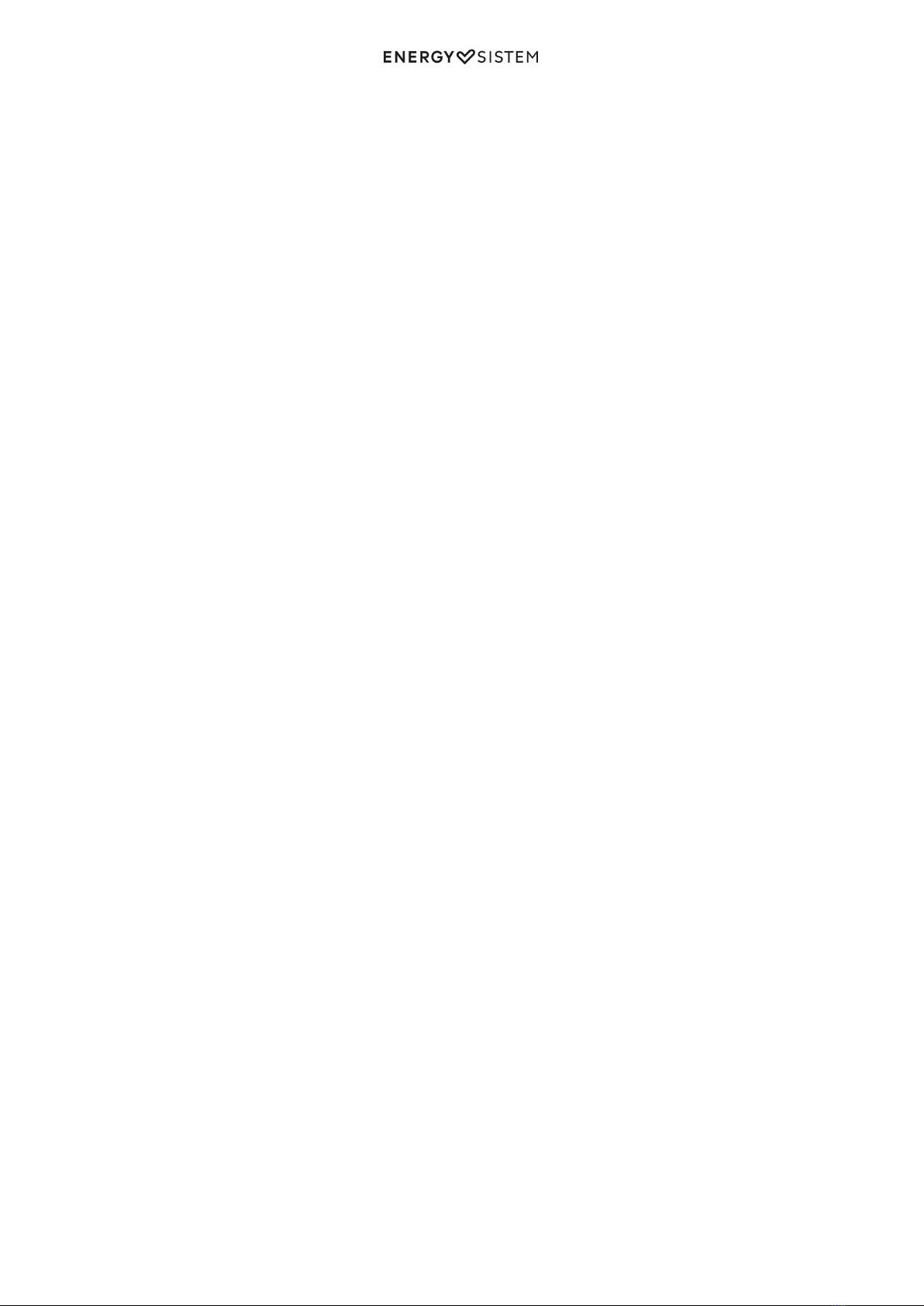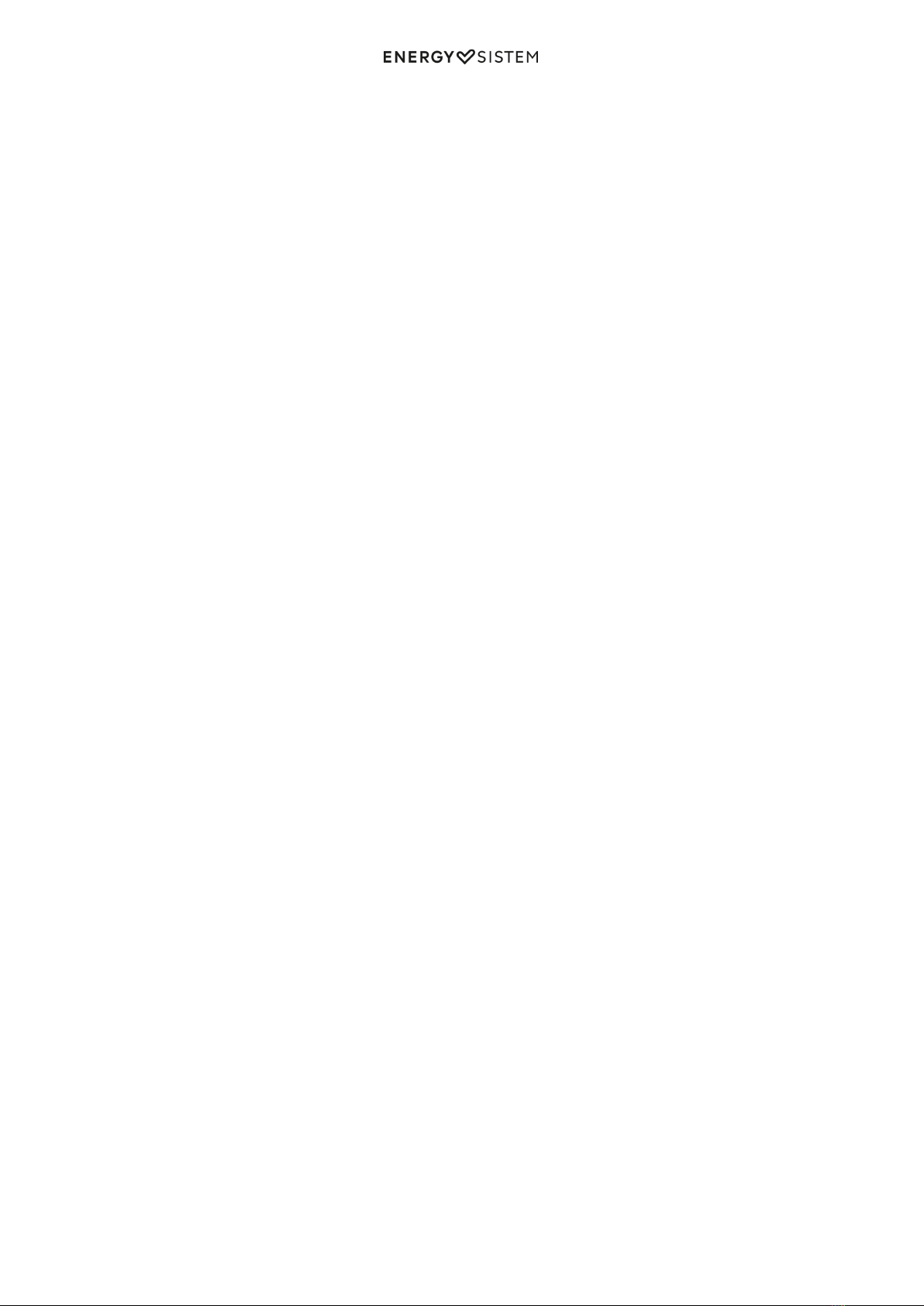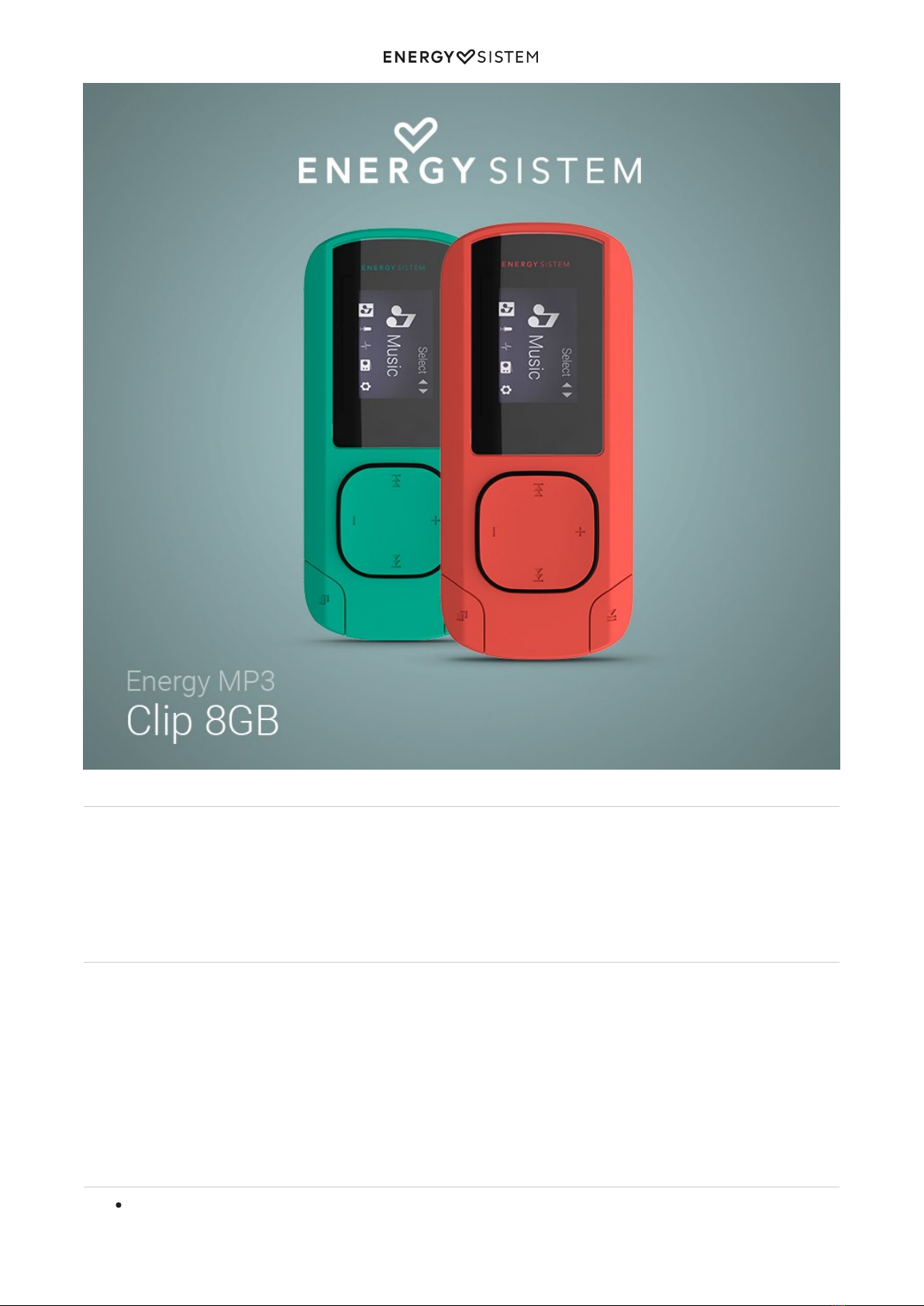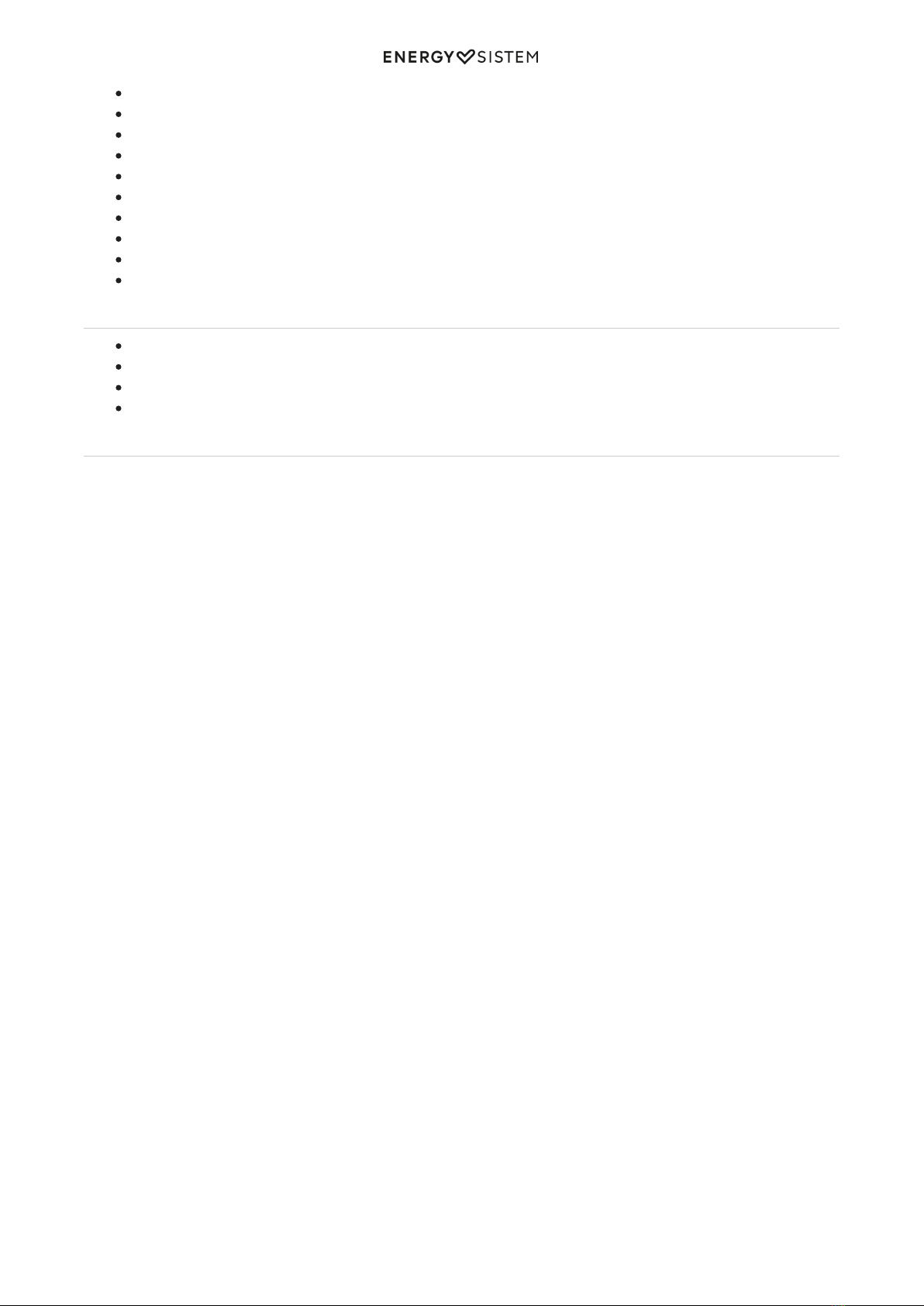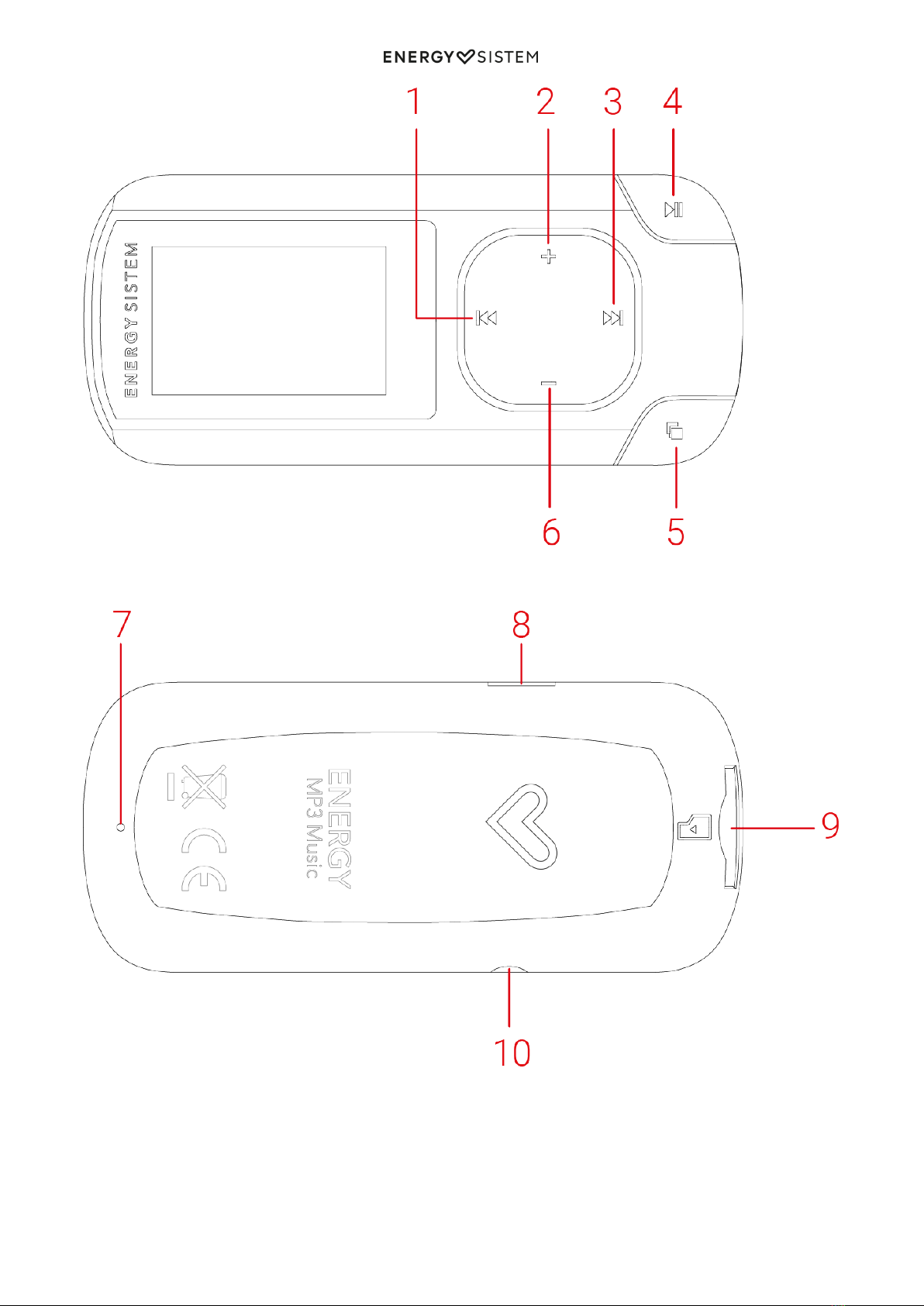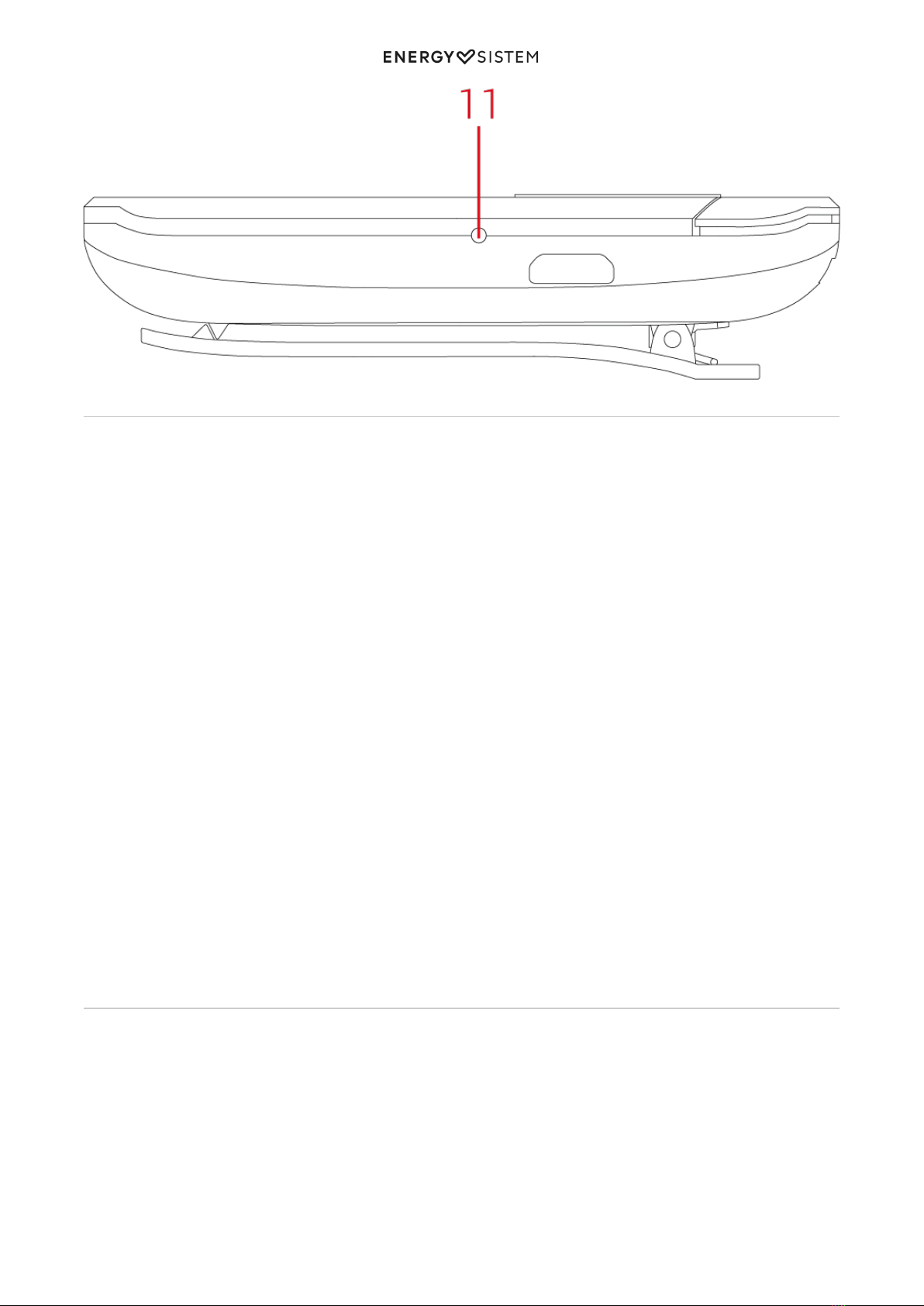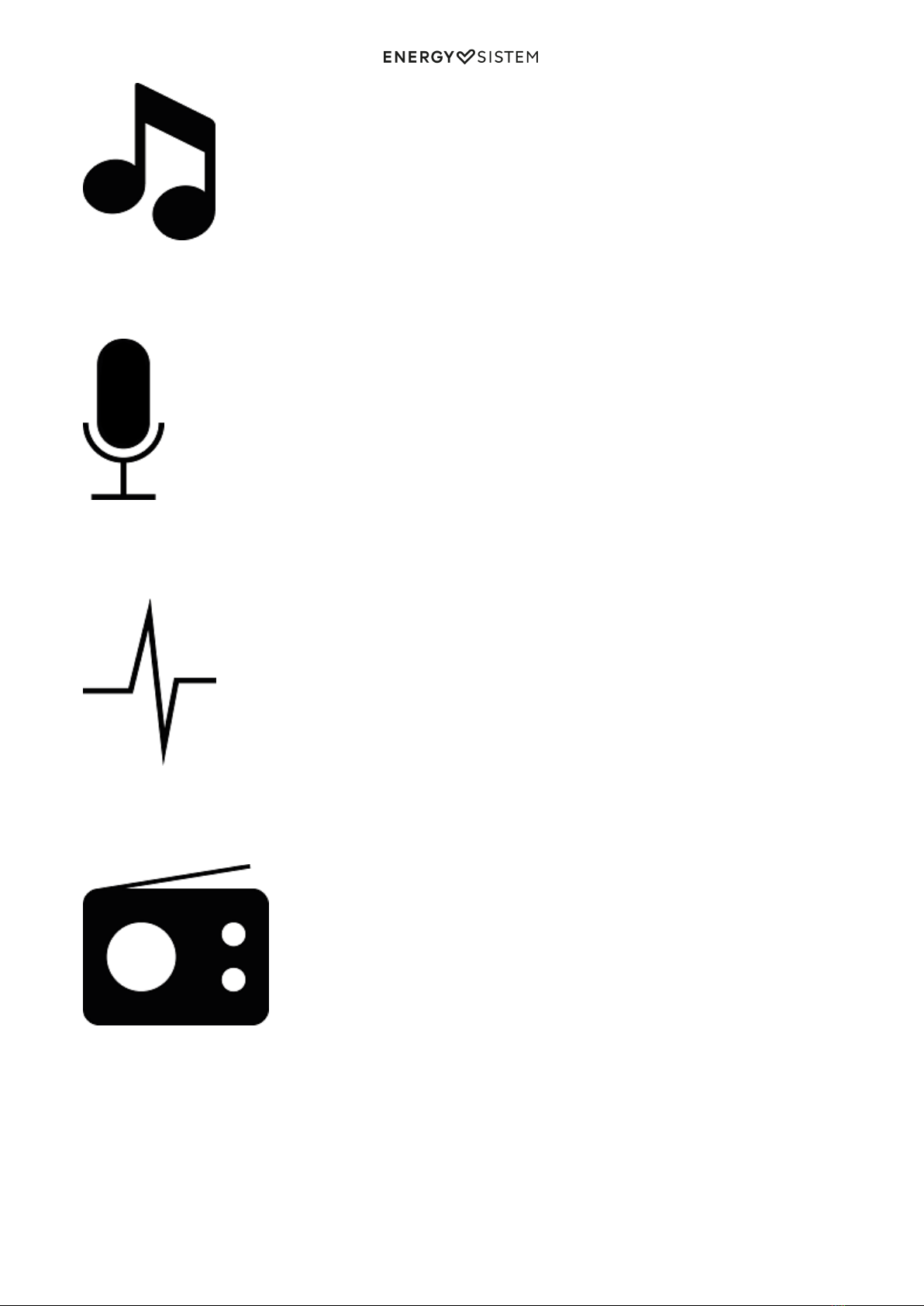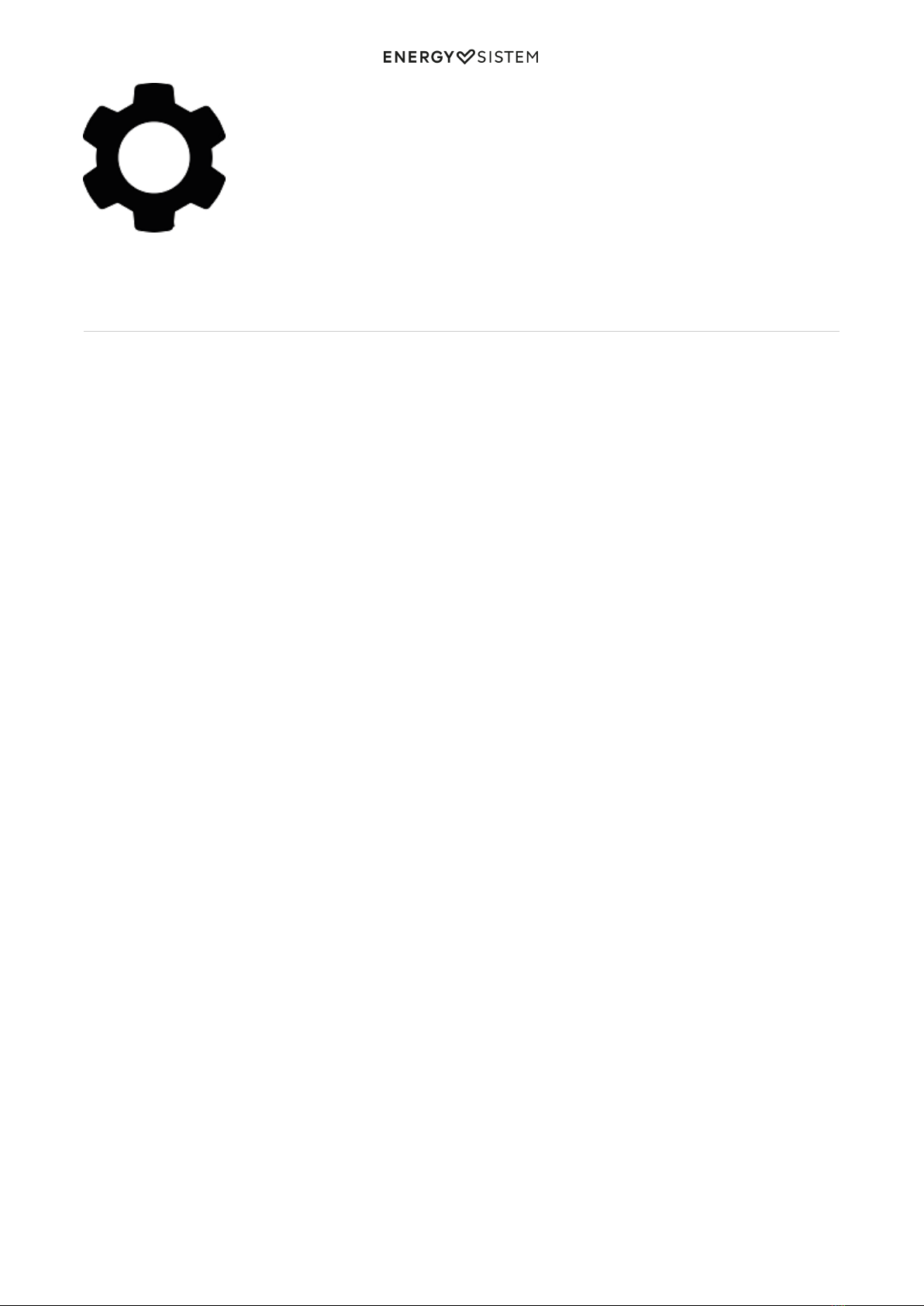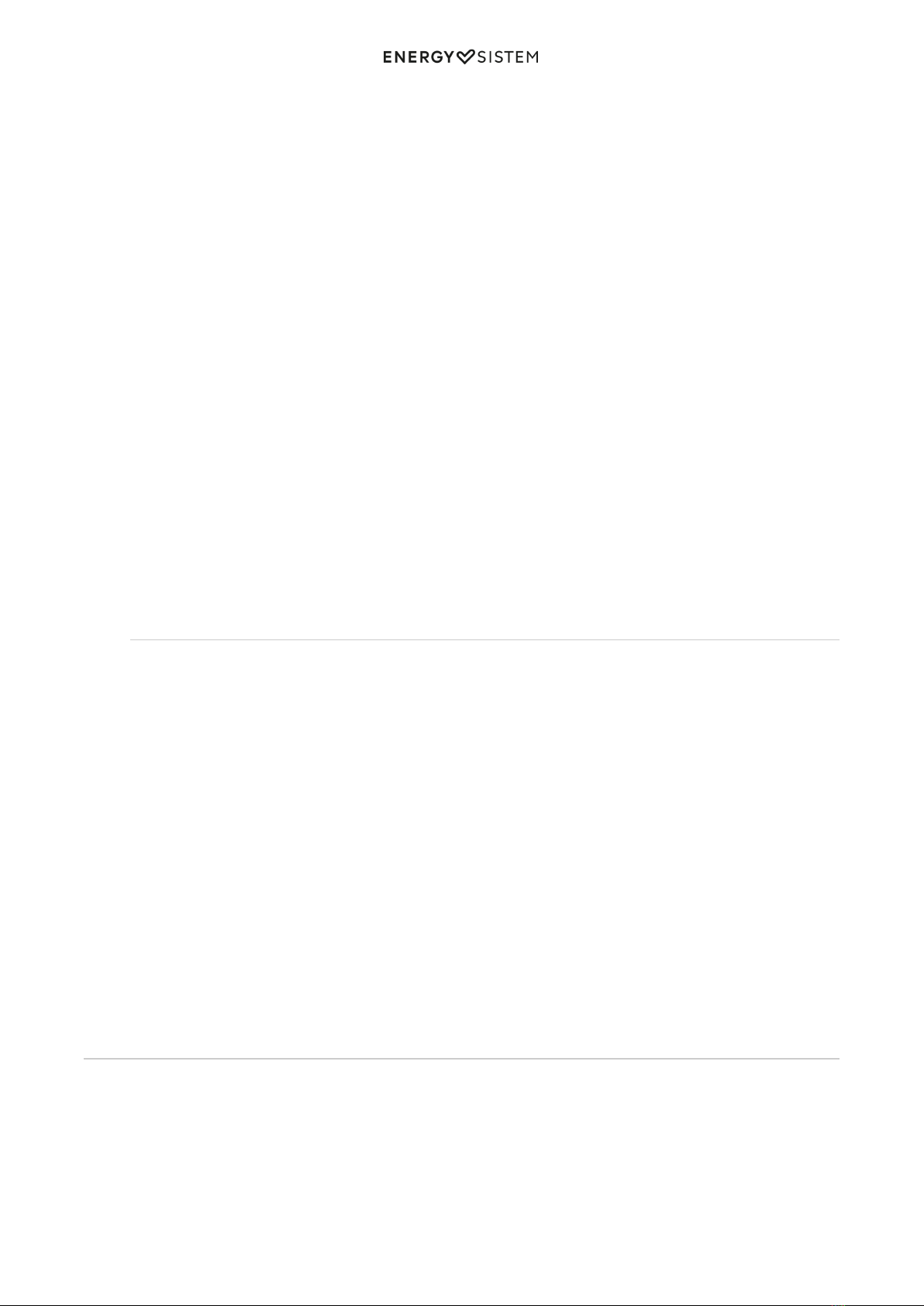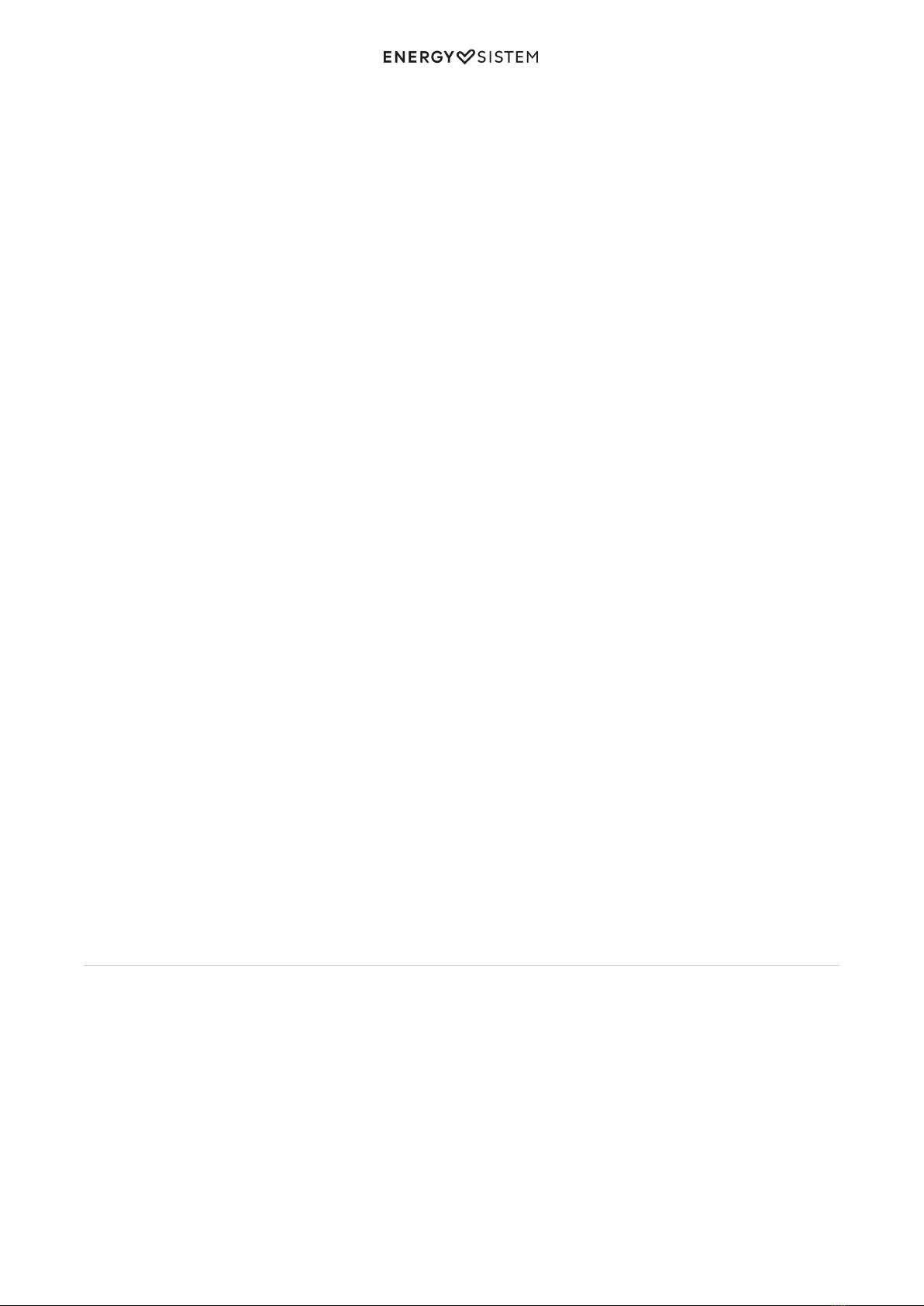9/13 energysistem.com
"Equalizer ":
This option will allow you to equalize the audio according to your preferences. Among the 7 available modes are:
"Natural", "Rock", "Pop", "Classic", "Soft", "Jazz" or "DBB".
"Tempo rate":
This option allows you to increase or decrease the playback speed. In case you don't want to change the song speed,
select the '+0' option in this submenu.
"Replay mode":
Replay from A to B: You can continuously repeat a segment of a song with this function. To do so, select the 'Replay
mode' from the submenu and press shortly the Next (3) button to mark the start of the playback (point A) and press
again the Next (3) button to mark the end (point B).
You can choose how many times you want the A-B interval selected to be replayed.
To cancel this function, press briefly the Play / Pause (4) button.
"Playlist": Use this option when you store or delete songs to create again playlists by album, artist or genre:
Create Playlist: This option enables you to create again playlists by album, artist or genre.1.
"All Songs": With this option you will see all songs stored in your MP3 memory, sorted alphabetically by file2.
name.
"Album List": You will see the list of your favourite music sorted by album respectively.3.
"Artists": You will see the list of your favourite music sorted by artist respectively.4.
"Genres": You will see the list of your favourite music sorted by genre respectively.5.
Voice recorder
Your MP3 Clip enables you to perform voice recordings thanks to its built-in microphone. To access the voice recording
mode, select the Record mode option from the main Menu with the Play / Pause (4)* button.
You will access directly the recording interface. Press 2 times (briefly) the Play / Pause (4) button to start the recording
process. Right after, the recording time indicator above will start blinking '000:00:00?, then press Play / Pause (4) to
start recording. During the recording process, you can pause the recording by pressing Play / Pause (4) briefly. Press the
Menu (5) button for a few seconds to finish the recording. A 'RECXXX' file will be stored in the default recordings folder.
In order to access the saved recordings, we recommend you to select the 'VOICE MODE' from the main menu (see the
section that comes afterwards).
From the recording menu, you can access the recording settings menu by pressing the Menu (5) button to see the
different options available. You will be able to select the recording type from 32, 64, 128, 192 or 384 kbps among others
in WAV format.
Move from one option to the next by using the Next (3) or Back (1) buttons and use the Play / Pause (4) button to select.
Press and hold the Menu (5) button to exit the settings submenu.
Press and hold the Menu (5) button to return to the main menu.
Voice recordings
You will find directly the recordings saved in 'RECORD MODE'. It will show you the playback interface with the first
recording file saved: 'REC001.WAV'.
Notice: If you have not saved any recording in 'RECORD MODE', you will not be able to access this mode.
Recordings will be saved in .WAV format as follows: 'RECxxx.WAV'. To start, pause or resume music playback, press the
Play / Pause (4) button.
Press briefly the Next (3) or Back (1) buttons to change to the next/ previous track respectively. You can also rewind /