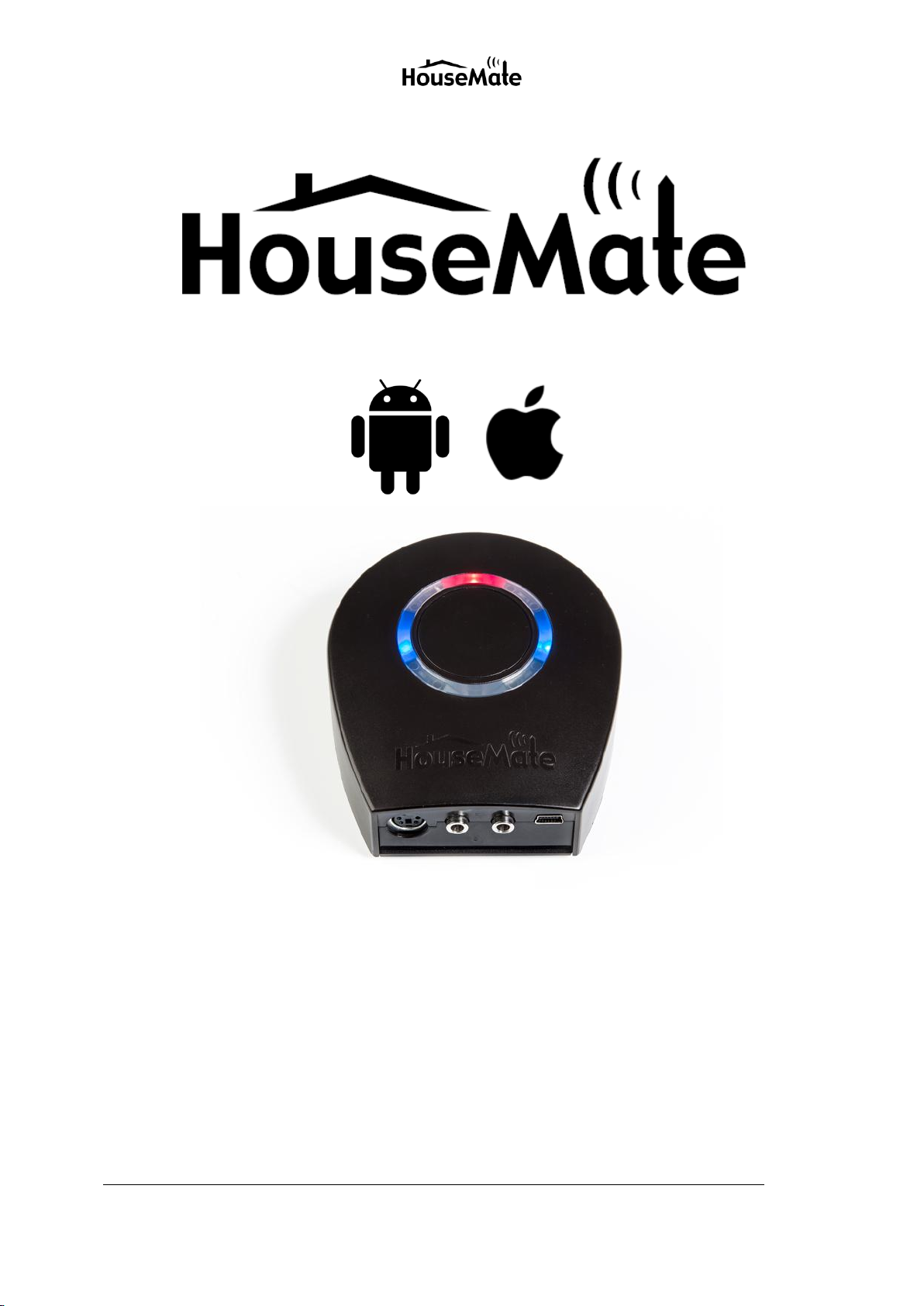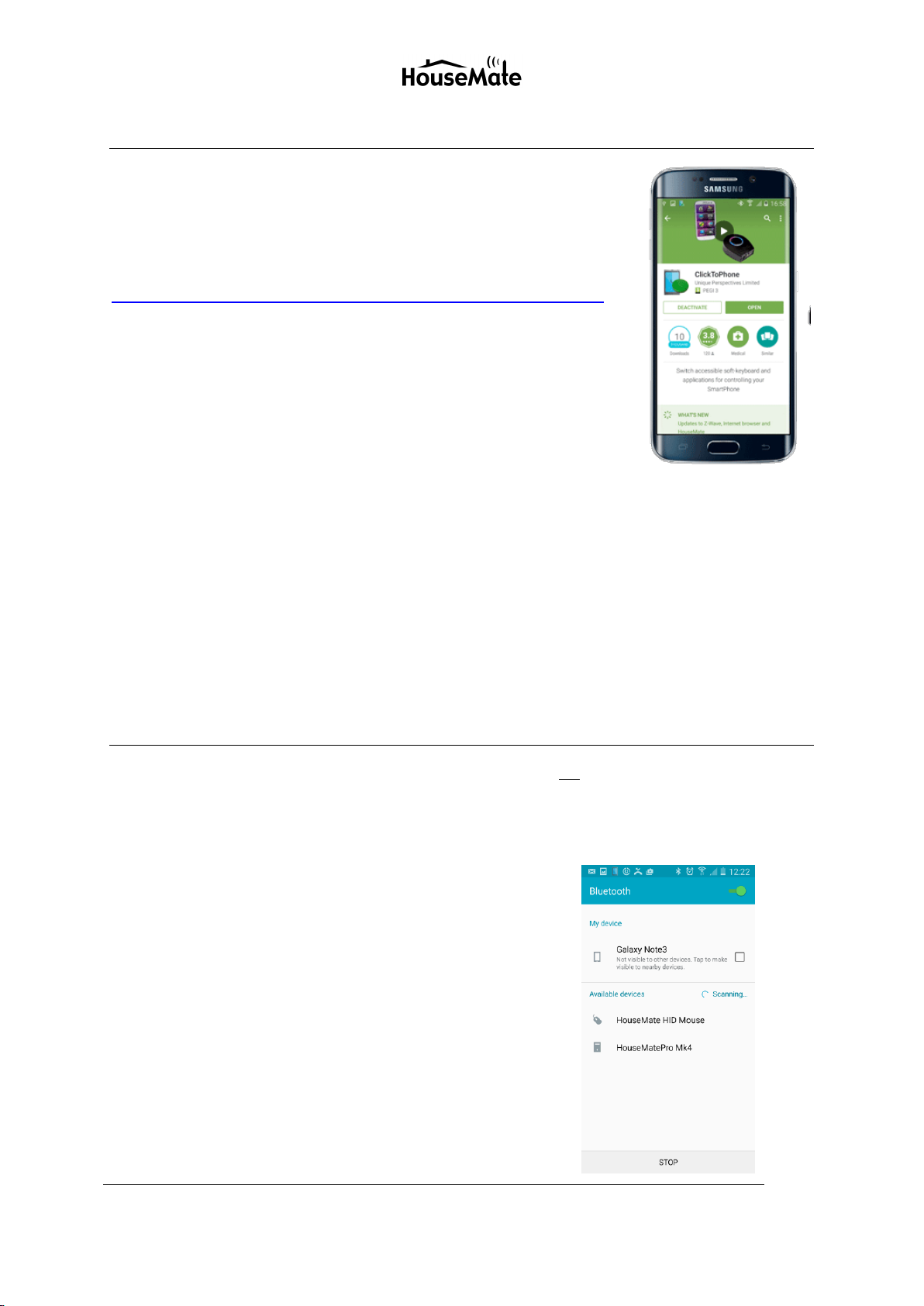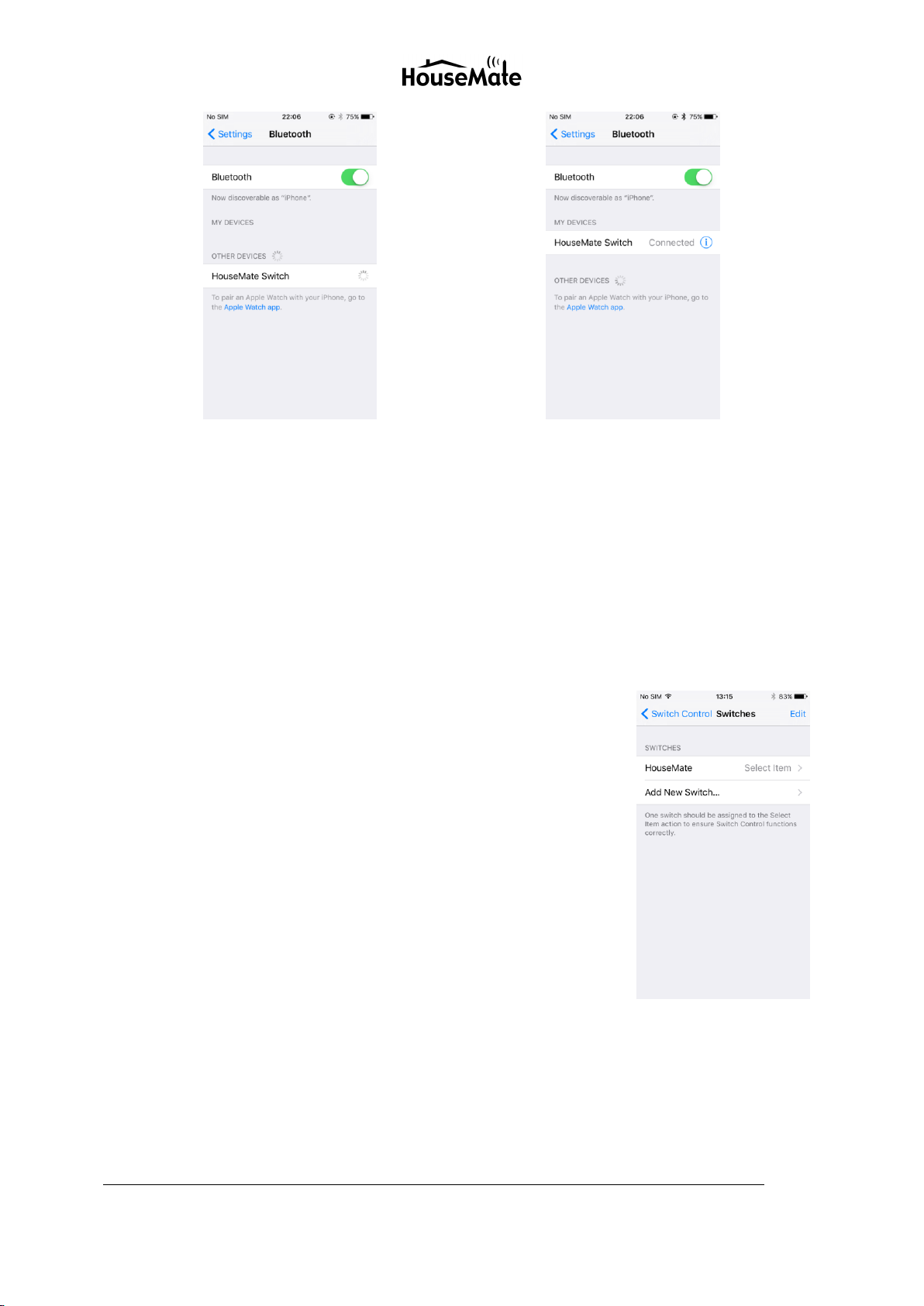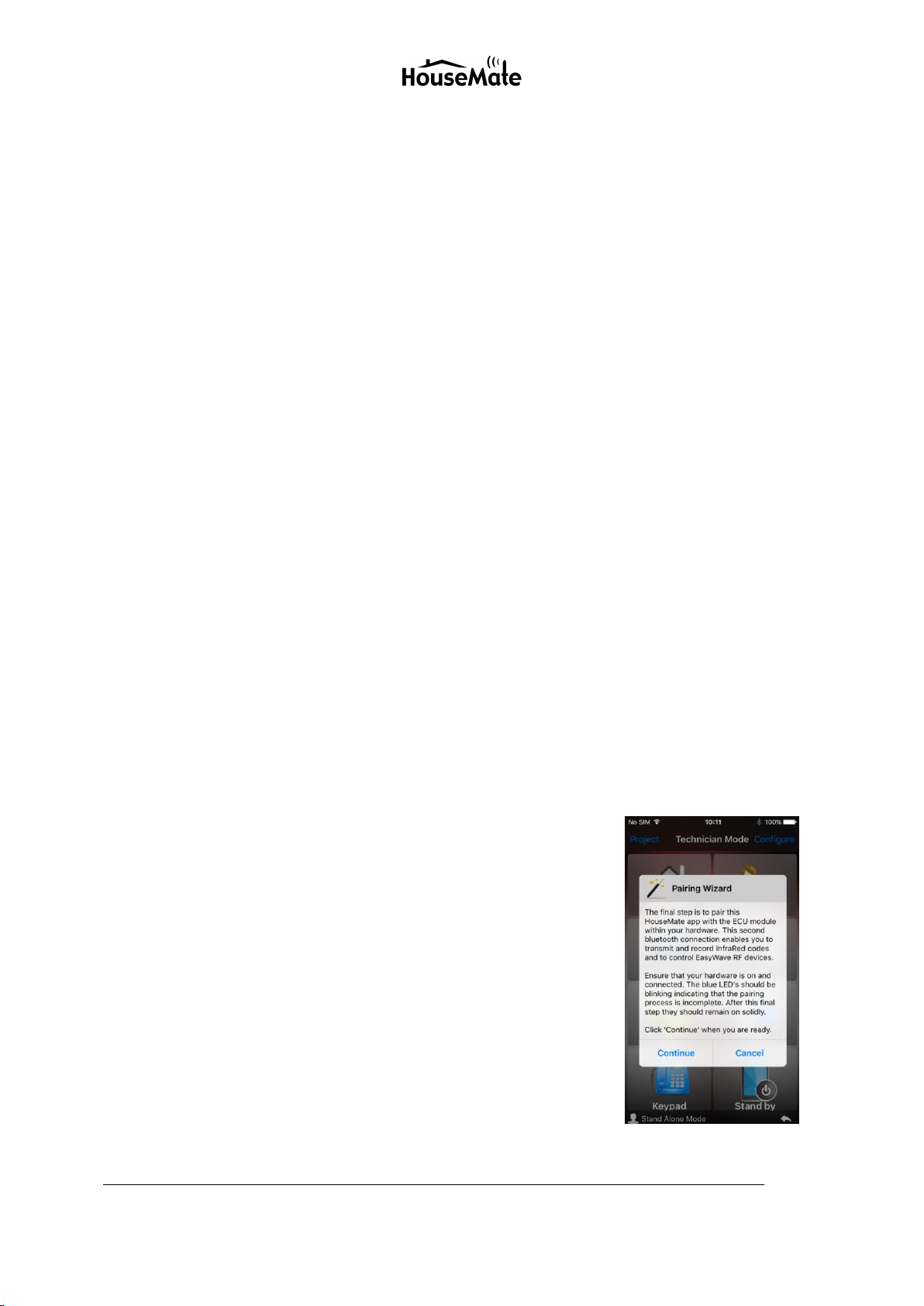Mk4 Pairing Instructions March 2016
Unique Perspectives Ltd.
www.housemate.ie ● info@housemate.ie
Ballyline ● Callan ● Co. Kilkenny ● Ireland
Phone: +353 56 7725913 ● Fax: +353 56 7725936
Tap Behaviour
We recommend setting the Tap Behaviour option to Always Tap. In this mode the
option to carry out other actions is always displayed at the end of a complete screen
scan, rather than every time you press your switch.
Large Cursor
For high visibility of the scanning cursor we recommend turning on the Large Cursor
option.
Menu Items
If you only intend to control the HouseMate app with your HouseMate switch then
choose Menu Items->Top Level and select Hide All Items. In this set up, after you
launch HouseMate, there is no way for the user to return to the home screen or
control other Apps.
Switch Control
If you wish to start the iOS scanning at this point return to Switch Control and turn
on the Switch Control switch. iOS will start scanning the screen objects and pressing
your switch should select the currently highlighted object.
There are lots of other options under Switch Control that control the behaviour of the iOS
scanning including Auto Scanning Time, Loops and so on. Take some time exploring these
different options so that the scanning can be optimized to suit the user’s needs and abilities.
When you are finished, return to the HouseMate app for the final step of setting up your
hardware.
Step 5: Pairing the ECU Module.
HouseMate contains a second Bluetooth module, called “ECU
Module”, that communicates with the HouseMate App for
transmitting and recording InfraRed signals and other app specific
functions. Pairing this module is the final step in setting up your
hardware.
Make sure your hardware is on and then press Continue. A
popup dialog will display the text Scanning for HouseMate and
after a moment this should change to Found HouseMate and
then Connected to HouseMate.
Distributed by Technical Solutions Australia
tecsol.com.au