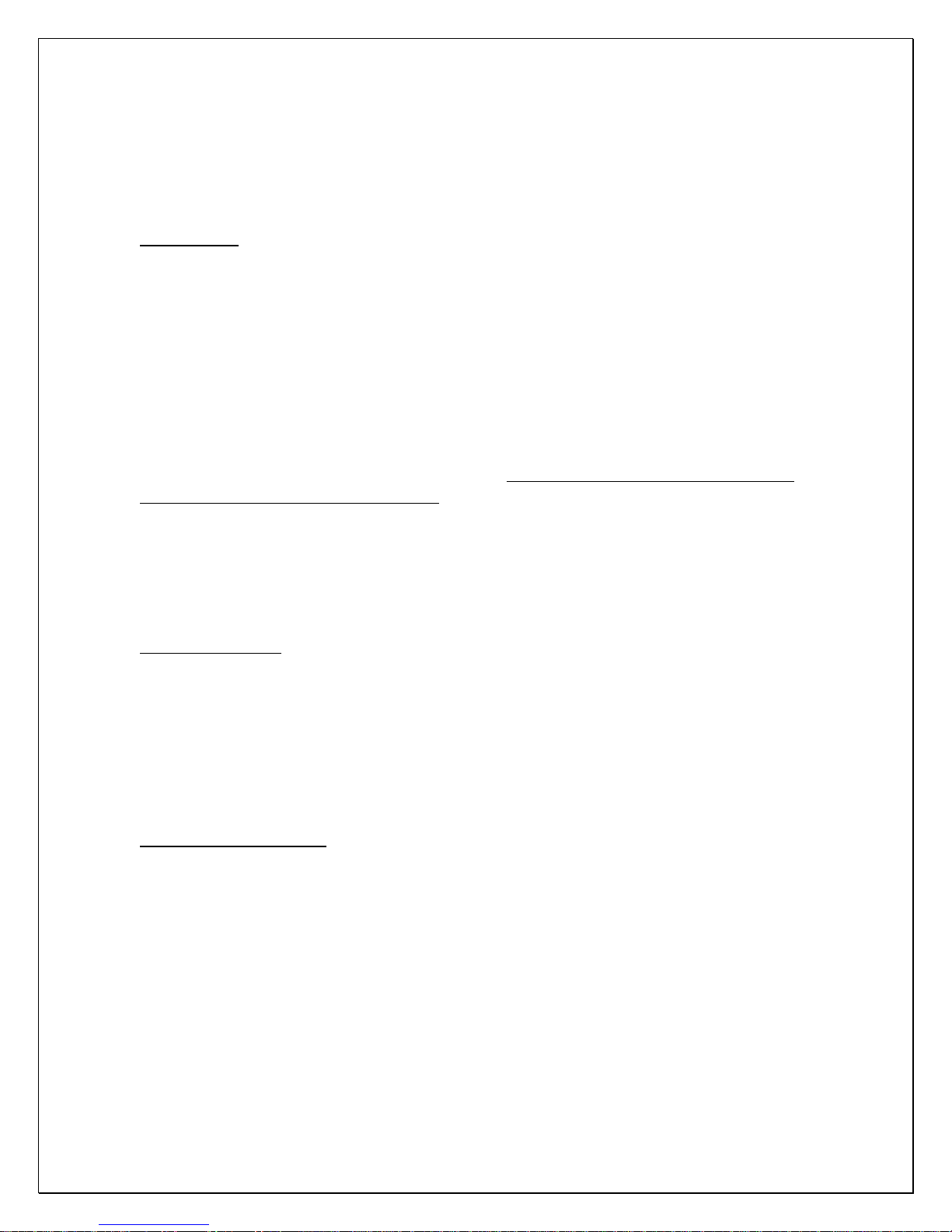Page 4 of 35
Table of Contents
INTRODUCTION............................................................................................................. 5
INSTALLATION.............................................................................................................. 5
MOUNTING: ..................................................................................................................... 5
DIRECTION POINTING:...................................................................................................... 6
RECOMMENDED ENCLOSURE FOR THE DR600-OFD: ...................................................... 6
HOOKUP:.......................................................................................................................... 7
Power Input: ............................................................................................................... 7
Serial Connection:...................................................................................................... 7
Measured Speed Output:............................................................................................. 7
Setting variables from an ASCII Terminal program via ASCII commands: .............. 8
WIRE SIGNAL DESCRIPTIONS (TERMINAL BLOCK):........................................................ 10
WIRE SIGNAL DESCRIPTIONS (DB9 CONNECTOR): ........................................................ 10
USE................................................................................................................................... 12
Internal Clock:.......................................................................................................... 13
Configuring the Unit:................................................................................................ 13
Configuring the Radar with Houston Radar Stats Analyzer GUI:........................... 17
STEP 1: Connect to Radar........................................................................................ 18
STEP 2: DR600 Setup............................................................................................... 19
STEP 3: Select the radar units.................................................................................. 20
STEP 4: Set the radar cutoff speeds (low and high speed cutoff)............................. 21
STEP 5: Set Detection Sensitivity............................................................................. 22
STEP 6: Set Detection Direction & Target Selector ................................................ 23
STEP 7: Set “Slow Speed Targets Filter” and “Tuning Fork Test” Modes............ 24
STEP 8: Setup Baud Rate, ASCII Format, and Output Precision............................ 25
STEP 9: Select Speed Output Interval...................................................................... 26
STEP 10: Select Speed Measurement Mode............................................................. 27
STEP 11: Configure the trigger outputs................................................................... 28
STEP 12: Select RS232 (serial data output) mode ................................................... 30
STEP 13: Optional Advanced In-Radar Traffic Statistics logging........................... 31
DR600 SPECIFICATIONS............................................................................................ 32
GENERAL ....................................................................................................................... 32
APPROVALS ................................................................................................................... 32
DATA INTERFACES......................................................................................................... 32
MECHANICAL................................................................................................................. 32
PERFORMANCE............................................................................................................... 33
ORDERING OPTIONS....................................................................................................... 34
APPENDIX A: CONNECTING TO THE RADAR TRIGGER OUTPUTS............. 35