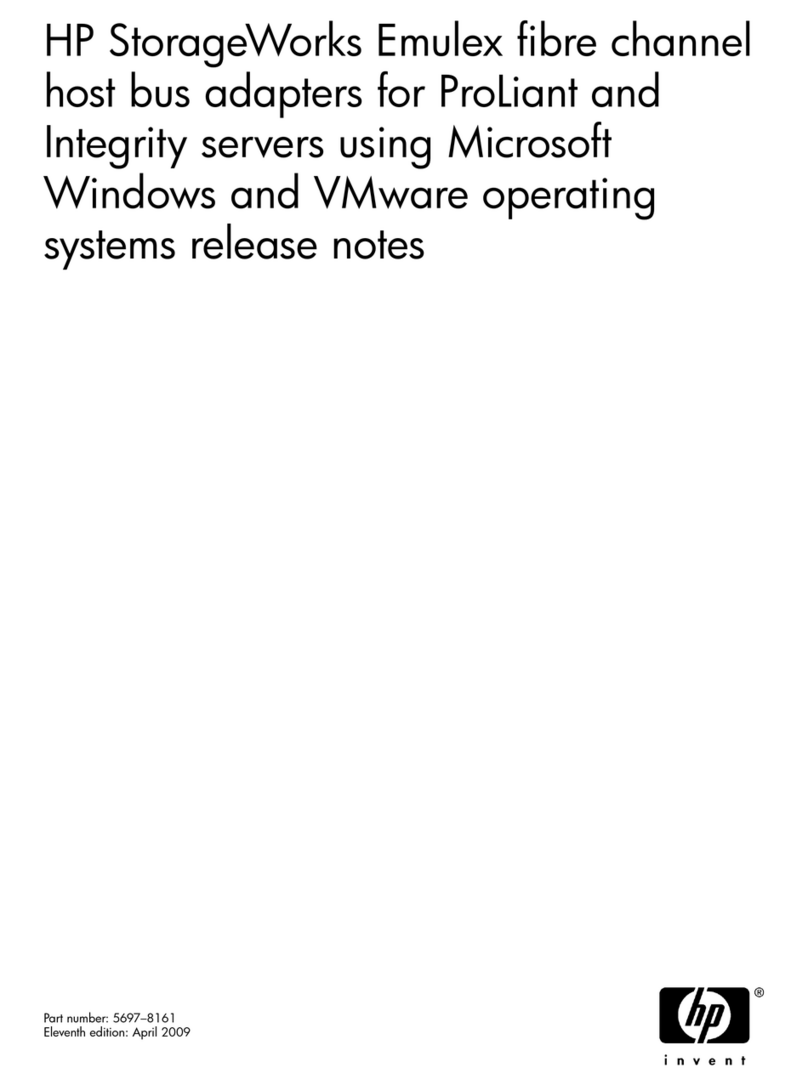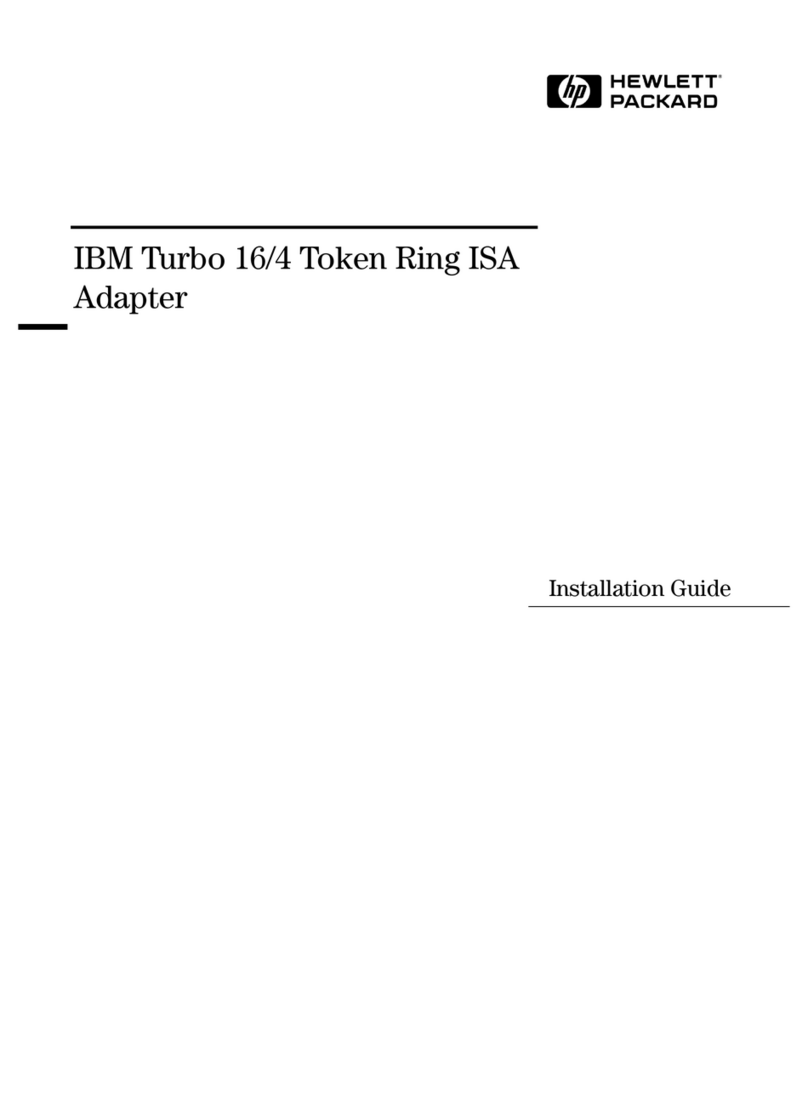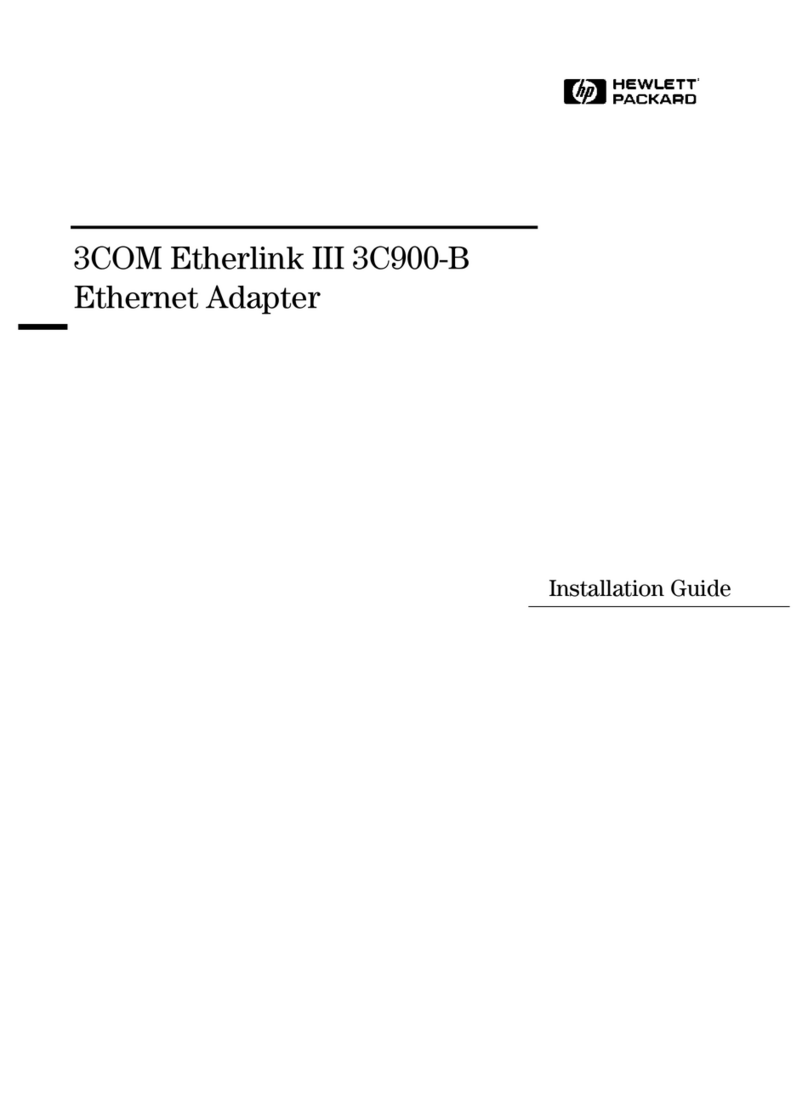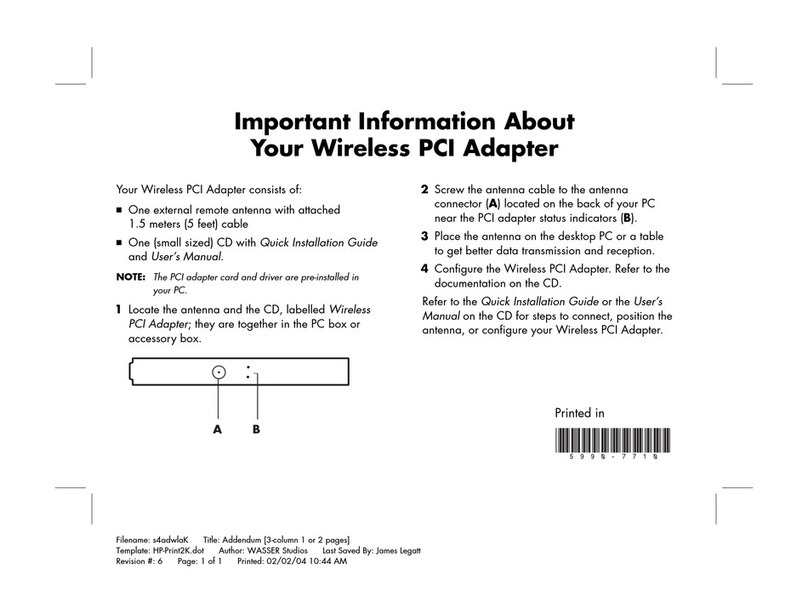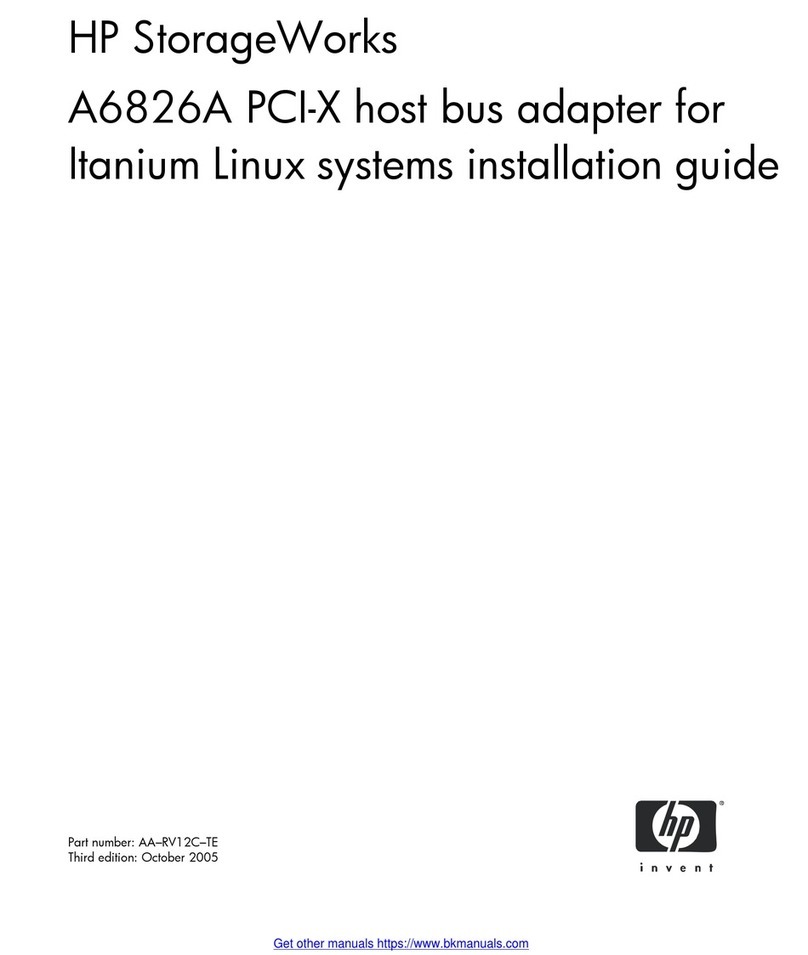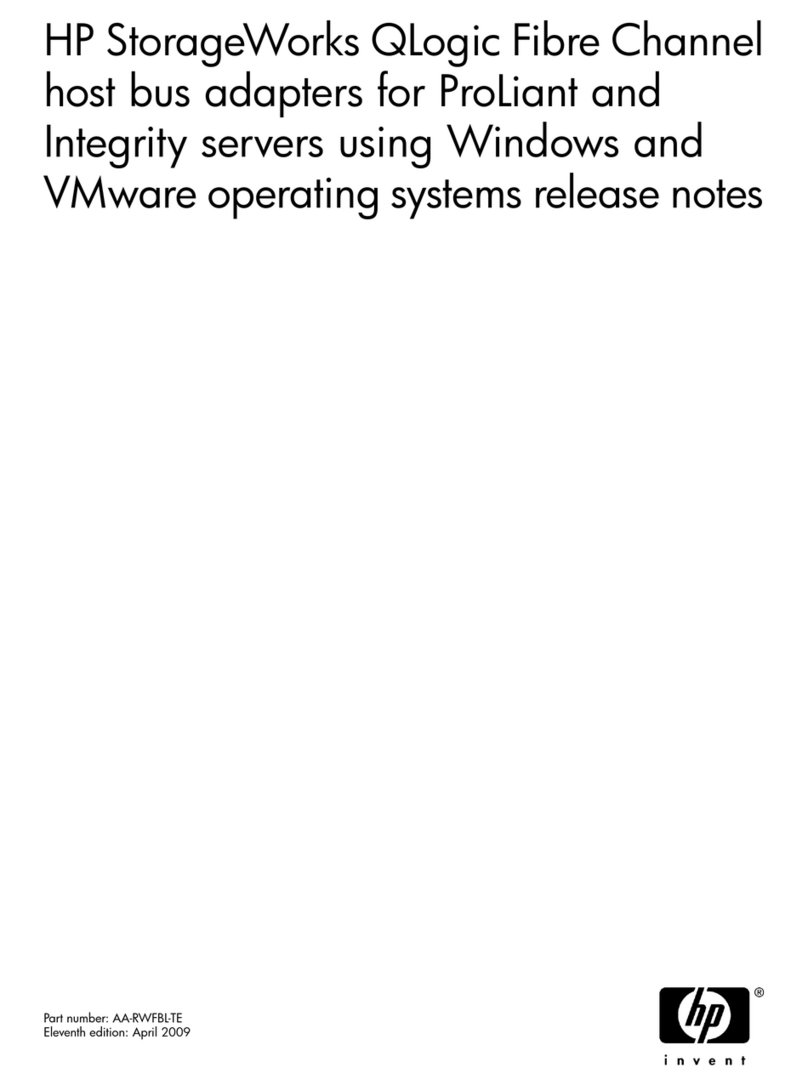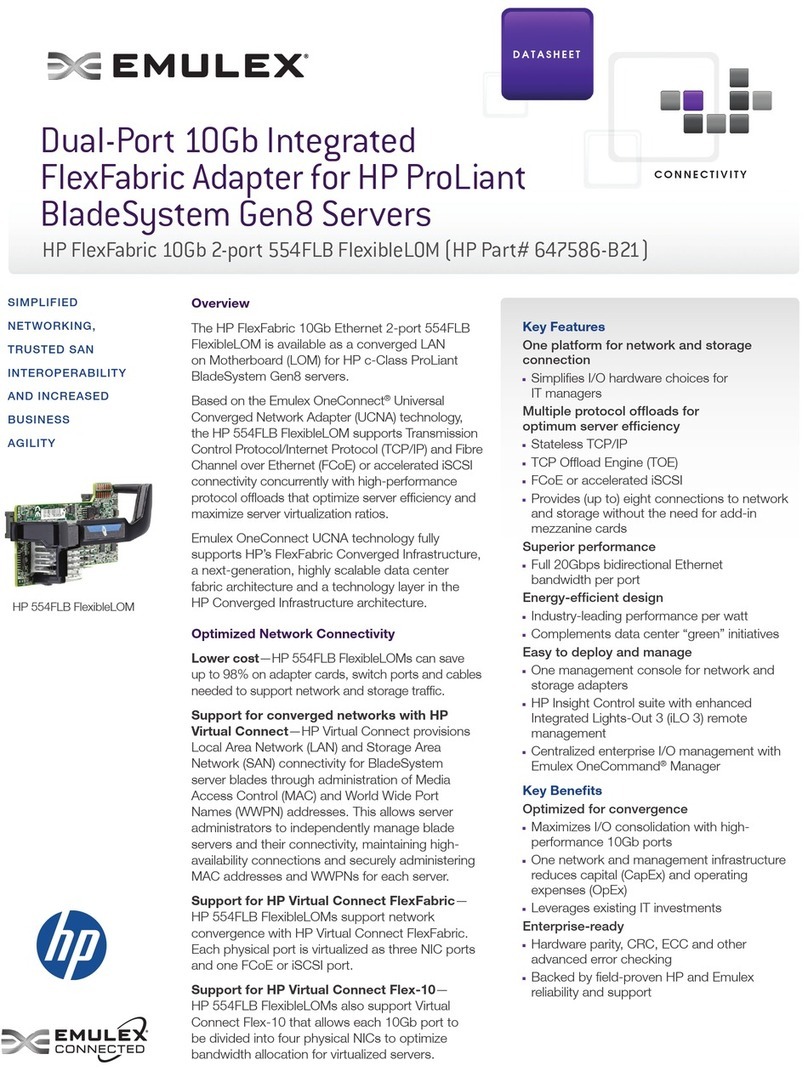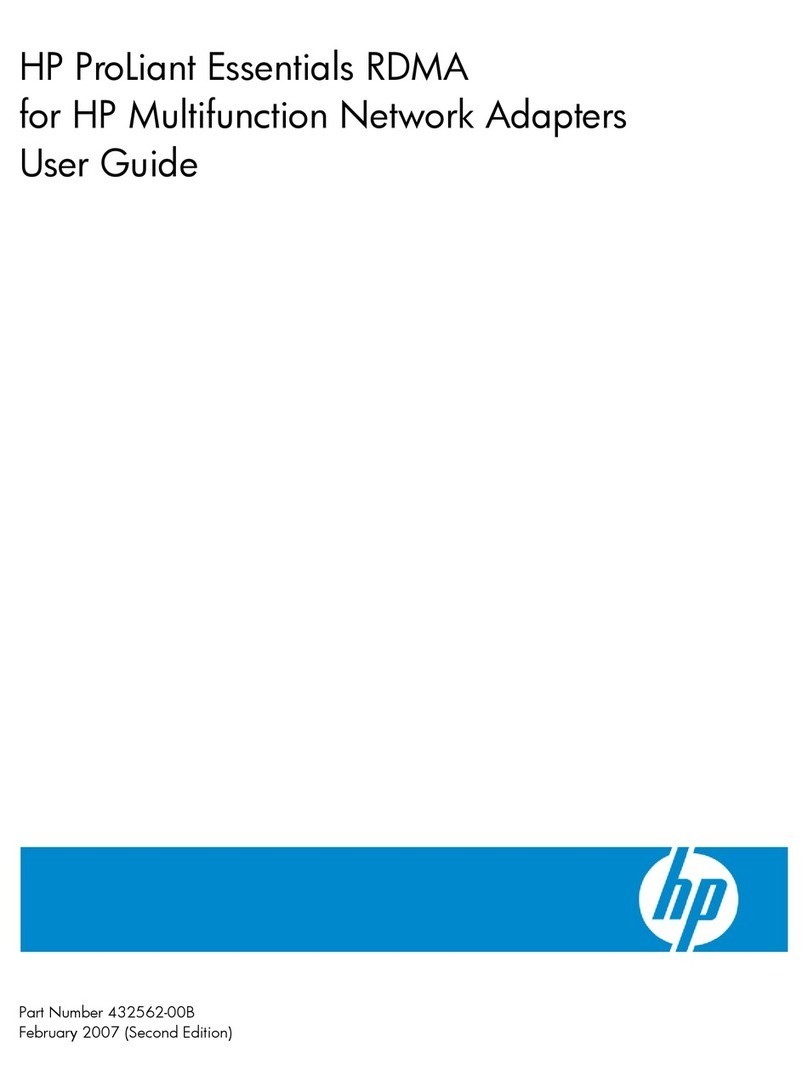4
3 Troubleshooting
and
Diagnostics
Introduction . . . . . . . . . . . . . . . . . . . . . . . . . . . . . . . . . . . . 3-1
Self-Test Failure and Status LEDs
....................
...
3-2
Self-Test Failure
LED
............................
3-3
Operational Status LEDs
..........................
3-3
Summary: Interpreting the
LEDs
. . . . . . . . . . . . . . . . . . . . . . 3-3
Configuration LED: C
..........................
3-4
Signal LED: S
...............................
3-4
Remote LED: R . . . . . . . . . . . . . . . . . . . . . . . . . . . . . . 3-4
Passed Self-Test LED: P . . . . . . . . . . . . . . . . . . . . . . . . . 3-4
Activity LED: A . . . . . . . . . . . . . . . . . . . . . . . . . . . . . . 3-4
HP-FL
Diagnostic Software (HPFLDIAG)
..................
3-5
HPFLDIAG
Capabilities . . . . . . . . . . . . . . . . . . . .
.......
3-5
Running HPFLDIAG
.........................
...
3-5
Example
..................................
3-6
Summary ofDiagnostic Sections . . . . . . . . . . . . . . . . . . . . . . . 3-7
Section
2.
CLEAR
............................
3-7
Section
3.
IDENTIFY
..........................
3-7
Section
4.
LOOPBACK
.........................
3-8
Section
6.
STATUS . . . . . . . . . . . . . . . . . . . . . . . . . . . . 3-8
Section
10.
VERIFICATION
TROUBLE
TREE
. . . . . . . .
...
3-8
Section
11.
DIAGNOSTIC
TROUBLE
TREE
.........
...
3-8
Section
12.
ON-SITE
TROUBLE
TREE
...............
3-9
General Troubleshooting
............................
3-10
PCA
Fault Isolation . . . . . . . . . . . . . . . . . . . . . . . . . . . . . . 3-10
Cable Fault Isolation
.............................
3-11
Method
1:
By
Inference
.........................
3-11
Method
2:
Loopback Test on Each Fiber ofthe Duplex Cable
....
3-12
Method
3:
Use Fiber-Optic Cable Test Equipment
..........
3-13
Remote Device Fault Isolation
.......................
3-13
Fault Not Found
................................
3-14
4 Replaceable Parts
Field Replaceable Units . . . . . . . . . . . . . . . . . . . . . . . . . . . . .
4-1
Exchange Assemblies . . . . . . . . . . . . . . . . . . . . . . . . . . . . .
4-1
Removal and Replacement
...........................
4-2
PCA Removal
.................................
4-2
Replacement
.................................
4-3
PCA
.....................................
4-3
HP-FL Cable
................................
4-3
Firmware PROMs
.............................
4-4
A Cable Installation
Cable Plan
...................................
A-I
Installation . . . . . . . . . . . . . . . . . . . . . . . . . . . . . . . . . . .
A-I
Index