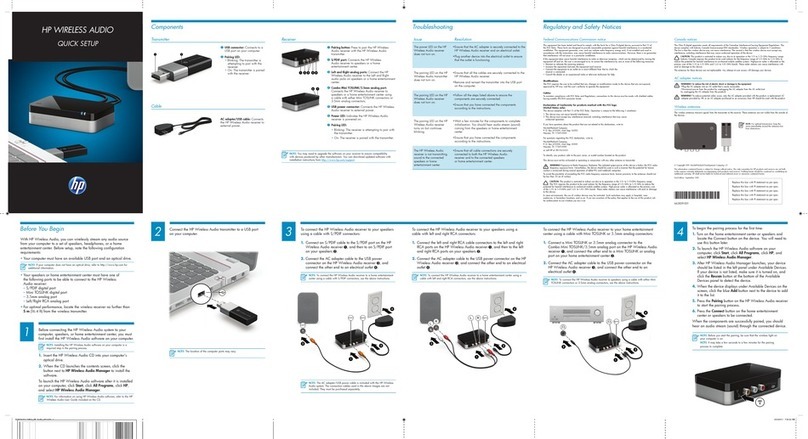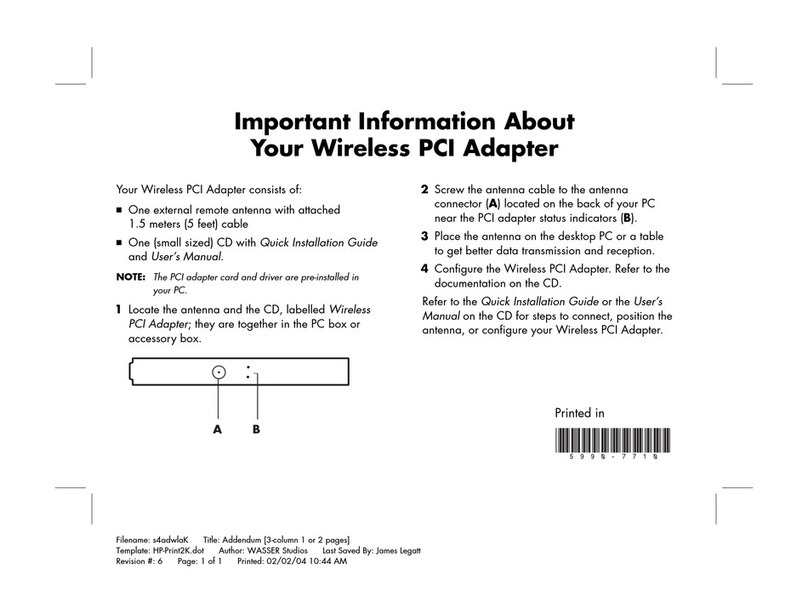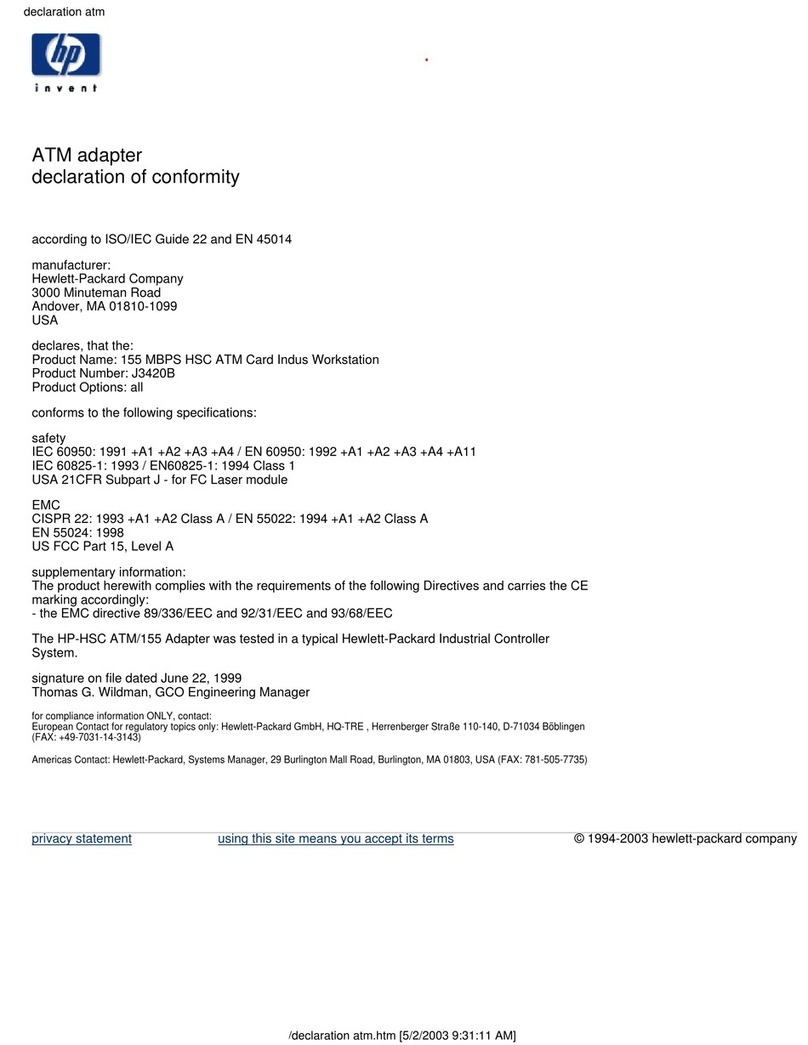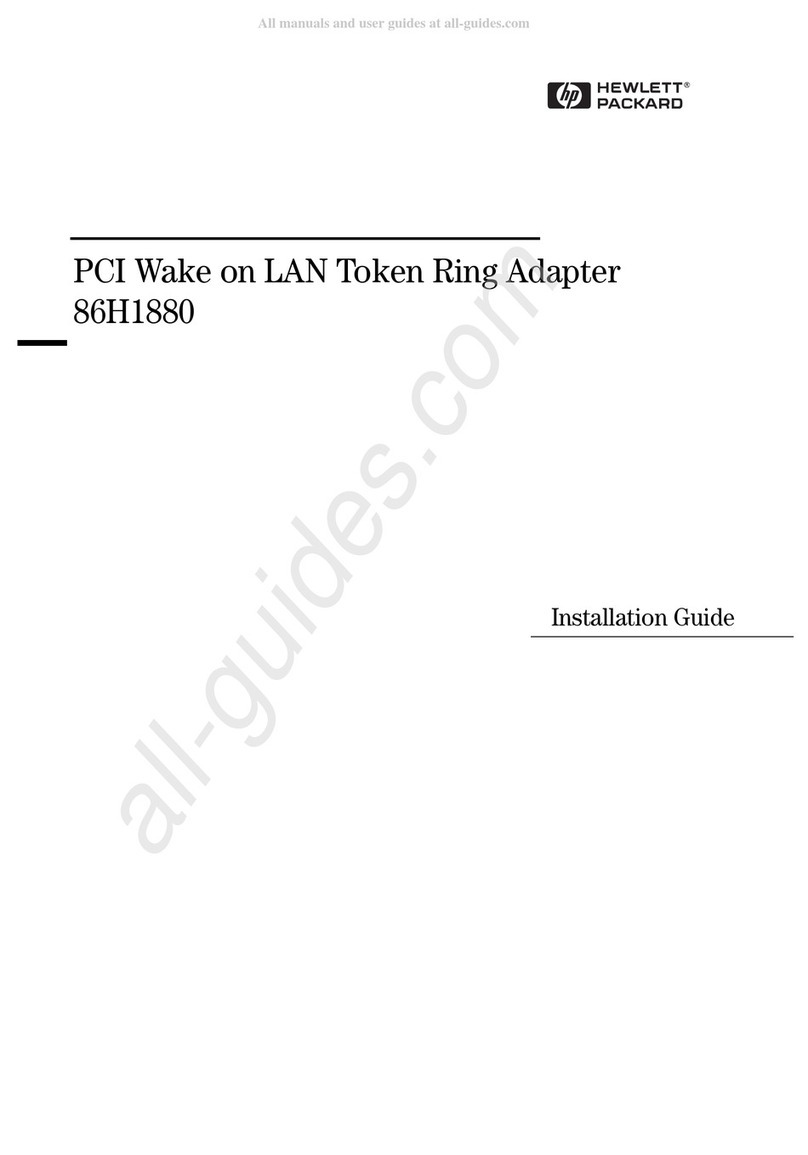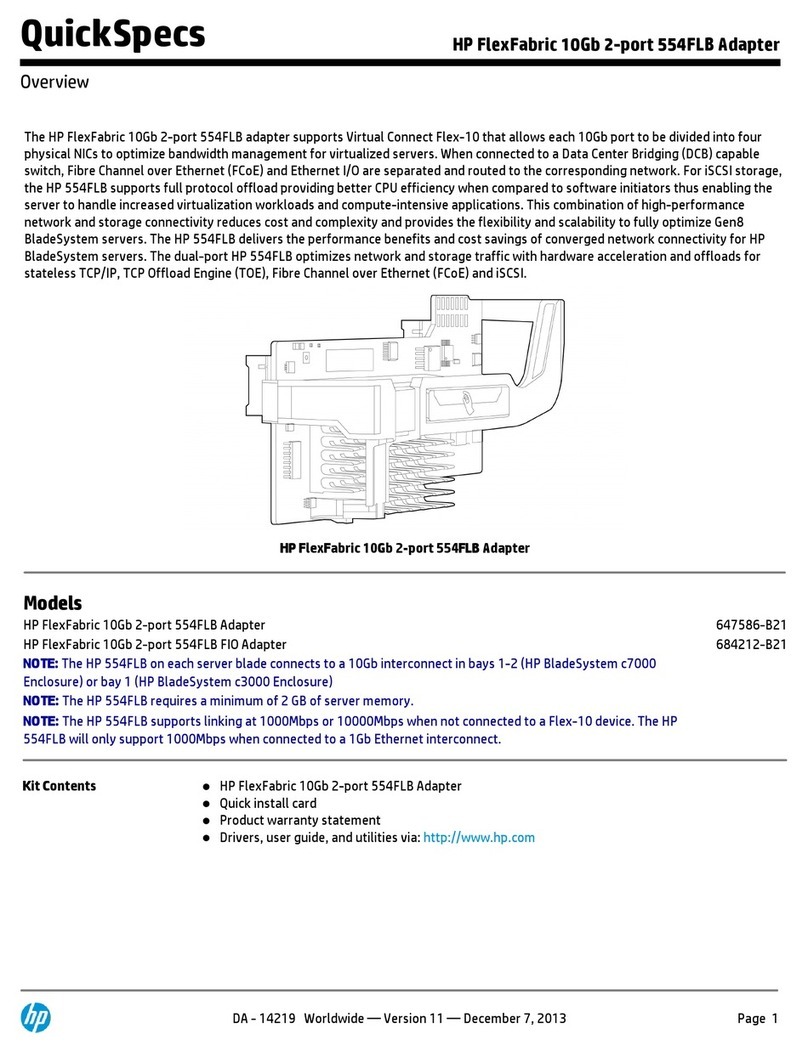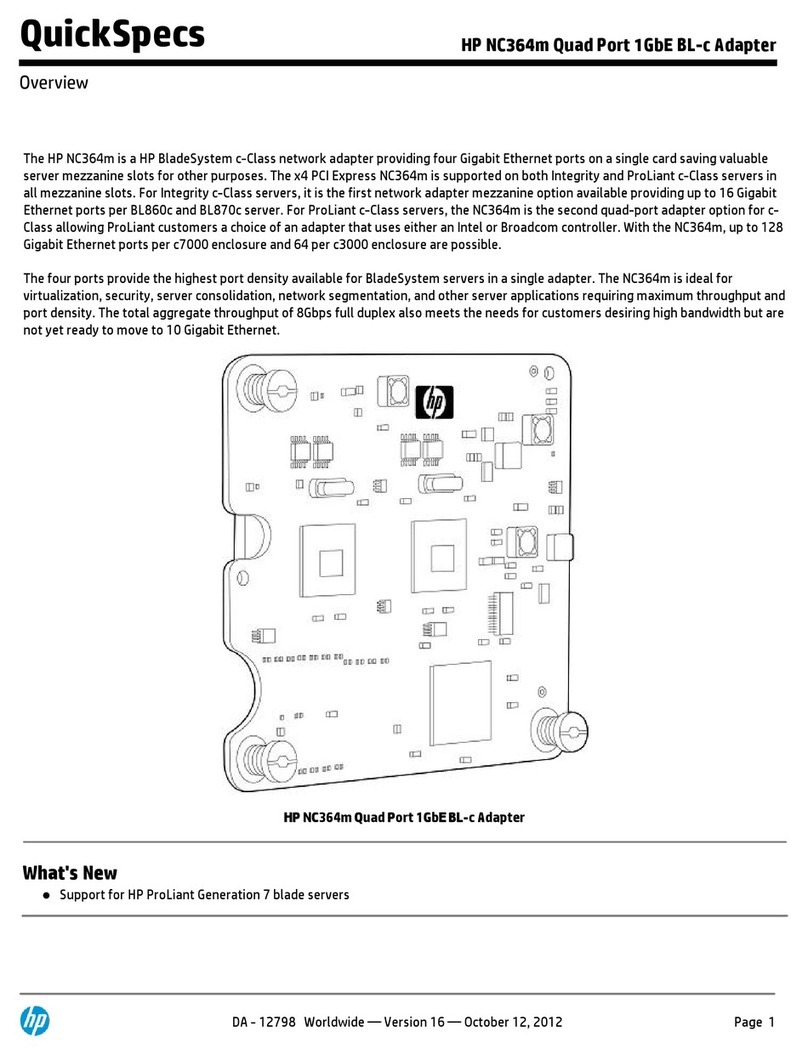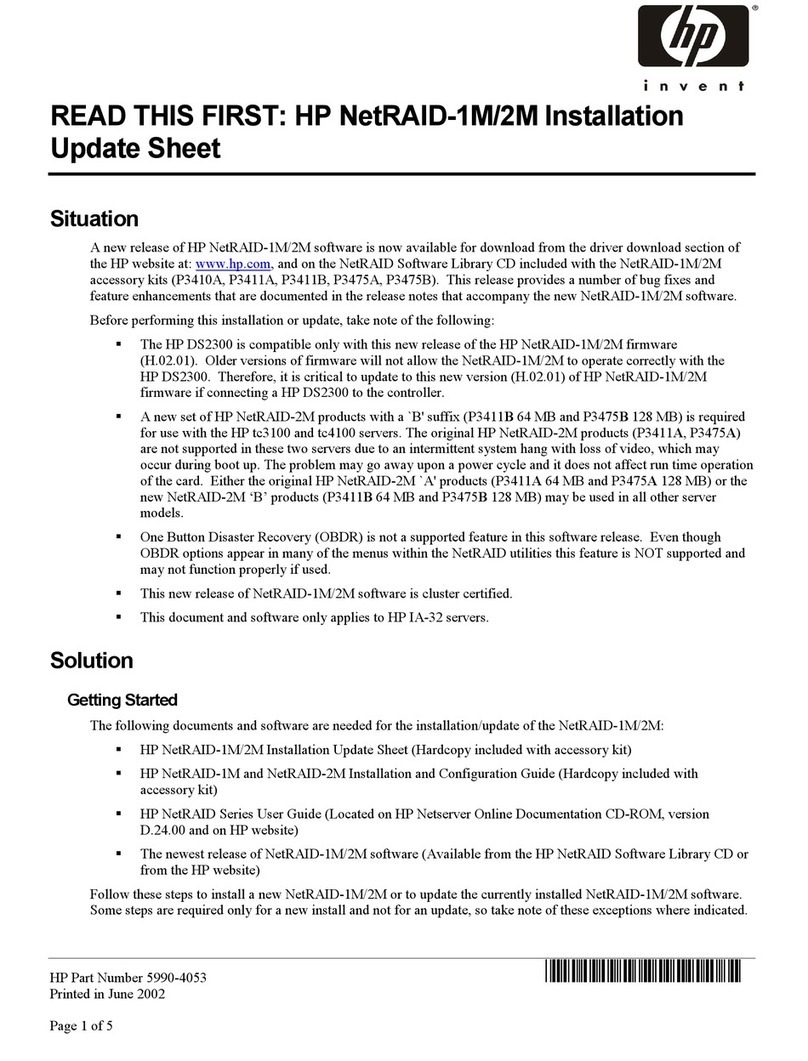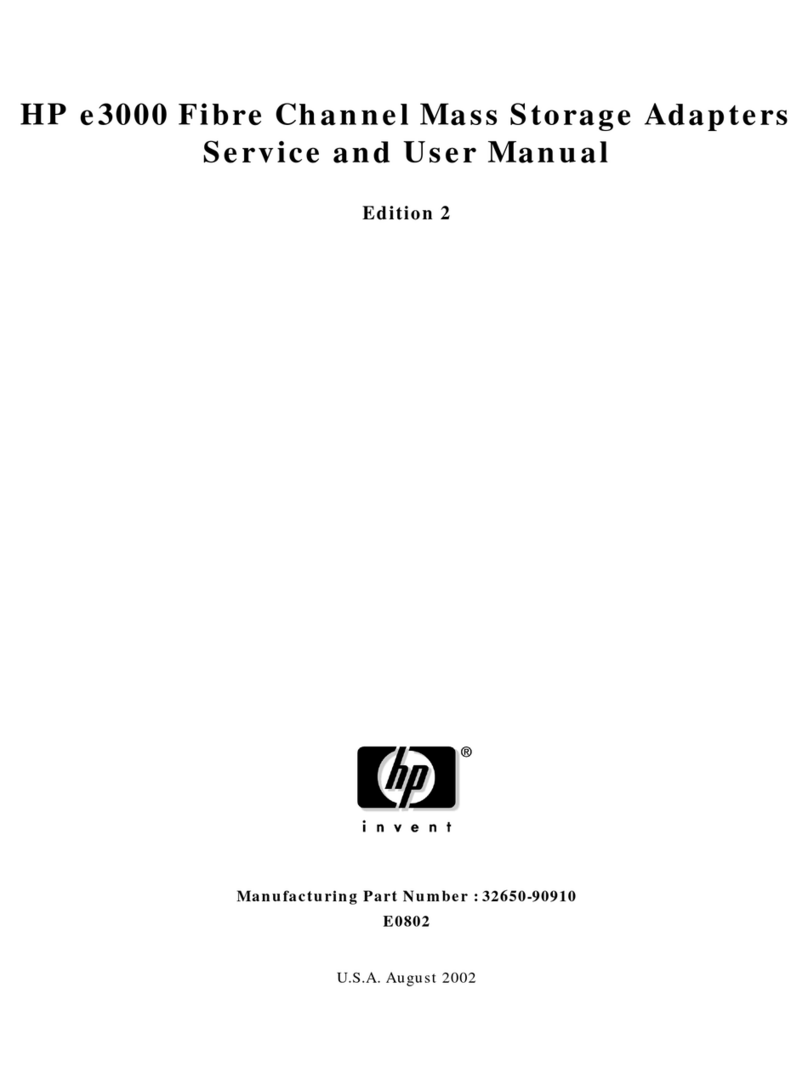Contents 3
Contents
Technician notes.................................................................................................................................... 4
Warnings, cautions, and notes .................................................................................................................................4
Introduction............................................................................................................................................ 5
Overview ..................................................................................................................................................................5
Downloading files .....................................................................................................................................................5
Installation prerequisites...........................................................................................................................................5
Recording reference numbers..................................................................................................................................5
LED indicators ..........................................................................................................................................................6
Installing an adapter .............................................................................................................................. 7
Installing a CNA in a server......................................................................................................................................7
Installing a low profile bracket for a CNA .................................................................................................................7
Attaching media........................................................................................................................................................9
Connecting the fiber optic cable ....................................................................................................................9
Connecting the copper cable.......................................................................................................................10
Powering up the CNA.............................................................................................................................................10
Installing the device drivers.................................................................................................................. 12
Installing drivers on the OS ....................................................................................................................................12
Setting up a boot ....................................................................................................................................................12
Installing multi-pathing software .............................................................................................................................12
Installing BACS ......................................................................................................................................................12
Specifications ...................................................................................................................................... 13
Environmental specifications..................................................................................................................................13
General specifications ............................................................................................................................................13
Media specifications ...............................................................................................................................................13
Cable specifications ...............................................................................................................................................14
Compliance ............................................................................................................................................................14
Hewlett Packard Enterprise product QuickSpecs...................................................................................................15
Electrostatic discharge......................................................................................................................... 16
Preventing electrostatic discharge .........................................................................................................................16
Grounding methods to prevent electrostatic discharge ..........................................................................................16
Warranty and regulatory information .................................................................................................... 17
Warranty information ..............................................................................................................................................17
Regulatory information ...........................................................................................................................................17
Safety and regulatory compliance ...............................................................................................................17
Belarus Kazakhstan Russia marking...........................................................................................................17
Turkey RoHS material content declaration..................................................................................................18
Ukraine RoHS material content declaration ................................................................................................18
Support and other resources................................................................................................................ 19
Accessing Hewlett Packard Enterprise Support.....................................................................................................19
Information to collect ...................................................................................................................................19
Accessing updates .................................................................................................................................................19
Websites.................................................................................................................................................................19
Customer Self Repair .............................................................................................................................................20
Remote support......................................................................................................................................................28
Acronyms and abbreviations................................................................................................................ 29
Documentation feedback ..................................................................................................................... 32