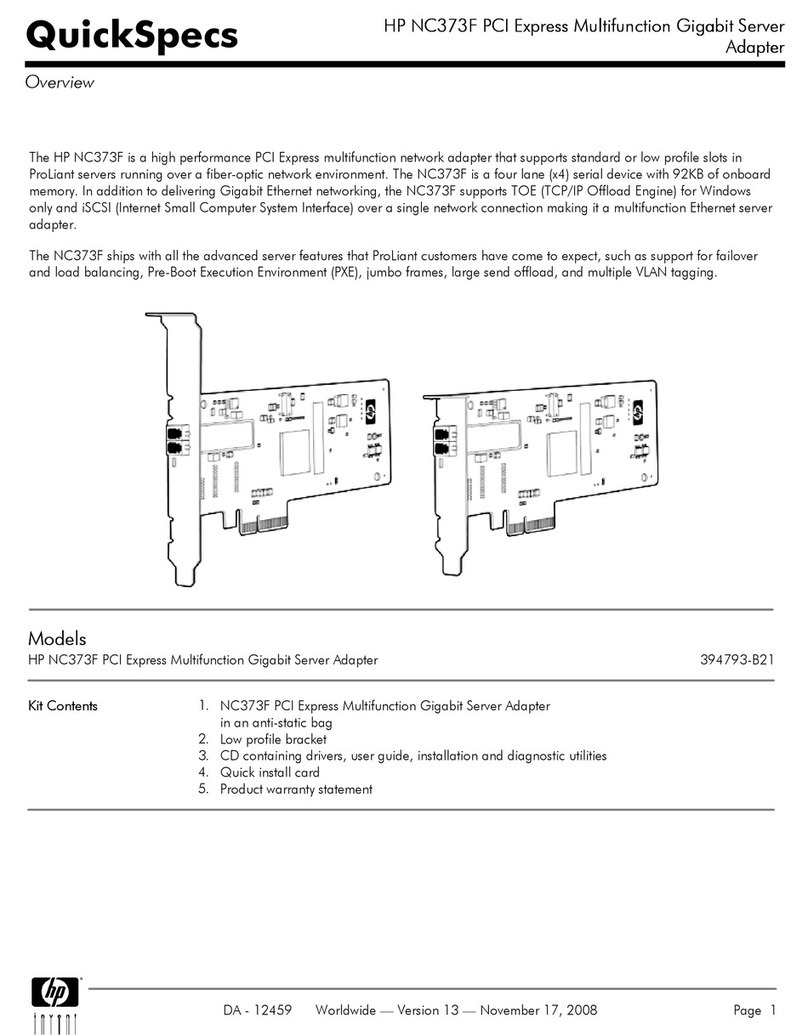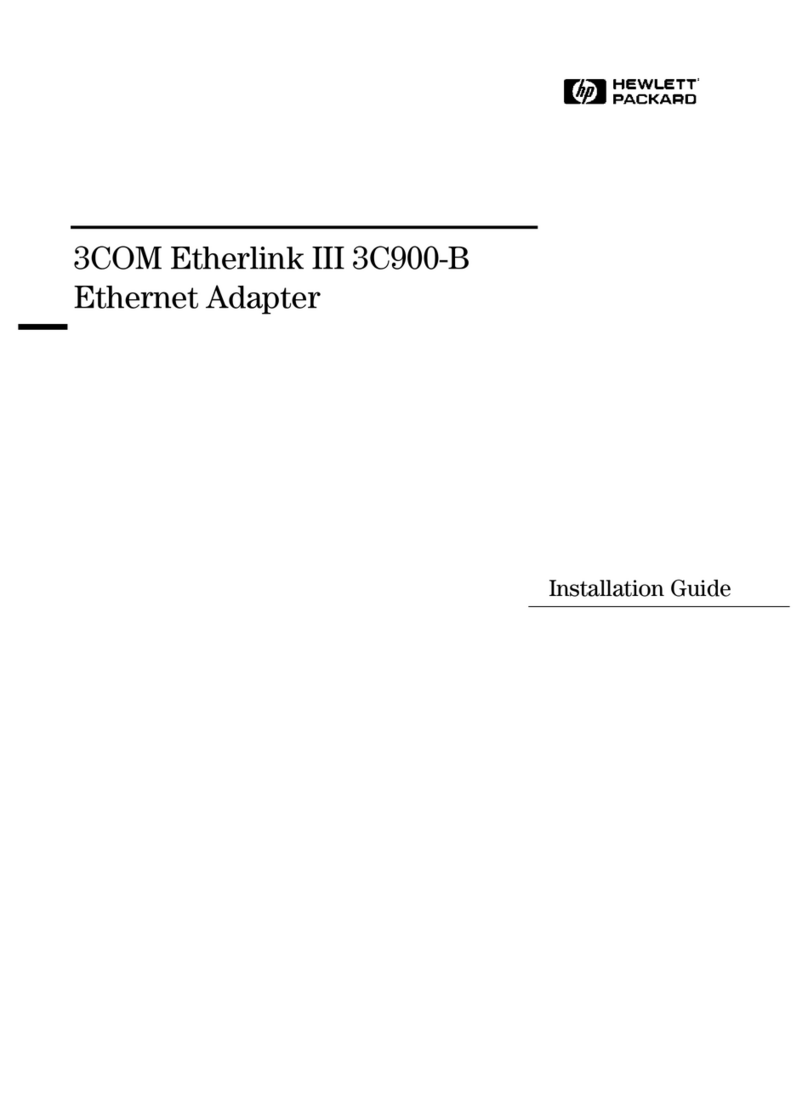HP BT400 User manual
Other HP Adapter manuals

HP
HP 90W User manual

HP
HP Model 744 - VME Workstation Installation and maintenance instructions

HP
HP Ethernet 10Gb 2-port 530T Adapter User manual
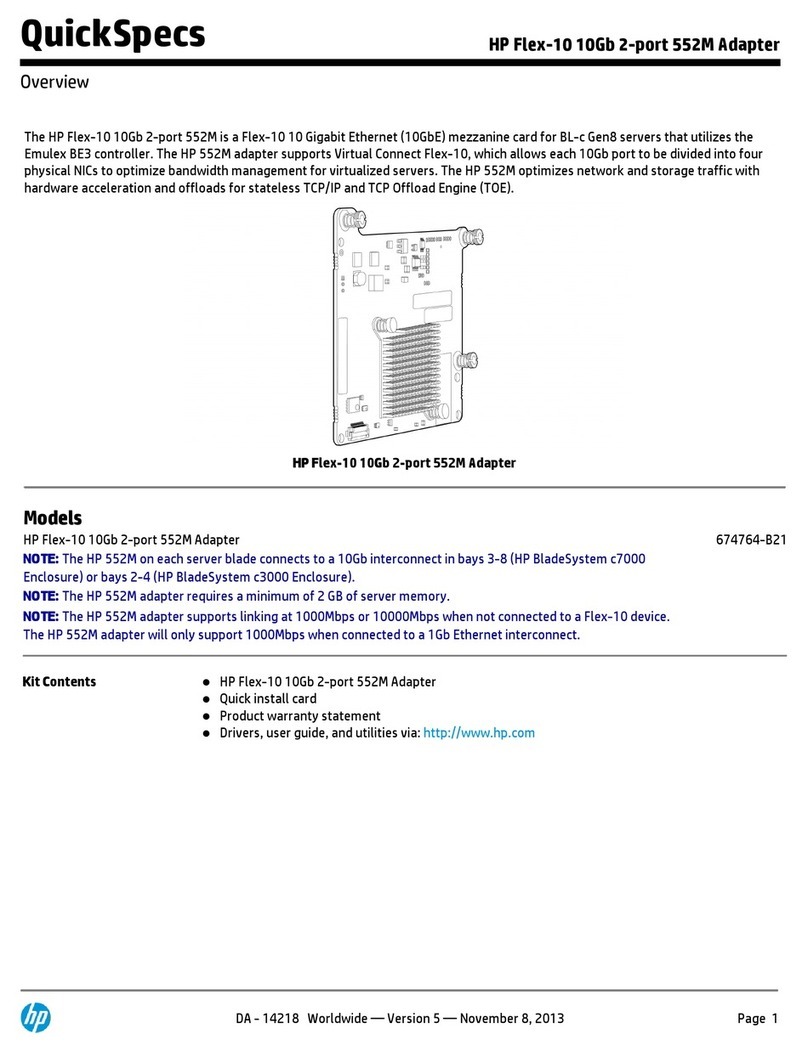
HP
HP 674764-B21 User manual

HP
HP E2494A User manual
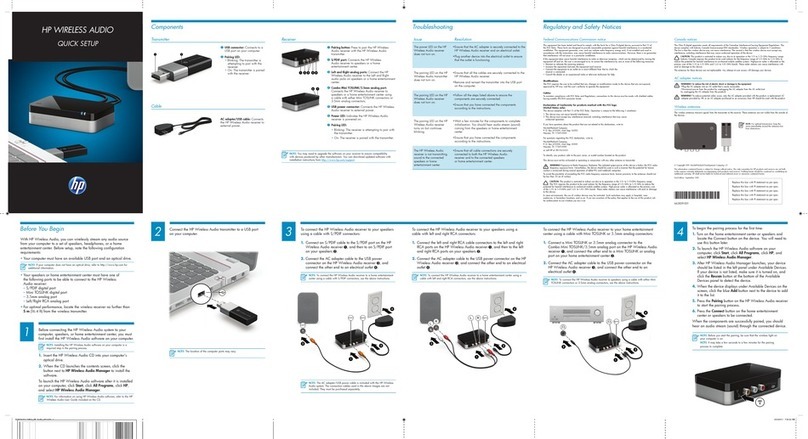
HP
HP Wireless Audio Specification sheet
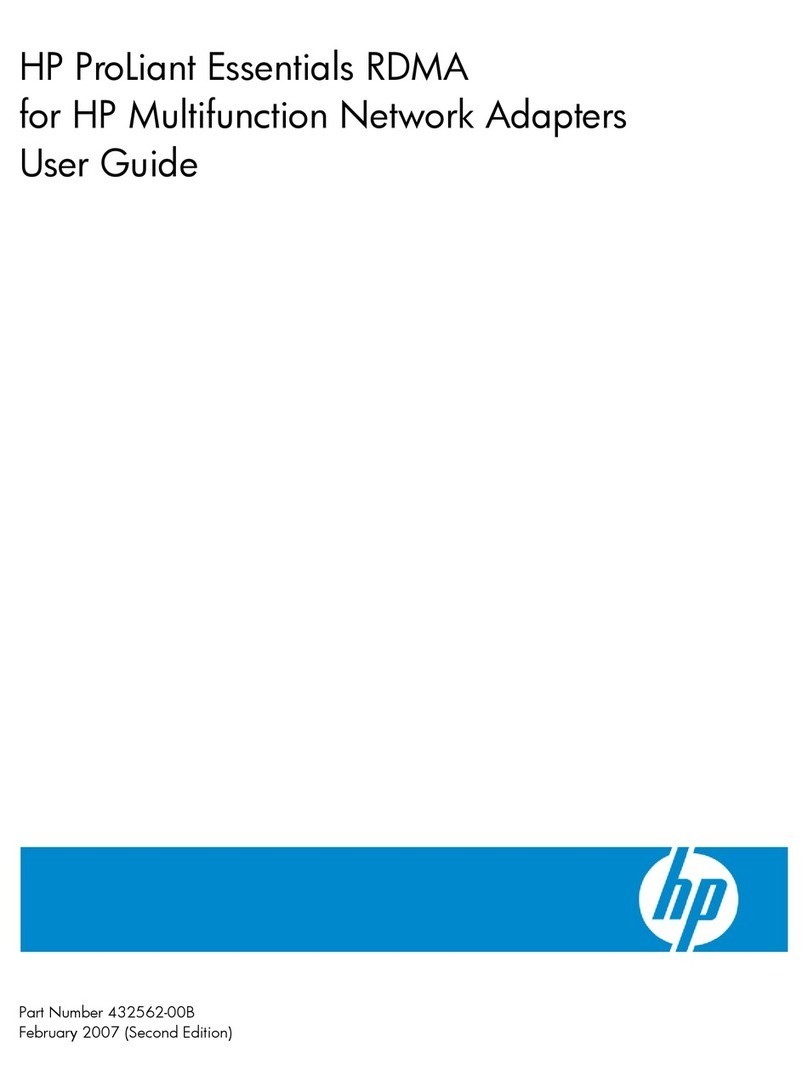
HP
HP BladeSystem Dual NC370i - Multifunction Network... User manual

HP
HP Bt500 User manual

HP
HP -380467-003 - COMPAQ PRESARIO C300 C500 C700 F500 F700 LAPTOP... User manual
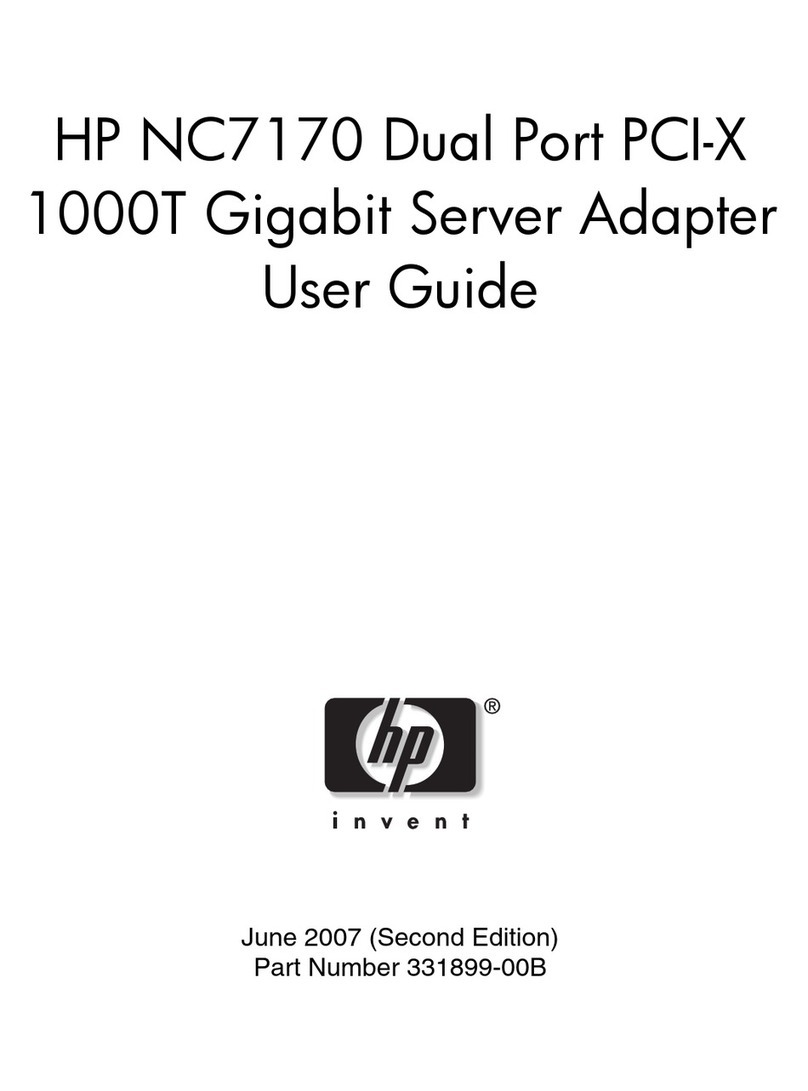
HP
HP NC7170 User manual

HP
HP NC552SFP User manual

HP
HP 652497-B21 User manual

HP
HP 647590-B21 User manual

HP
HP 665240-B21 User manual
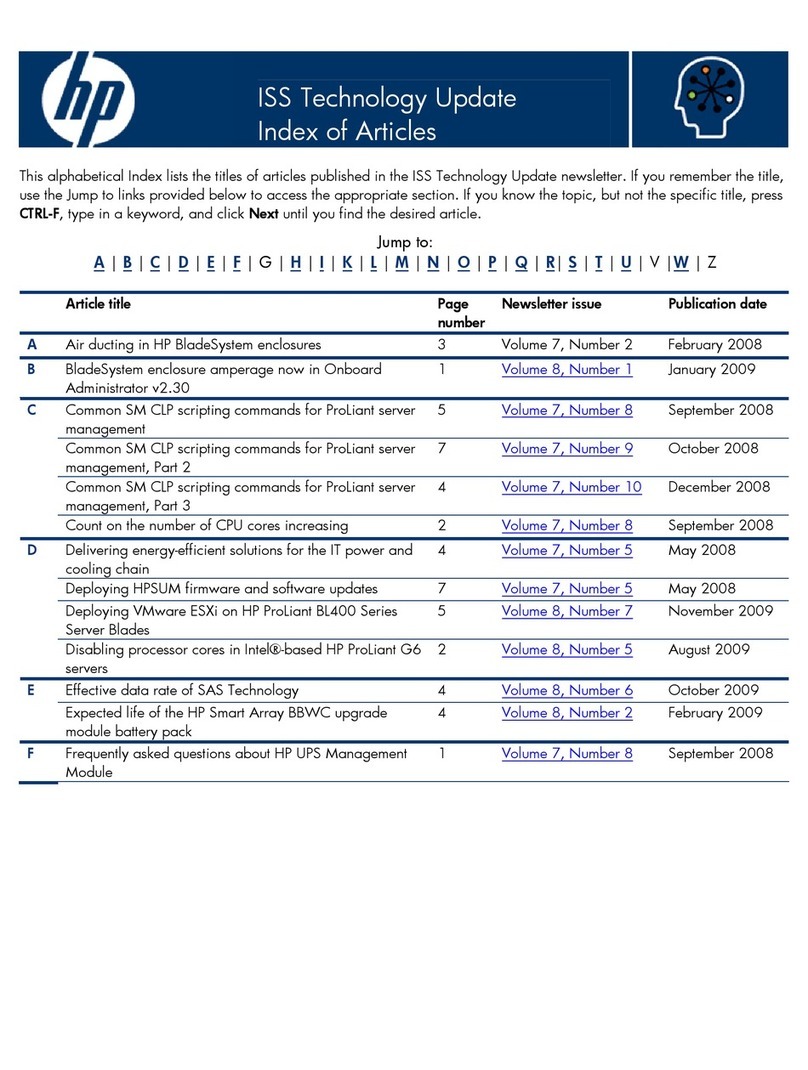
HP
HP 4X - DDR InfiniBand Mezzanine HCA Instruction Manual
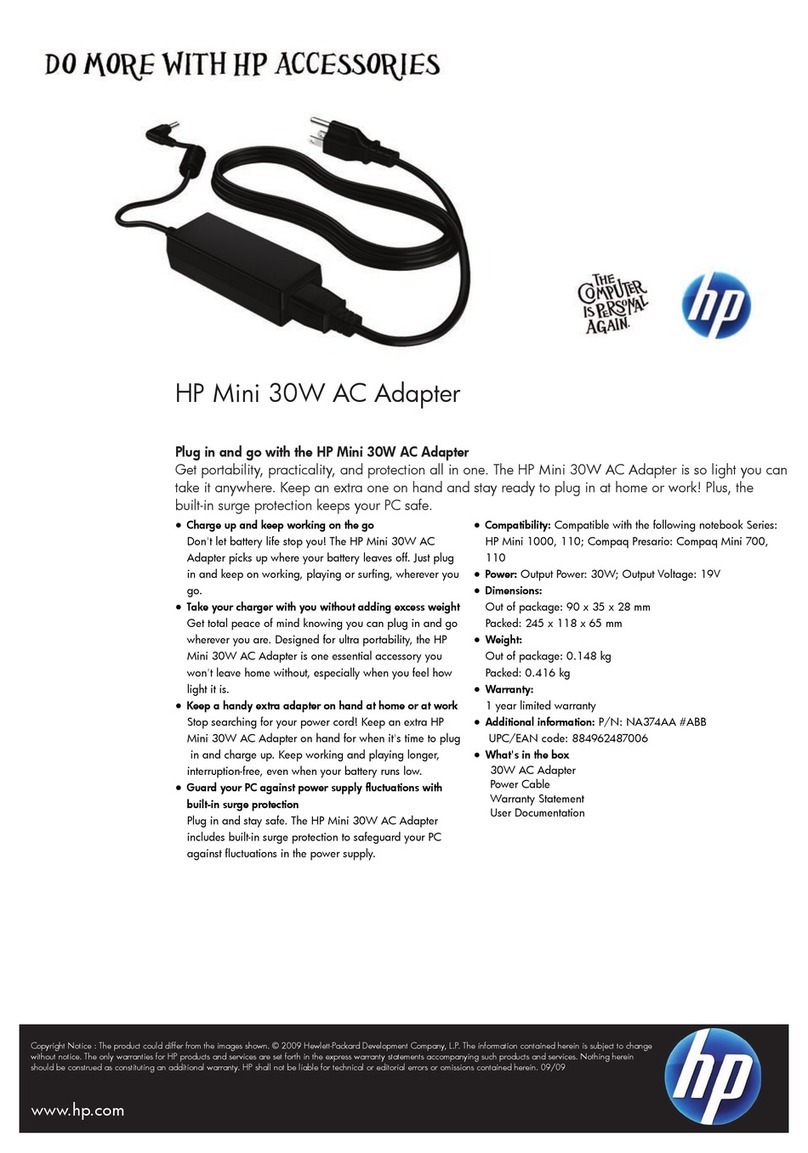
HP
HP Mini 30W User manual

HP
HP 332T User manual
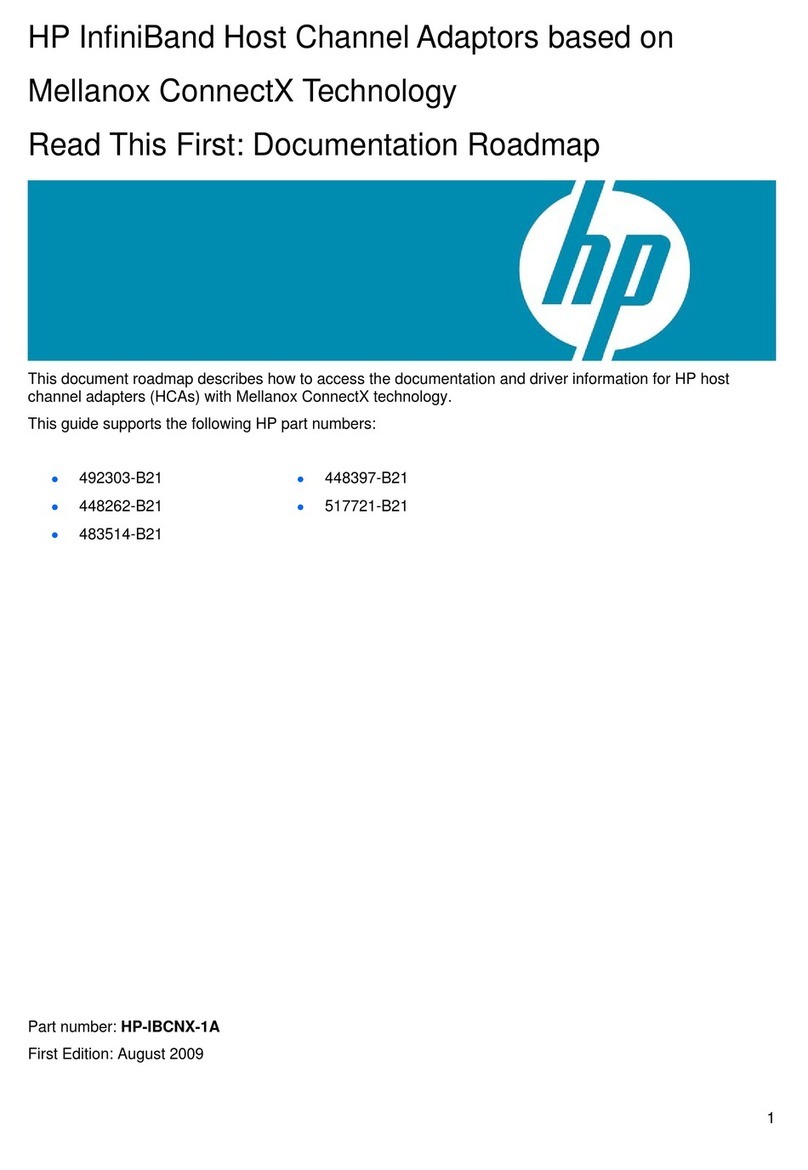
HP
HP 4X - DDR InfiniBand Mezzanine HCA Instruction sheet

HP
HP 652503-B21 User manual

HP
HP 728987-B21 User manual