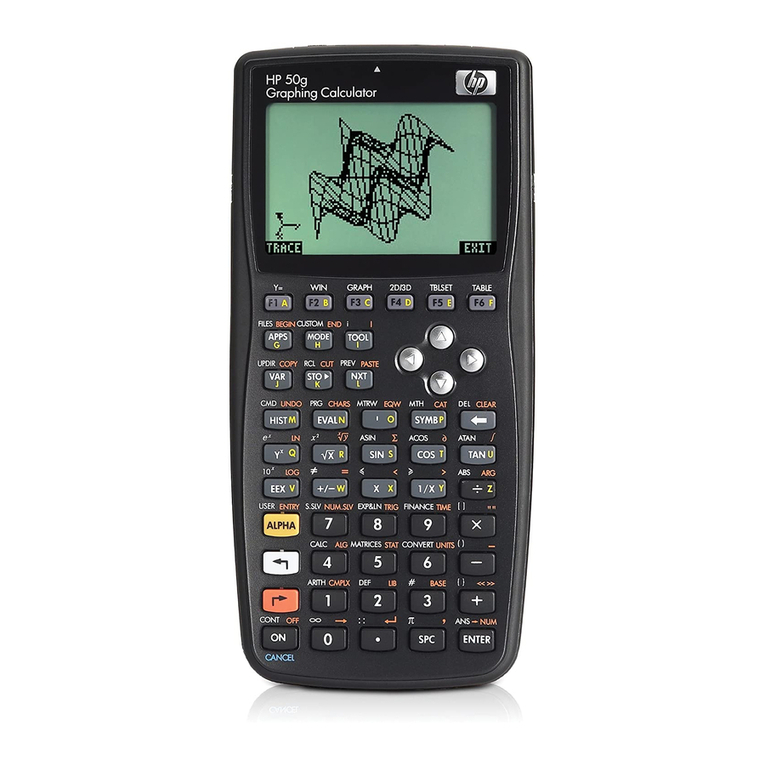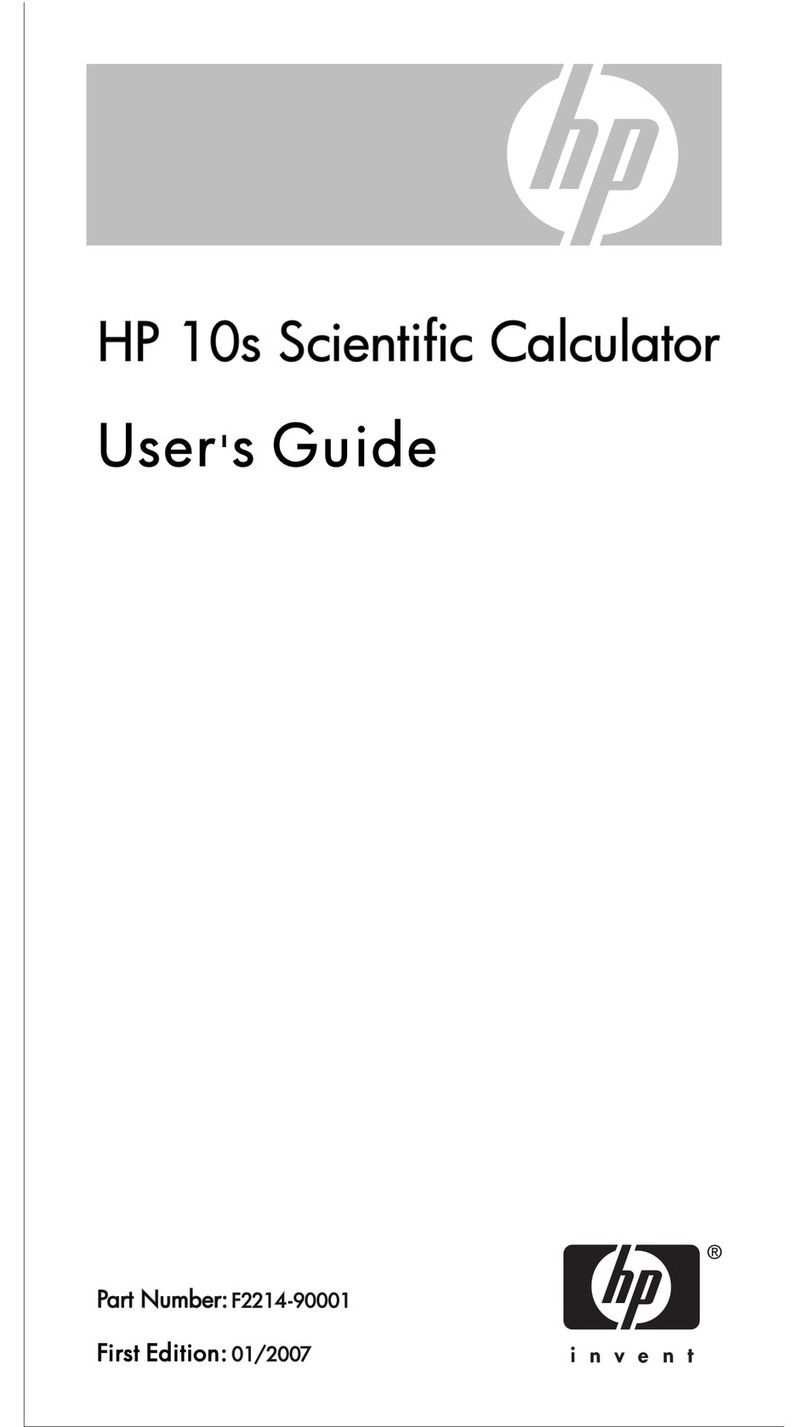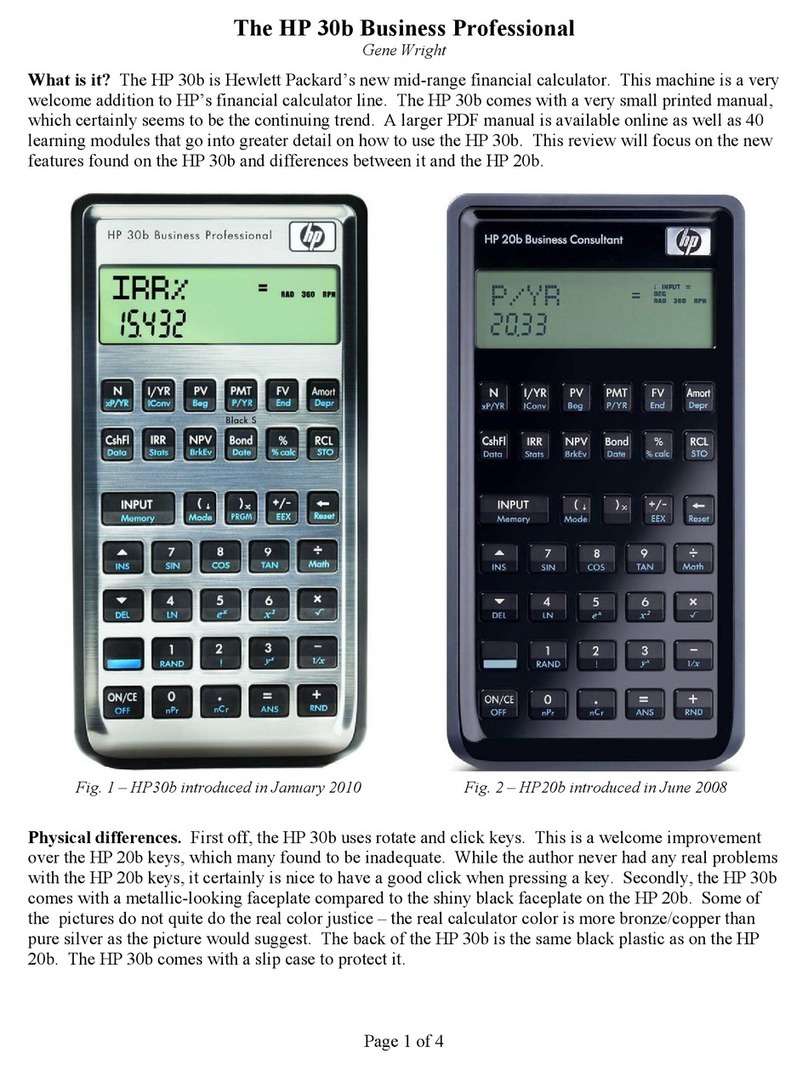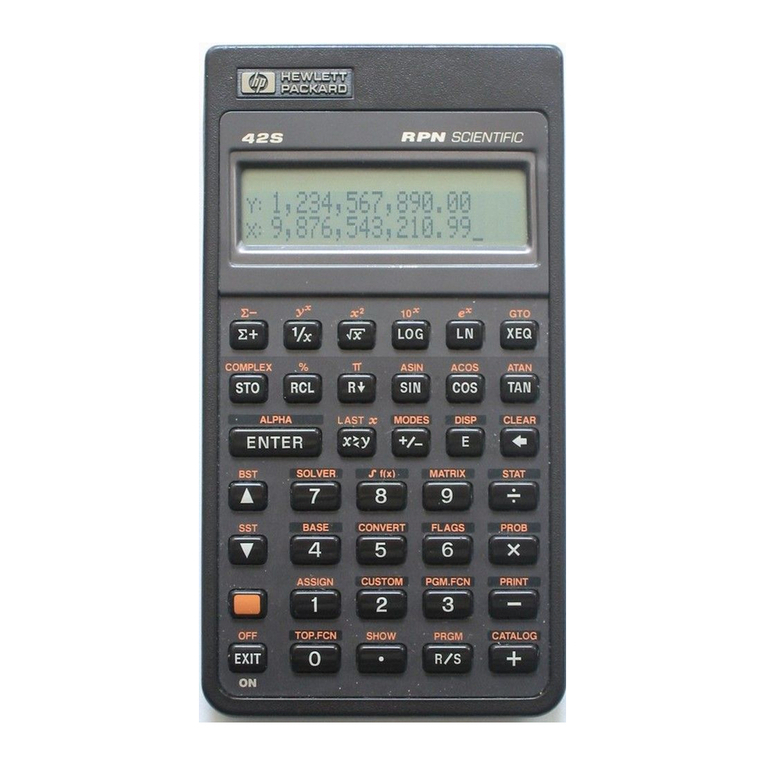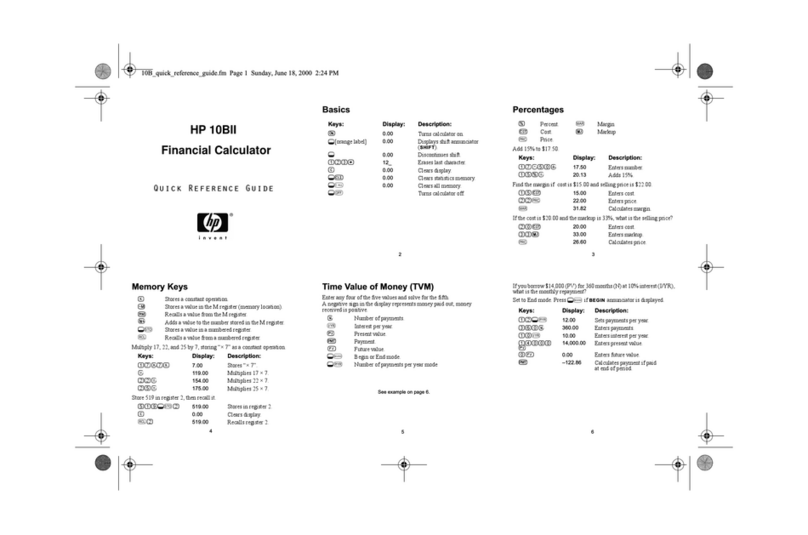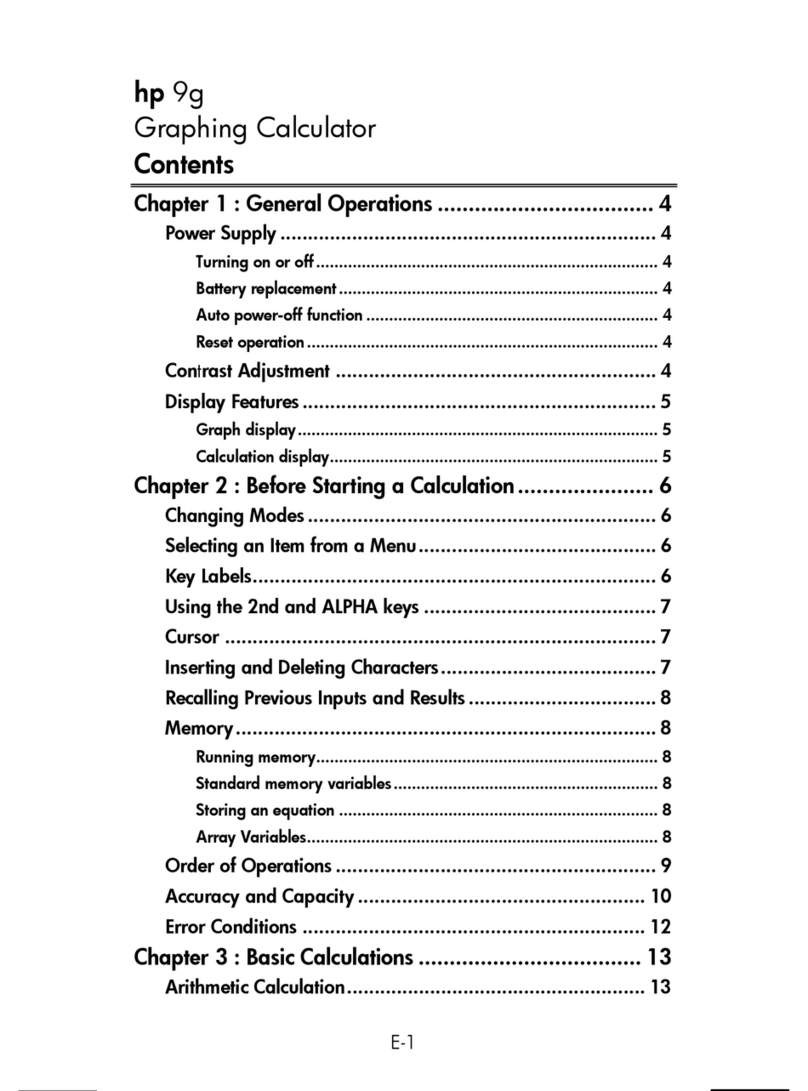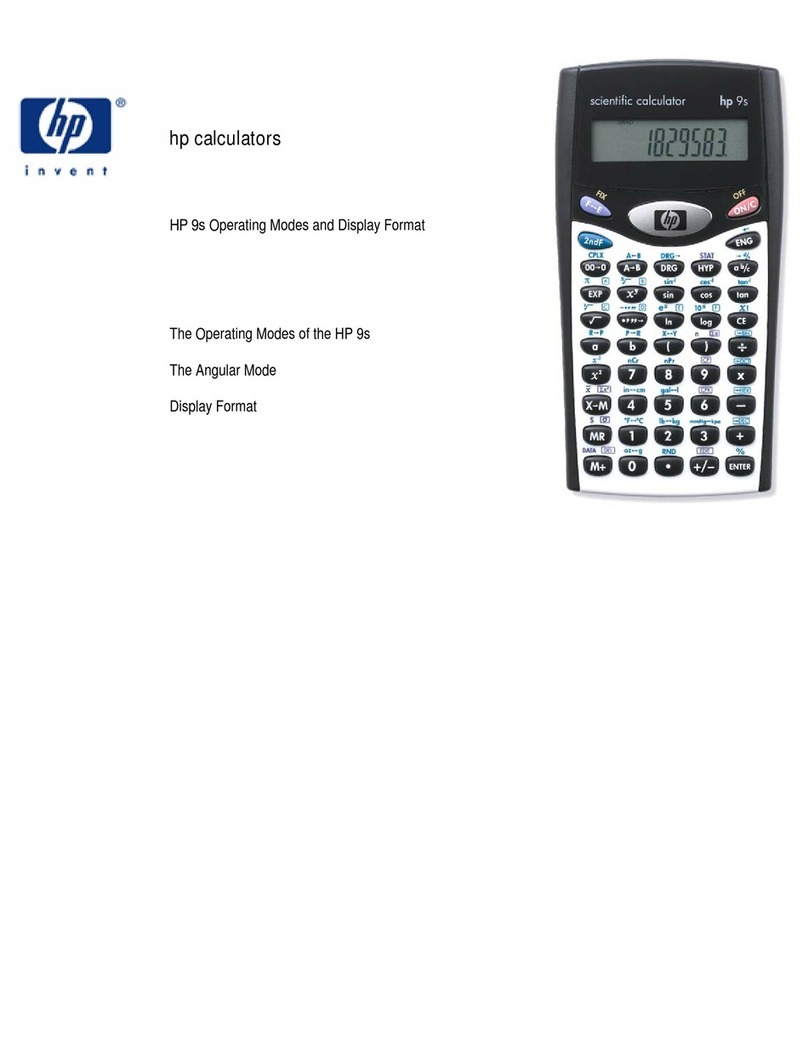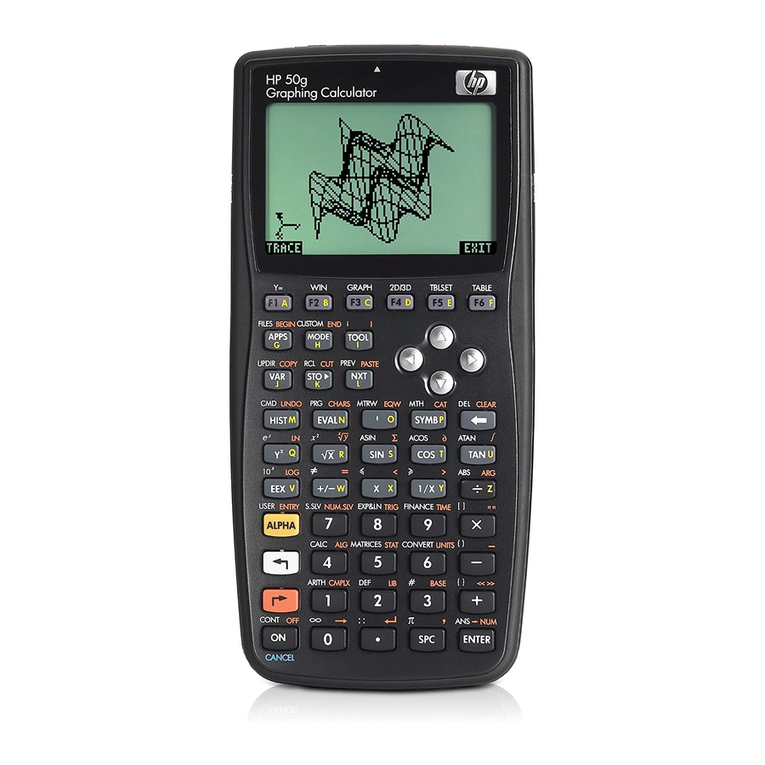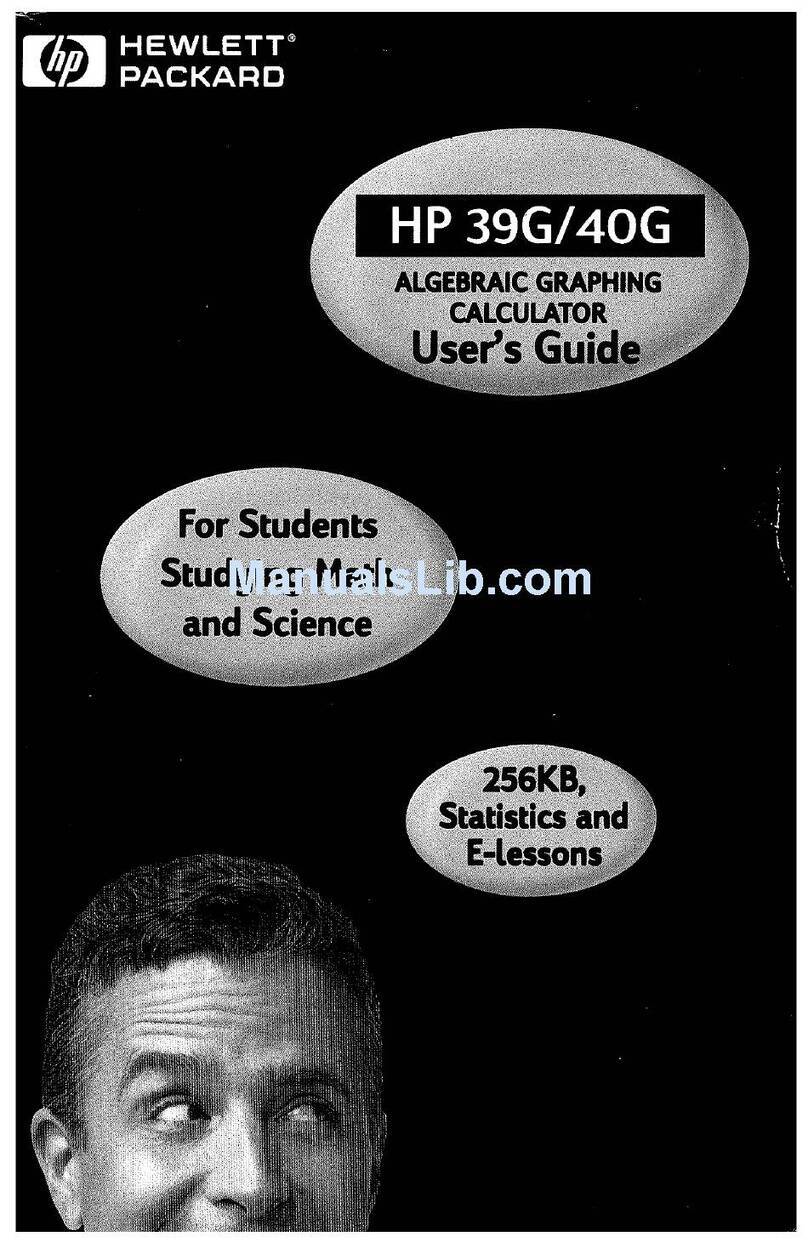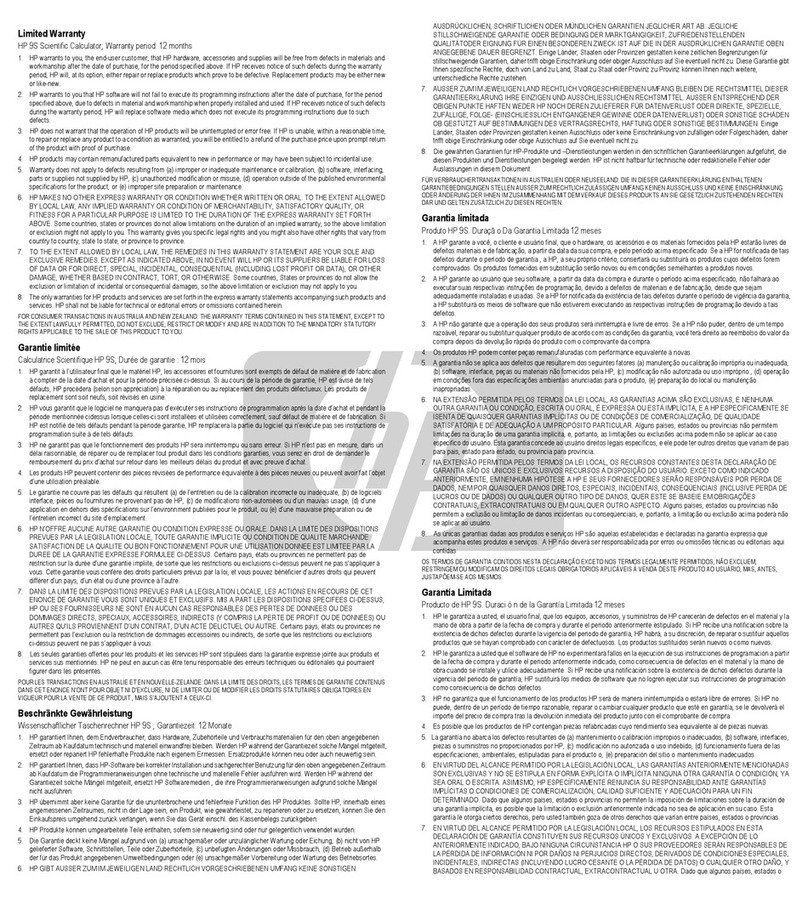4
Stack
Matrix Writer
ECHO Press ECHO, then
\
to copy the contents
of the current level to the command line. Edit
the contents on the command line, and press
\
to place them on level 1 of the stack.
VIEW Displays the contents of the current level in
textbook mode.
EDIT Opens the contents of the current level in the
most appropriate editor, ready for editing.
INFO Displays information about the object at the
current level, including its size in bytes.
PICK Copies the contents of the current level to
stack level 1. All existing objects are pushed
up one level.
ROLL Moves the contents of the current level to
level 1. The portion of the stack below the
current level is rolled up.
ROLLD Moves the contents of level 1 to the current
level. The portion of the stack beneath the
current level is rolled down.
→LIST Creates a list that contains the stack objects
from 1 to the current level. The newly created
list is placed on level 1 of the stack, and the
original objects are removed.
DUPN Duplicates the levels from the currently
selected level to level 1, and pushes up the
existing levels to accommodate the
duplicated levels.
DROPN Deletes all levels below the selected level.
KEEP Deletes all levels above the selected level.
GOTO Prompts for a stack level to select, then
selects the level number that you enter.
LEVEL Copies the current level number to level 1 of
the stack.
EDIT Places the contents of the currently selected
cell on the command line, ready for editing.
VEC For single-row matrices, sets that the row of
values is a vector rather than a matrix. That
is, when you place it on the command line, it
is enclosed in a single pair of square
brackets rather than two pairs.
←WID Reduces the width of the columns.
WID→Increases the width of the columns.
GO→Sets that the cursor moves to the left by
default when you enter data.
GO↓Sets that the cursor moves down by default
when you enter data.
+ROW Adds a row filled with zeros at the cursor
position
–ROW Deletes the row at the cursor position.
+COL Adds a column filled with zeros at the cursor
position.
–COL Deletes the column at the cursor position.
→STK Copies the selected element only to the
stack or the command line.
GOTO Displays an input form that allows you to
specify the column and row coordinates to
select.
DEL Fills a selected range with zeros.