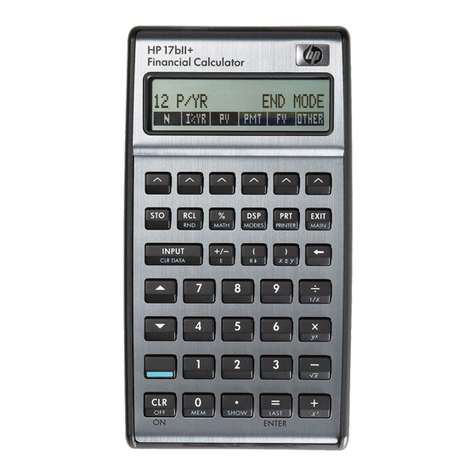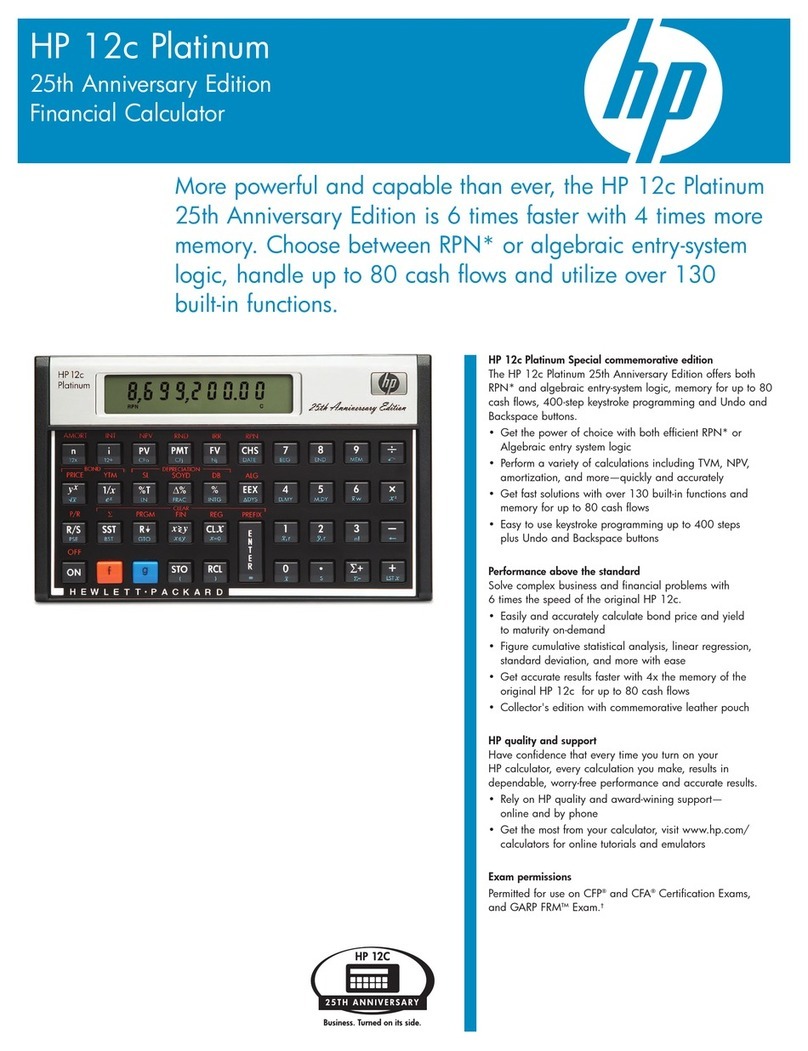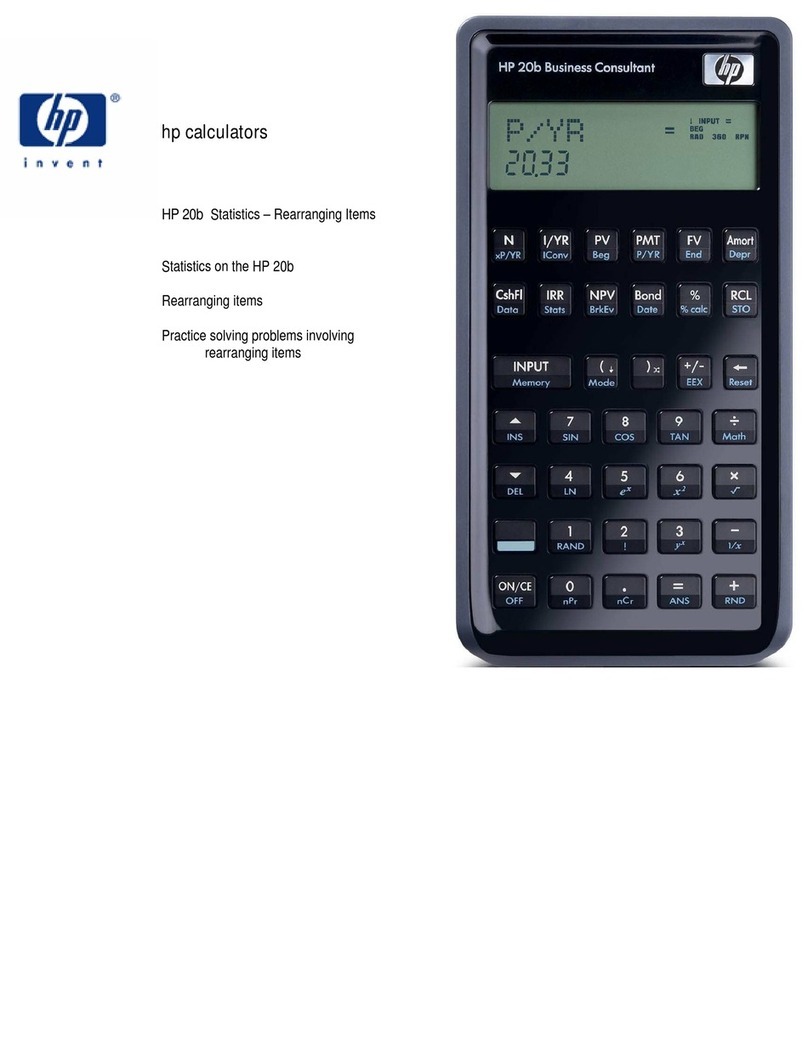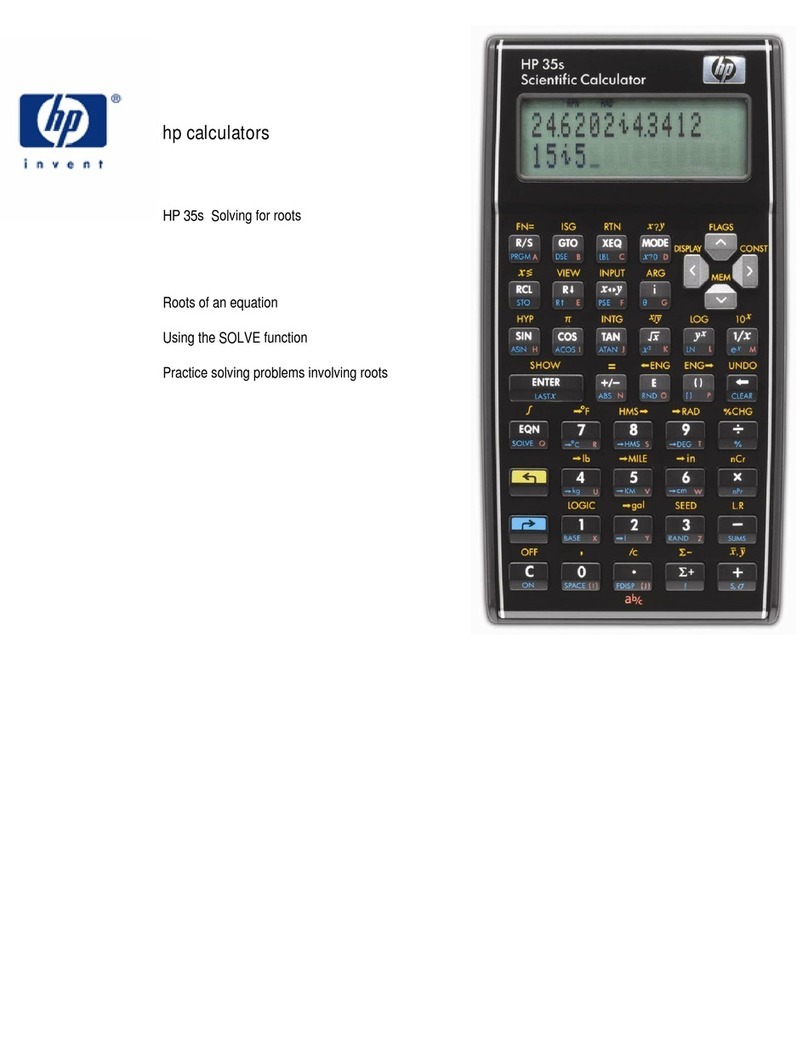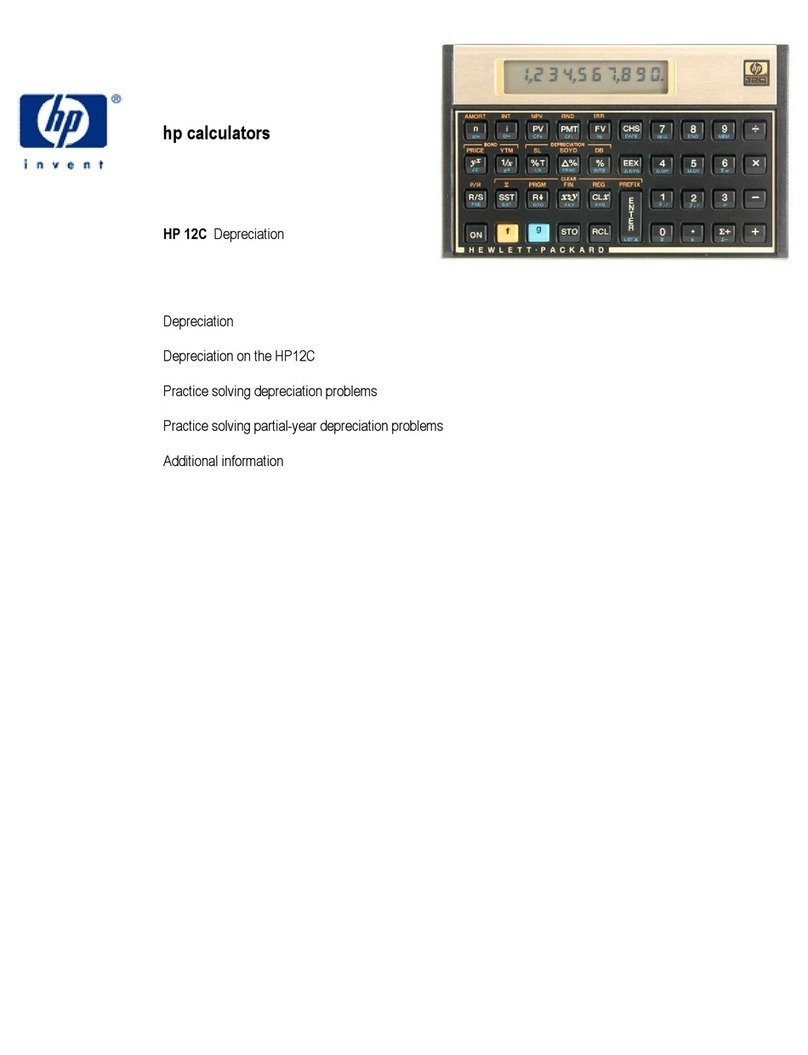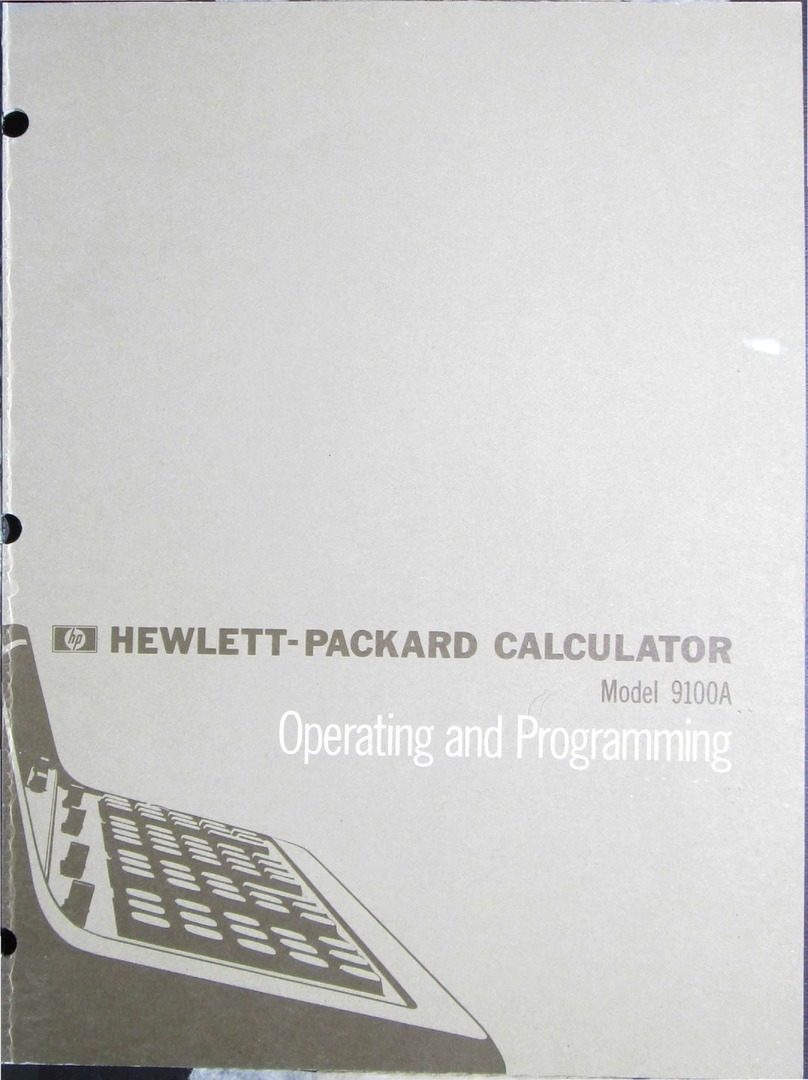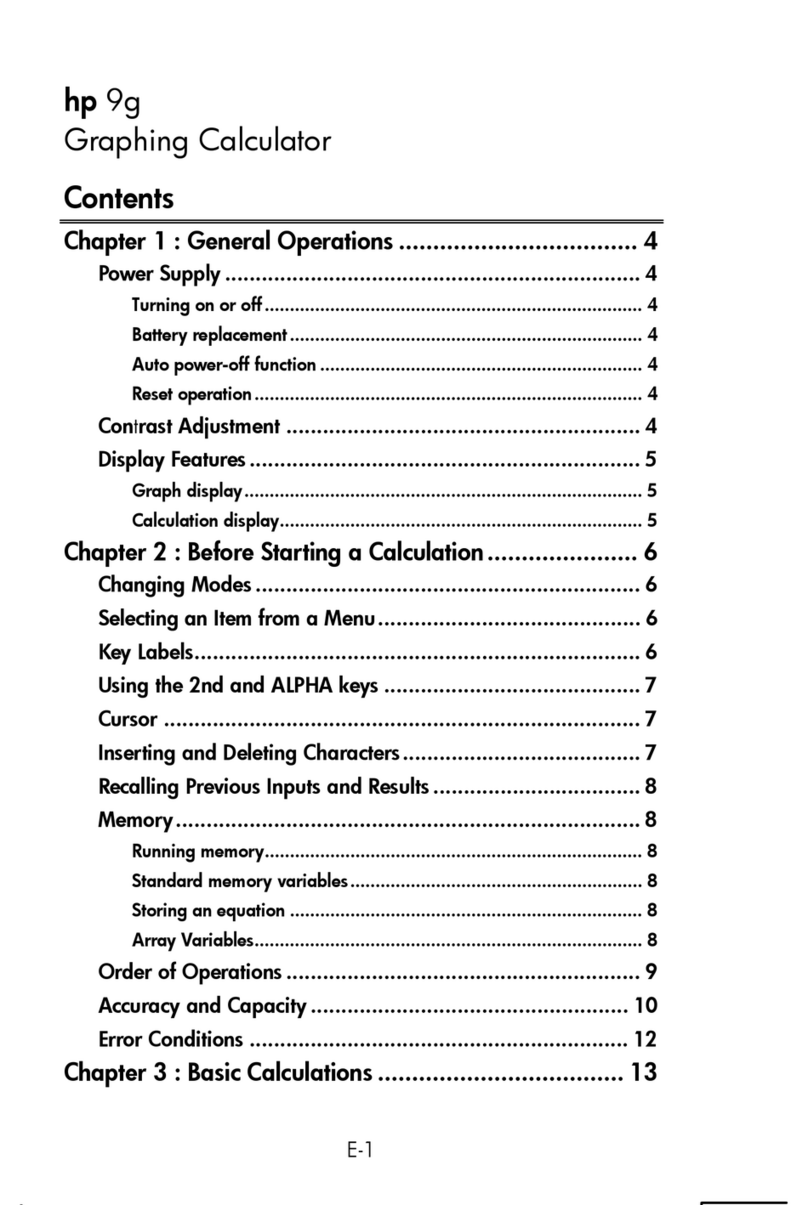hp calculators
HP 9s Operating Modes and Display Format
This learning module introduces the different operating modes in which your HP 9s can work. It then describes the
angular mode used by the trigonometric functions and the coordinate conversion functions. You will also find a
description of the various display formats available.
The operating modes of the HP 9s
Besides the main operating mode, the HP 9s has five more modes in which it can work, namely: Complex (~v),
Statistics (~y), Binary (~:), Octal (~×) and Hexadecimal (~Ø). These five modes light
their corresponding annunciator when they are active – the main mode does not have its own annunciator, though. You
can always select the main mode by pressing ~Ù. The main mode is the default mode and the one you will use
most of the time. Use this mode for most calculations (both arithmetic and function calculations).
In Complex mode the four basic arithmetic functions expect complex numbers as their arguments. Except for some
caveats described in the HP 9s learning module Solving Problems Involving Complex Numbers, postfix functions are
available in this mode. Also, the coordinate conversion functions are available too, which are particularly useful in this
mode. The running memory is available, but parentheses are disabled. Note that the HP 9s will stay in this mode until
another mode is selected or until power is turned off.
In STAT mode the running memory is not available but the contents of M are not lost. Parentheses are not active either,
but chain calculations are possible (e.g. 7321
+). This mode remains active even if power is turned off in order to
preserve the statistical data entered by the user (up to 80 different items). The data is lost, however, when another
operating mode is selected. There is a special mode in which the data can be edited, the ED mode,. which is described
in the HP 9s learning module Clearing, Editing and Correcting. The modules Statistics – Process Capability and
Statistics – Averages and Standard Deviations deal with statistical calculations.
In Binary, Octal and Hexadecimal modes (often referred to as Base-N mode) the displayed number is not cleared when
these modes are selected (unlike CPLX and STAT mode) but is converted into the corresponding base instead. Also,
pending operations are not cleared so that you can perform mixed calculations, e.g. )Fhd(o 42572 +
which can be
calculated by pressing: ~×72*M~Ù25+~Ø4i\. Both parentheses
and the running memory are available, as well as basic arithmetic functions, but most function keys are not active (e.g.
C, ~Ü, unit conversions, etc.) For a more detailed description refer to the HP 9s learning module Base
Conversions and Arithmetic.
The angular mode
The angular mode is shown in the display of your HP 9s with one of these annunciators: DEG, RAD and GRAD. You can
change the angular mode in any operating mode. This setting is kept even if another operating mode is selected or the
power is turned off. To select the desired angular mode, press X; if the displayed setting is not the desired one,
simply press Xagain. Angle values are:
Degrees 360 degrees in a circle
Radians 2πradians in a circle
Grads 400 grads in a circle
The angle measure affect trigonometric calculations and polar/rectangular coordinate conversions.
hp calculators - 2 - HP 9s Operating Modes and Display Format - Version 1.0