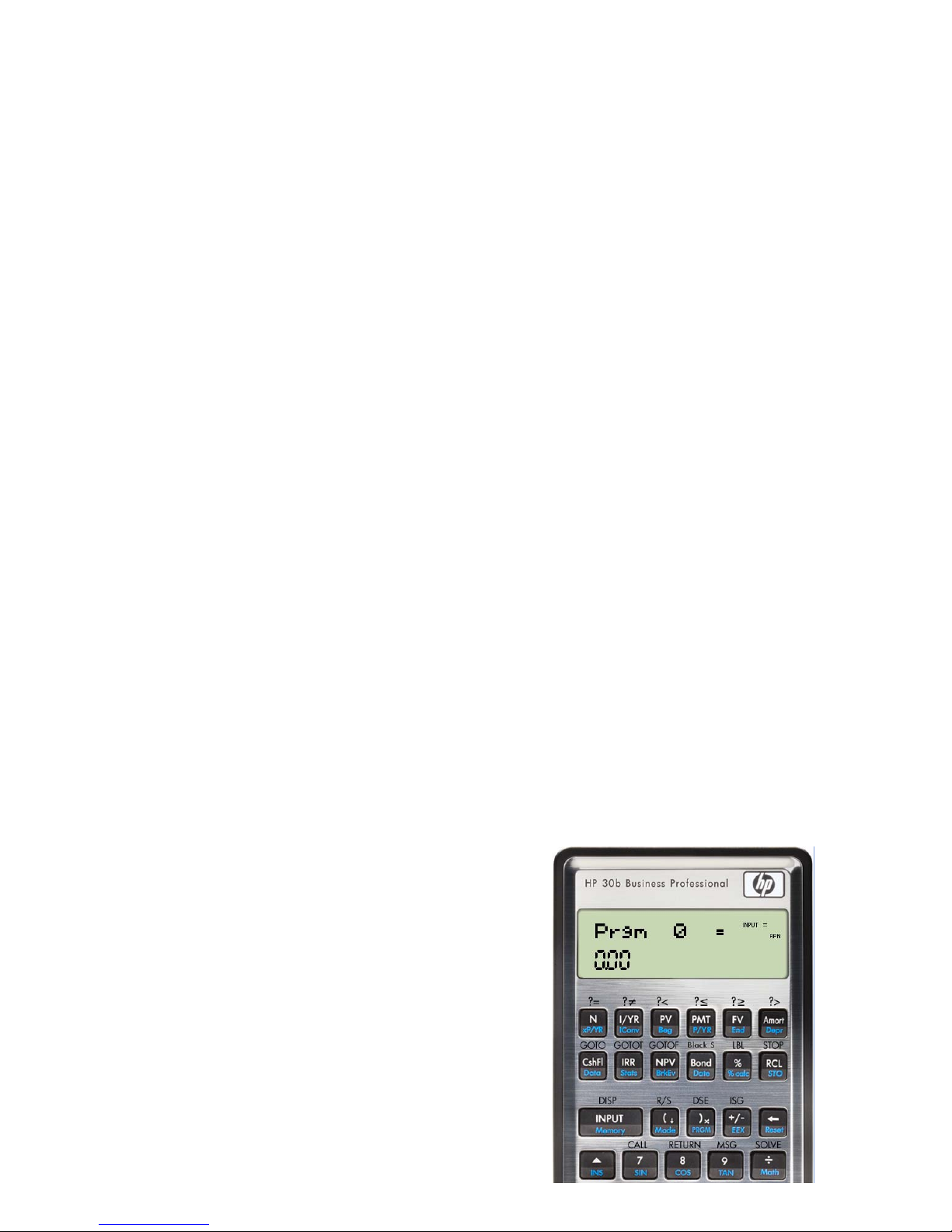wants to write programs more easily remember the command locations, a clear, thin,
sticky overlay is provided which lays over the top four rows of keys.
The program catalog is entered by pressing shift and then the close parenthesis key.
There are 10 program slots available in the program catalog (Prgm 0 through 9) and 290
bytes of programming space available on the machine. Note however that program
memory cannot be backed up to any external device. Programs can be assigned to
primary keys, shifted keys and shift-hold key positions. Six conditionals are present
comparing two values. Each comparison pushes a 1 if true or 0 if false to the stack.
Conditional transfers are goto if true (displayed as GT in a program but GOTOT on the
keyboard overlay) and goto if false (displayed as GF in a program, but GOTOF on the
keyboard overlay), but note that these conditionals consume the argument on the stack. A
quick test for x=0? and a branch to a label if true is (of all things) merely to place a GF
XY instruction in a program and if the value in X is equal to zero, a branch to label XY
will occur. This works because a zero is a false argument and GF will branch to the
indicated label if the display contains a zero. An unconditional goto is also provided.
Destinations for these gotos are any of 100 global numeric labels, 00 through 99. Four
levels of subroutines are available using the CALL and RTN commands. Values can be
displayed while a program is running using the DISP command. Even a short prompt of
letters can be displayed using the MSG command. This has been put to good use to make
a “high – low” number guessing game more fun.
If viewed as primarily a “macro recording” ability then some of the operating
characteristics of HP 30b programming will make more sense. For example, to access the
inverse sine function in the Math menu, the program steps will look like this:
:sI<=, which will take four program steps, take four bytes and show as
Math Input Down = on four lines in the program listing. Each keypress required to
navigate through a menu is recorded as a separate step and uses a byte. Some commands
are merged and shown as one step, however, such as store, recall, and gotos.
For what are 290 bytes good? More than you might think. It is very easy to use these
abilities to bring functions buried in menus out to the keyboard for much easier access. If
you find yourself needing access to the inverse trig functions, short programs can pull
them out of the Math menu and be assigned to the shift-hold locations for sine, cosine
and tangent. If you find the need to use the built-in probability distributions, they can be
brought out of the Math menu and assigned to keys. This is a great time saver. Short
programs have also been written for things such as a prime factor finder, a translation of
the HP 25 lunar lander game, base conversions for bases 2-10 and more.
Found? HP Solve. The solver is accessible by first writing a program that evaluates an
equation such that it would equal zero, using memory registers to represent variables in
the equation. For example, an equation of X – Y = Z would be rewritten as X – Y – Z = 0
and entered as a program like this: RCL 1 RCL 2 – RCL 3 – RTN. Memory 1 would
represent X, memory 2 represents Y and memory 3 represents Z. Store values into
memories 2 and 3 and SOLVE 1 will find the value of memory 1 that makes the equation
equal to zero. This forms the basis for the generalized odd days loan solver program
found in the HP Solve examples learning module. This program includes conditional tests
and branching and is an indication of the usefulness of the included HP Solve
functionality.