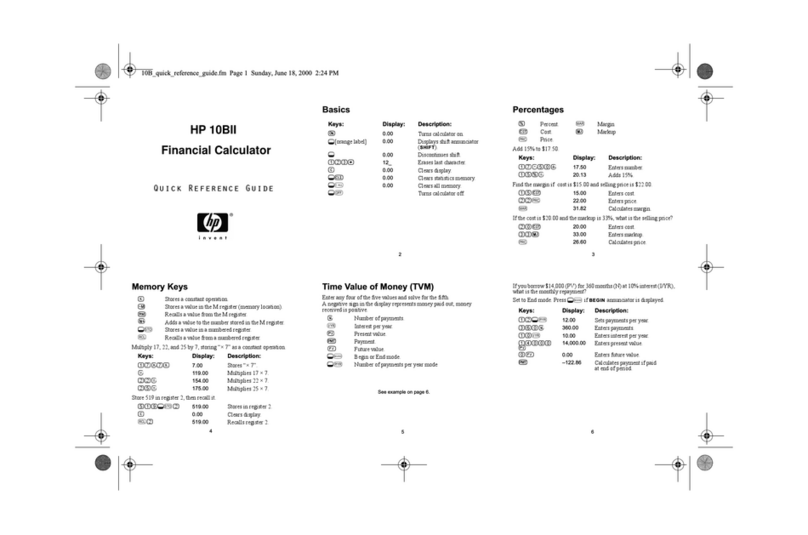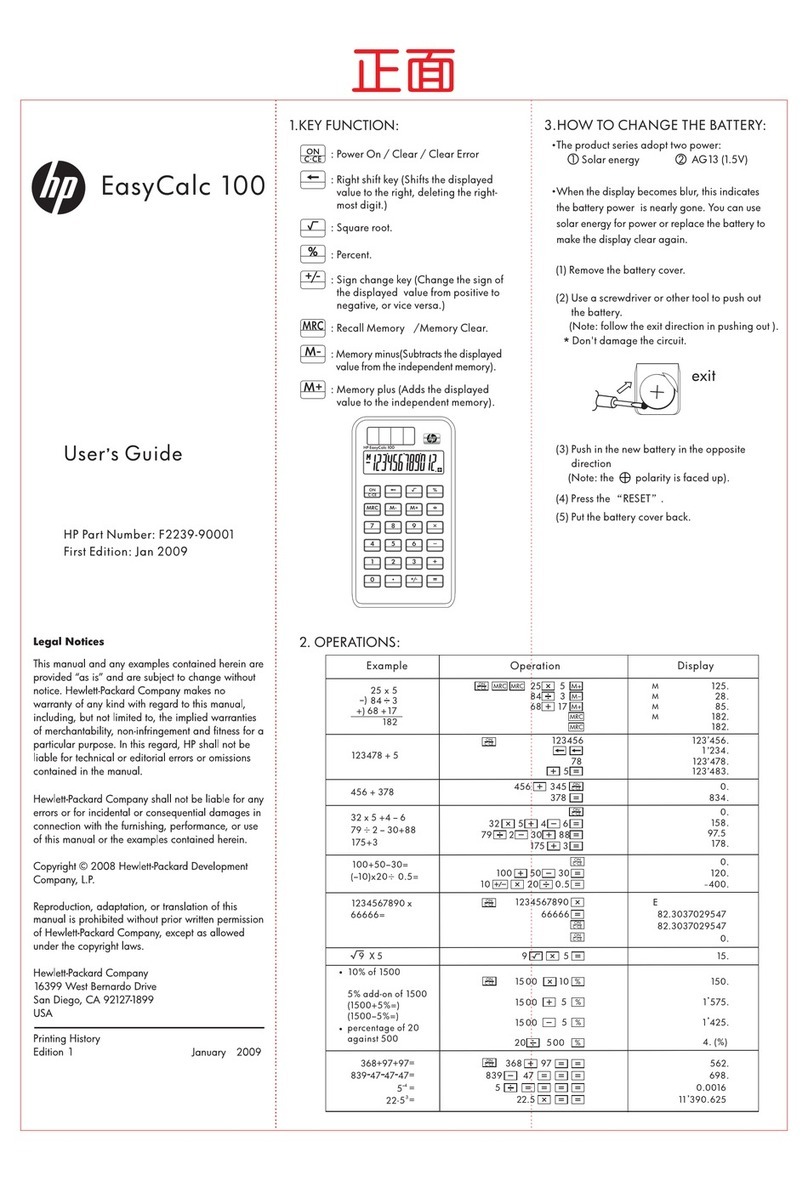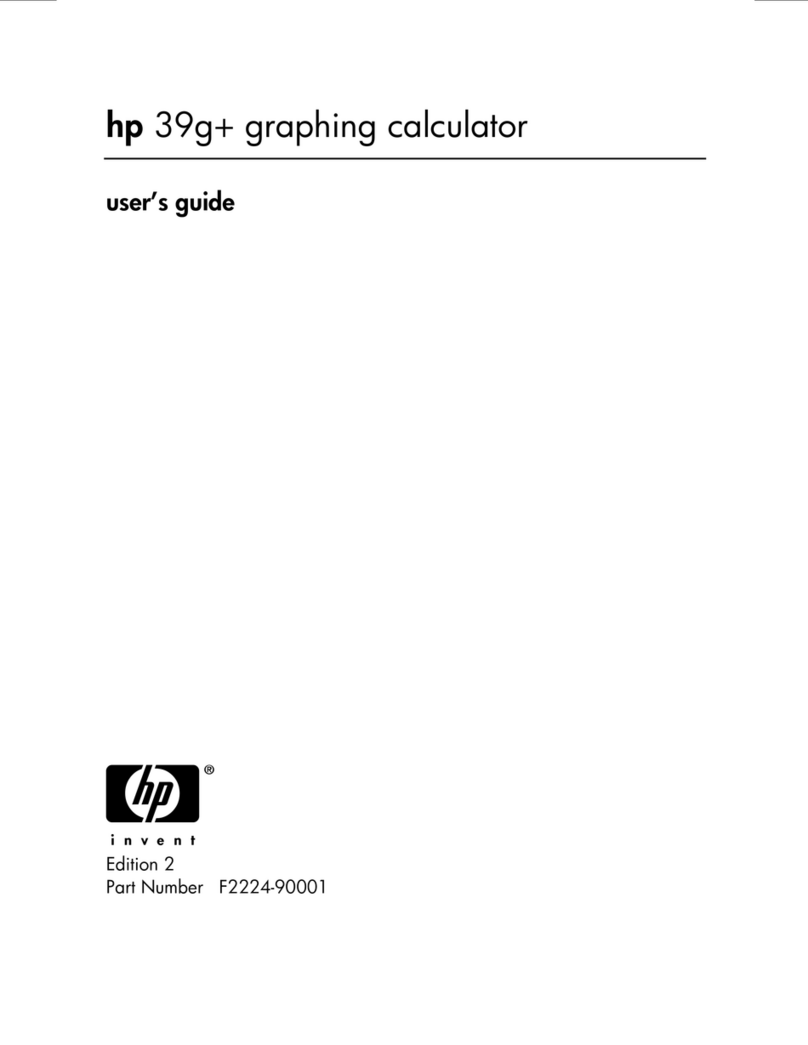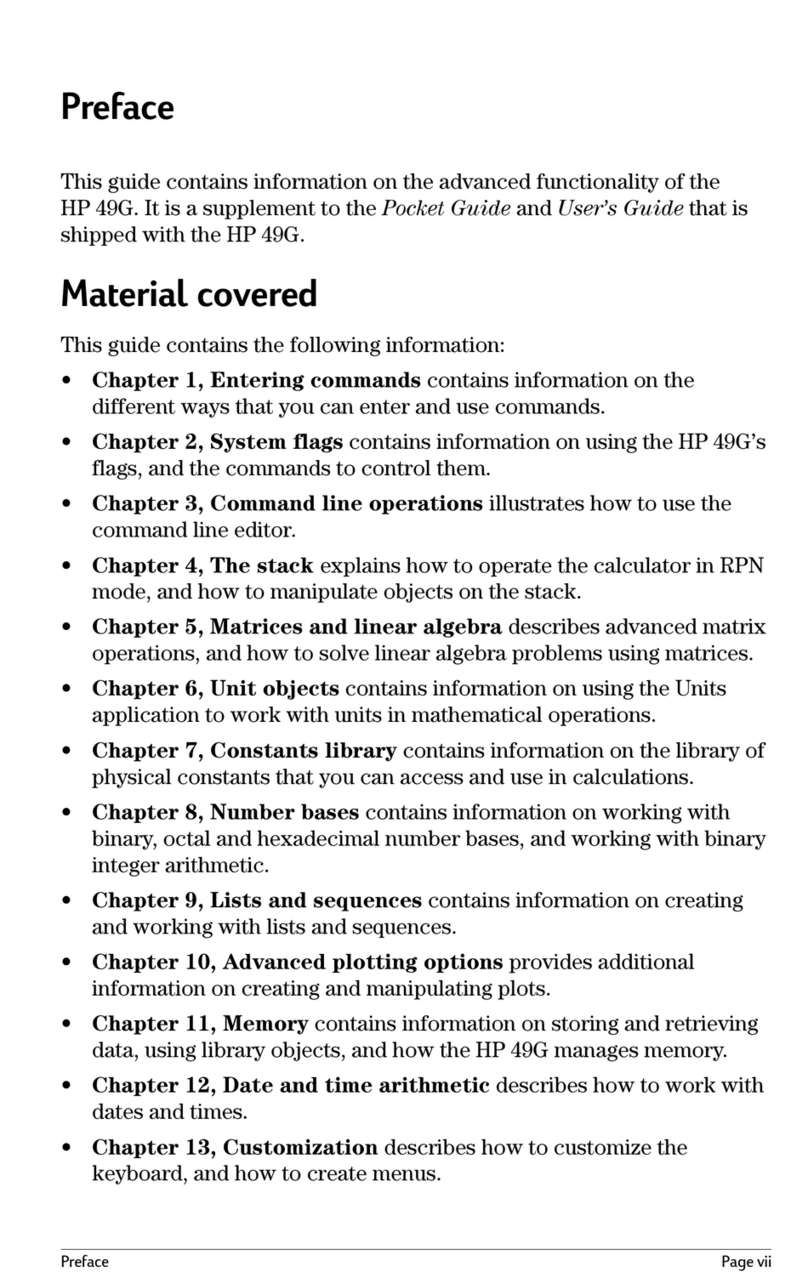HP Mobile Calculating Laboratory 1
1HP Mobile Calculating Laboratory
The HP Mobile Calculating Laboratory (HP MCL) consists of one or more Fourier®
sensors, an HP StreamSmart 410, and an HP 39/40gs graphing calculator with
the StreamSmart Aplet. Investigation and understanding of mathematics and
science concepts are enhanced by the HP Mobile Calculating Laboratory, as it is
designed to simplify the collection and analysis of real-world data.
Types of experiments
The Mobile Laboratory supports a number of different types of experiments, as
shown in the table below.
Table 1-1 Types of experiments
Type Description Example
Stream Displays a live time graph (data
stream) for up to four sensors
simultaneously, at rates up to 5,000
samples per second. See Chapter 2
for details.
Two students each sing a note
one octave apart into separate
microphones; the HP MCL
displays their voice sound waves
live so their wavelengths can be
compared.
Stream/select
events Same as above StreamSmart captures the
dampened oscillations of a
vibrating rod. Students select just
the maxima of the oscillations for
further analysis.
Selected events Displays a live meter read-out for up to
four sensors simultaneously; you can
add a set of readings to your data set
at any time. See Chapter 3 for details.
Collect pH and temperature
readings from various locations
around the edge of a pond.
Events-with-entry Same as above Collect pH and nitrate readings
from various locations along a
stream; add as an entry to each
reading the distance from the
point in the stream to a runoff
drain pipe that empties into the
stream.
Log Set up a stream experiment to collect
a certain number of readings at a set
sampling rate. See Chapter 3 for
details.
Take 20 temperature readings
from a cooling cup of coffee for
10 minutes, taking one reading
every 30 seconds.