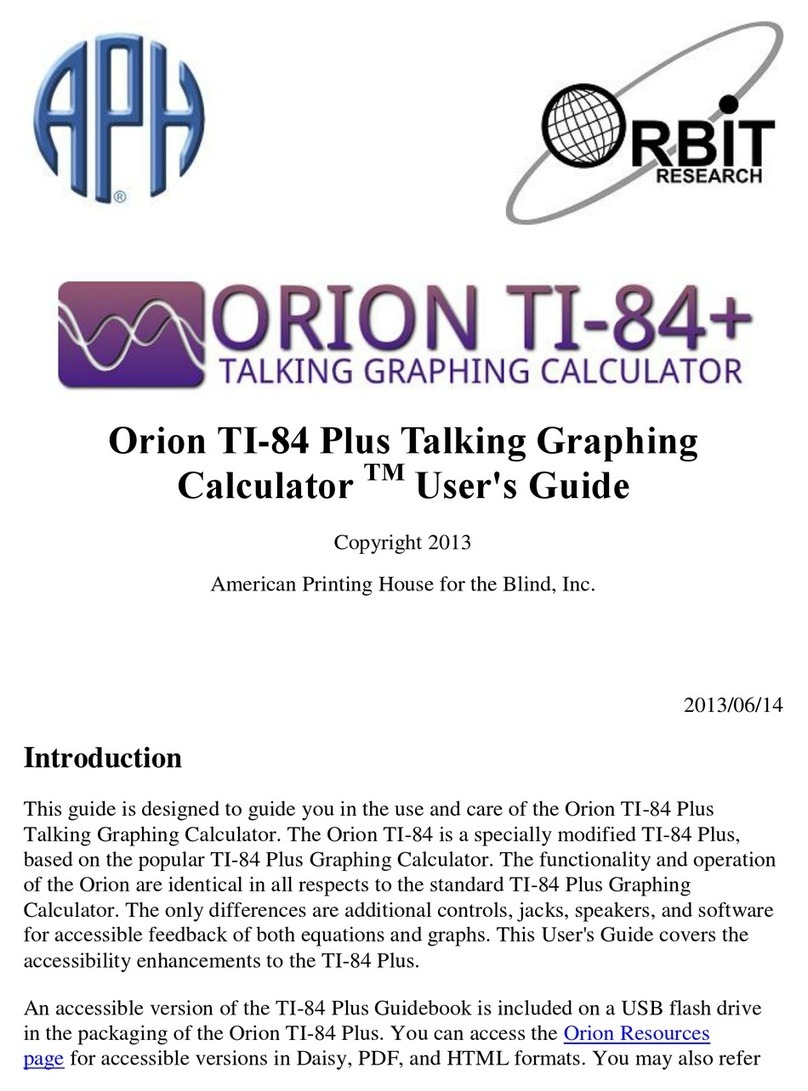- 9 - - 10 -
may become "tired" resulting in a decrease in the
duration of use before they need to be recharged.
The batteries in the unit CAN NOT BE
REPLACED BY THE USER. Please contact Orbit
Research for battery replacement.
2.4 Switching on the unit
To switch ON the Orion TI-36X Talking Scientific
Calculator press the ON/AC key until you hear a
beep and release it immediately. The ON/AC key is
located at the top-right corner of the keypad. Make
sure that the volume control (described in the next
section) is not at the minimum volume setting, since
you will not be able to hear speech in that case.
When you switch on the unit by pressing the
ON/AC key you will hear the unit first give a beep
and then say “Power On” after releasing the key. If
you do not hear this, please charge the unit for some
time and try again. To switch the unit off, press and
hold the REPEAT/OFF button (the lower of the two
buttons on the right hand side of the unit) for 2
seconds or more. For fast shutdown of the unit,
press both the buttons – LEARN/MODE and
REPEAT/OFF – simultaneously.
2.5 Volume control
Speech volume can be controlled by the volume
control thumb-wheel on the left hand side of the
unit. It is easier to set the volume when the unit is
on since you can listen to the change. Rotate the
volume control thumb-wheel counter-clockwise
(with a downward motion) to increase the volume
level and clockwise (with an upward motion) to
decrease the volume. A high quality earphone is
provided with your calculator. To use the earphone,
plug the jack into the earphone socket located on
the left hand side of the unit, just below the volume
control. Plugging in the earphone disconnects the
internal speaker and all speech is heard through the
earphone to enable comfortable private use.
2.6 Learning-mode
The Orion TI-36X is equipped with a special
Learning-Mode designed to help you locate keys
and confirm their functionality at any time, even in
the middle of a calculation. You can enter Learning-
Mode at any time by pressing the LEARN/MODE
button (the upper button on the right hand side of
the unit) very briefly (less than 1.5 seconds). When
the unit is in Learning-Mode the previous state of
the calculator remains preserved, i.e. if you were in
the middle of an operation, it is not interrupted and
the display remains unchanged.
In Learning-Mode, every key that is pressed is
spoken out to help you locate a particular key if you
do not know its position. Each key pressed by itself
speaks out its primary function, and when pressed
in combination with various modifying keys, it
speaks the secondary functions as set by the