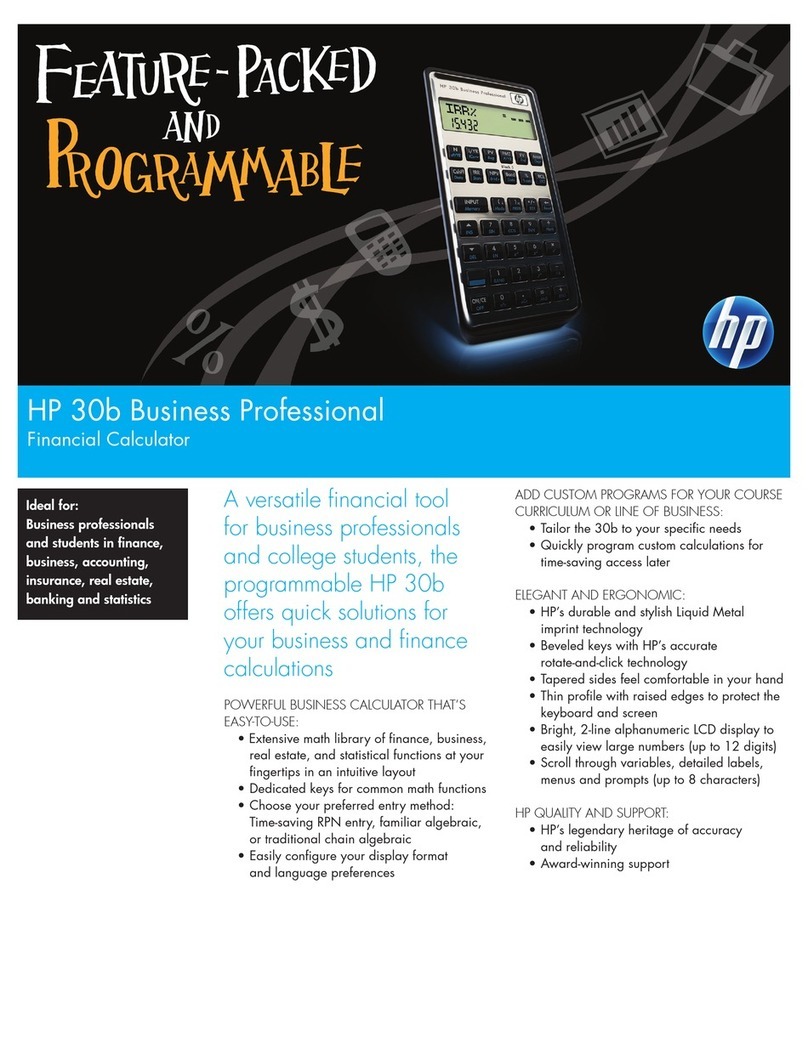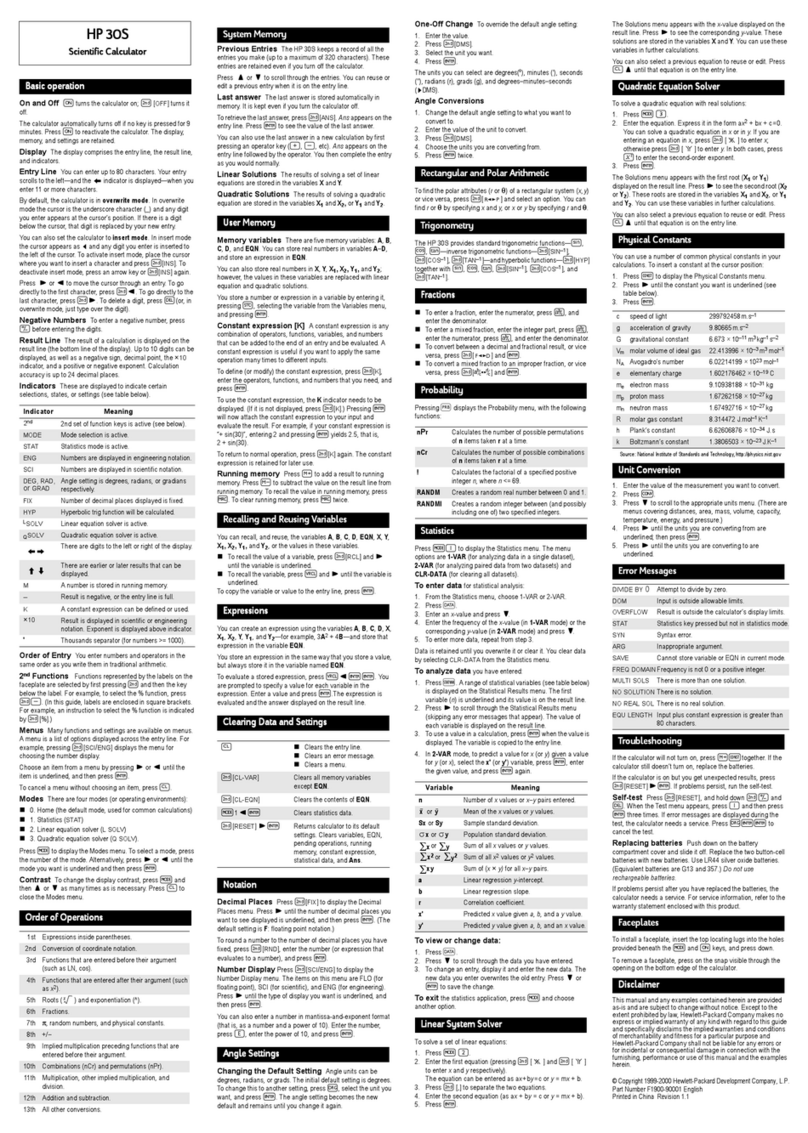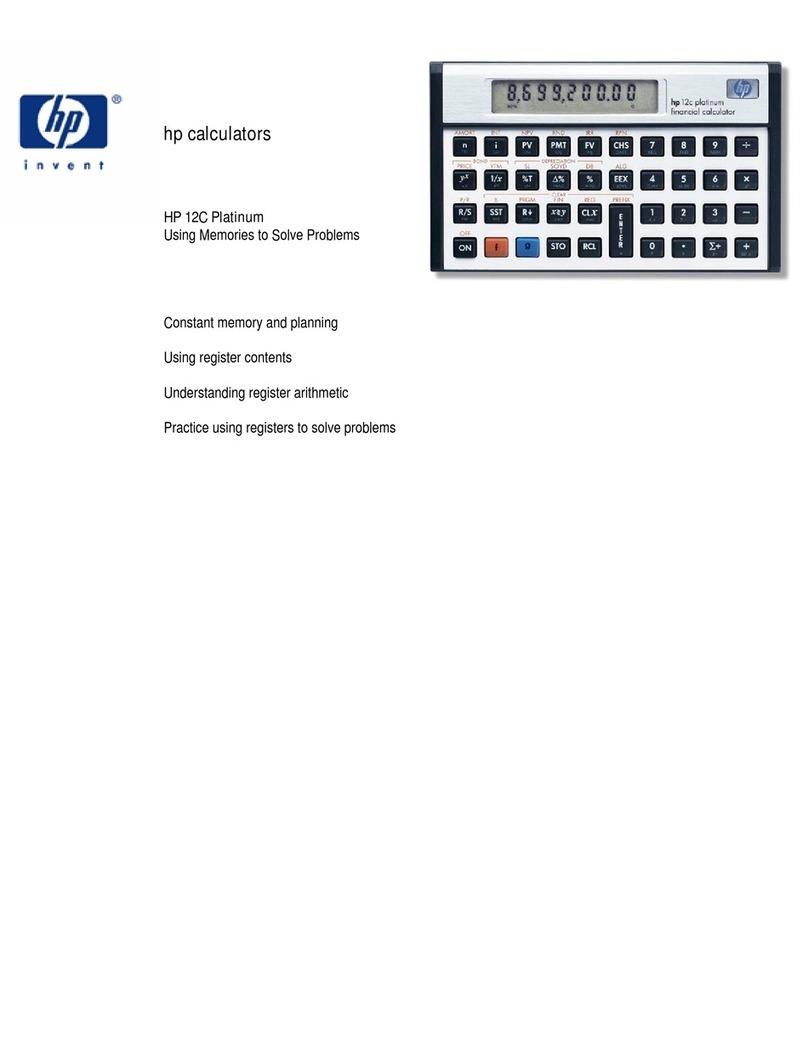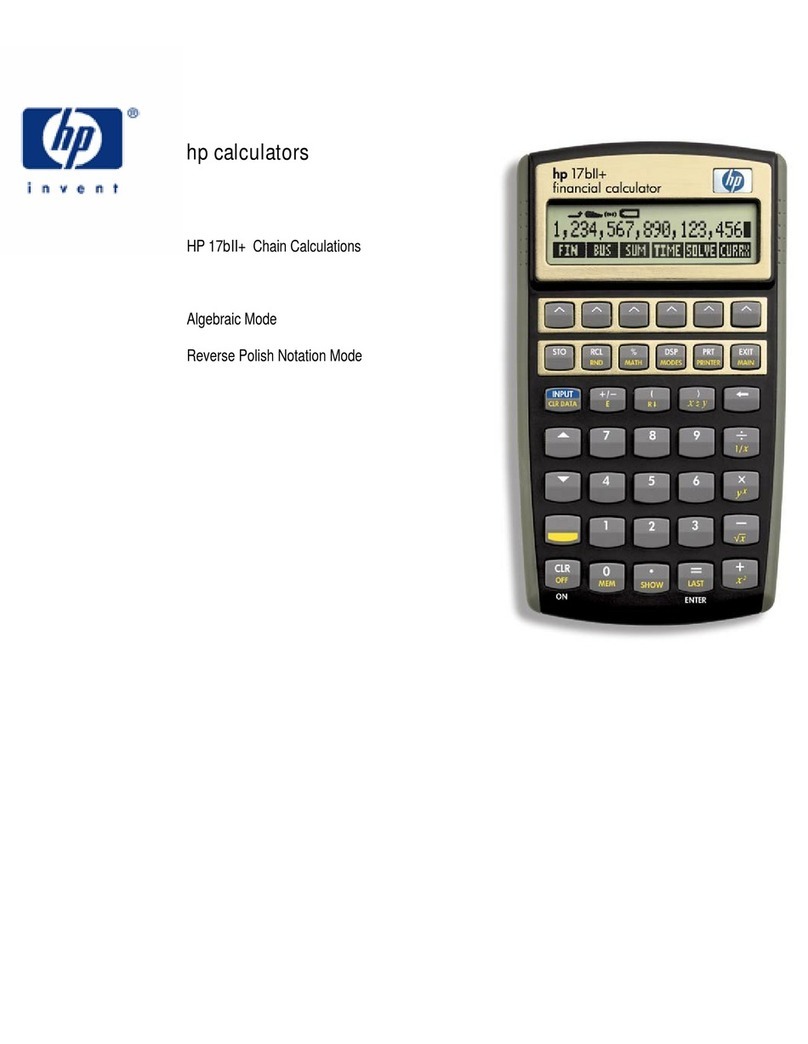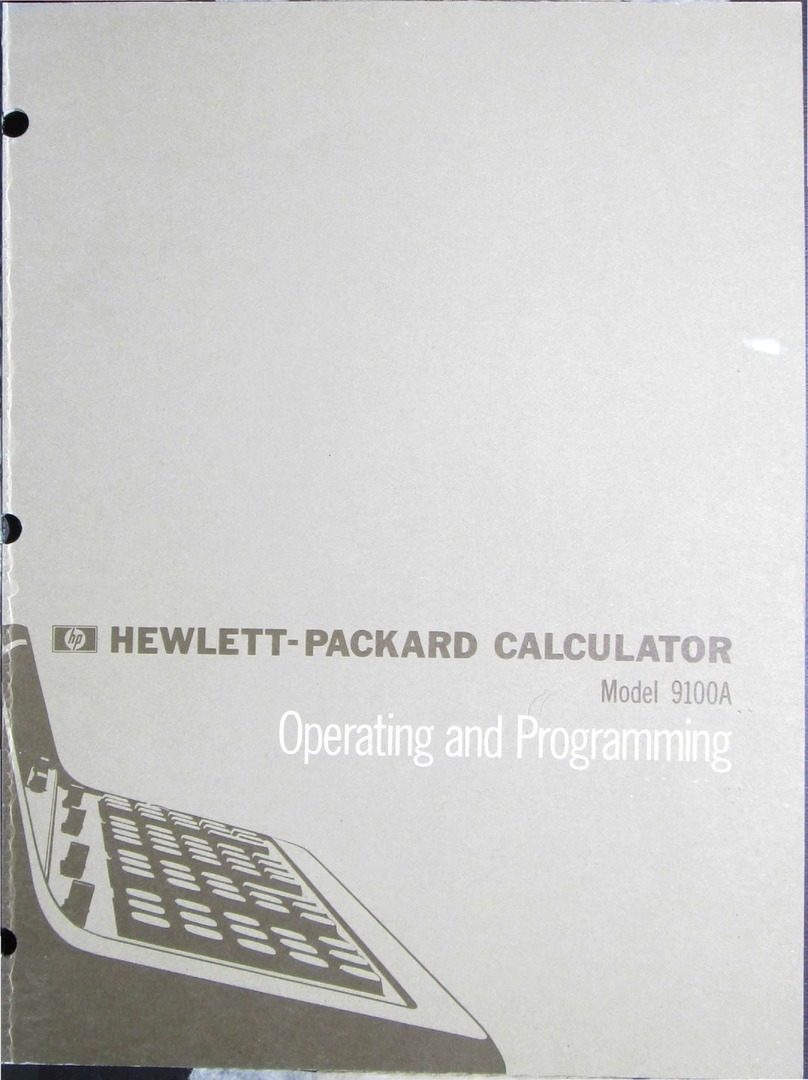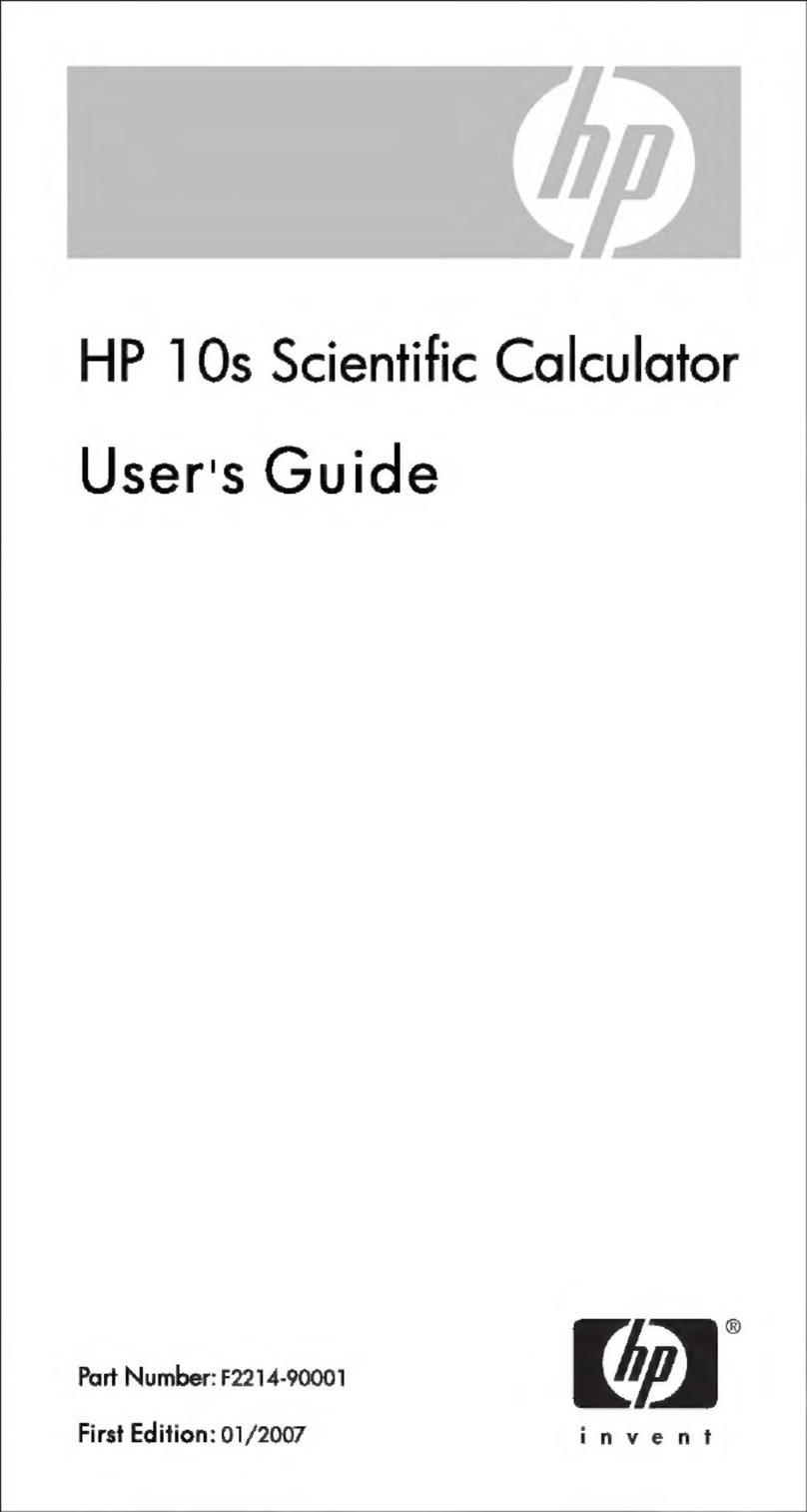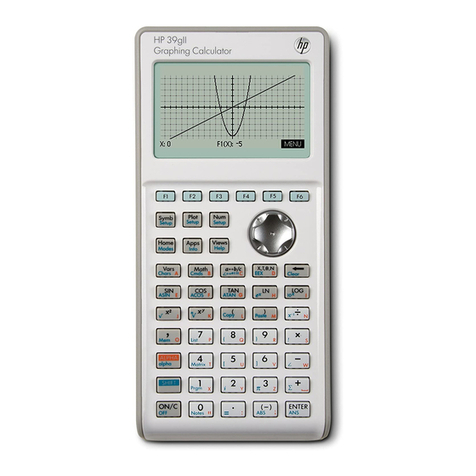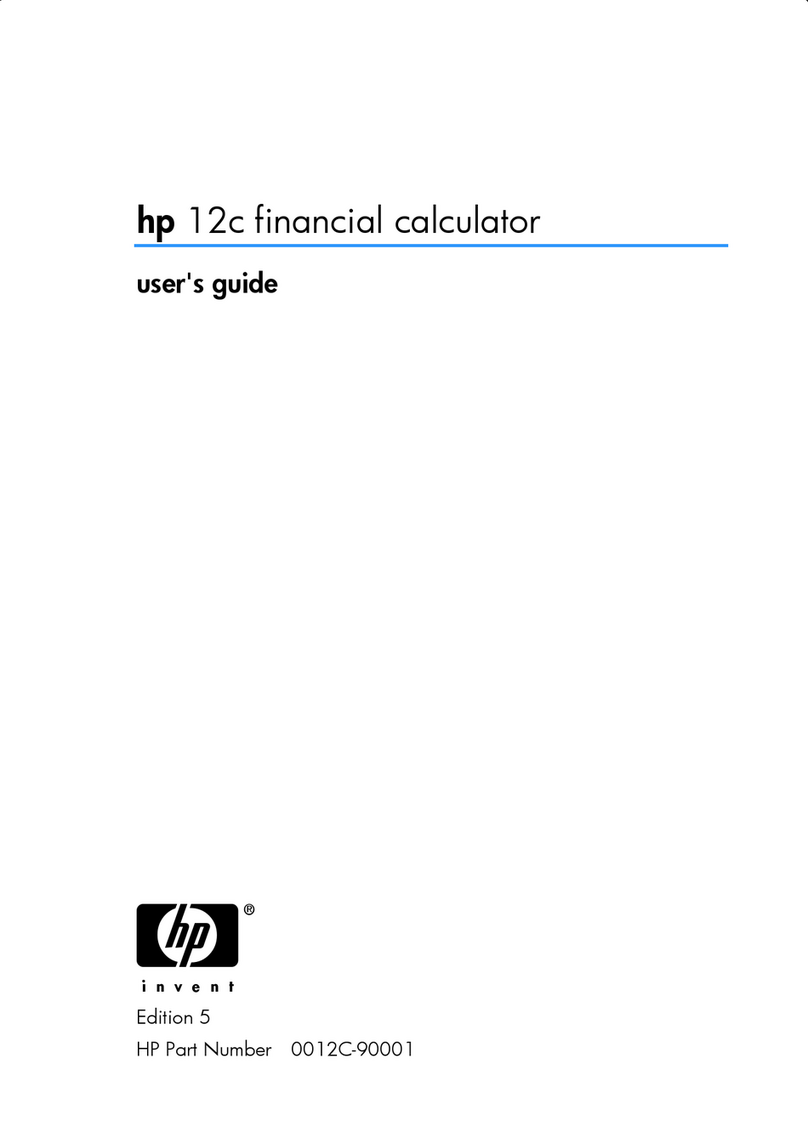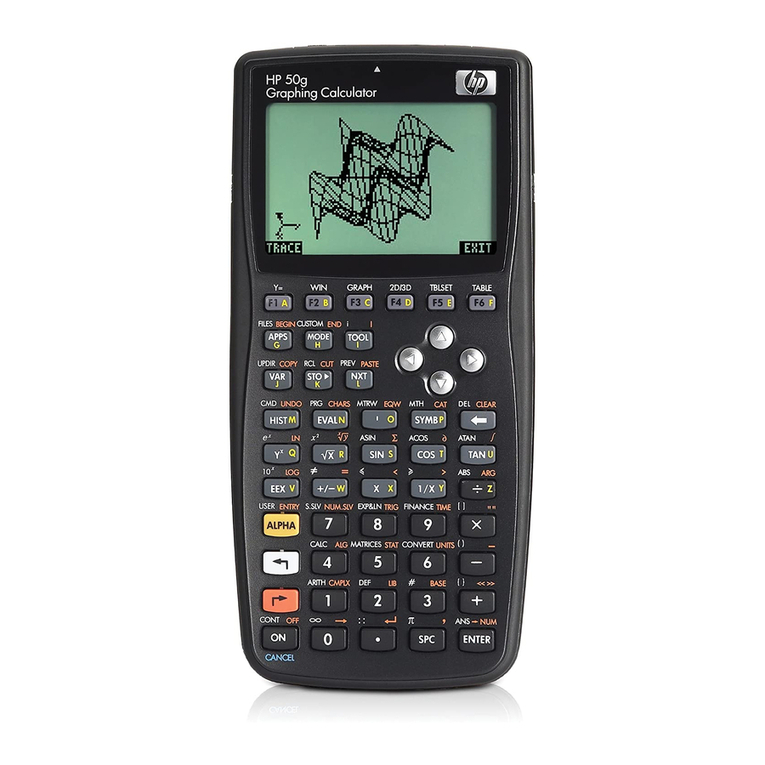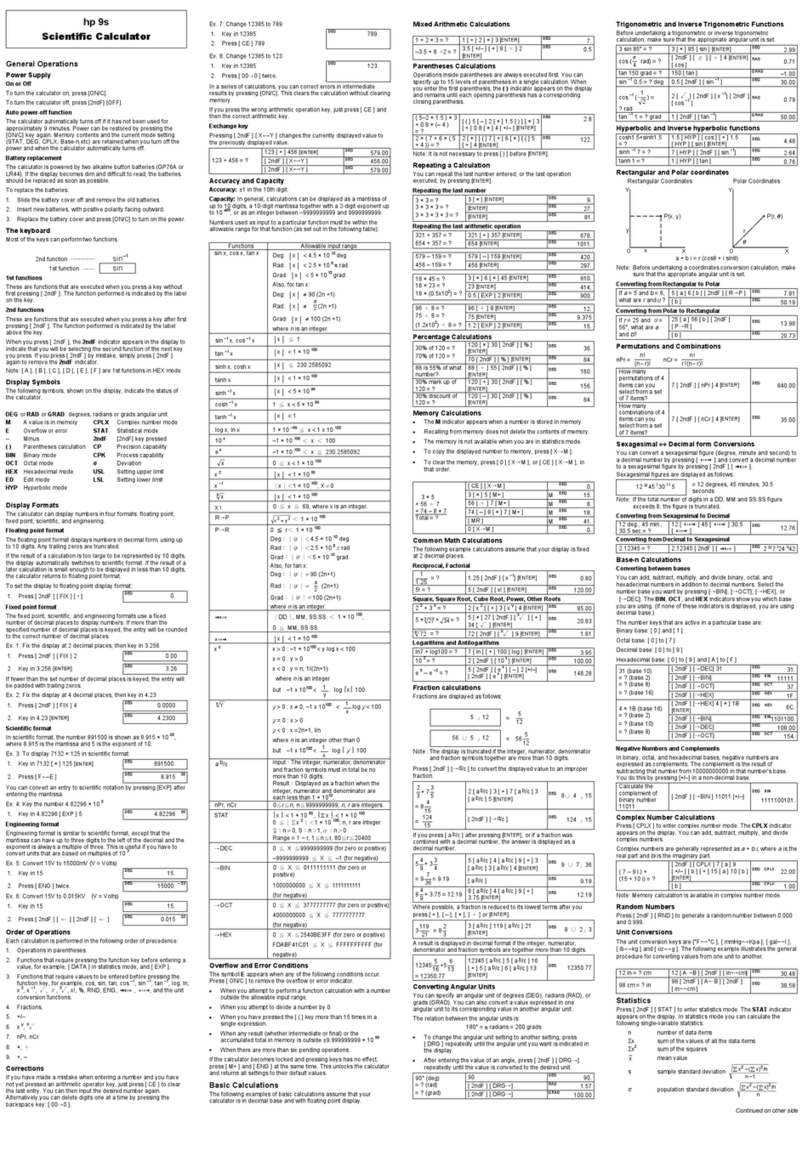hp calculators
HP 17bII+ Introduction to the Learning Modules
hp calculators - 2 - HP 17bII+ Introduction to the Learning Modules - Version 1.0
Use of the Learning Modules
HP provides these learning modules to help readers learn about the HP 17bII+, or to gain experience in its use. They do
not replace the manuals but offer a hands-on way to try some of the many HP 17bII+ features. Readers who do not have
an HP 17bII+ but wish tolearn about it can benefit by studying these modules too. The learning modules use no colors
so they can be printed on a black and white printer with no loss of information. The examples are provided purely for
practice and do not represent any real situations or people.
Special Symbols
The learning modules use special symbols to show keys on the HP 17bII+ and characters on the screen (also called the
display).
The yellow shift key is shown as N. Any other key pressed after one of these two is called a “shifted key” and is shown
as if the shifted function were an ordinary key. For example to access the MATH menu, it is necessary to press the gold
shift key N and then the C key. This would be shown in the learning modules as NC.
When a menu is active, up to six function names appear along the bottom row of the display and appear like these:
!, &, and a. To activate one of these functions, press the appropriate key on the top row of keys beneath
these symbols in the display. These keys on the top row of the HP 17bII+ calculator all show the same symbol, ^.
These symbols and the keys beneath them can be seen in the image of the HP 17bII+ on the first page of this and all
other learning modules.
Special Key Combinations
There are a few special key combinations where two keys need to be held down at the same time. For example, if the
display is too dark or too light, it is possible to change the contrast. This is done by pressing and holding down the O
key then pressing + repeatedly for a darker screen or -for a lighter screen, with the Okey still held down. Once
the contrast is suitable, both keys can be released.
The learning modules assume that the HP 17bII+ modes and settings are as they would be when a new HP 17bII+ is
turned on the first time. Changes to these settings needed for examples are described in the learning modules. After
some examples have been worked through, the HP 17bII+ settings might be very different from the original ones. A quick
way to return to the standard settings is to perform a MEMORY CLEAR, but note that this will clear all of the calculator
memory.
To completely clear the calculator, press and hold theO key and then press and hold both the top left ^ key and top
right ^ key. This will clear the calculator’s memory. The display will show MEMORY LOST to indicate that everything
has been cleared from the calculator memory, and all settings have returned to their original values. DO NOT DO THIS
IF YOU WANT TO KEEP ANY INFORMATION THAT IS IN YOUR CALCULATOR. If you want to keep what is in
memory but return the settings to their original values, you will have to change the settings one by one.
Other combinations of holding down the Okey while other keys are pressed also have special effects. The key should
not be held down while another key is pressed unless a learning module says this needs to be done.