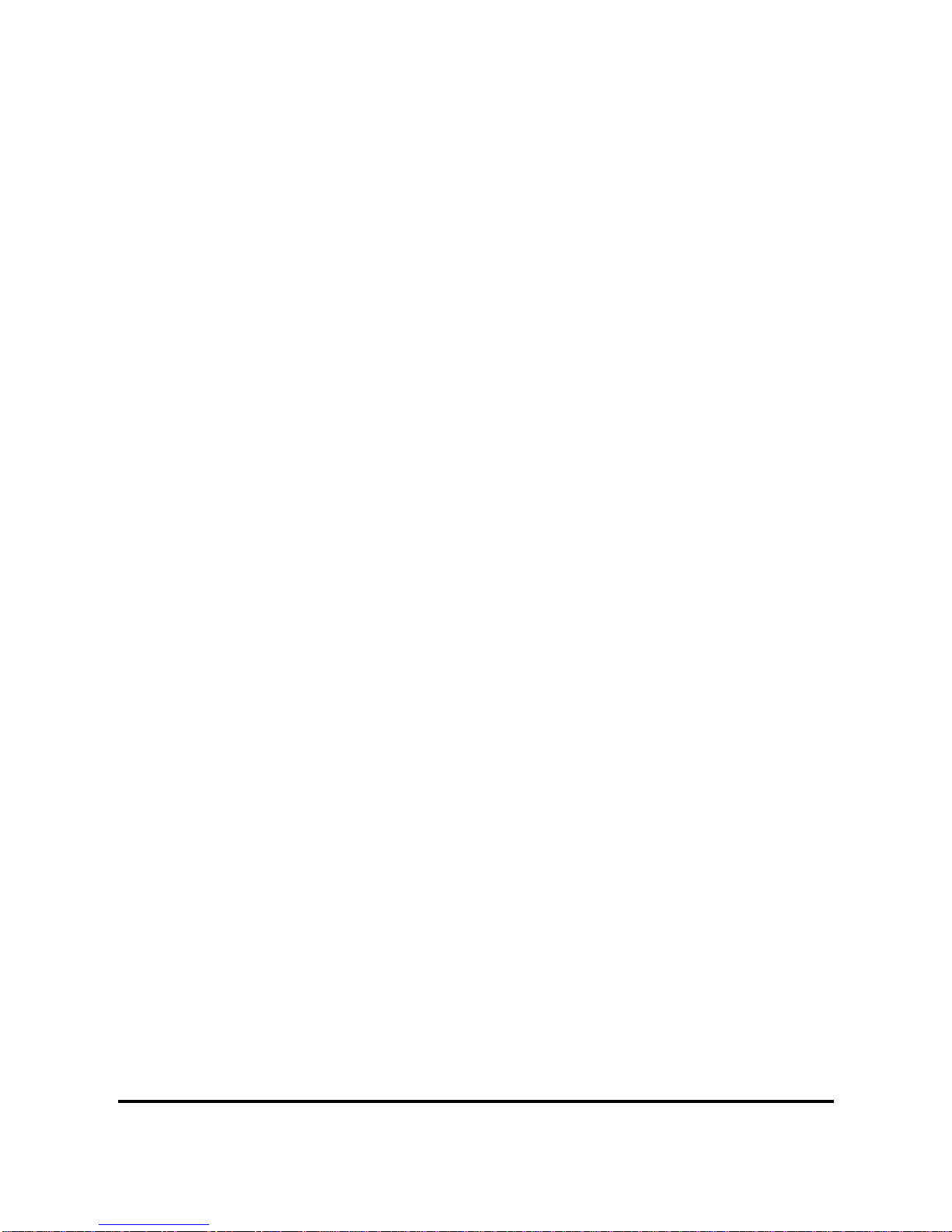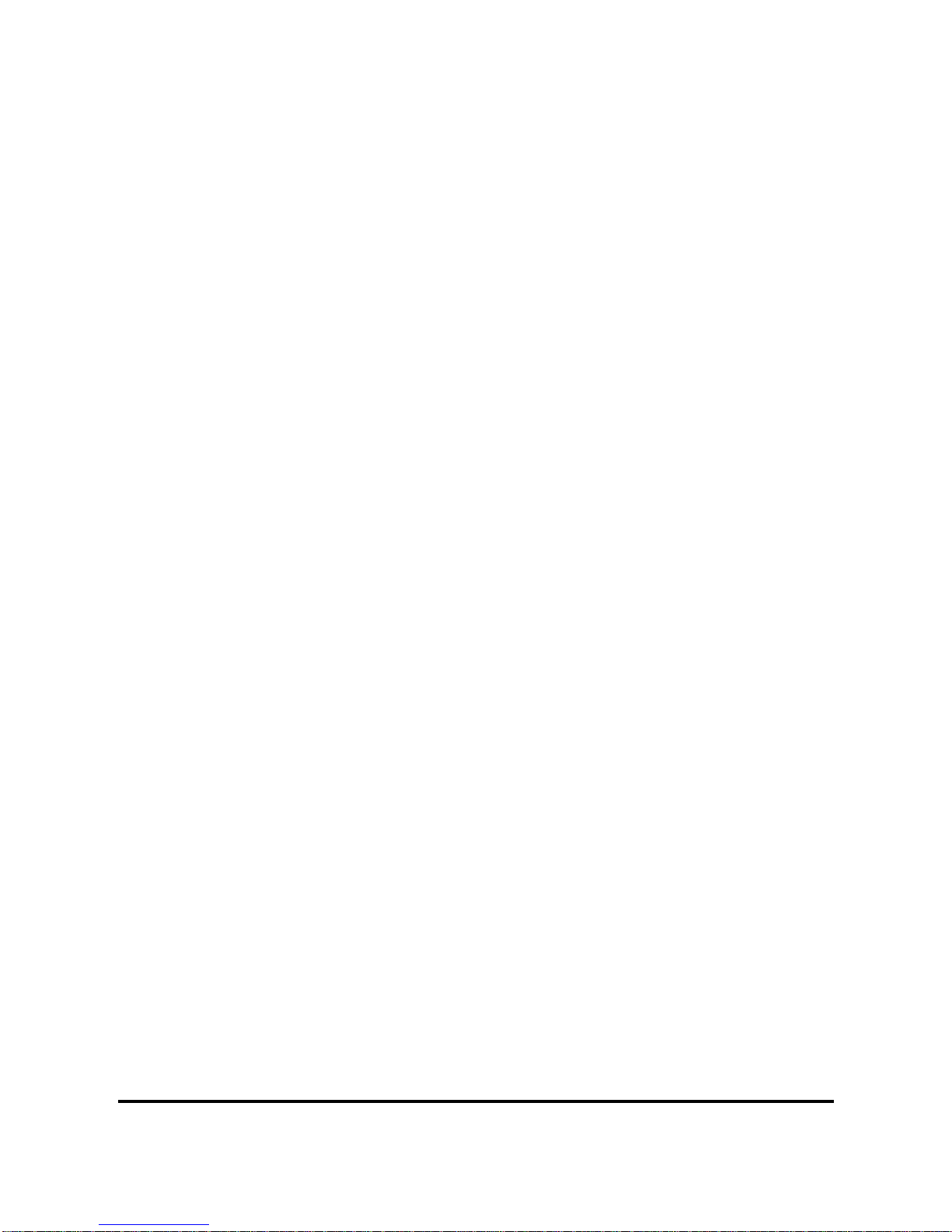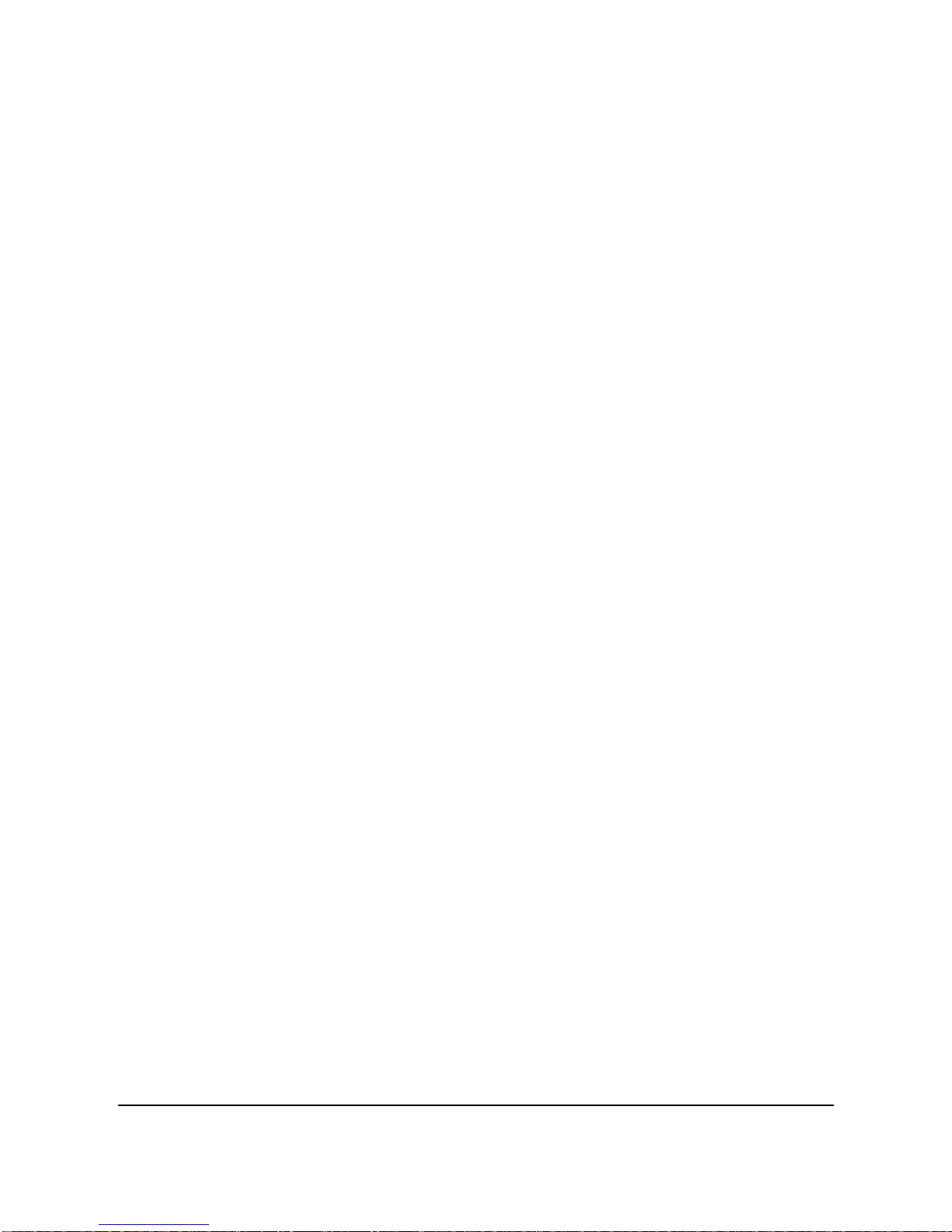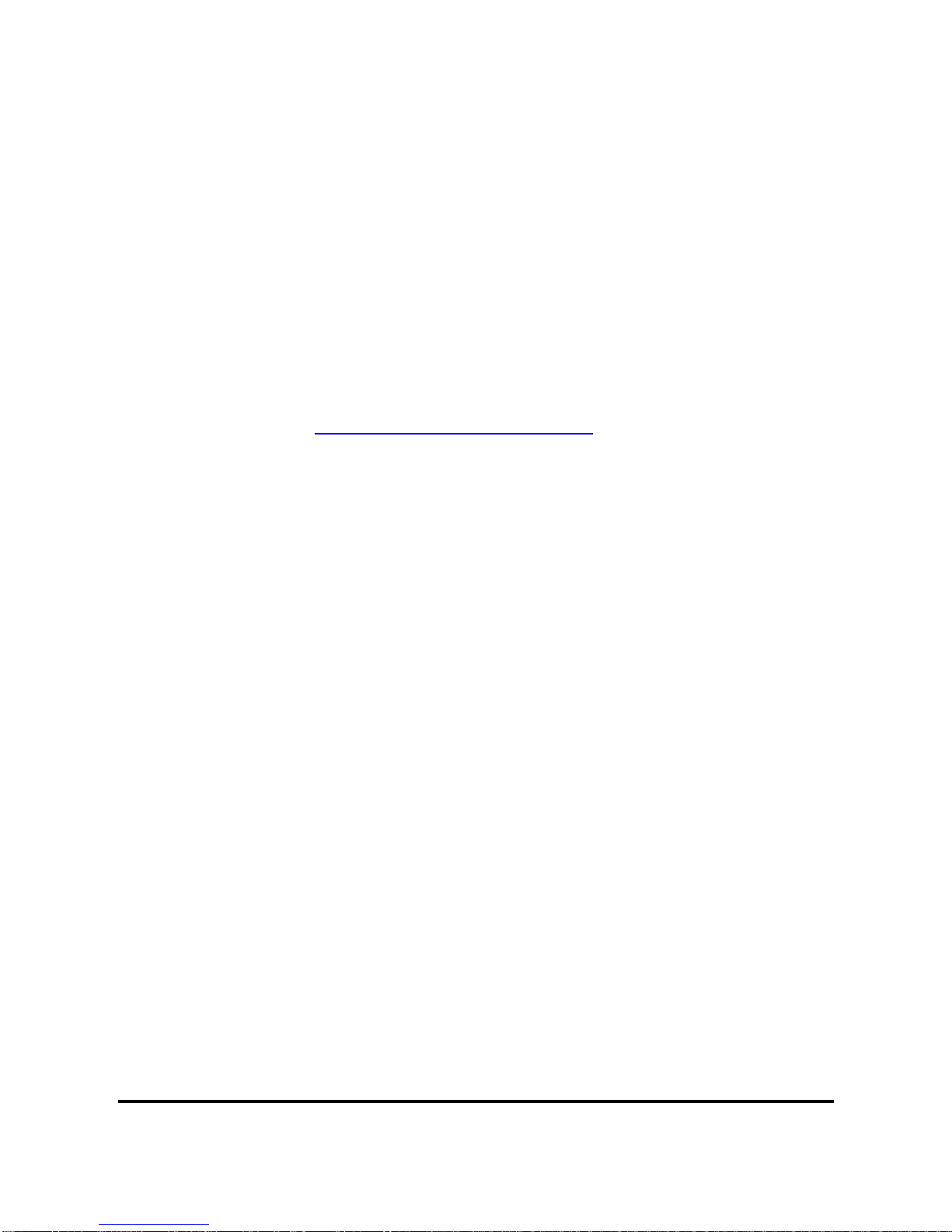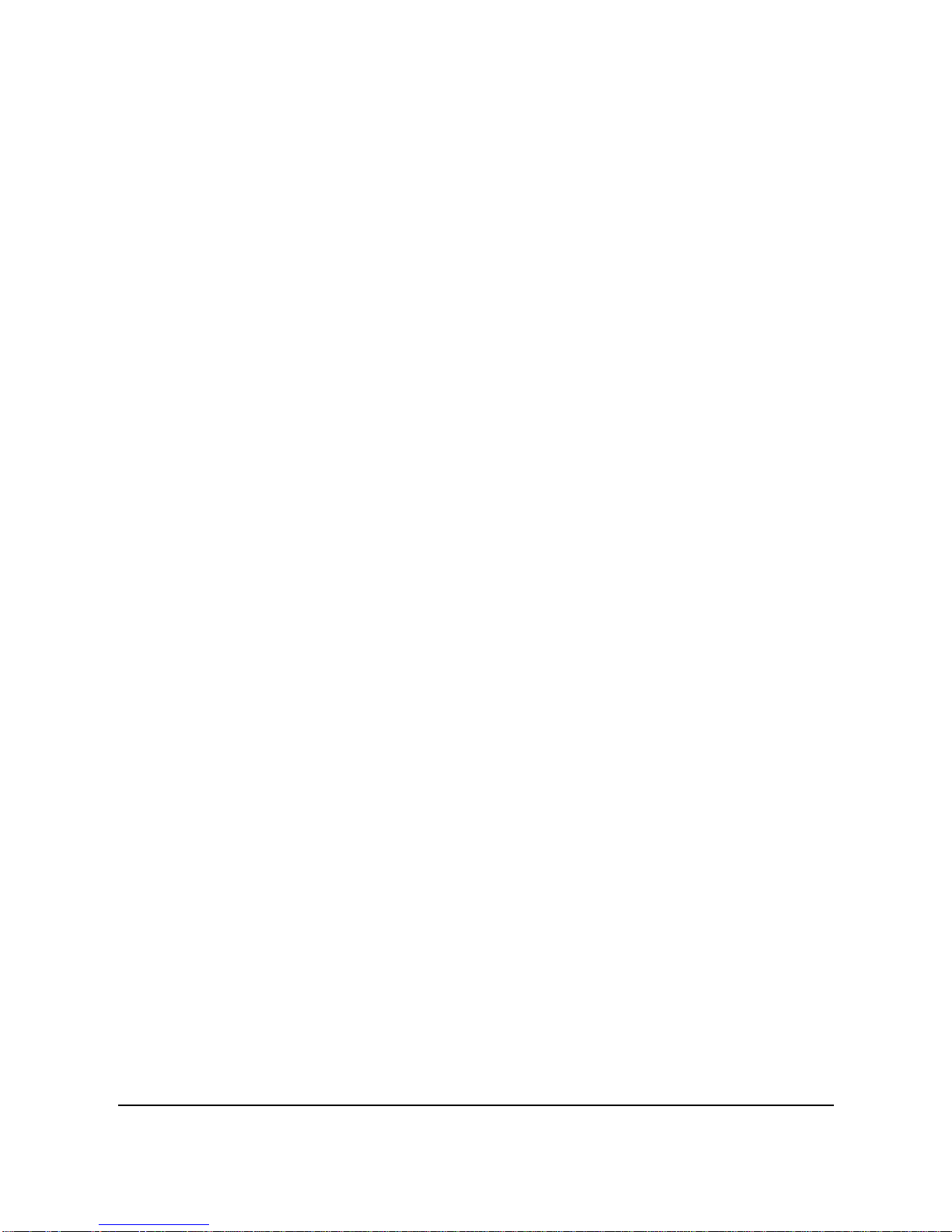10
exposed terminals. The material may complete an electrical
circuit and become quite hot. Exercise care in handling any
batteries, particularly when placing it inside your pocket,
purse, or other container with metal objects. In such an
event, this could result in property damage, injury or burns.
Do not dispose of batteries in fire as they may explode.
9. Some camcorder models accept non-rechargeable batteries.
When using these batteries, do not attempt to charge them.
This may cause an explosion and fire.
10. The Digital Video Camera is not suitable for barcode
photography.
Warranty
1. Warranty is void if damage or system failure occurred due to
outside factors such as collision, fire, flood, dirt, sewage,
earthquake, and other force majeure events as well as
incorrect usage of electricity or use of non-original
accessories.
2. It is the sole responsibility of the user if problems (such as
data loss and system failure) occurred due to non-factory
installed software, parts, and/or non-original accessories.
3. Do not attempt to repair or change the camcorder. Any
changes to the camcorder invalidate the warranty.
Taking care of your camcorder
1. Always keep the camcorder in the pouch provided or other
suitable cases for increased protection against splashes, dust,
and collision.
2. The only way of replacing the battery and the memory card is
to open the Battery / Memory cover. Use care when
opening this cover to avoid damage the camcorder.
3. Dispose of unwanted batteries and camcorders as permitted
by the laws in your country.
4. Water may cause a fire or electric shock. Therefore, store
your camcorder in a dry place.