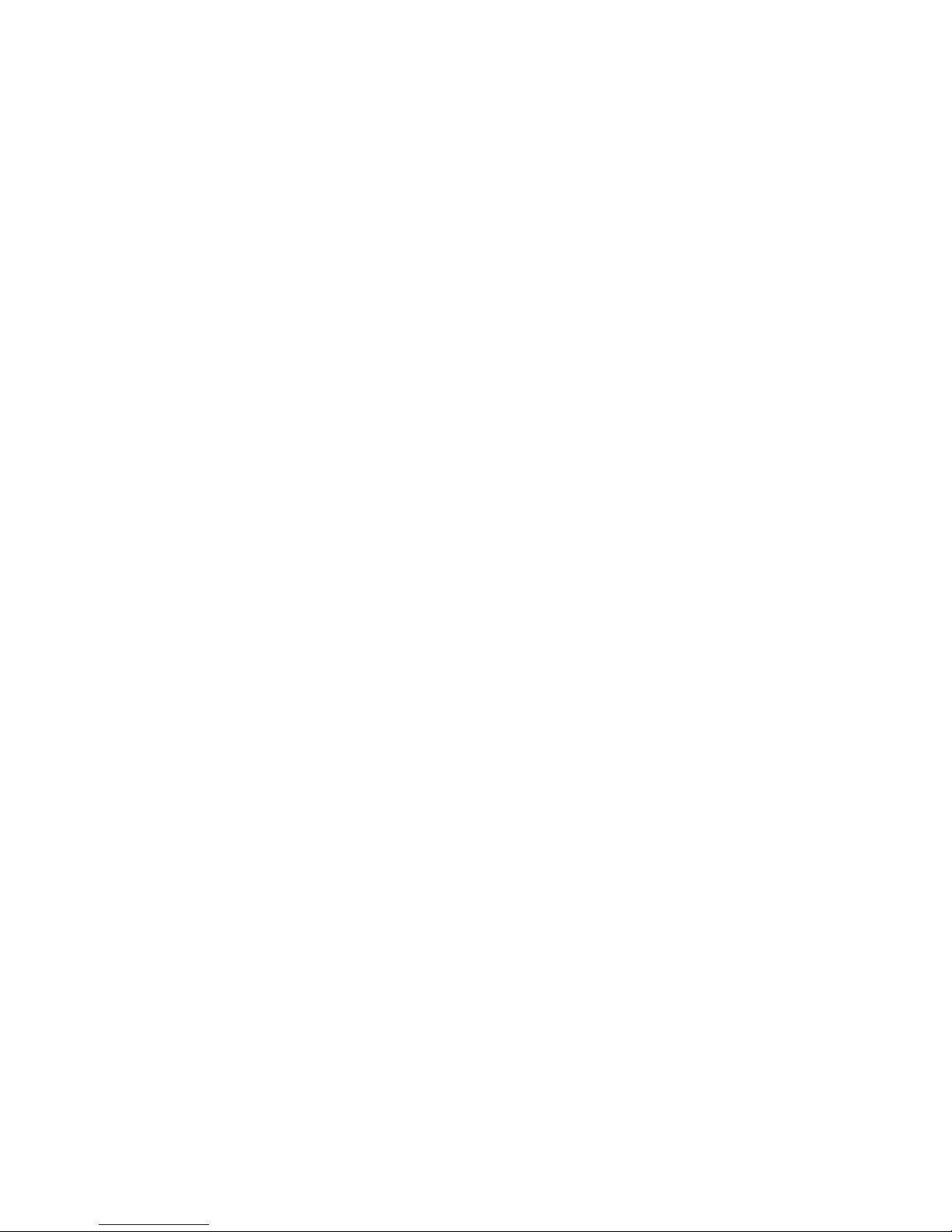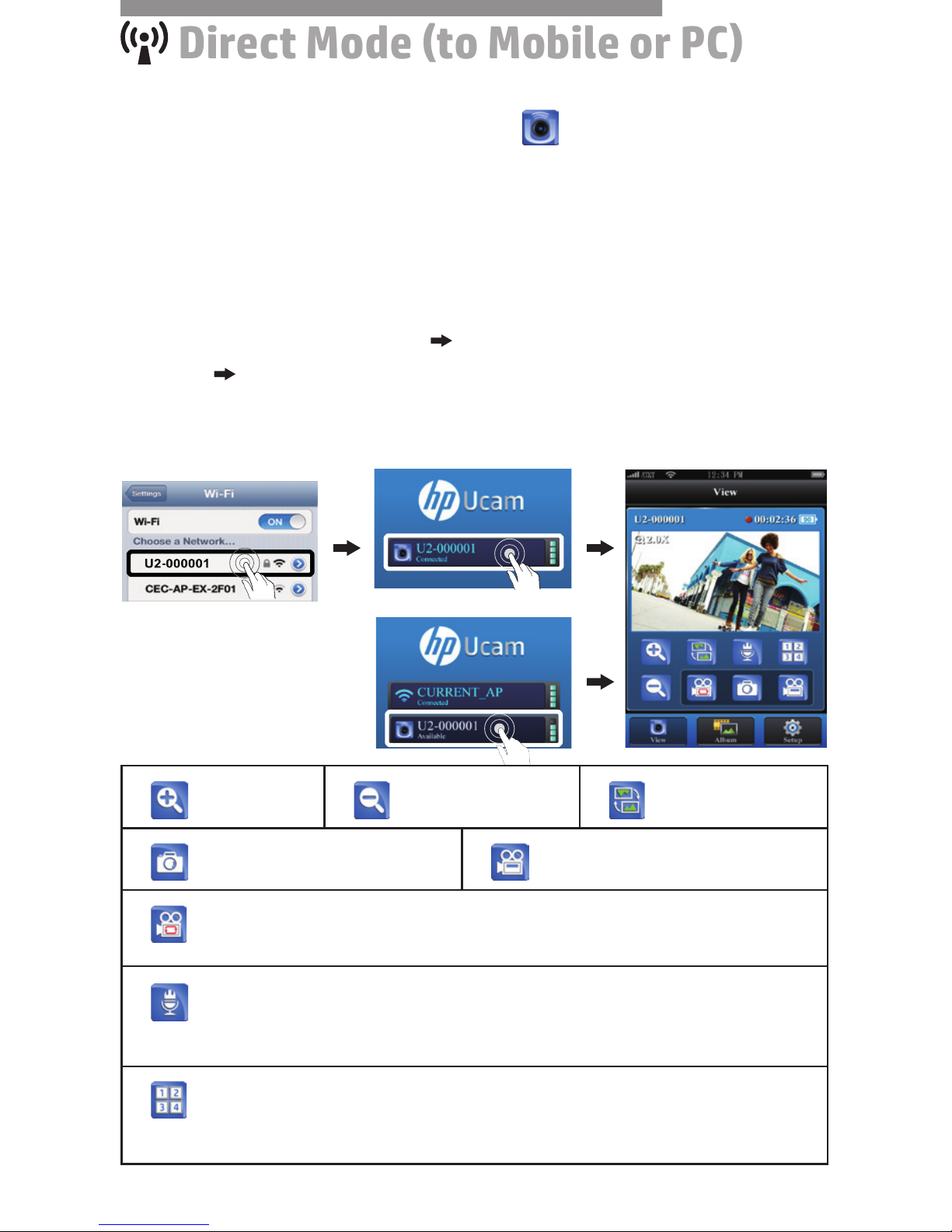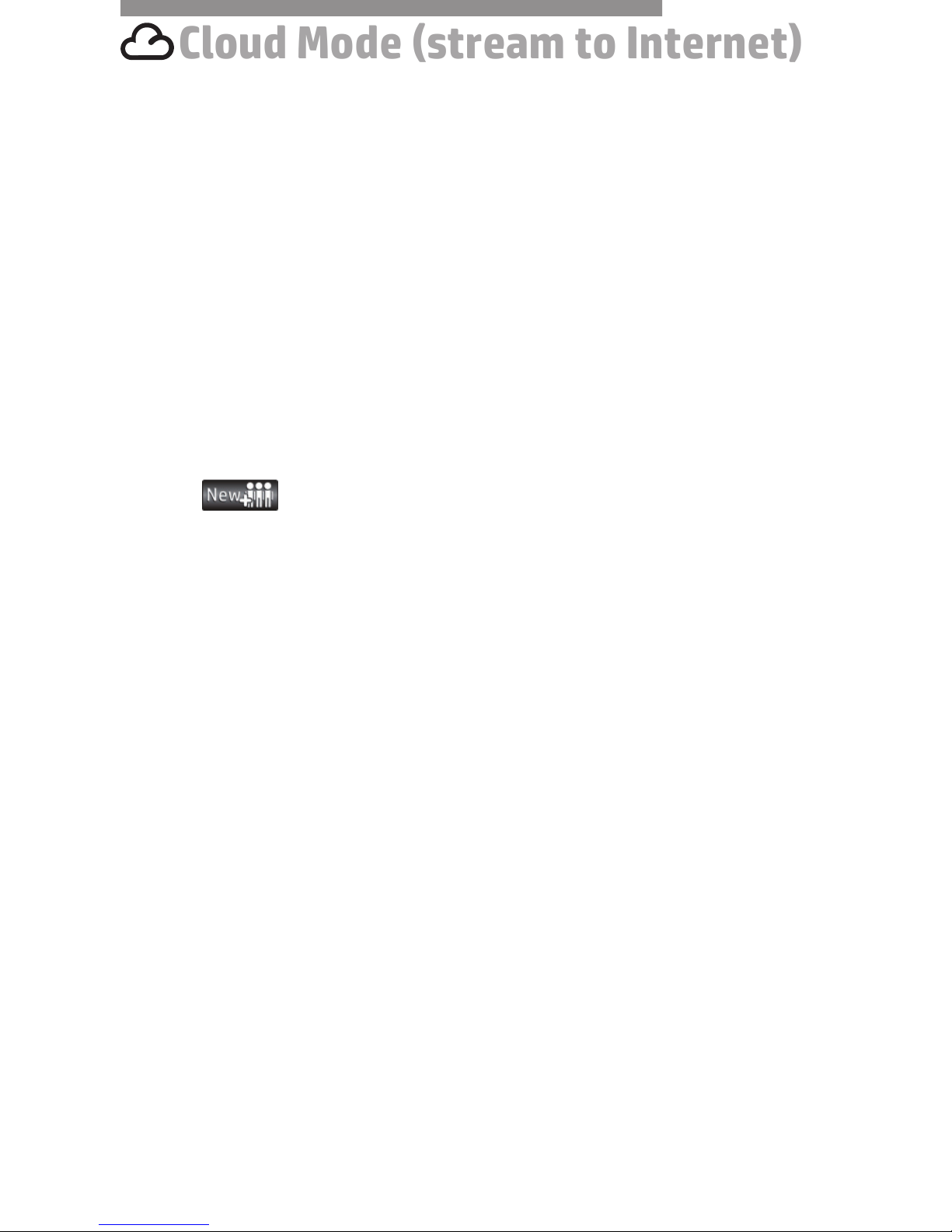Preface
About this Manual
This manual is designed to demonstrate the features of your HP
Wireless Mini Camcorder f150. All information presented is as
accurate as possible but is subject to change without notice.
HP shall not be liable for technical or editorial errors or omissions
contained herein.For the latest reversion, visit www.hp.com/support.
Copyright
This manual contains proprietary information protected by copyright.
All rights are reserved. No part of this manual may be reproduced by
any mechanical, electronic or other means, in any form, without prior
written permission of the manufacturer. © Copyright 2013
Federal Communications Commission notice
This equipment has been tested and found to comply with the limits
for a Class B digital device, pursuant to Part 15 of the FCC Rules.
These limits are designed to provide reasonable protection against
harmful interference in a residential installation. This equipment
generates, uses, and can radiate radio frequency energy and, if not
installed and used in accordance with the instructions, may cause
harmful interference to radio communications. However, there is no
guarantee that interference will not occur in a particular installation.
If this equipment does cause harmful interference to radio or
television reception, which can be determined by turning the
equipment off and on, the user is encouraged to try to correct the
interference by one or more of the following measures:
· Reorient or relocate the receiving antenna.
· Increase the separation between the equipment and receiver.
· Connect the equipment to an outlet on a circuit different from that
to which the receiver is connected.
· Consult the dealer or an experienced radio or television technician
for help.