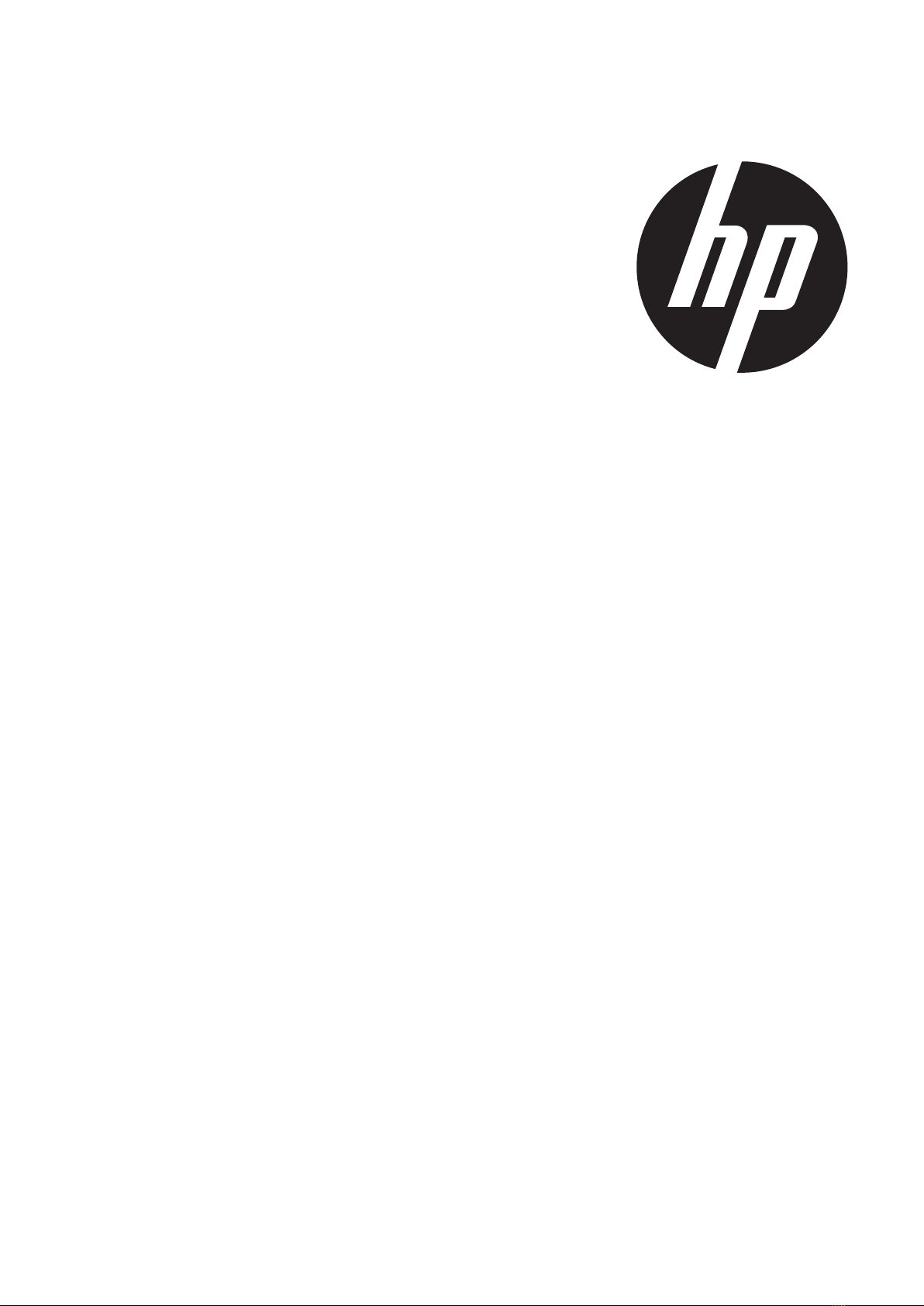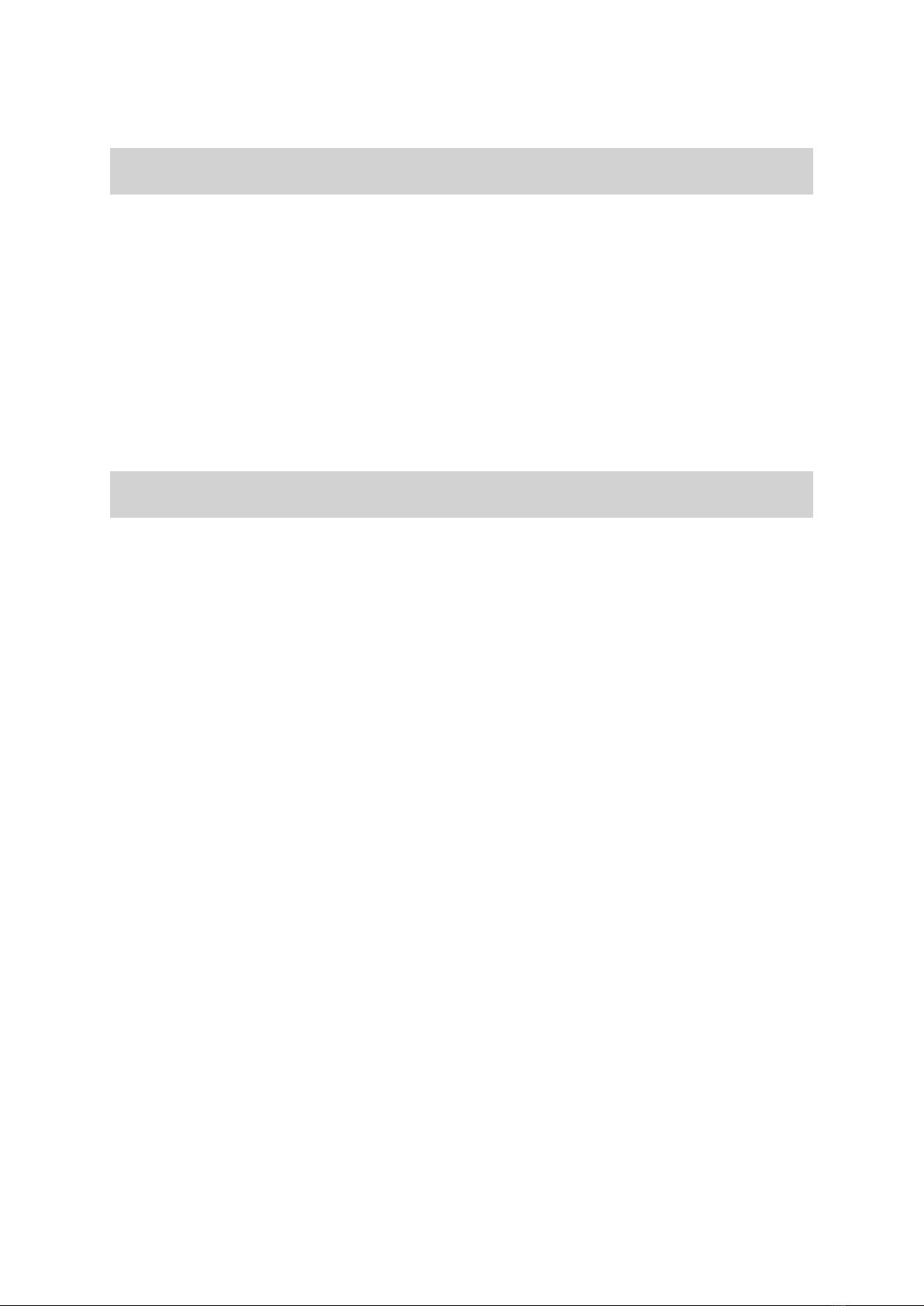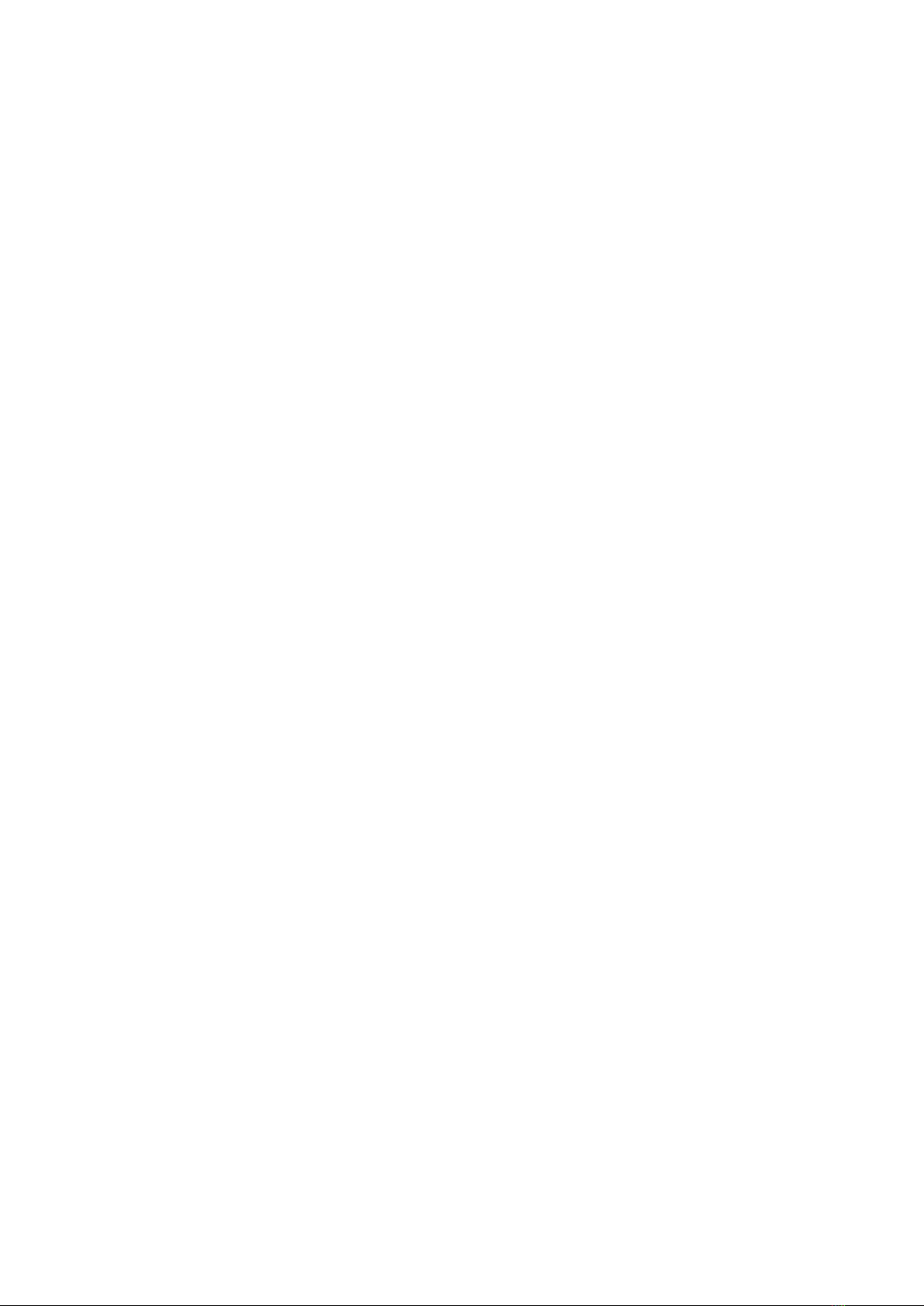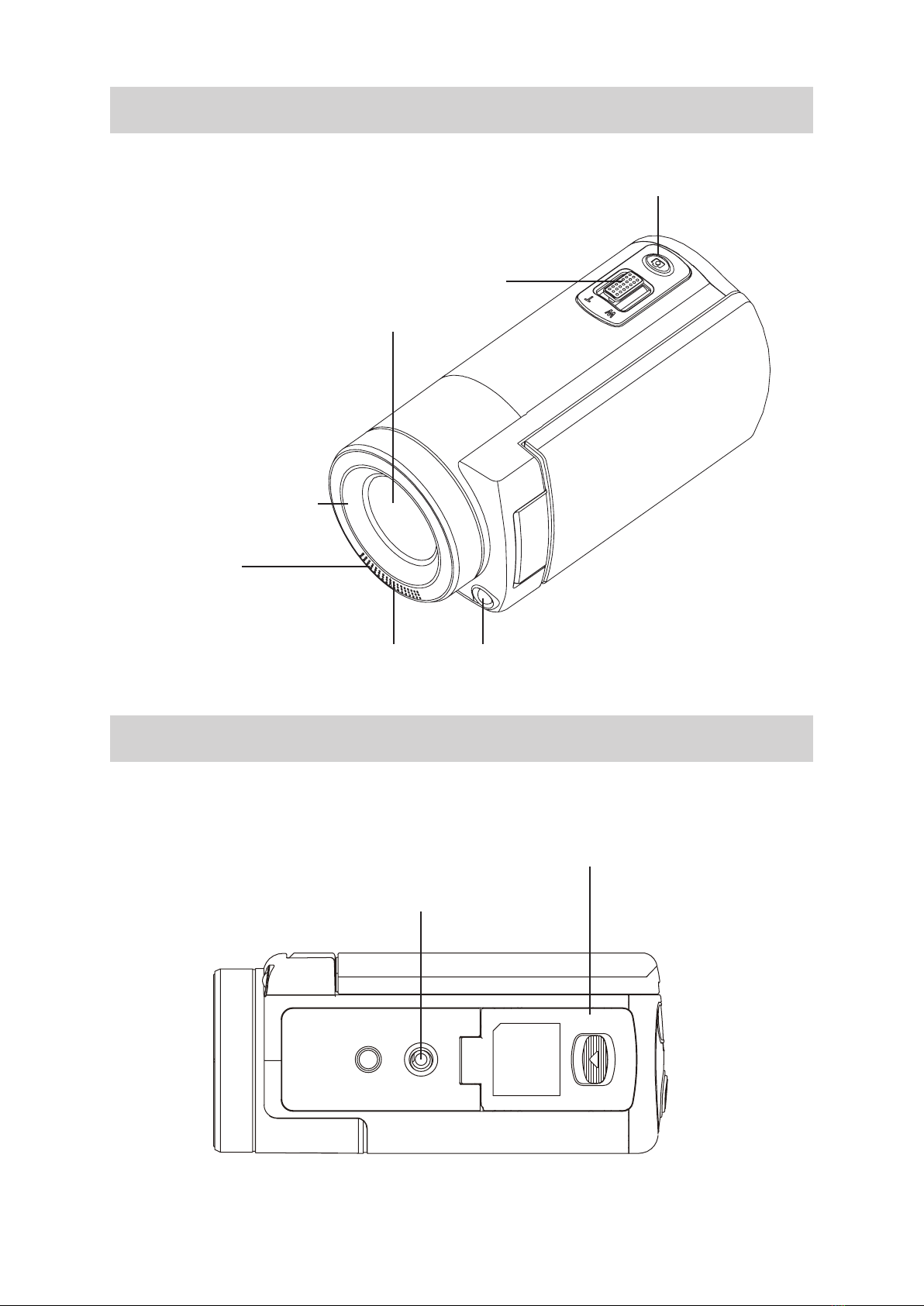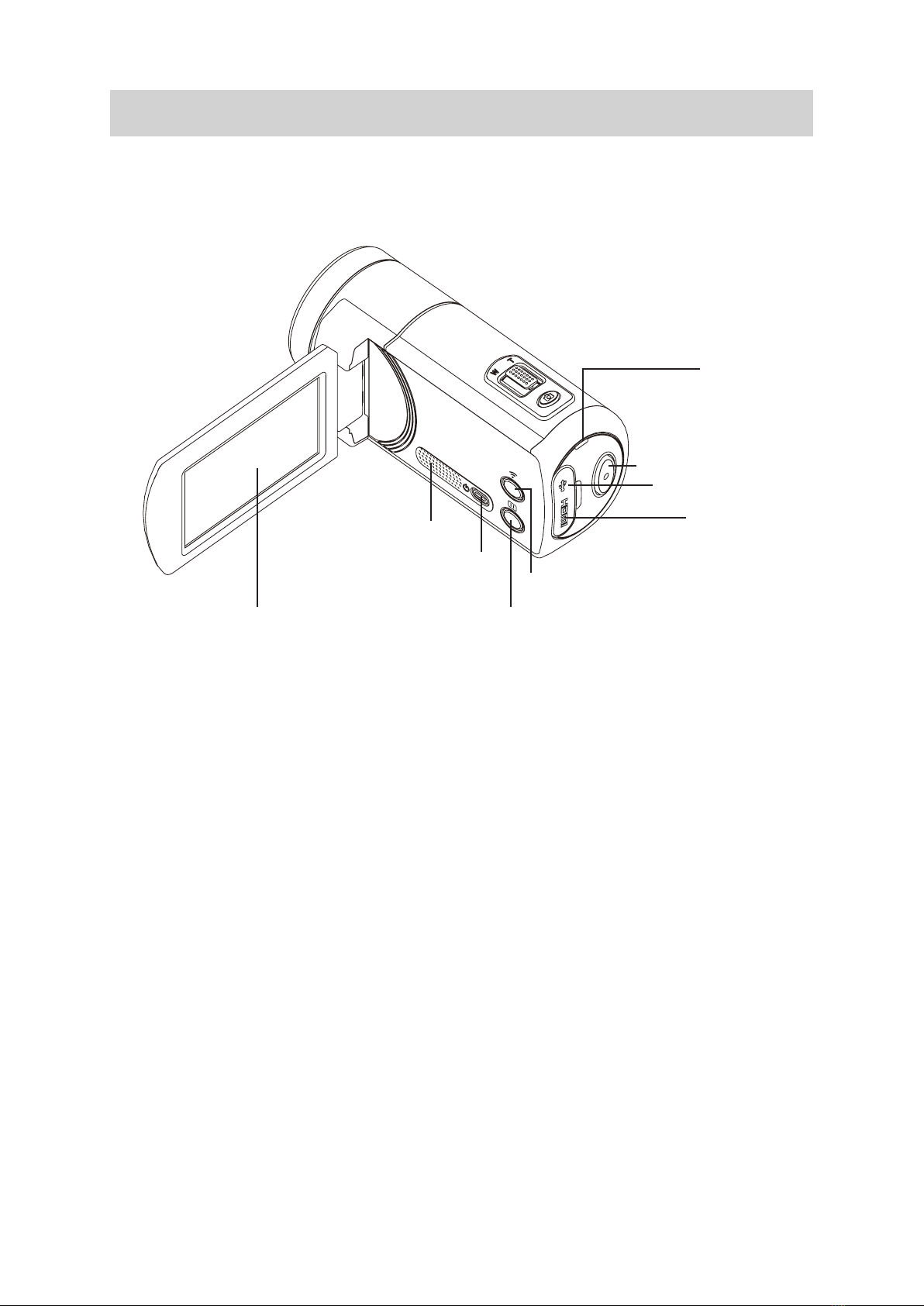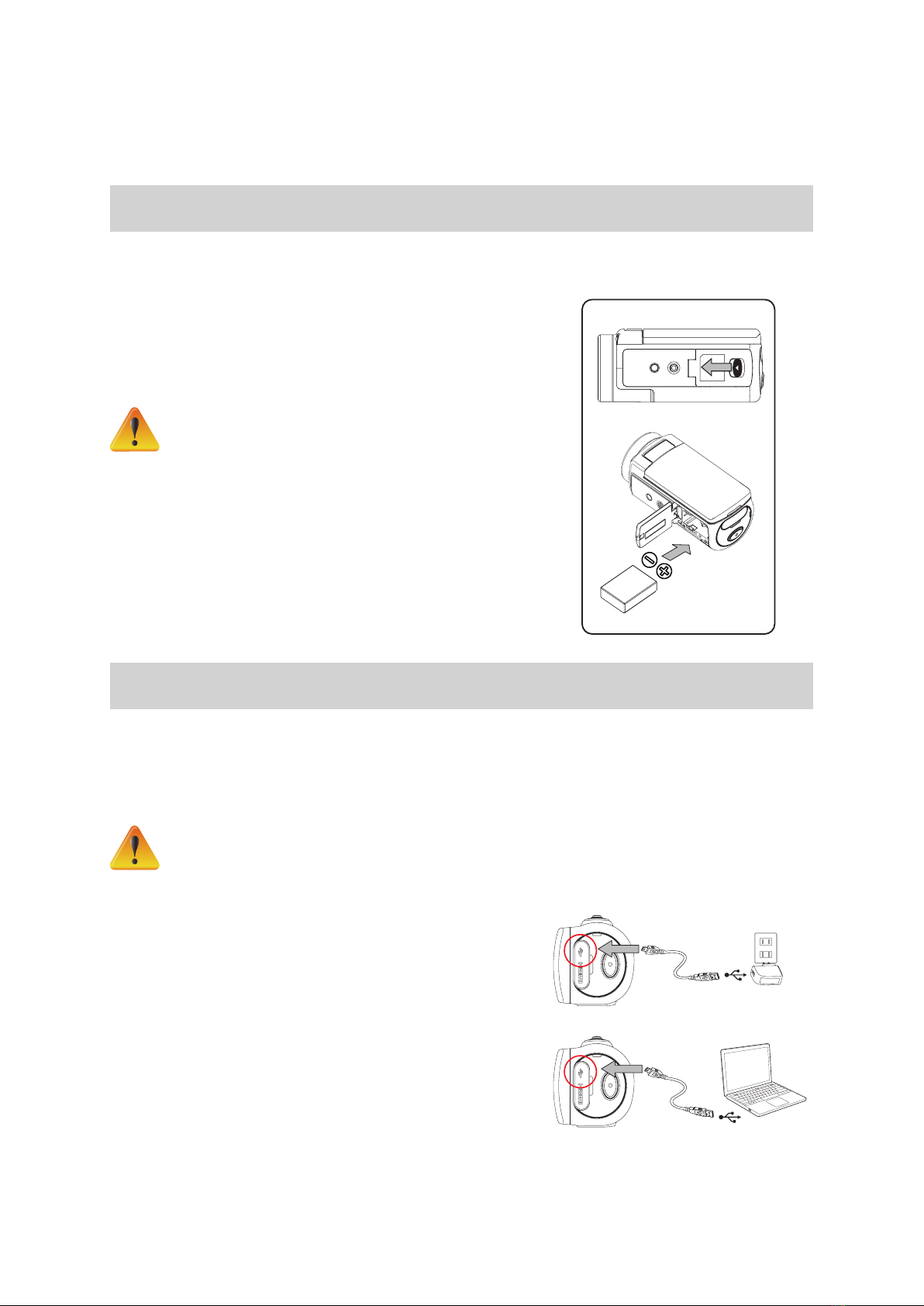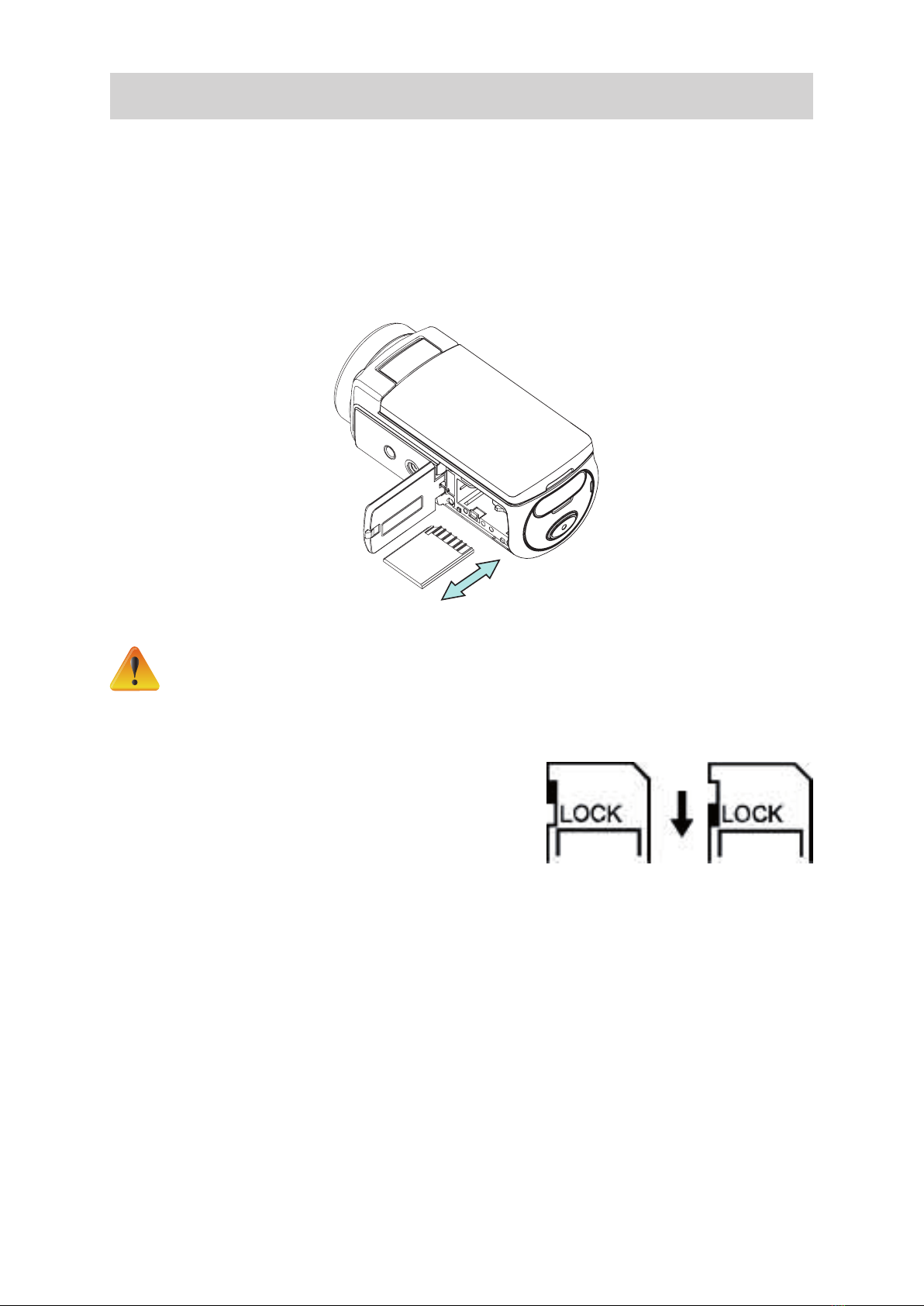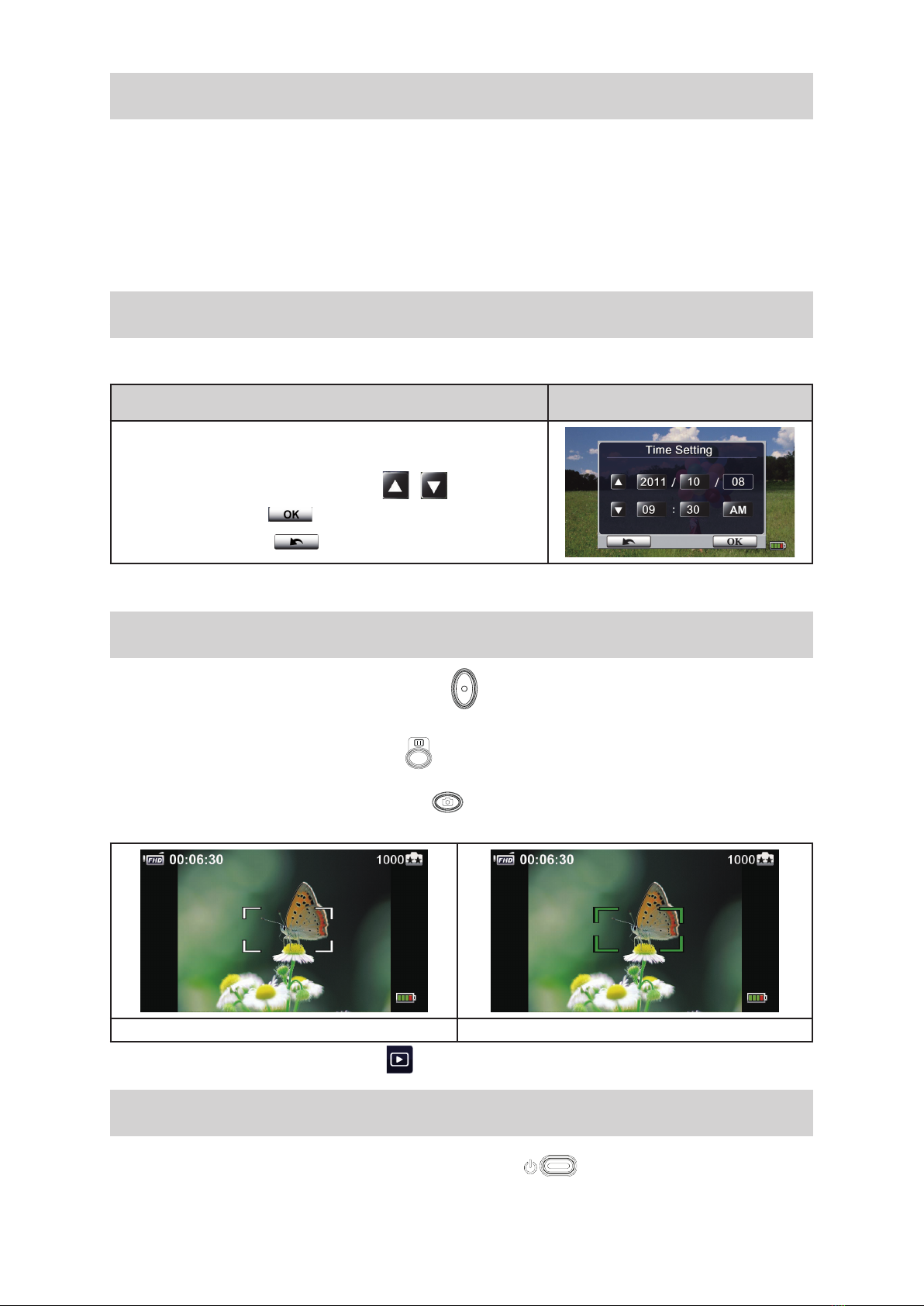4
EN
Section 1
Getting to Know Your t450 Video Camera
Overview
Thet450videocameraisequippedwitha5MegaPixelsensoranditcanrecordH.264formatvideos.H.264
technology allows for extended video recording using less memory. The t450 can capture high quality
imagesupto16mega-pixels,byinterpolation.Withit’scolortouch-screenLCDmonitor,youcaneasilyview
yourvideosandphotos.
The3”LCDtouchscreenisanidealplatformforoperatingyourcamera.Themenuoptionsareaccessible
withyourngertip.Withthetouchpanel,youcanselectoptionsandsettingsdirectlyandquickly.
Thet450videocamerarecordsHDvideoataresolutionof1920x1080.Youmayconnectthet450toan
HDTVusinganHDMIcable,andplaybackyourhigh-denitionvideosonthewidescreenHDTV.
Thet450isequippedwithwireless(WiFi)moduleandanexclusivevideoapplication.Youcanbroadcastlive
streamingvideoontotheUstreamwebsite.Yourfamilyandfriendscanwatchyourlivevideostreaming
fromtheirsmartphones,tablets,orpersonalcomputers.
10X optical zoom oers tremendous scene composition control for the videos and photos you take.
Advancedoptions,suchasPrerecord,TimeLapse,andSlowMotion,addfuntotherecordingprocess.
Built-inmemoryallowsyoutotakesomephotosandrecordlimitedvideoswithoutamemorycard.However,
athememorycardslotallowsyourtosignicantlythestoragecapacity.
Thethreadmountingringonthelensfacilitatethemountingofscrew-onlensandlterforadvancedeects
suchasanauxiliarywide-anglelensforprovidingbetterwide-angleshots,amacrolensforcapturingclose-
upphotos,orotherspecialeectslters.
Thet450hasanadvanceduploadingfeature.Withtheexclusivebuilt-inInternet Direct application,you
canuploadvideoscapturedbythecameratoawebsiteeortlessly.
Note
• Aportionofthebuilt-inmemoryisusedforthecamera’sFirmwarecodeandsoftware.
• YoumayinstallthebundledsoftwareapplicationforeditingthevideosonyourPC.
• ToenablewirelessconnectivitytoyourPC,installtheWiVideoprogram(forWindows®only)onyourPC
andmakesurethewirelessLANmoduleofyourcomputerisactivatedandworkingonyourLAN
Standard Accessories
Unpackthepackageandensurealistofstandardaccessoriesbelowareincluded:
• MiniUSBCable
• HDMICable
• ACcharger/adaptor
• Lithium-ionRechargeableBattery
• QuickStartGuide
• LensCoverandStrap