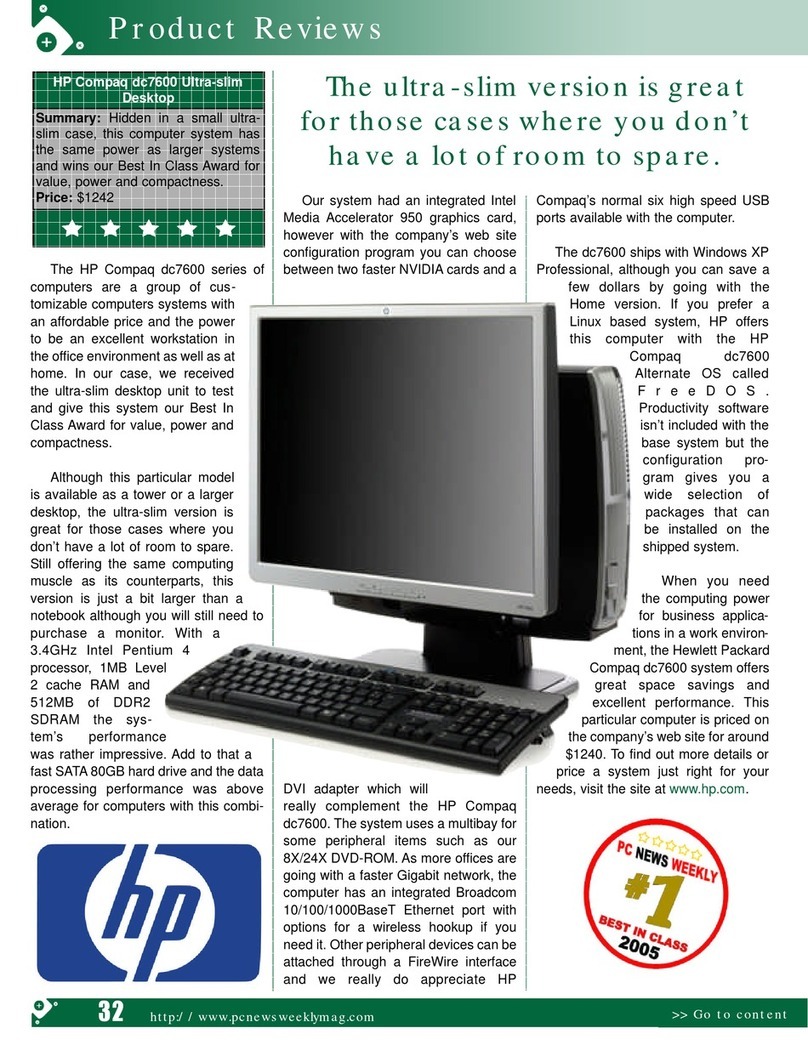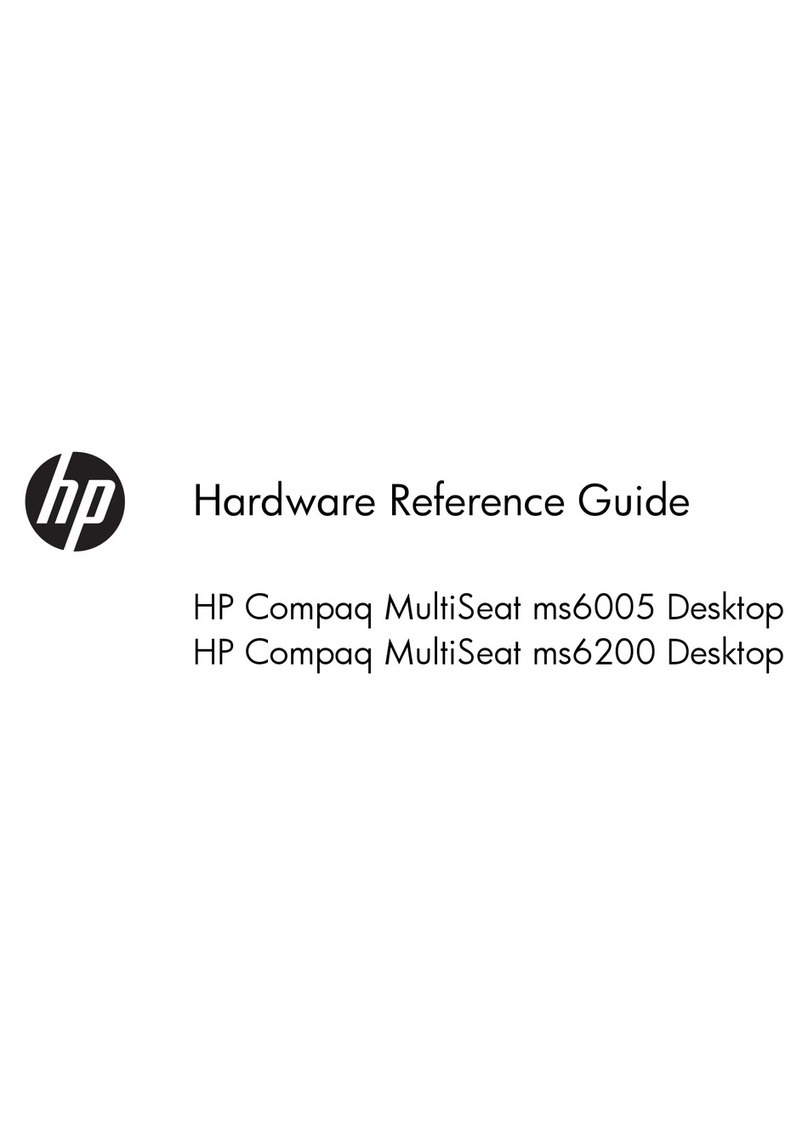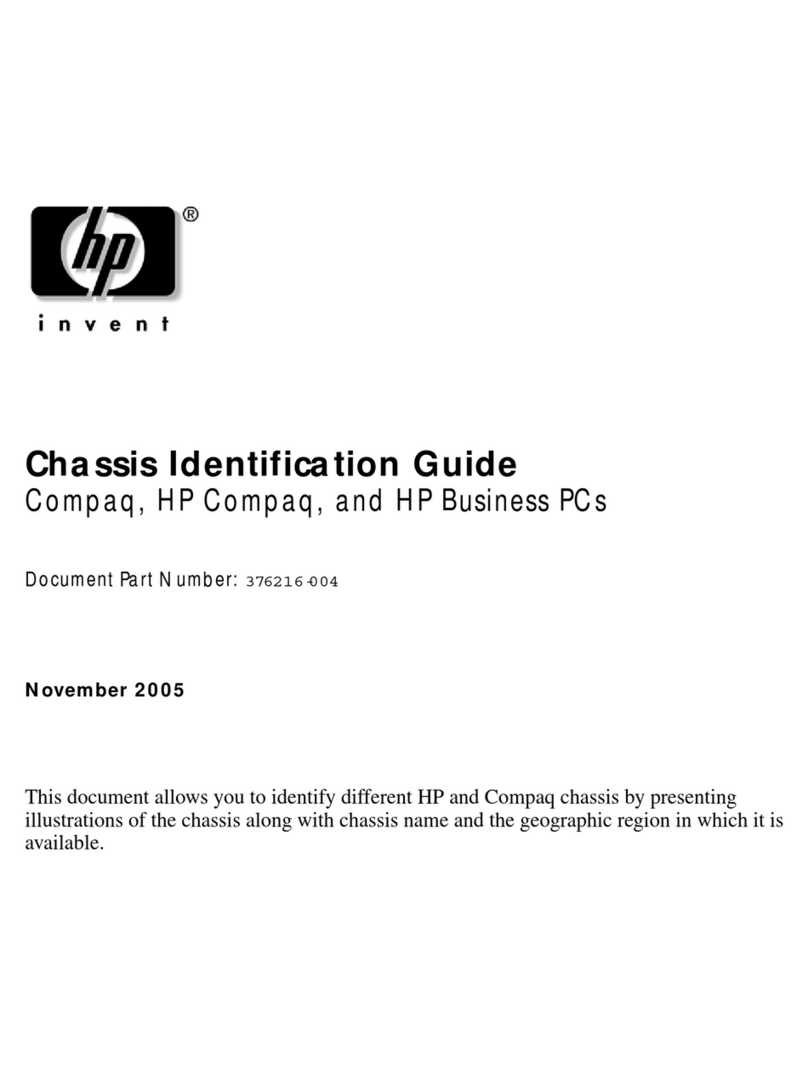HP b2600 Manual
Other HP Desktop manuals

HP
HP Compaq Presario Manual

HP
HP Compaq Presario Quick start guide
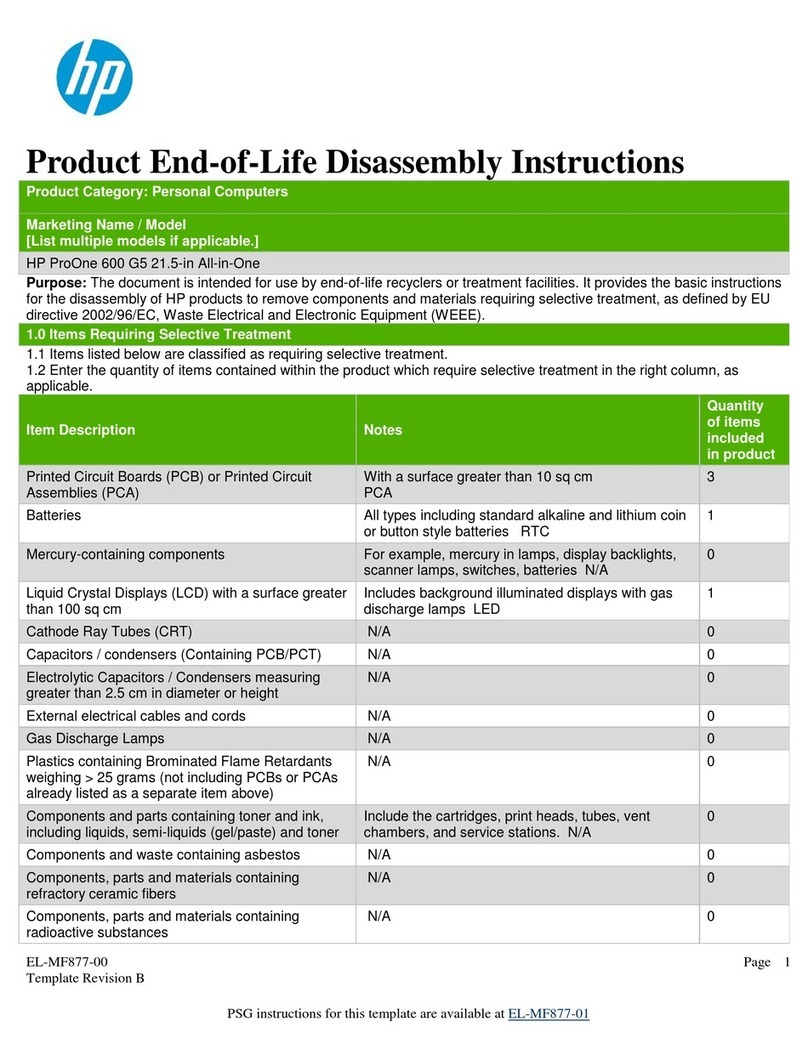
HP
HP ProOne 600 G5 Installation instructions

HP
HP TouchSmart 520-1200 User manual
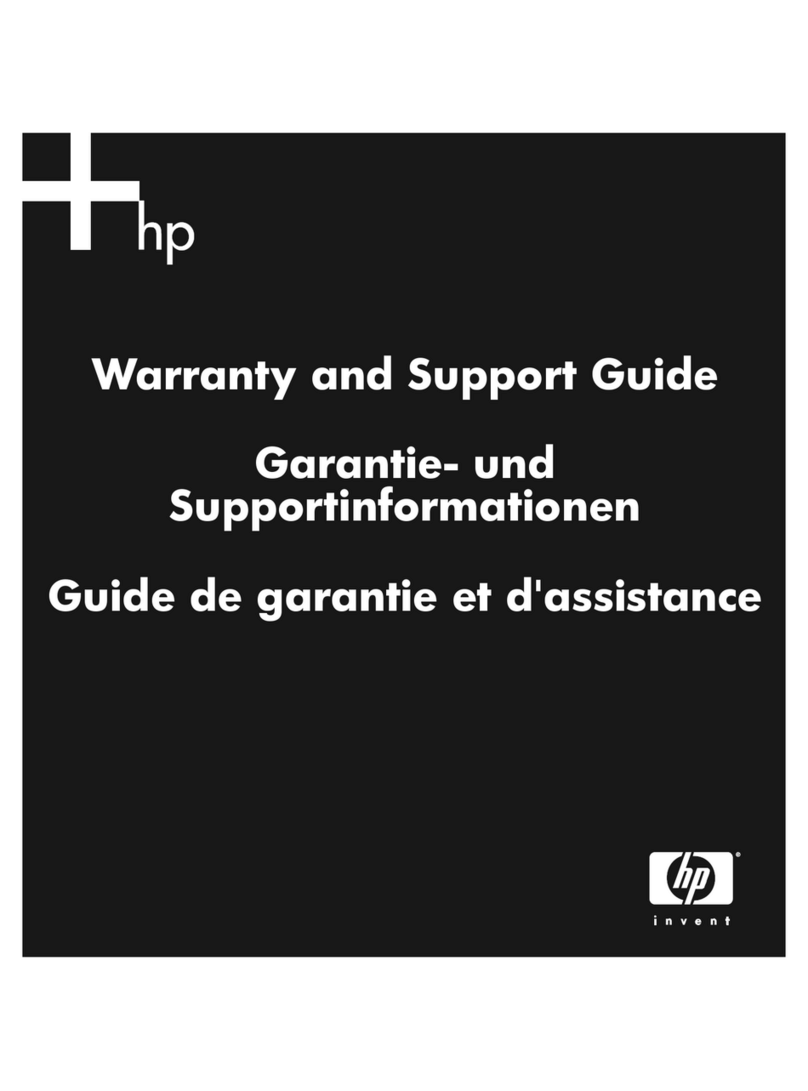
HP
HP LX195 - MediaSmart Server - 1 GB RAM Installation instructions

HP
HP Workstation xw4100 Mounting instructions
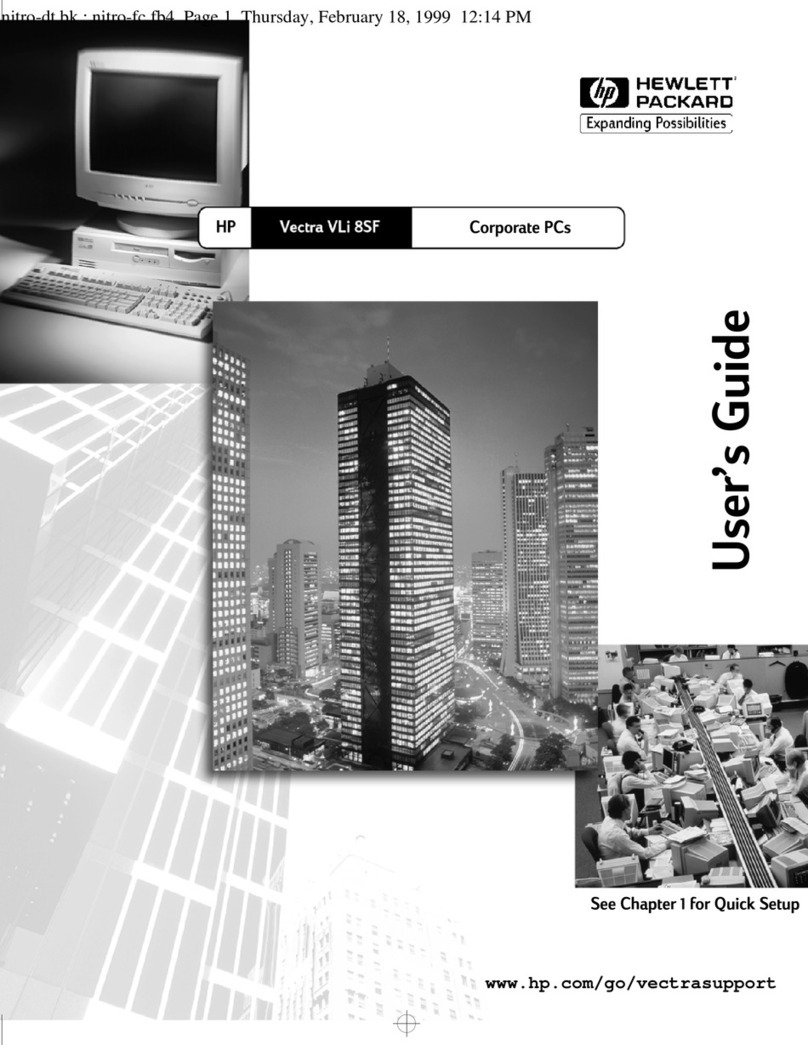
HP
HP Vectra VLi 8SF User manual

HP
HP Elite 7100 User manual
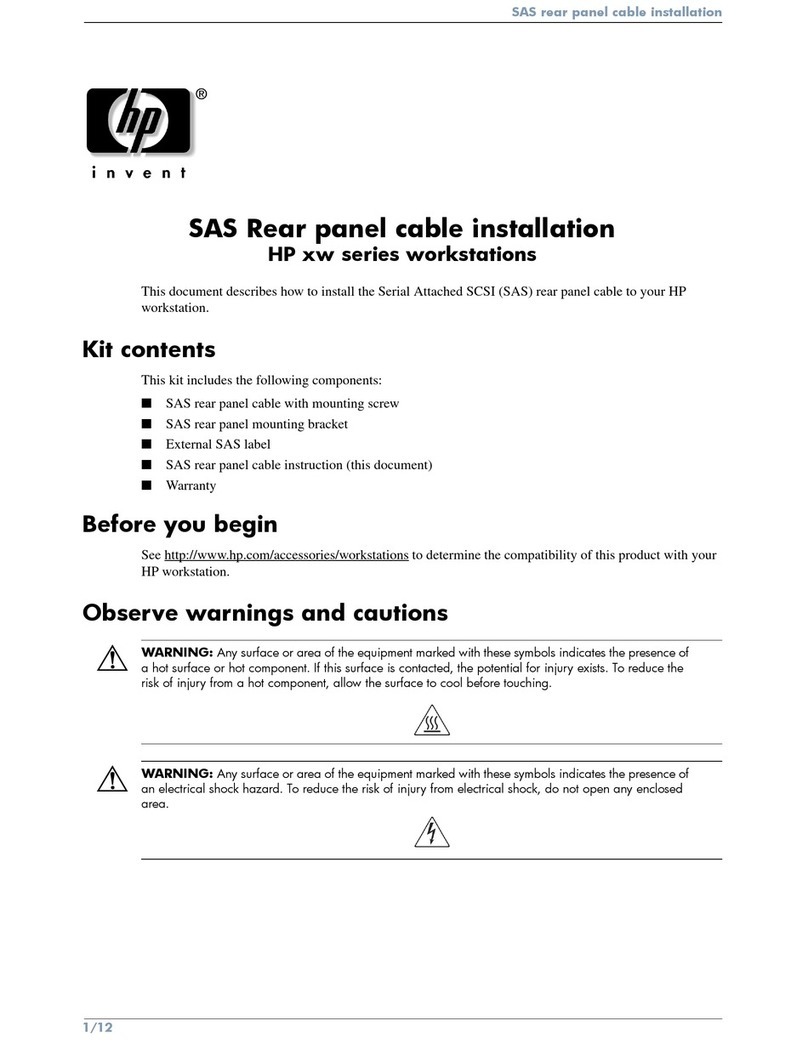
HP
HP Xw8400 - Workstation - 4 GB RAM User manual
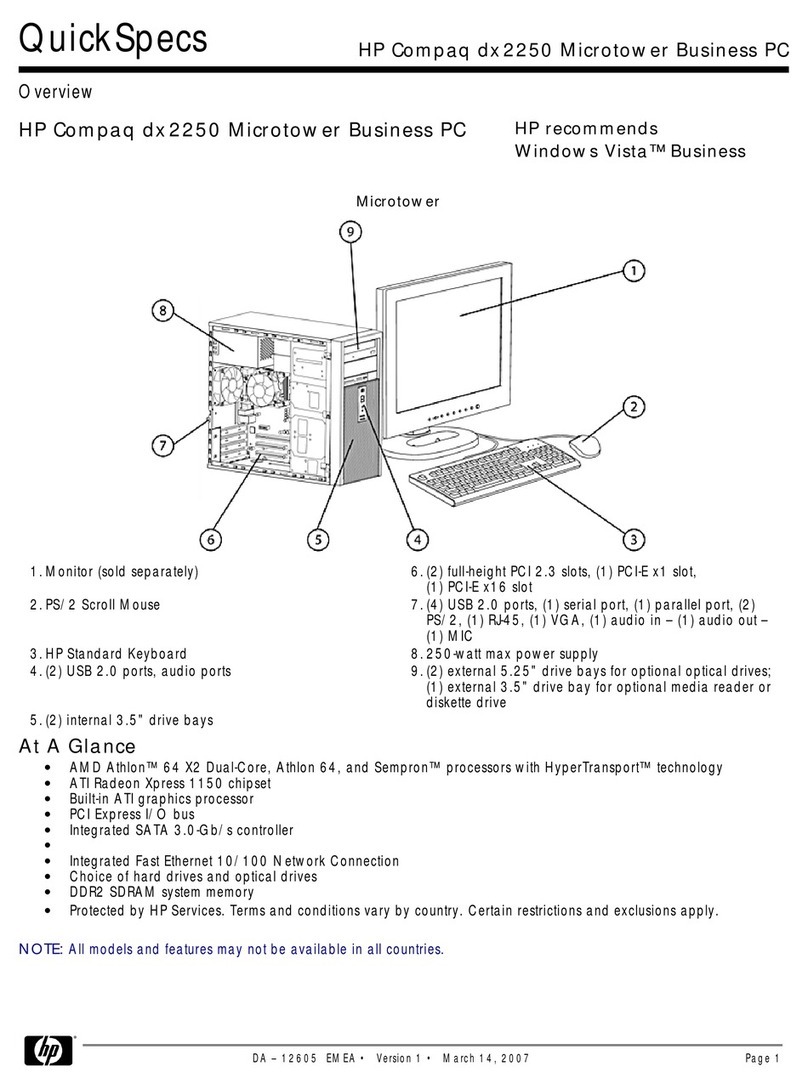
HP
HP dx2250 - Microtower PC User manual
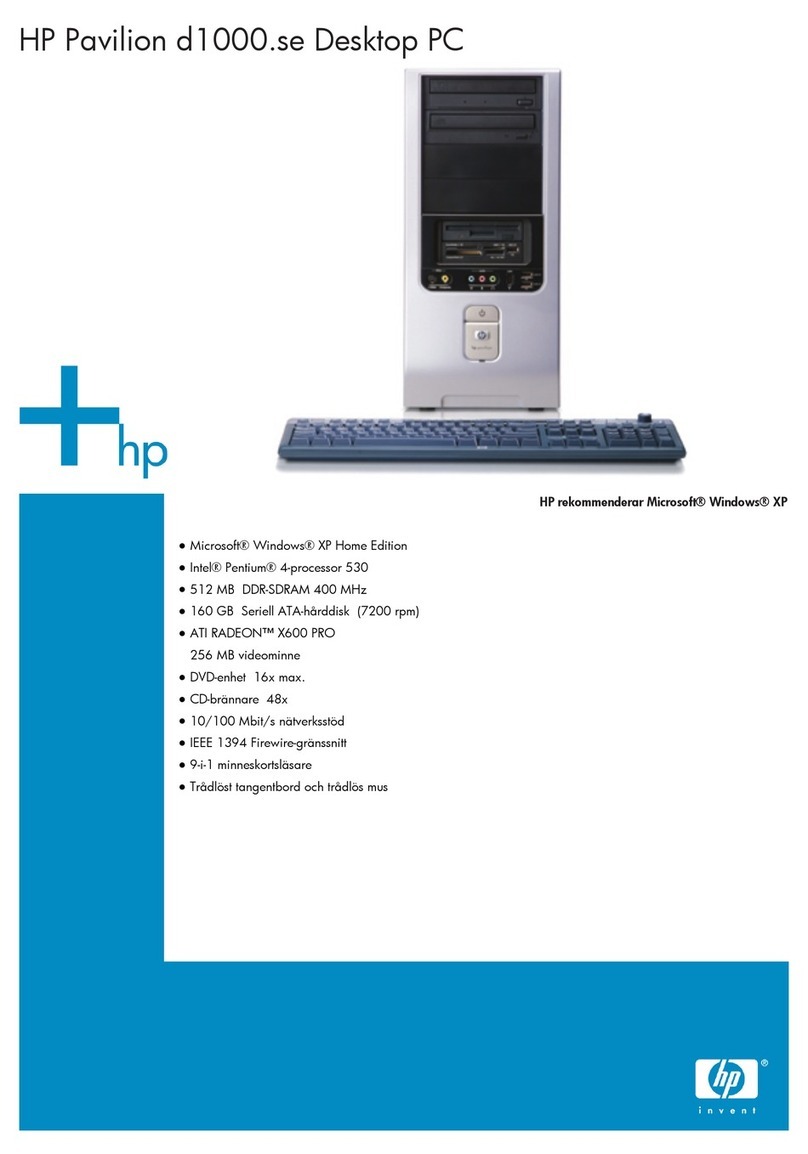
HP
HP Pavilion d1000 - Desktop PC User manual

HP
HP Compaq dc5700 MT User manual

HP
HP s3330f - Pavilion - Slimline How to use

HP
HP 288 Pro G2 Installation instructions

HP
HP Compaq dx7200 ST Manual
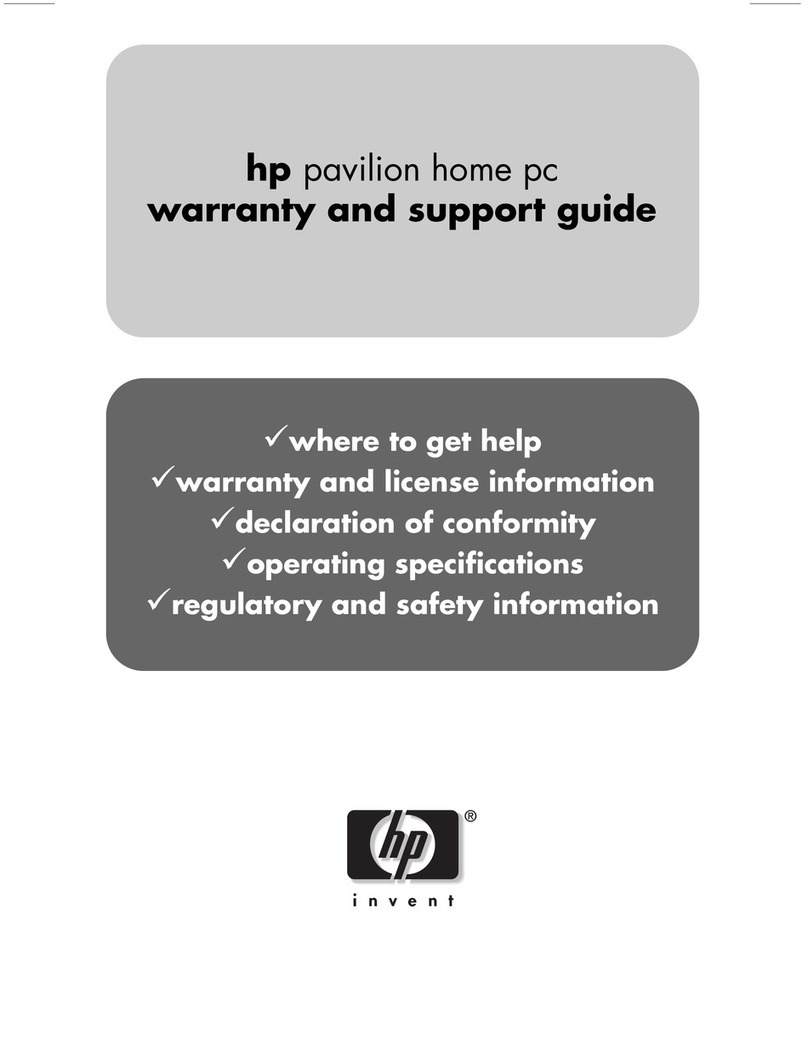
HP
HP Pavilion t268d Original instructions
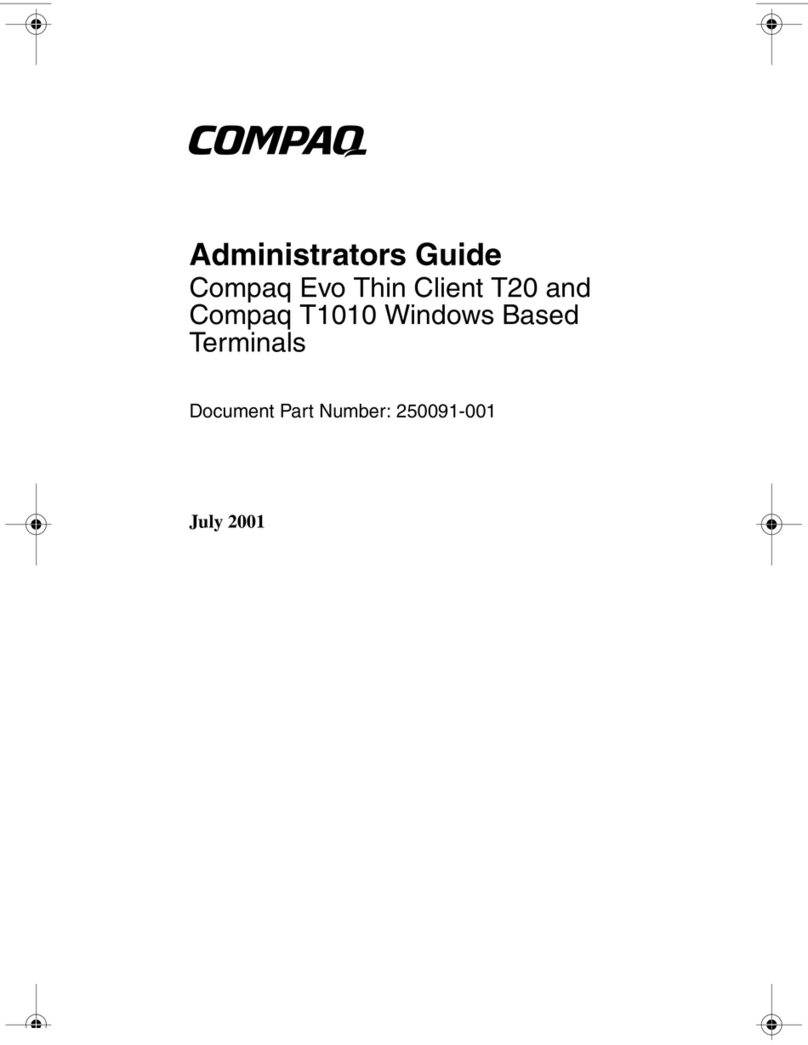
HP
HP Compaq t1010 Manual
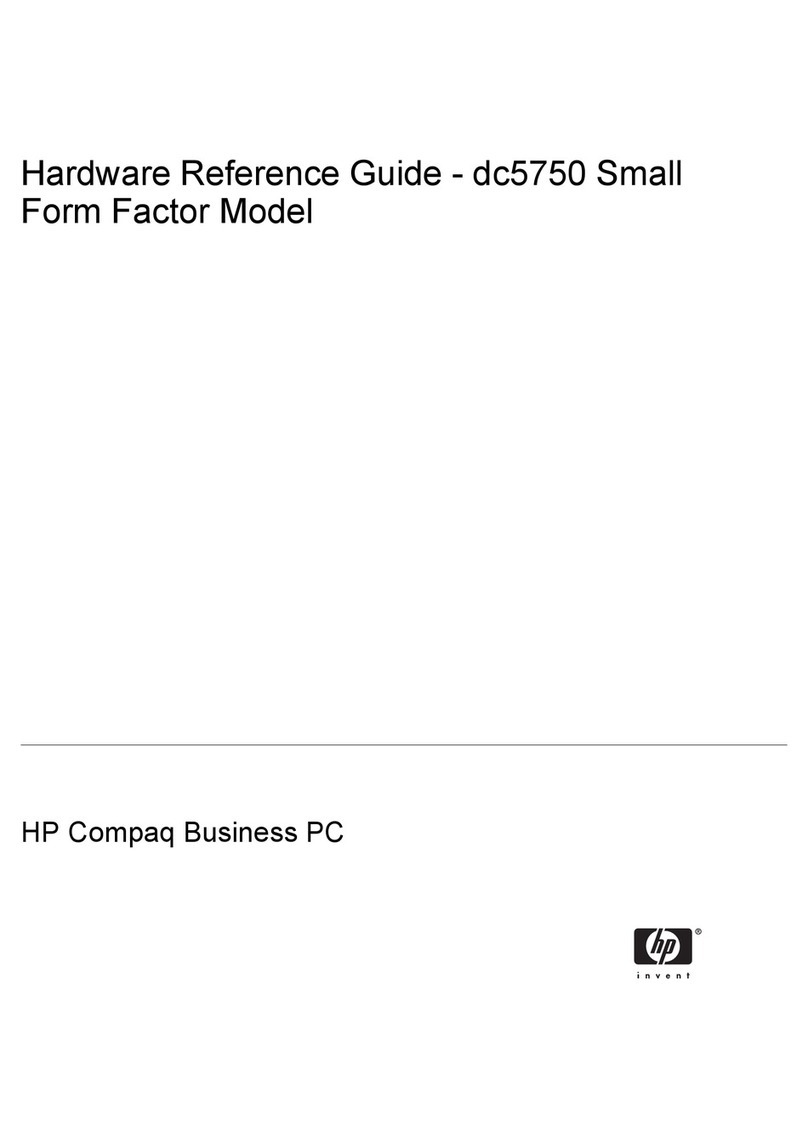
HP
HP Compaq dc5750 SFF Operating and maintenance manual
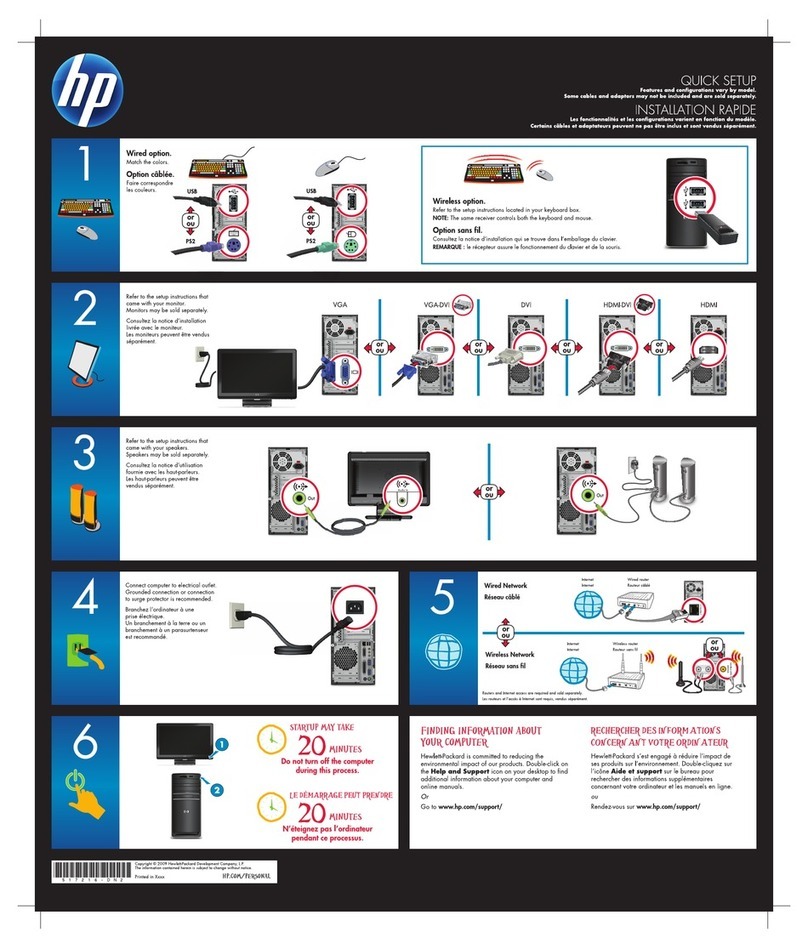
HP
HP Pavilion p6320f User manual
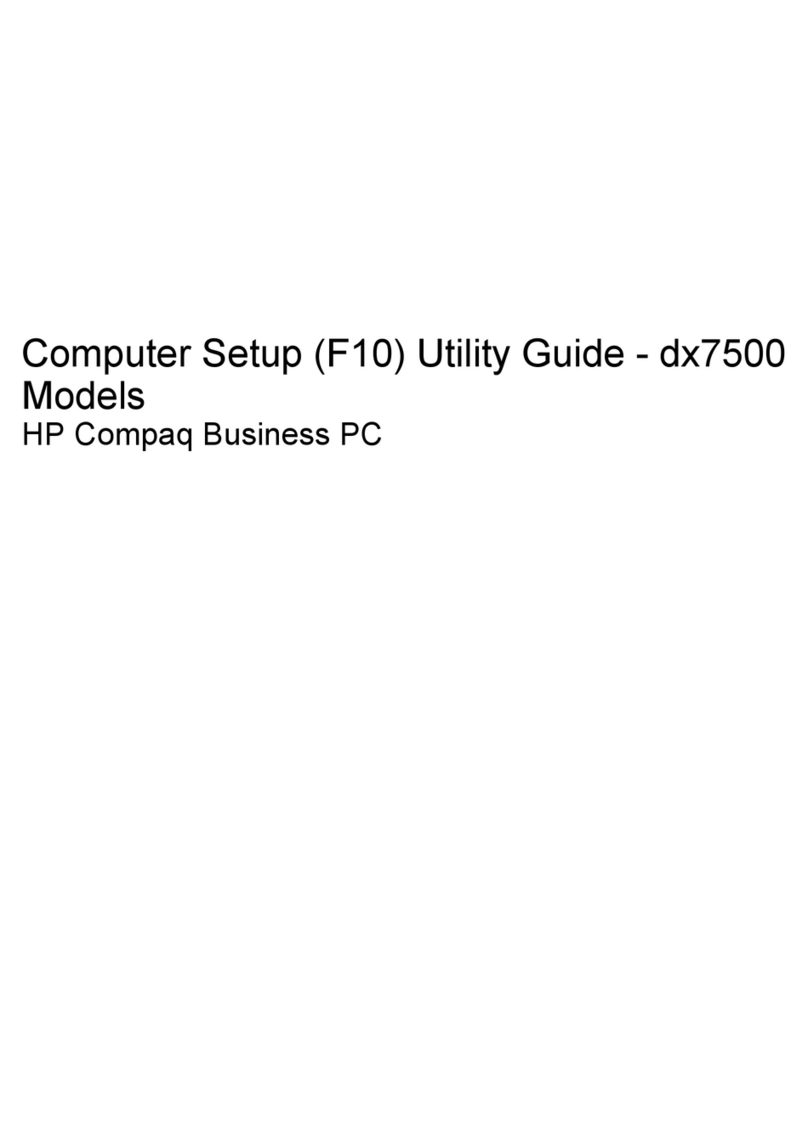
HP
HP dx7500 - Microtower PC User manual