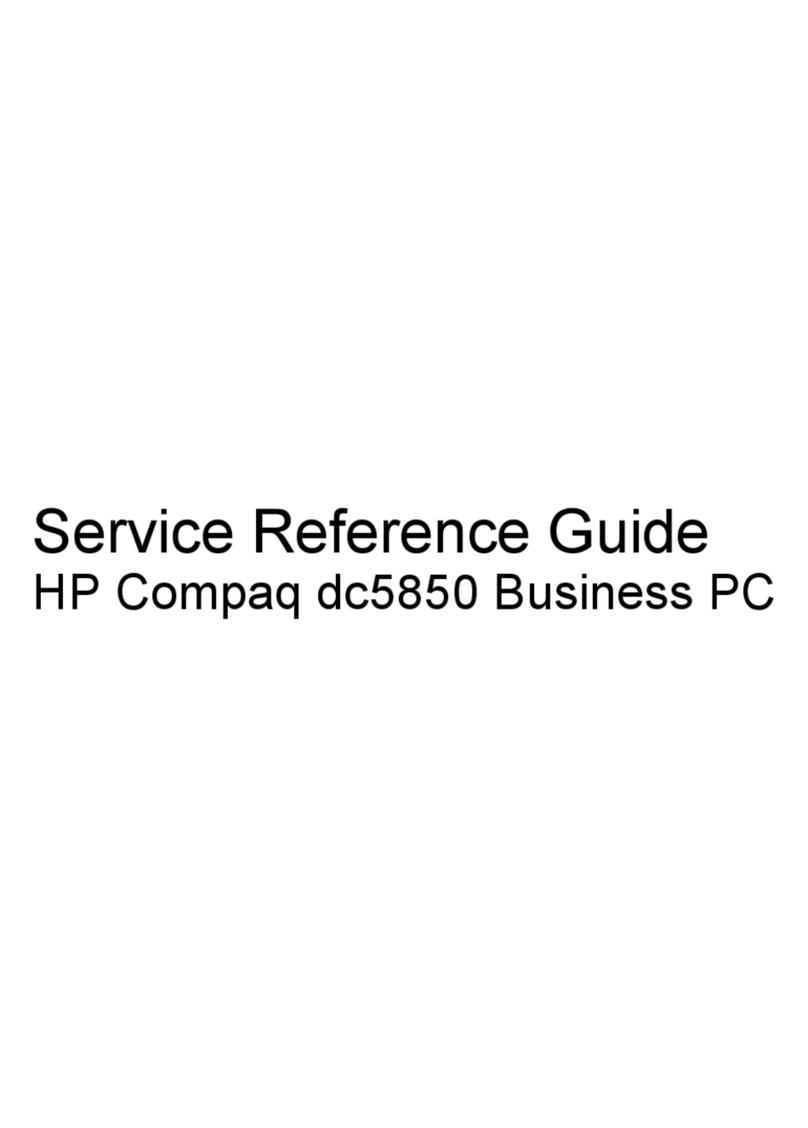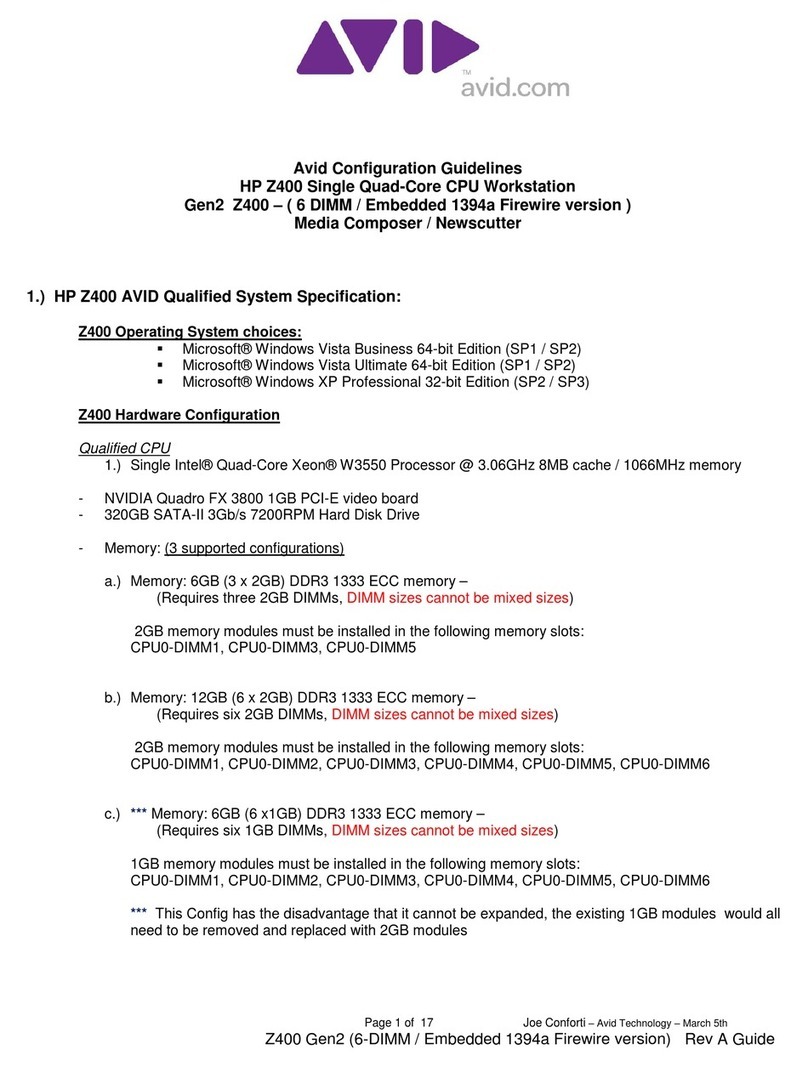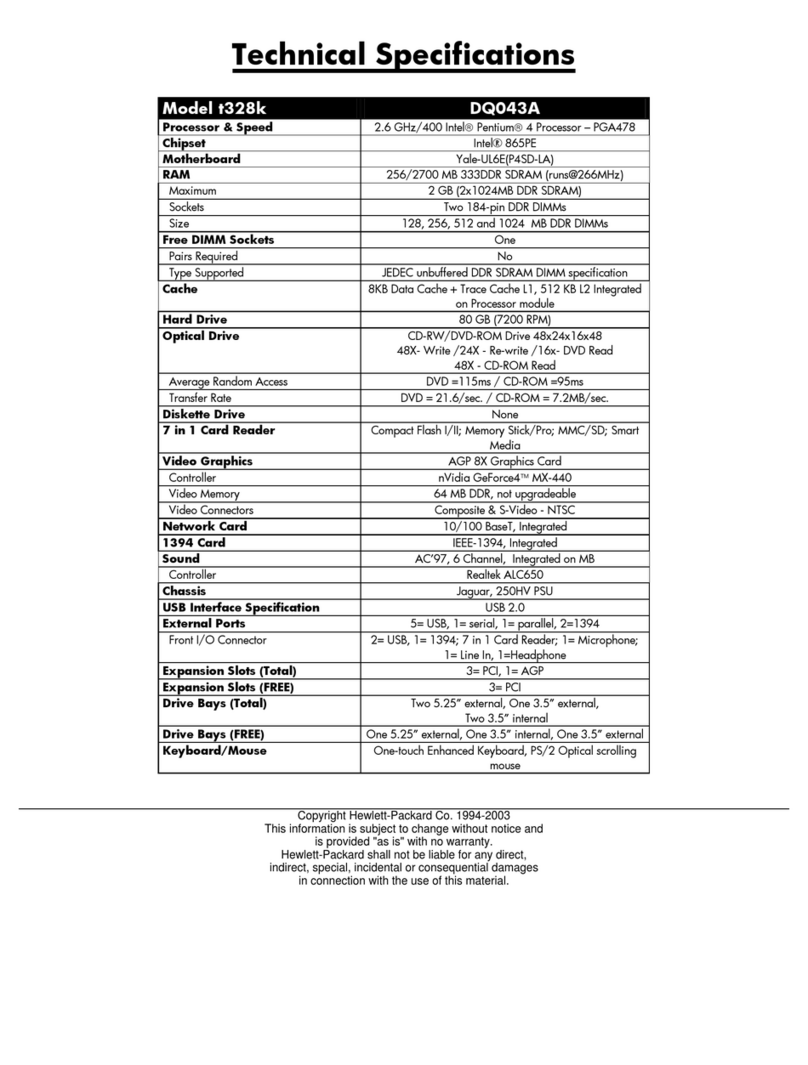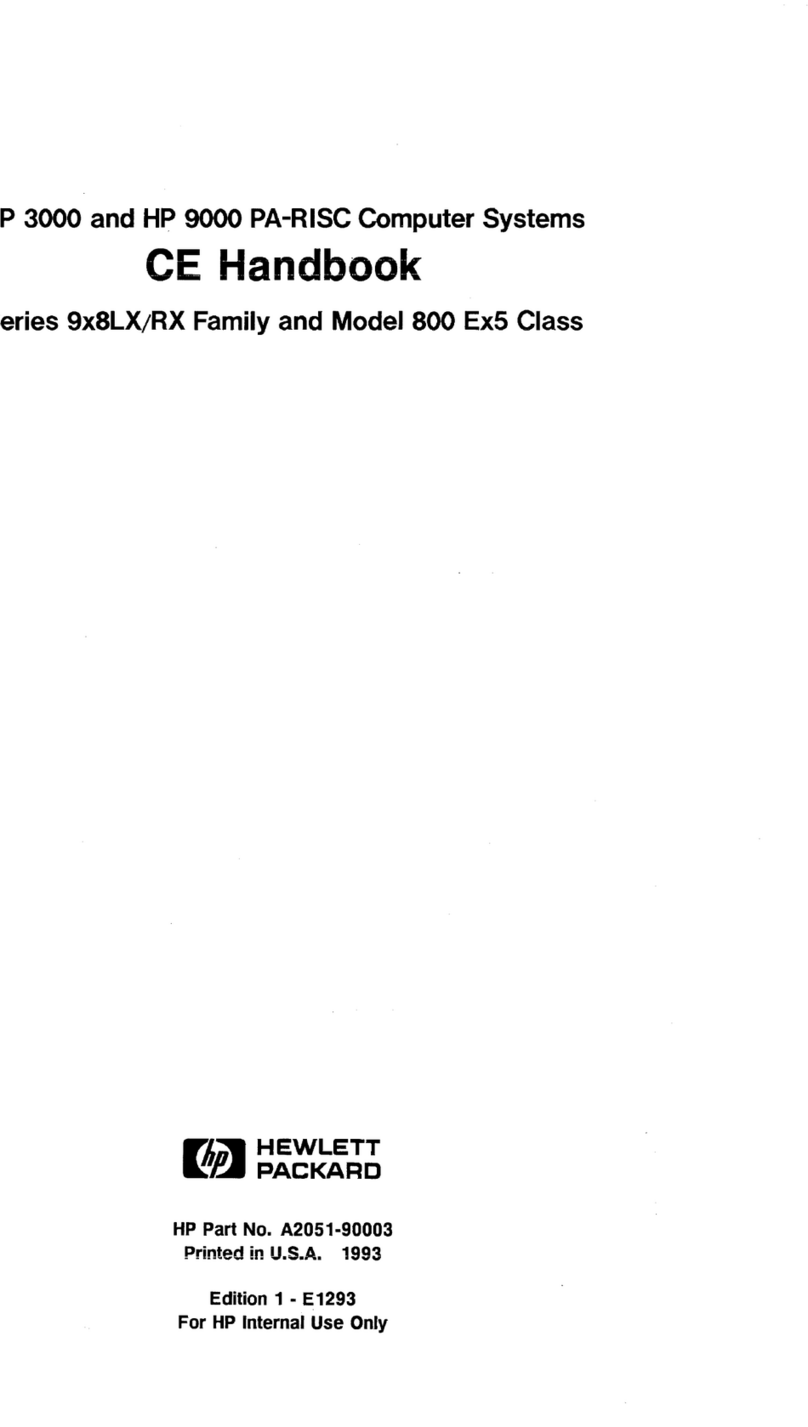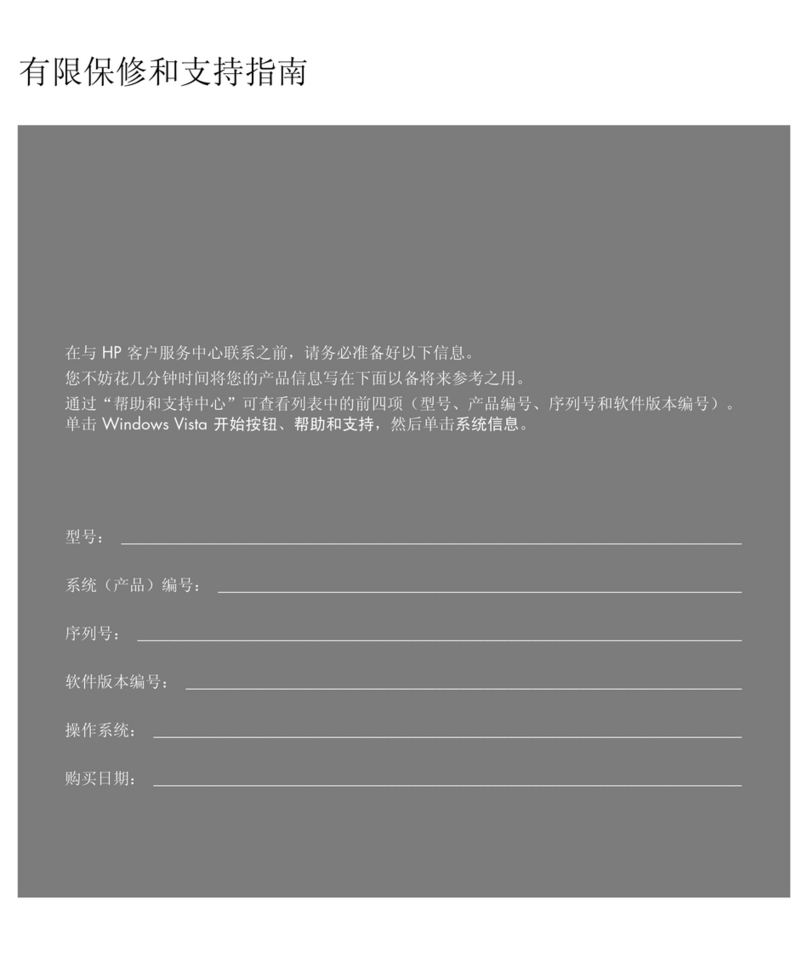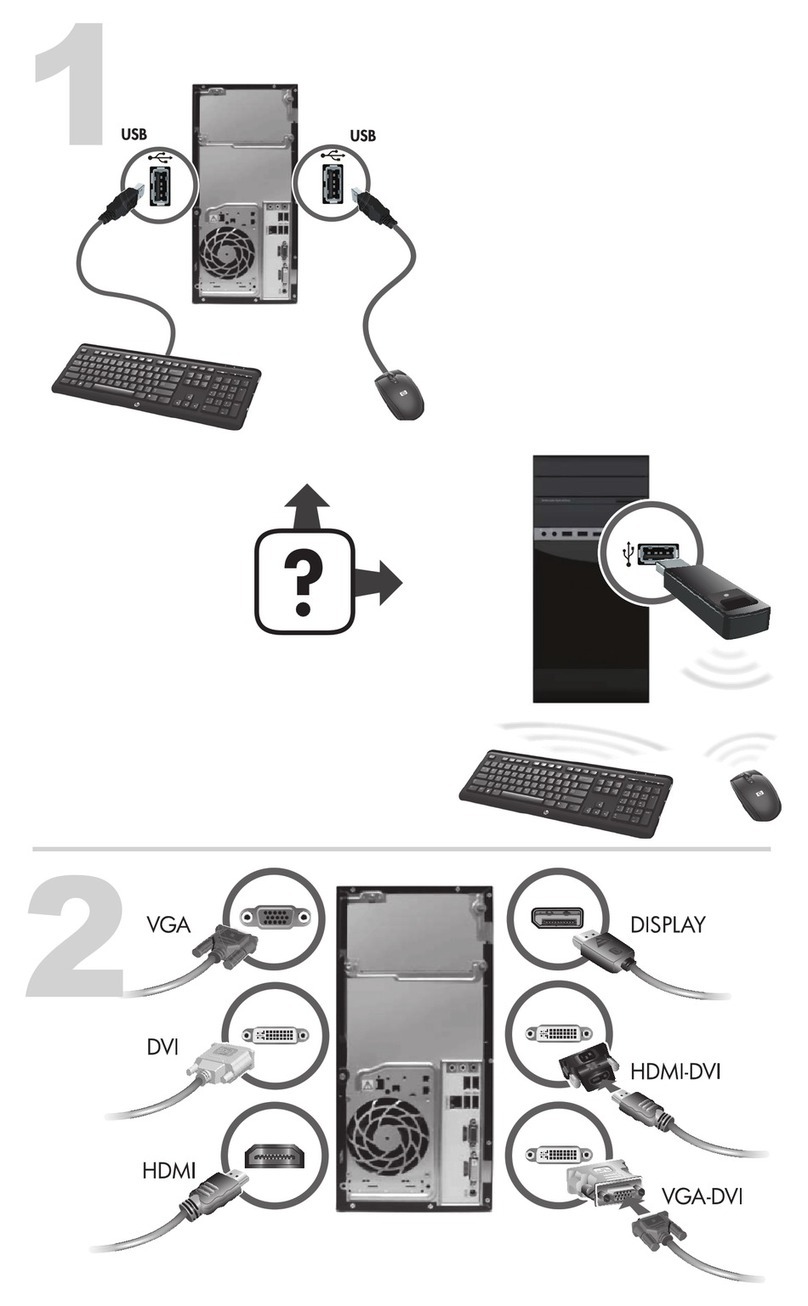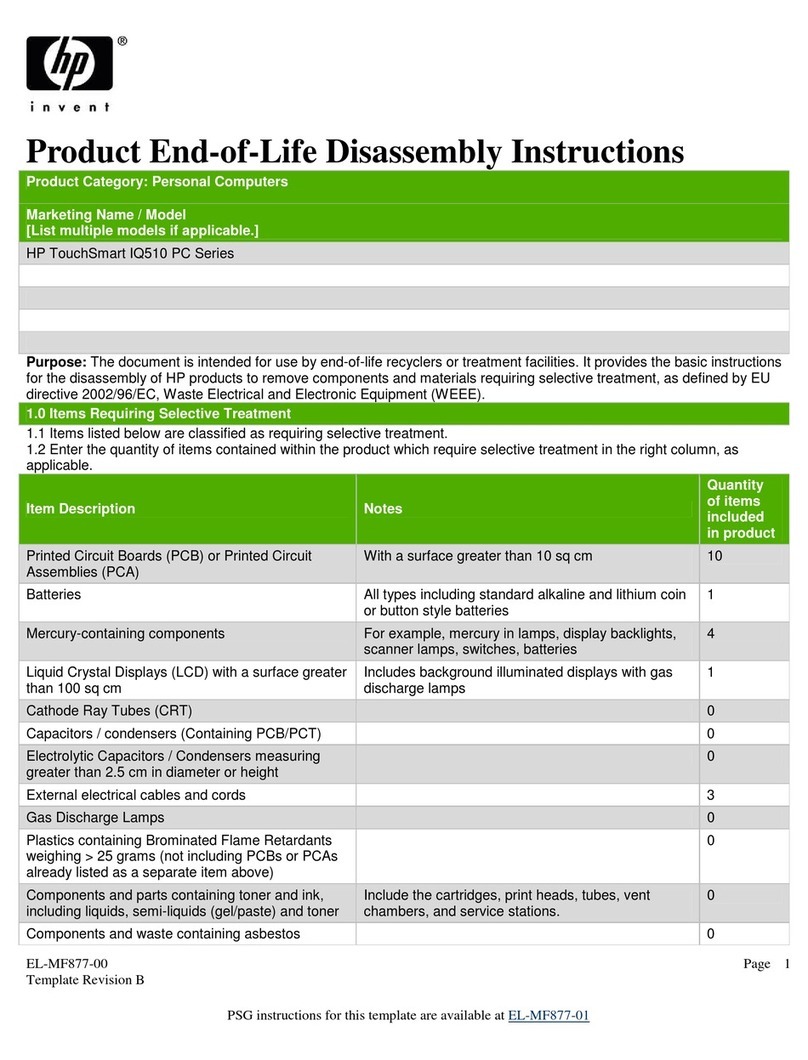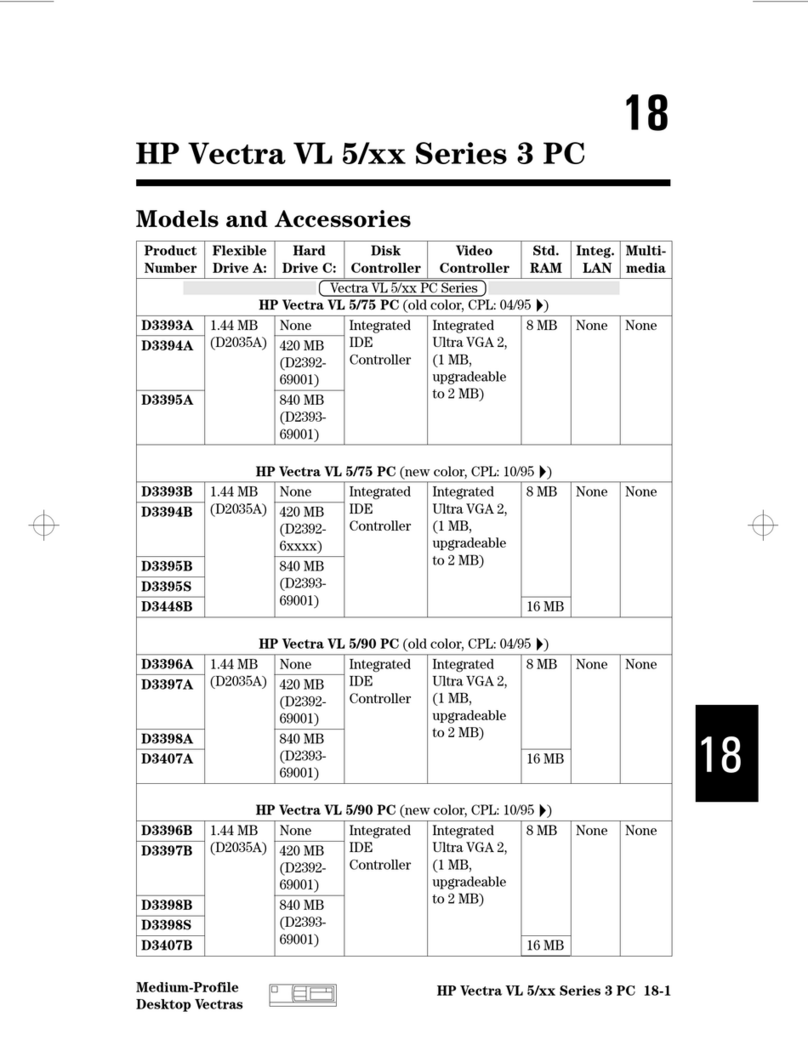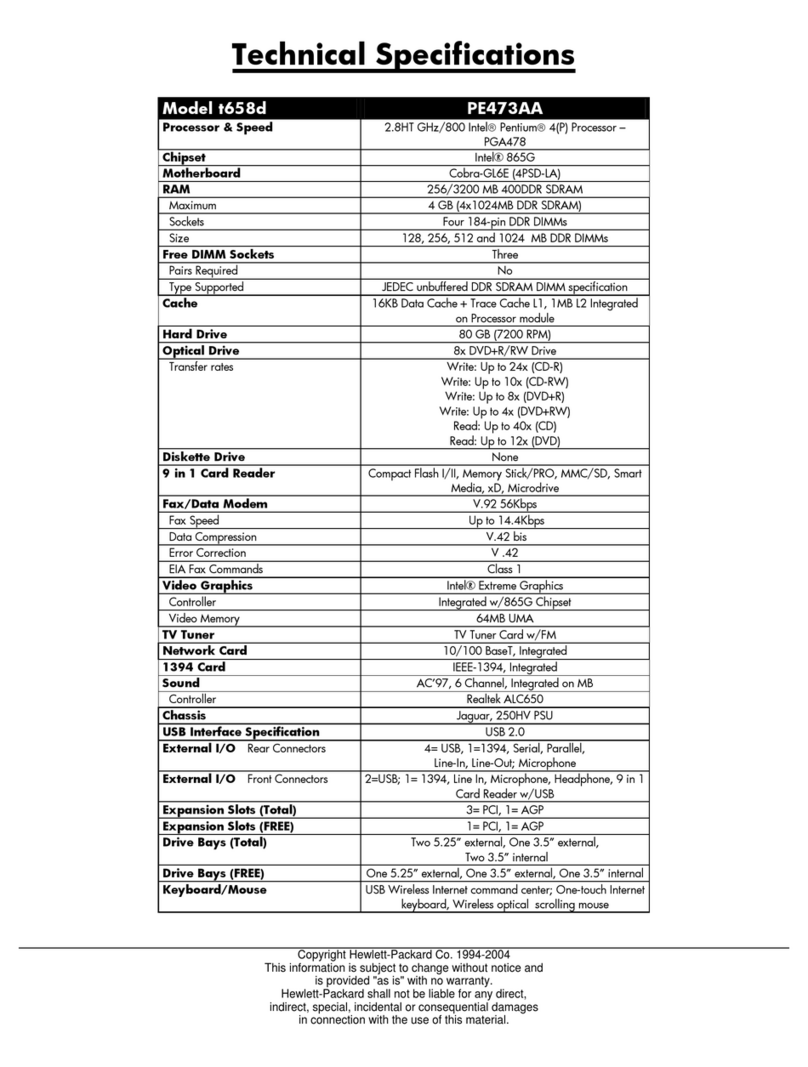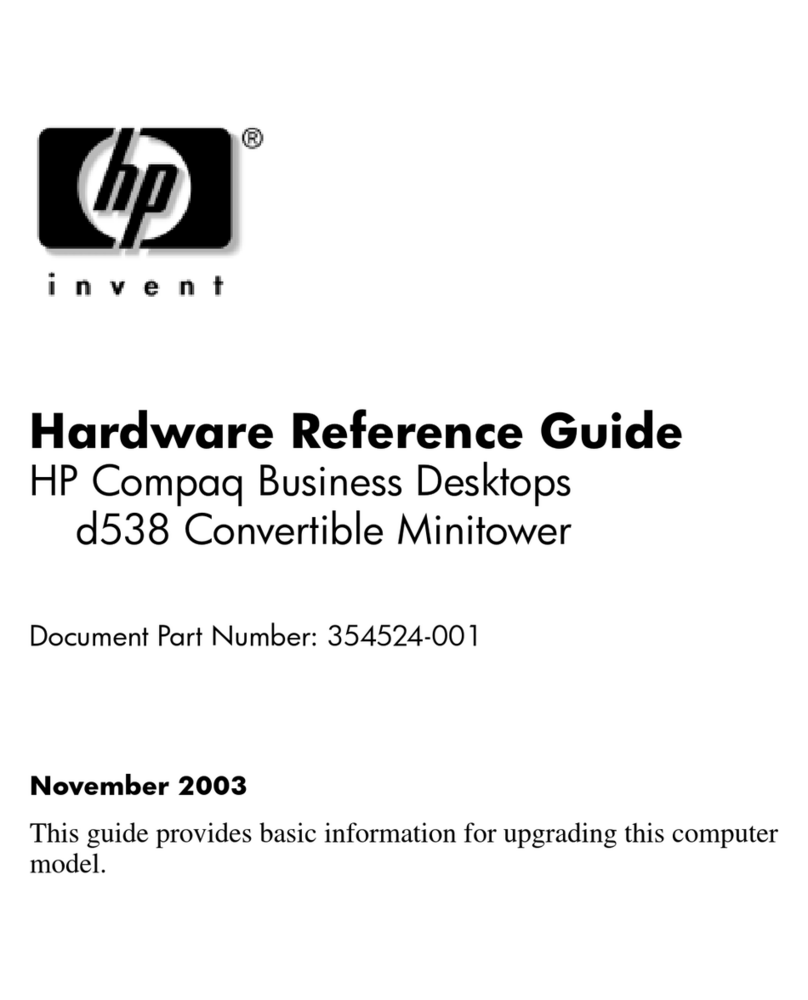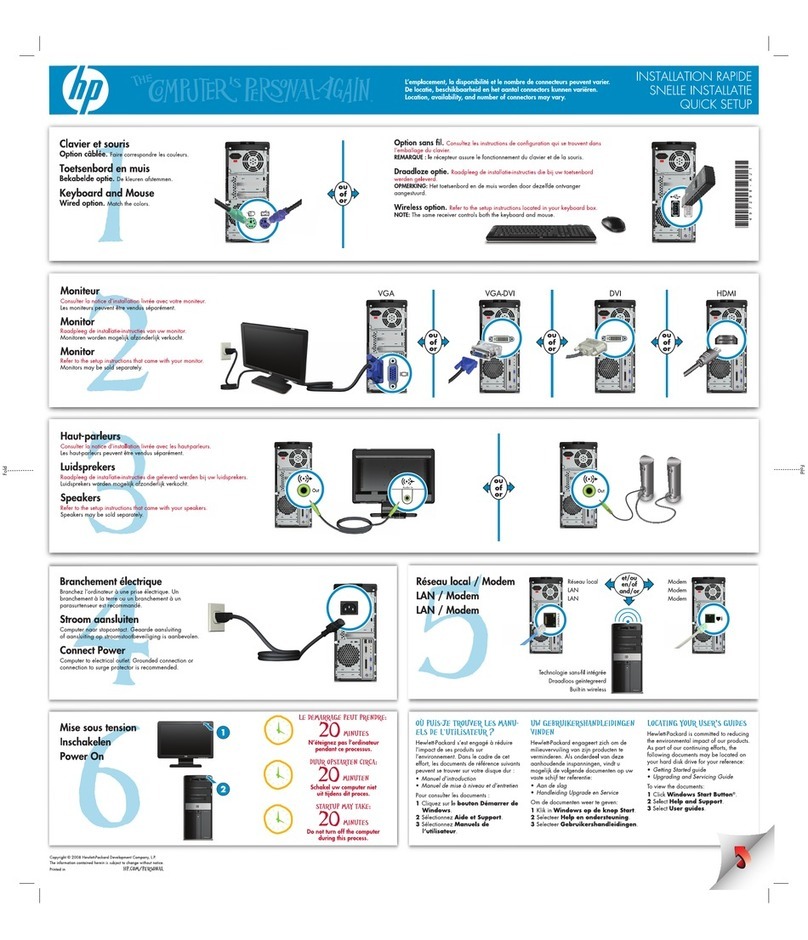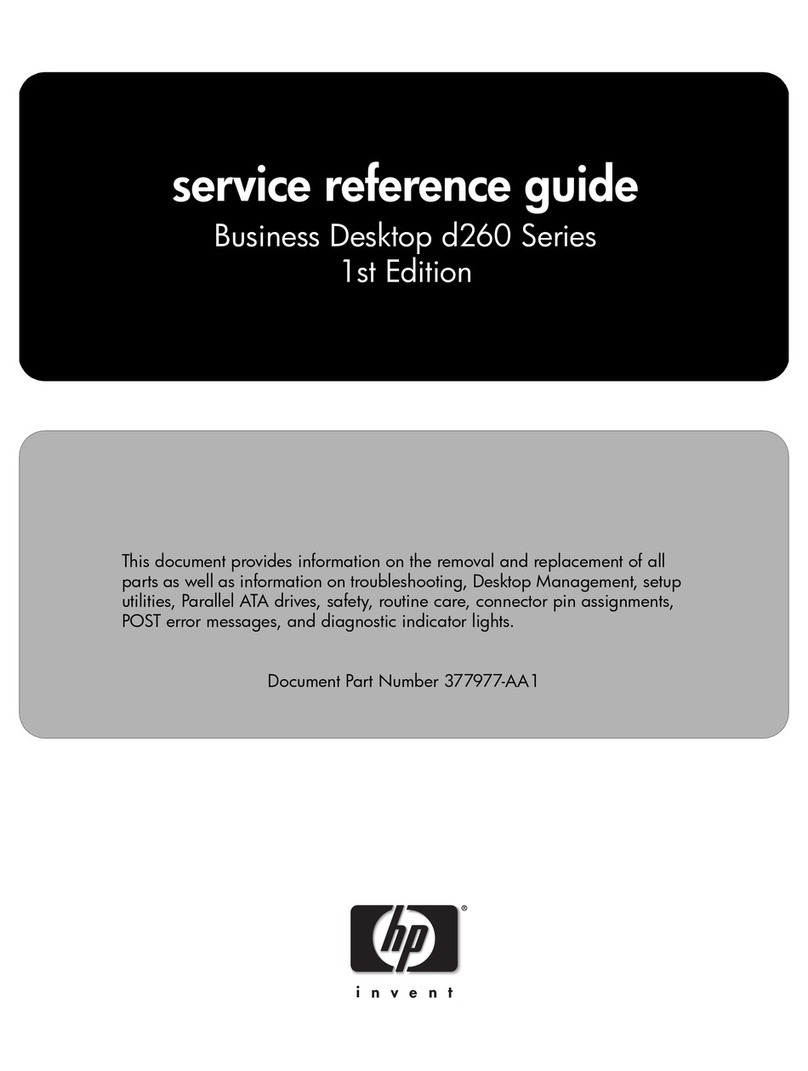HP-00007-01, Appendix 3 04-Jan-2006
HP Restricted
Page 1
Appendix 3 Product End-of-Life Disassembly instructions
Product Identification:
Marketing Name / Model Description
HP Compaq Business Desktop dc5100 Series,
version 2 - SFF HP business desktop PC – Small Form Factor
Purpose: The document is intended for use by end-of-life recyclers or treatment facilities. It provides the
basic instructions for the disassembly of HP products to remove components and materials requiring
selective treatment.
1.0 Items Requiring Selective Treatment
1.1 Items listed below are classified as requiring selective treatment.
1.2 Enter the quantity of items contained within the product which require selective treatment in
the right column, as applicable.
Item Description
Notes Qty items in
product.
Printed Circuit Boards (PCB) or Printed
Circuit Assemblies (PCA) With a surface greater than 10
square cm 2 (sys bd, power
supply PCA)
Batteries All types including standard
alkaline & lithium coin/button style 1
Mercury containing components For example, mercury in lamps,
display backlights, scanner lamps,
switches, batteries
Liquid Crystal Displays (LCD) with a
surface greater than 100 square cm Includes background illuminated
displays with gas discharge lamps
Cathode Ray Tubes (CRT)
Capacitors / condensers (PCB / PCT)
Electrolytic Capacitors / Condensers
measuring greater than 2.5 cm in
diameter or height
0
External electrical cables and cords PSU, IDE, SATA cables.
Gas Discharge Lamps
Plastics containing Brominated Flame
Retardants
Components and parts containing toner
and ink, including liquids, semi-liquids
(gel/paste) and toner
Include the cartridges, print
heads, tubes, vent chambers, and
service stations.
Components and waste containing
asbestos
Components, parts and materials
containing refractory ceramic fibers
Components, parts and materials
containing radioactive substances