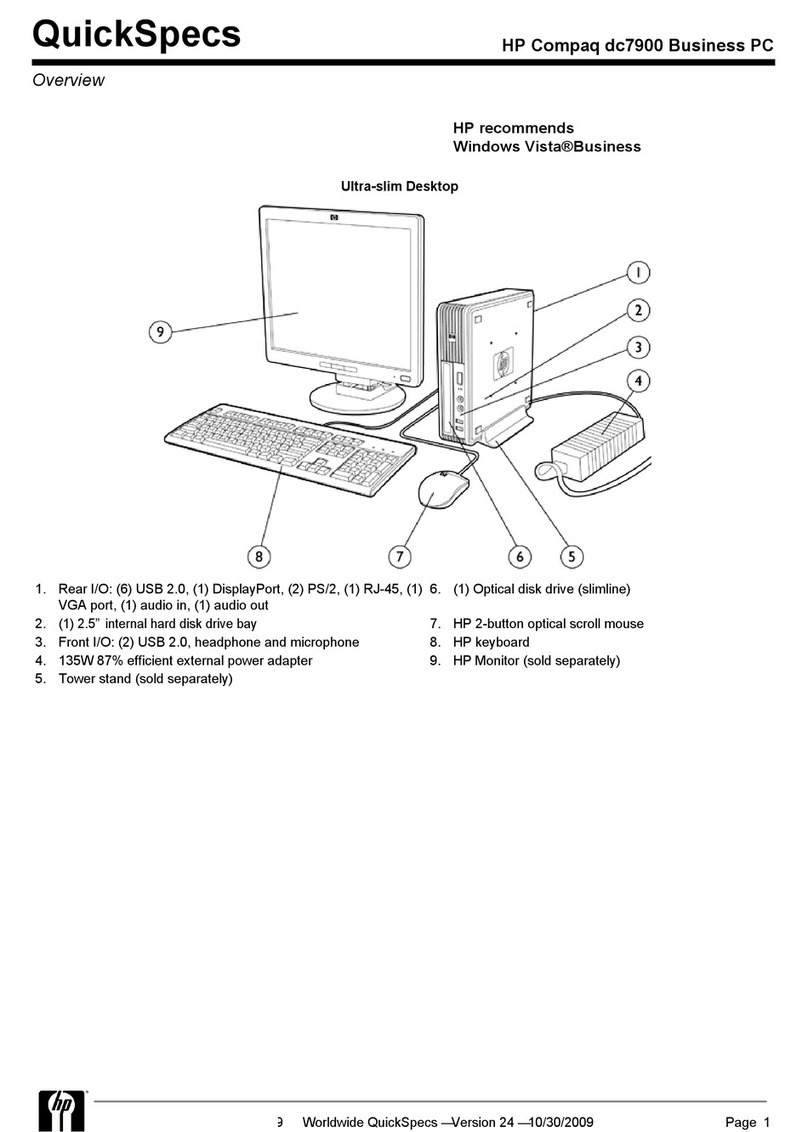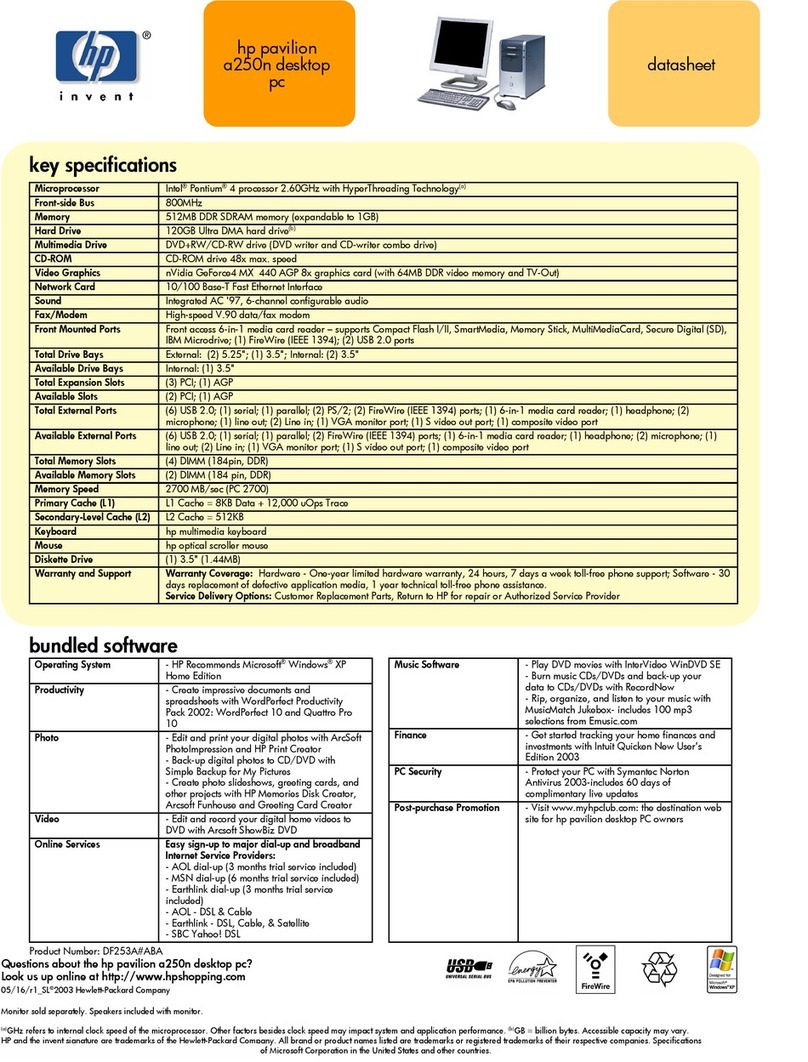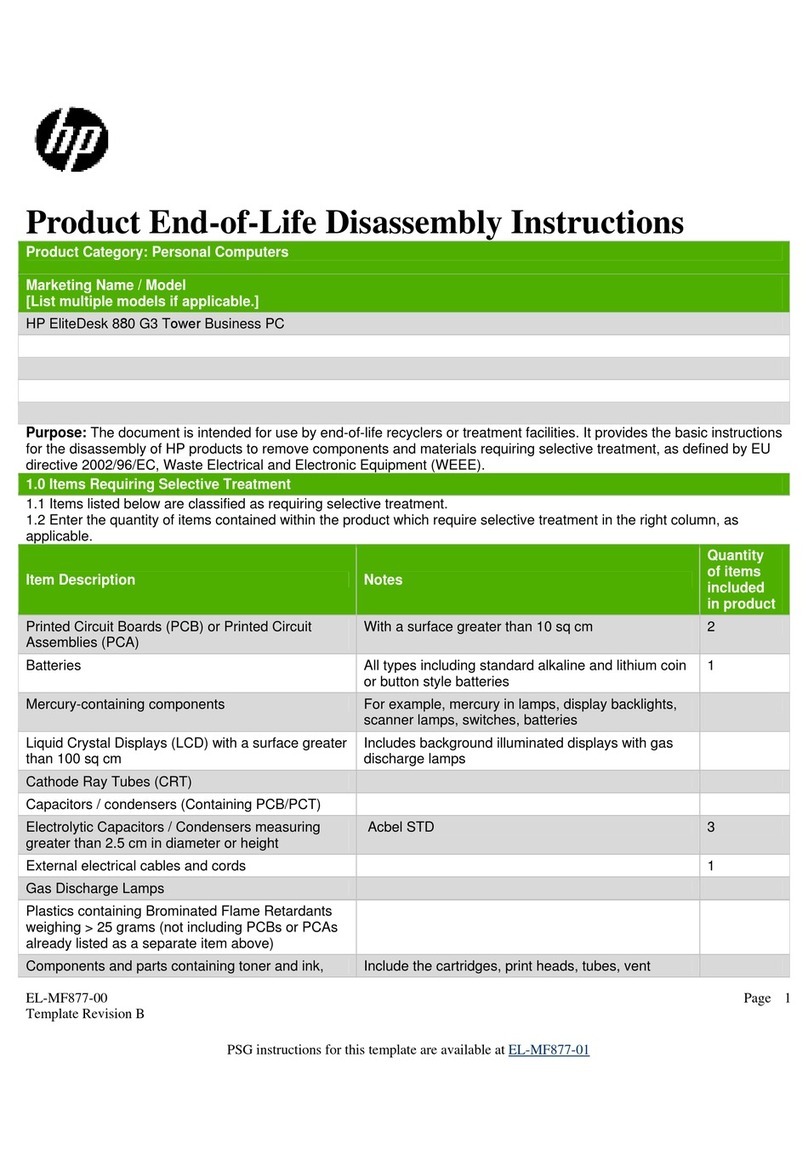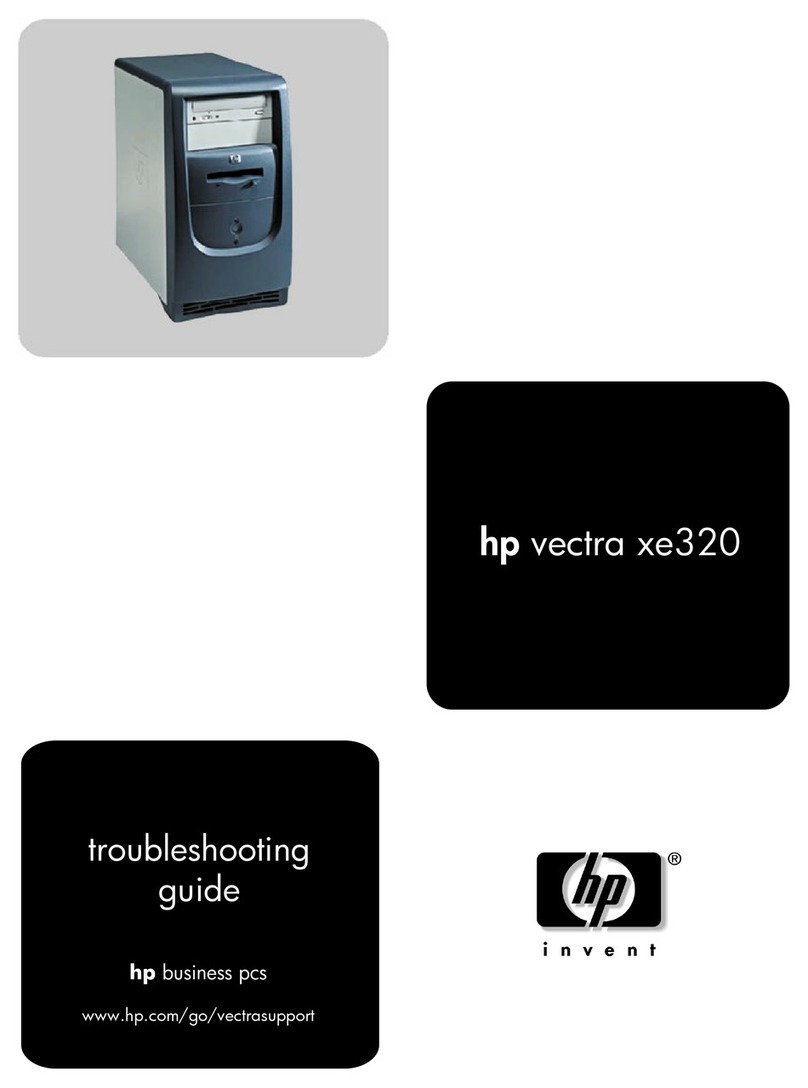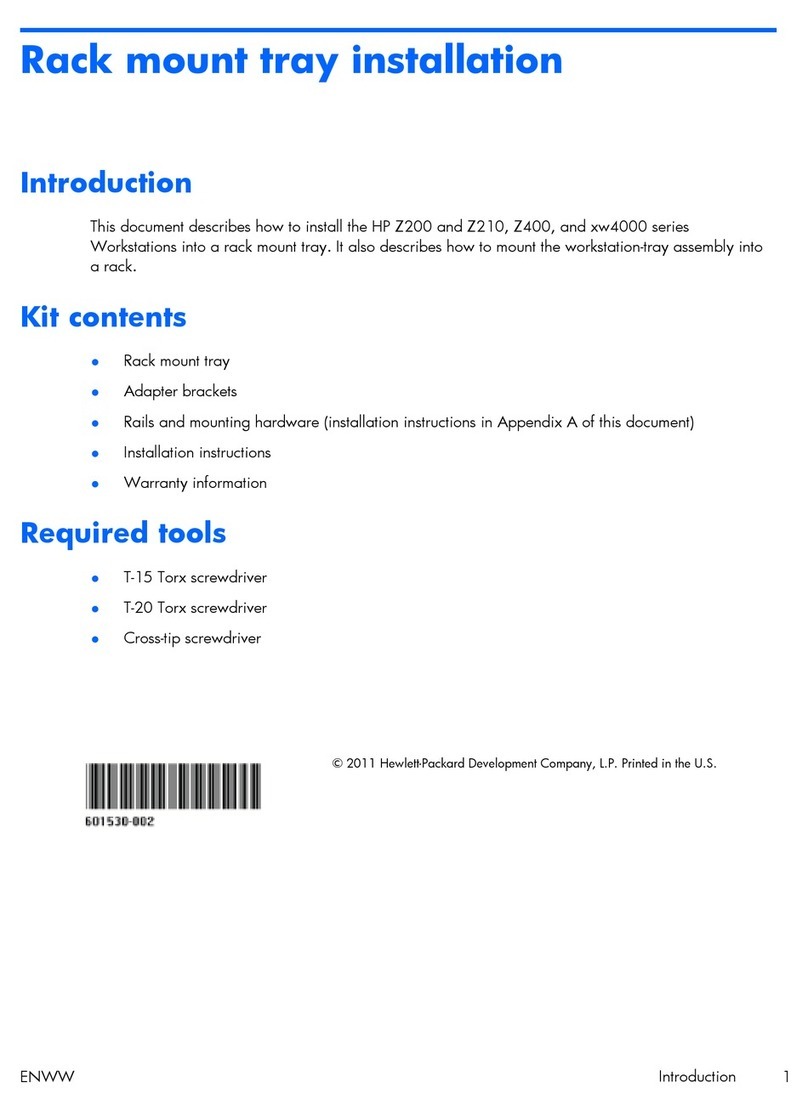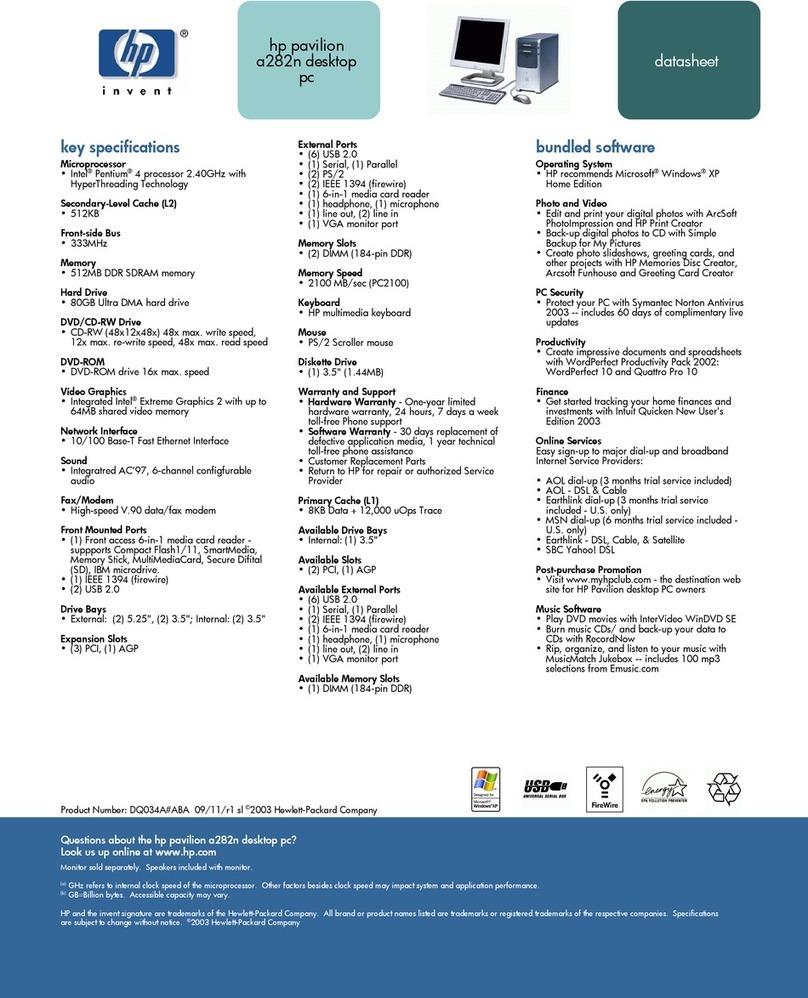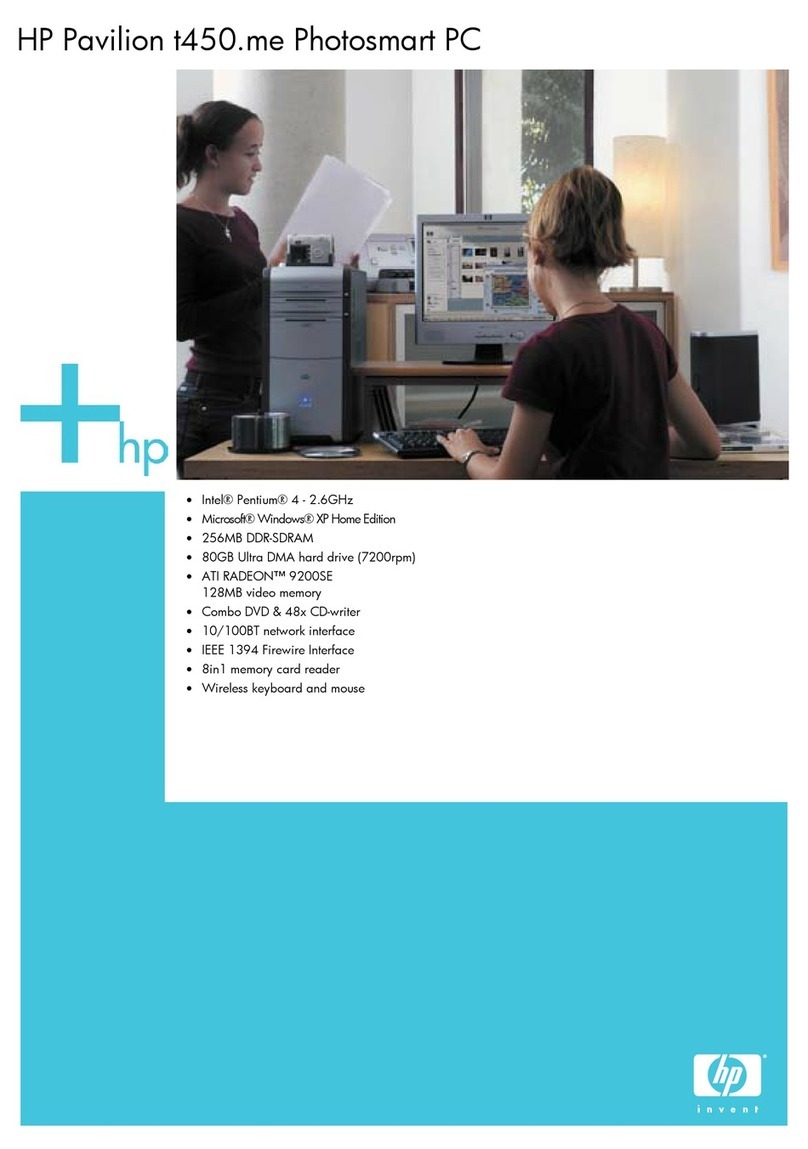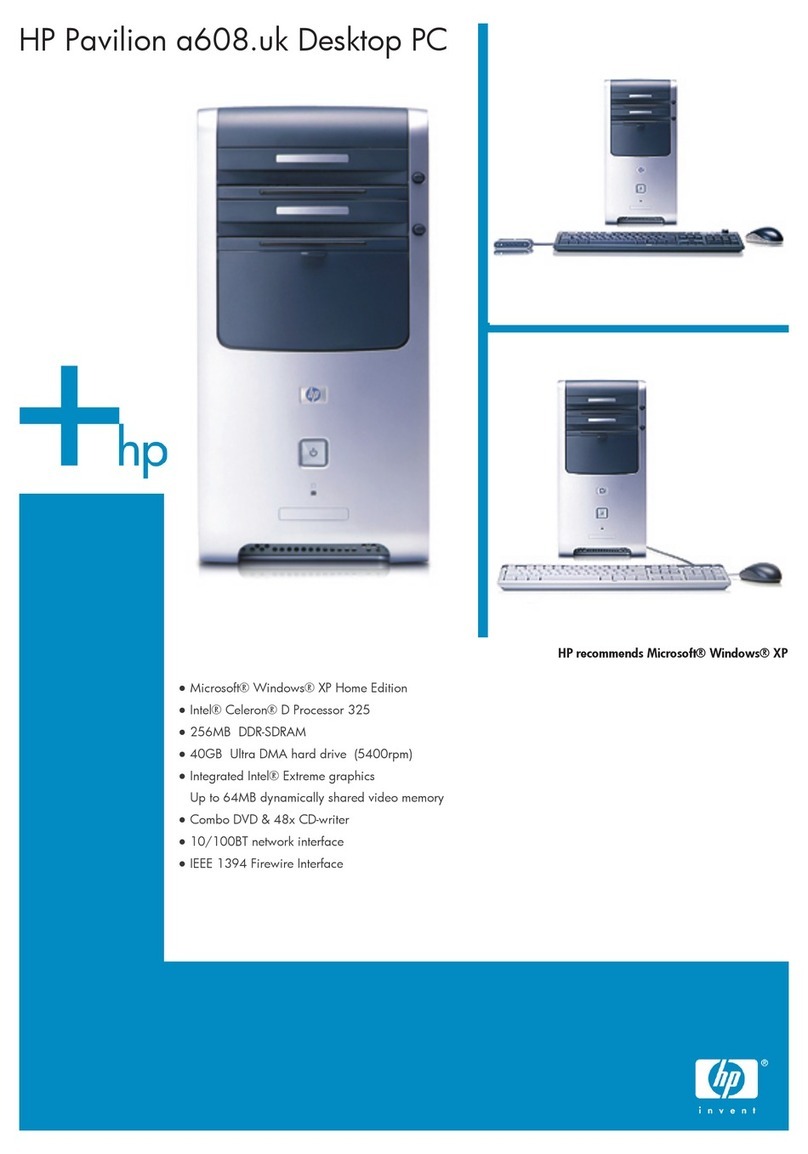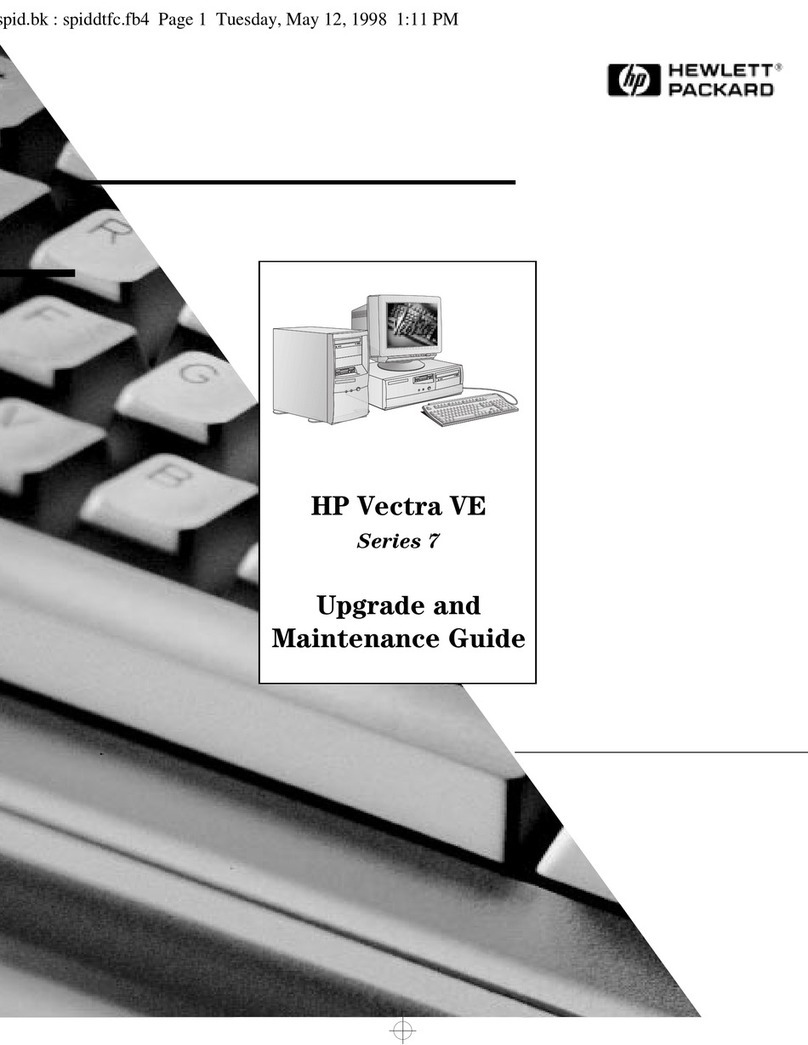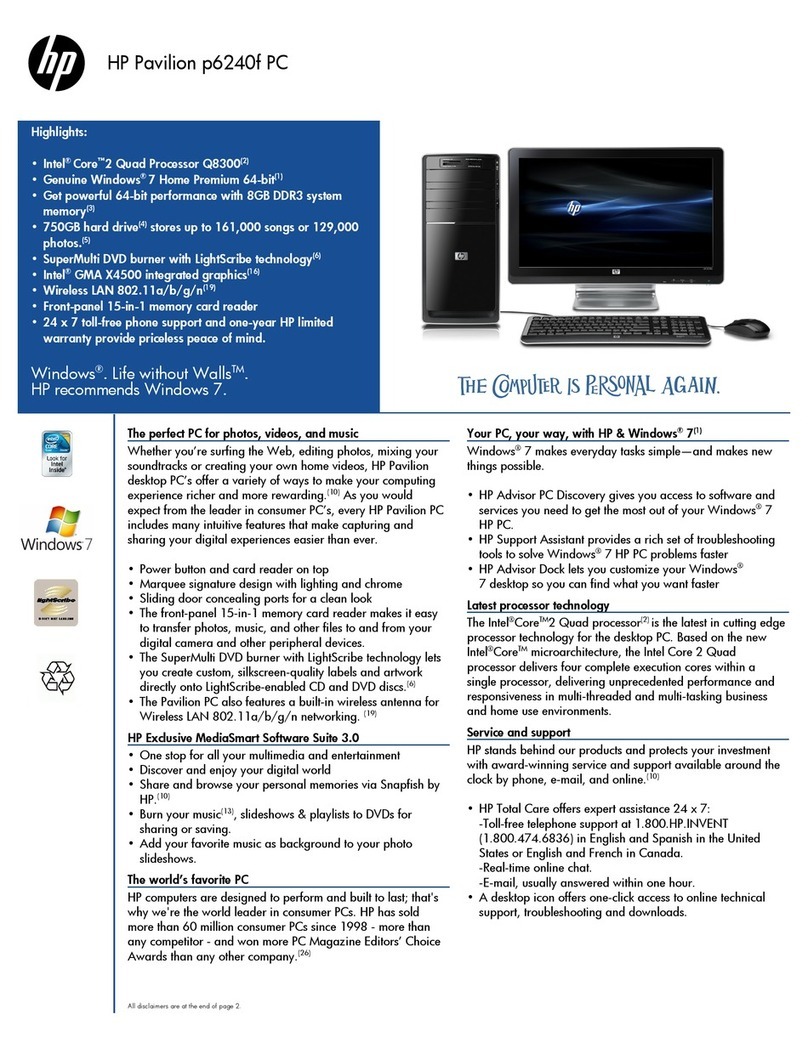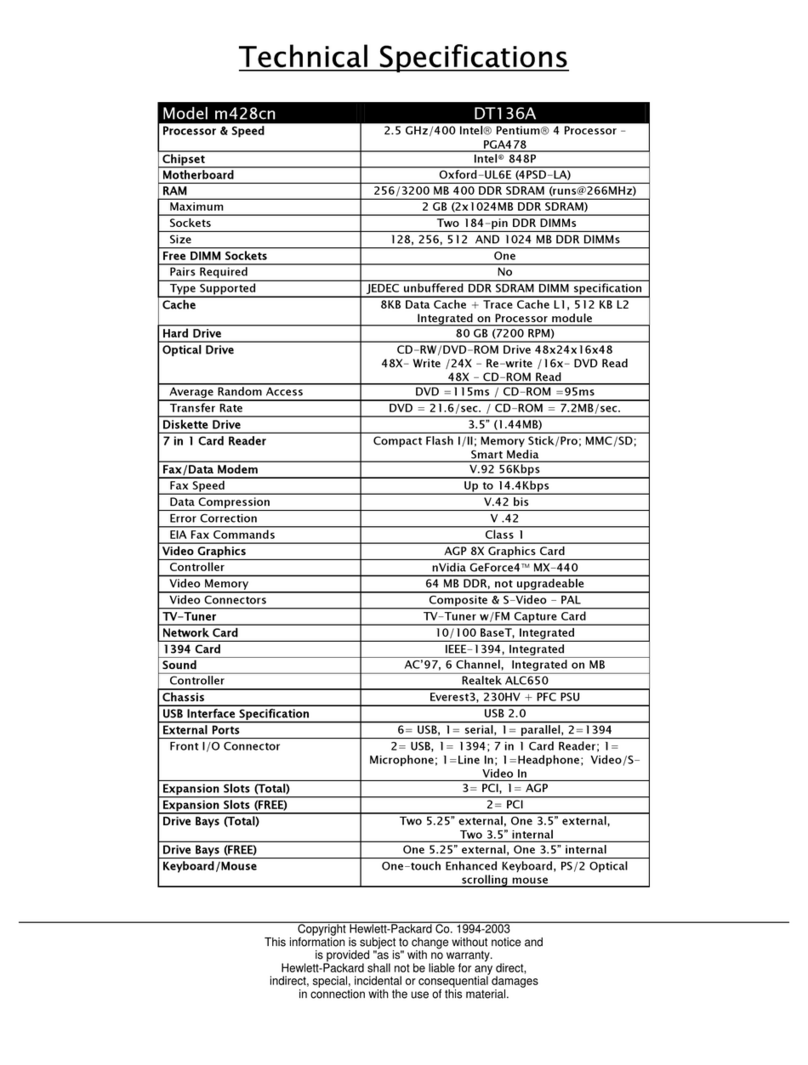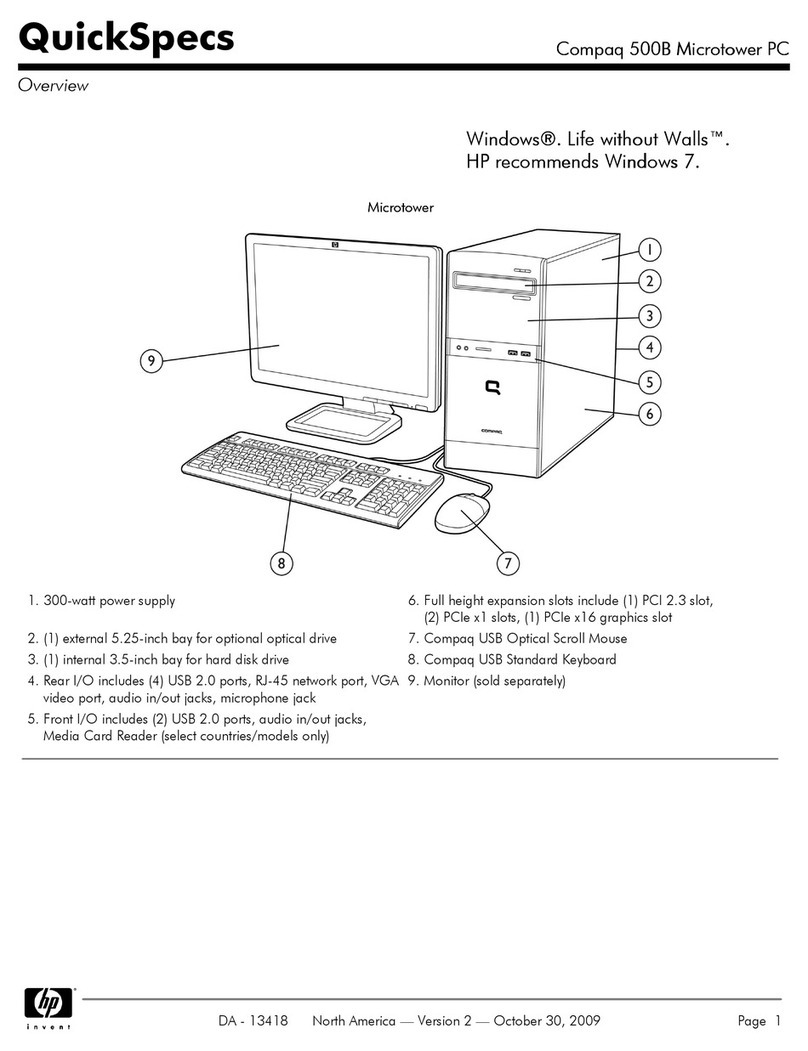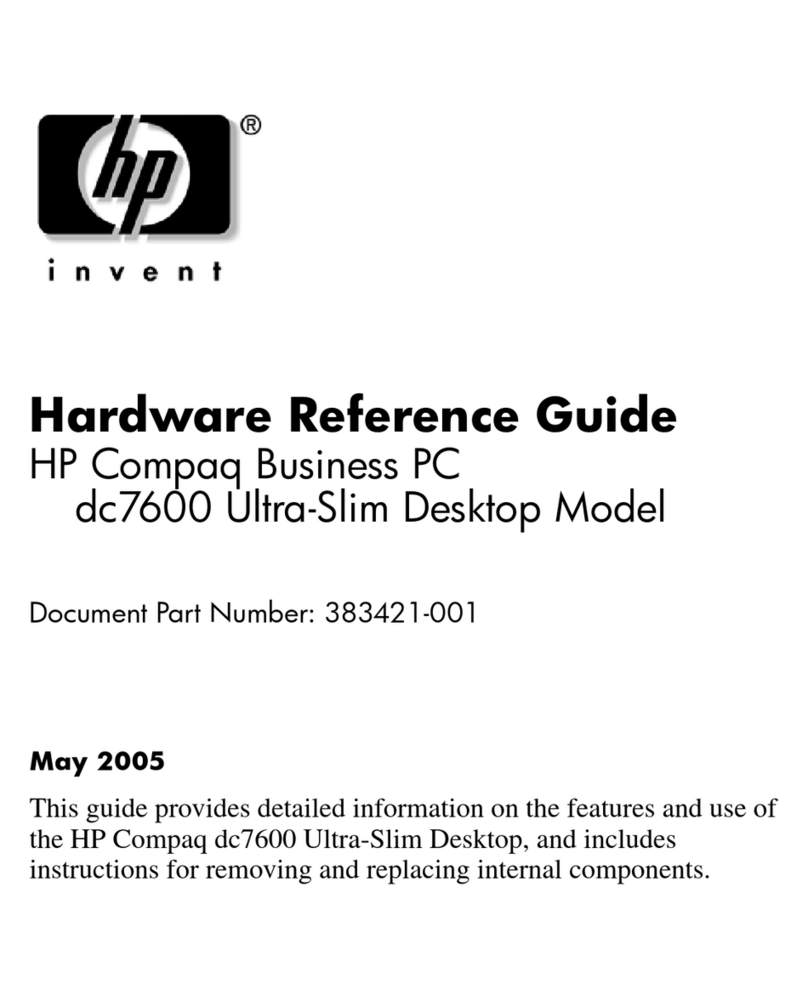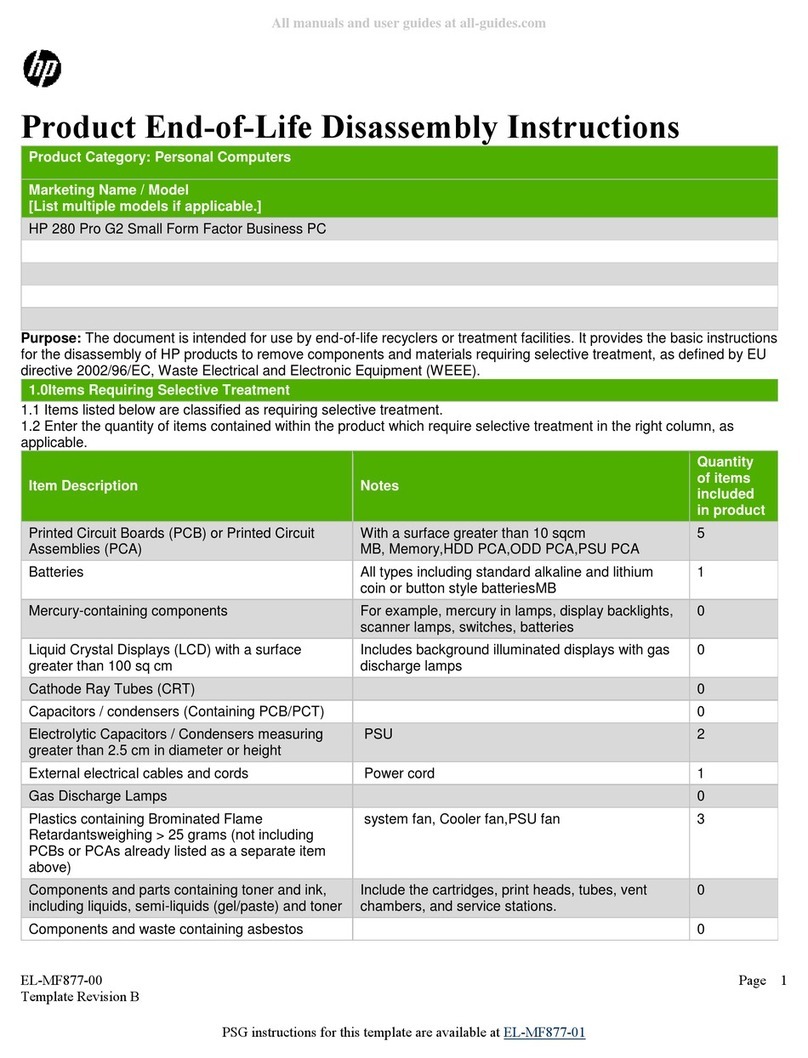EL-MF877-00 Page 2
Template Revision A
2.0 Tools Required
List the type and size of the tools that would typically be used to disassemble the product to a point where components
and materials requiring selective treatment can be removed.
Tool Description Tool Size (if
applicable)
Description #1 Phillips screwdriver
Description #2 Dikes
Description #3 Torx screwdriver T-15
3.0 Product Disassembly Process
3.1 List the basic steps that should typically be followed to remove components and materials requiring selective treatment:
1. To remove the access panel, press the buttons on the left and right sides of the computer (1), slide the access panel
back until it stops, and then lift it up and off the chassis (2) (see Figure 1).
2. Lift up the green latch behind the upper right side of the bezel and push down on the latch behind the lower right side
of the bezel (1), then pull the right side of the bezel off the chassis (2), followed by the left side. (see Figure 2).
3. Remove or cut all expansion cards, cables, and any other devices from the system board.
4. To remove the battery:
Locate the battery and battery holder on the system board. Depending on the type of battery holder on the system
board, complete the following instructions to remove the battery.
TYPE 1 BATTERY HOLDER (see Figure 3):
Lift the battery out of the holder.
TYPE 2 BATTERY HOLDER (see Figure 4):
To release the battery from its holder, squeeze the metal clamp that extends above one edge of the battery. When the
battery pops up, lift it out.
TYPE 3 BATTERY HOLDER (see Figure 5):
Pull back on the clip that holds the battery in place, and then remove the battery.
5. To remove the system board (see Figure 6):
a. Remove the fan shroud from the chassis.
b. Rotate the drive cage to its upright position.
c. Rotate the power supply to its full upright position.
d. Disconnect all data and power cables from the system board.
e. Disconnect the serial port from the system board.
f. Remove the heatsink from the system board by loosening the four captive screws that secure the heatsink to the
system board, and then lifting the heatsink from the system board.
g. Remove the seven screws that secure the system board to the chassis.
h. Lift up the front of the system board, and then pull the system board forward, up, and out of the chassis.
6. To remove the power supply (see Figure 7):
a. Rotate the drive cage up and disconnect the power cables from all of the drives.
b. Disconnect the power cables from the system board.
c. Release the power supply cables from the cable retaining clips on the bottom of the chassis and under the drive
cage.
d. Rotate the power supply to its full upright position, pull the power supply forward (1), and then lift the power supply
straight up and out of the chassis (2).
7. HP uses seven different power supply vendors. The power supply cover is removed using the same procedure for
each power supply; however, the internal components differ for all of the power supplies. To remove the power supply
cover:
a. Using dikes, cut the two plastic clamps that secure the wires to the power supply cover (see Figure 9).
b. Using a phillips screwdriver, remove the four screws from the top, two screws from the back, and two screws from
the front of the power supply, that secure the cover to the power supply (see Figures 8, 9, & 10).
c. Lift the covers off the power supply. The cover you remove is in two pieces, and hinges connect the covers to the
power supply chassis.
After you remove the cover, refer to the procedures below for the remaining power supply disassembly instructions: