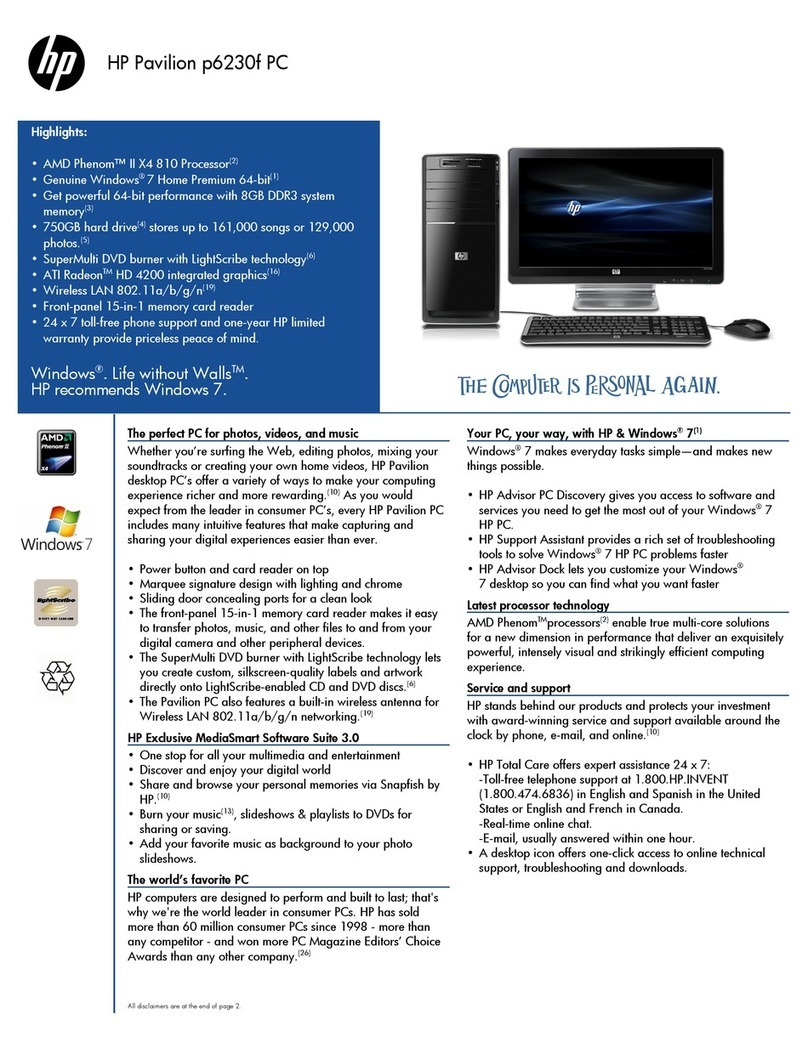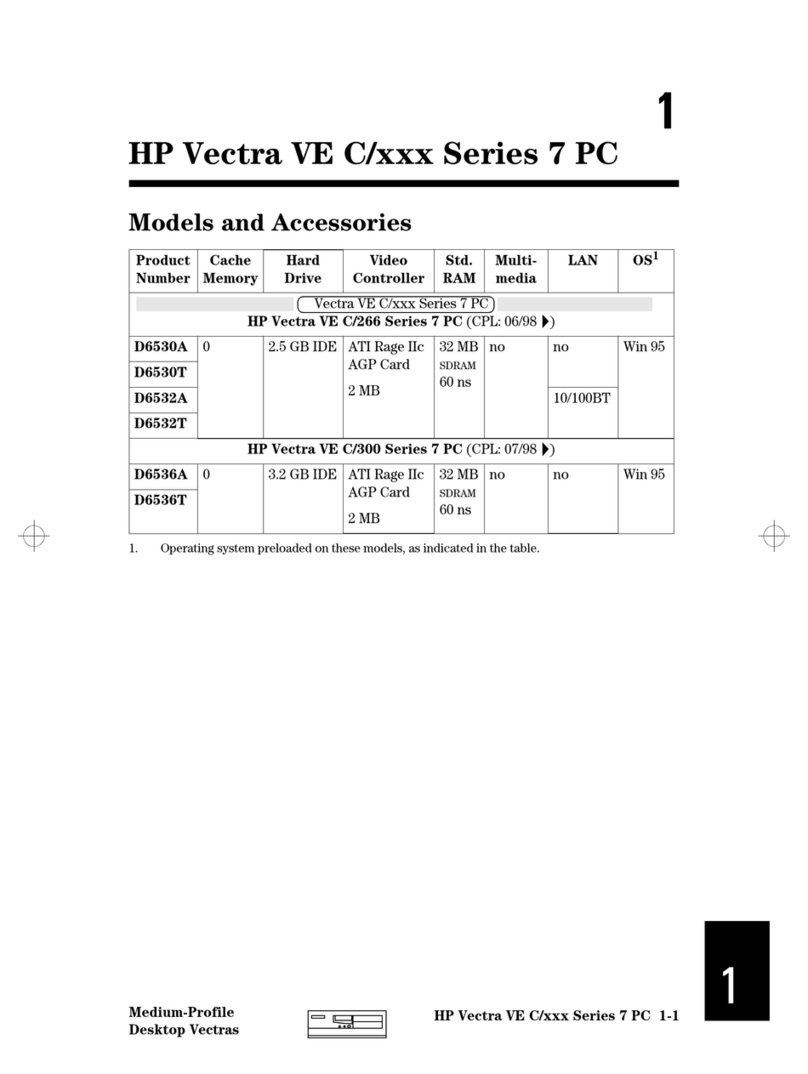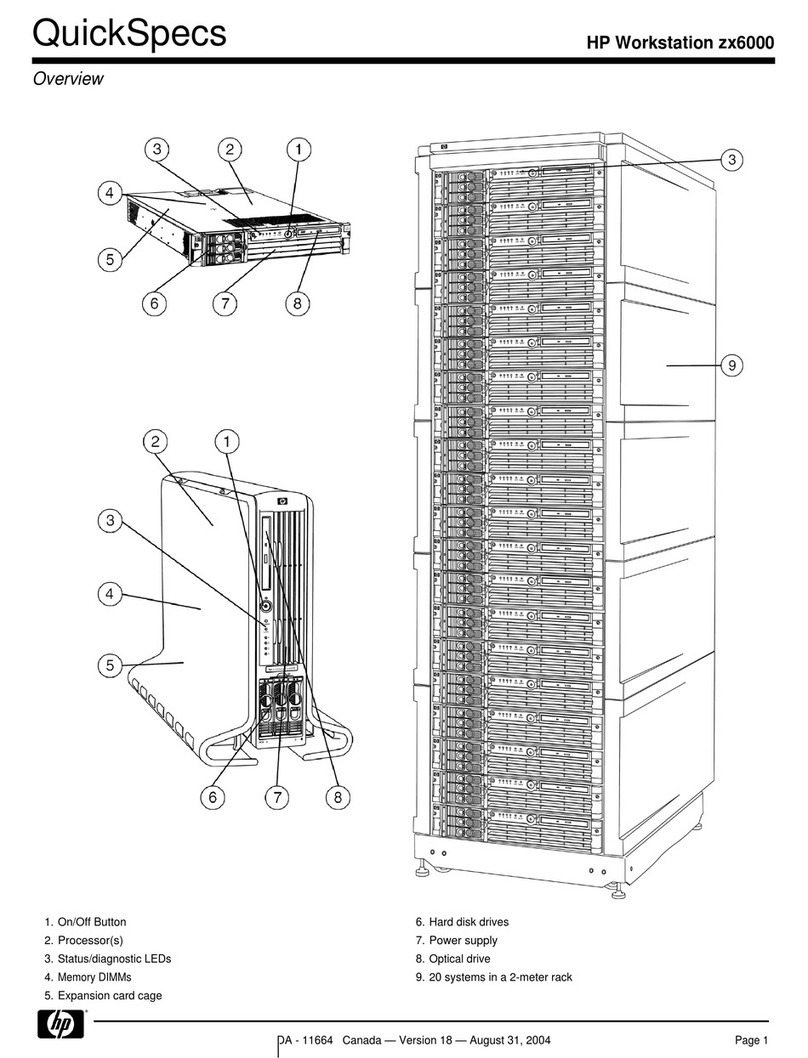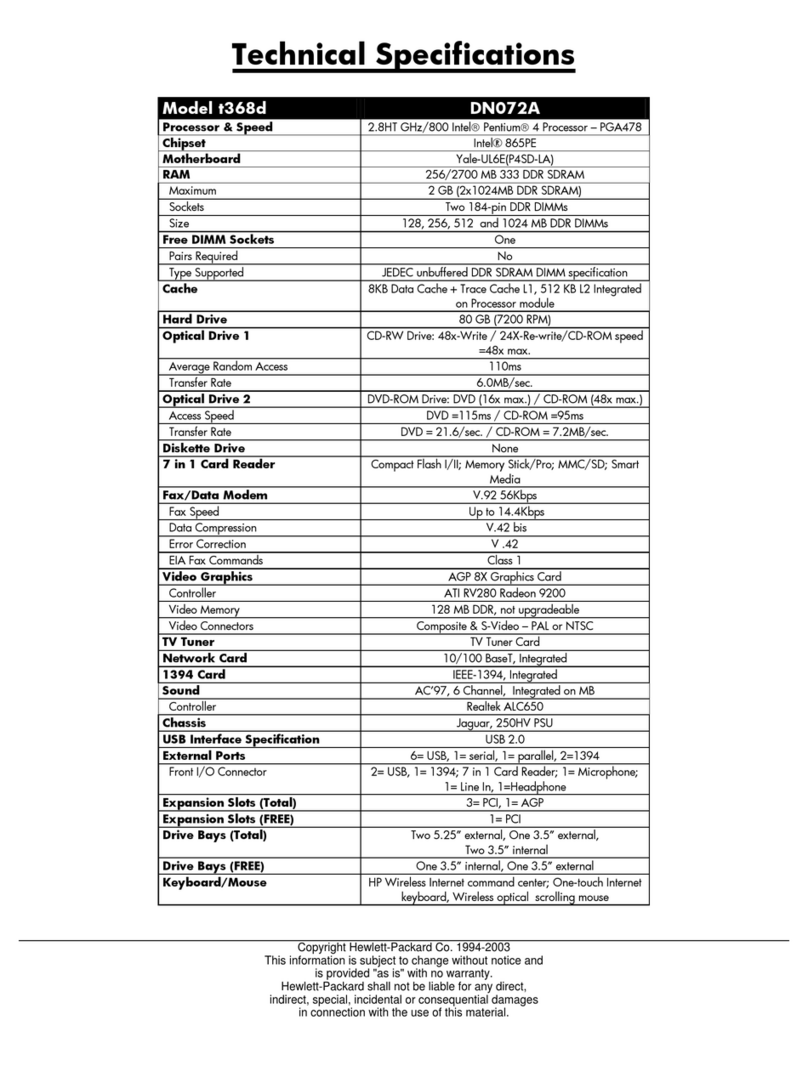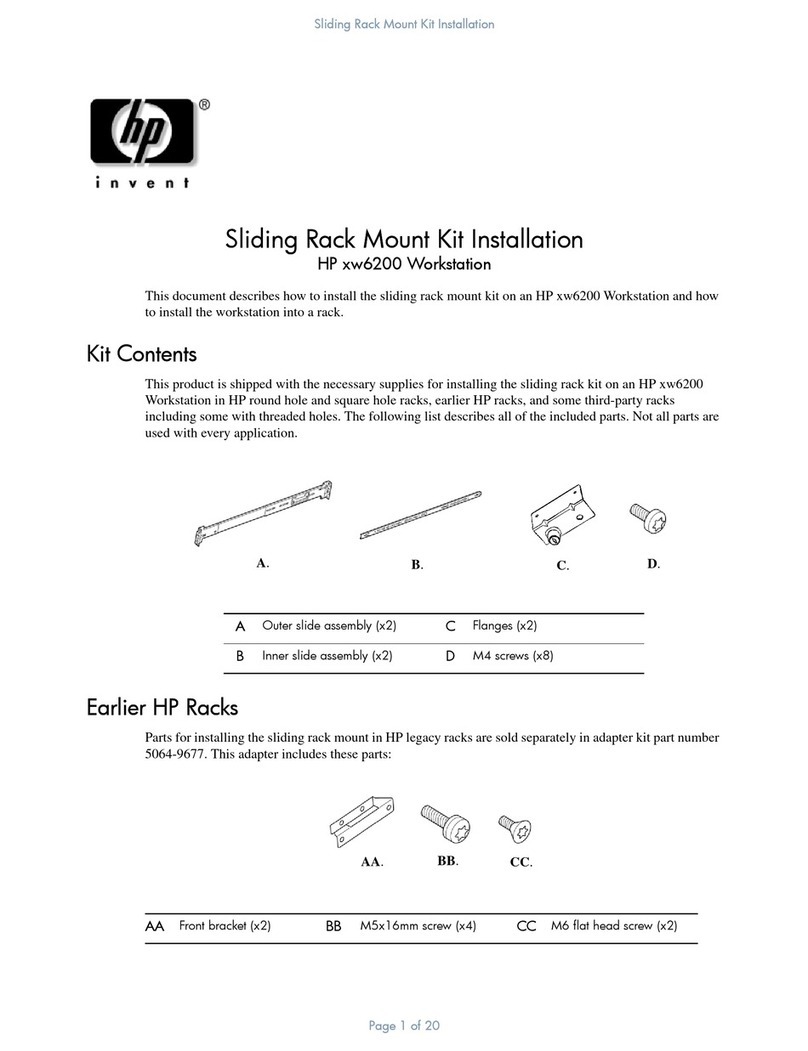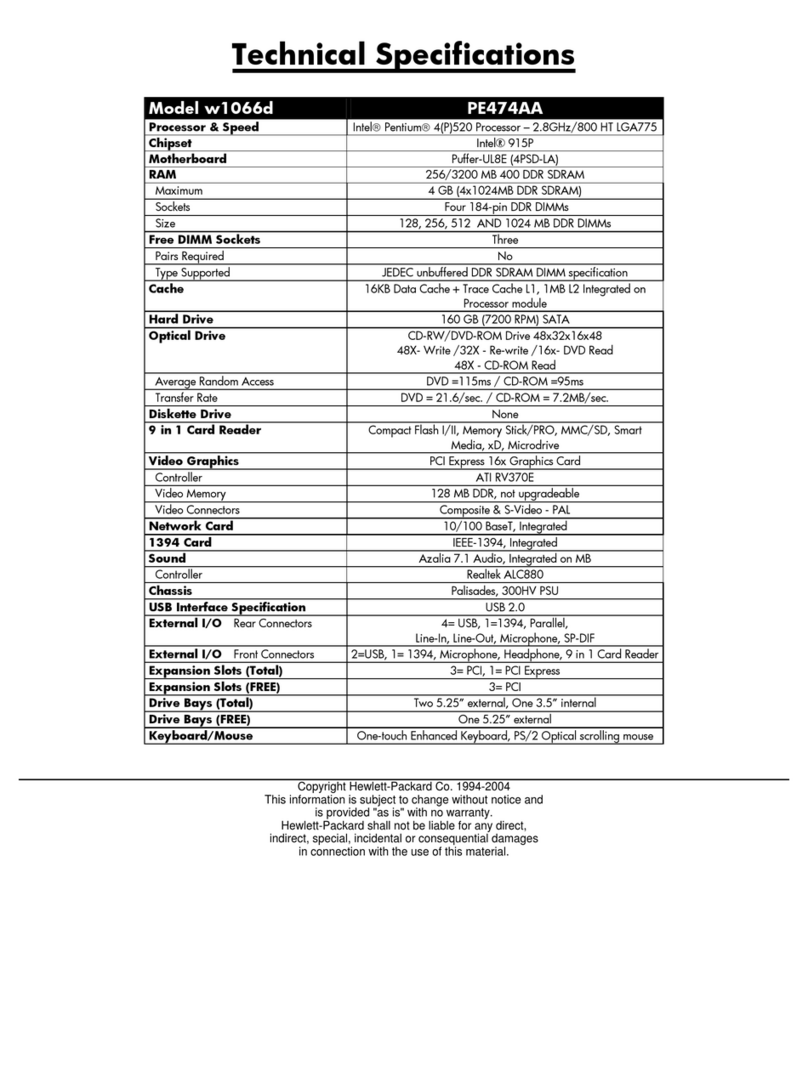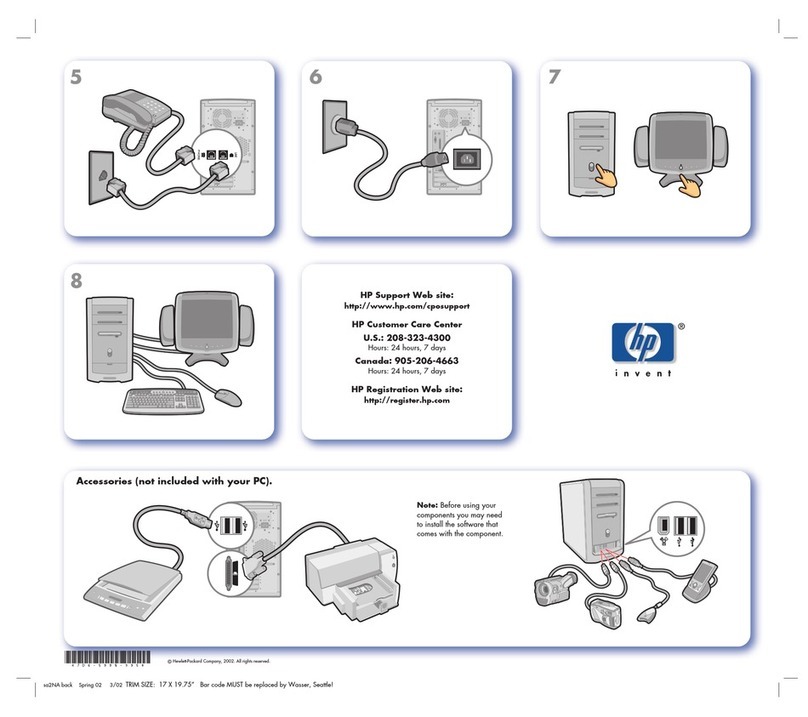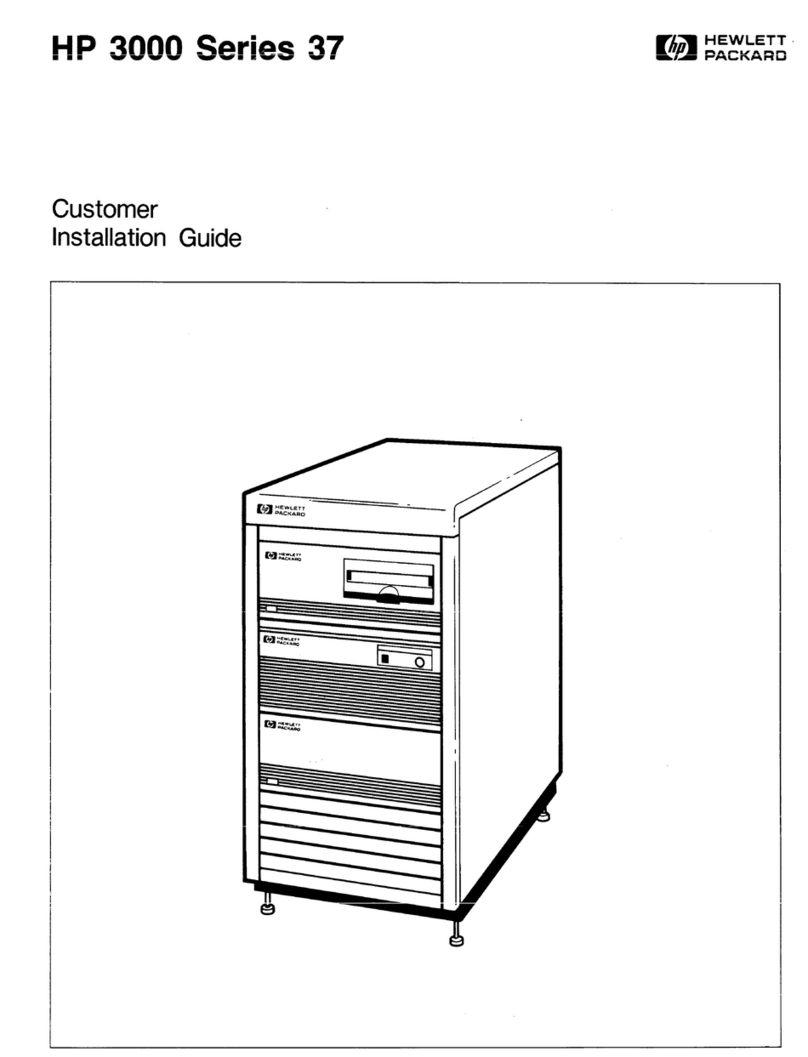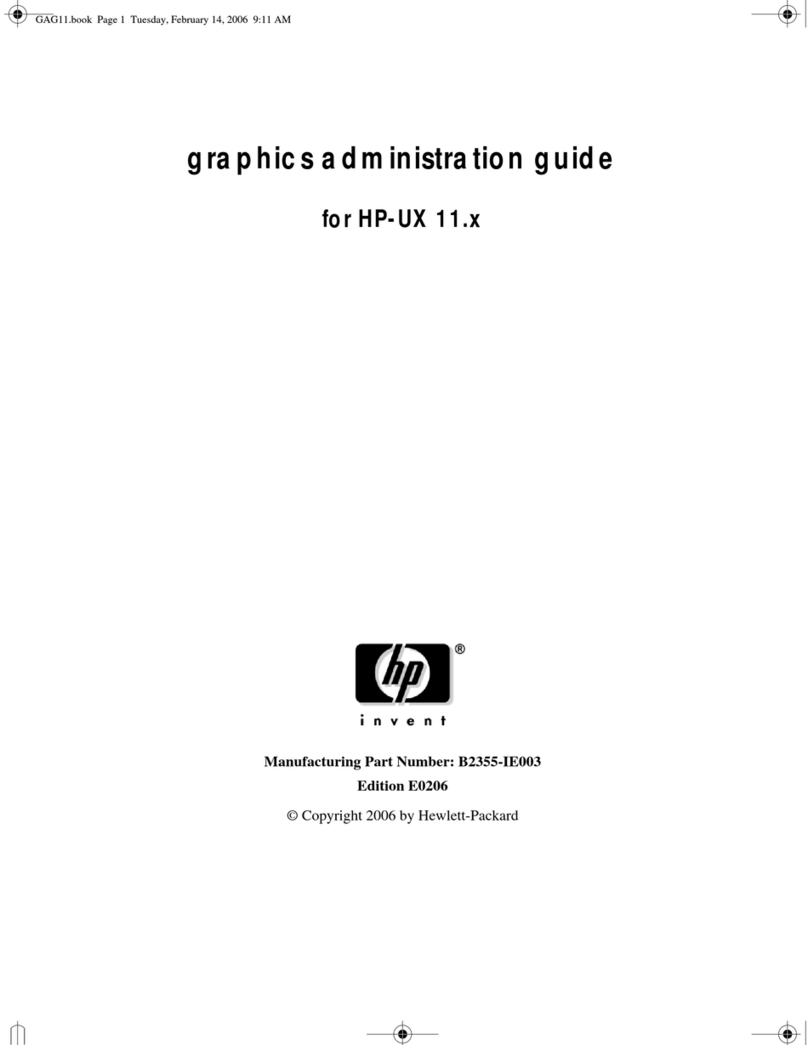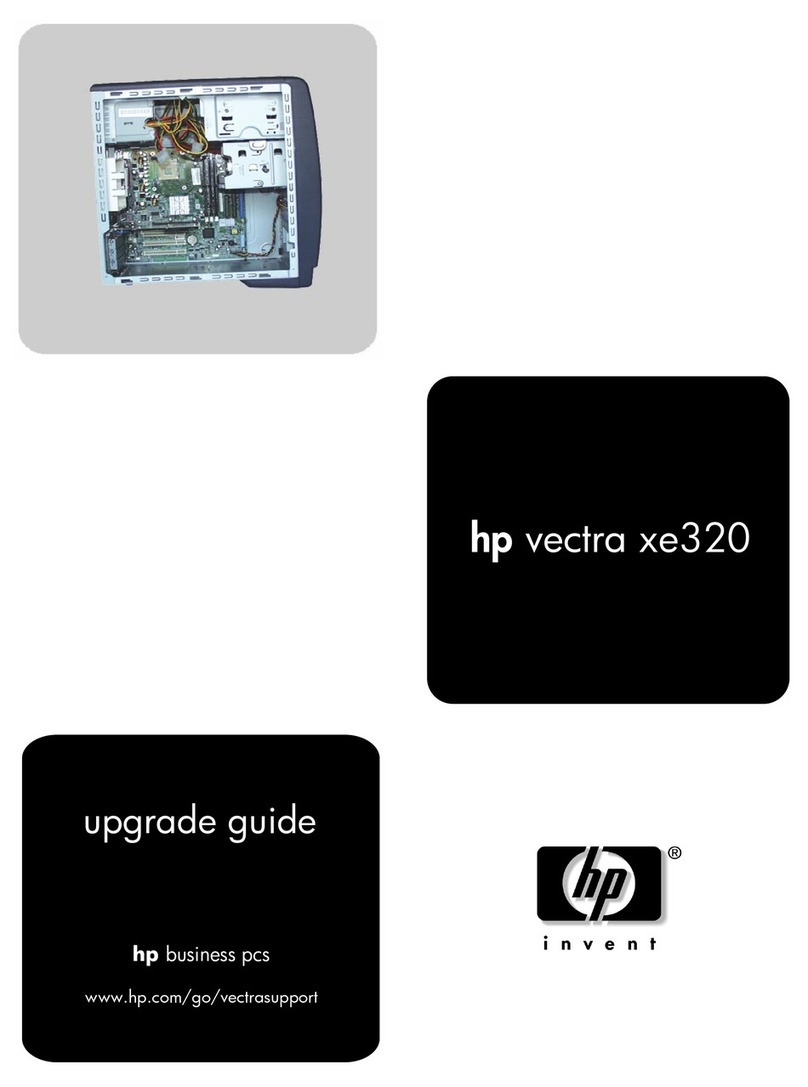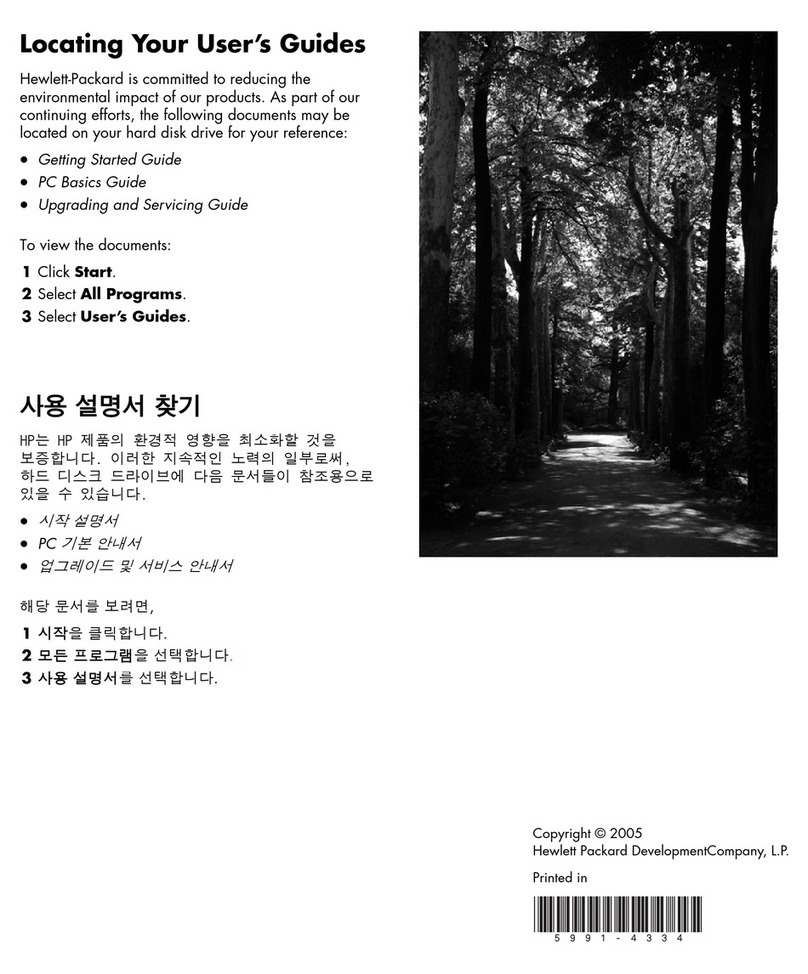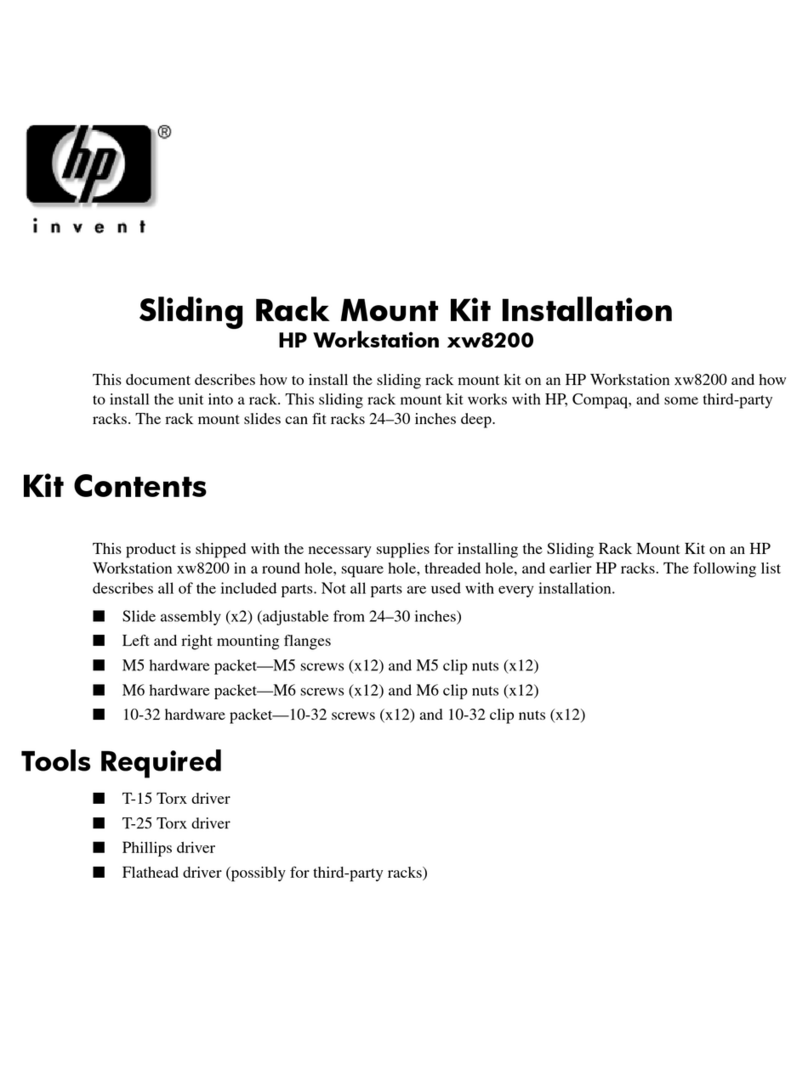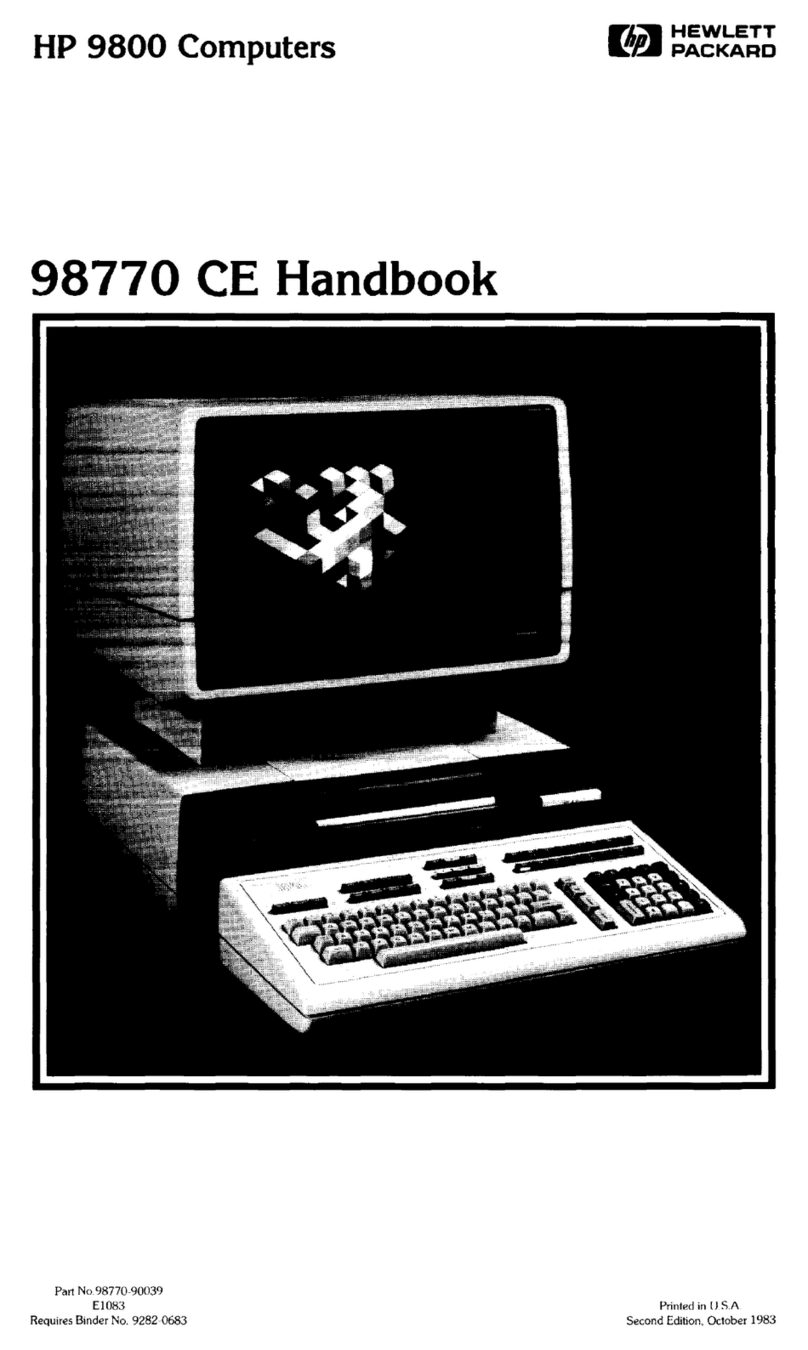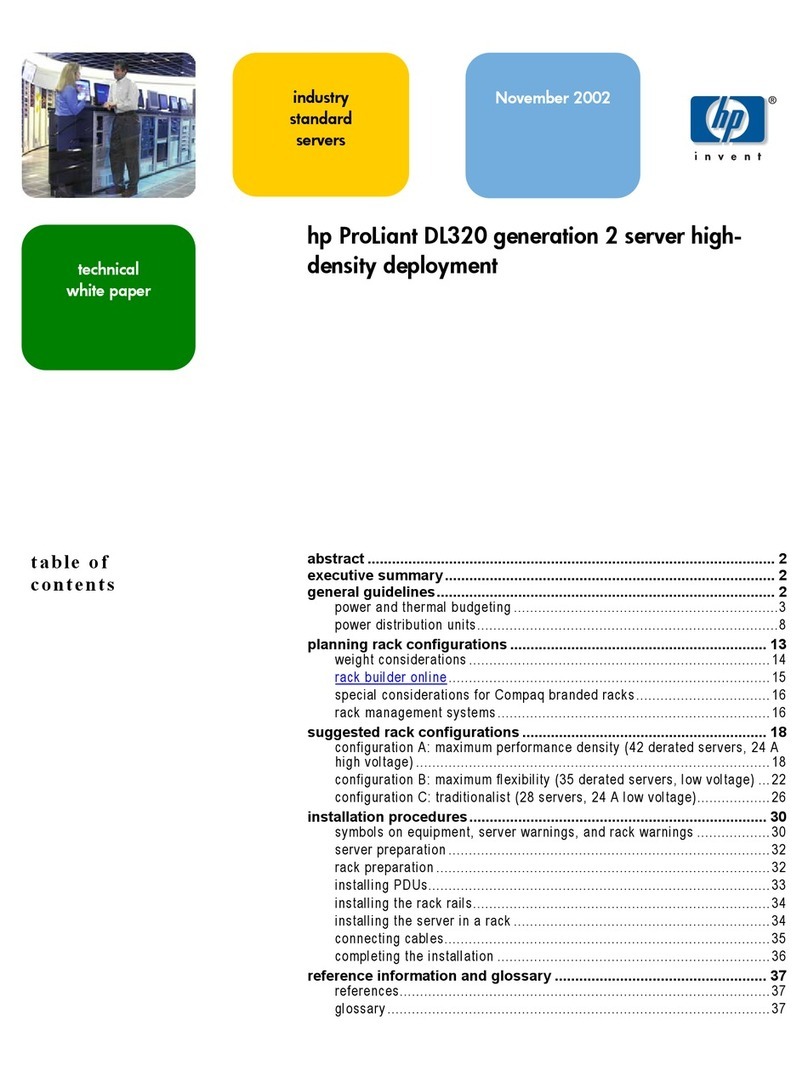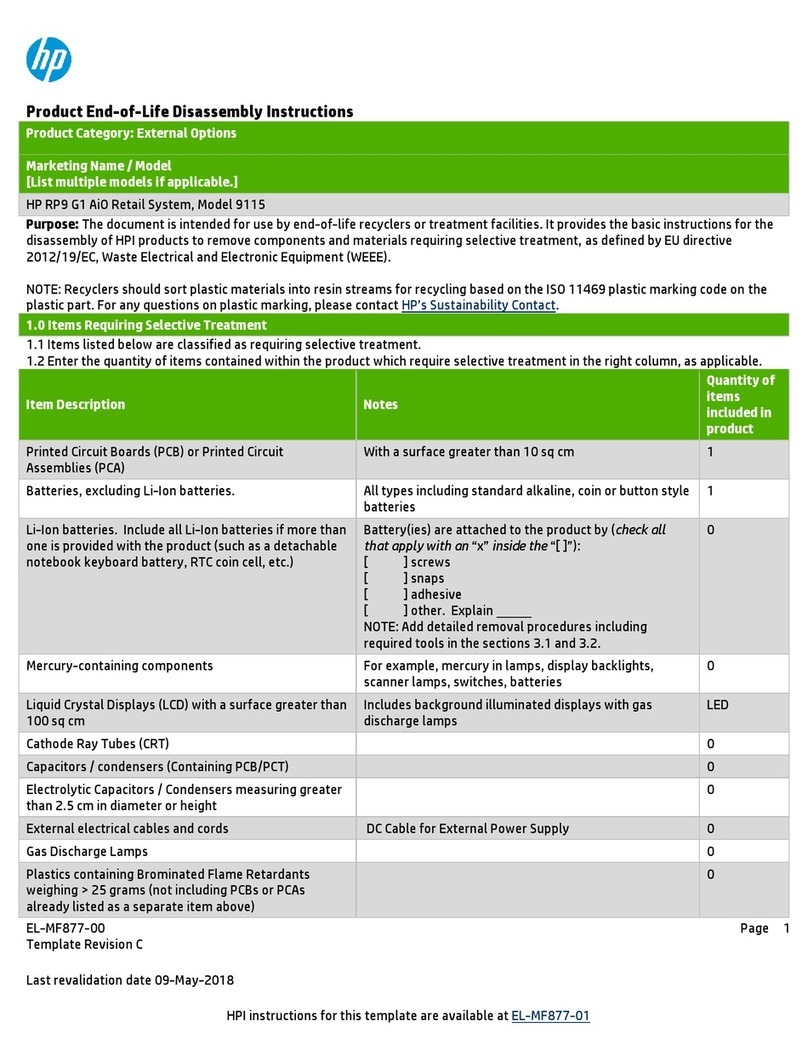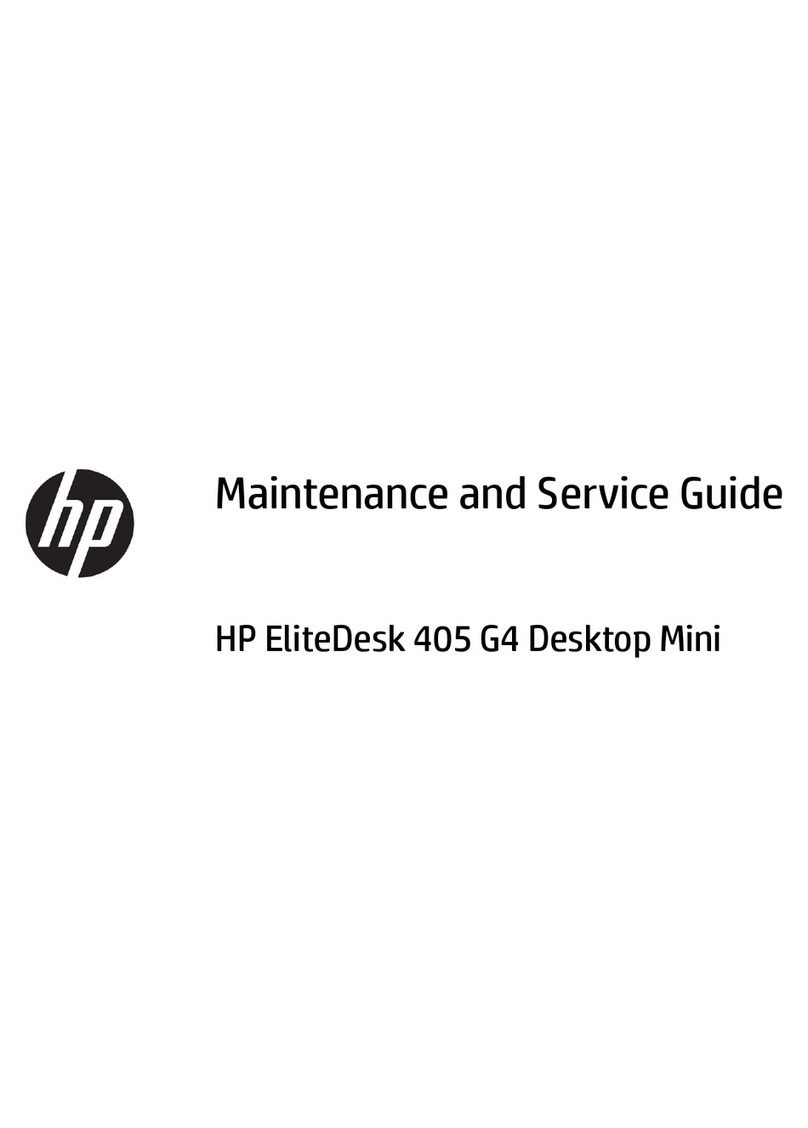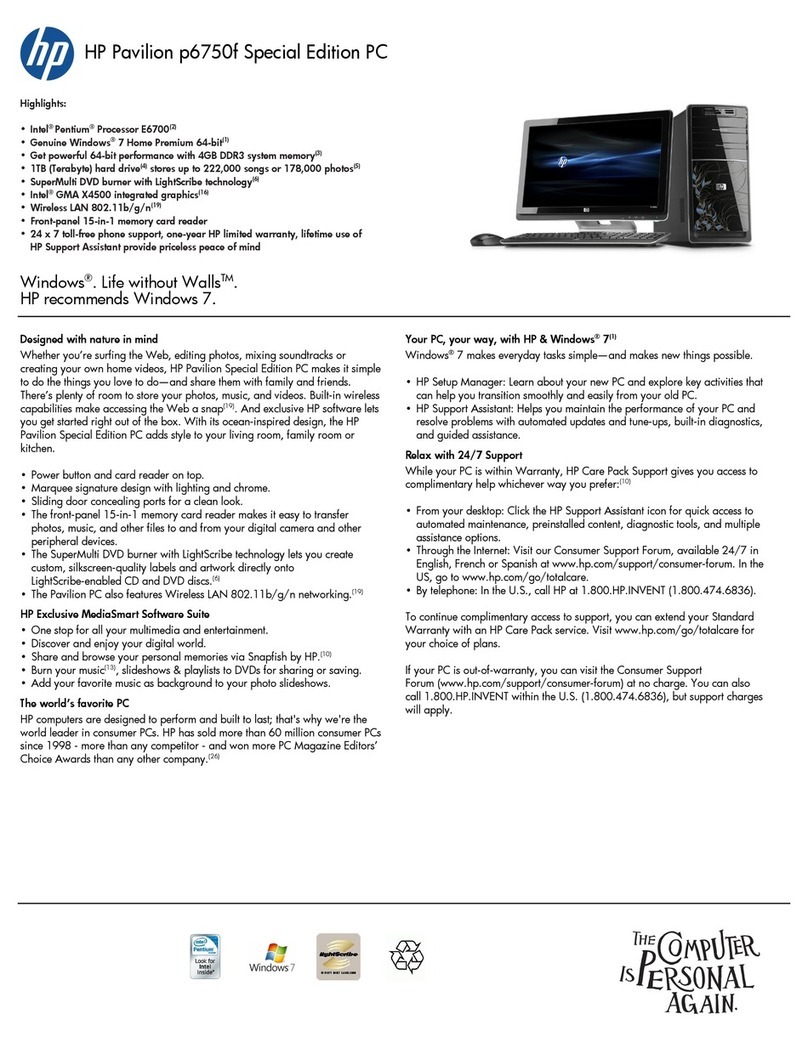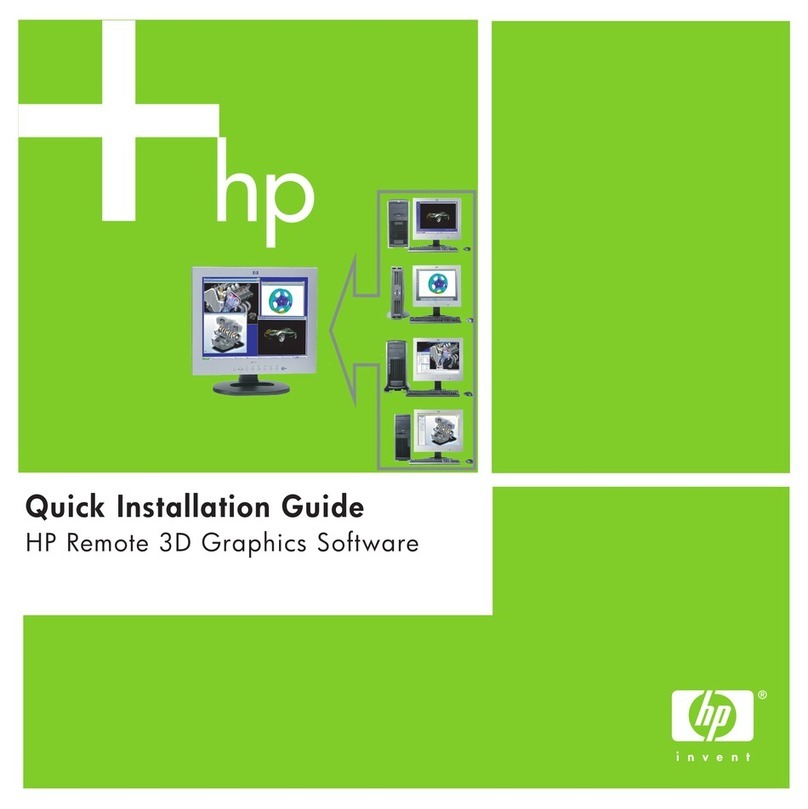Service Reference Card
HP Compaq Business Desktop dc5000 microtower Personal
Computers
© Copyright 2004 Hewlett-Packard Development Company, L.P.
The information contained herein is subject to change without notice. HP shall not be
liable for technical or editorial errors or omissions contained herein. Intel, Pentium, and
Celeron are trademarks of Intel Corporation in the U.S. and other countries.
Document Number 360202-001. 1st Edition April 2004.
Key Specifications
.
System Setup and Boot
Basic system information regarding file, storage, security, and power configuration is
maintained in the Setup Utility held in the system ROM. The Setup Utility is accessed by
pressing the F10 key when prompted (on screen) to do so during the boot sequence. If the
screen prompt opportunity is missed, a restart will be necessary.
Failsafe Boot Block ROM
The computer comes with a reprogrammable flash system ROM (read only memory).
To upgrade the ROM, you may:
a. Order an upgraded ROMPaq diskette or CD from HP.
or
b. Download the latest ROMPaq images from the HP Web site (www.hp.com) to diskette
or CD.
All ROMPaq ROM images from HP are digitally signed to ensure authenticity and
minimize potential corruption. Your system ROM includes a Failsafe Boot Block that is
protected during the flash process and allows the computer to be restarted in the unlikely
event of an unsuccessful ROM flash.
If the system detects an invalid system ROM during the boot sequence the system will
sound one long and three short beeps, flash the three keyboard LEDs twice, and display
a recovery mode message on the screen. To recover from the Boot Block recovery mode
complete the following steps:
1. Remove any diskettes from the diskette drive or CDs from the CD drive and turn
off power.
2. Insert a ROMPaq diskette into the diskette drive or ROMPaq CD into the
CD drive.
3. Turn on power to the system.
4. If a Setup password has been established, the Caps Lock LED will come on to
prompt you for the password. Enter the password.
5. A successful boot and ROM flashing (re-programming) with a ROMPaq diskette
or CD is indicated by the three keyboard LEDs turning on and a series of beeps
rising in tone.
Security Functions
The system offers two passwords (Power-On and Setup) for system and data protection.
The passwords are independent of each other. The Power-On password, if established,
protects the computer from unauthorized access by prompting the user for a password
during power up. The Setup password, if established, protects the computer from
unauthorized or inadvertent re-configuration by prompting the user for a password prior
to entering the Setup Utility.
To establish a password:
1. Turn on or restart the computer. If you are in Windows, click Start > Shut Down >
Restart the computer.
2. As soon as the computer is turned on, press and hold the F10 key. Press Enter to
bypass the title screen, if necessary. If you do not press F10 at the appropriate
time, a restart will be necessary.
(If you are using a PS/2 keyboard, you may see a Keyboard Error message—
disregard it.)
3. Select Security, then select Setup Password or Power-On Password and follow the
instructions on the screen.
4. Before exiting, click File > Save Changes and Exit.
Key Specifications
Processor Type: Intel Pentium 4 or Intel Celeron
RAM Type: DDR PC2100, PC2700, or PC3200 non-ECC
Maximum RAM Supported: up to 4 GB depending on the model
Expansion Bus: PCI 2.2
Graphics Adapter Integrated controller, PCI support
Hard drive interface: UATA/100
I/O Interfaces: Serial (2), parallel (1), USB 2.0 (6), diskette drive (1)
Computer Setup Menu
Heading Option / Description*
File System Information - Lists product name/processor type/speed/step-
ping, cache size, system ROM version, installed memory size, chassis
serial number, integrated MAC for enabled or embedded NIC (if
applicable), and asset tracking number.
About - Provides copyright information.
Set Time and Date - Allows selection of system time and date.
Save to Diskette - Saves system configuration, including CMOS, to a
formatted, blank 1.44-MB diskette.
Restore From Diskette - Restores factory default settings and clears all
passwords. Save/Restore for Drive Key is supported.
Set Defaults and Exit - Restores factory default settings and clears all
passwords.
Ignore Changes and Exit - Exits Computer Setup without applying or
saving any changes.
Save Changes and Exit - Saves changes to system configuration and
exits Computer Setup.
Storage Device Configuration - Lists all installed BIOS controlled storage
devices. The following options appear when a device is selected.
Diskette Type (legacy diskette drives only) Identifies the
highest capacity media type accepted by the diskette
drive.
Drive Emulation (IDE devices only) Selects drive type
emulation for storage
Drive Type Emulation Options
ATAPI Zip Drive None (treated as other)
Diskette (treated as diskette drive)
IDE Hard drive None (treated as other)
Disk (treated as hard drive)
Legacy Diskette No emulation available
IDE CD-ROM No emulation available
ATAPI LS-120 None (treated as other)
Diskette (treated as diskette drive)
Transfer Mode (IDE devices only) Specifies active data
transfer mode: PIO, Max PIO, Enhanced DMA, Ultra
DMA 0, and Max UDMA.
Translation Mode (IDE devices only) Selects translation
mode to enable the BIOS to access disks partitioned and
formatted on other systems and may be necessary for
users of older versions of Unix. Options are: Bit-Shift,
LBA Assisted, User, and Off.
NOTE: The translation mode automatically selected by
BIOS should usually not be changed.
Translation Parameters (IDE disk devices only) Allows
you to specify logical cylinders (max. of 1023), heads
(max. of 255), and sectors per track (max. of 63) used by
BIOS to translate disk I/O requests. Fields are visible
and changeable only when drive translation mode is set
to User.
Multisector Transfers (IDE ATA devices only) Specifies
how many sectors are transferred per multi-sector PIO
operation. Options: Disable, 8, and 16.
Options Removable Media Boot. Enables/disables ability to boot
system from removable media.
Removable Media Write. Enables/disables ability to
write data to removable media.
Primary IDE Controller enable/disable.
Secondary IDE Controller enable/disable
BIOS IDE MDMA Transfers. Controls how BIOS disk
I/O requests are serviced.
IDE DPS Self-Test - Allows execution of self-tests on IDE hard drives
capable of Drive Protection System (DPS) tests.
*Not all features available on all models. Continued
Computer Setup Menu (Continued)
Heading Option / Description*
Storage
(Continued)
Controller Order - Allows selection of controller priority in the boot
sequence. Not shown if all drives are connected to embedded IDE
controllers
Boot Order. Allows selection of boot order of installed mass storage
devices (diskette, hard drive, CD-ROM, etc).
Security Setup Password - Enables setup (administrator) password.
Power-On Password - Enables power-on password.
Password Options (appears only if Power-On password is set) - Enable/
disable password for warm boot.
System IDs - Allows setting of Asset Tag and Ownership Tag, chassis
serial number, keyboard locale, and Universal Unique Identifier
(UUID).
Master Boot Record (MBR) Security - Enable/disable MBR.
Save MBR - Saves backup copy of MBR of current bootable disk.
Restore MBR - Restores MBR to current bootable disk. (Appears only if
MBR security is enabled.)
Device Security - Enable/disable serial/parallel/USB ports, system
audio, NIC (select models).
Network Service Boot - Enables/disables Network Service Boot (select
models only).
Advanced
(advanced
users only)
Power-On Options - Select POST mode for QuickBoot, FullBoot,
FullBoot every 1-30 days; Enable/disable POST messages; Select Safe
POST mode; Enable/disable option ROM prompt; Enable/disable I/O
APIC mode; Select computer state after power loss; Select wakeup boot
source; Enable/disable POST delay (for slow hard drives); Enable/
disable ACPI/USB buffers; Enable/disable hot-pluggable multibay
floppy.
BIOS Wakeup - Set computer to turn on at predetermined time.
Onboard Devices - Set resources for onboard devices (serial/parallel
port, diskette controller, etc).
PCI Devices - Lists currently installed PCI devices and IRQ settings.
Allows configuration/disabling of devices (no effect on APIC systems)
Bus Options - Enable/disable PCI bus mastering, PCI VGA palette
snooping, PCI SERR# function, and ECC on select systems.
Device Options - Set printer mode (bi-directional, EPP+ECP, output
only), Num Lock State); Num Lock state at power-on; S5 Wake on
LAN; processor cache; frame buffer size; Enable monitor tracking;
Enable/disable NIC PXE Option Download; Enable/disable power
management events, wake-up events; ACPI S# support.
PCI VGA Configuration - Allows selection of VGA controller (if
multiple PCI video controllers are installed).
*Not all features available on all models.