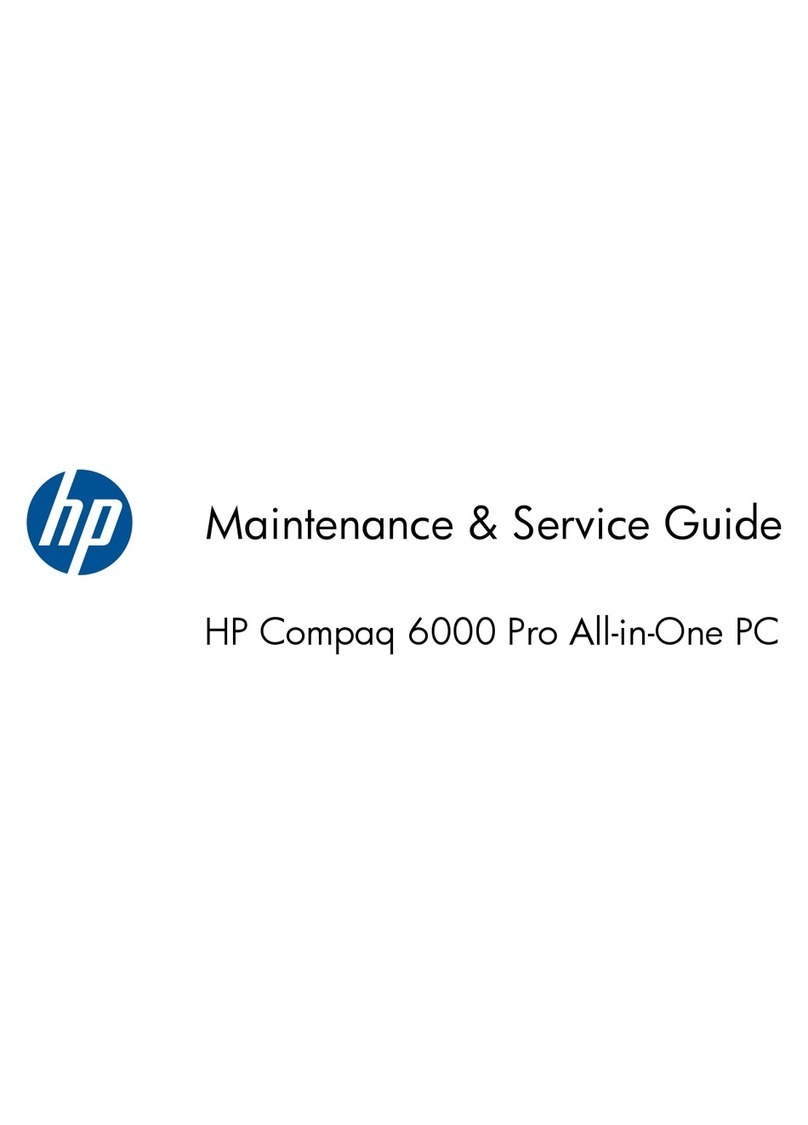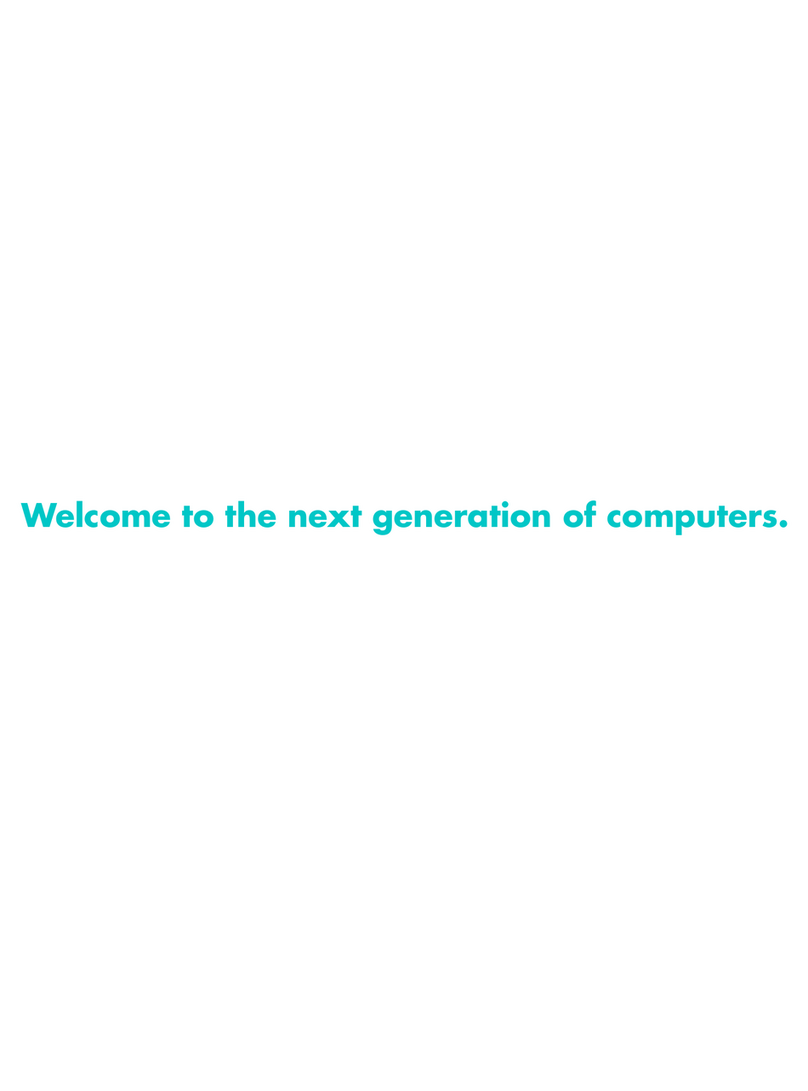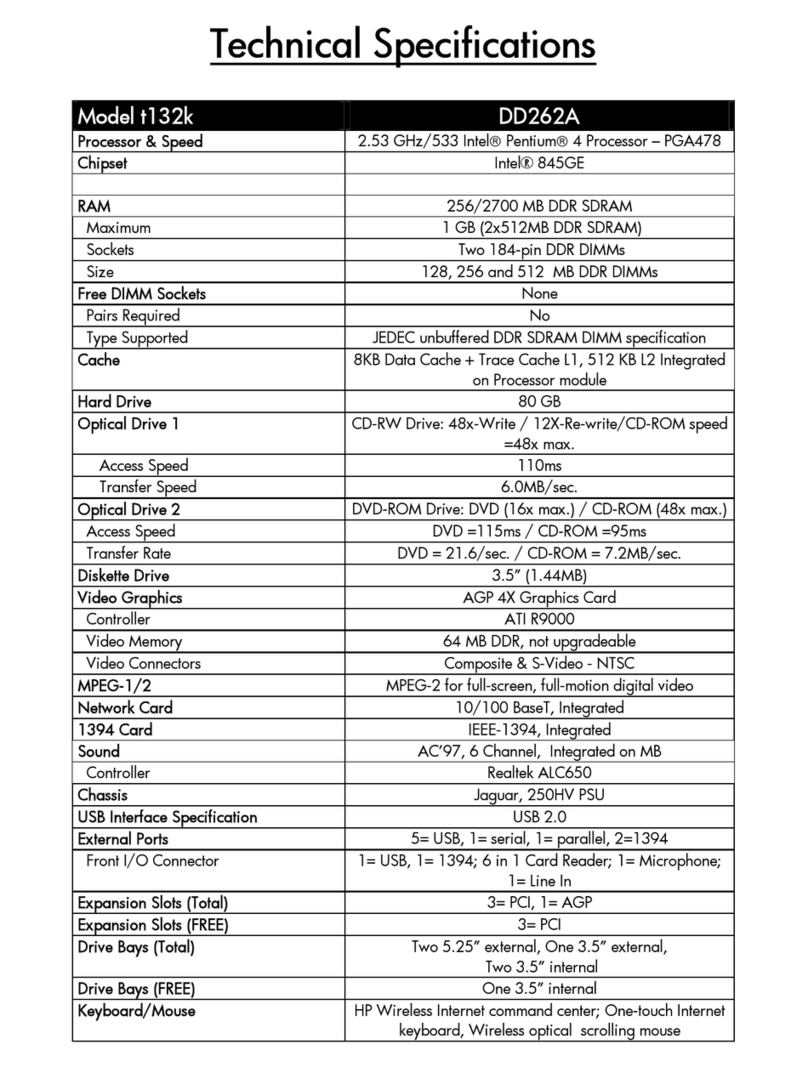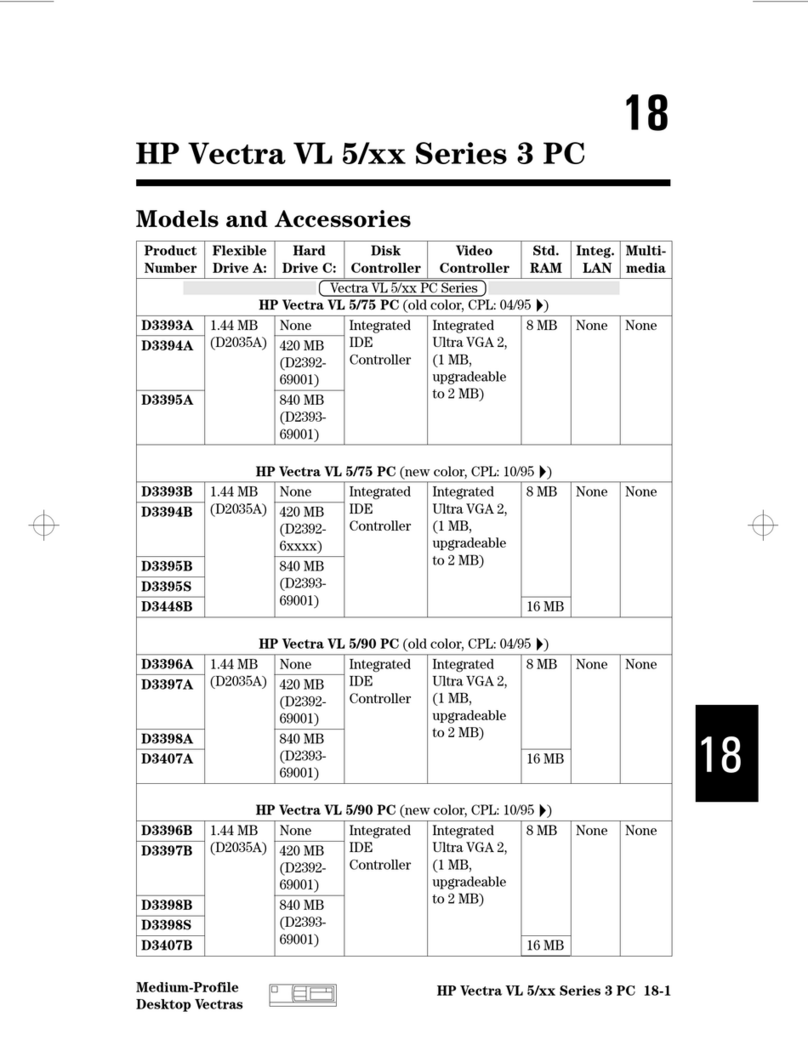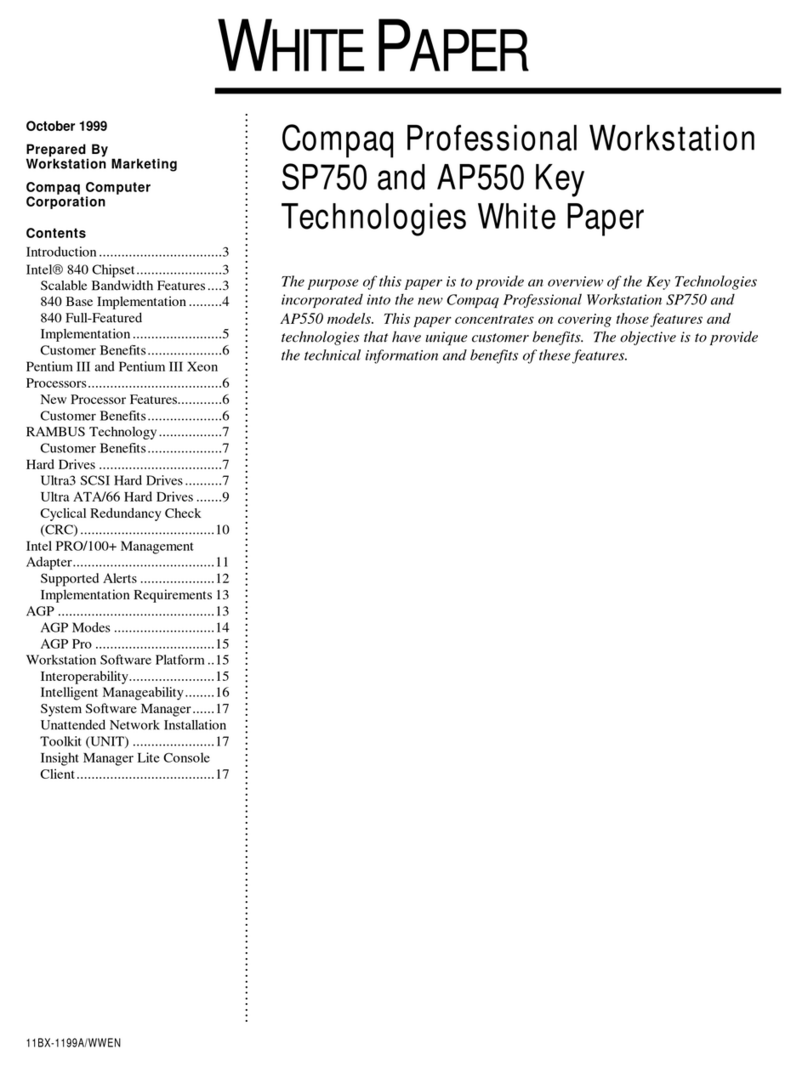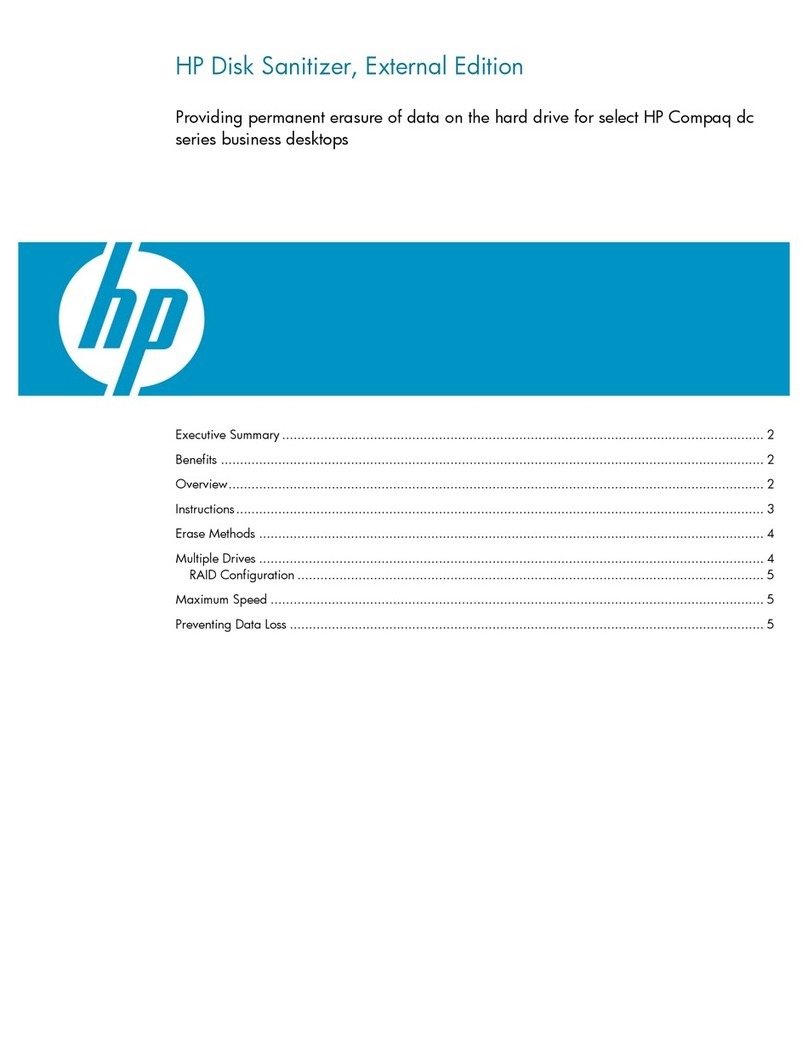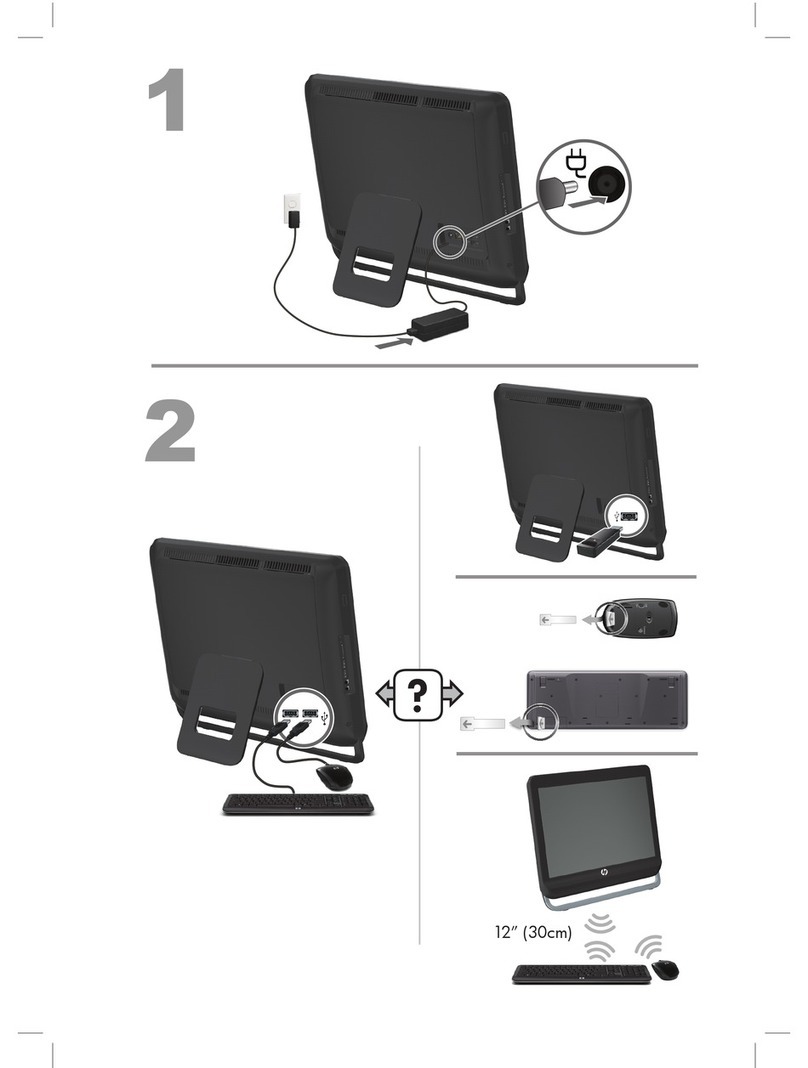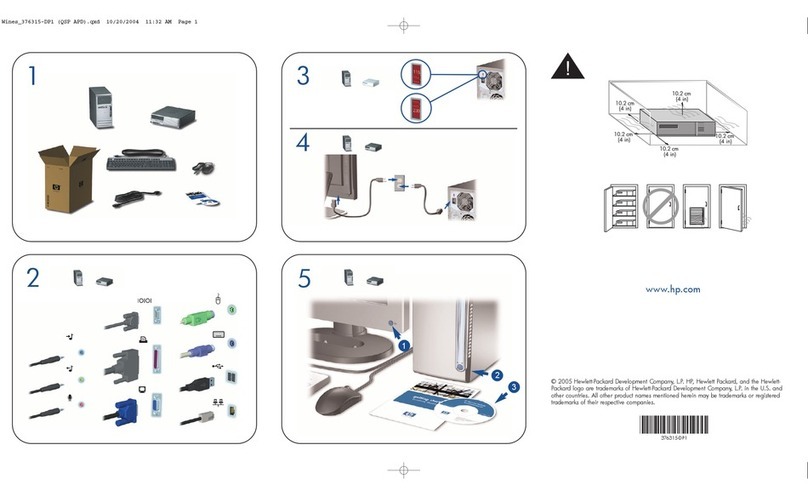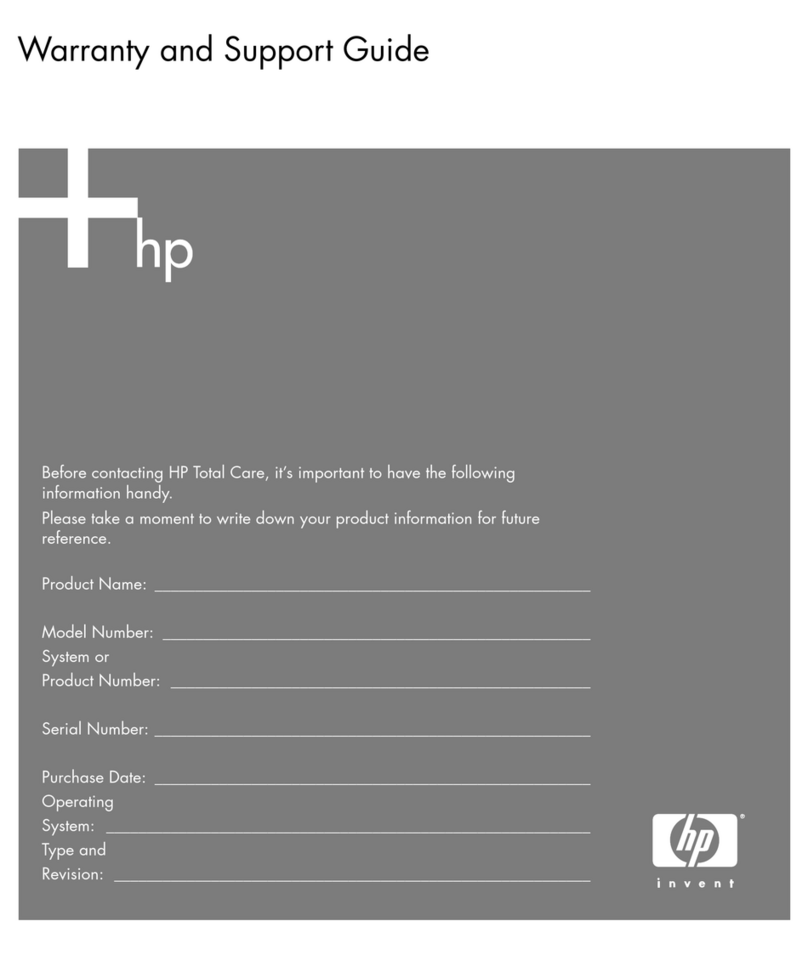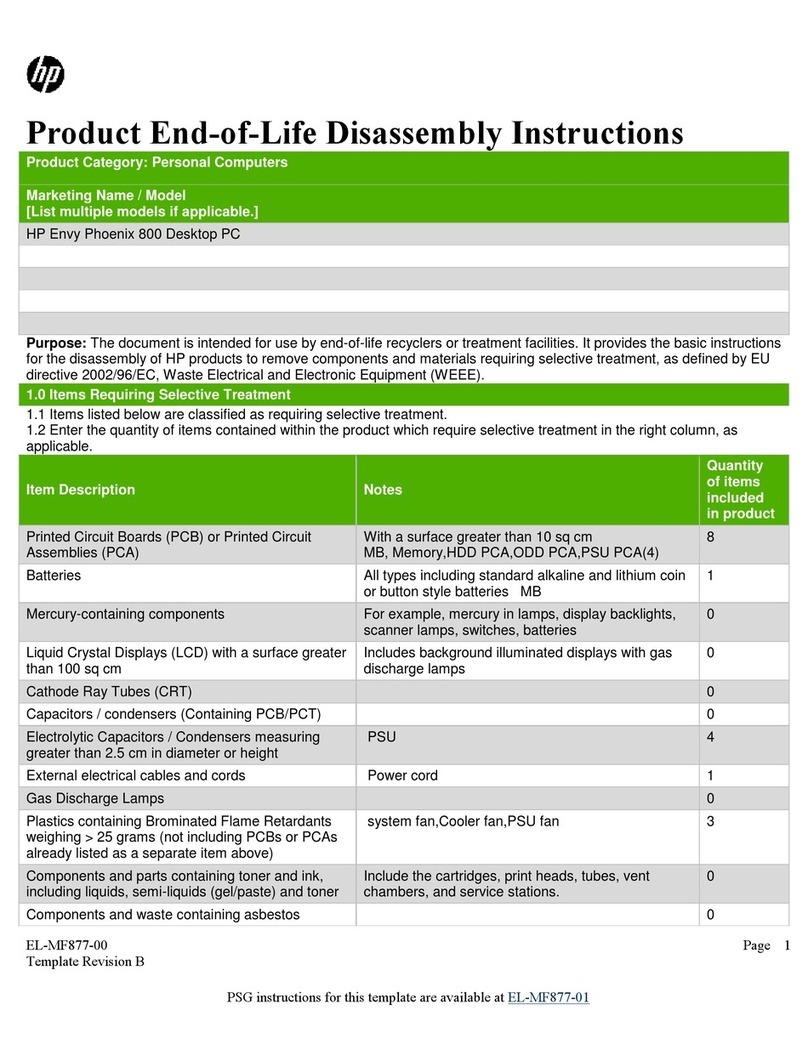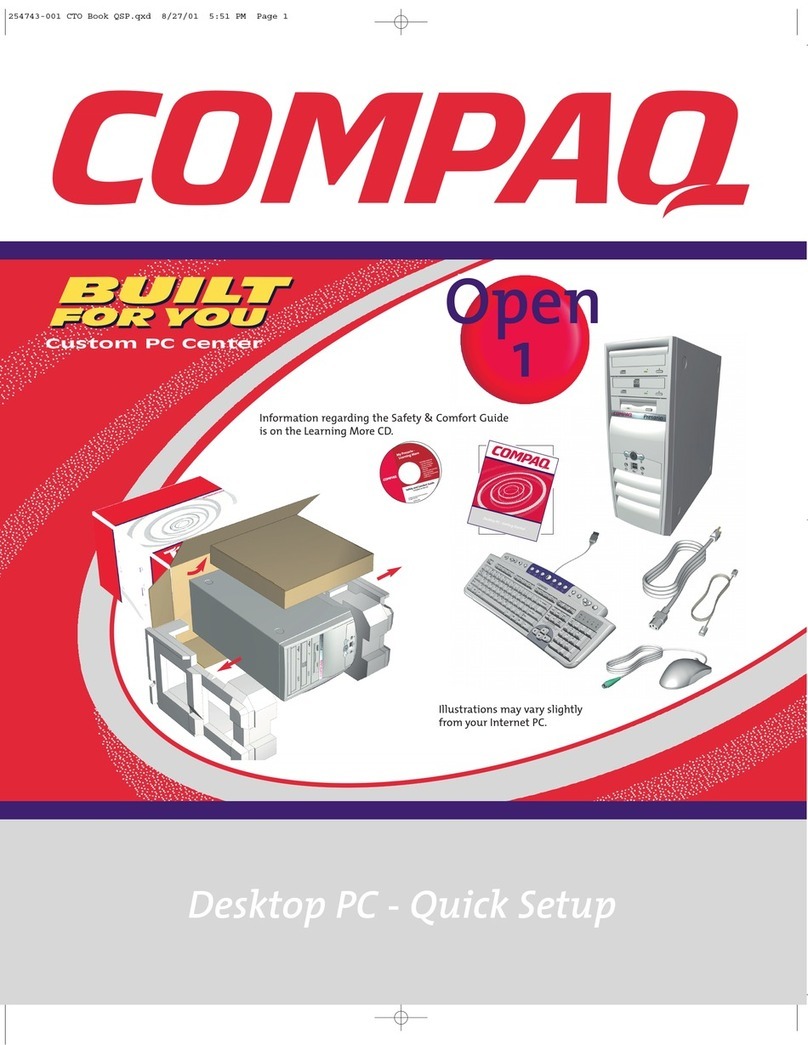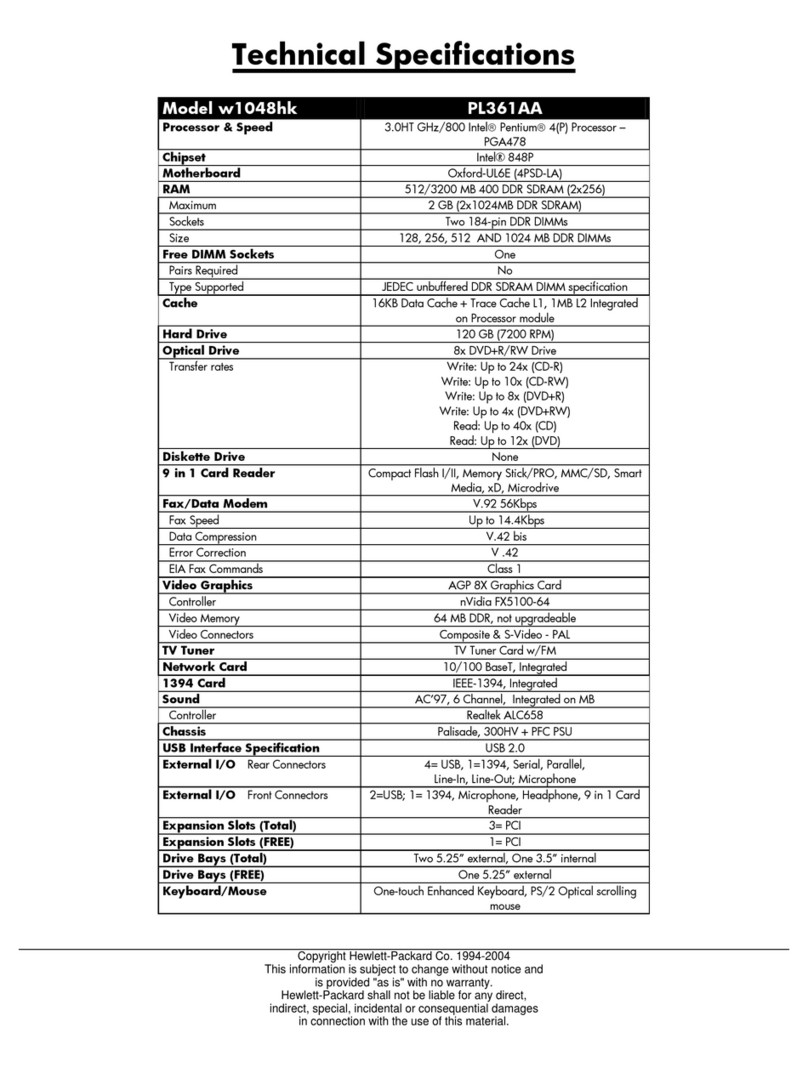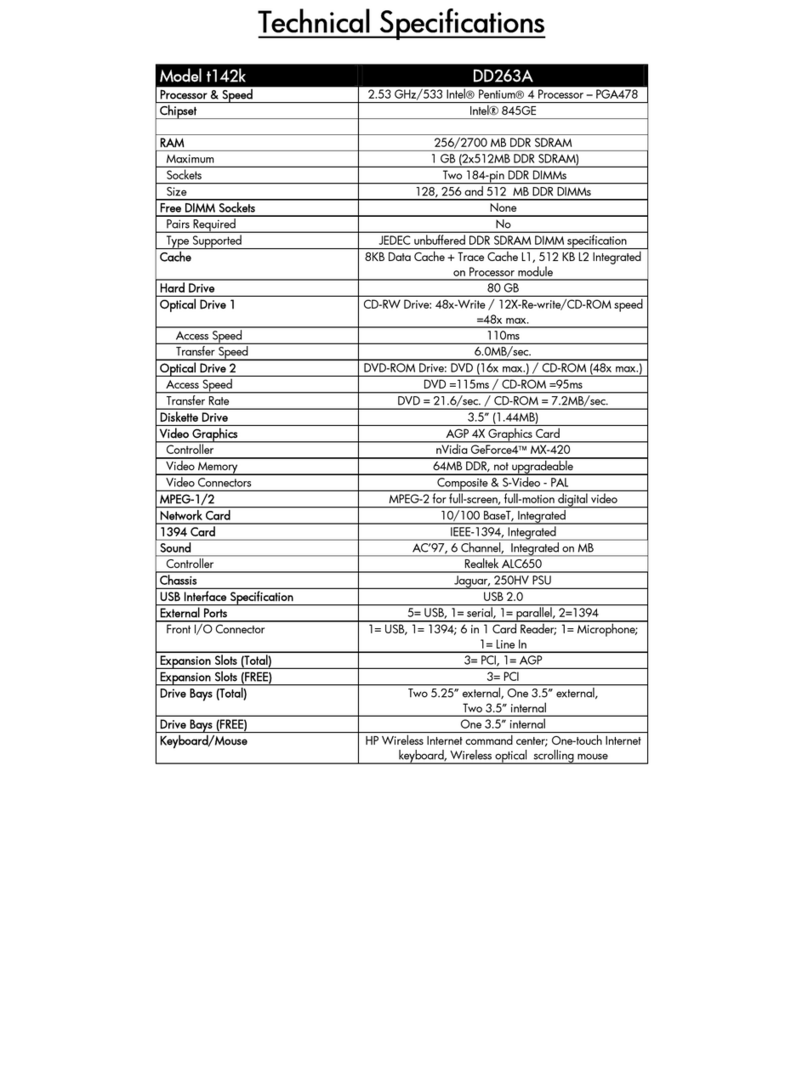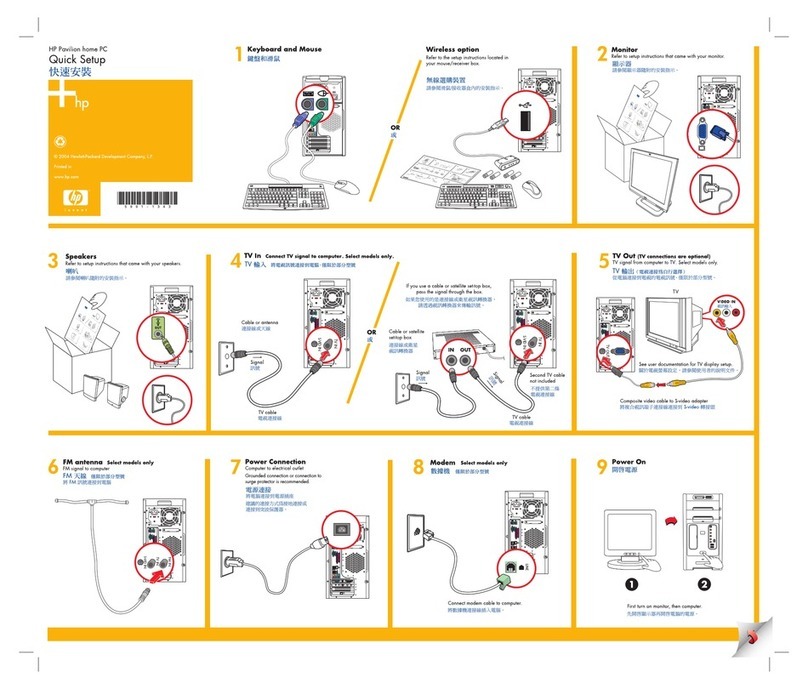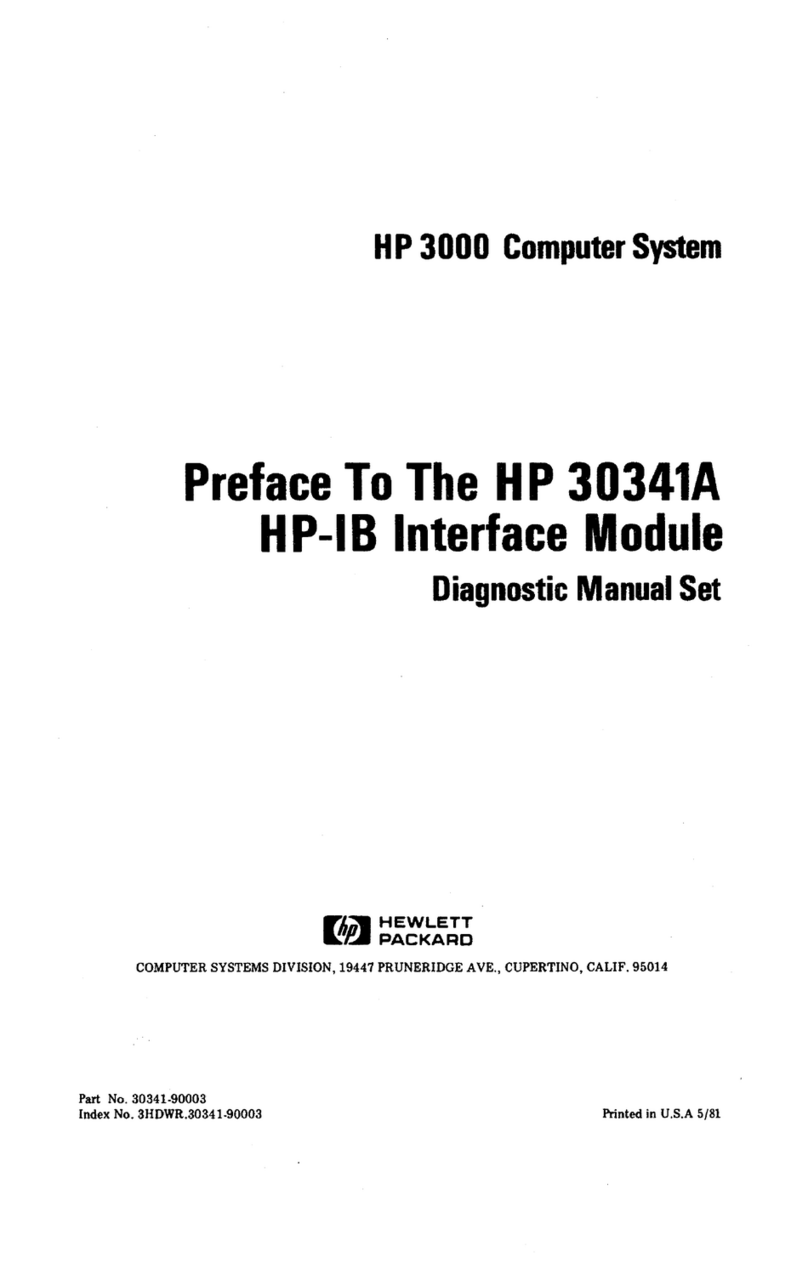https://support.hp.com/us-en/product/hp-compaq-dc7700-small-form-factor-pc/3232029/document/c00862331#AbT11 9/29
The system will operate in a higher-performing dual channel mode if the total memory capacity of the DIMMs in Channel A is equal to the total memory
capacity of the DIMMs in Channel B. The technology and device width can vary between the channels. For example, if Channel A is populated with two
256MB DIMMs and Channel B is populated with one 512MB DIMM, the system will operate in dual channel mode.
The system will operate in flex mode if the total memory capacity of the DIMMs in Channel A is not equal to the total memory capacity of the DIMMs in
Channel B. In flex mode, the channel populated with the least amount of memory describes the total amount of memory assigned to dual channel and
the remainder is assigned to single channel. For optimal speed, the channels should be balanced so that the largest amount of memory is spread
between the two channels. For example, if you are populating the sockets with one 1GB DIMM, two 512MB DIMMs, and one 256MB DIMM, one channel
should be populated with the 1GB DIMM and one 256MB DIMM and the other channel should be populated with the two 512MB DIMMs. With this
configuration, 2 GB will run as dual channel and 256 MB will run as single channel.
In any mode, the maximum operational speed is determined by the slowest DIMM in the system.
CAUTION: The memory module sockets have gold metal contacts. When upgrading the memory, it is important to use memory
modules with gold metal contacts to prevent corrosion and/or oxidation resulting from having incompatible metals in contact with
each other. Static electricity can damage the electronic components of the computer or optional cards. Before beginning these
procedures, ensure that you are discharged of static electricity by briefly touching a grounded metal object. . When handling a
memory module, be careful not to touch any of the contacts. Doing so may damage the module.
1. If you have locked the Smart Cover Lock, use Computer Setup to unlock the lock (Unlocking the Smart Cover Lock).
2. Prepare the computer for disassembly (Preparation for Disassembly).
3. Remove the computer cover (Computer Cover).
WARNING: To reduce risk of personal injury from hot surfaces, allow the internal system components to cool before touching.
4. Open both latches of the memory module socket (1), and insert the memory module into the socket (2).
NOTE: A memory module can be installed in only one way. Match the notch on the module with the tab on the memory socket.
5. Push the module down into the socket, ensuring that the module is fully inserted and properly seated. Make sure the latches are in the closed position
(3).
6. Repeat steps 4 and 5 for any additional modules that you want to install.
NOTE: The computer automatically recognizes the additional memory when the computer is turned on.
To reassemble the computer, reverse the removal procedure.
NOTE: If you normally lock the Smart Cover Lock, use Computer Setup to relock the lock and enable the Smart Cover Sensor.
Replacing Memory
Expansion Card Retainer
Need he
trouble