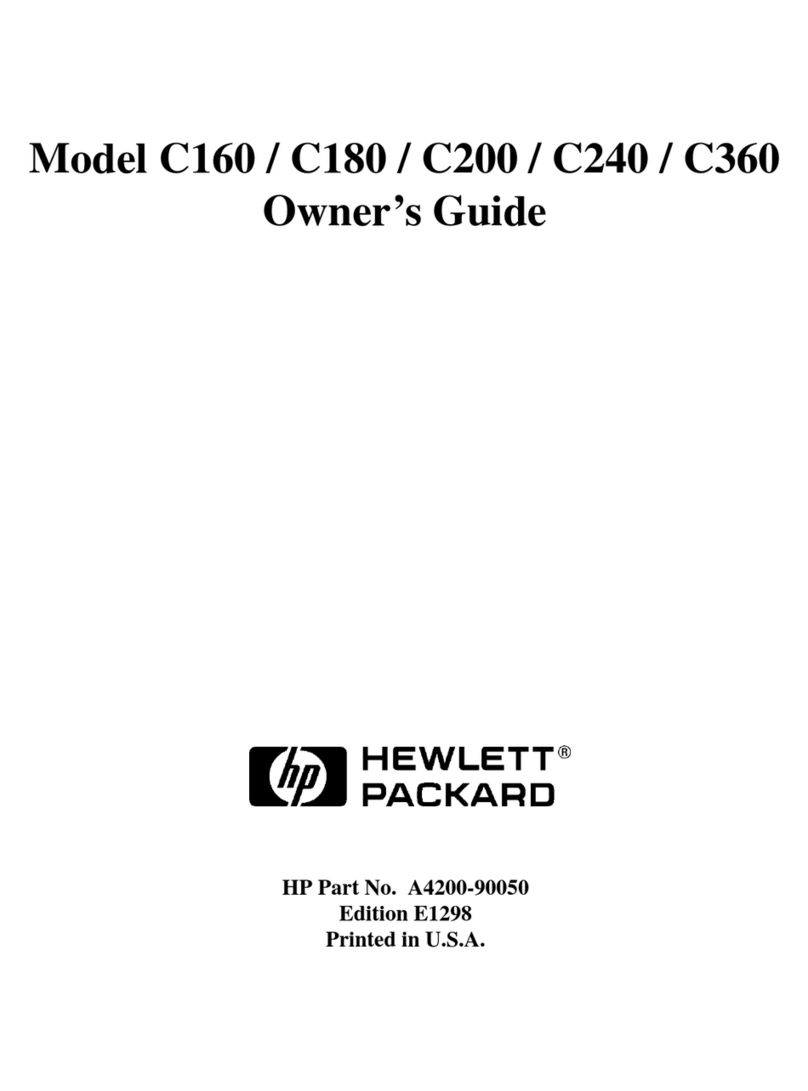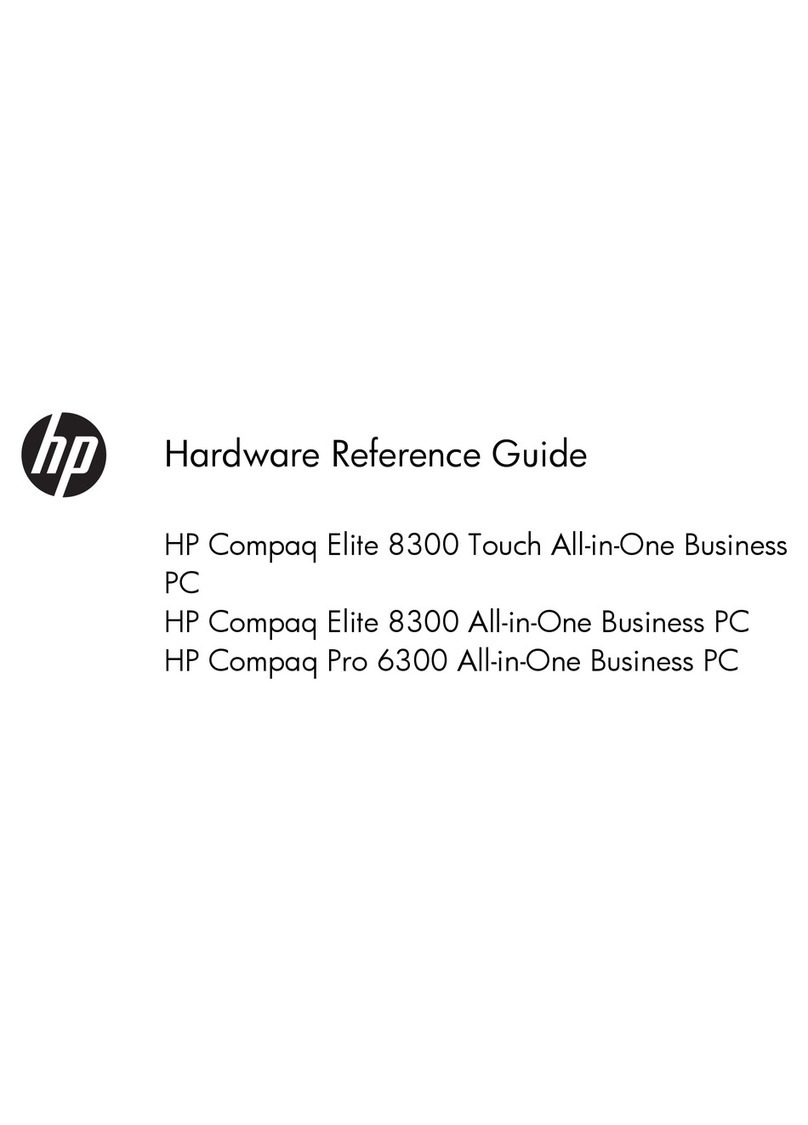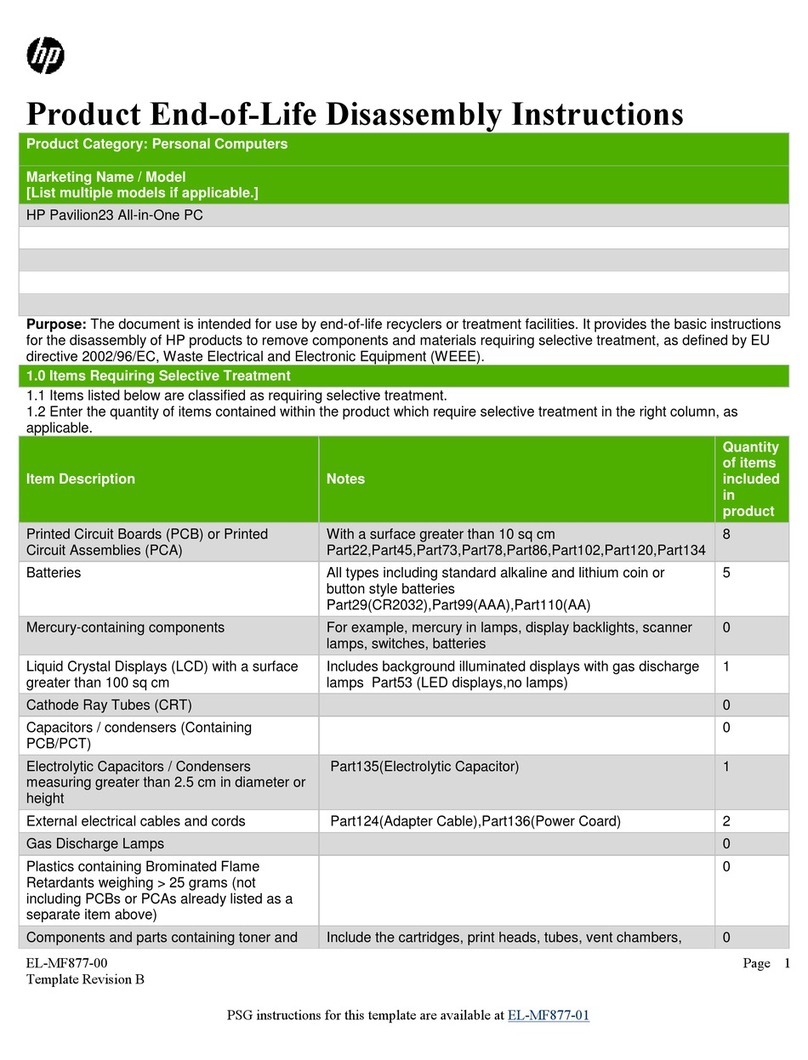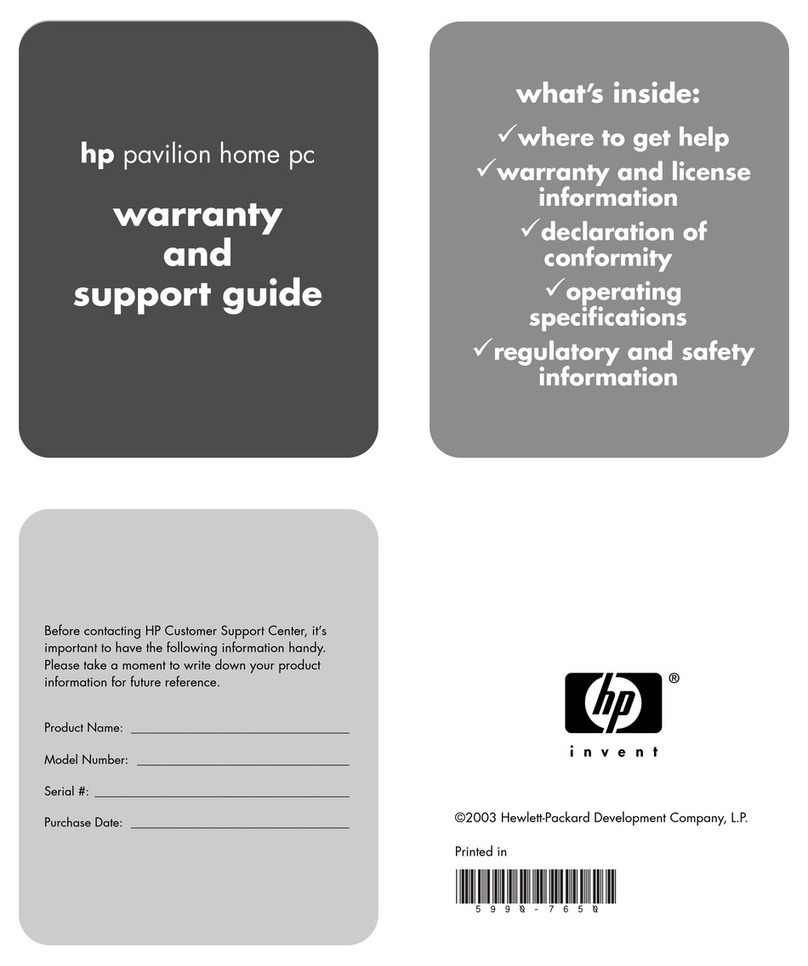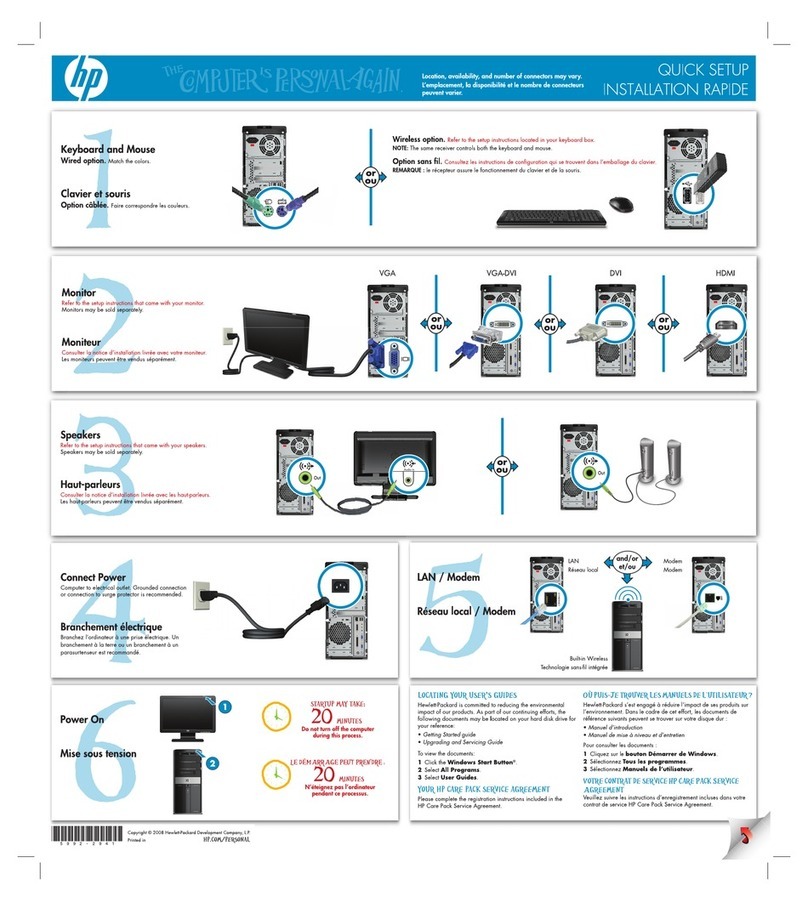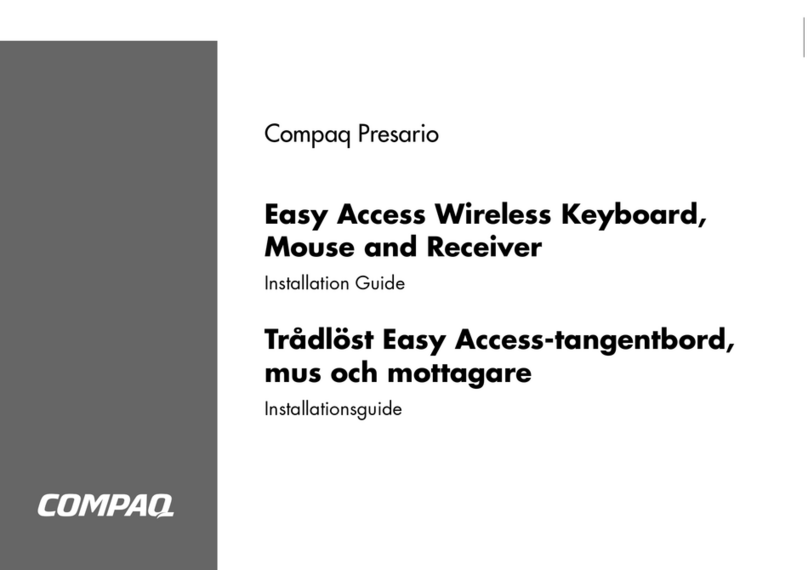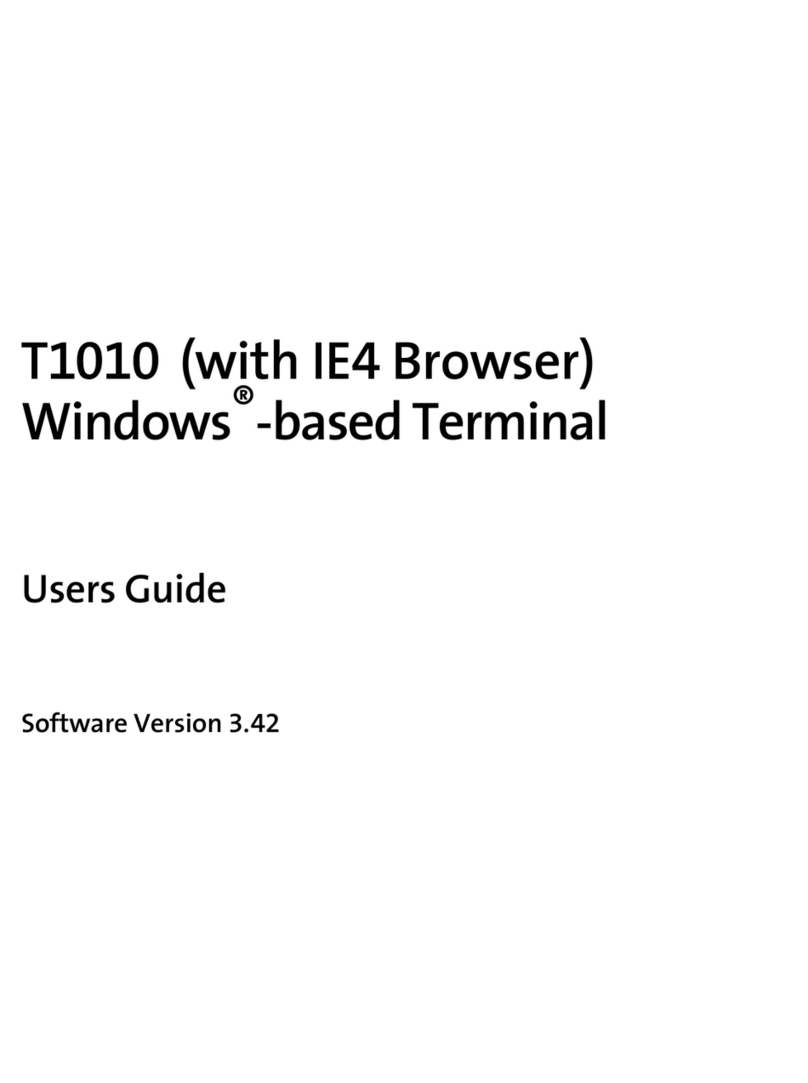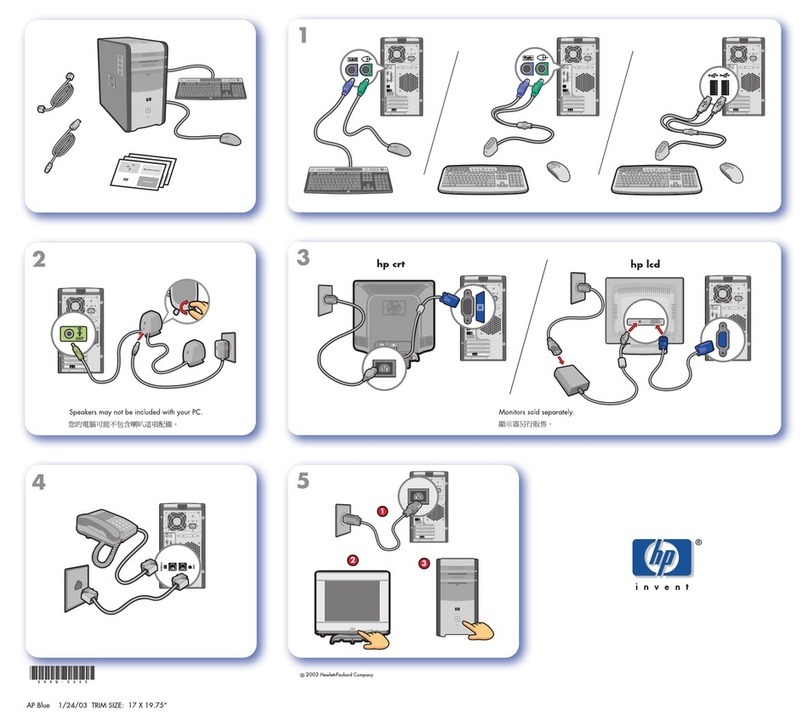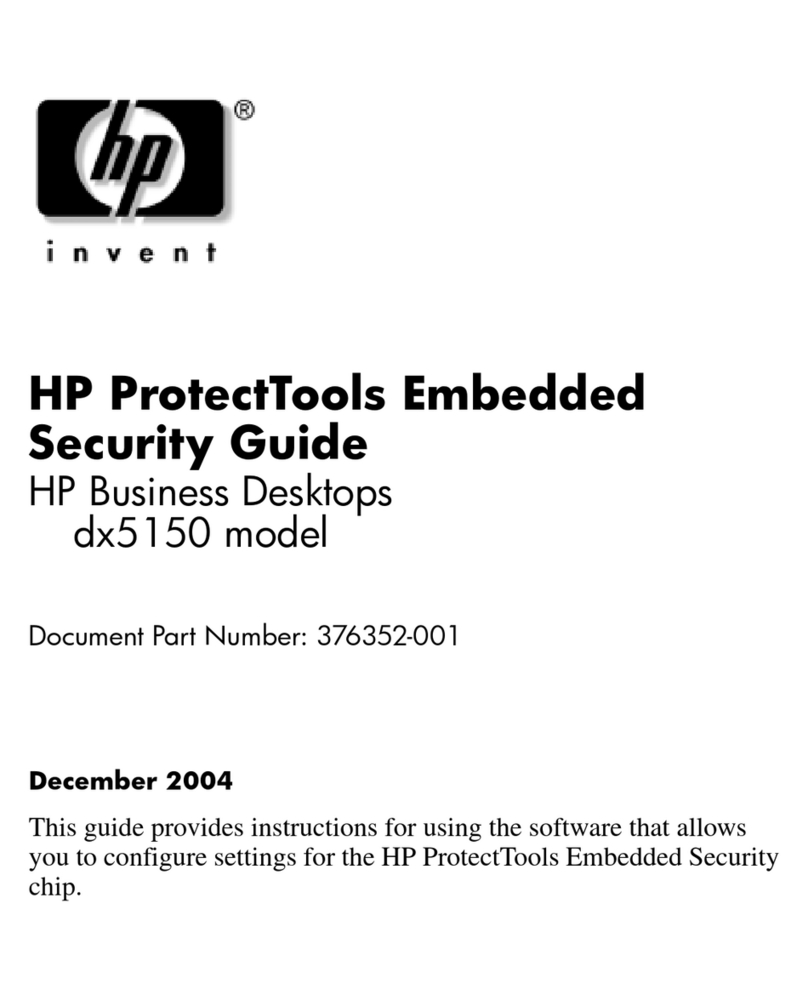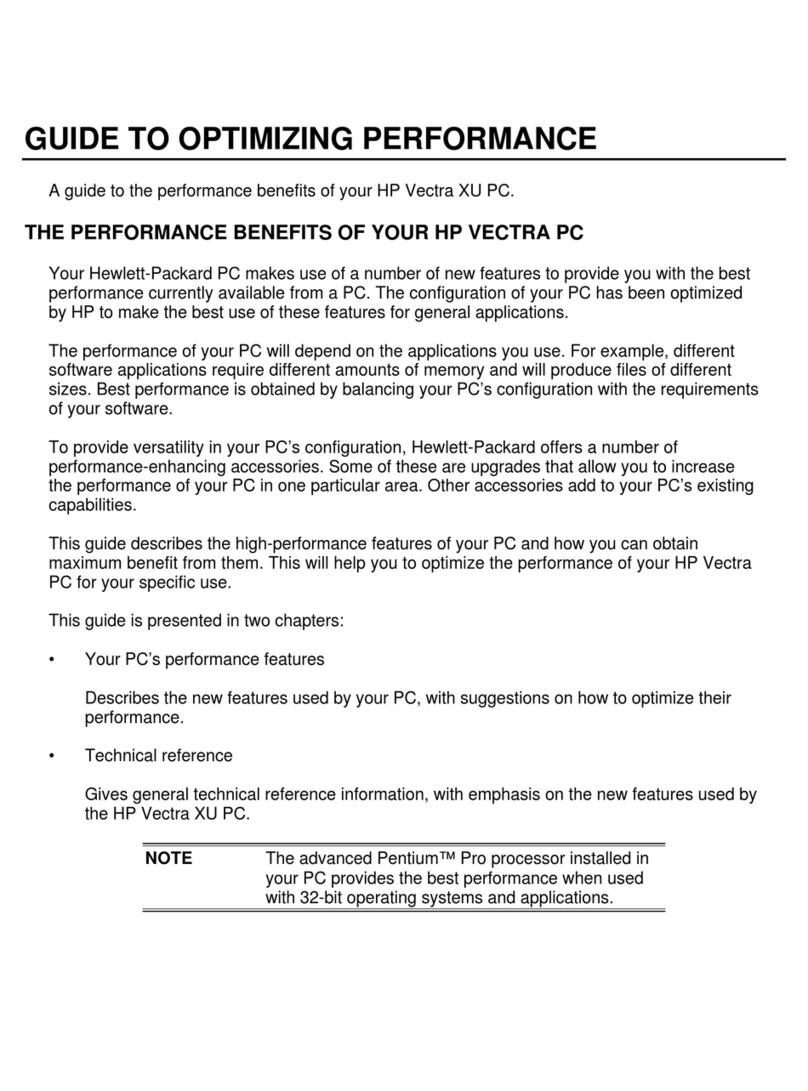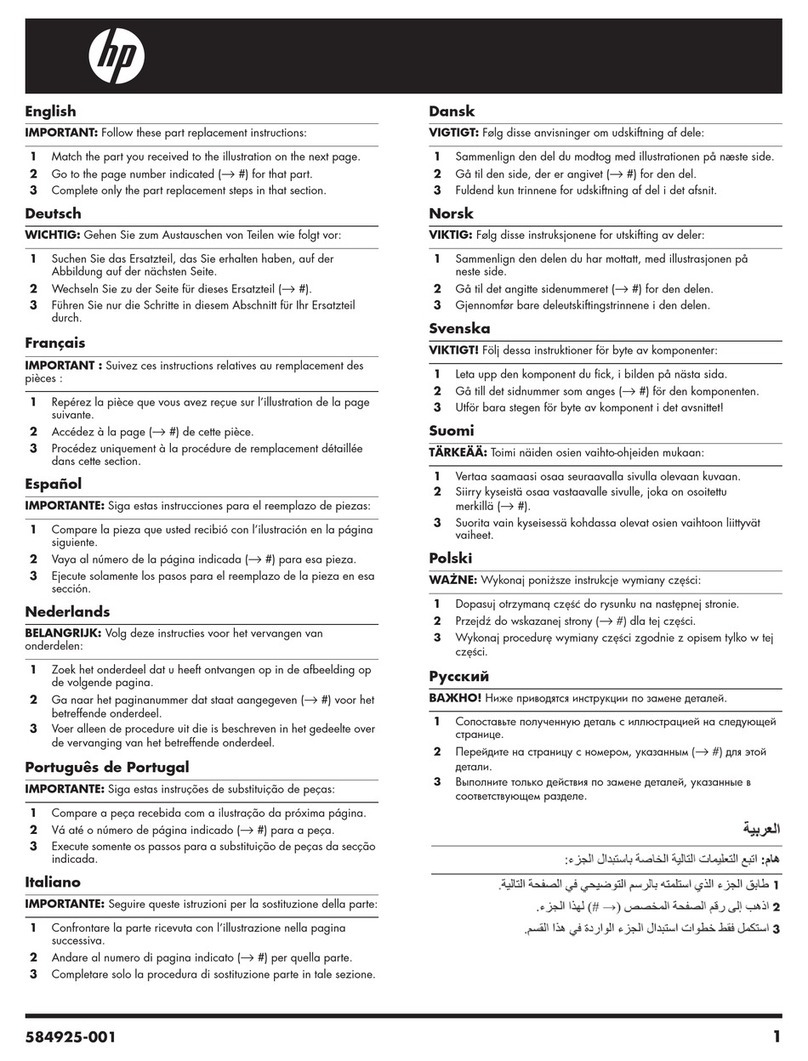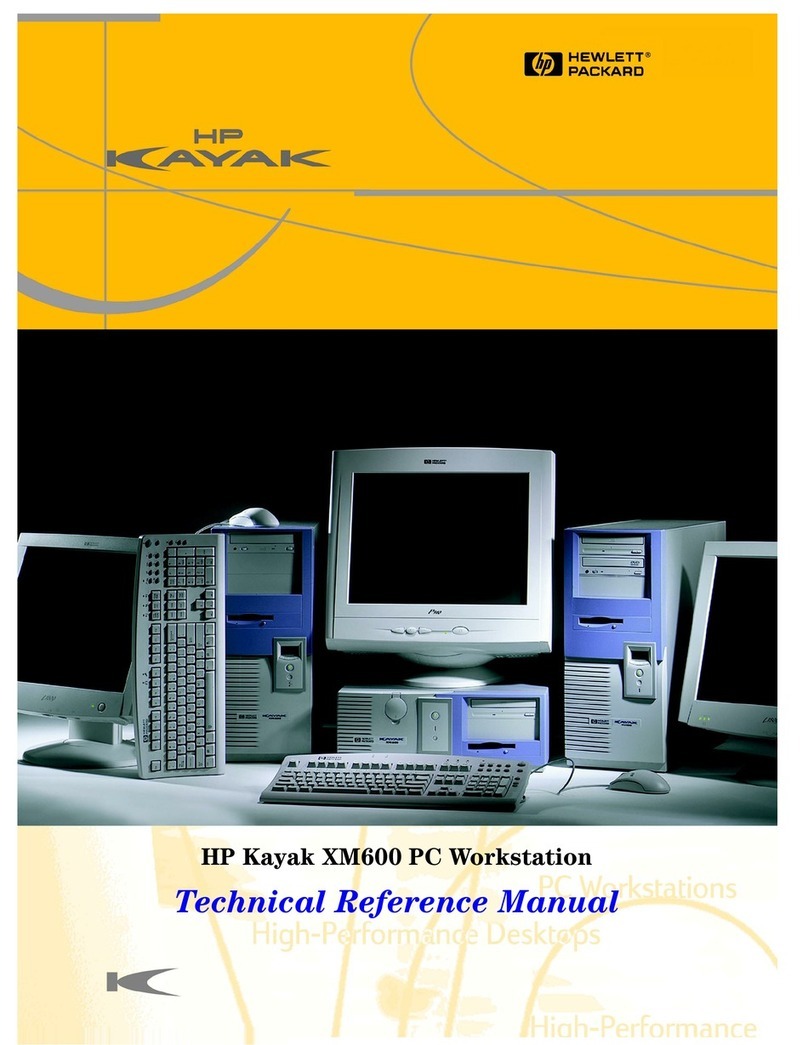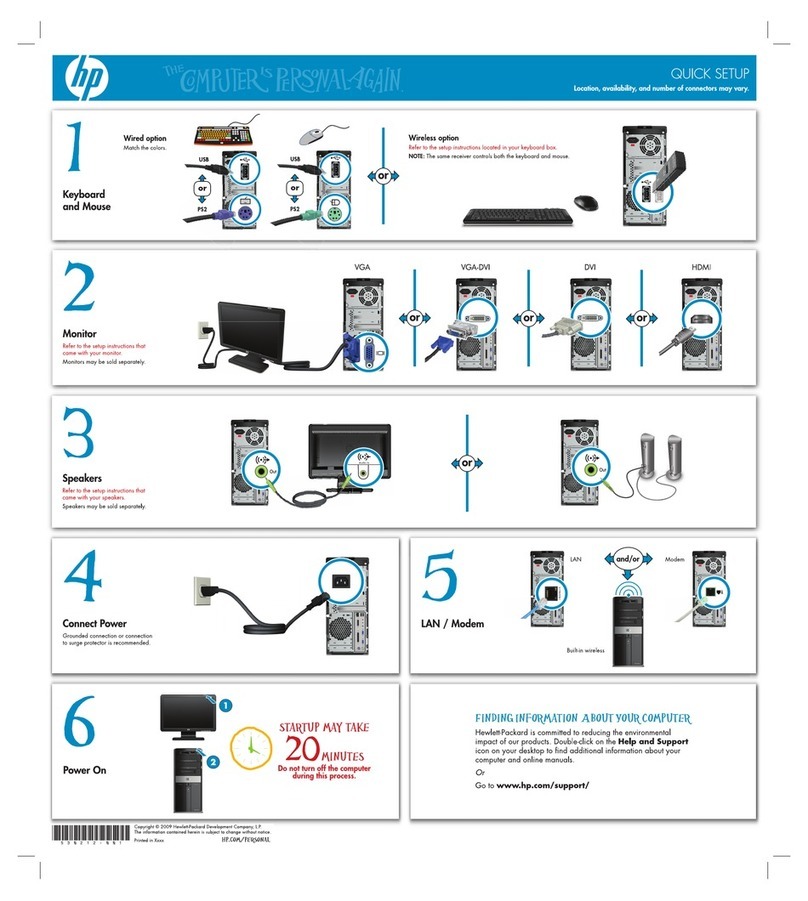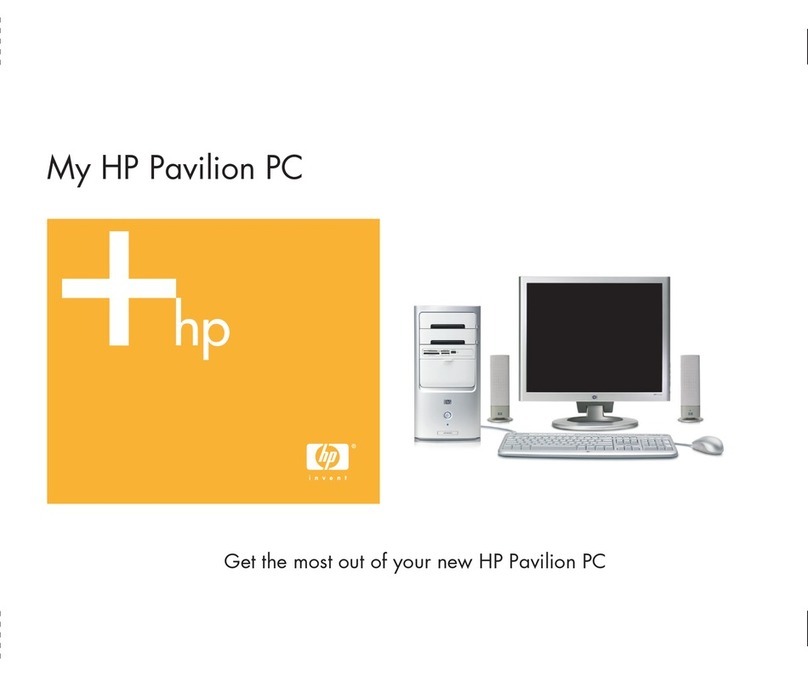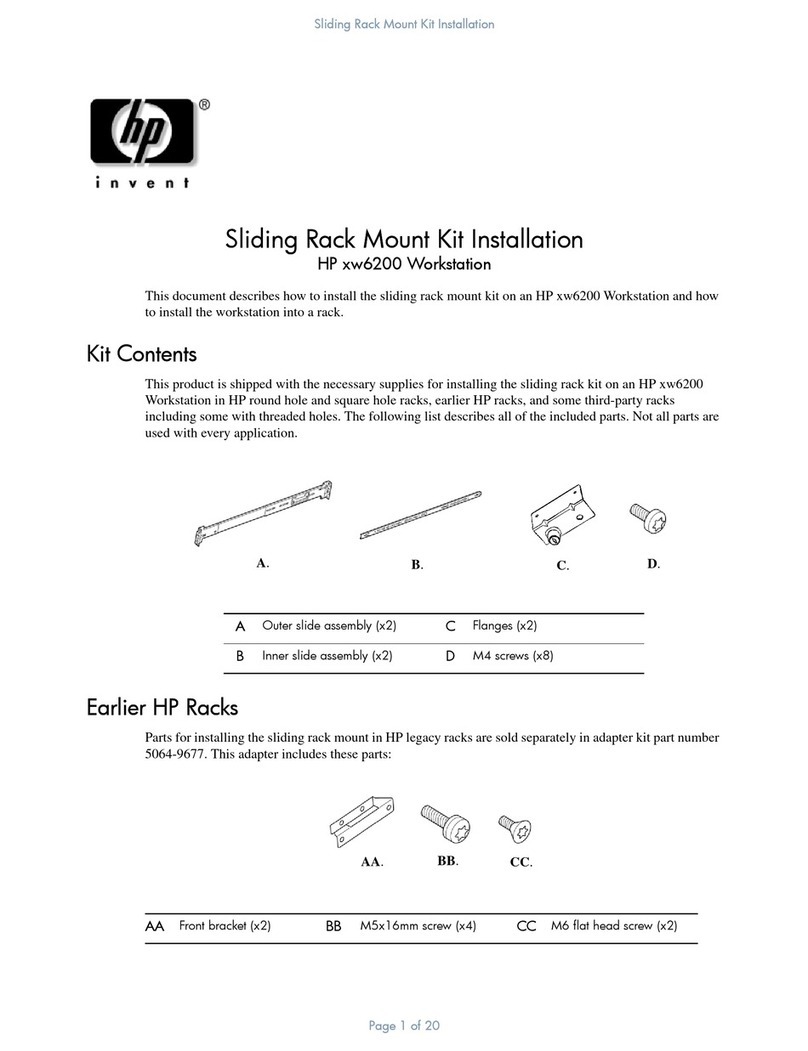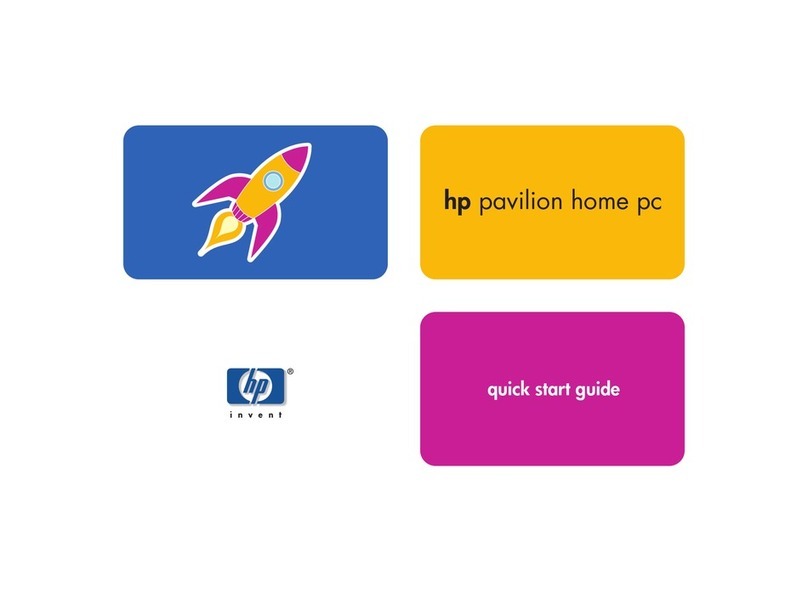7
Identifying the Latest Kayak XA PC Workstation
Identifying the Latest Kayak XA PC Workstation
As well as the above-mentioned differences, there are a number of other
differences between the HP Kayak XA Series 0503 and 0541 and previous
XA models, and these are shown in the table below.
Component HP Kayak XA Series 0502 and 0503
Introduced October ‘98
HP Kayak XA Models
Introduced October ‘97
Processor and
Frequency Speeds
Single Pentium II Deschutes processor for Slot 1 with an
operating frequency of 350 MHz, 400 MHz or 450 MHz
on a 100 MHz system bus. The processor includes an
integrated heatsink, level-1 and level-2 cache memory.
Single Pentium II Klamath processor for Slot 1 with an
operating frequency of 233 MHz, 266 MHz or 300 MHz
on a 66 MHz system bus. The processor includes an
integrated heatsink, level-1 and level-2 cache memory.
Chipset Intel 440BX/PIIX4E Intel 440LX/PIIX4
Cache 512 KB 256 KB or 512 KB
Memory Three DIMM sockets giving a maximum total of 768 MB Three DIMM sockets giving a maximum total of 384 MB.
Video Board
Matrox Millennium G200 with 8 MB of SGRAM video
memory. Upgradeable to 16 MB.
Elsa GLoria Synergy+™video board with 8 MB of
installed SGRAM video memory, which cannot be
upgraded.
Integrated 2 MB Cirrus AGP video memory soldered on
the system board, with a further 2MB in a module,
giving 4 MB in total.
Audio Board Installed in an ISA accessory slot. AD1816 audio chip integrated on the system board.
BIOS ACPI BIOS. —
Hardware
Monitoring
HP MaxiLife with LCD status panel. Limited hardware monitoring.
ASIC HP MaxiLife. Little Ben.
How can I tell the difference between the latest HP Kayak XA model
(series 0503 or 0541), and the previous HP Kayak XA models?
There are two simple and quick ways to identify the latest HP
Kayak XA model. First, there is a label on the side of the PC
indicating “Series 0503” or “Series 0541”. Second, the latest
Kayak XA models are equipped with a single Pentium II
Deschutes processor for Slot 1.