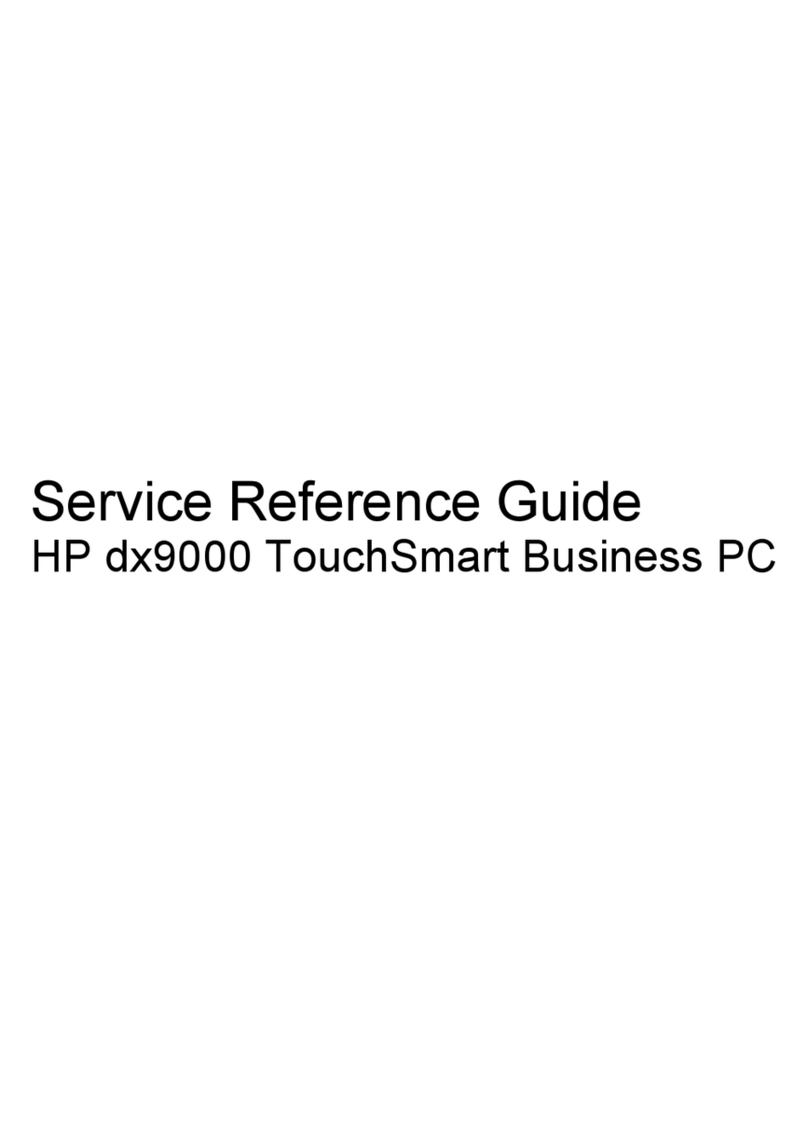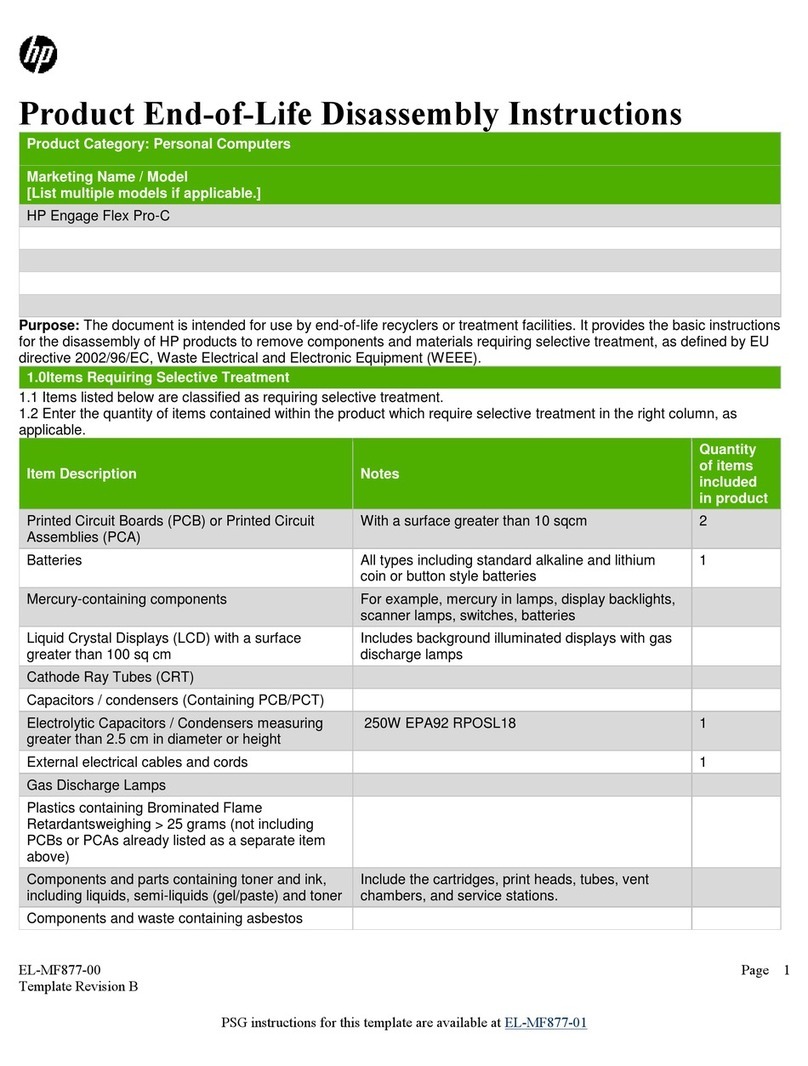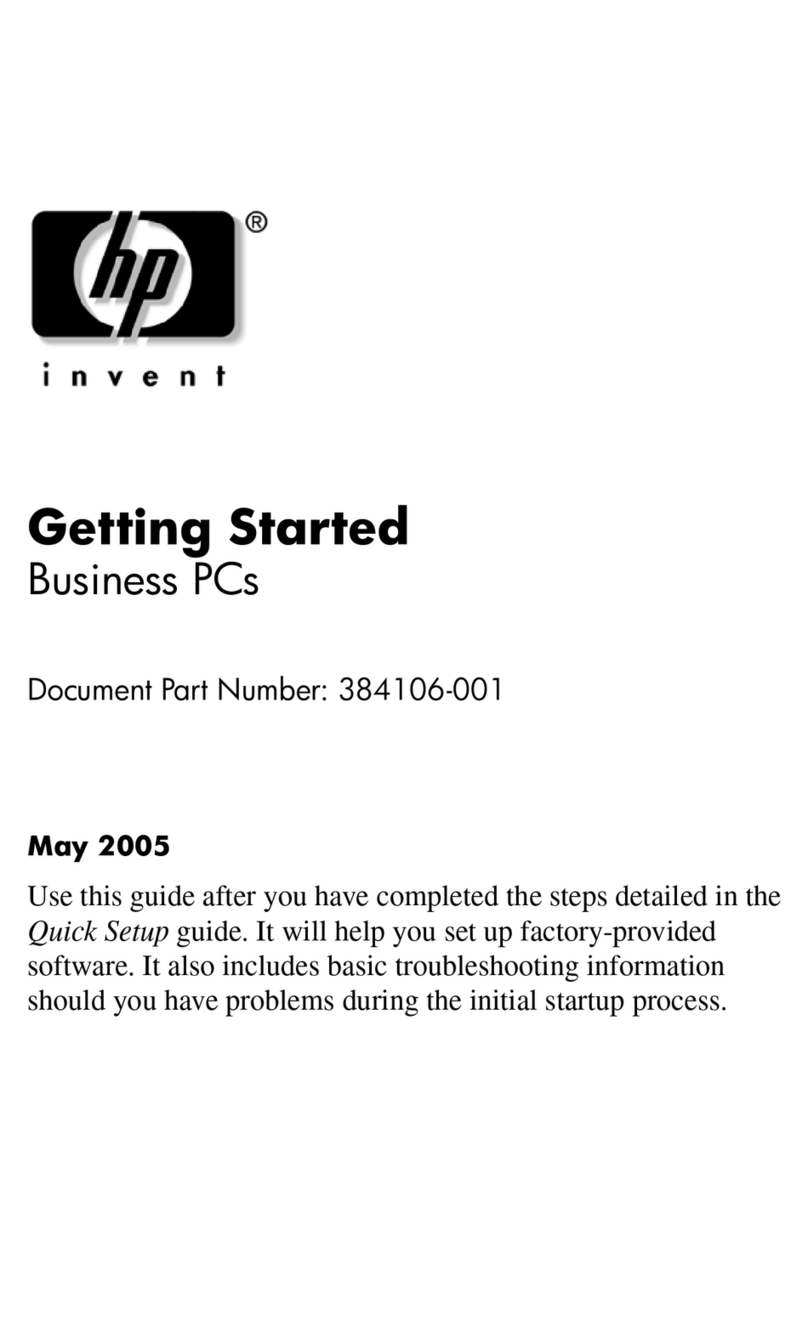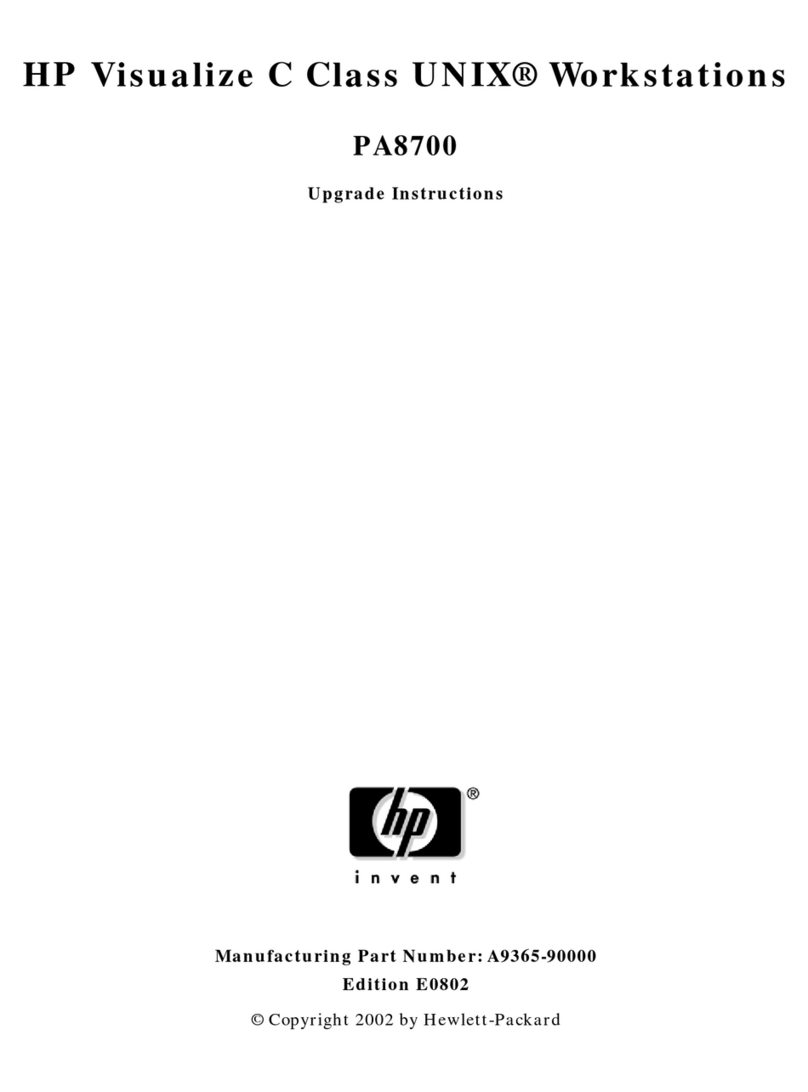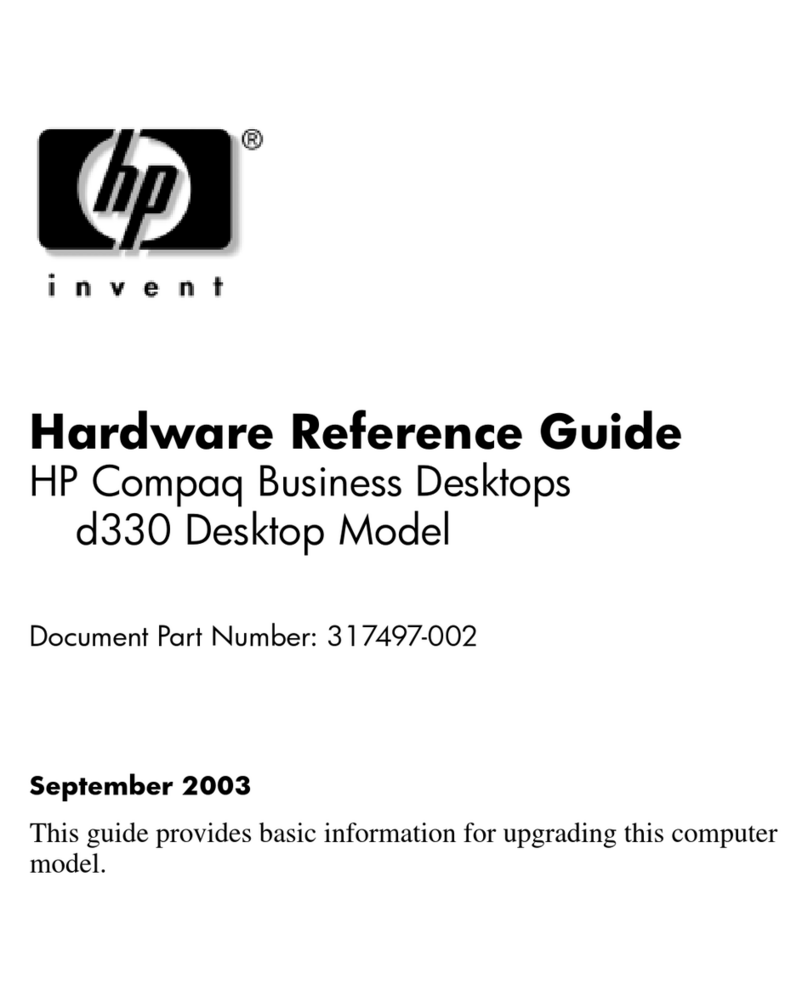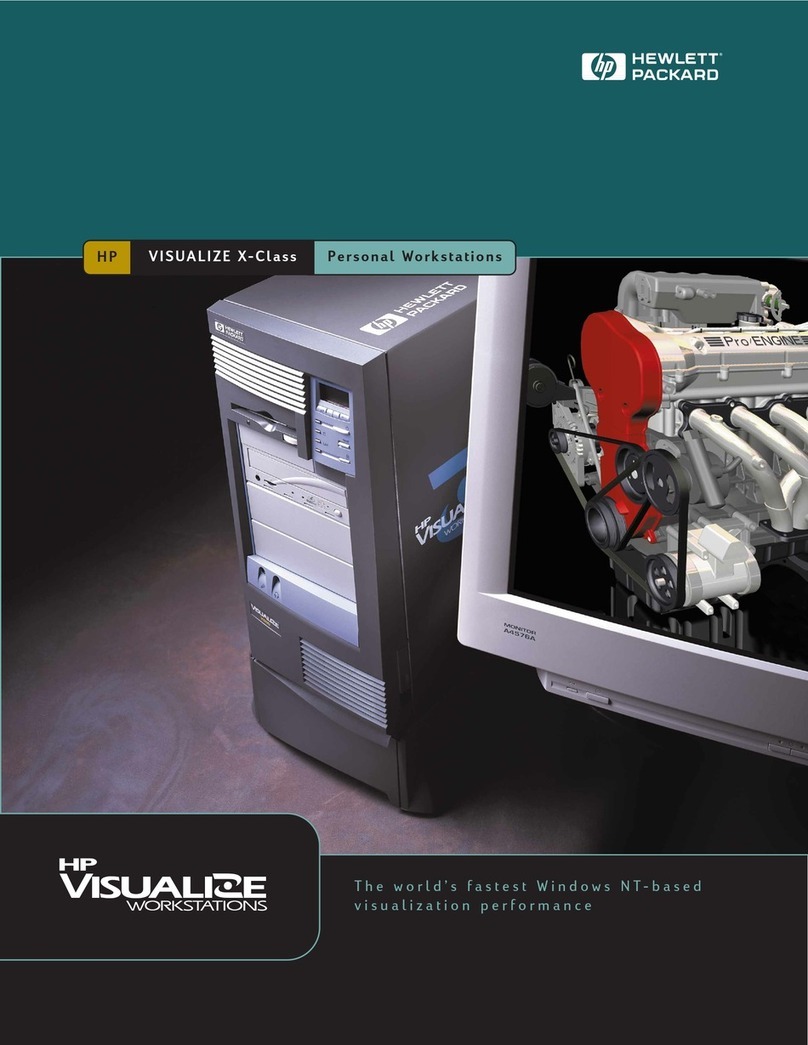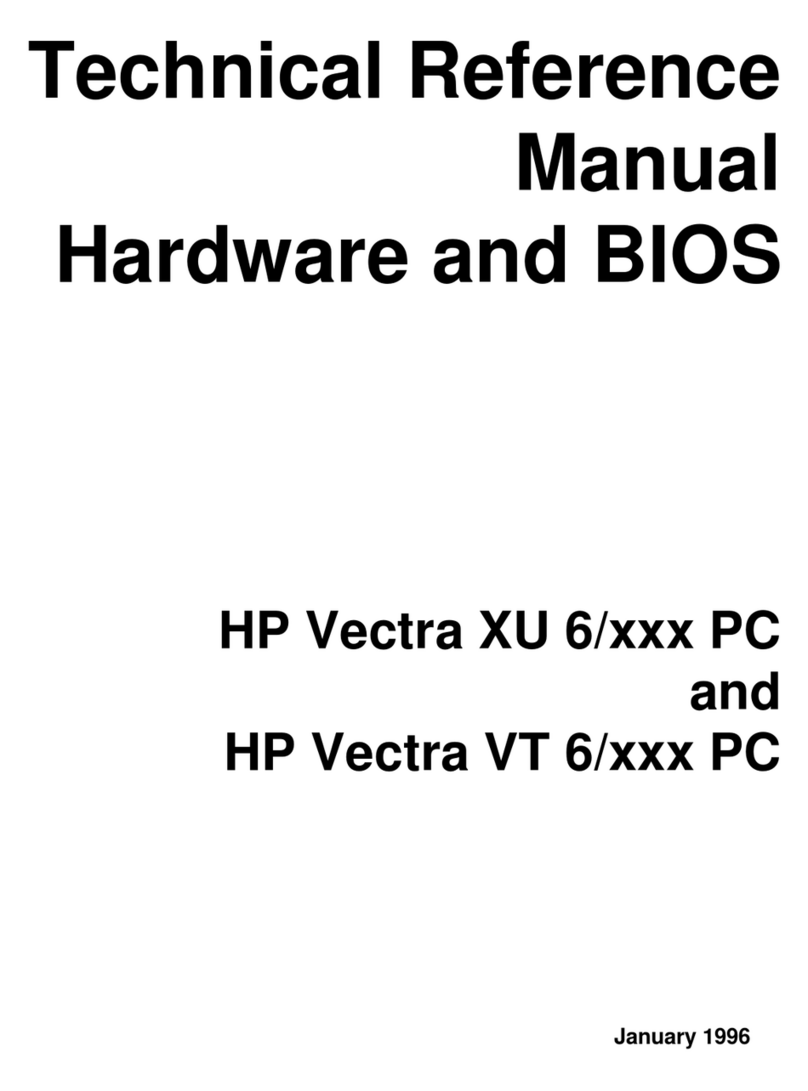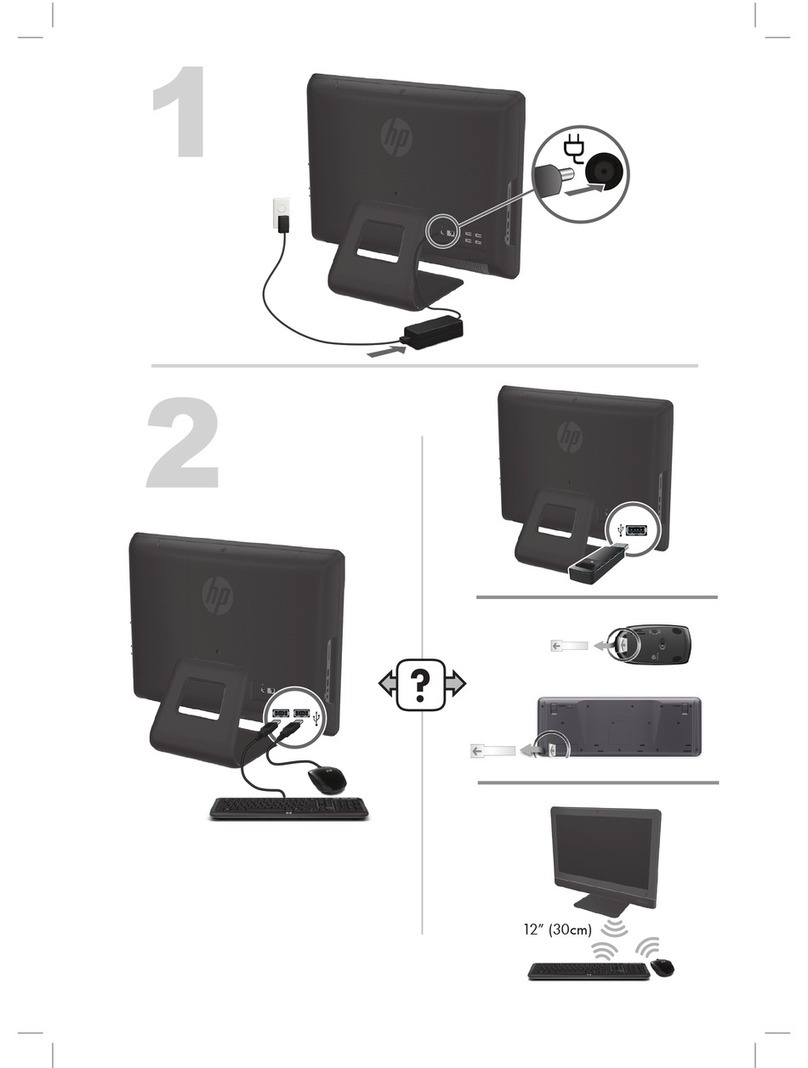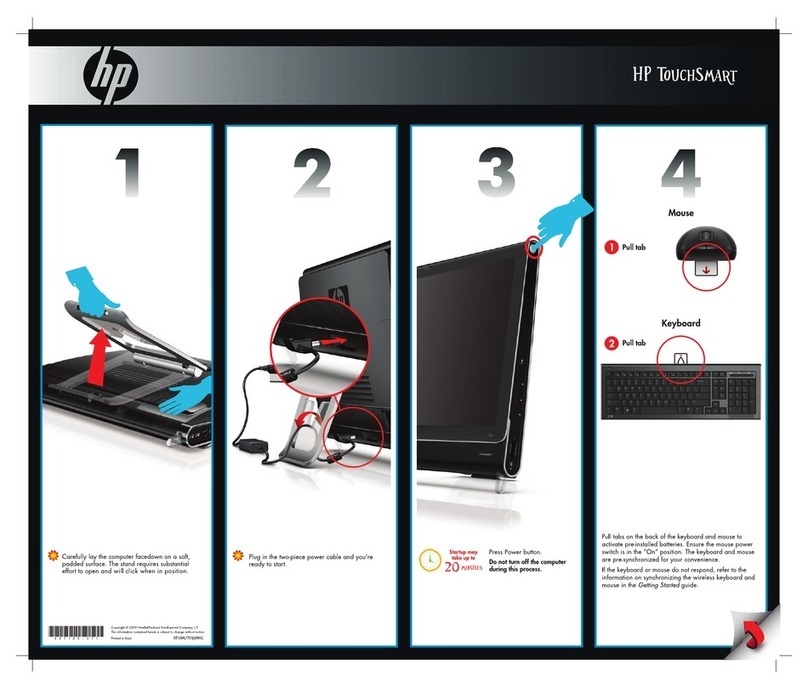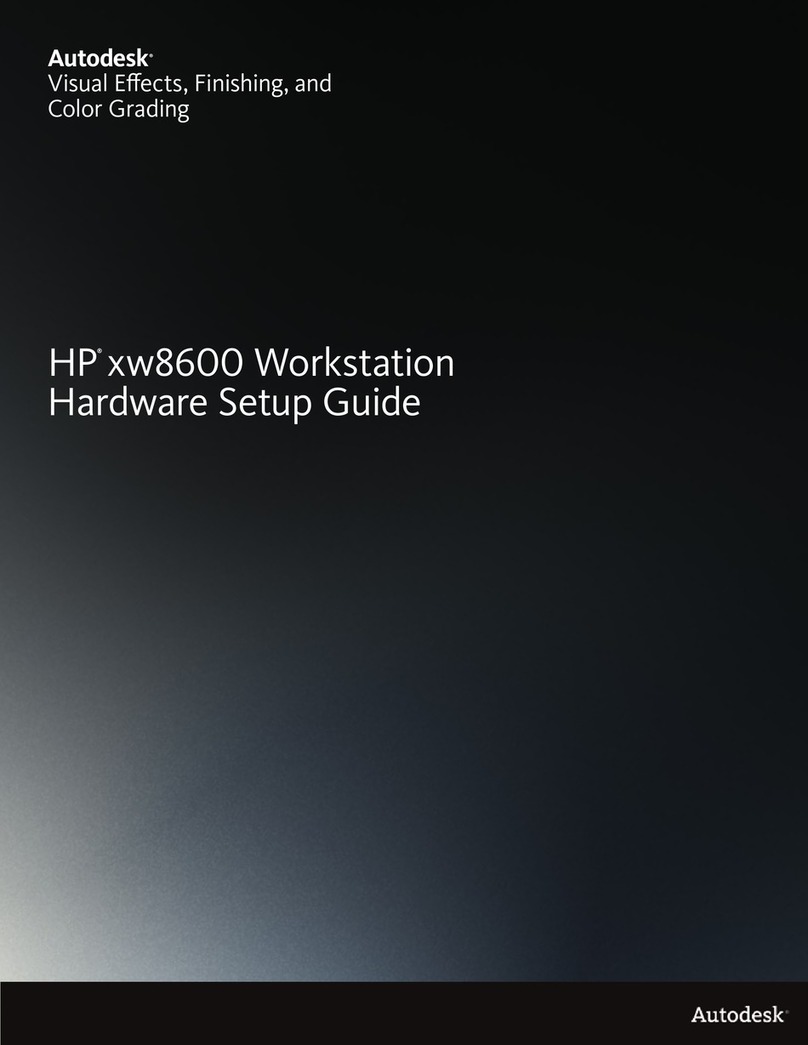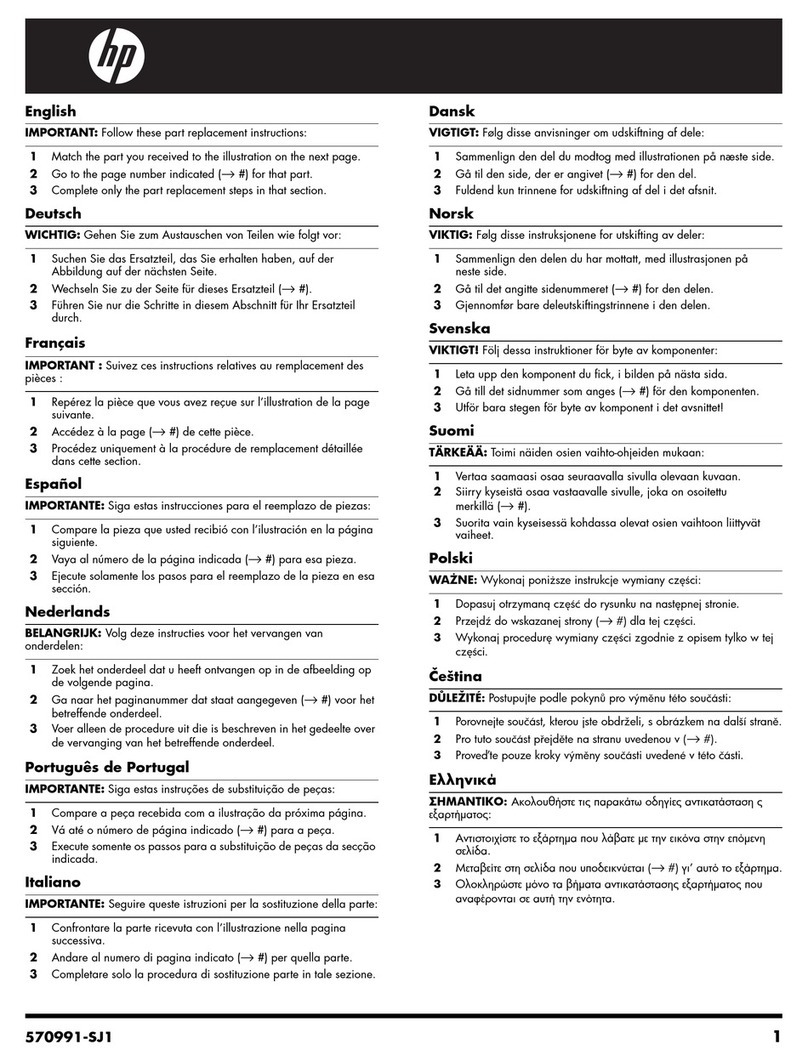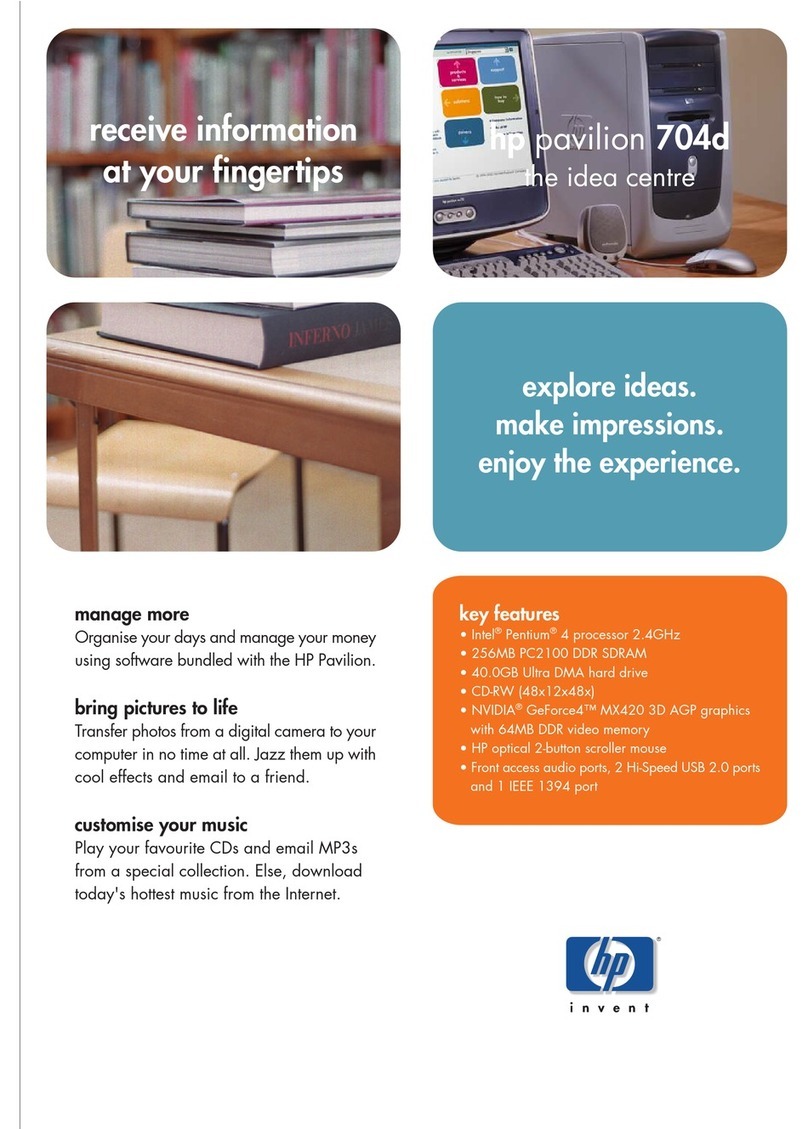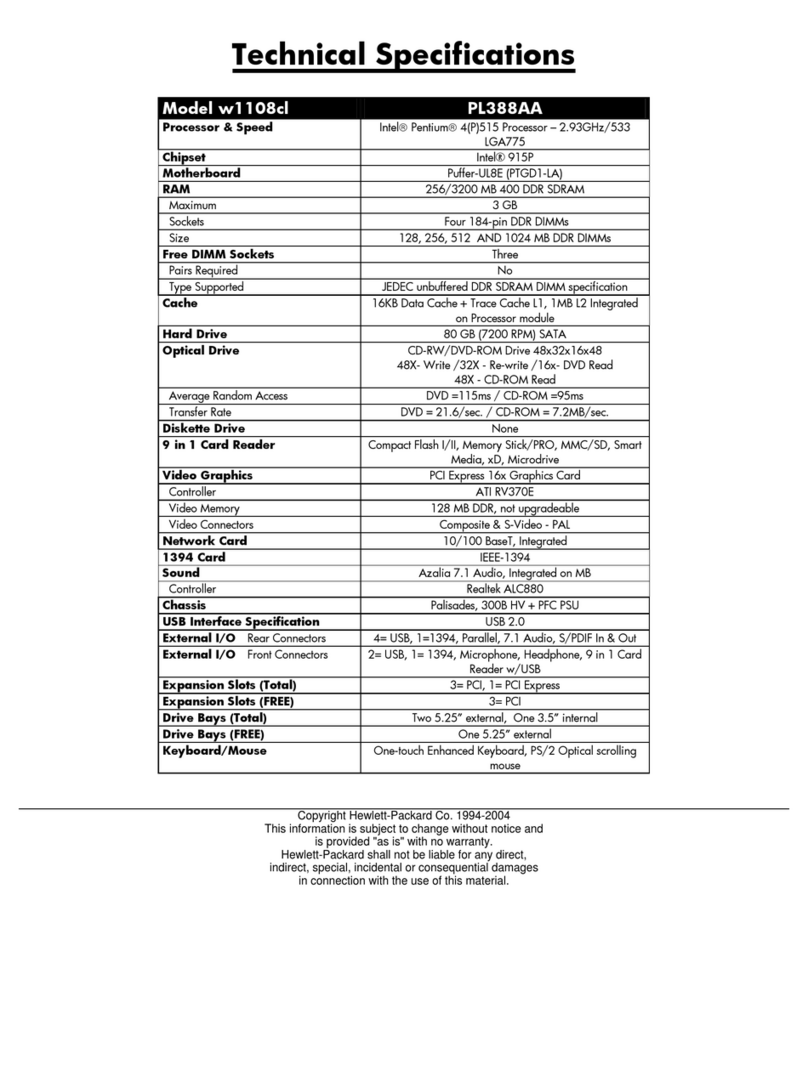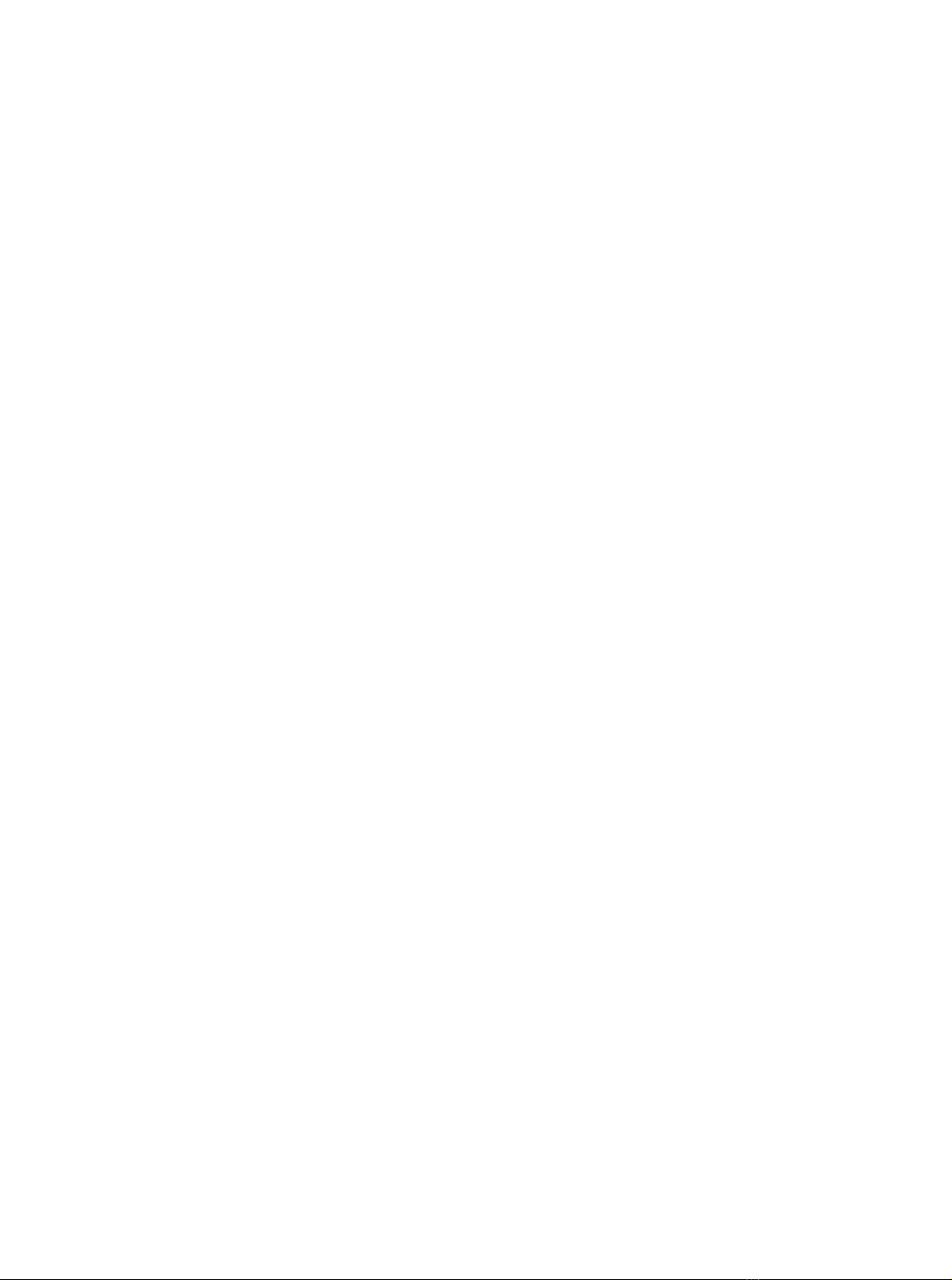3
•PXE application maintenance is optimized. PXE
applications rely on the Universal Network Driver
Interface (UNDI) which is hardware embedded.
•PXE applications are independent of network
hardware. A single PXE application package will
support all PXE clients - even with different brands of
networking hardware. When new networking
hardware is introduced, PXE applications do not
require network drivers (see Appendix B for more
details).
PXE is supported by the following servers:
•Windows 2000 RIS
Contact your Microsoft® representative for more
information
•Rembo Software
More information can be found at:
www.rembo.com
•3Com DynamicAccess Boot Services
More information can be found at:
www.3com.com/bootservices
For more information go to:
developer.intel.com/ial/wfm/tools/index.htm
RPL, Netware, BootP and DHCP
•BootP is a UNIX legacy protocol that provides a
subset of the services provided by DHCP
•RPL is a legacy protocol developed by IBM
•Dynamic Host Configuration Protocol is an Internet
protocol for automating the configuration of
computers that use TCP/IP. DHCP can be used to
automatically assign IP addresses, to deliver TCP/IP
stack configuration parameters such as the subnet
mask and default router, and to provide other
configuration information such as addresses for
printer, time and news servers. For more information
go to: www.dhcp.org
The services listed above are more complex to install
but function in similar ways. These solutions exist on the
market and are generally used by Management
Information Services managers in big corporate
environments. The PXE method should be preferred
when deploying remote boot for the first time in a
corporation or in a small office.
For more information, please refer to:
www.3com.com/bootservices
Local client configuration
Local configuration is very simple. The e-Vectra and
e-pc have an integrated Boot ROM (3COM Managed
PC Boot Agent - MBA) that supports various boot
methods and protocols (see Appendix C).
The boot method should be chosen in accordance with
the boot protocol that is installed on the server.
Booting over a network
1Configure network remote boot protocol
The e-pc integrates a built-in 3COM Managed Boot
Agent Boot ROM that supports the four boot
protocols. By default, HP PCs are configured for PXE
remote boot. If another protocol exists on the server
you should change the network boot protocol.
To do this:
a Restart your e-pc.
b Press F12 during the POST screen and select
LAN as the boot device.
c Press Ctrl + Alt + B when prompted (this must
be done within three seconds). You will then be
able to select the other boot methods and
protocols.
d Once you have chosen the correct
configuration, press F10 to save and exit.
Note: The e-pc Boot Agent parameters can be
managed through the HP Toptools manageability
console, either locally or remotely on a group of PCs or
e-pcs. 3COM DMI agent must be installed on the
client PC or e-pc. For more information on Toptools go
to:
www.hp.com/go/toptools
The e-pc MBA also supports MS-DOS®-based
configuration using MBACFG.EXE. This tool supports
both menu configuration and unattended configuration
from a file. Please read the Dynamic Access Managed
PC Boot Agent (MBA) User Guide for more
information.
For more information go to:
www.support.vectra.hp.com/e-pcsupport/indexes/
manual3.html
2Determine what remote boot scenario is suitable
There are two ways to initiate a remote boot:
aUser-initiated remote boot: The PC will remote
boot when the user presses F12 during the
BIOS Power On Self Test. If F12 is not pressed
the e-pc will attempt to boot using local storage
devices.
bServer-controlled remote boot: In this scenario,
the e-pc always remote boots. The network
server application takes control and checks
whether the client PC is supposed to perform an
administrative task (software deployment for
instance). If a task is scheduled, the task is
performed in the remote boot environment. If
not, the task is scheduled and the PC will boot
on local storage devices.