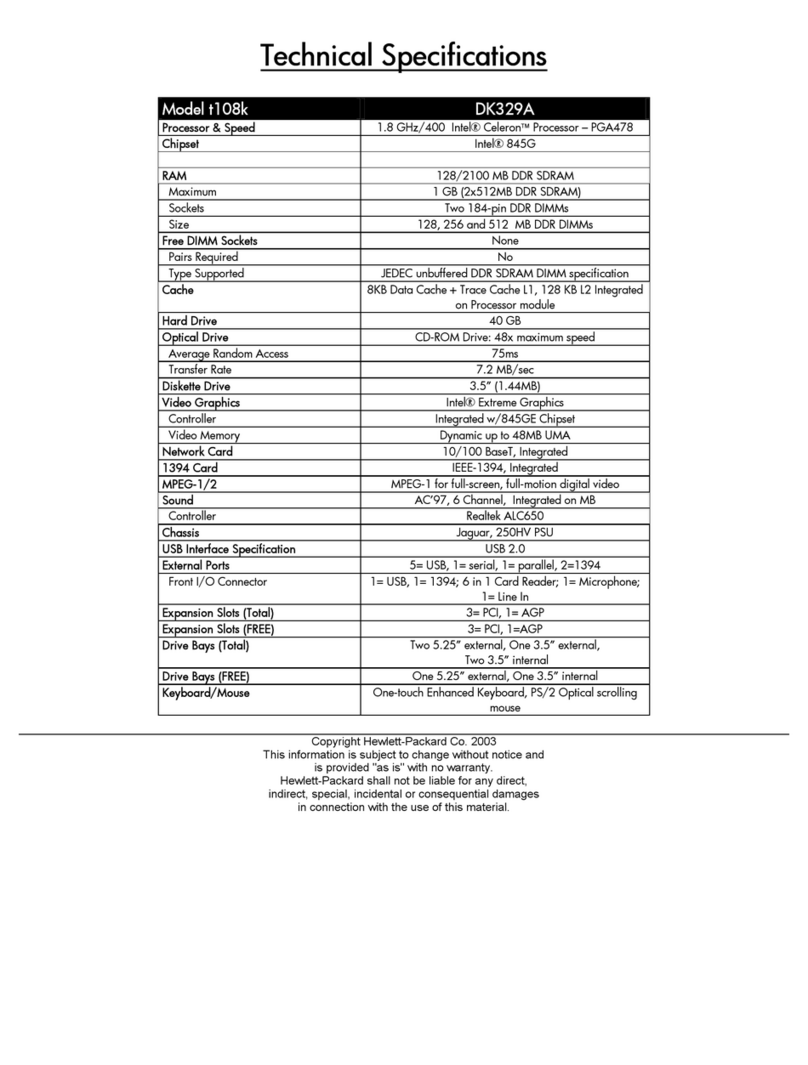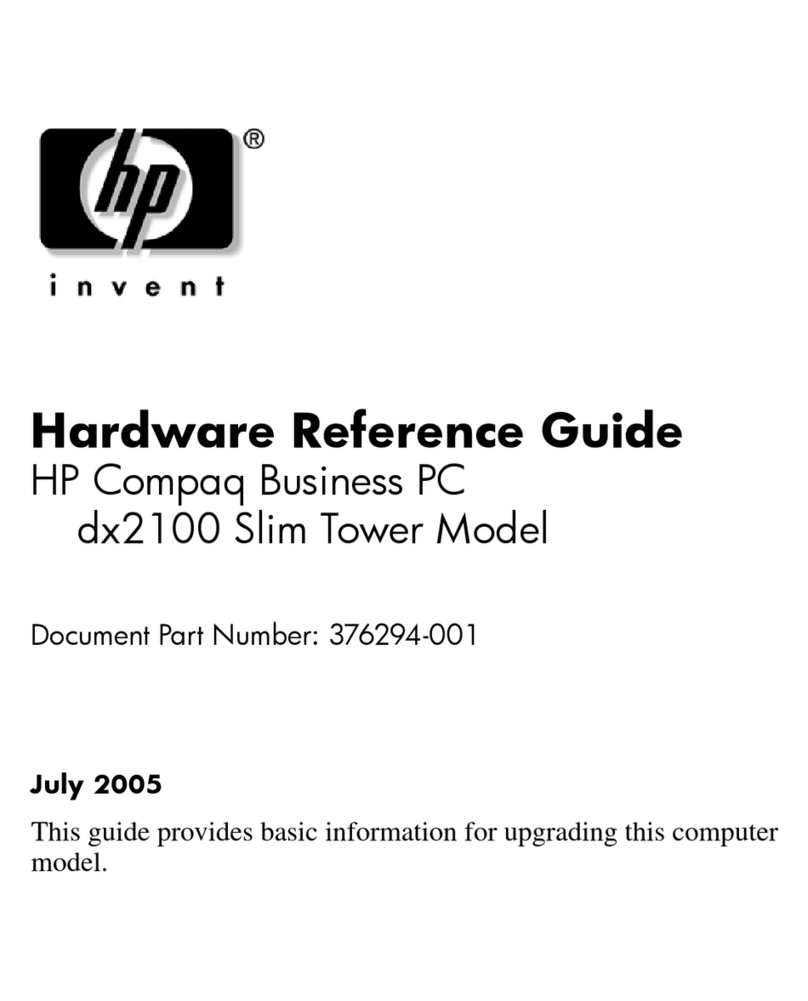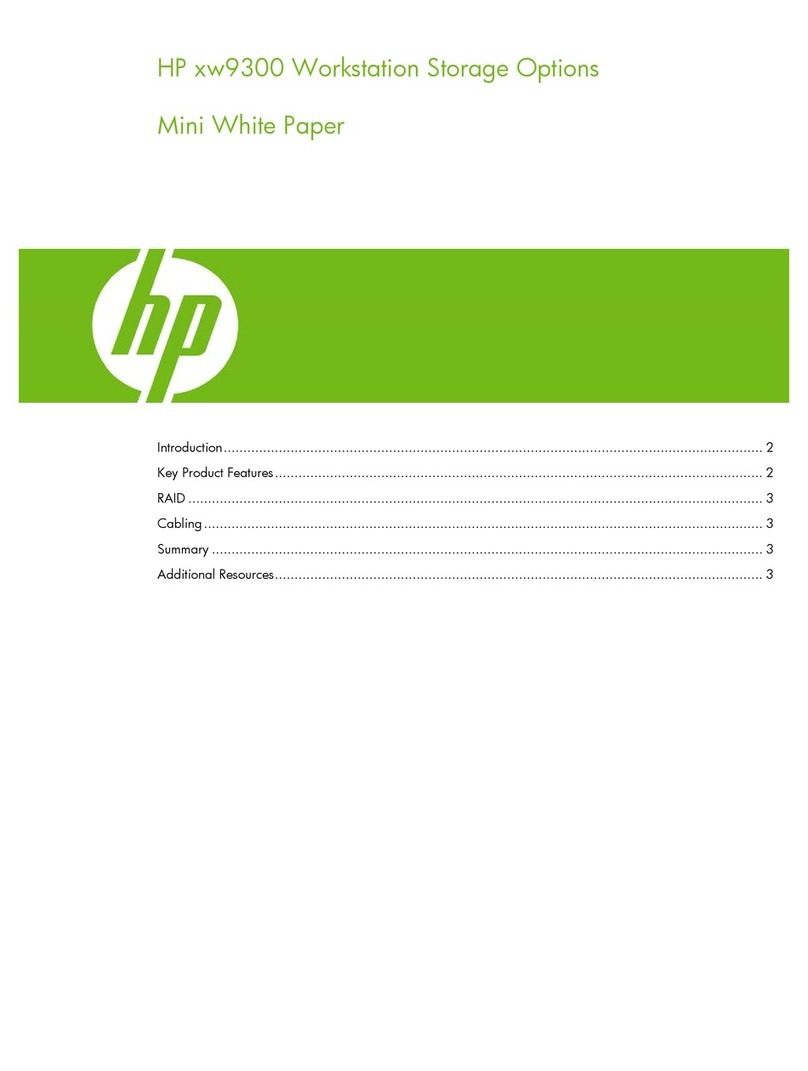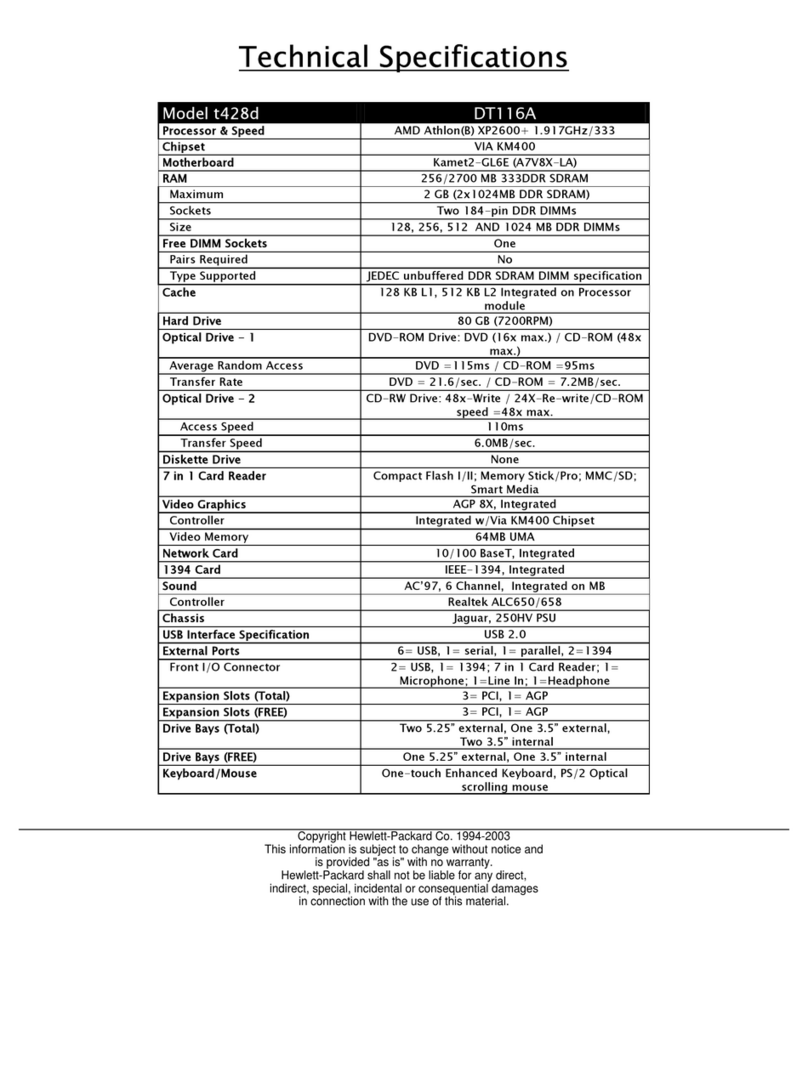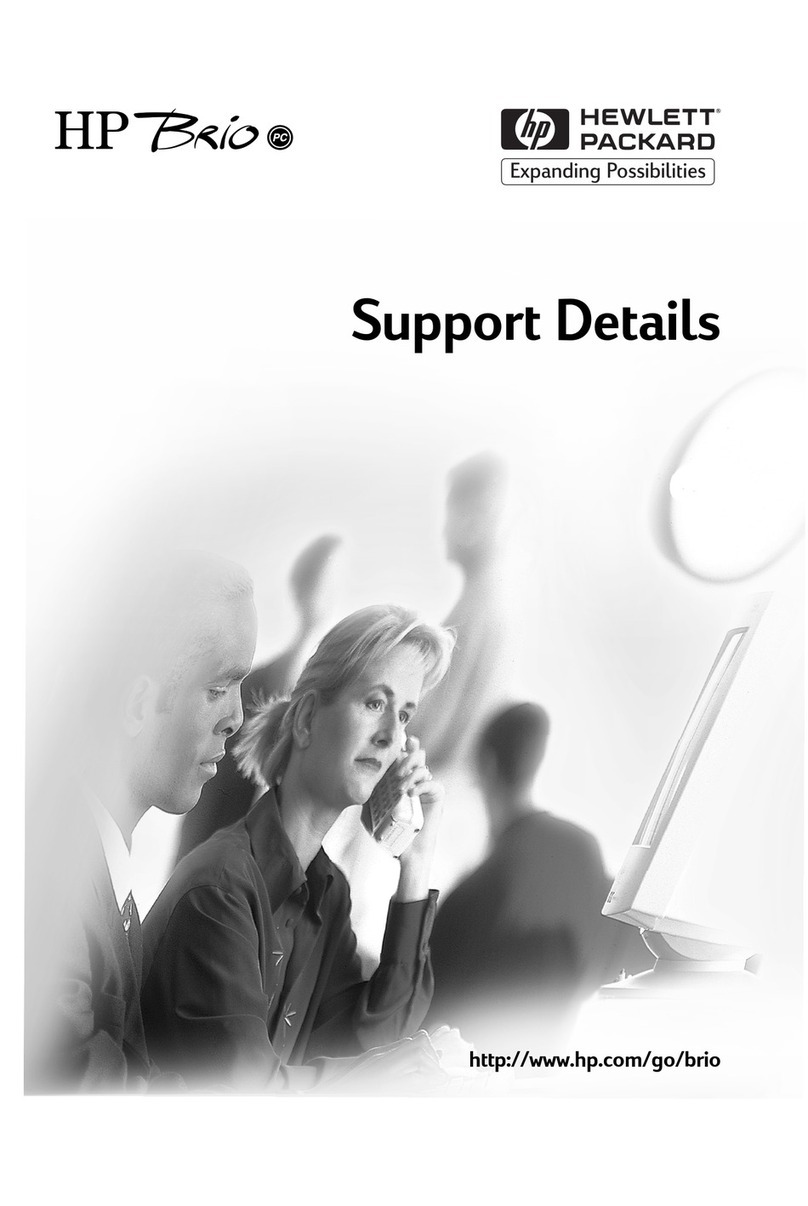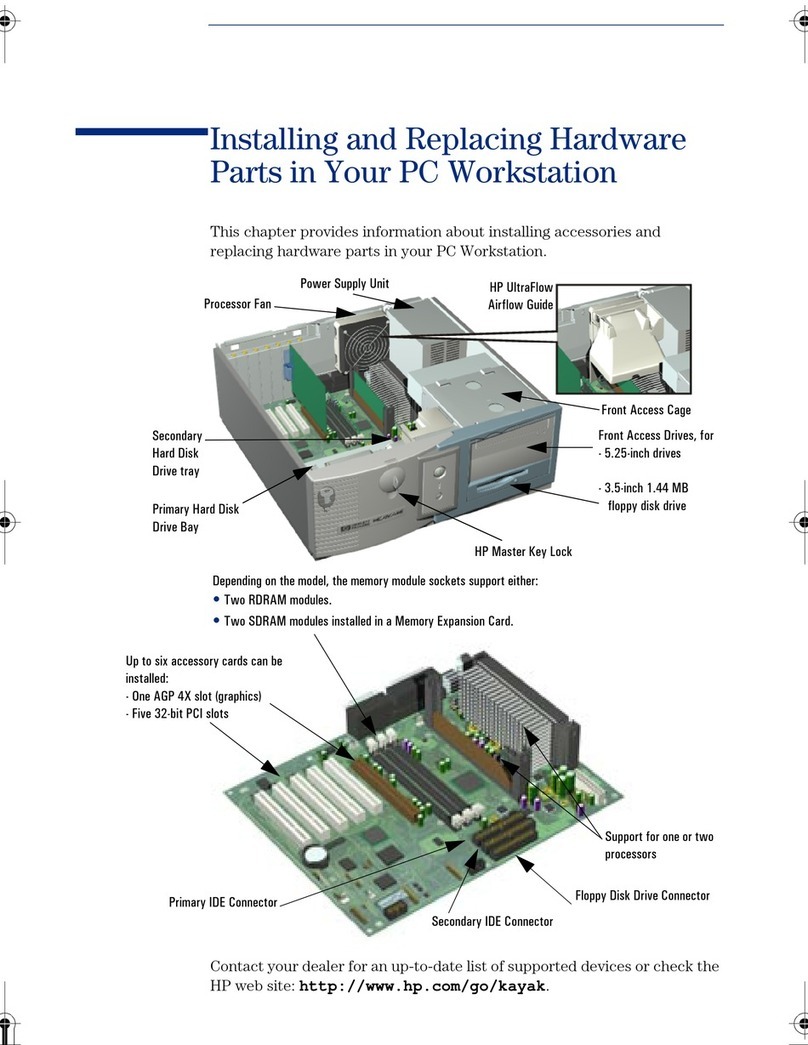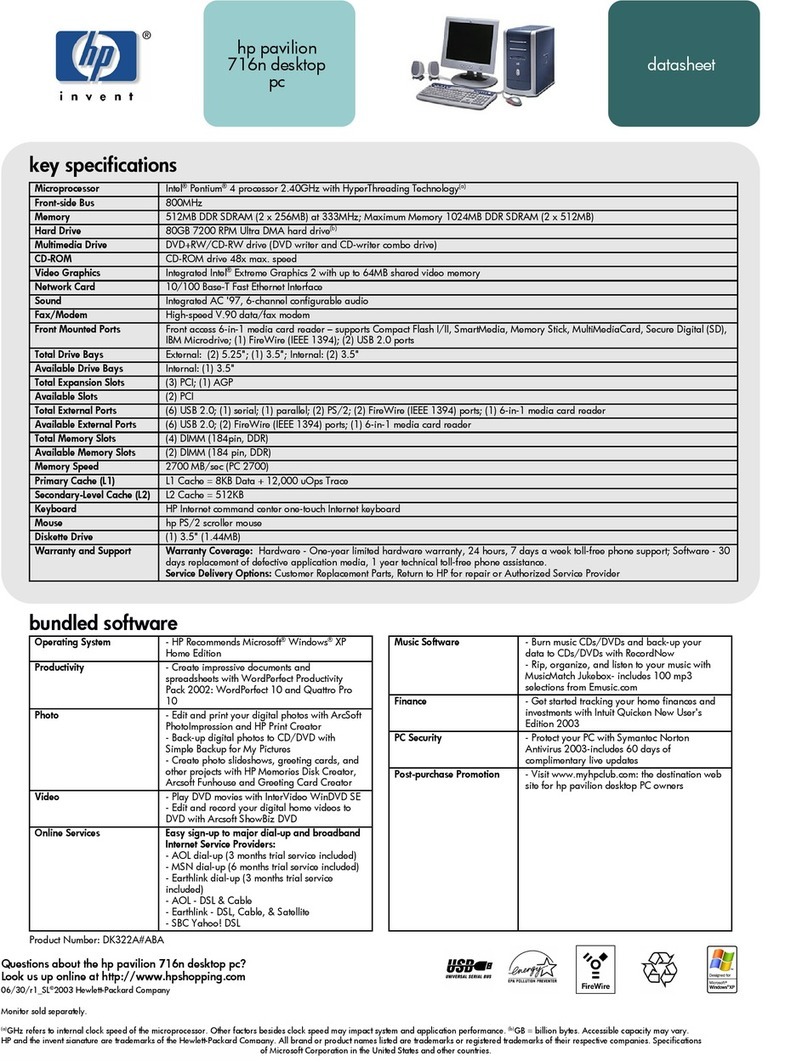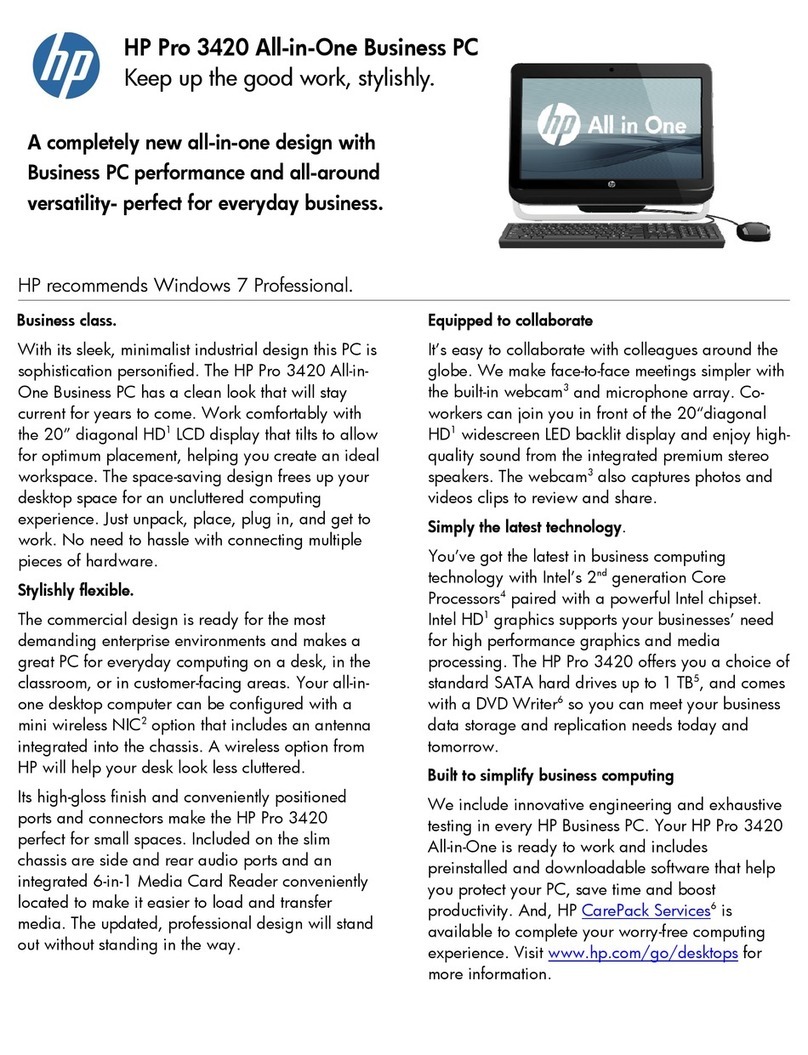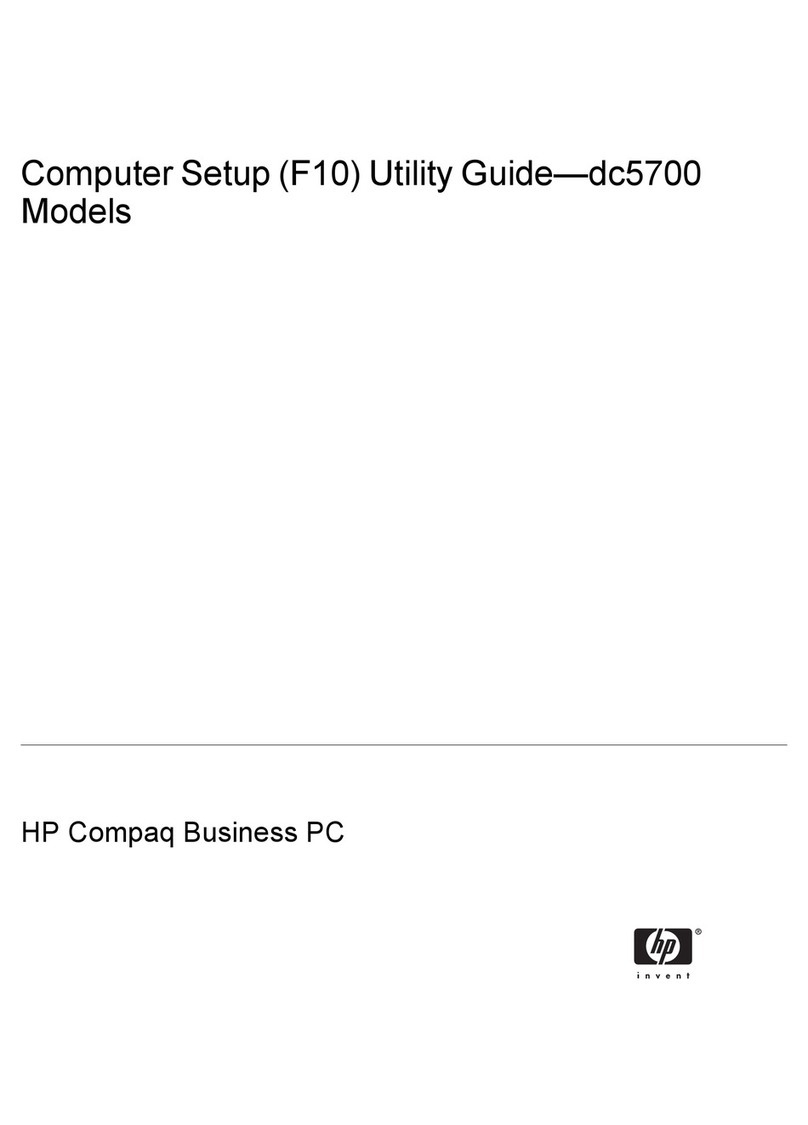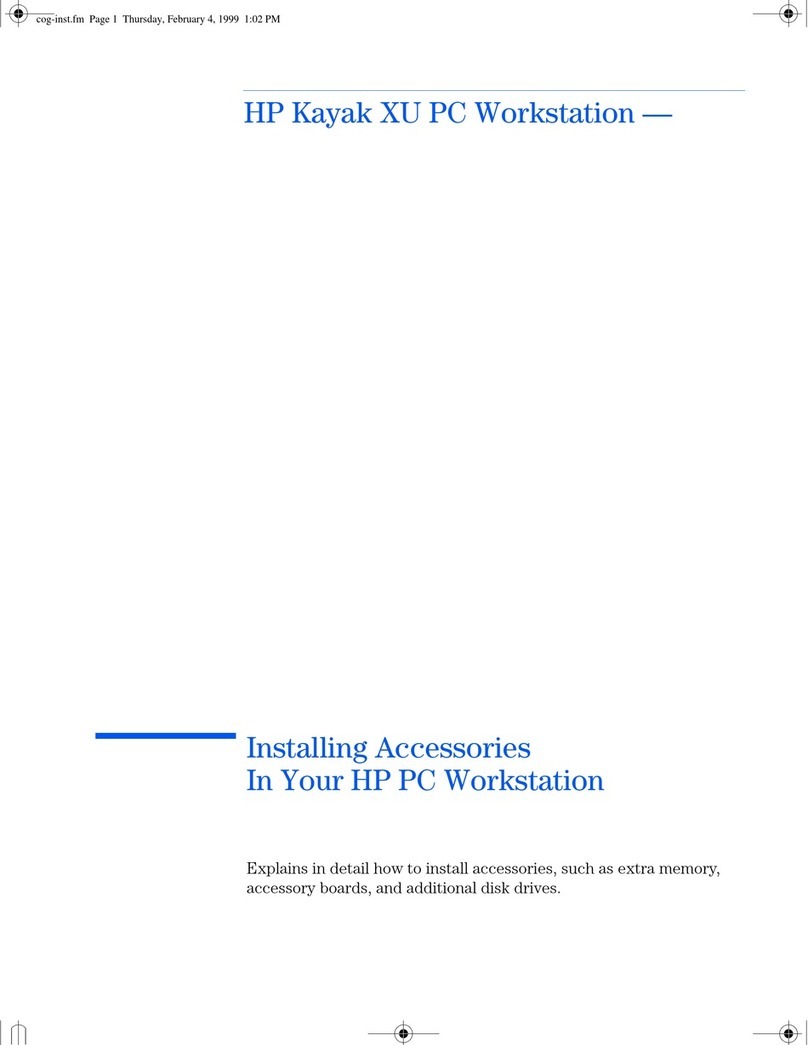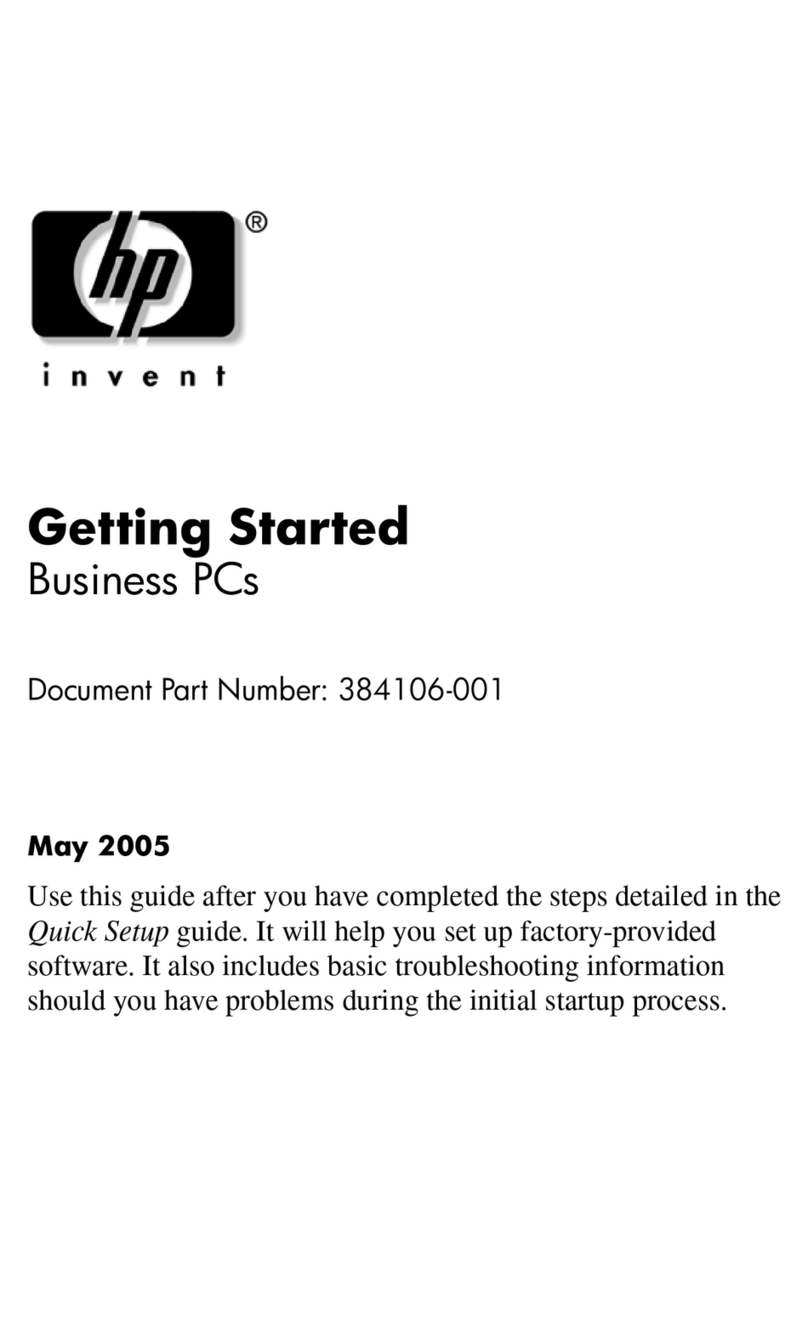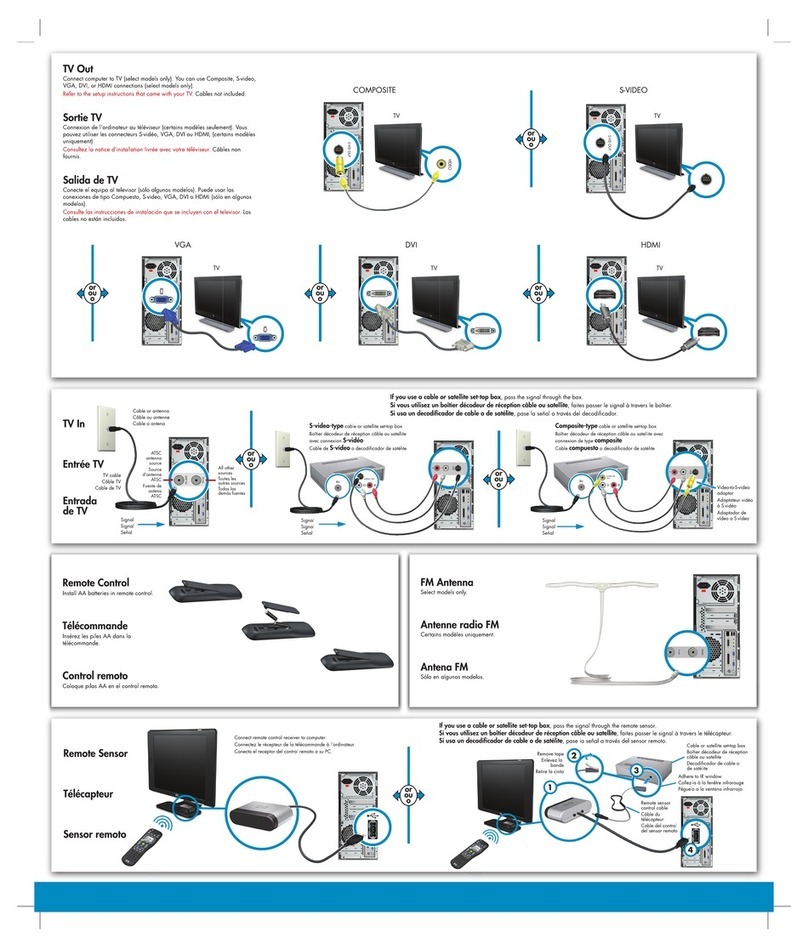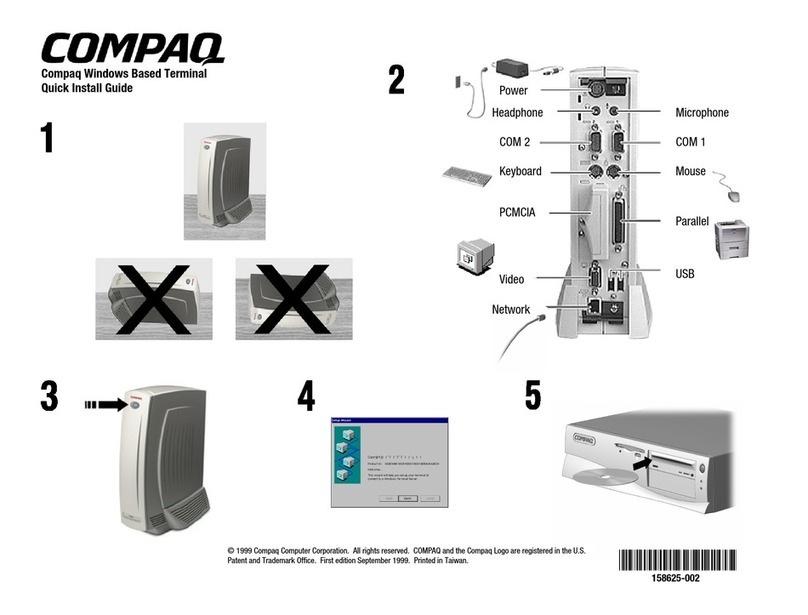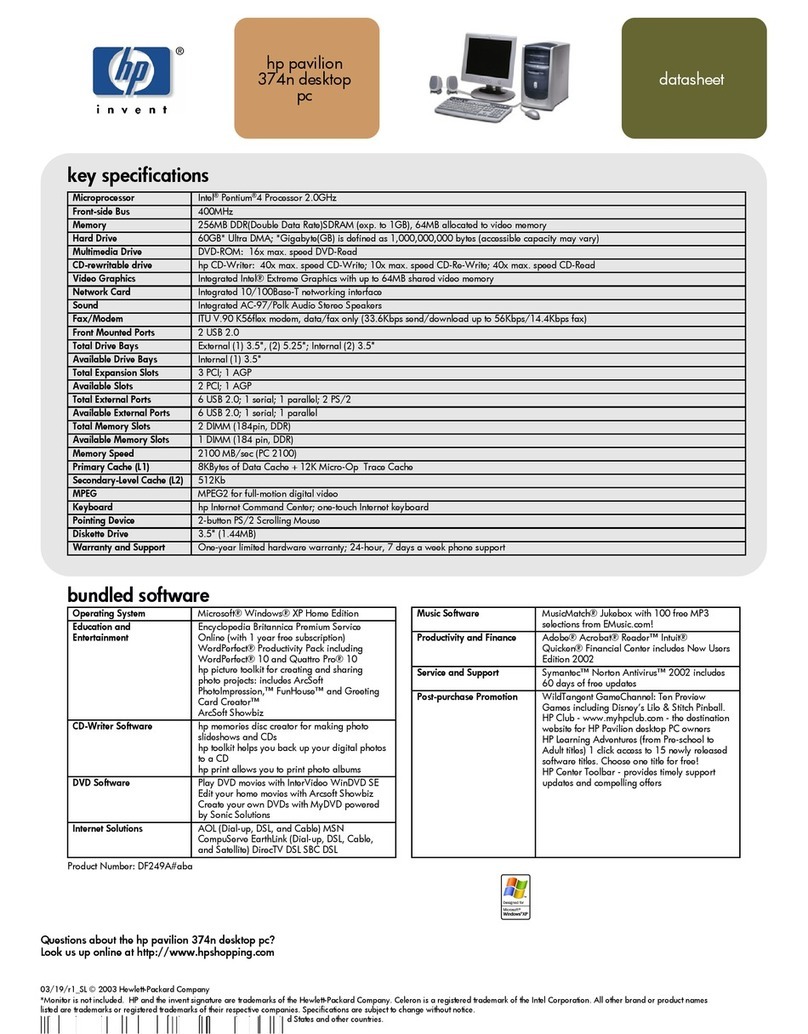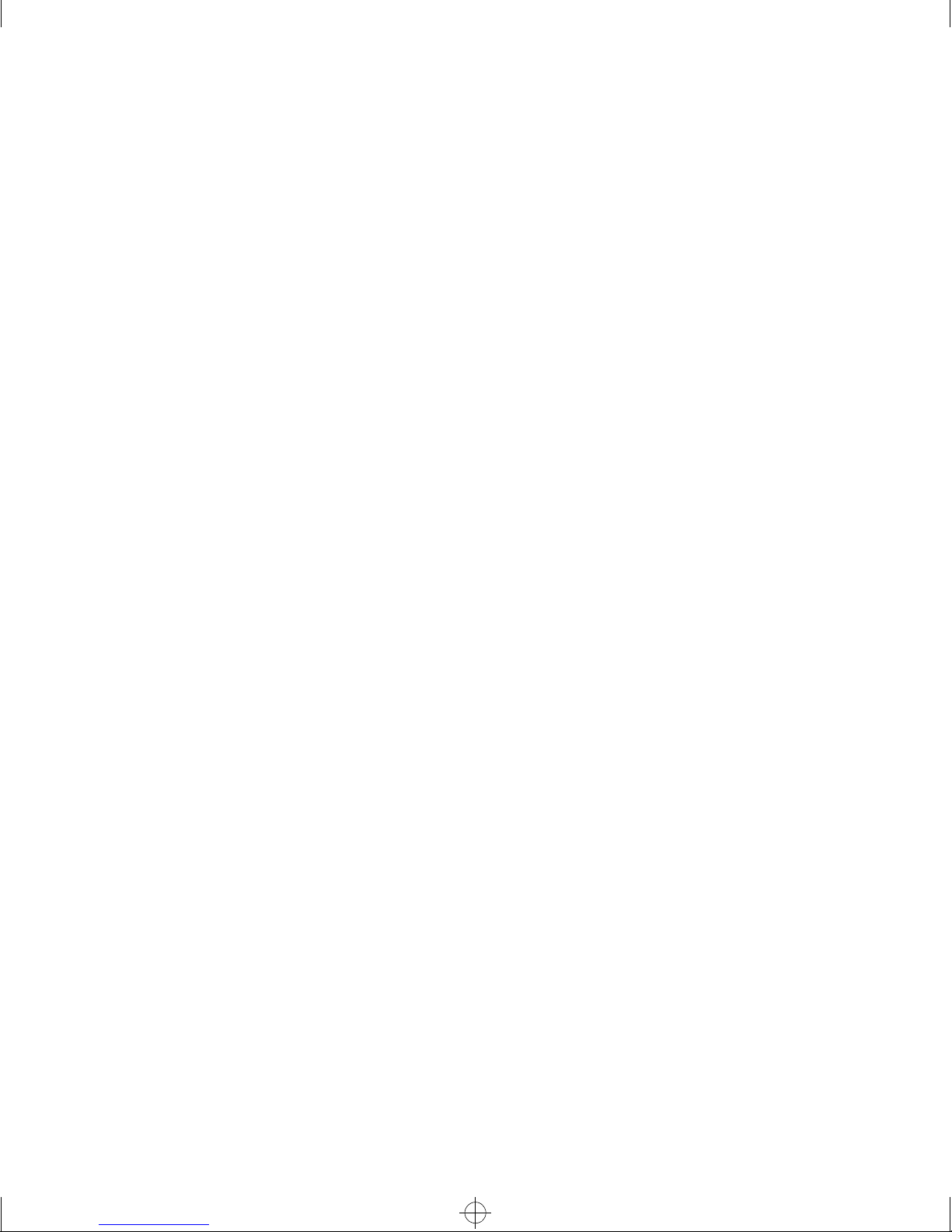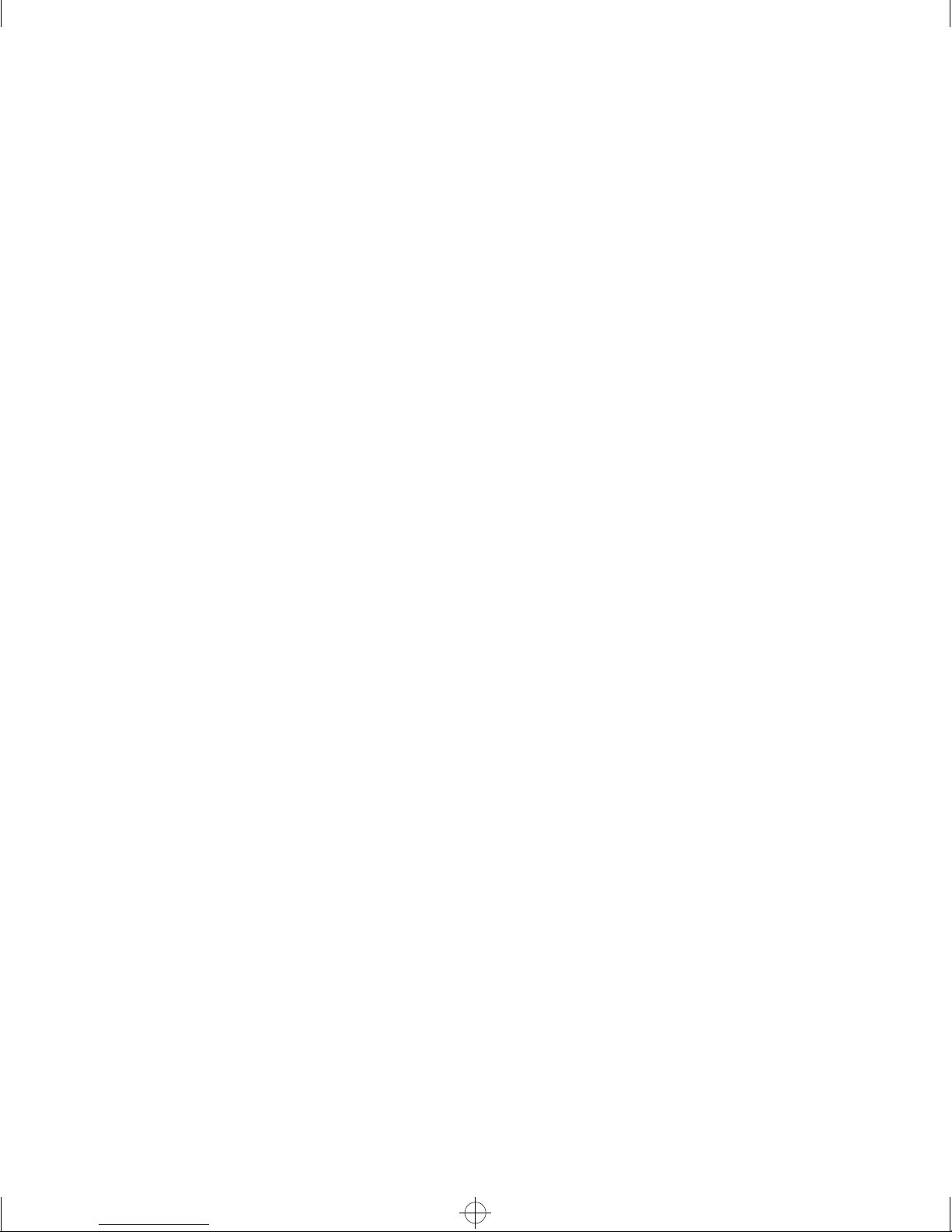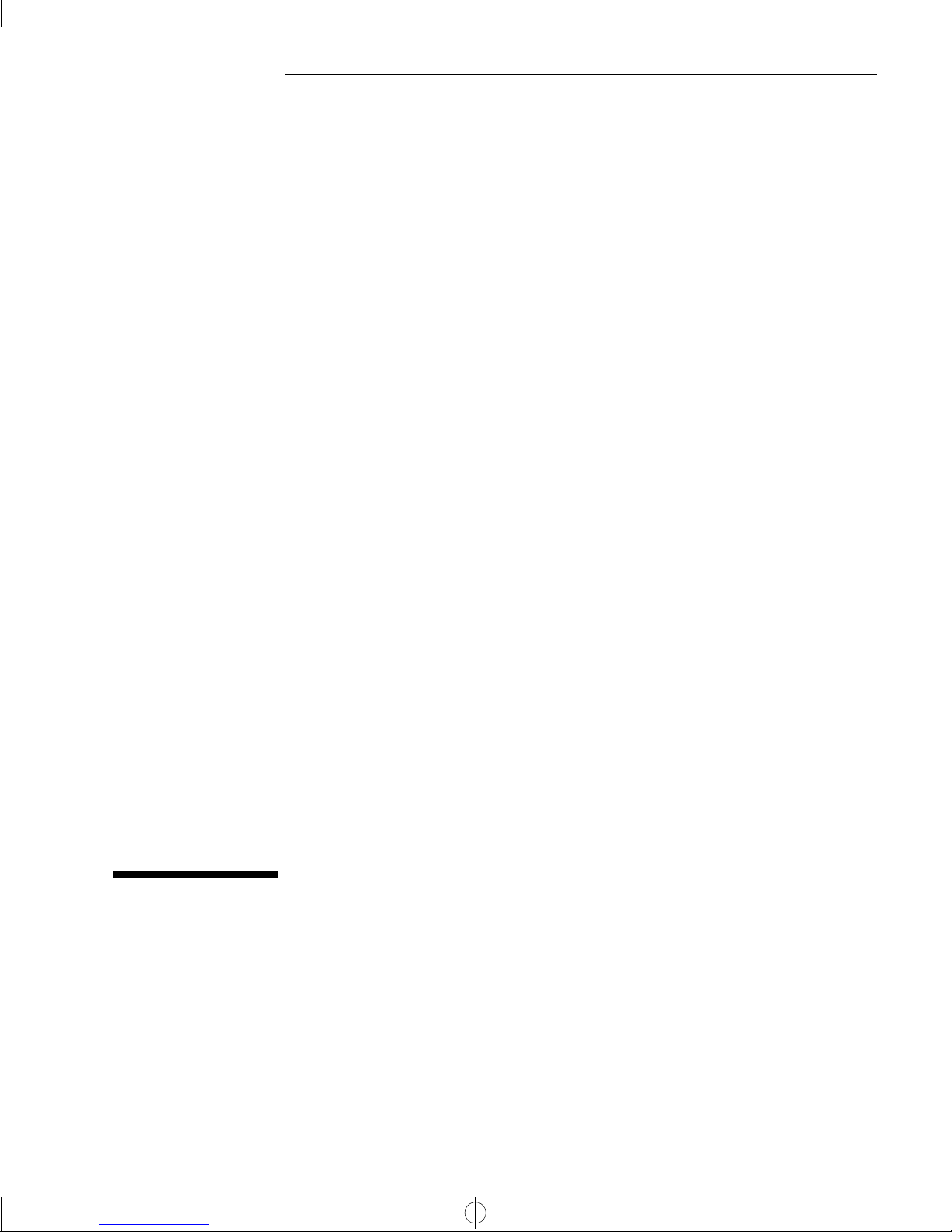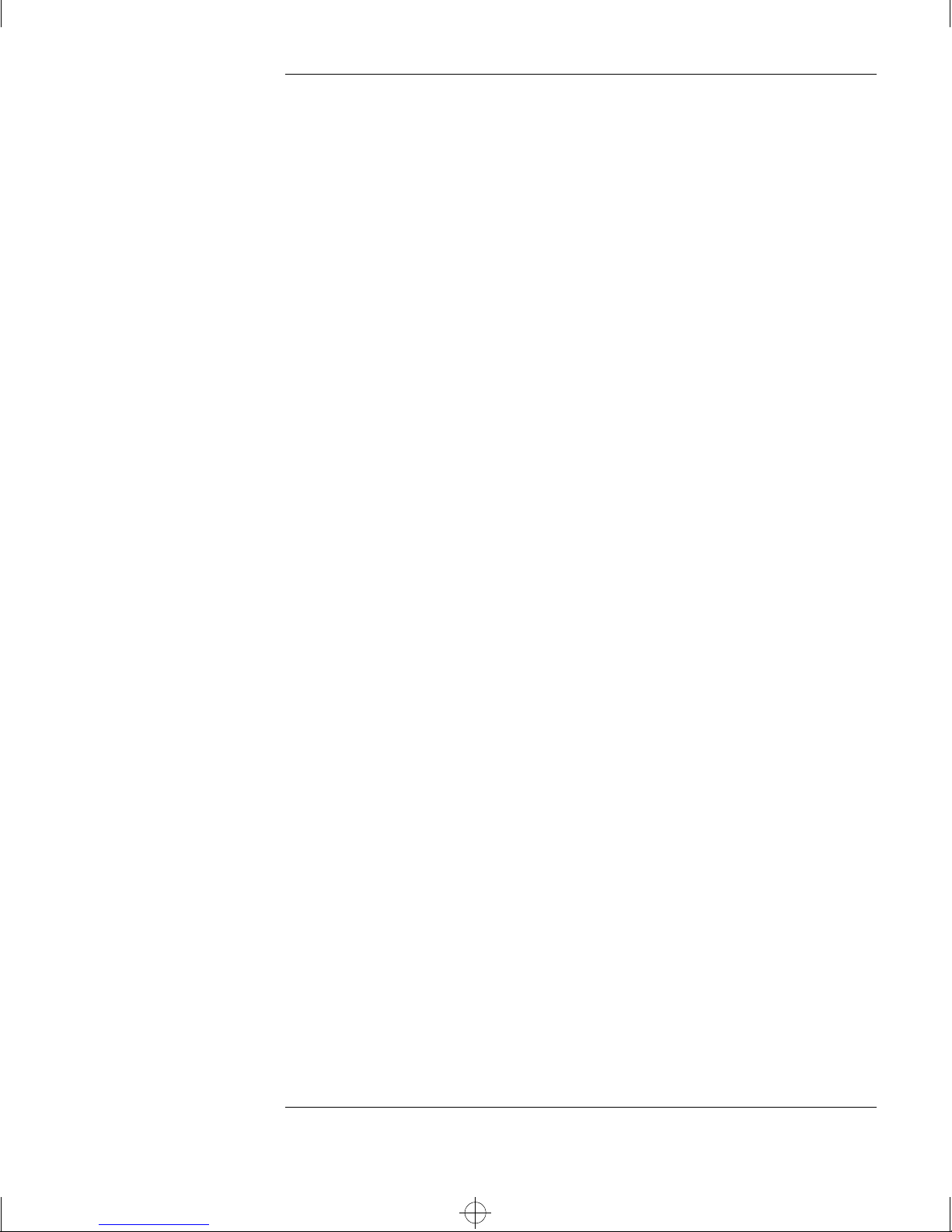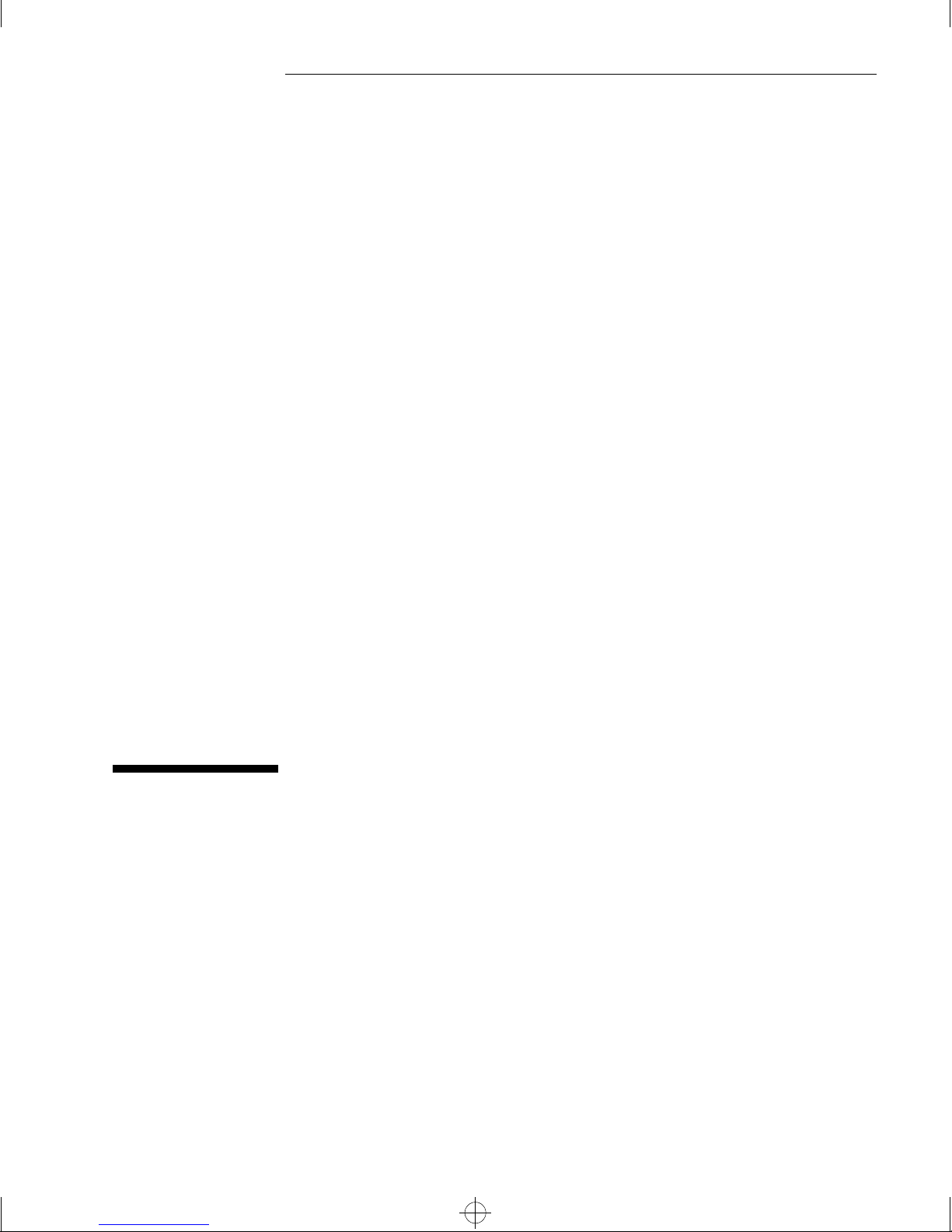1 Installing Your Multimedia Sound Kit
Installing the Sound Board and CD-ROM Drive
2 English
Installing the Sound Board and CD-ROM Drive
The following is a summary of the installation steps. For more detailed
descriptions, please refer to your PC’s user documentation.
1Disconnect the computer’s power supply cable from the computer,
and also any telecommunications cables.
2Remove the computer’s cover.
3Remove the blanking plate of a free ISA accessory board slot and
install the sound board, screwing the board in place.
4Install the CD-ROM drive. Below is a summary of the steps:
aRemove the shelf cover plate from the computer cover.
bSlide the CD-ROM drive into the spare shelf.
cSecure the drive in place using the screws provided.
dConnect a spare power cable to the rear of the CD-ROM drive.
eConnect the IDE data cable (coming from the system board) to
the rear of the CD-ROM drive. On many HP Vectra PCs, the data
cable to use has a red connector.
At the rear of the CD-ROM drive are three pairs of jumper pins
labeled CS, SL, and MA. If you use an IDE cable coming direct from
the system board (recommended), make sure the jumper pin
labeled MA is enabled.
NOTE For Windows3.11 users only. If you use the IDE cable connector
branching off the cable connected to the hard disk drive, move the pin
at the rear of the CD-ROM drive to enable the jumper labeled CS. In this
case, you must also disable 32-bit disk drive access, which you can do
via the Control Panel—refer to your MicrosoftWindows manual for
details of how to disable 32-bit access. You are recommended not to use
this option if you can instead use an available IDE data cable coming
direct from the system board.
5Connect the CD Audio Cable between the CD Audio Connector on
the sound board (labeled CDAUDIO) and the AUDIO OUT connector
on the rear of the CD-ROM drive.
bolero~1.boo : bolgallu.fm Page 2 Tuesday, April 22, 1997 10:26 AM