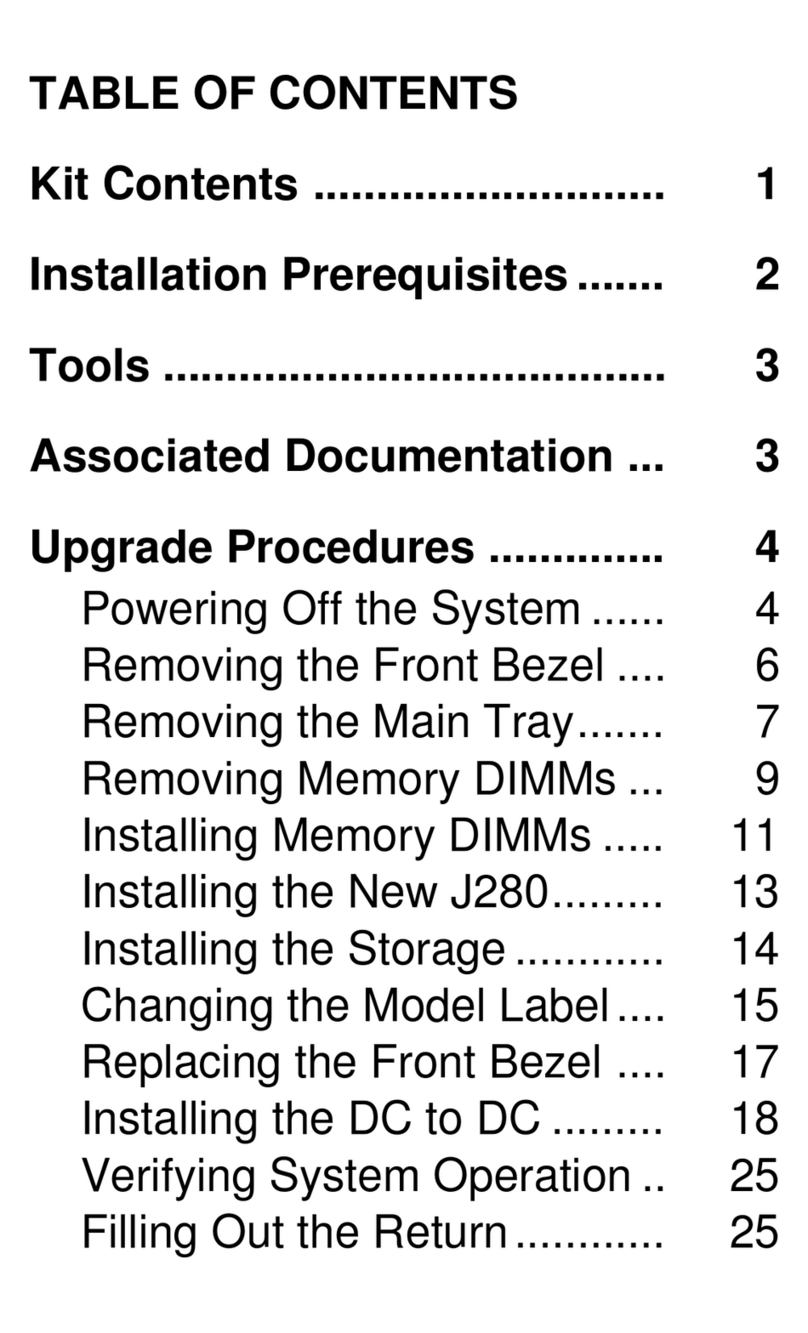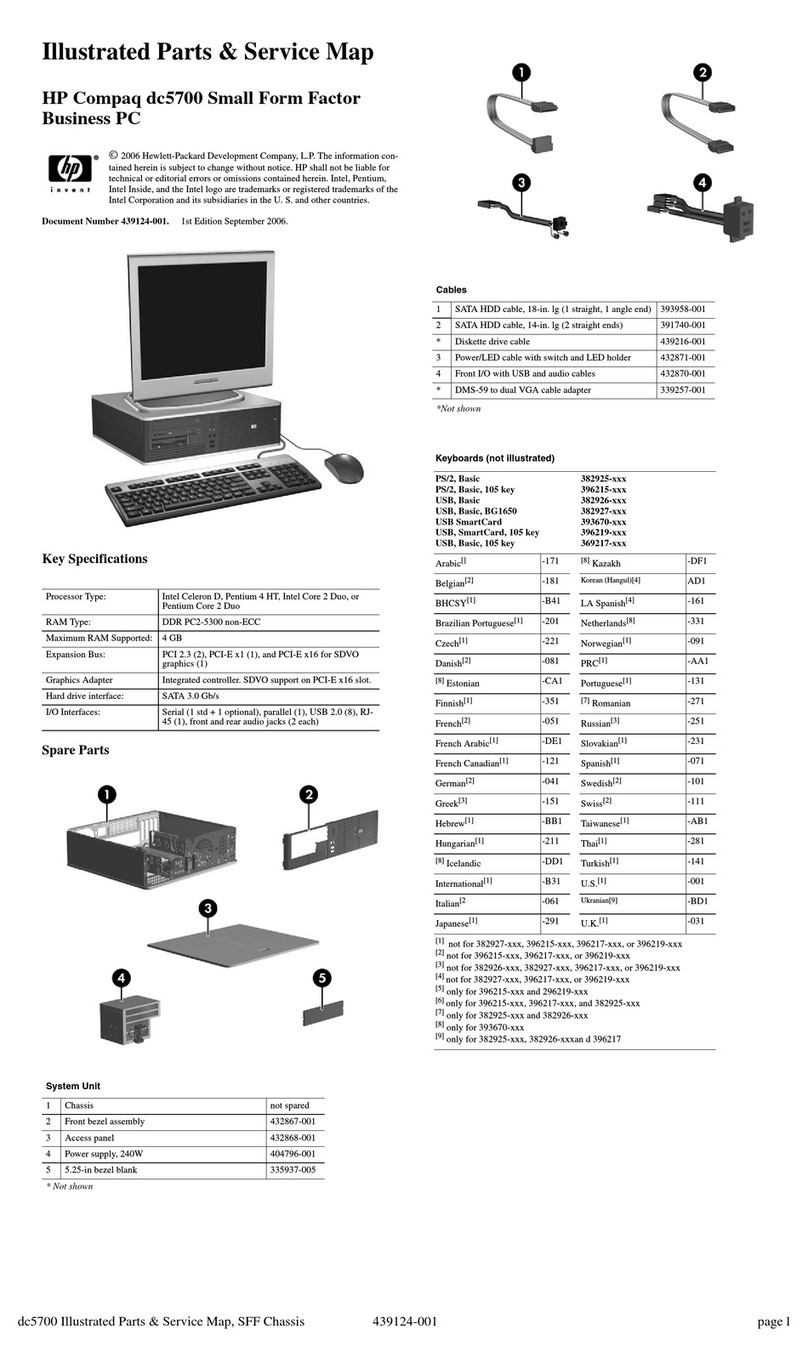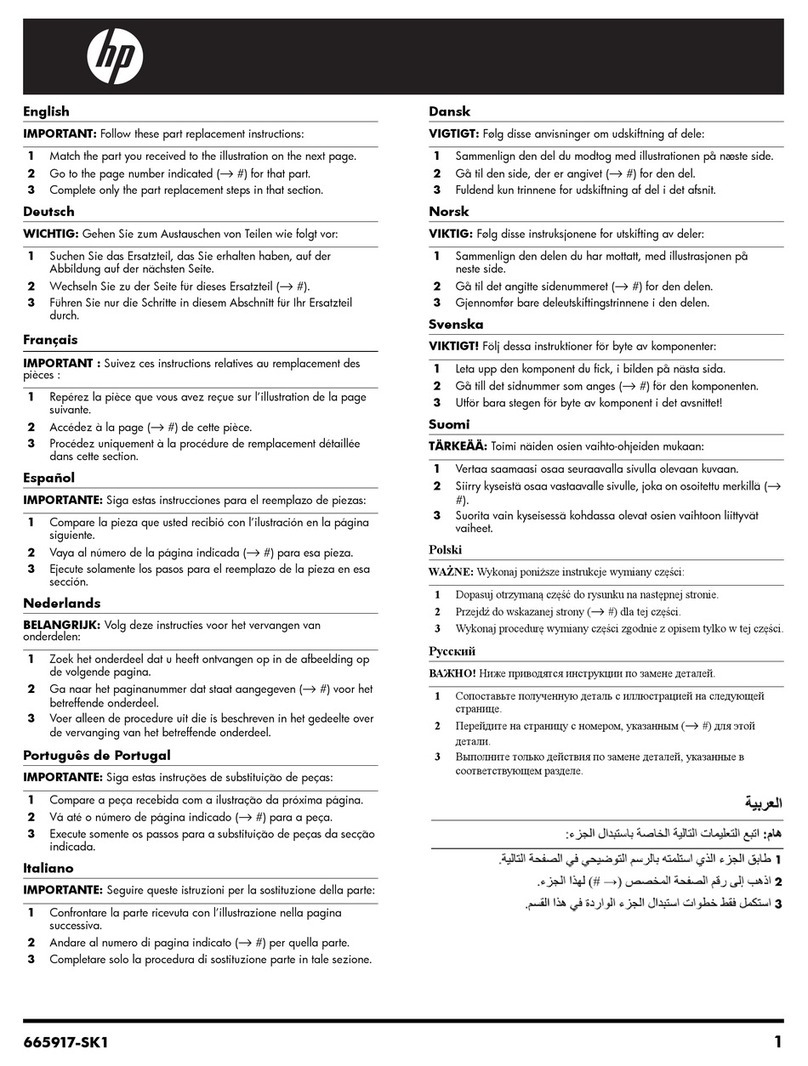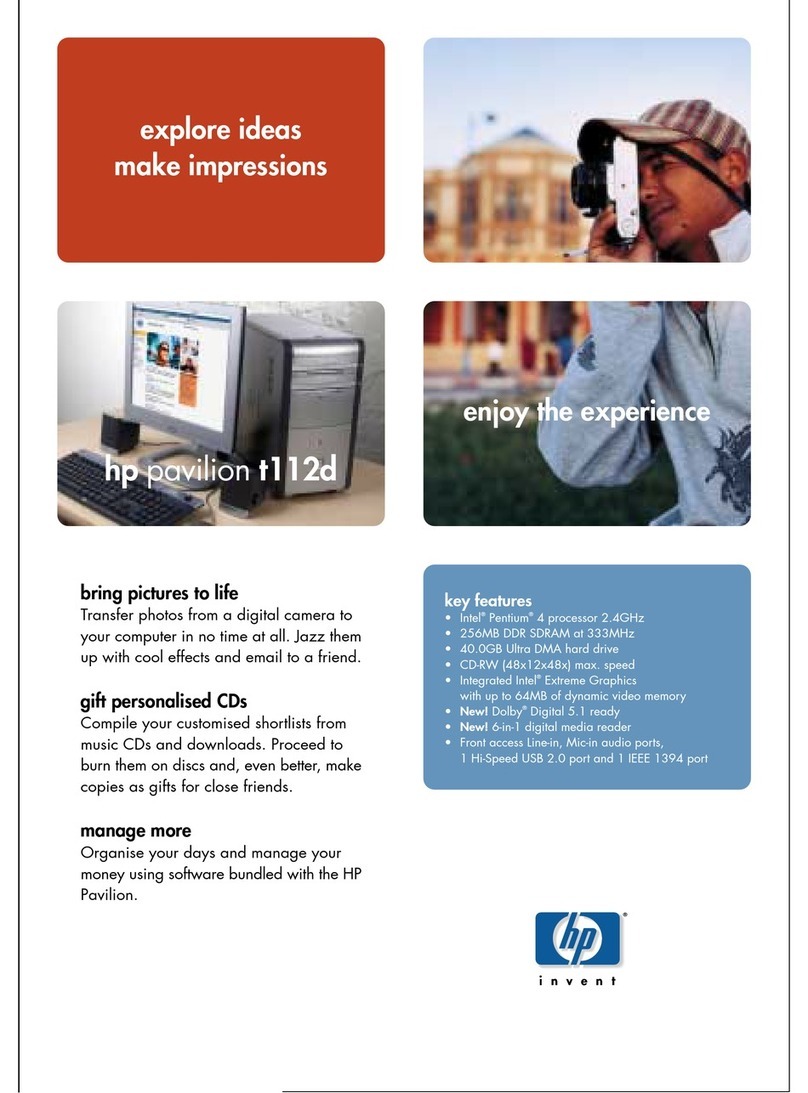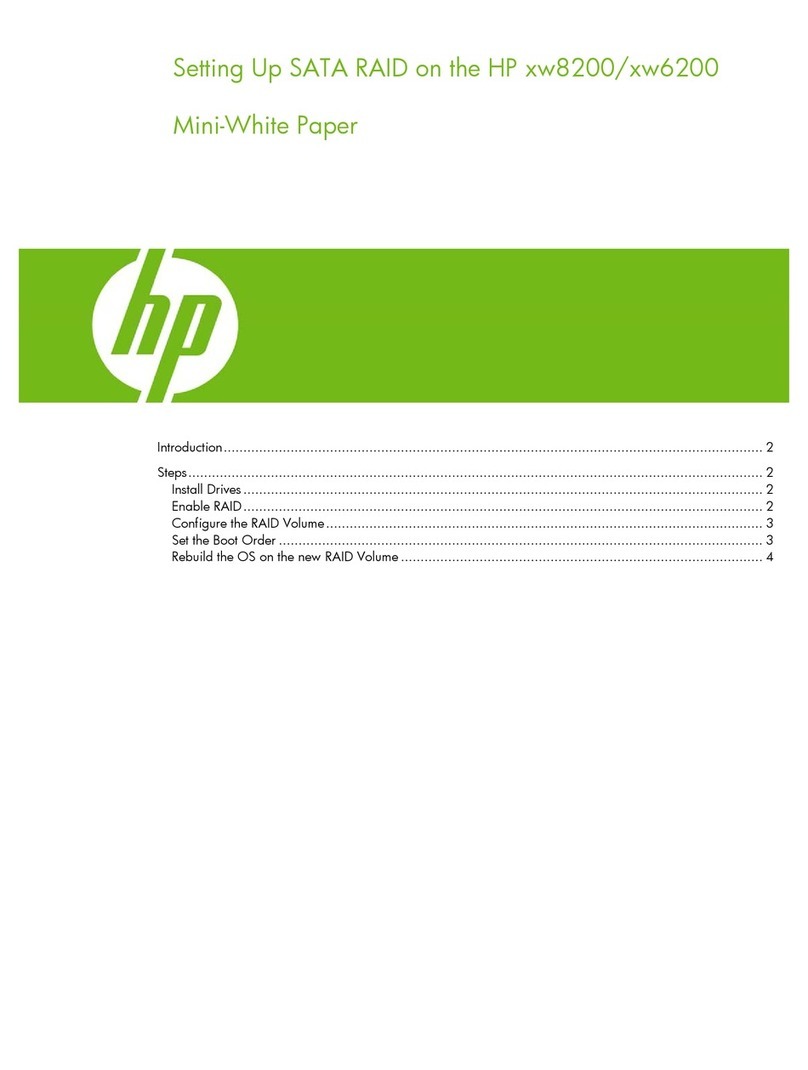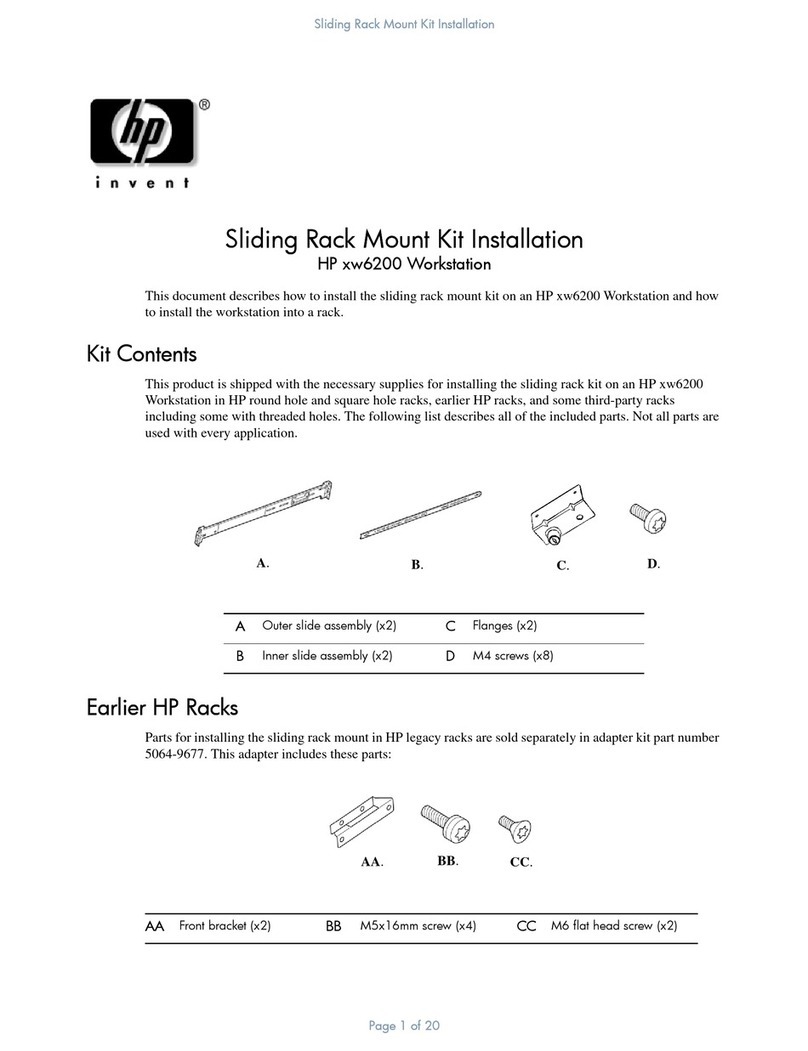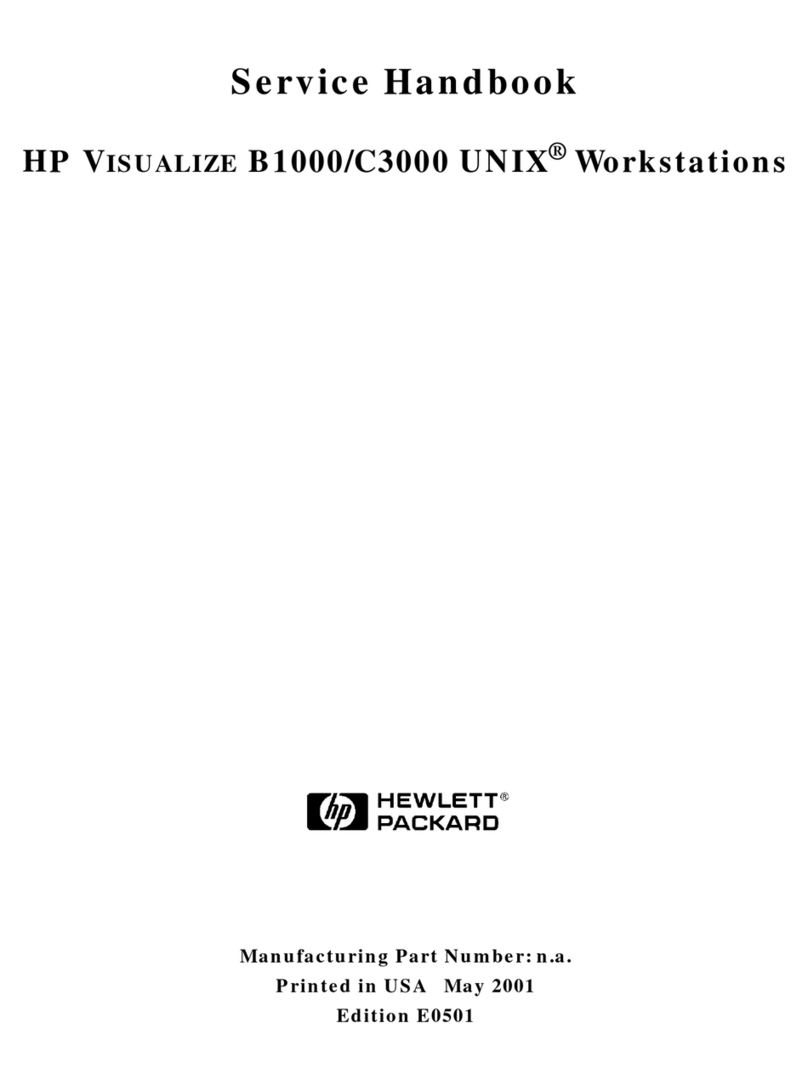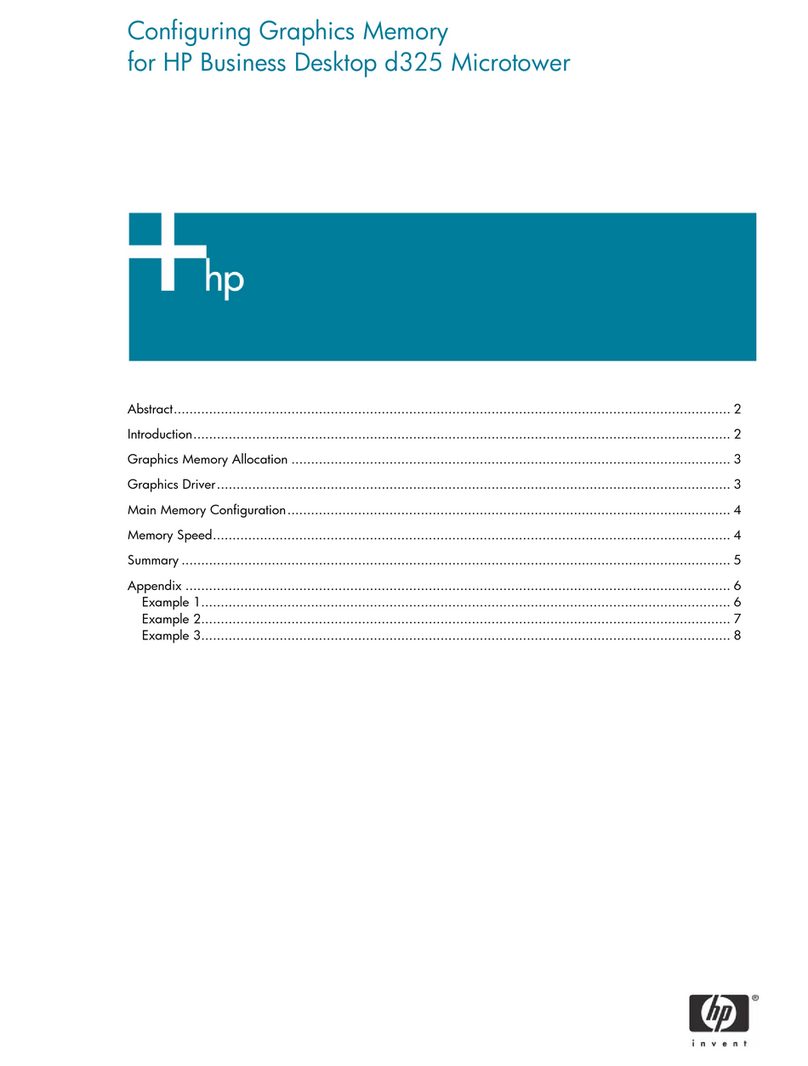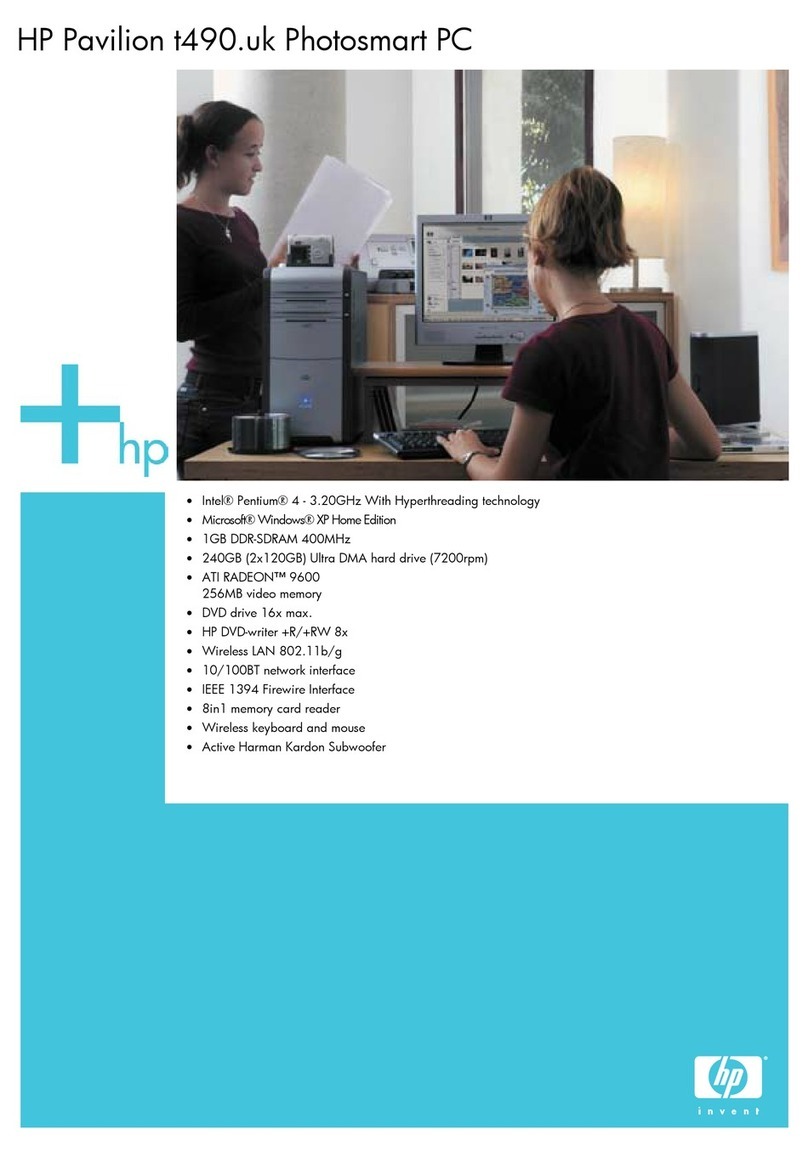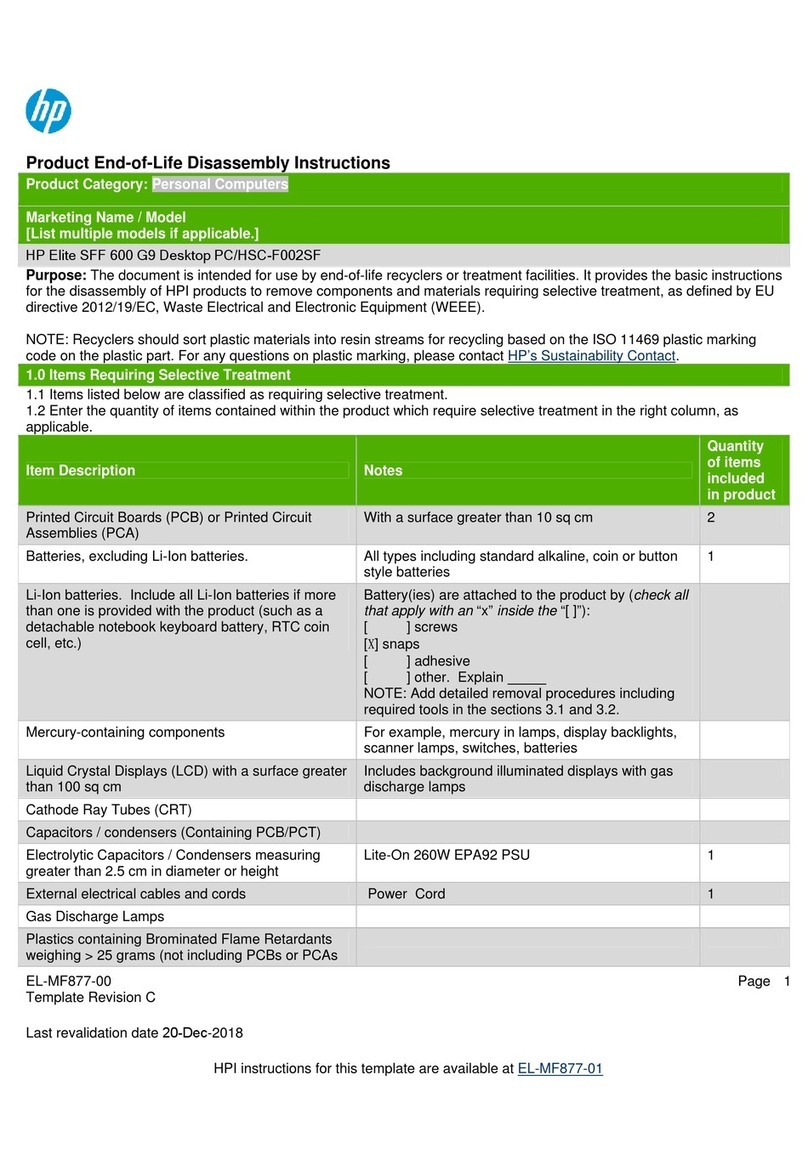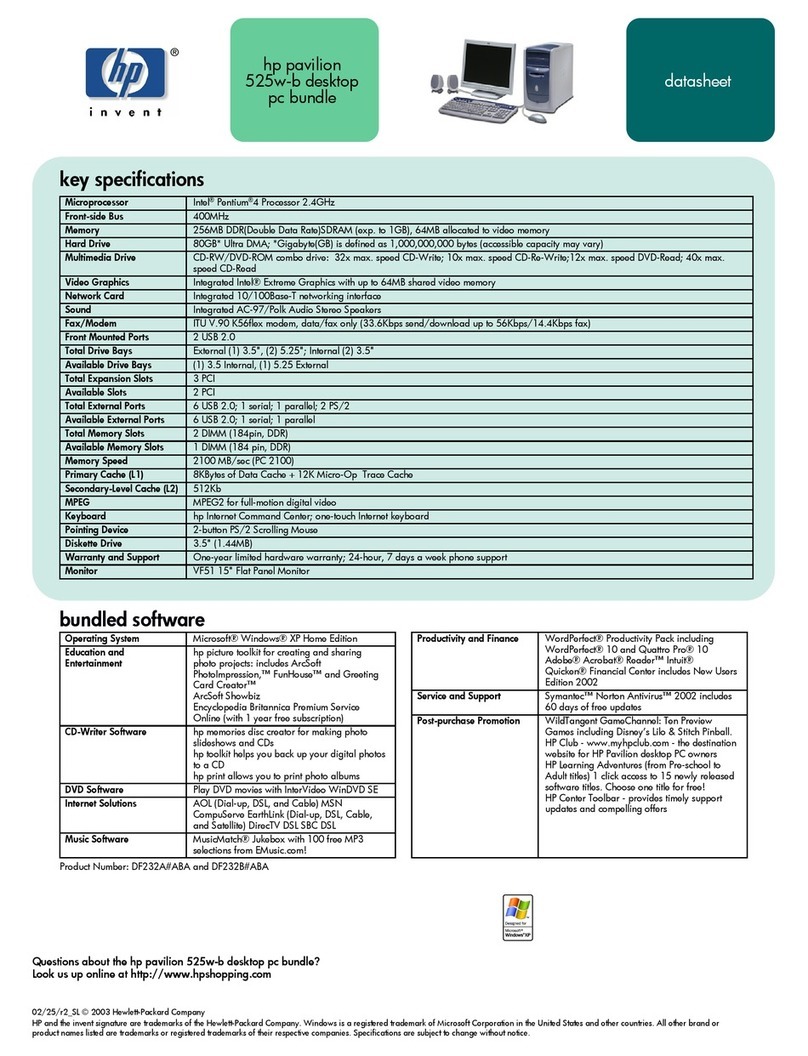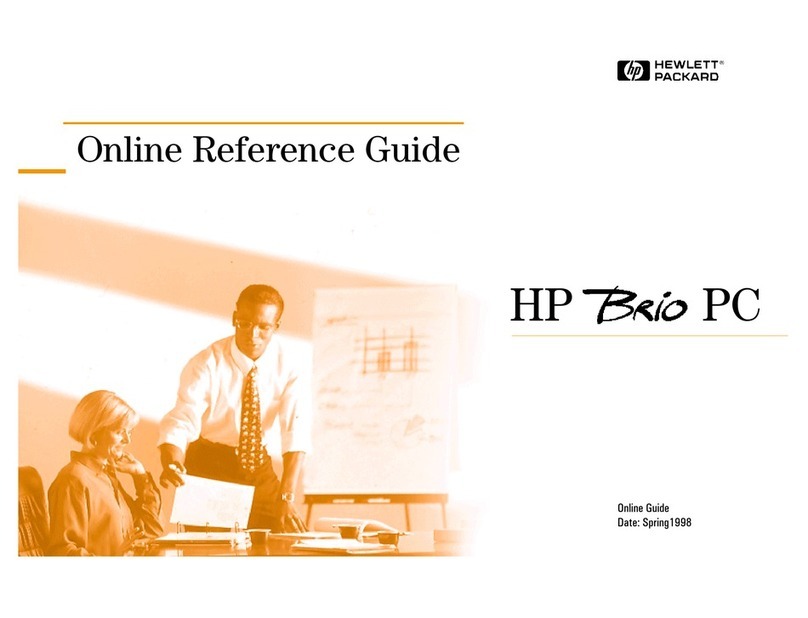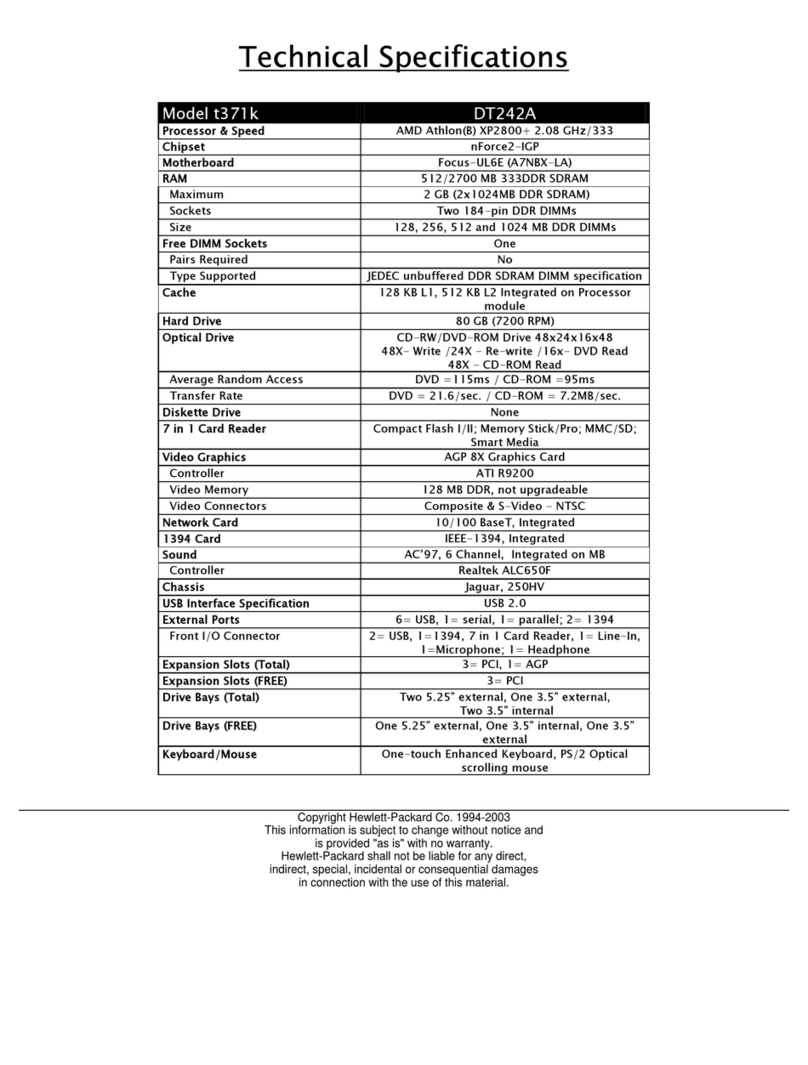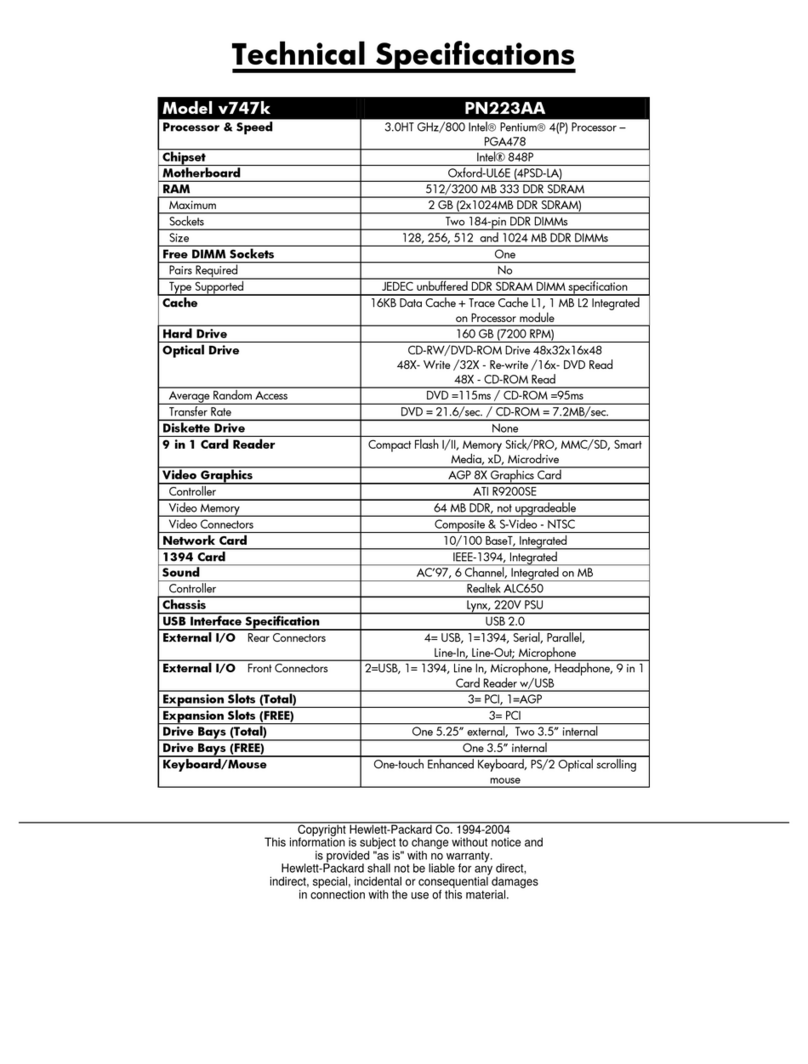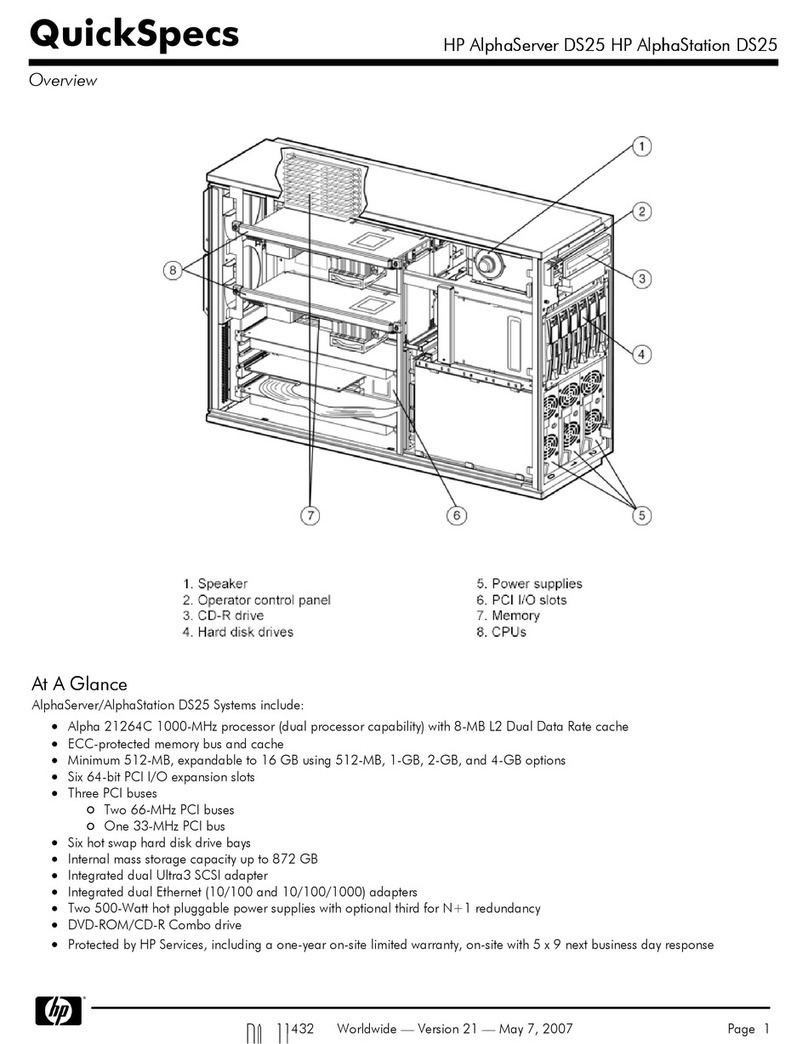Troubleshooting Guide 4
Important Safety Information
If you are in any doubt that you can lift the equipment safely, do not try to move it without help.
For your safety, never remove the PC's cover without first removing the power cord from the power
outlet and any connection to a telecommunications network. If a Power Protection Device is fitted to
your PC, you must shut down your computer using the on/off switch, then remove the power cord before
removing the PC’s cover. Remove the Power Protection Device cables before any servicing operation.
Always replace the cover before switching the PC on again.
To avoid electric shock, do not open the Power Supply Unit. There are no serviceable parts inside. For
your safety only replace with a Power Supply Unit provided by HP Support Services.
Ensure that the electrical power requirements of your PC (refer to the label on the Power Supply Unit)
can be suitably provided by your electrical installation.
There is a danger of explosion if the battery is incorrectly installed. For your safety, never attempt to
recharge, disassemble, or burn an old battery. Only replace the battery with the same or equivalent type,
as recommended by the manufacturer. The battery in this PC is a lithium battery which does not contain
any heavy metals. Nevertheless, in order to protect the environment, do not dispose of batteries in
household waste. Please return used batteries either to the shop from which you bought them, to the
dealer from whom you purchased your PC, or to HP so that they can either be recycled or disposed of in
the correct way. Returned batteries will be accepted free of charge.
If you have a modem:
Do not attempt to connect this product to the phone line during a lightning storm. Never install
telephone jacks in wet locations unless the telephone line has been disconnected at the network
interface. Never touch uninsulated telephone wires or terminals unless the telephone line has been
disconnected at the network interface. Use caution when installing or modifying telephone lines. Avoid
using a telephone (other than a cordless type) during an lightning storm. There may be a risk from
lightning.
Do not use the telephone to report a gas leak in the vicinity of the leak.
Never touch or remove the communications board without first removing the connection to the
telephone network.
Use minimum Nº 26 AWG wire for telephone cable.
Some parts inside the computer may be hot, please wait for them to cool down before touching them.