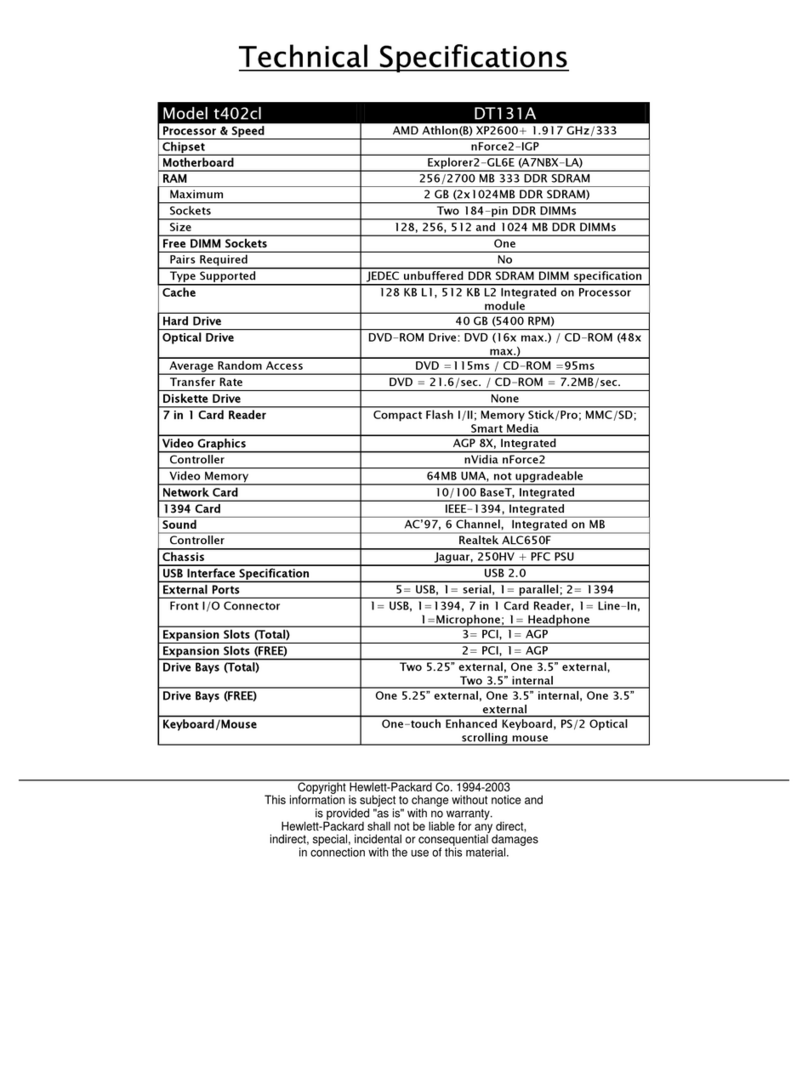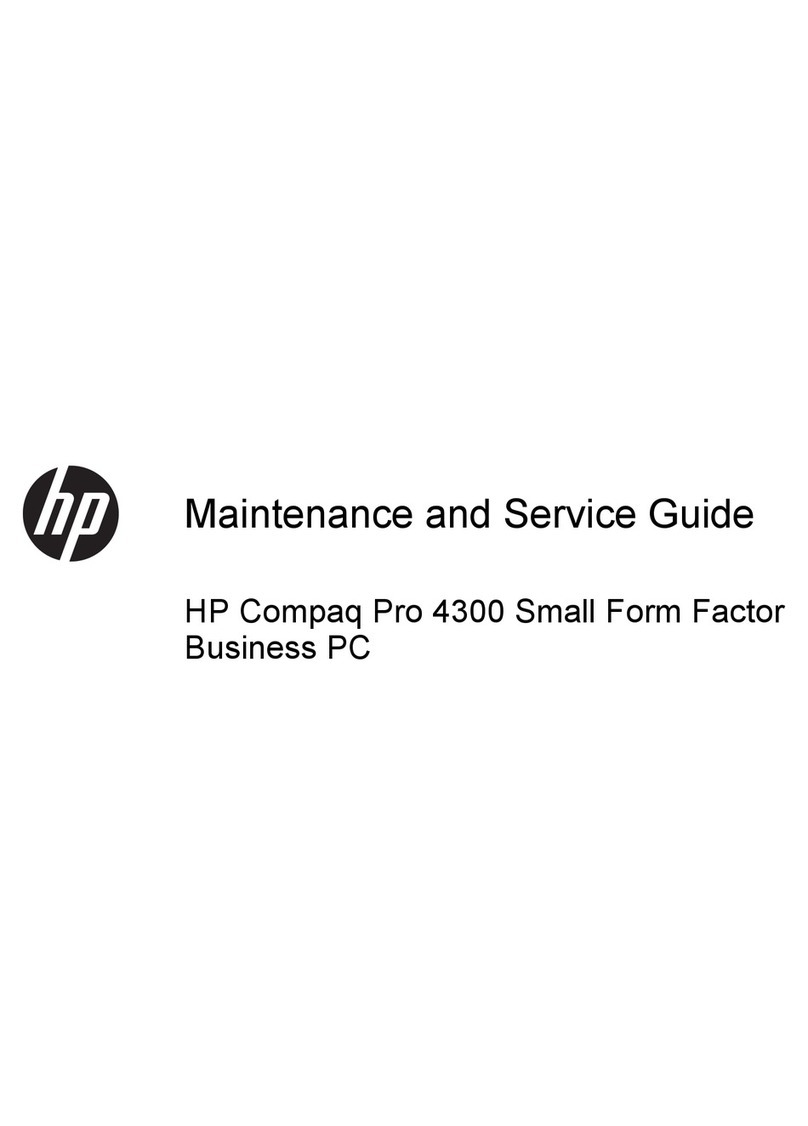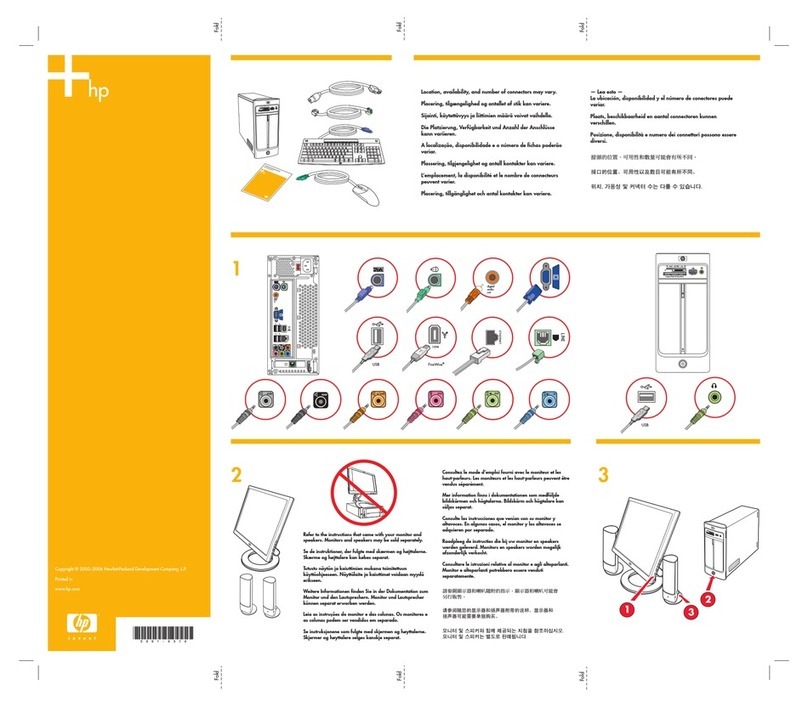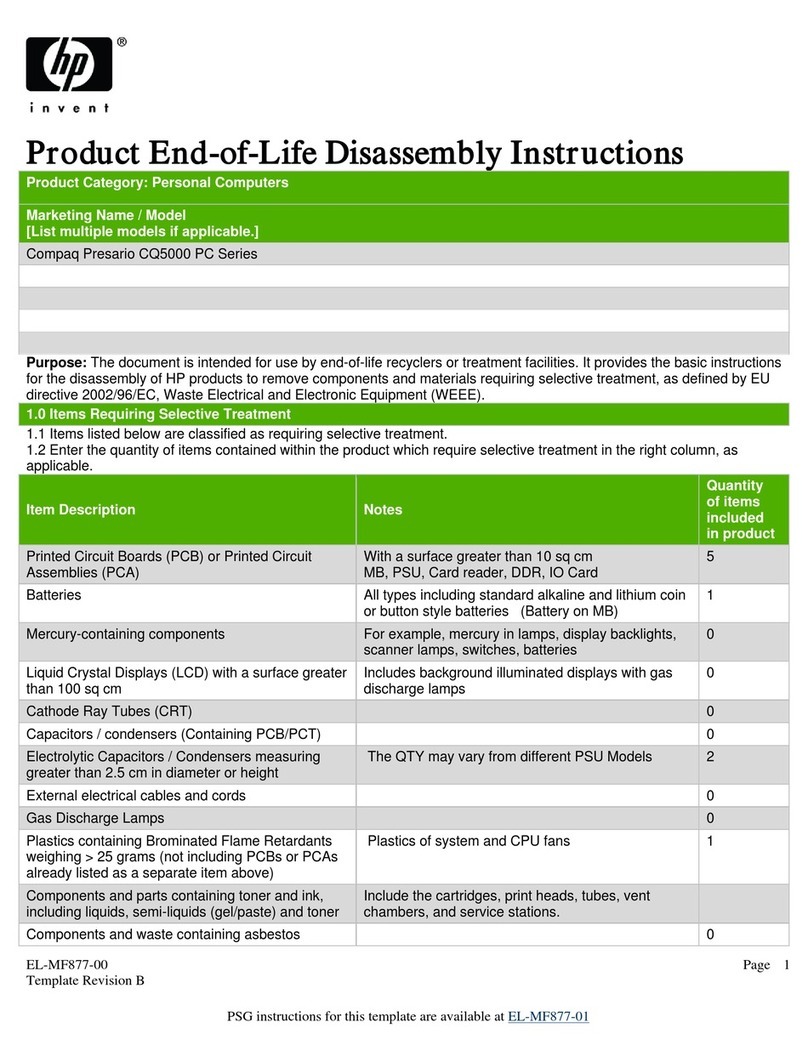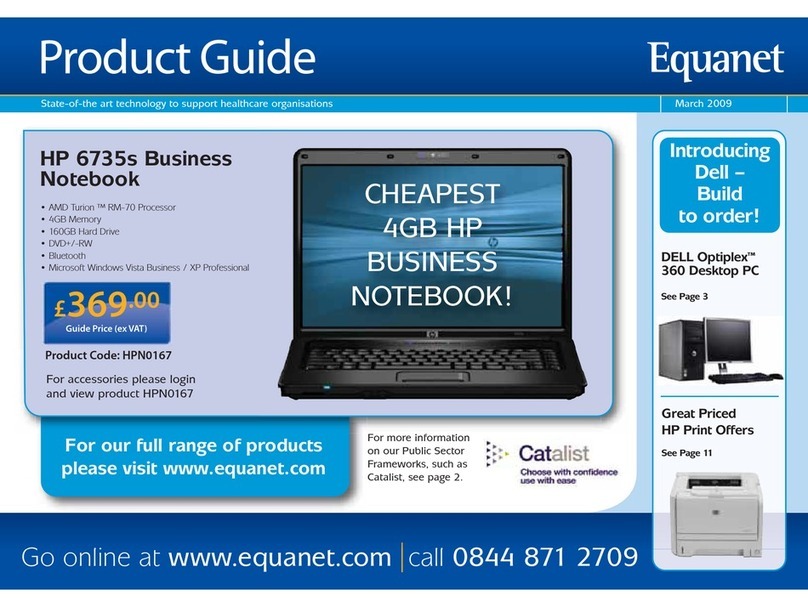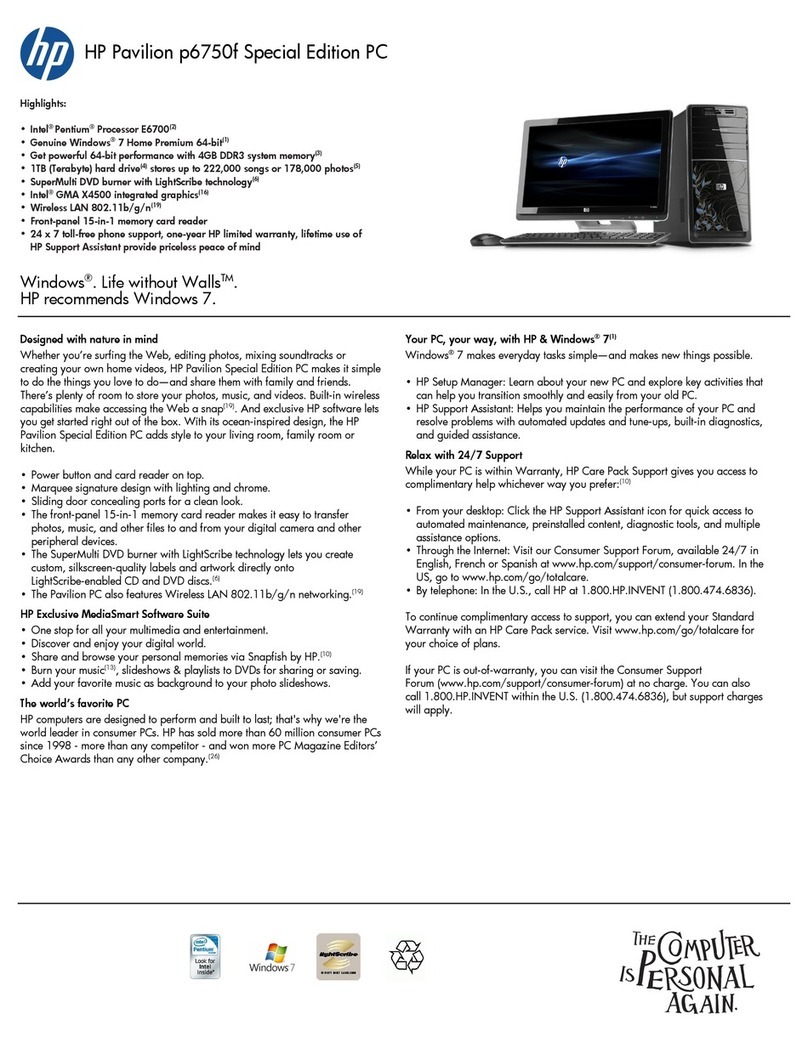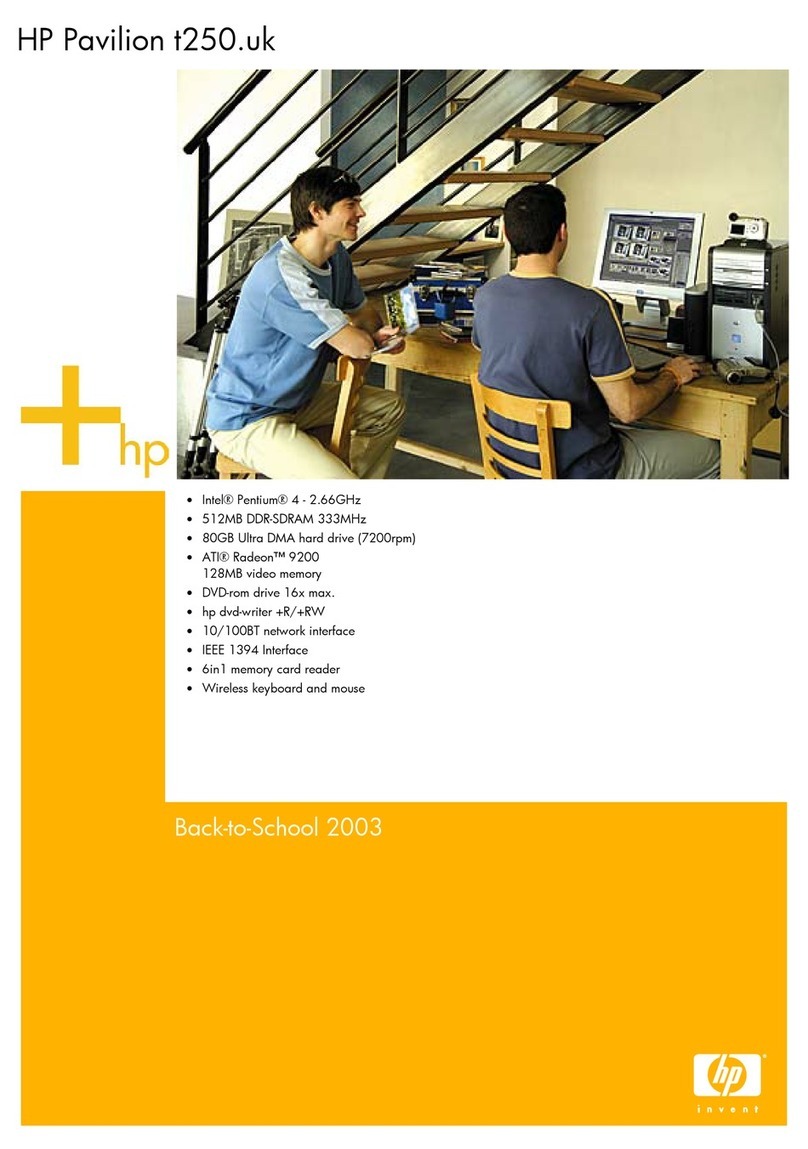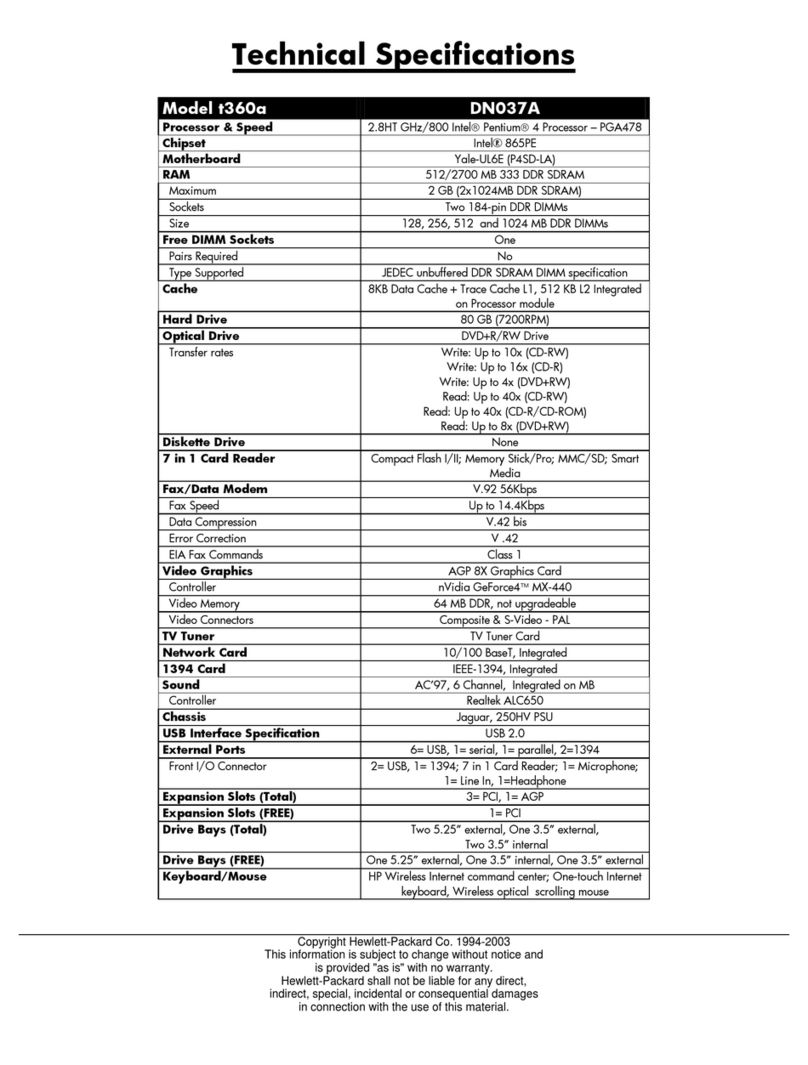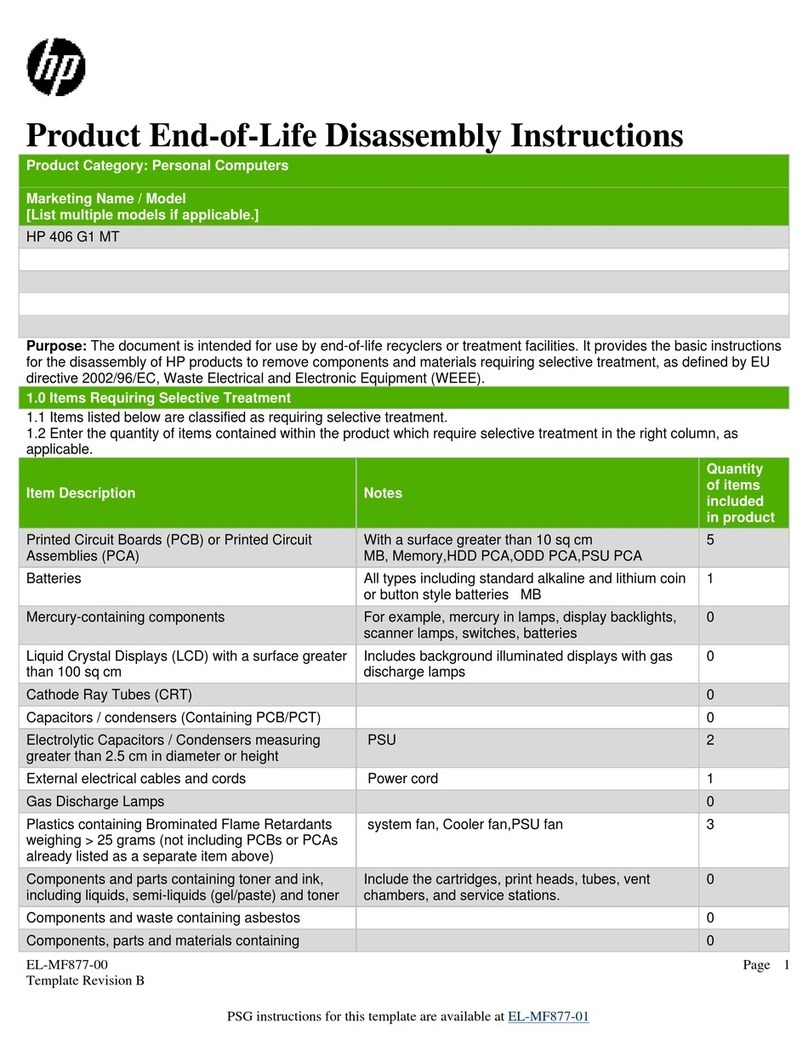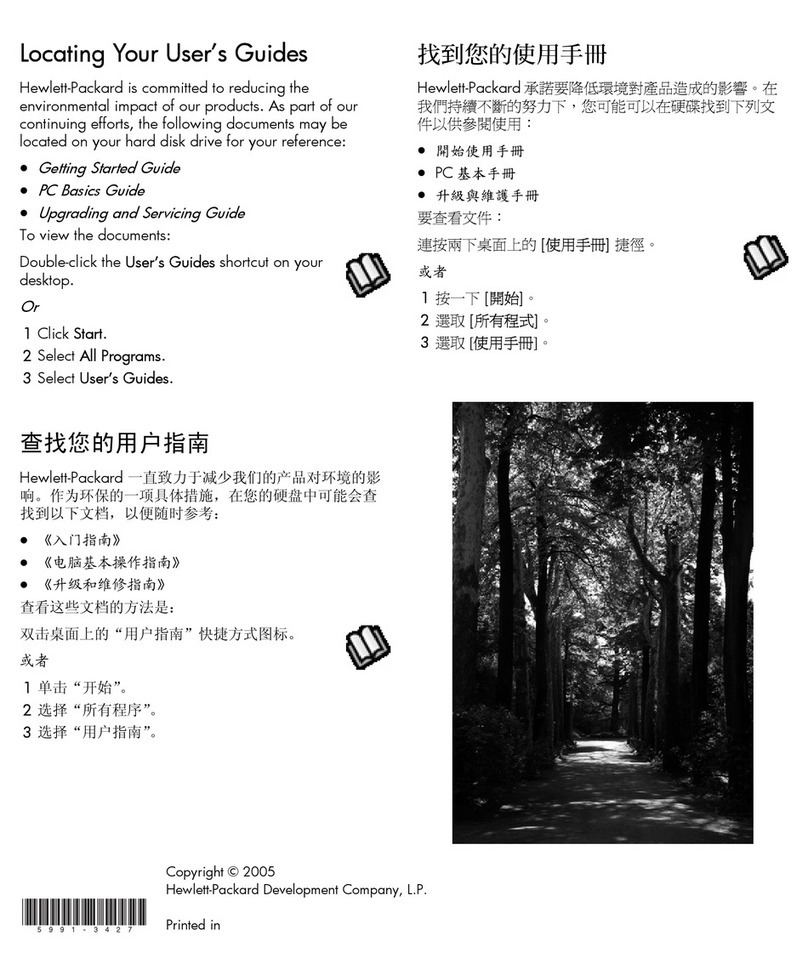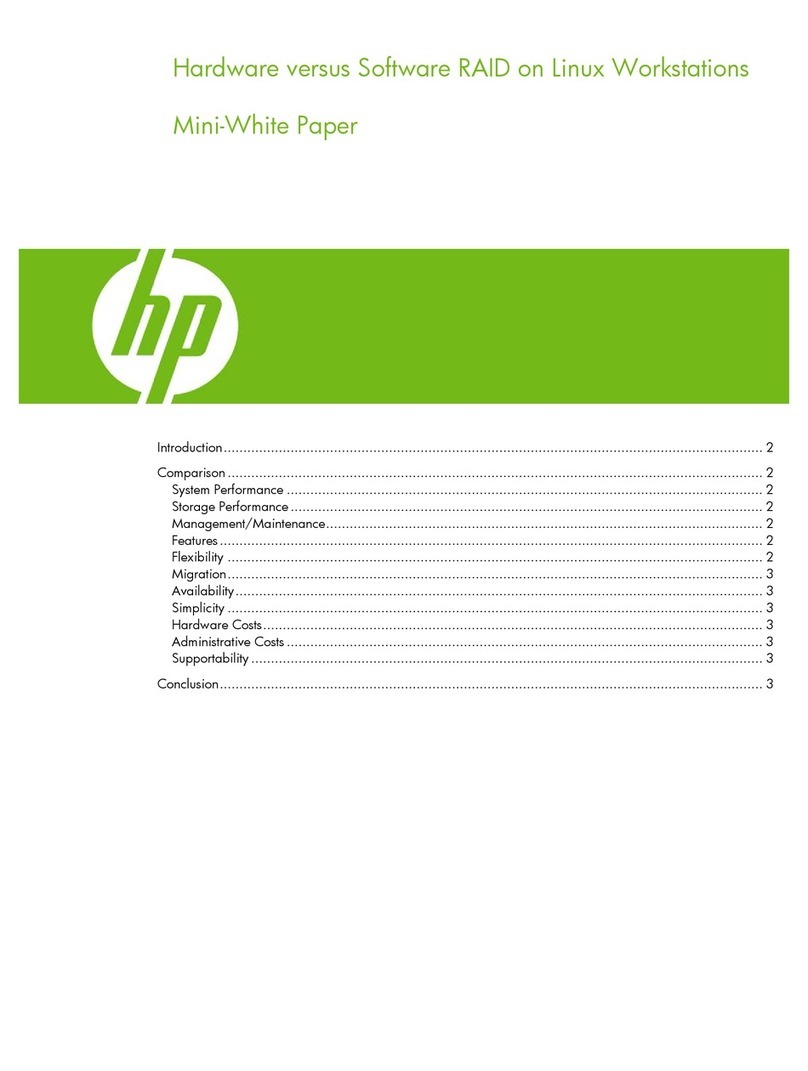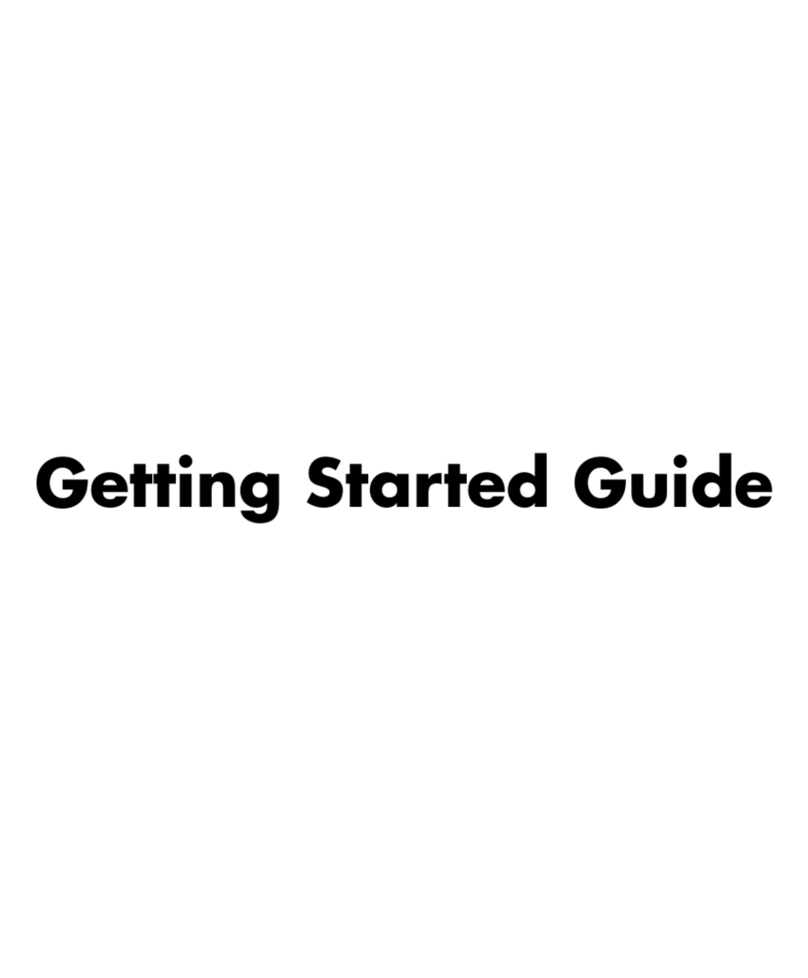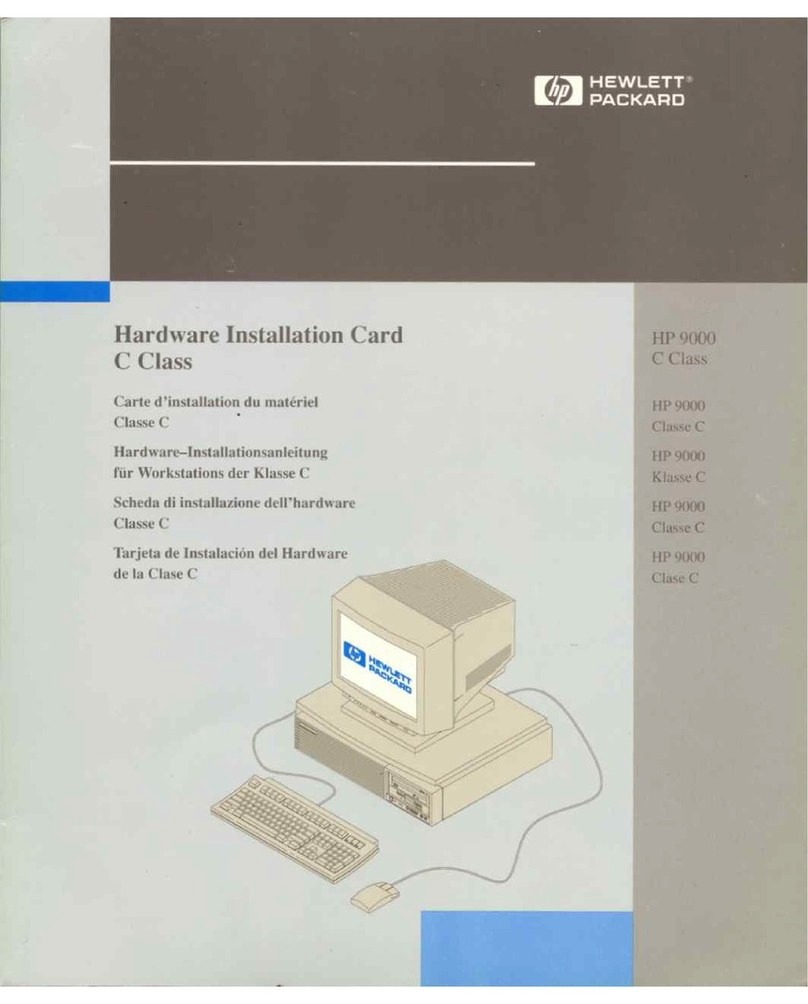HP ProDesk 600 G1 Desktop Mini 756963-001 page2
Password security
Establishing a Setup or Power-On password:
1. Turn on or restart the computer.
2. As soon as the computer turns on, press the Esc key while “Press the ESC key for Startup
Menu” message is displayed at the bottom of the screen.
3. Press the F10 key to enter Computer Setup.
4. To establish Setup password, select Security > Setup Password and follow the
instructions.
- or -
To establish a Power-On password, select Security > Power-On Password and follow the
instructions on the screen
5. Before exiting, click File > Save Changes and Exit.
Changing a Setup or Power-On password:
1. Turn on or restart the computer.
To change the Setup password, go to step 2.
To change the Power-on password, go to step 3.
2. To change the Setup password, as soon as the computer turns on:
- Press the Esc key while “Press the ESC key for Startup Menu” message is displayed.
- Press the F10 key to enter Computer Setup.
3. When the key icon appears, type your current password, a slash (/) or alternate delimiter
character, your new password, another slash (/) or alternate delimiter character, and your
new password again as shown:
current password/new password/new password.
NOTE: Type the new password carefully since the characters do not appear on the screen.
4. Press Enter.
The new password will take effect the next time the computer is restarted.
Deleting a Power-On or Setup password
1. Turn on or restart the computer.
To delete the Setup password, go to step 2.
To delete the Power-On password, go to step 3.
2. To change the Setup password, as soon as the computer turns on:
- Press the Esc key while “Press the ESC key for Startup Menu” message is displayed.
- Press the F10 key to enter Computer Setup.
3. When the key icon appears, type your current password followed by a slash (/) or alternate
delimiter character as shown. Example: currentpassword/
4. Press Enter.
Clearing CMOS
1. Turn off the computer and disconnect the power cord from the power outlet.
2. Remove the access panel.
3. On the system board, press and hold the CMOS button for 5 seconds.
4. Replace the chassis access panel and reconnect the power cord.
5. Turn on the computer and allow it to start.
Mass storage devices (not illustrated)
1 TB hard drive, 2.5-inch, hybrid SSD, self-encrypting (SED) 724937-001
500 GB, 7200 rpm hard drive, 2.5-inch, self-encrypting (SED) 745136-001
500 GB, 7200 rpm hard drive, 2.5-inch 745135-001
500 GB hard drive, 2.5-inch, hybrid SSD, self-encrypting (SED) 724938-001
256 GB Solid State Drive (SSD), self-encrypting (SED) 746141-001
128 GB Solid State Drive (SSD), self-encrypting (SED) 746140-001
128 GB Solid State Drive (SSD) 665961-001
128 GB Solid State Drive (SSD), M.2 757990-001
120 GB Solid State Drive (SSD), MLC 756459-001
Diagnostic LEDs
LED Color LED Activity State/Message
Power White On Computer on
Power White 1 blink every 2 seconds Normal Suspend Mode
Power Red 2 blinks every second fol-
lowed by a 2 second pause
CPU thermal shutdown
Power Red 3 blinks, 1 blink every second
followed by a 2 second pause
Processor not installed
Power Red 4 blinks, 1 blink every second
followed by a 2 second pause
Power failure (power supply over-
load)
Power Red 5 blinks, 1 blink every second
followed by a 2 second pause
Pre-video memory error
Power Red 6 blinks, 1 blink every second
followed by a 2 second pause
Pre-video graphics error
Power Red 7 blinks, 1 blink every second
followed by a 2 second pause
System board failure (ROM)
Power Red 8 blinks, 1 blink every second
followed by a 2 second pause
Invalid ROM based on Checksum
Power Red 9 blinks, 1 blink every second
followed by a 2 second pause
System powers on but is unable to
boot
Power Red 10 blinks, 1 blink every second
followed by a 2 second pause
Bad option card
Power Red 11 blinks, 1 blink every second
followed by a 2 second pause
Current processor does not support a
feature previously enabled.
none none System does not power on
and LEDs are not flashing
System unable to power on
Common POST error messages
Screen message Probable cause Recommended action
101-Option ROM Error System ROM checksum
error.
1. Verify ROM, reflash if required
2. Clear CMOS memory, reboot
3. Replace system board
103-System Board
Failure
DMA, timers 1. Clear CMOS memory.
2. Replace system board.
164-Memory Size Error
and
201-Memory Error
Incorrect memory configu-
ration
1. Run Setup (F10).
2. Check DIMMs for proper
seating, type, compatibility.
3. Remove DIMMs singularly and
reboot to isolate faulty DIMM.
4. Replace system board.
213-Incompatible Mem-
ory Module in Memory
Socket(s) X,X, ...
A memory module in mem-
ory socket identified in the
error message is missing
critical SPD information, or
is incompatible with the
chipset.
1. Verify proper memory module
type.
2. Try another memory socket.
3. Replace DIMM with a module
conforming to the SPD standard.
214-DIMM Configuration
Warning
Populated DIMM configura-
tion is not optimized
1. Check DIMMs for proper
seating, type, compatibility.
2. Rearrange the DIMMs so that
each channel has the same
amount of memory.
219-ECC Memory Module
Detected ECC Modules not
supported on this Plat-
form
Recently added memory
module(s) support ECC
memory error correction.
If additional memory was recently
added, remove it to see if the
problem remains.
301-, 304-Keyboard error Keyboard failure. Check kybd connection or keys.
Check connector for bent or miss-
ing pins. Replace kybd. If 304,
possible system board problem.
510-Flash Screen
Image Corrupted
Flash Screen image has
errors.
Reflash the system ROM with the
latest BIOS image.
912-Computer Cover Has
Been Removed Since Last
System Startup
Computer cover was
removed since last system
startup.
No action required.
1720-SMART Hard Drive
Detects Imminent Failure
Hard drive is about to fail.
1. Determine if hard drive is giving
correct error message. Use F2
Diagnostics to run DPS Self-test.
2. Apply hard drive firmware
patch if applicable.
3. Back up contents and replace
hard drive.
1796-SATA Cabling Error One or more SATA devices
are improperly attached. For
optimal performance, the
SATA 0 and SATA 1 connec-
tors must be used before
SATA 2 and SATA 3.
Ensure SATA connectors are used
in ascending order. For one
device, use SATA 0. For two
devices, use SATA 0 and SATA 1.
For three devices, use SATA 0,
SATA1, and SATA 2.
1801-Microcode Patch
Error
Processor not supported by
ROM BIOS.
1. Upgrade BIOS to proper
version.
2. Change the processor.
Invalid Electronic Serial
Number
Electronic serial number is
missing.
Enter the correct serial number in
Computer Setup.