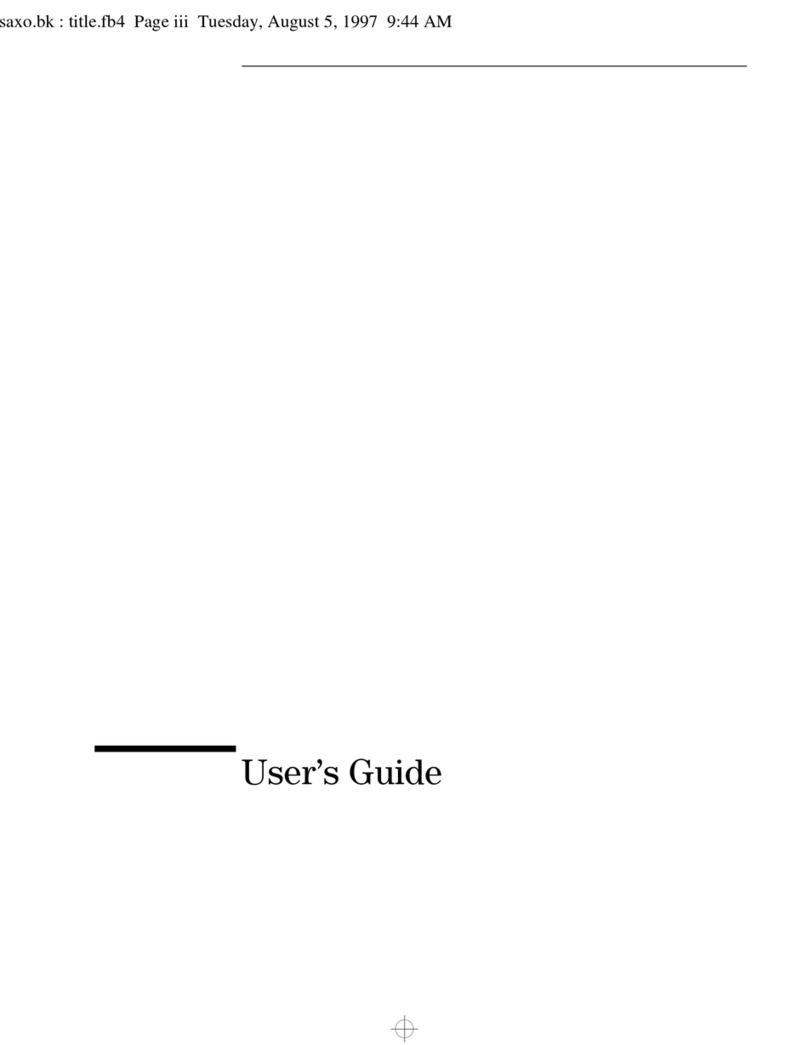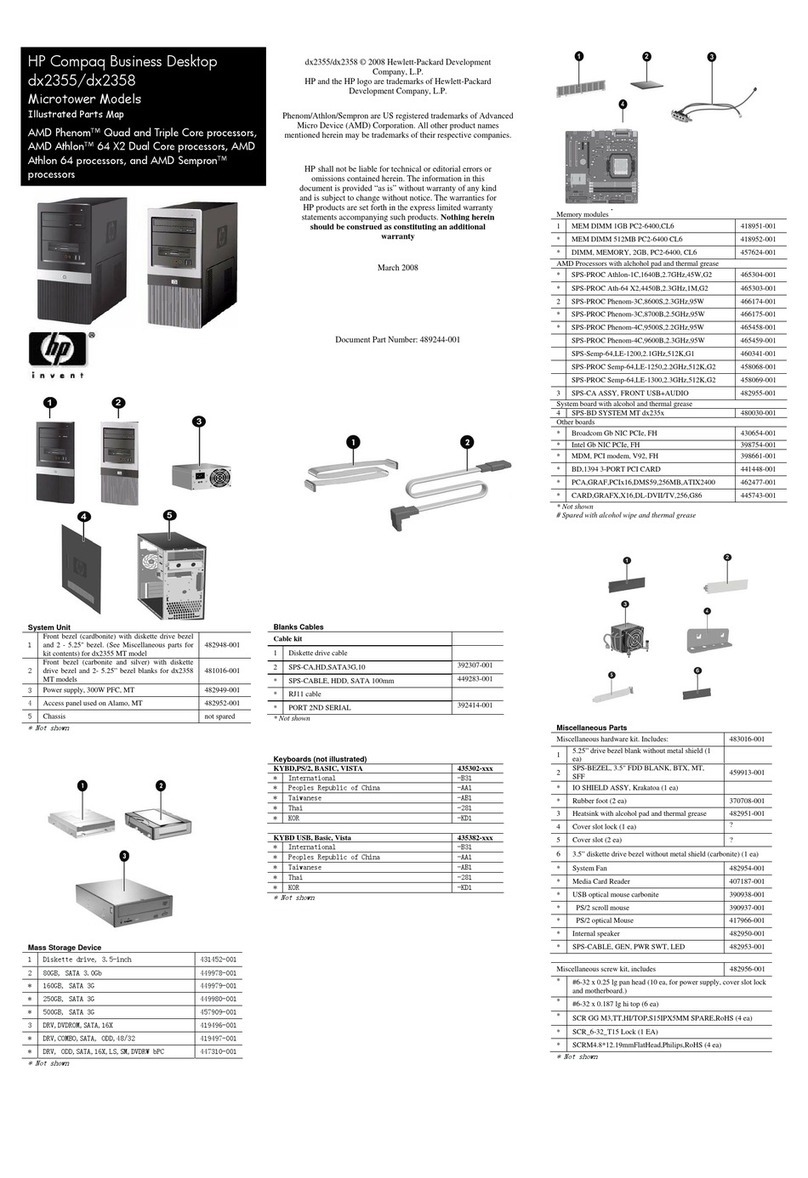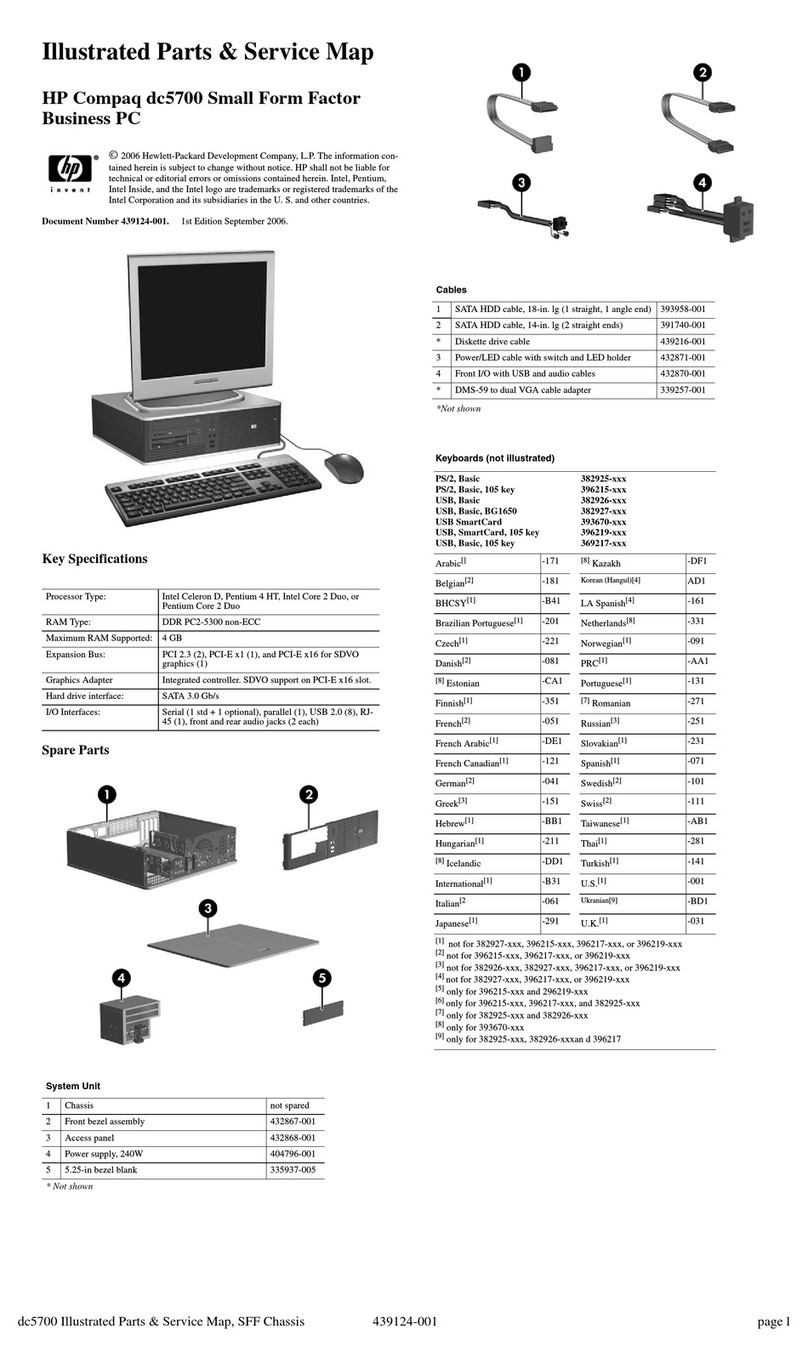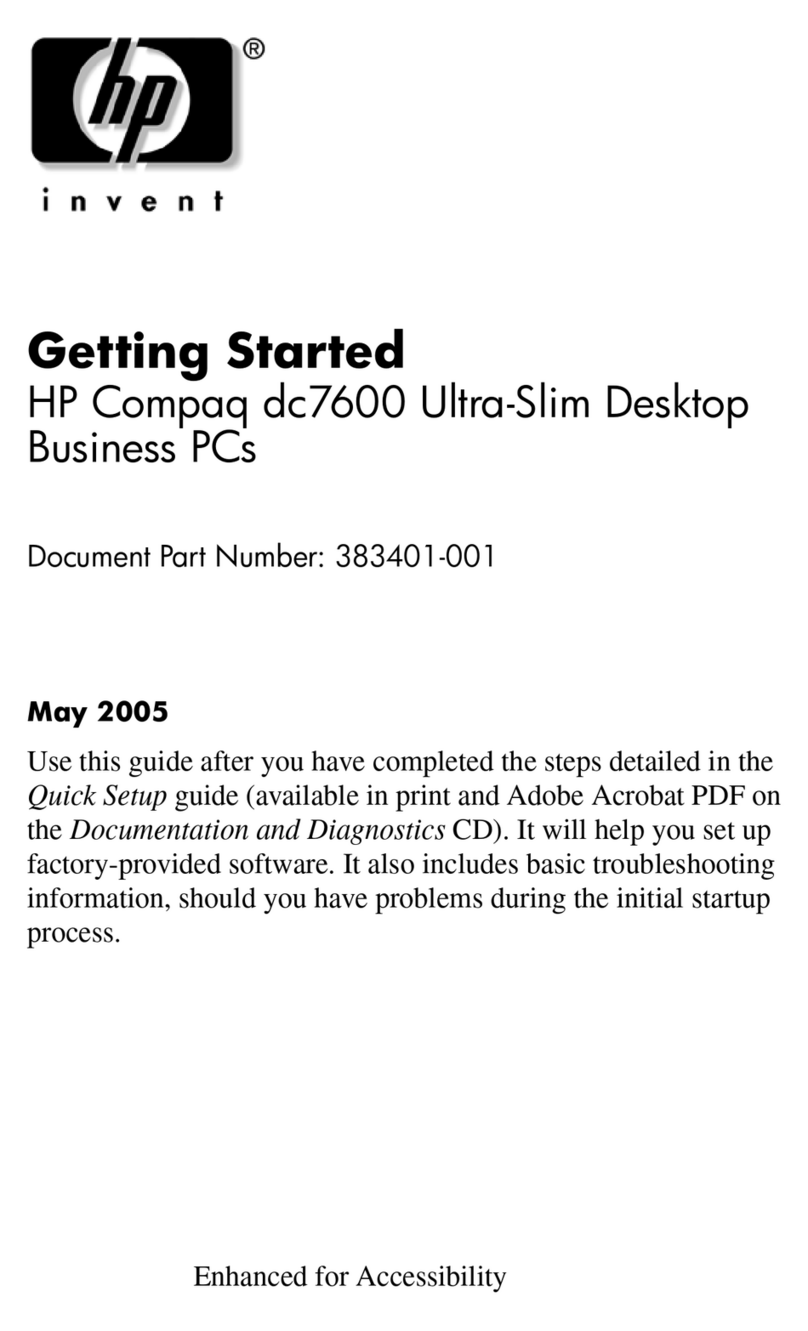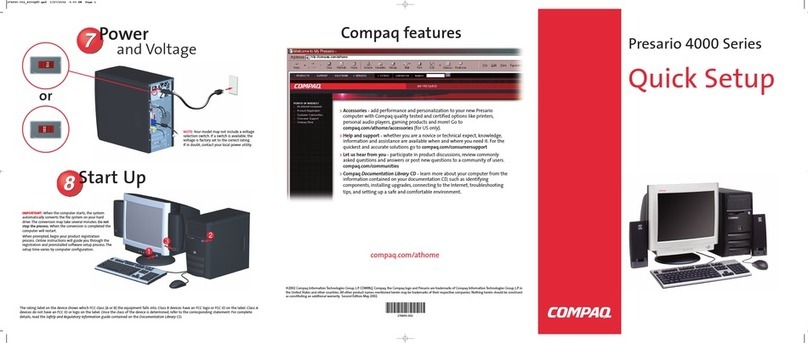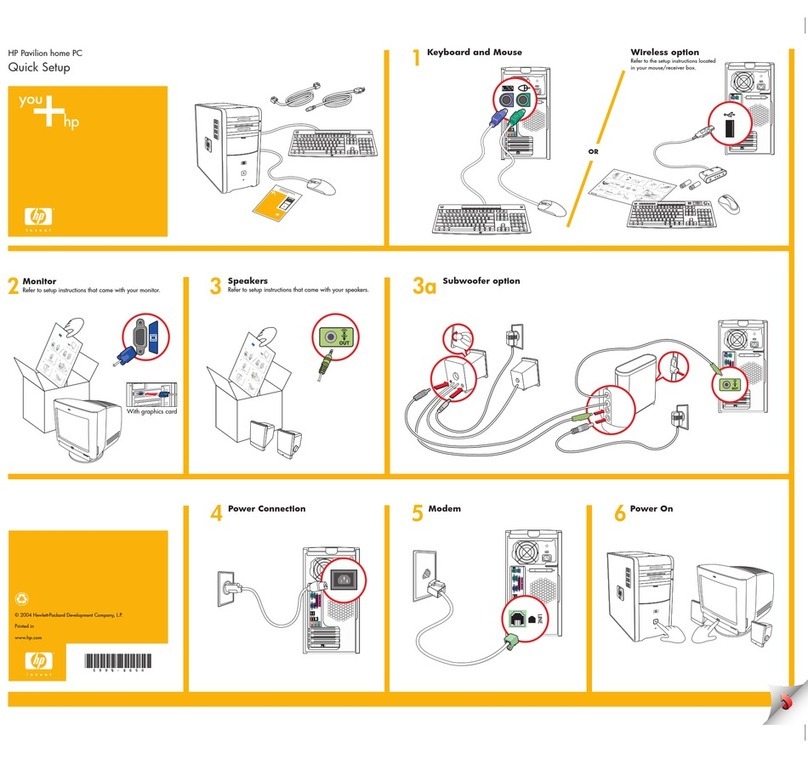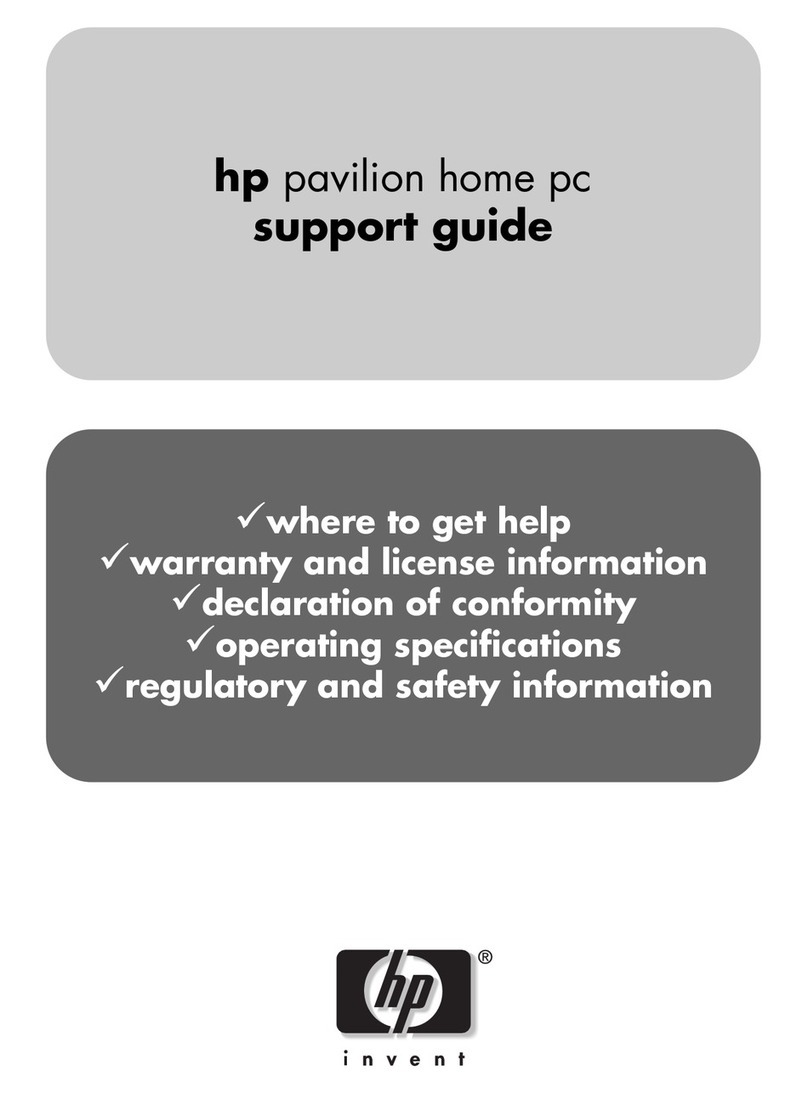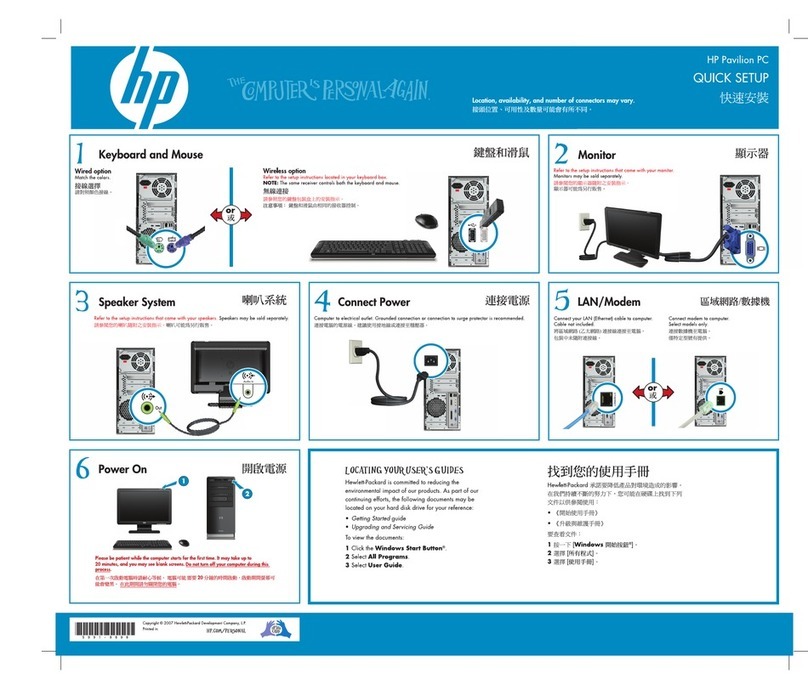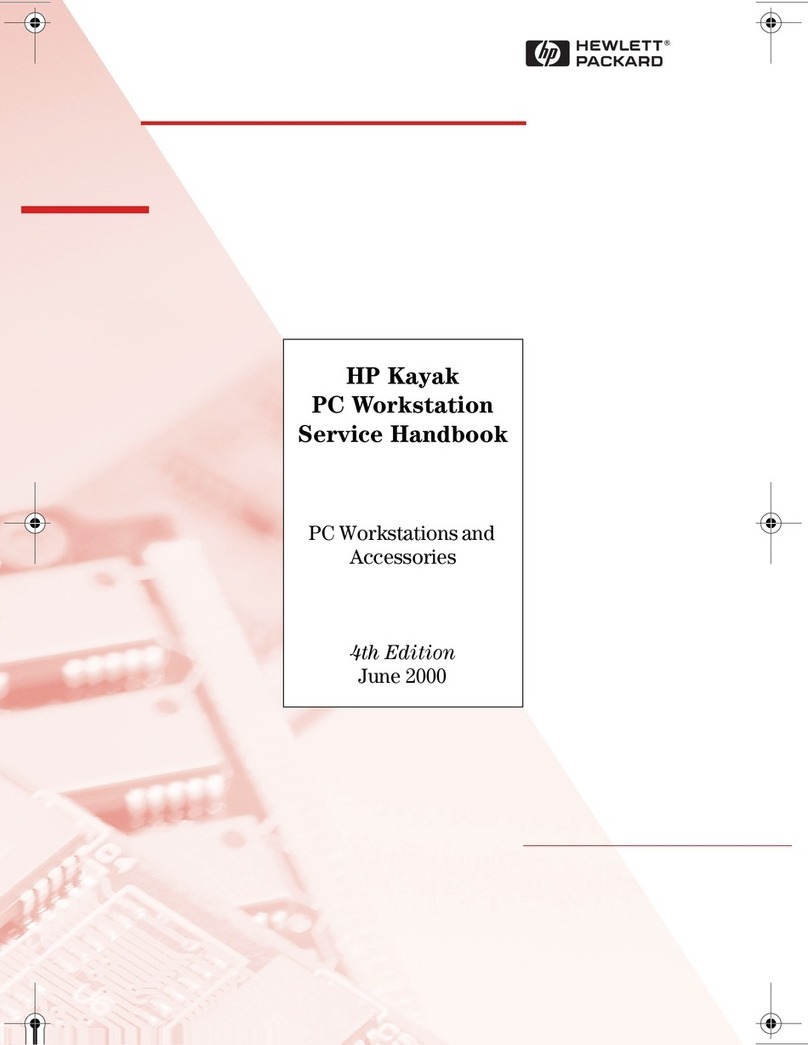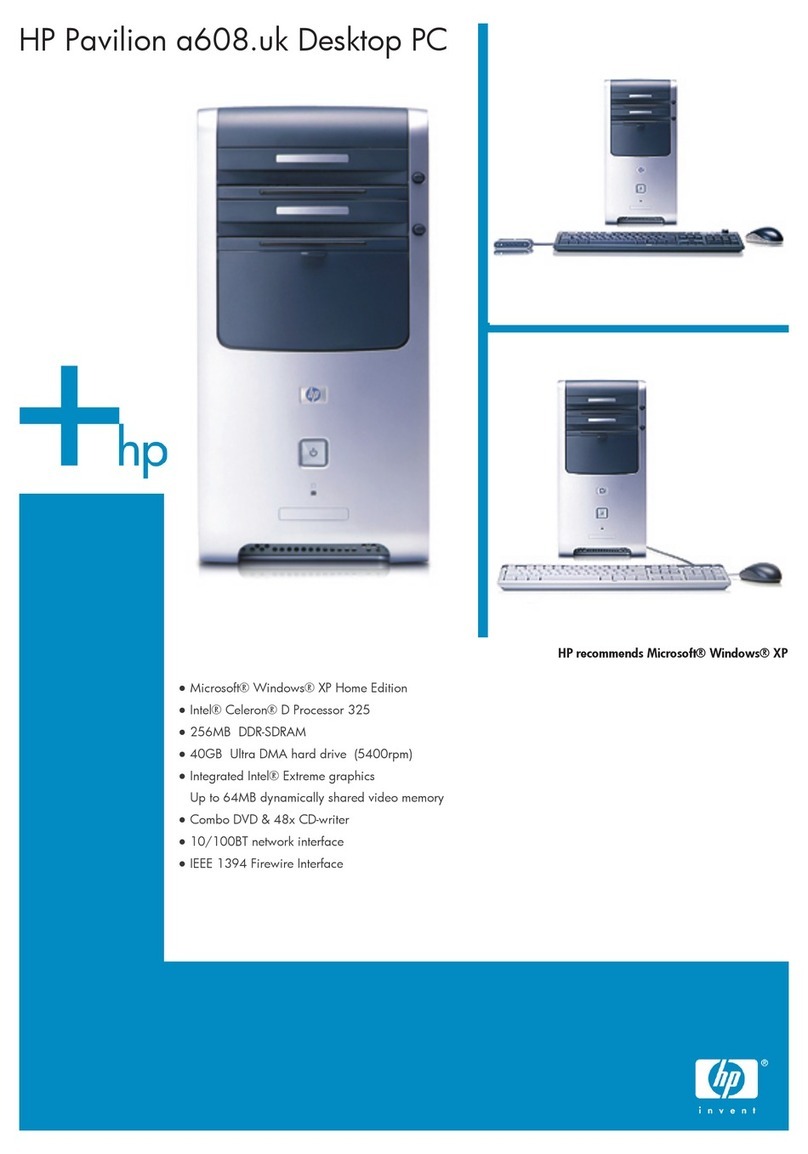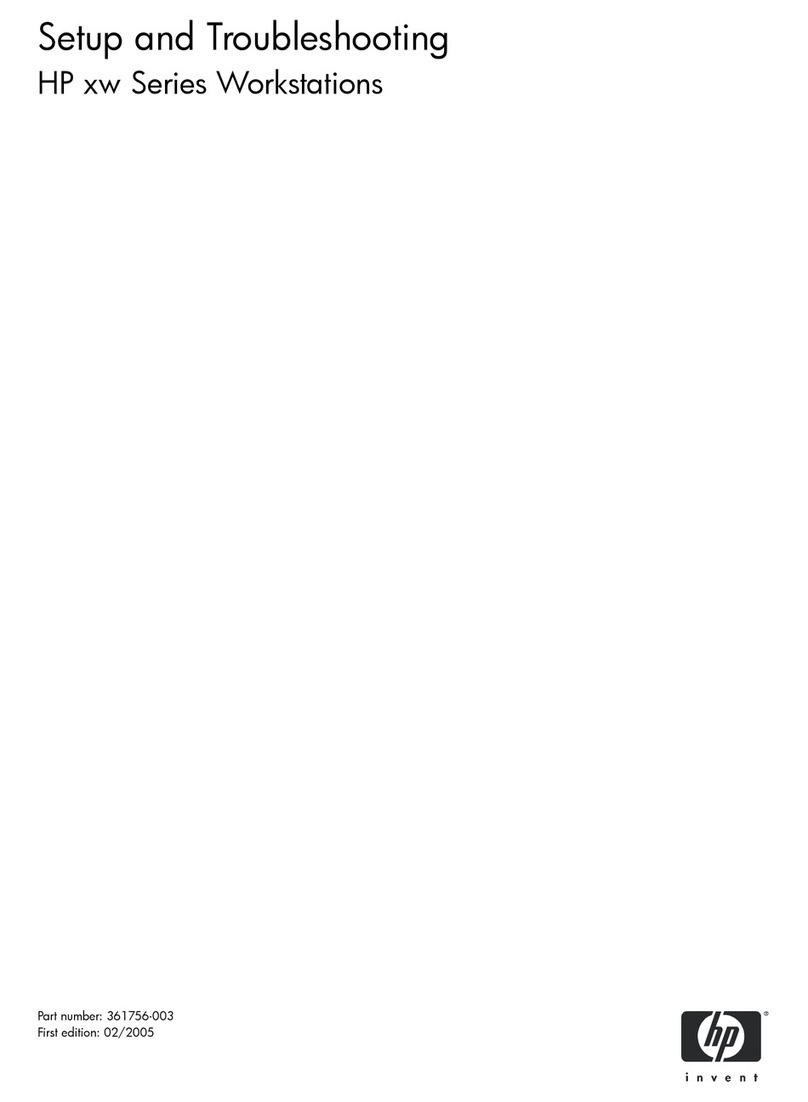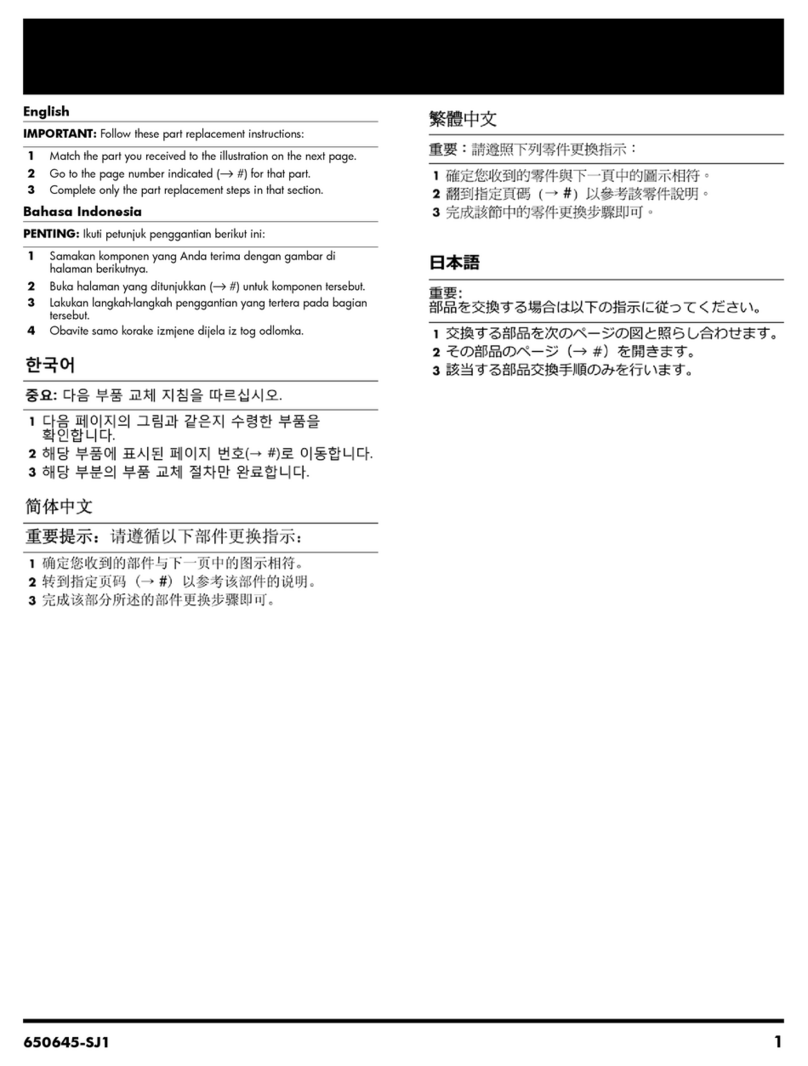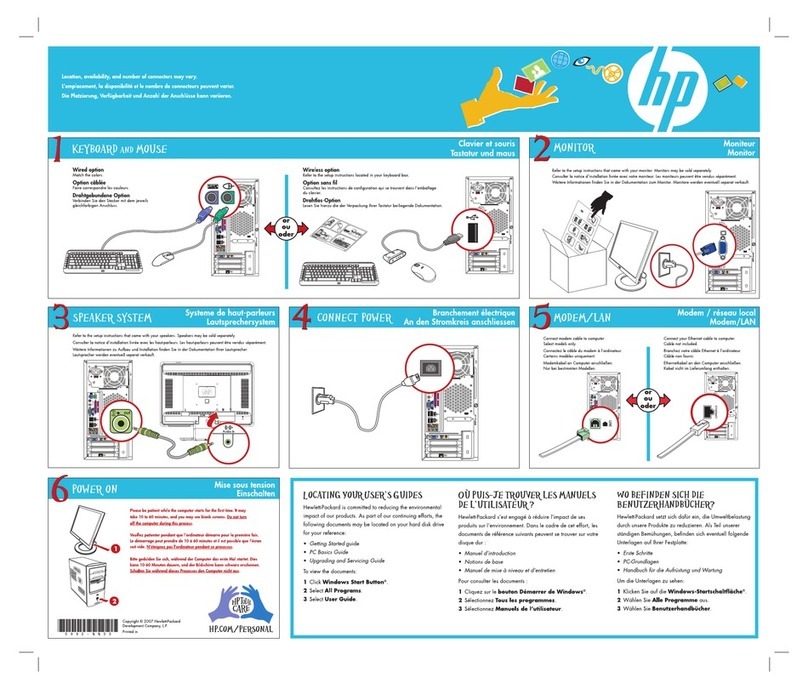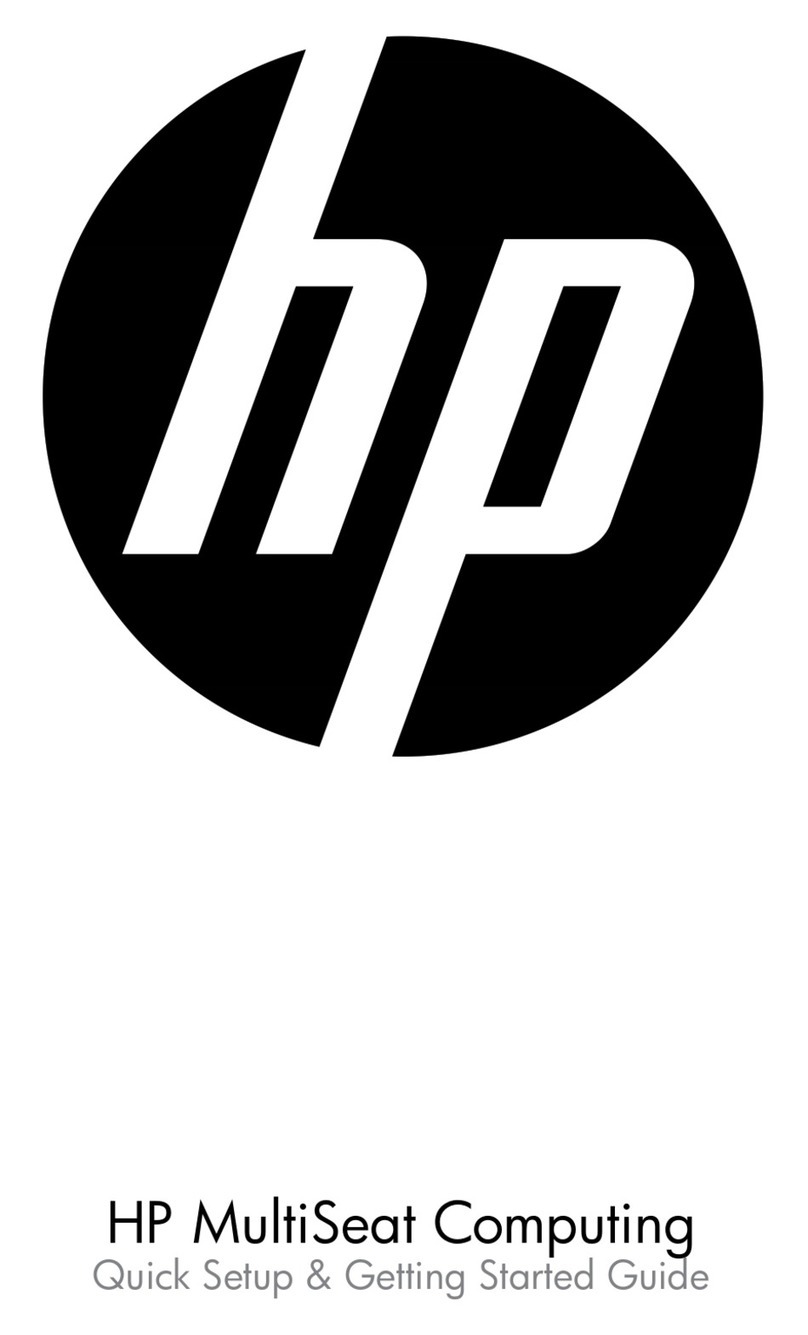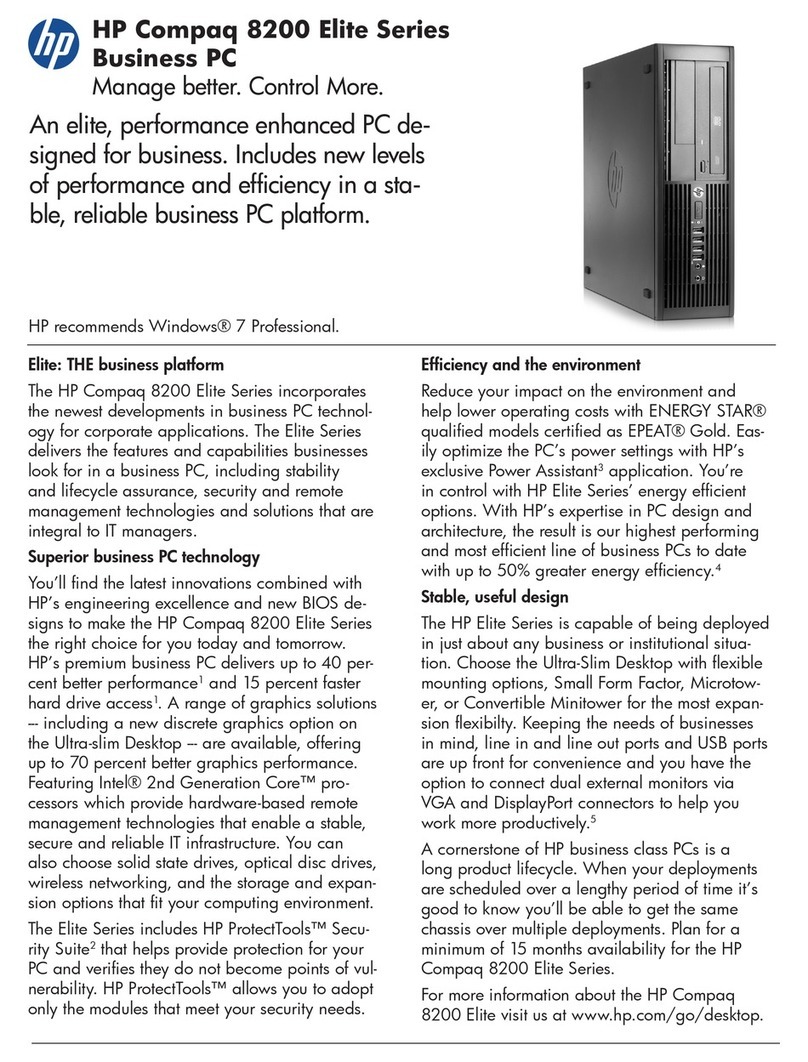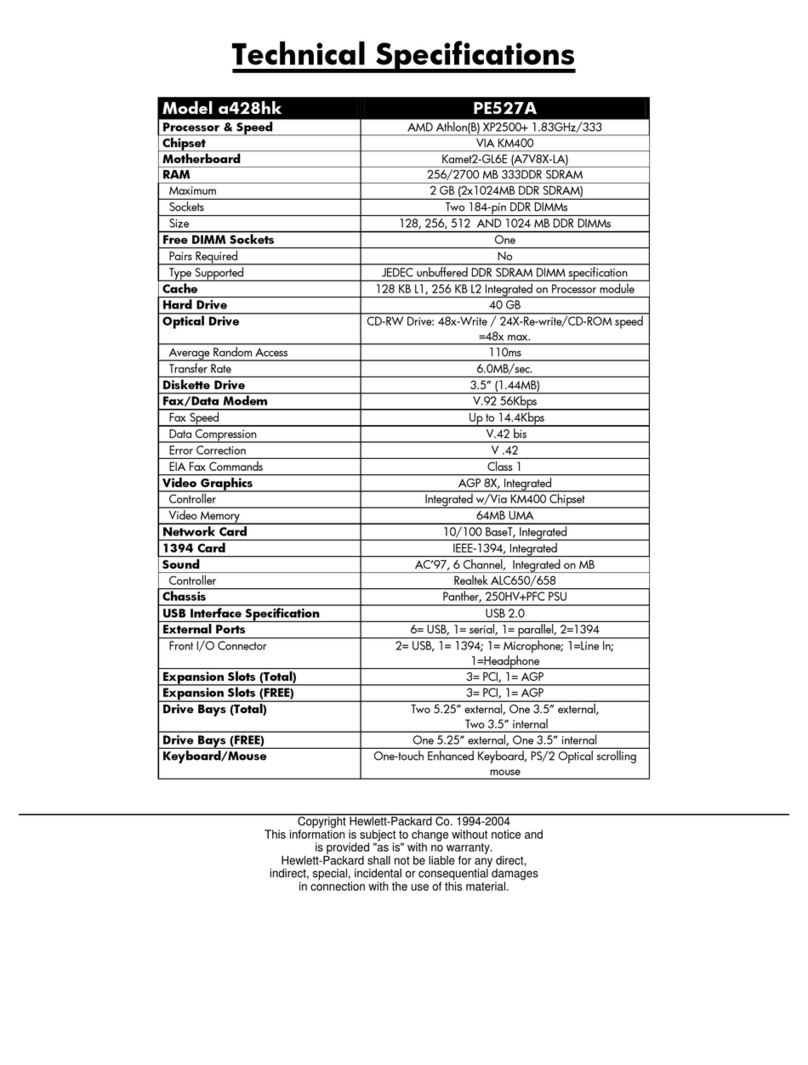Table of Contents
I-3
Chapter 5: Connection Configuration ____________________________ 1
Configuring Connections __________________________________________1
The Configure Command Button ____________________________________________1
The TCP/IP Settings Command Button ________________________________________2
Creating New Connections _________________________________________3
Choosing a Connection Protocol _____________________________________________3
ICA Connections ________________________________________________4
RDP Connections _______________________________________________5
Terminal Emulation Connections ____________________________________7
Editing Connections ______________________________________________8
Net Connections Properties Sheet ___________________________________________9
Application Properties Sheet _______________________________________________10
Dialing Connections ______________________________________________11
Dial Properties _________________________________________________________12
Dialing Patterns ________________________________________________________13
Modem Properties _______________________________________________14
Using the Startup Function _________________________________________16
Startup Options _________________________________________________________16
Chapter 6: Client Security ____________________________________ 1
Security Problems _______________________________________________1
Terminal Accounts ______________________________________________4
Adding Terminal Accounts _________________________________________4
Modifying Terminal Accounts _______________________________________8
Deleting Terminal Accounts ________________________________________11
Terminal Login _________________________________________________11
AutoLogin and AutoConnect ________________________________________12
AutoLogin _____________________________________________________________12
AutoConnect ___________________________________________________________13
Single Button Connect ____________________________________________13
Failover ______________________________________________________14