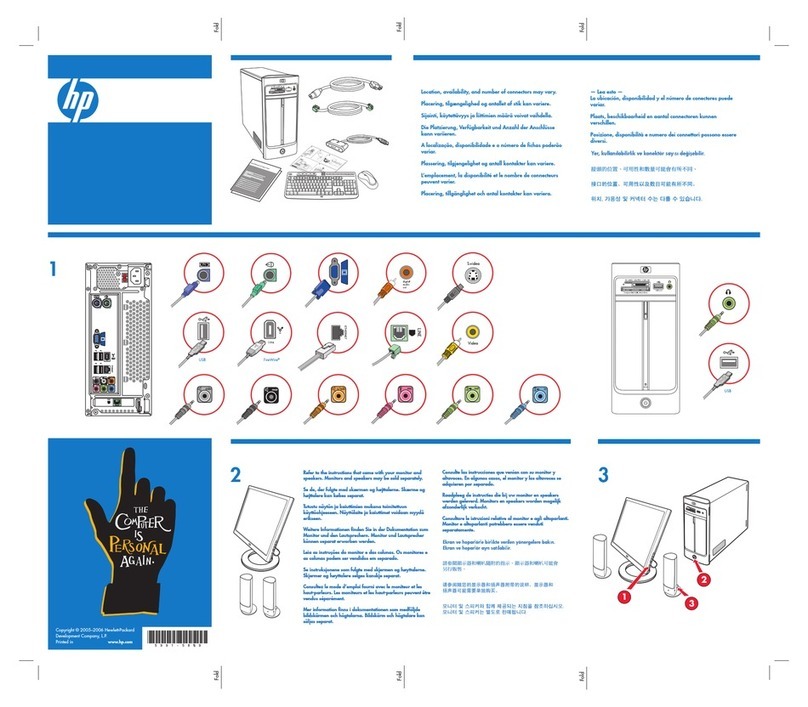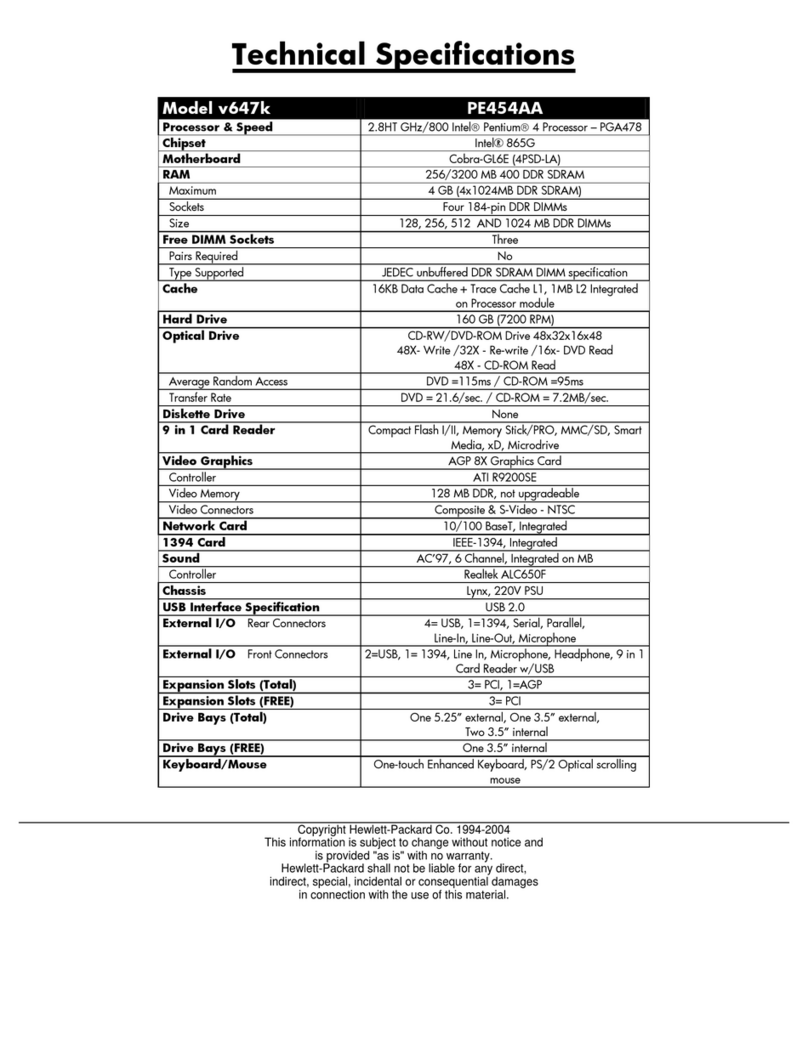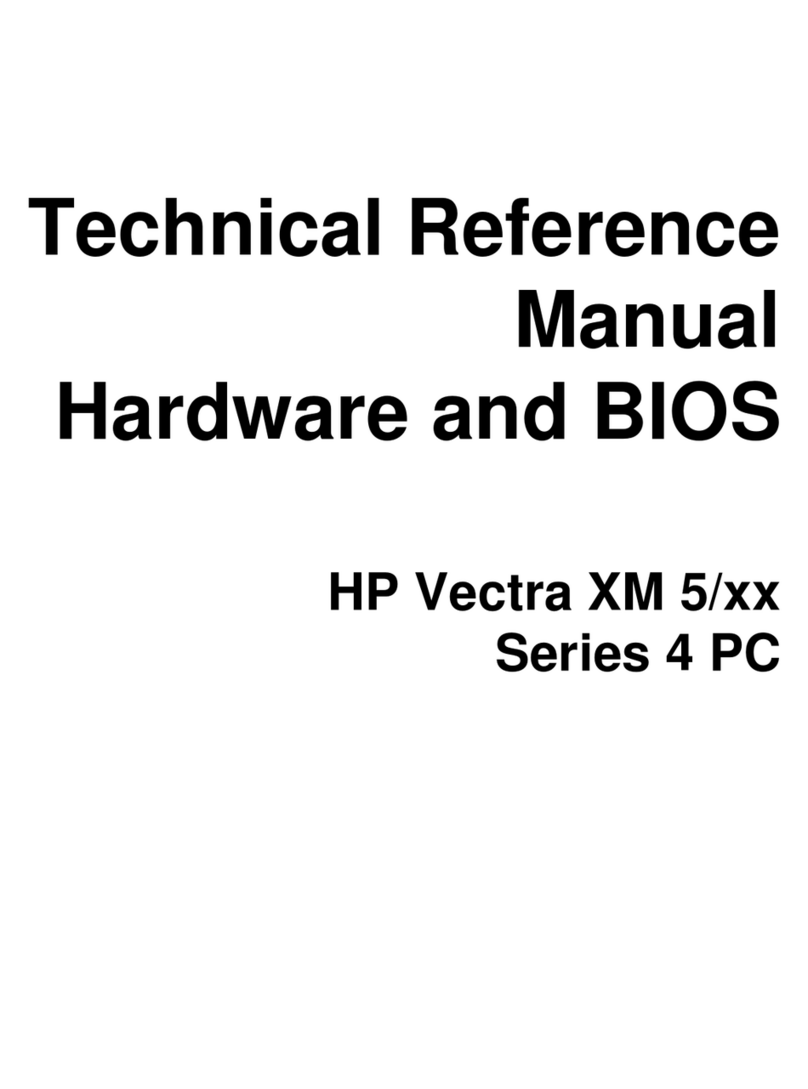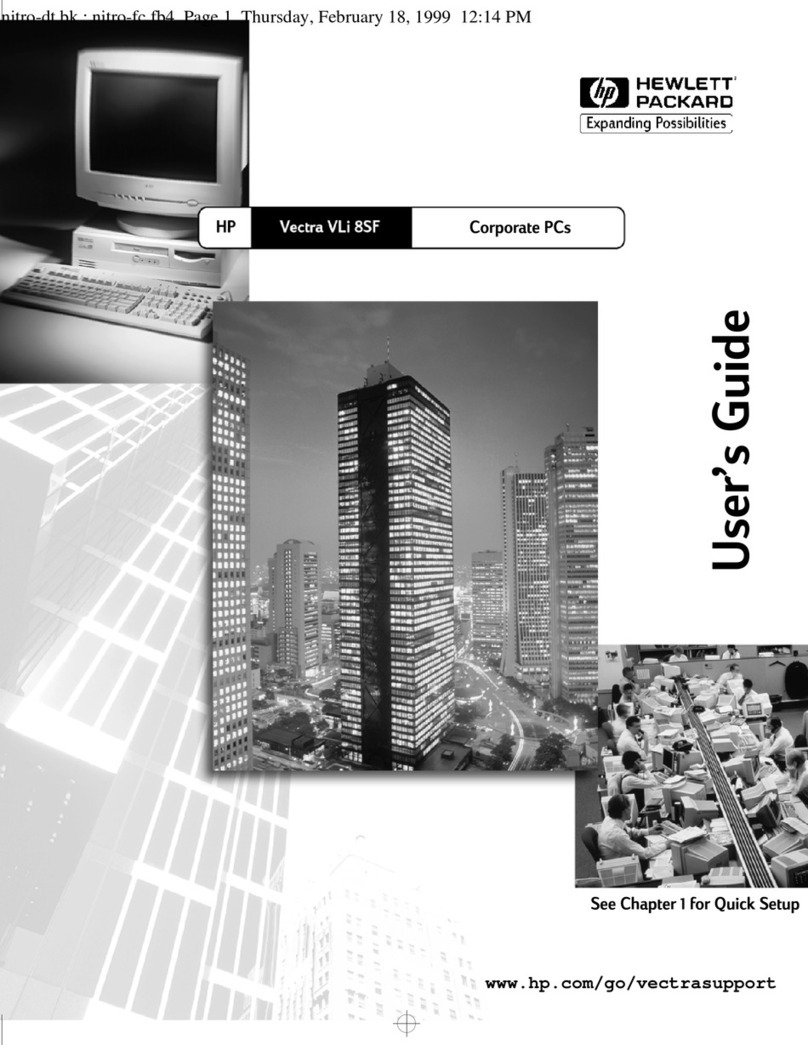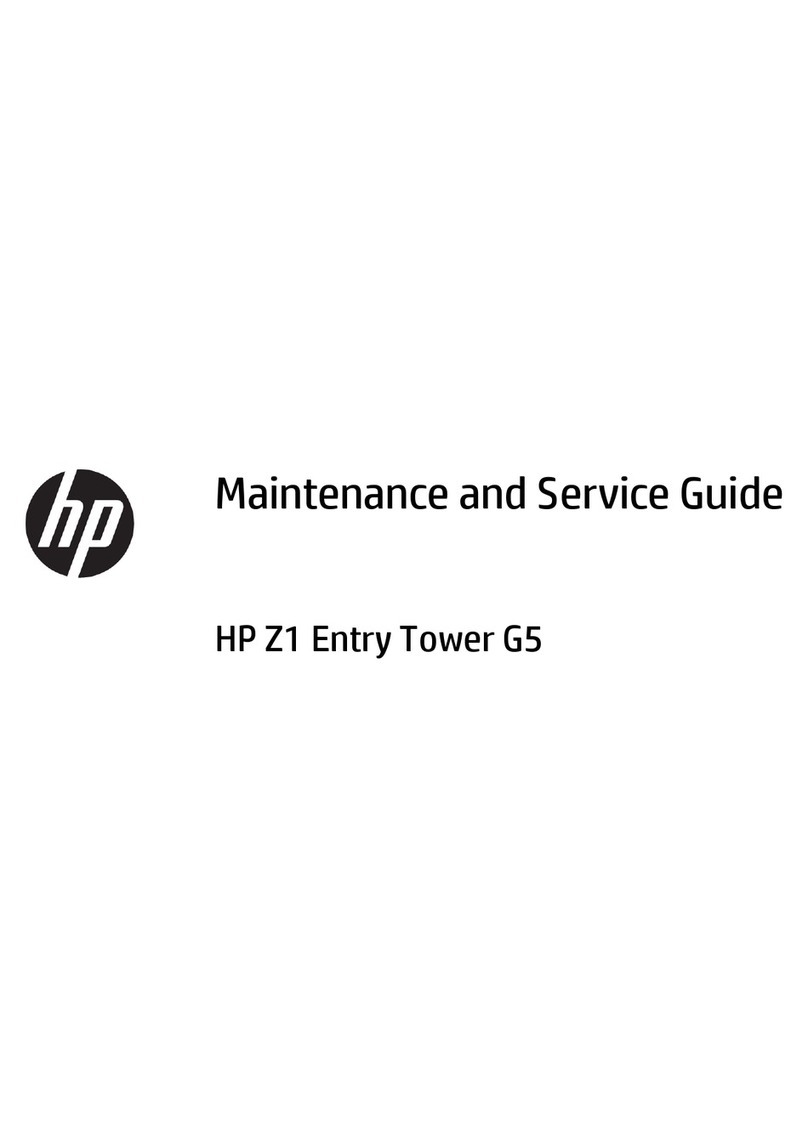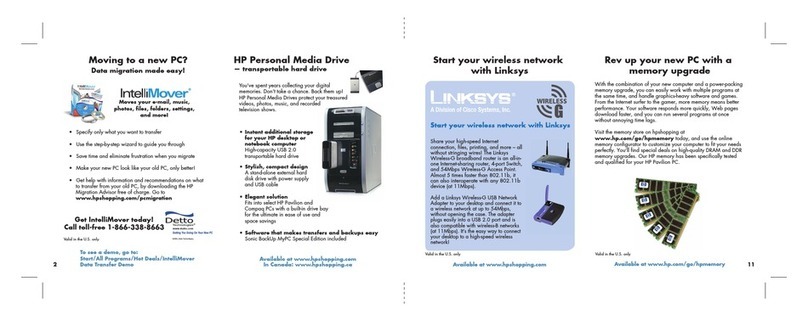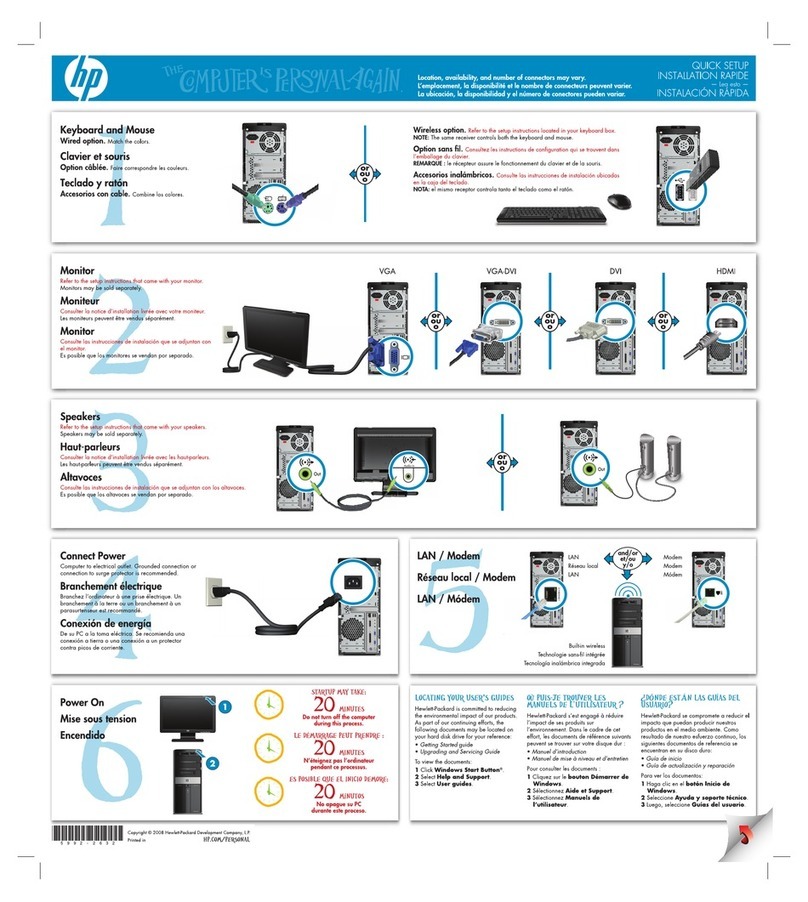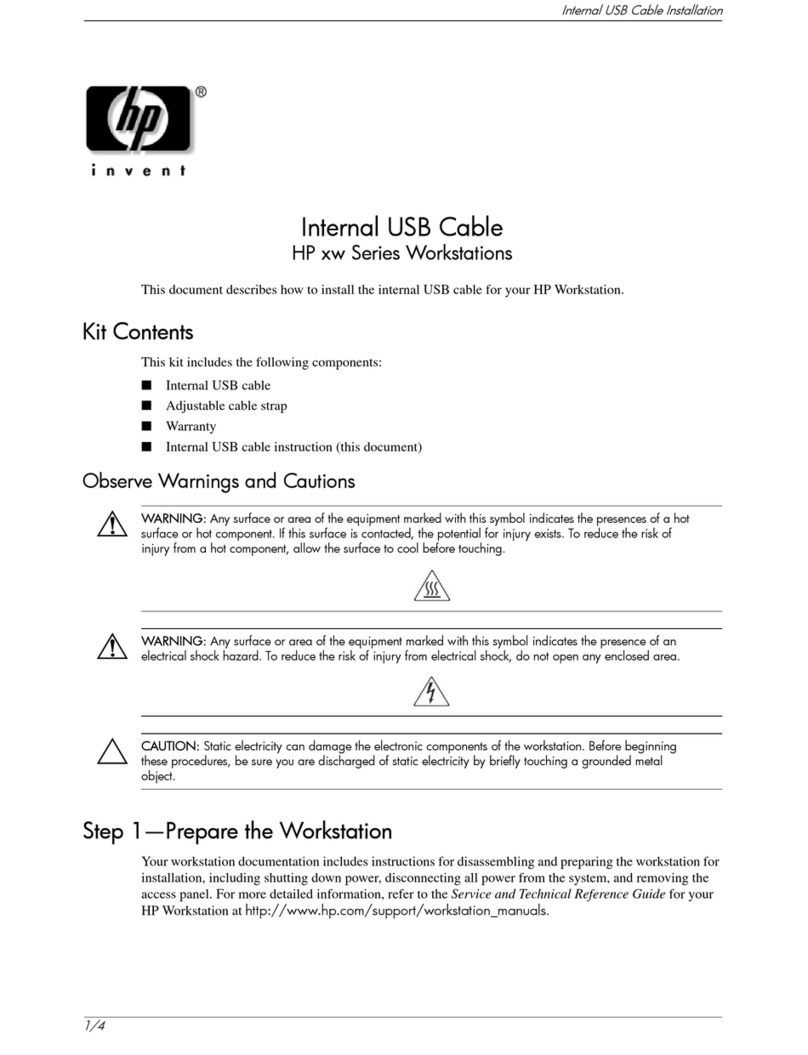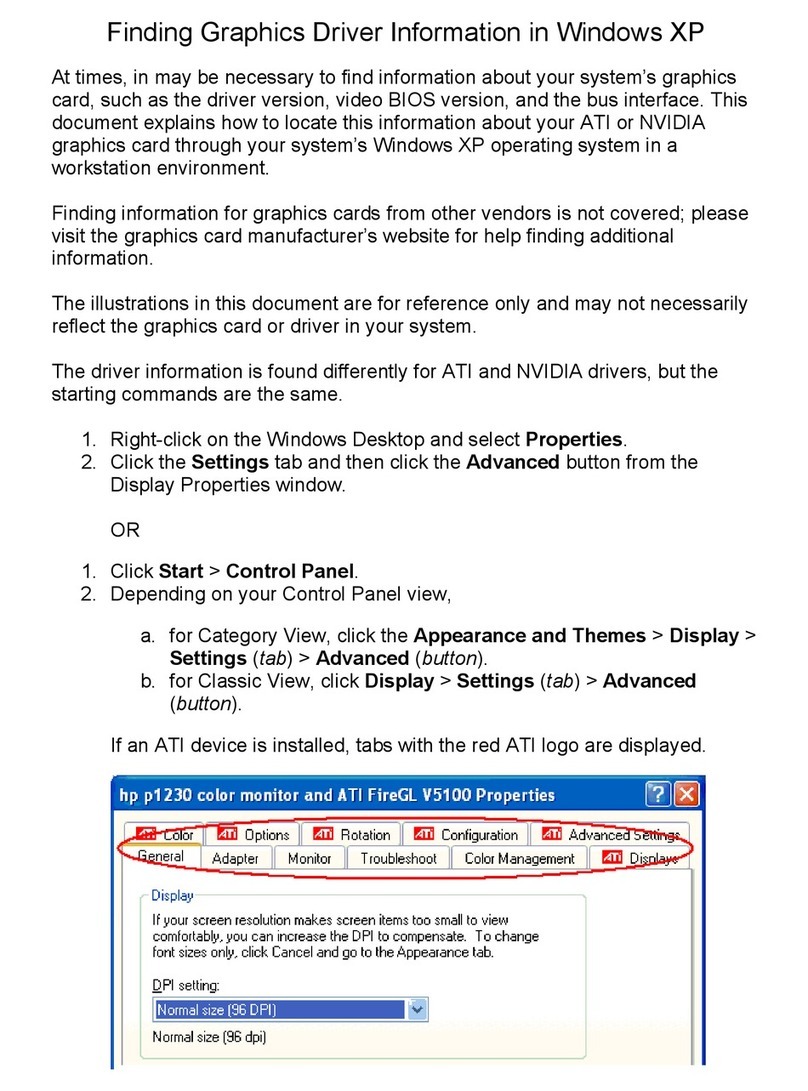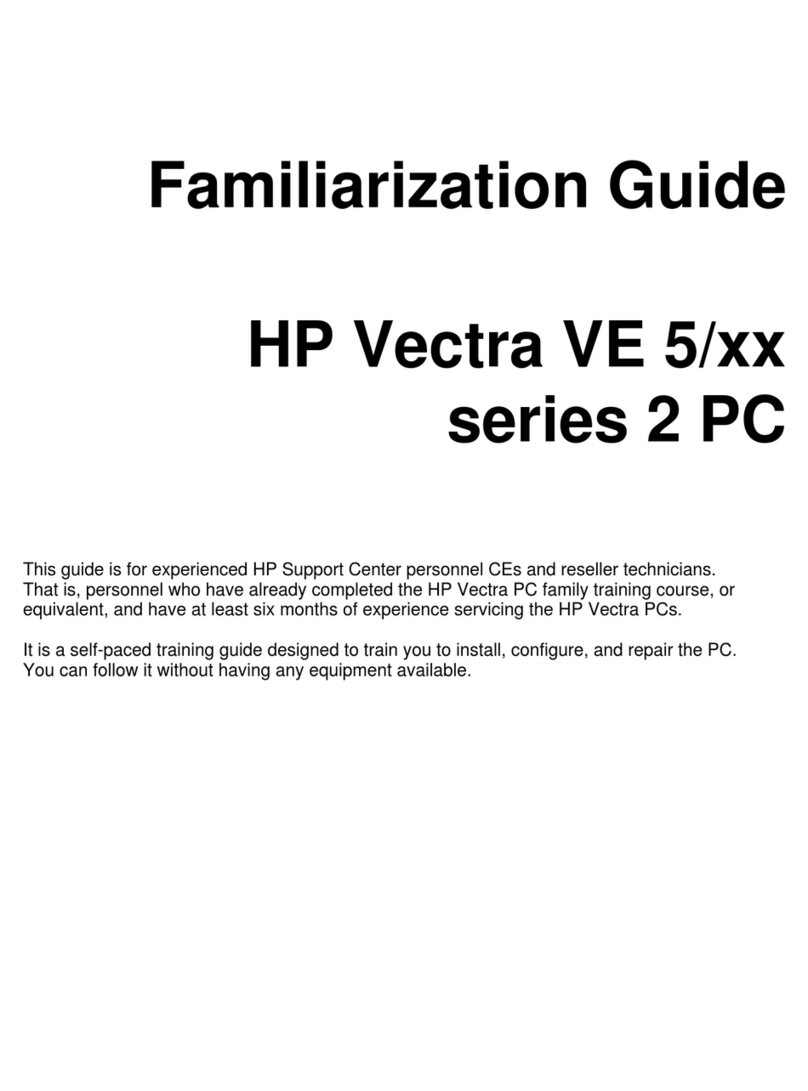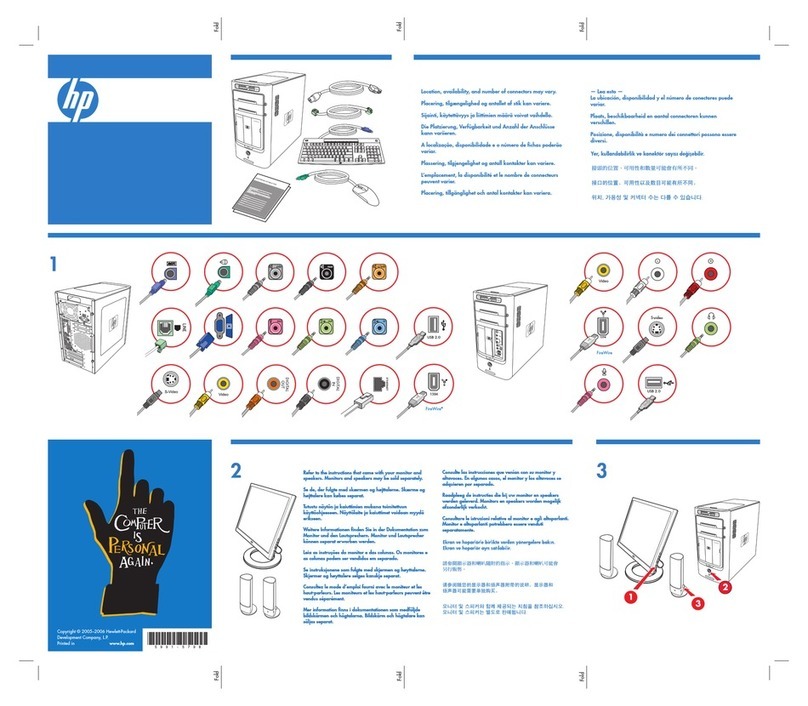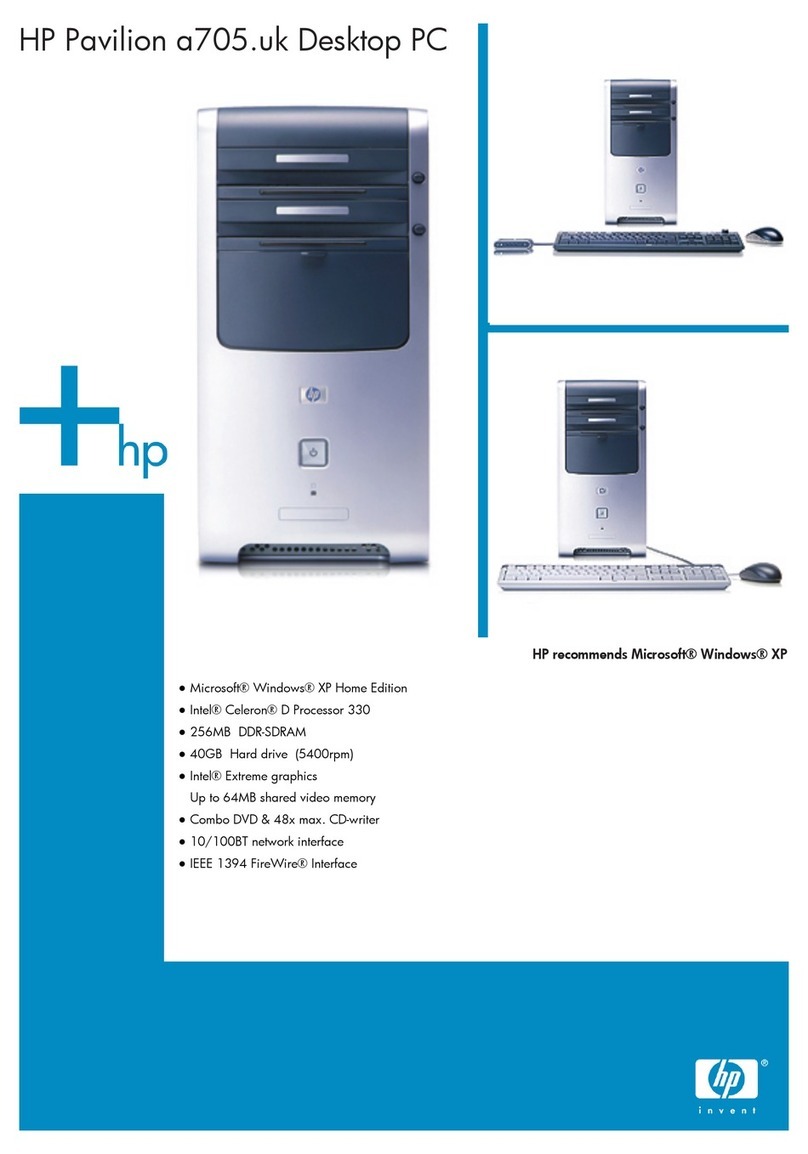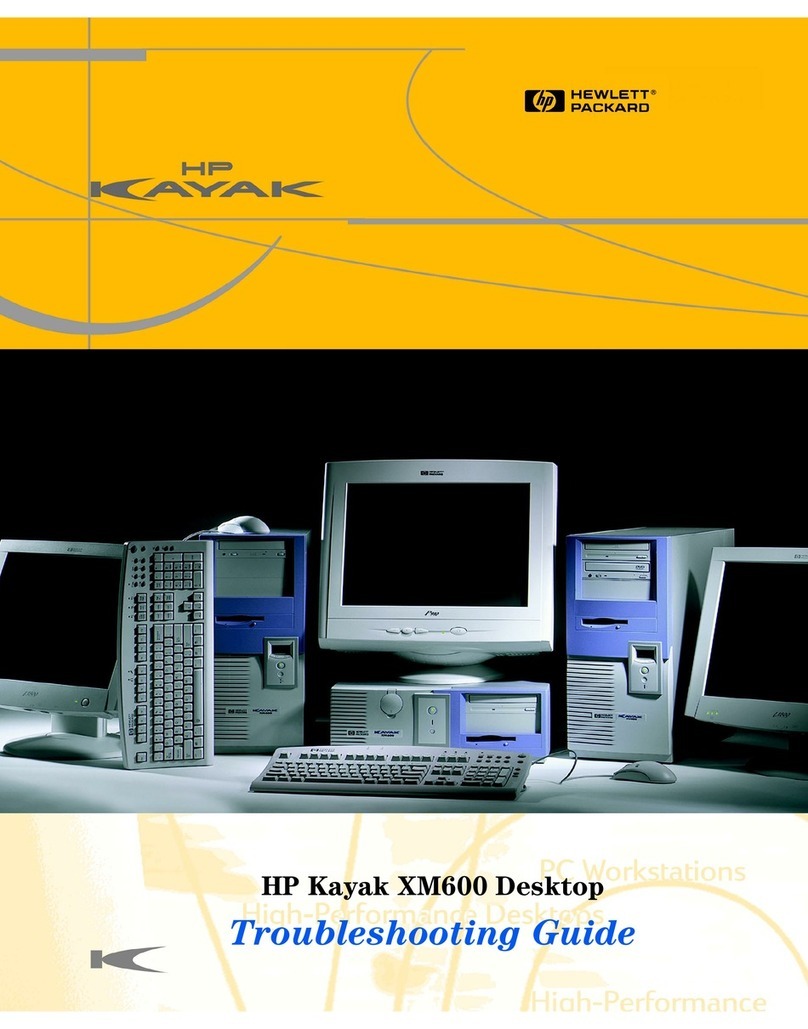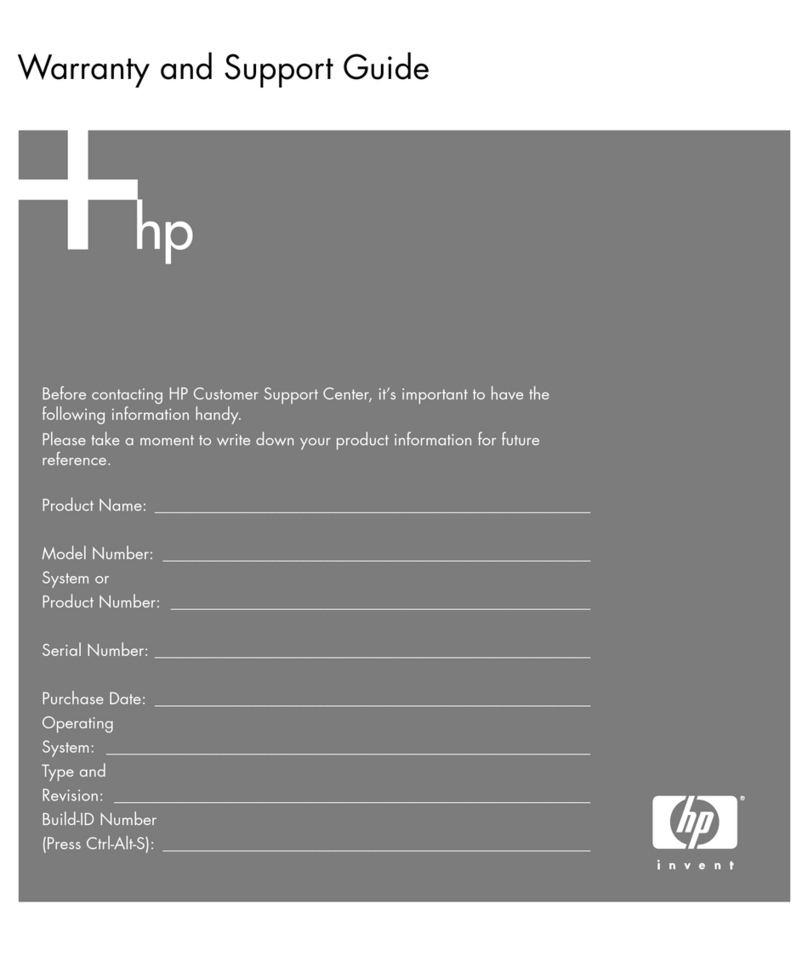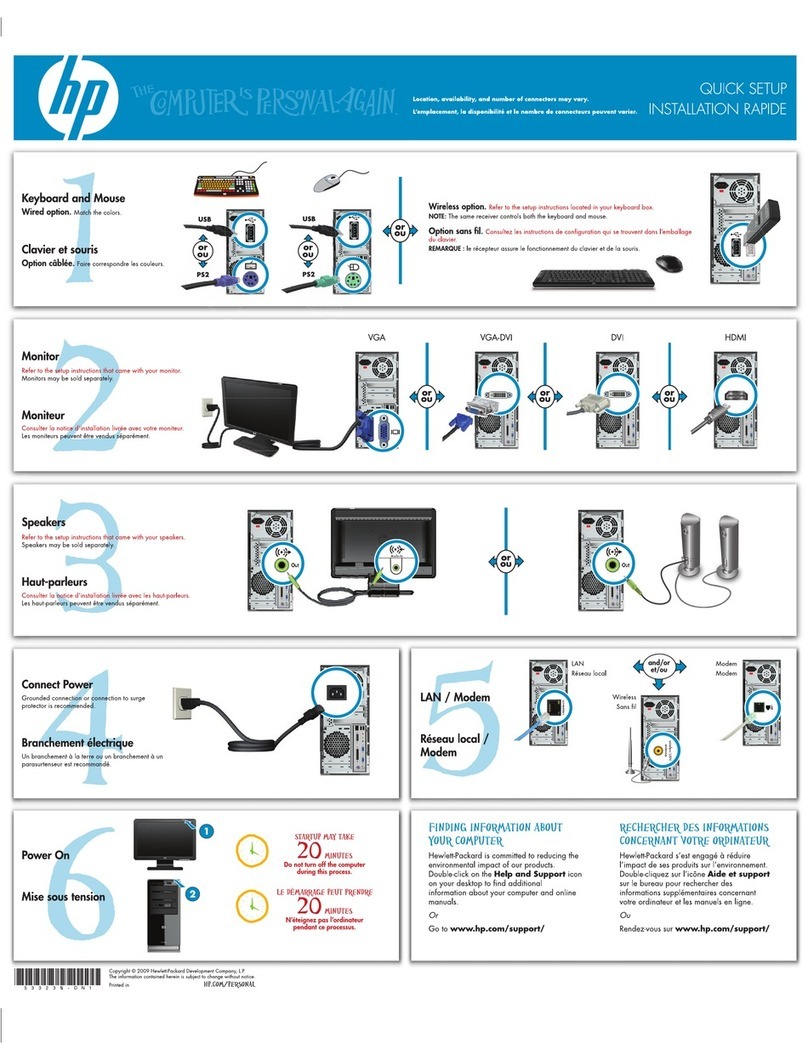EL-MF877-00 Page 2
Template Revision C
Last revalidation date 09-May-2018
HPI instructions for this template are available at EL-MF877-01
Item Description Notes
items
included in
Components and parts containing toner and ink,
including liquids, semi-liquids (gel/paste) and toner
Include the cartridges, print heads, tubes, vent
chambers, and service stations.
Components and waste containing asbestos
Components, parts and materials containing refractory
ceramic fibers
Components, parts and materials containing
radioactive substances
List the type and size of the tools that would typically be used to disassemble the product to a point where components and
materials requiring selective treatment can be removed.
Tool Size (if
applicable)
3.0 Product Disassembly Process
3.1 List the basic steps that should typically be followed to remove components and materials requiring selective treatment
including the required steps to remove the external enclosure:
1. Open access panel
2. Remove front bezel from chassis
3. Disconnect cable from Graphic card
4. Press the Graphic cards latch and unplug Graphic card
5. Press the ODD’s latch on ODD cage
6. Disconnect ODD power cable and ODD SATA cable from ODD
7. Remove the ODD from ODD cage
8. Use T-15 screw driver to loose the screws of iron plate
9. Remove the iron plate of ODD
10. Loose the screws of HDD and remove HDD from HDD cage
11. Disconnect HDD power cable and HDD SATA cable from HDD
12. Remove the driver cage from Chassis
13. Disconnect all cables from MB
14. Disconnect system fan cable from MB
15. Use PH1 screwdriver to remove system fan from chassis
16. Remove system fan from chassis
17. Use T-15 screwdriver to loose the screws and remove cooler
18. Use PH1 screwdriver to loose the screws and remove the fan
19. Separate the fan from cooler
20. Remove memory from MB
21. Rotate the handle and open it up
22. Remove the CPU from the board
23. Remove the battery from the system board
24. Remove speaker from Chassis
25. Remove WLAN M.2 Card
26. Use T-15 screwdriver to loose the screws of MB from board