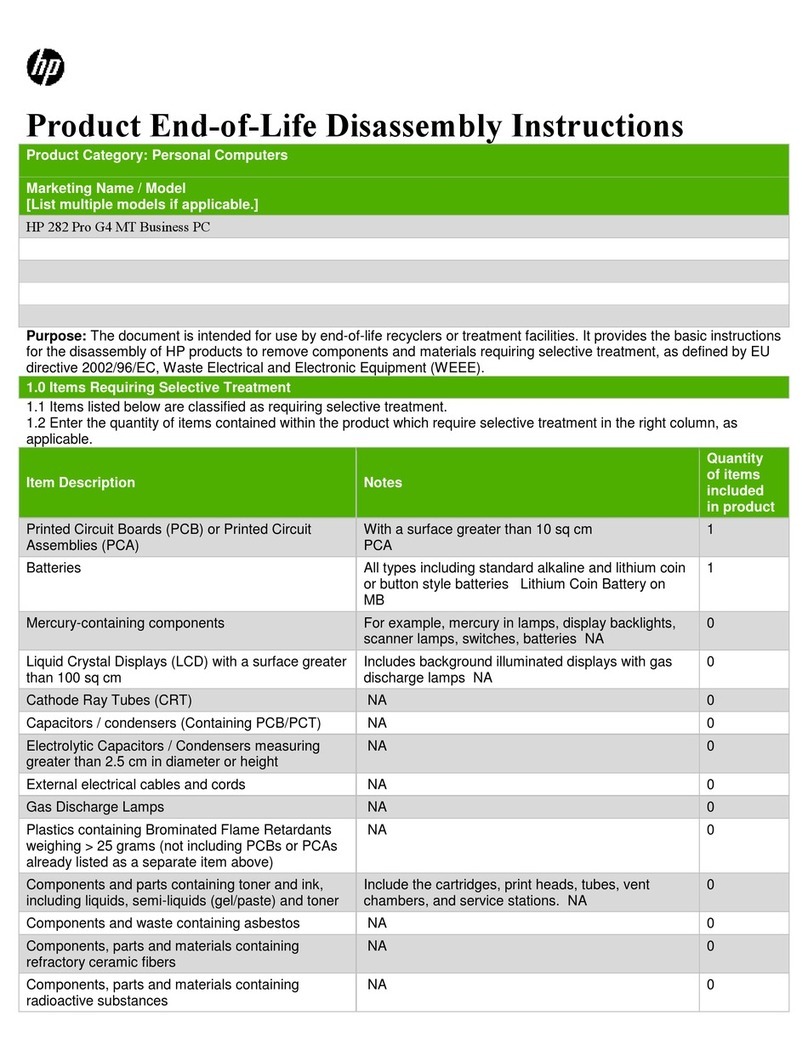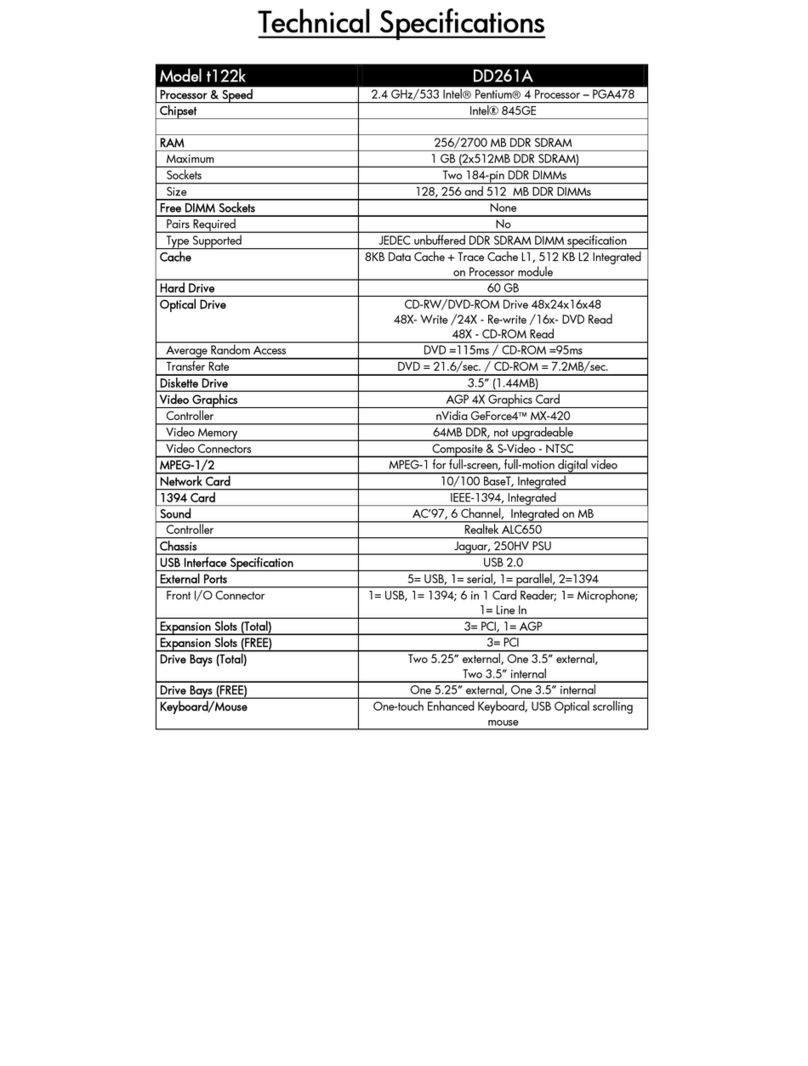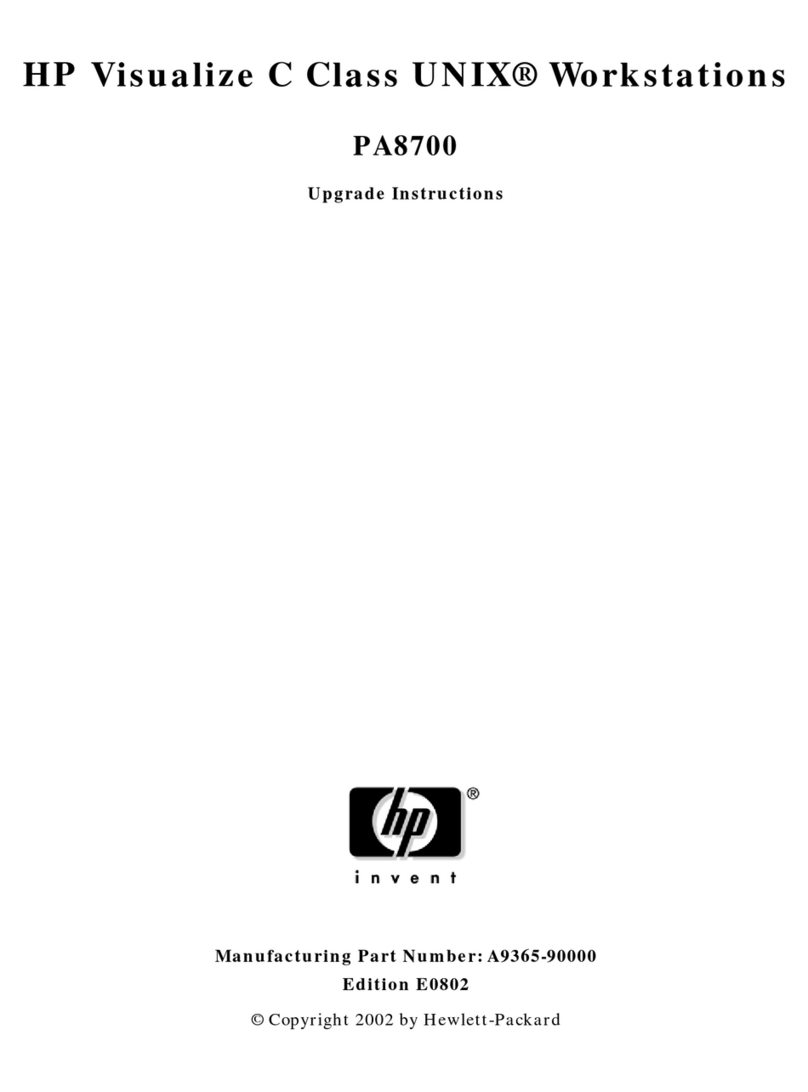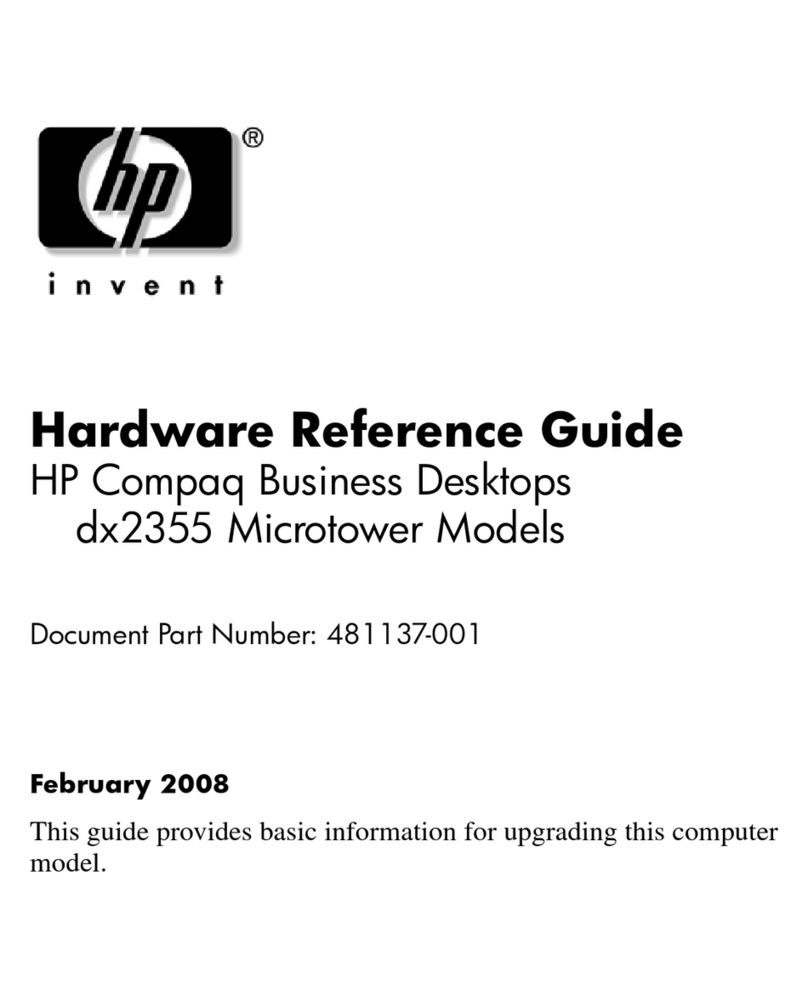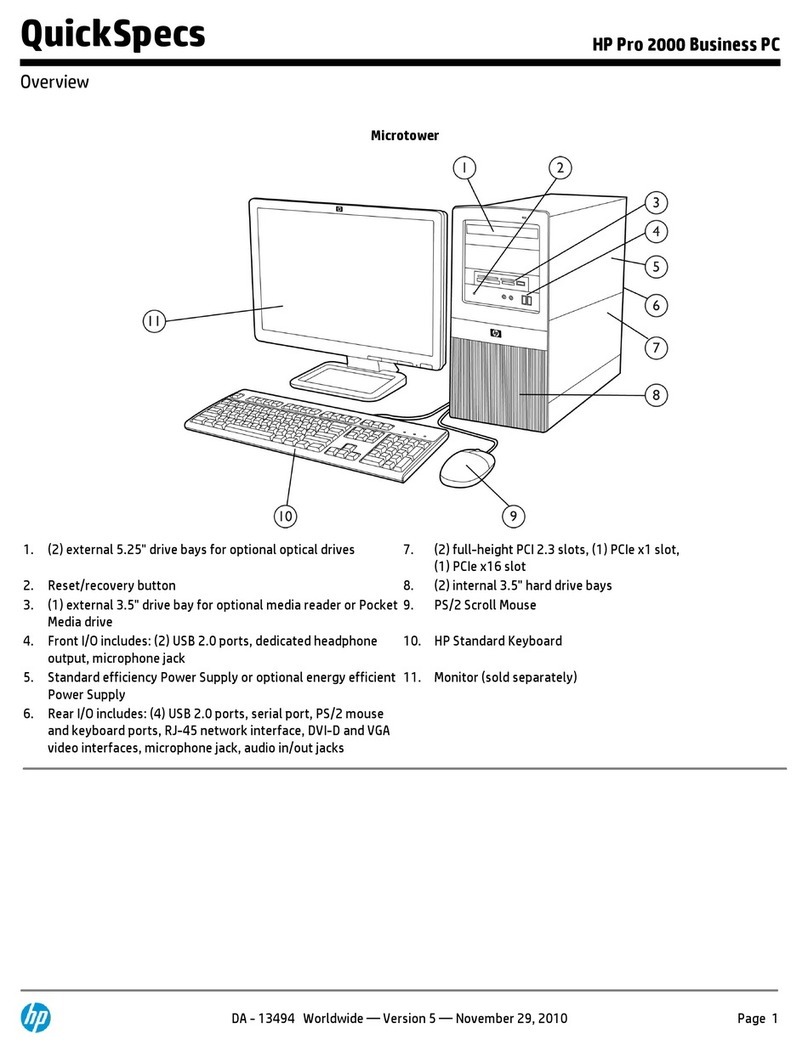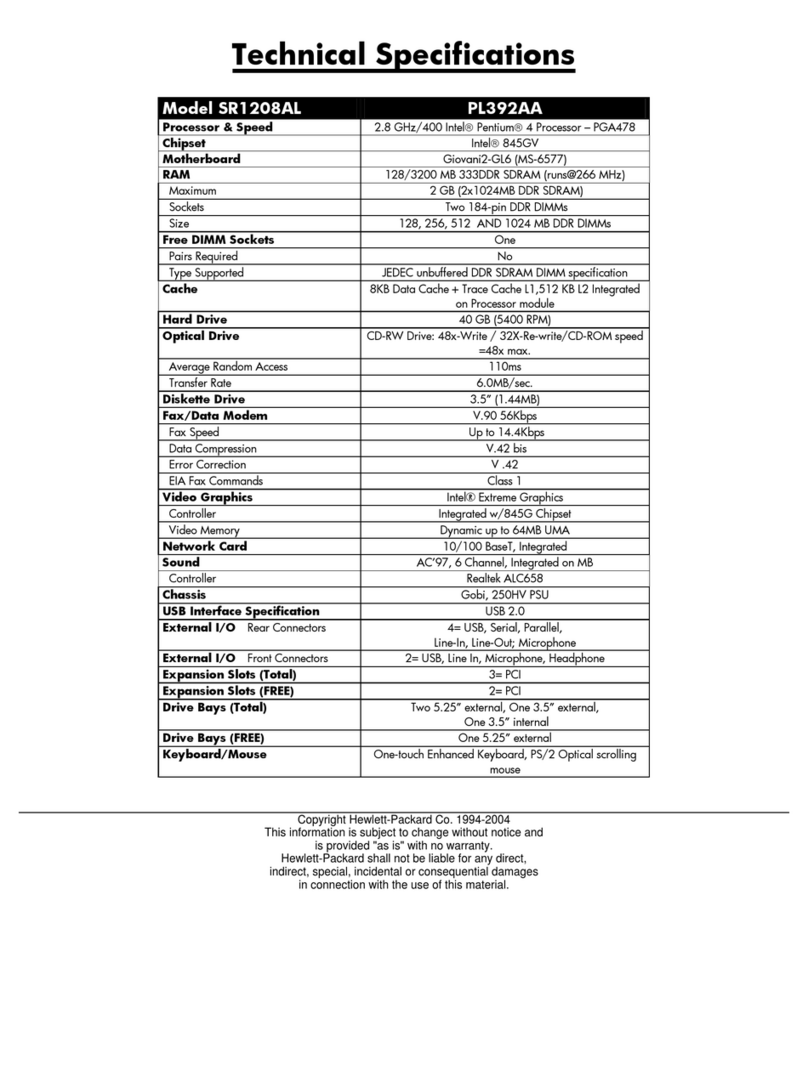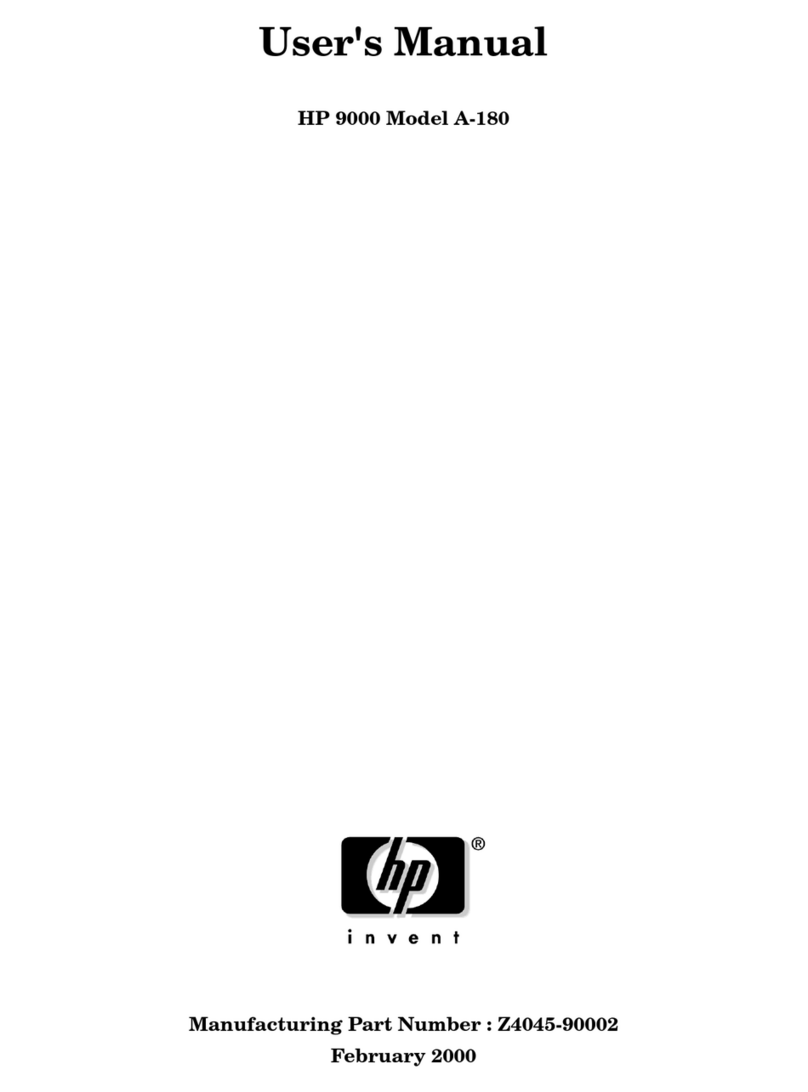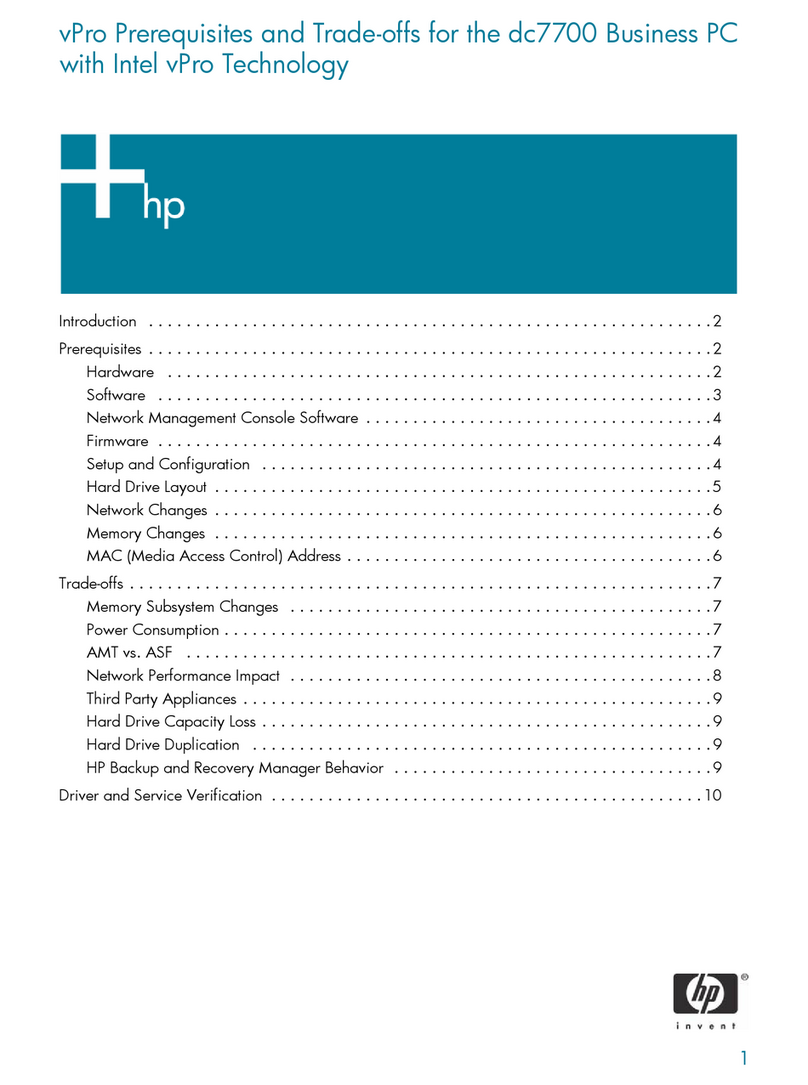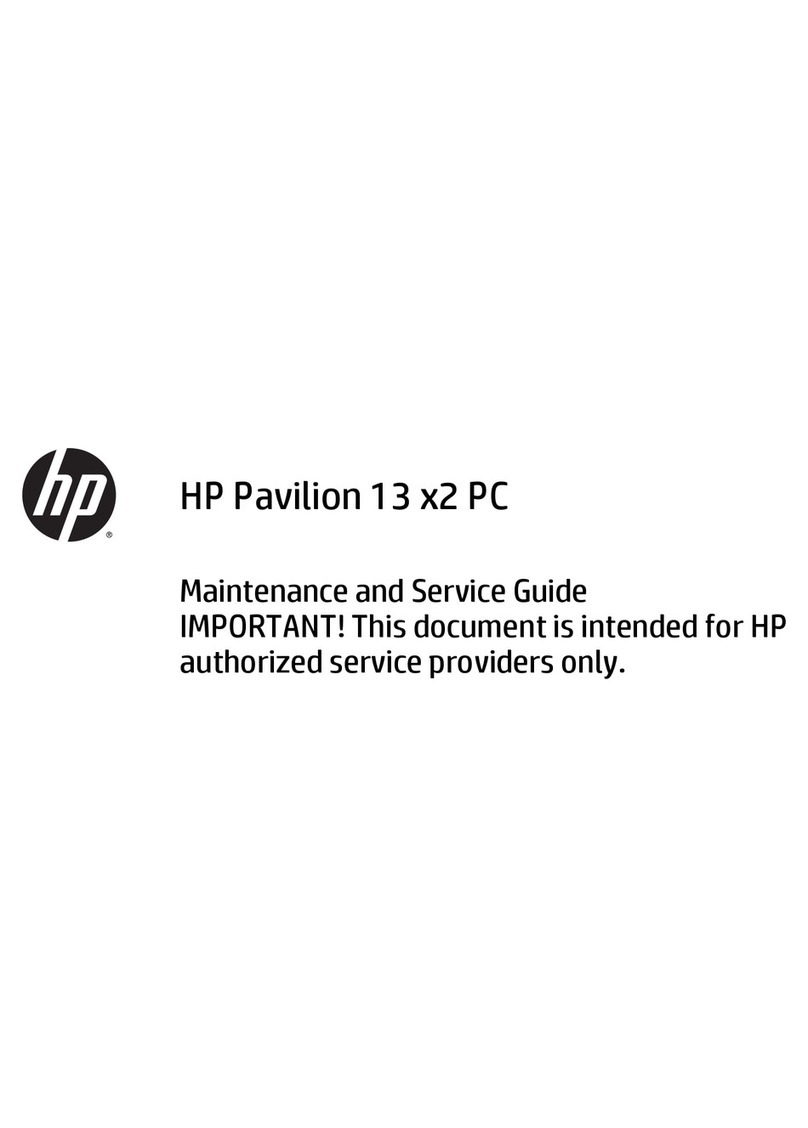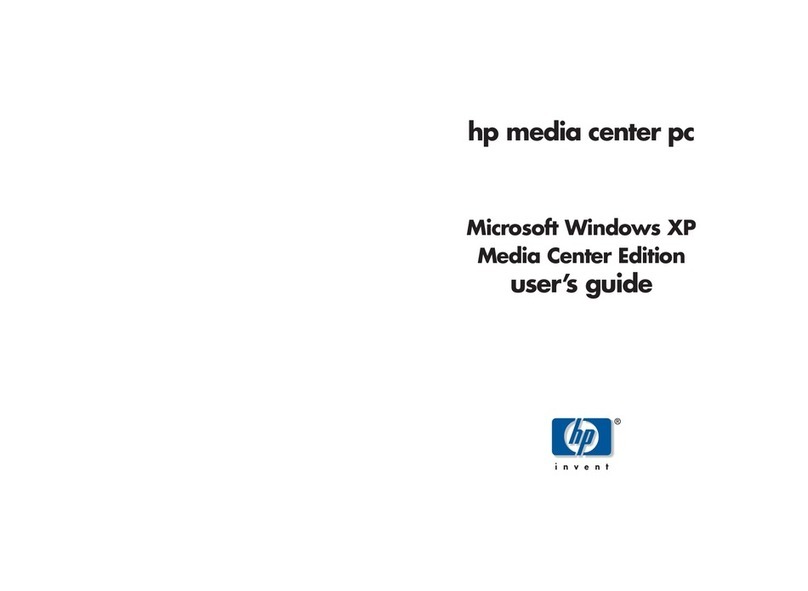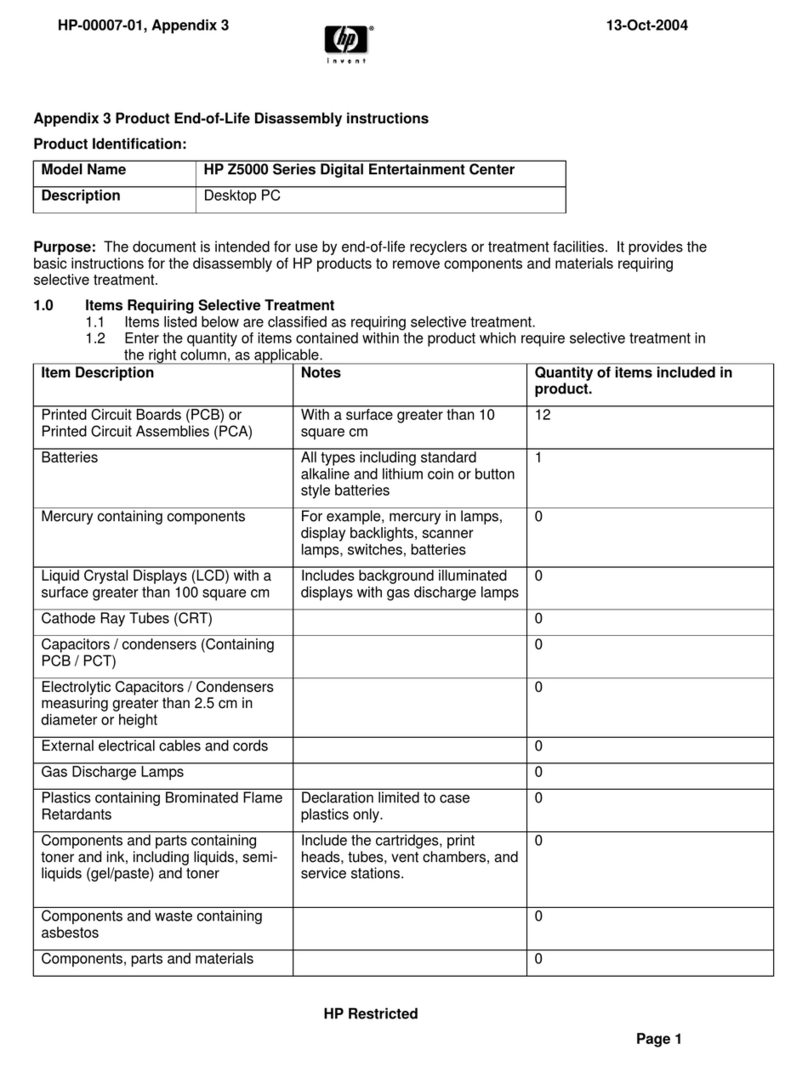IMPORTANT! You must stop video capture at least 10 minutes
before the next scheduled TV recording, or the next recording and
all following scheduled recordings will be missed. If this happens,
to reset the auto-recording functionality, you must restart the PC by
clicking Start on the desktop taskbar, then clicking Turn Off
Computer, then Restart.
Changing channels with a set-top box with
four-digit channel entry (DISH Network)
Some users may connect to the Media Center TV signal source
through a set-top box that uses four-digit channel selection,
for example a DISH Network (© EchoStar Satellite Corporation)
DP301 receiver.
If four-digit channel entry does not work at first, go to the Media
Center main menu. Scroll and select Settings, then select TV.
Select Set up TV signal, then follow the onscreen instructions
until you get to the Choose Number of Digits screen. Choose
Four digits. Then in the How Do You Change Channels screen,
be sure to select the option Yes, I have to press ENTER or OK.
Complete the setup wizard.
Do not put PC into manual standby with Media
Center open
Do not manually put the PC into standby while Media Center is
open. (You manually put the PC into standby by pressing the or
button on the remote control, or by pressing the button on the
keyboard, or by clicking Start on the desktop taskbar, then clicking
Turn Off Computer, then Stand By.)
Close Media Center before putting the PC into manual standby.
This will avoid missed TV recordings and a potential blank screen
when coming out of standby.
Disk Full error message
You may receive a Disk Full error message that is false. Confirm the
free space available on your hard drive: Click Start on the desktop
taskbar, click My Computer, right-click the C: drive, then select
Properties. View the pie chart.
If you have plenty of hard disk space available, close Media
Center and restart it.
IMPORTANT! TV recordings in progress will be stopped and all
scheduled recordings will be missed until the error message is
cleared and Media Center is restarted.
If you don’t have much free space, archive recorded TV programs
or other data onto recordable CDs or DVDs, then delete them from
your hard drive. You can also uninstall unneeded software
programs: Click Start on the desktop taskbar, click Control Panel,
then Add or Remove Programs. You can also perform disk
cleanup: Click Start on the taskbar, then click All Programs,
Accessories, System Tools, Disk Cleanup, and then select
the C: drive. See the User’s Guide for more information on
managing hard disk space with Media Center.
Vertically stretched DVD playback
If your DVD playback is vertically stretched in Media Center, stop
playback and eject the disc. Reinsert the DVD and try again. If this
does not work, exit Media Center and use InterVideo®WinDVD to
view the DVD.
Capture de vidéo analogique avec
ArcSoft ShowBiz
Vous devez configurer l’application Media Center avant de pouvoir
capturer de la vidéo analogique avec ArcSoft©ShowBiz®. Si vous
n’avez pas encore utilisé Media Center, pour lancer l’Assistant
Installation, ouvrez Media Center en cliquant sur l’icône Windows
de votre télécommande, ou en cliquant sur le bouton démarrer sur
la barre des tâches du bureau, puis sur Media Center ; ou encore
en cliquant sur l’icône Media Center sur votre bureau.
Il n’est pas possible d’exécuter Media Center et de capturer
simultanément une vidéo analogique, puisque les deux
programmes emploient la même carte d’acquisition TV.
Pour capturer de la vidéo analogique avec ArcSoft ShowBiz ou
toute autre application de capture vidéo, assurez-vous qu’aucun
enregistrement TV n’est en cours, et qu’aucun enregistrement TV
n’est programmé durant votre capture vidéo, puis fermez
Media Center.
Si vous ne pouvez toujours pas capturer de la vidéo analogique,
ou si vous recevez un message d’erreur indiquant que le
périphérique est en cours d’utilisation, redémarrez votre ordinateur
puis réessayez. Pour redémarrer l’ordinateur, cliquez sur
démarrer dans la barre des tâches du bureau, puis cliquez
sur Arrêter l’ordinateur et sur Redémarrer.
IMPORTANT ! Vous devez arrêter la capture vidéo au moins
dix minutes avant le prochain enregistrement TV programmé ,
ou le prochain enregistrement et tous les autres programmés
seront perdus. Si cela se produit, pour réinitialiser la fonction
d’enregistrement automatique, vous devez redémarrer votre
ordinateur en cliquant sur démarrer dans la barre des tâches du
bureau, puis en cliquant sur Arrêter l’ordinateur, puis sur
Redémarrer.
Changement de chaîne avec un boîtier décodeur
de réception possédant une saisie à quatre
chiffres (DISH Network)
Certains utilisateurs peuvent recevoir le signal de télévision
Media Center via un boîtier décodeur de réception employant une
sélection de chaîne à quatre chiffres, par exemple un récepteur
DISH Network DP301 (© EchoStar Satellite Corporation).
Si votre saisie à quatre chiffres pour une chaîne ne fonctionne pas
dès le premier essai, allez dans le menu principal de Media
Center. Défilez vers le bas et sélectionnez Paramètres, puis TV.
Sélectionnez Configurer le signal TV