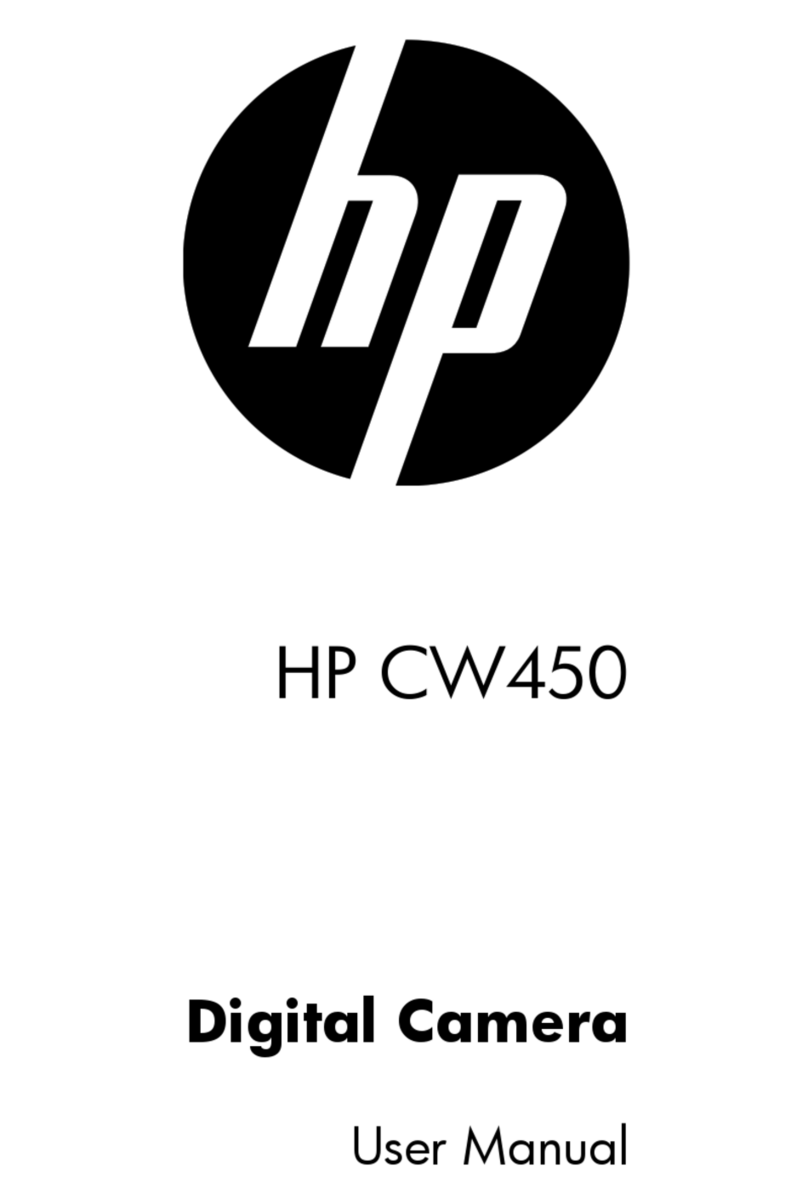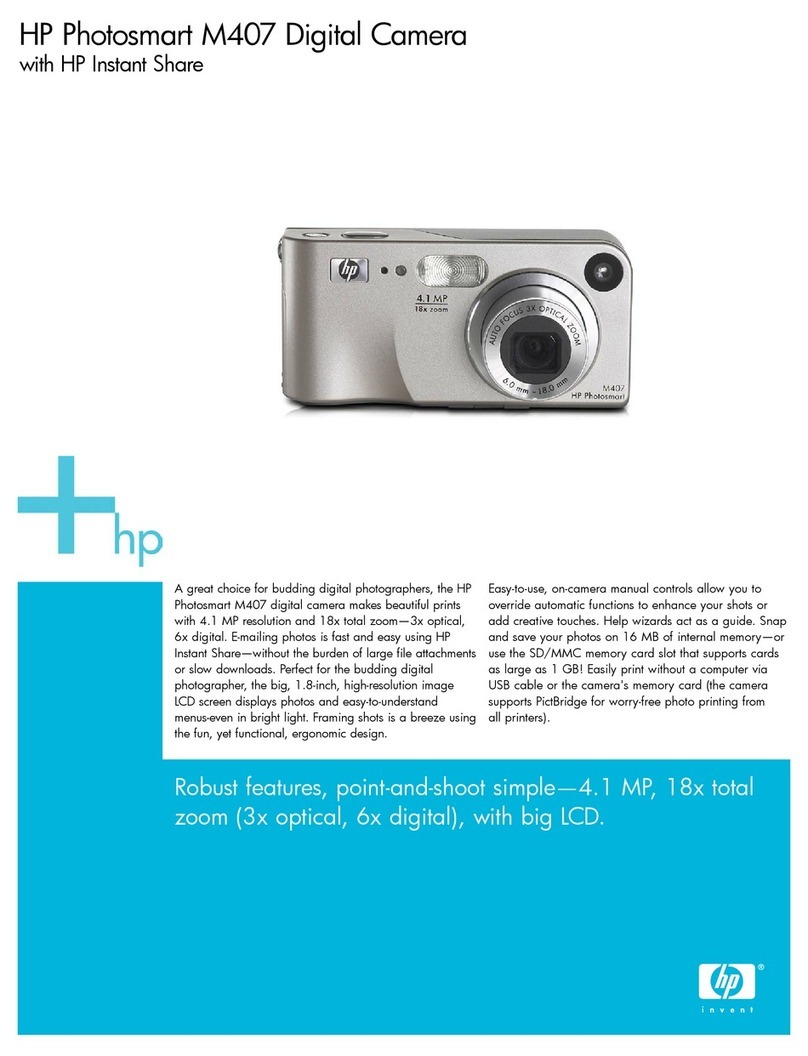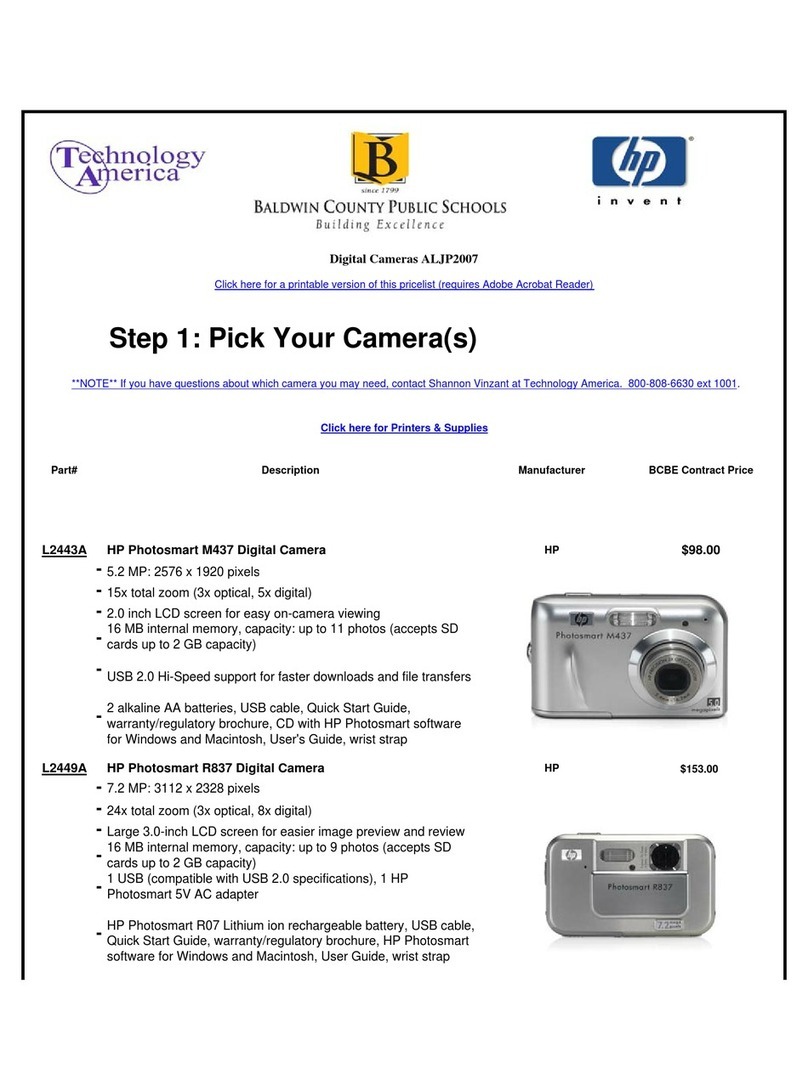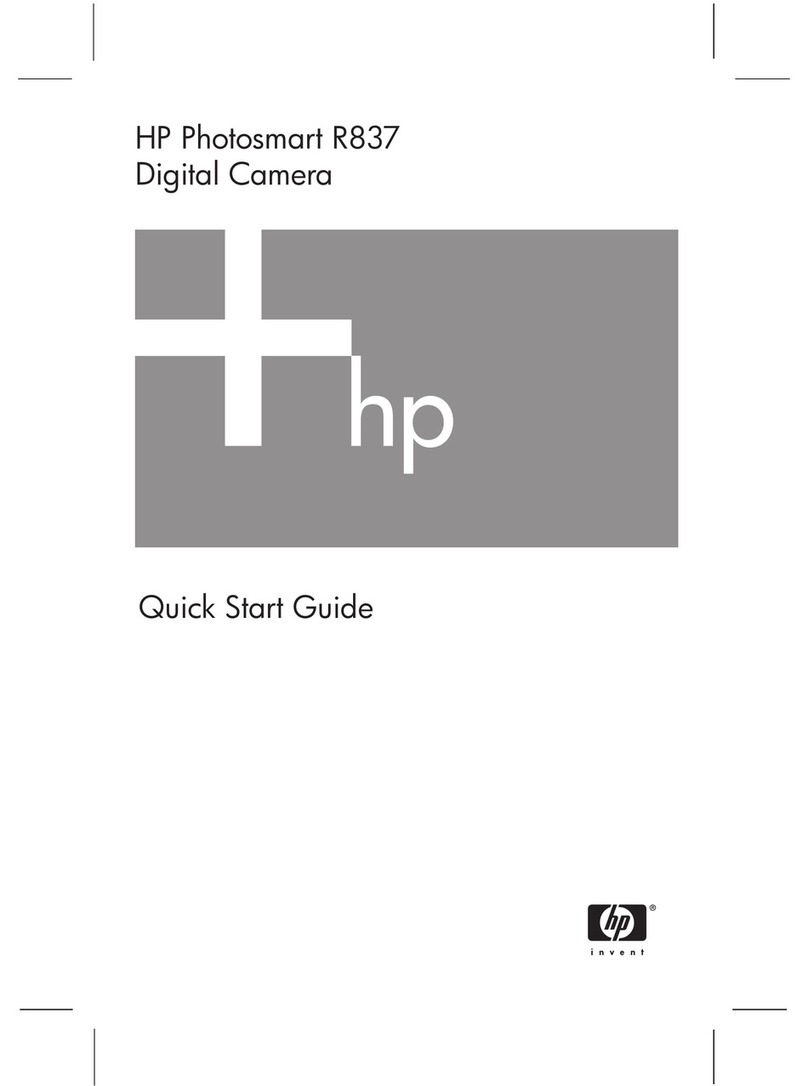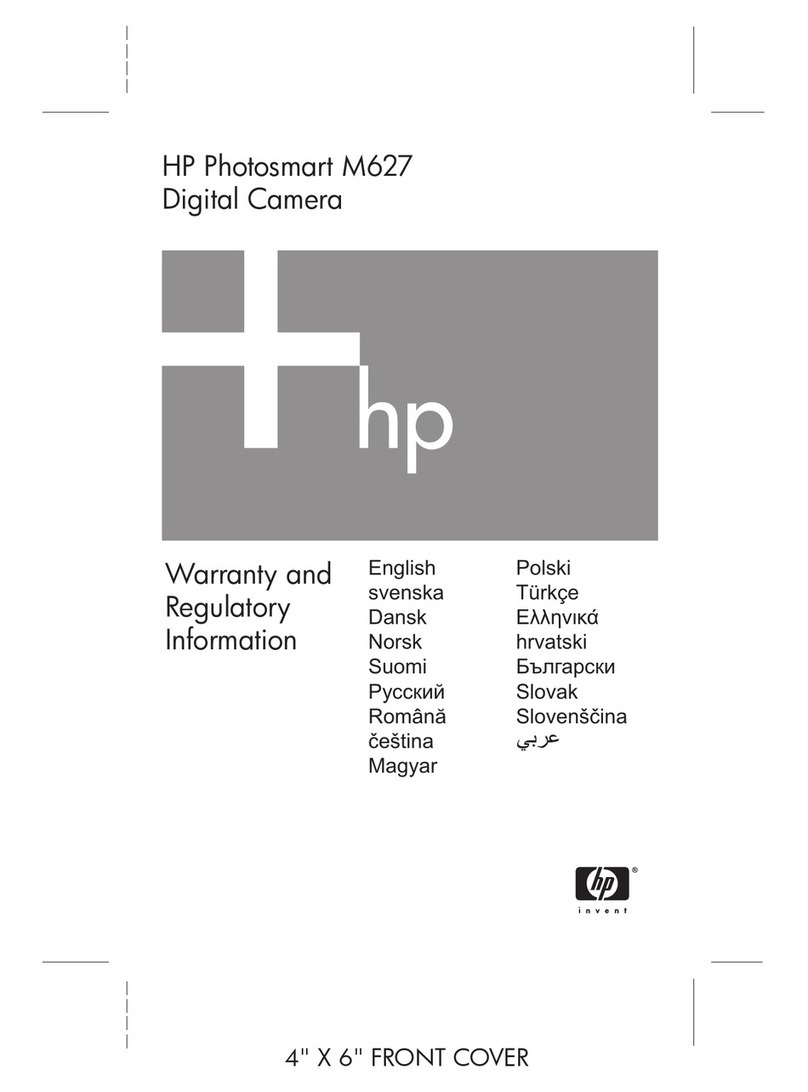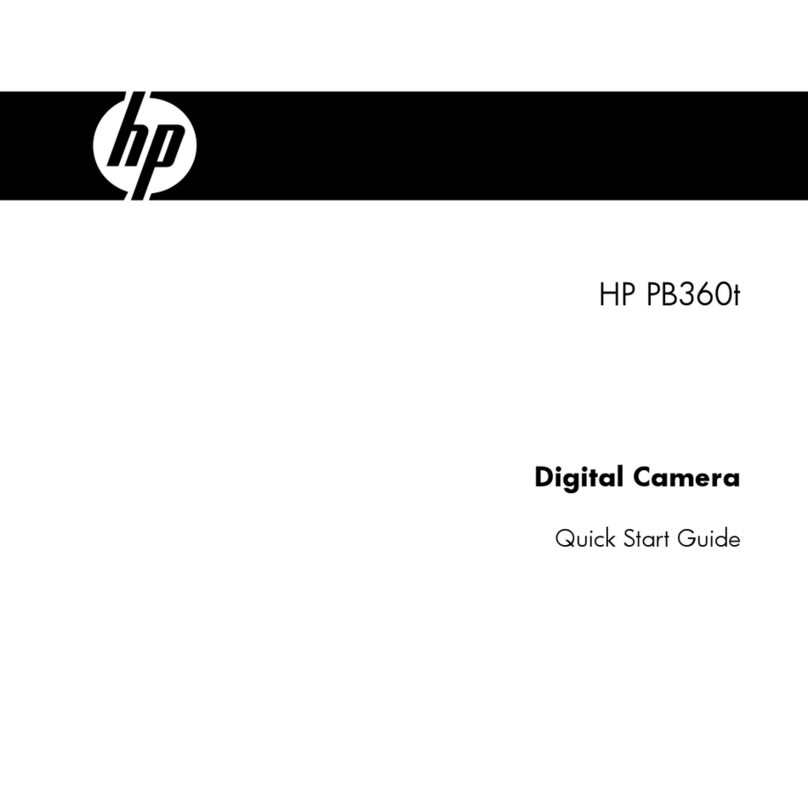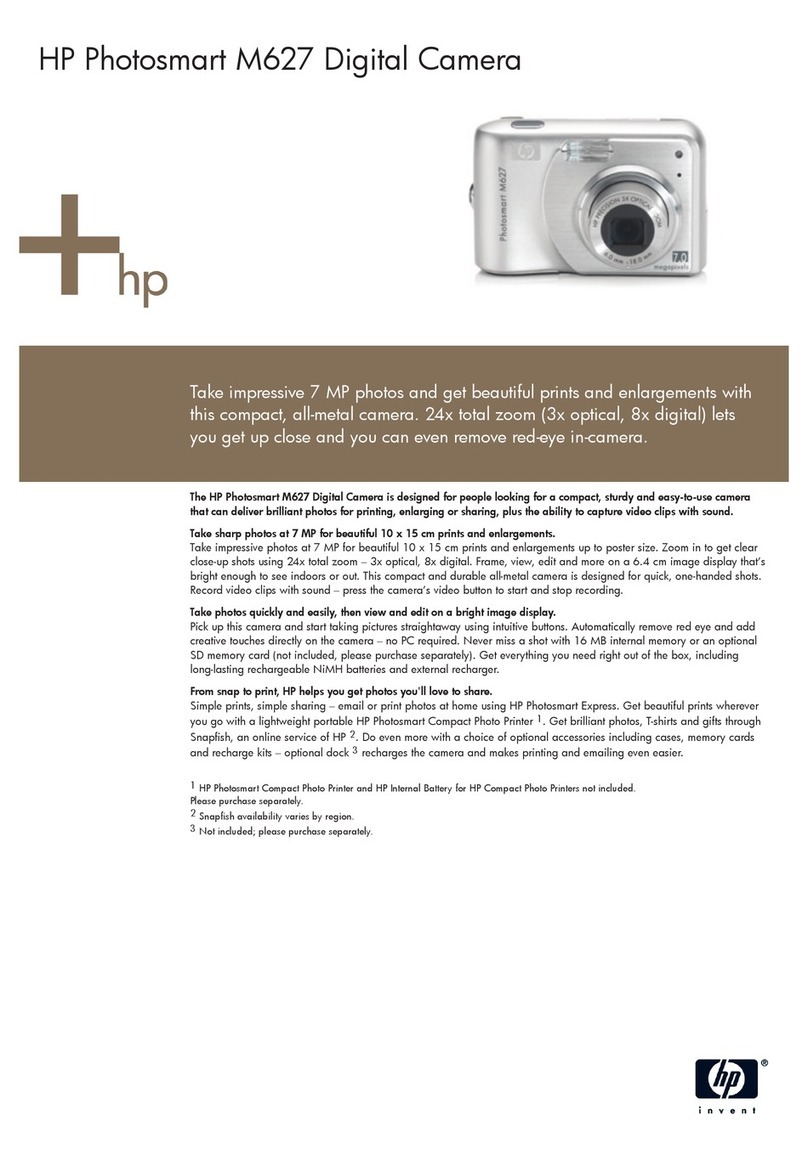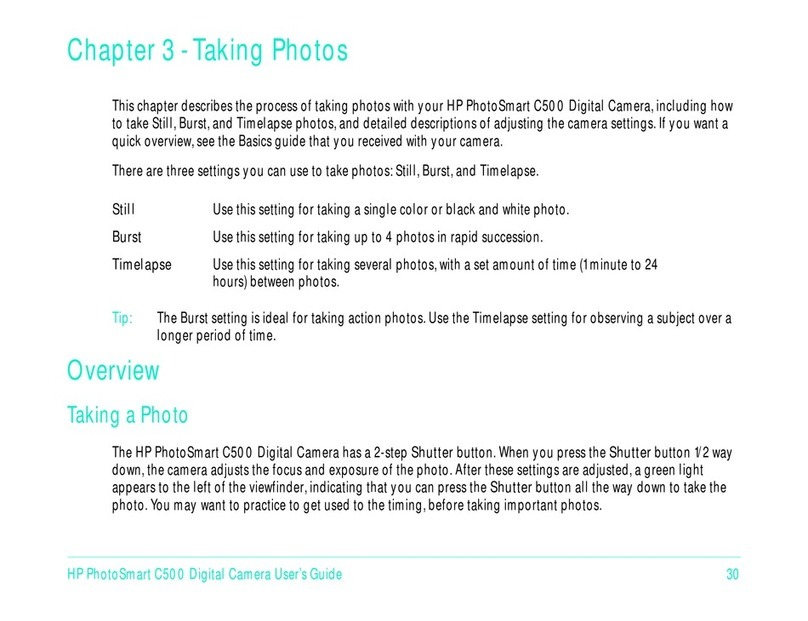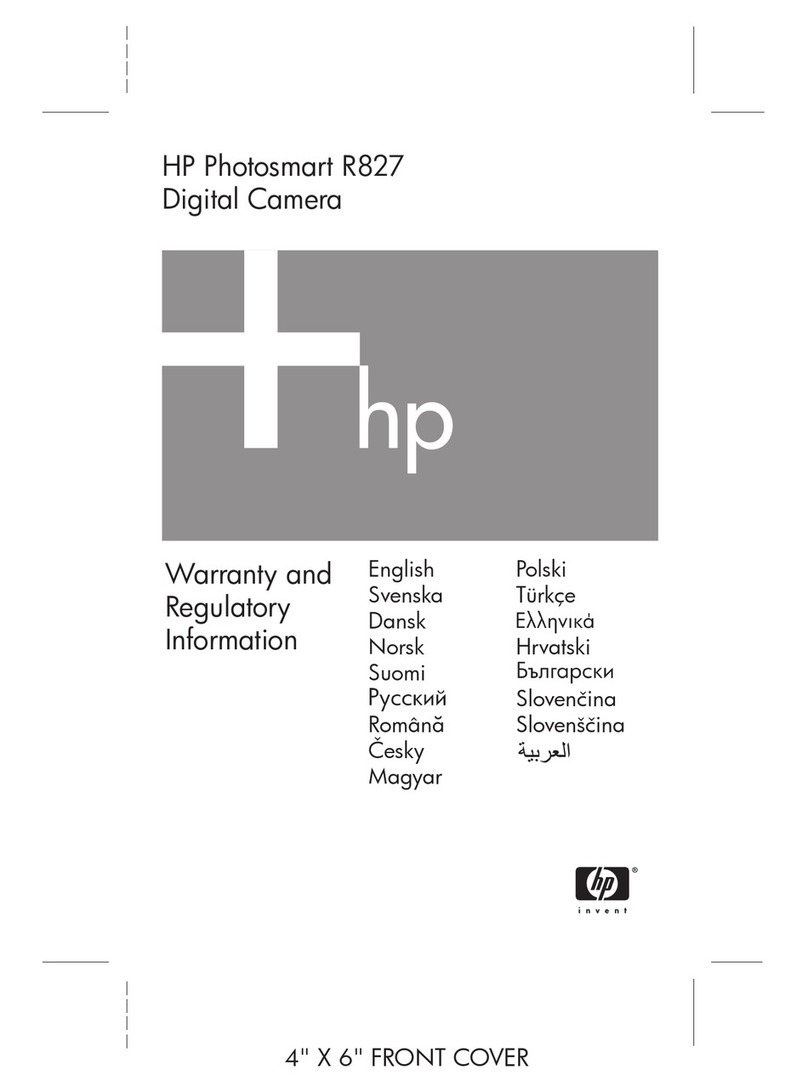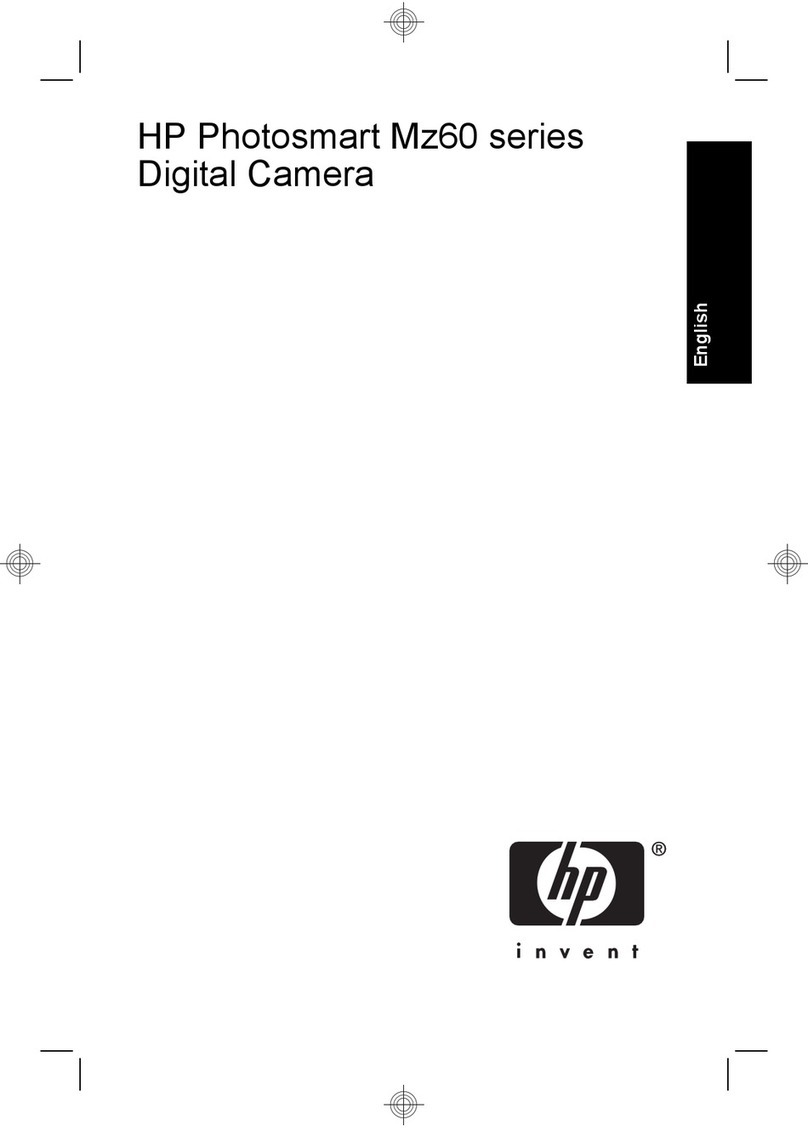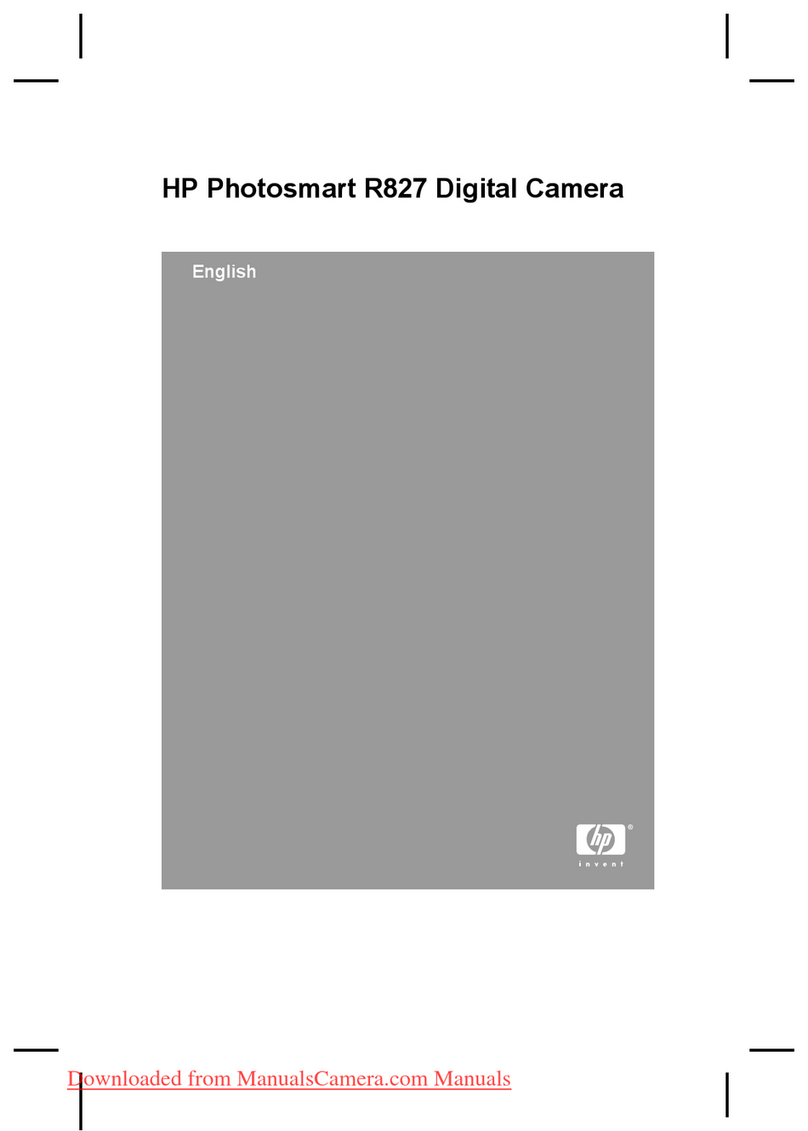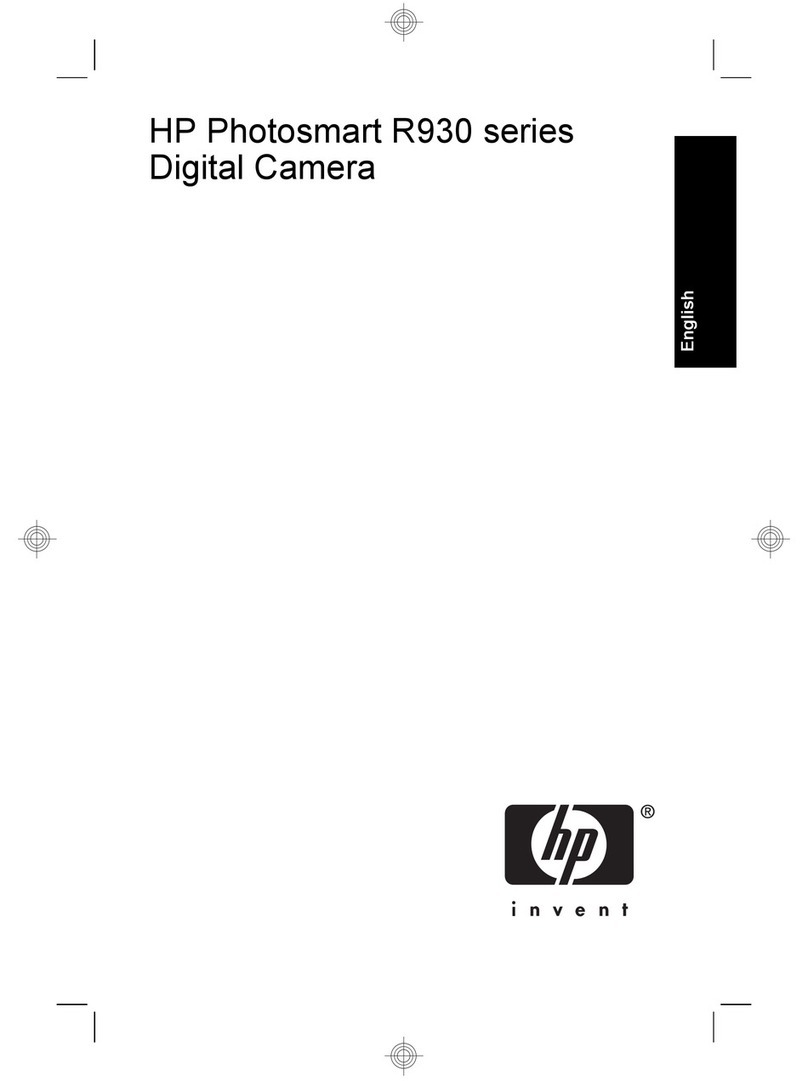4 hp photosmart 320 user’s manual
Date & Time. . . . . . . . . . . . . . . . . . . . . . . .28
Welcome Screen . . . . . . . . . . . . . . . . . . . .28
USB Configuration . . . . . . . . . . . . . . . . . . .29
Move Images to Card . . . . . . . . . . . . . . . . .29
Language . . . . . . . . . . . . . . . . . . . . . . . . .30
Exit . . . . . . . . . . . . . . . . . . . . . . . . . . . . . .30
4-Using hp instant share
4-Using hp instant share4-Using hp instant share
4-Using hp instant share
Using hp instant share to print pictures. . . . . . . . . . . .33
Using the hp instant share e-mail service . . . . . . . . . .33
Adding, modifying, and removing e-mail
addresses . . . . . . . . . . . . . . . . . . . . . . . . . . . . .34
Selecting images to be e-mailed . . . . . . . . . . . . .35
Windows. . . . . . . . . . . . . . . . . . . . . . . . . .36
Macintosh . . . . . . . . . . . . . . . . . . . . . . . . .36
5-Unloading, printing, and displaying images
5-Unloading, printing, and displaying images5-Unloading, printing, and displaying images
5-Unloading, printing, and displaying images
Unloading to a computer . . . . . . . . . . . . . . . . . . . . .37
Printing images . . . . . . . . . . . . . . . . . . . . . . . . . . . .38
Displaying images on a TV . . . . . . . . . . . . . . . . . . . .39
Displaying a slideshow . . . . . . . . . . . . . . . . . . .39
6-Troubleshooting and support
6-Troubleshooting and support6-Troubleshooting and support
6-Troubleshooting and support
Problems and solutions . . . . . . . . . . . . . . . . . . . . . . .41
Error messages . . . . . . . . . . . . . . . . . . . . . . . . . . . .47
Error messages on the camera . . . . . . . . . . . . . .47
Error messages on the computer . . . . . . . . . . . . .50
Getting assistance . . . . . . . . . . . . . . . . . . . . . . . . . .50
Finding help on the web. . . . . . . . . . . . . . . . . . .50
HP product support. . . . . . . . . . . . . . . . . . .50
HP photosmart website . . . . . . . . . . . . . . . .50
HP accessibility website. . . . . . . . . . . . . . . .50
Contacting hp customer support . . . . . . . . . . . . .51
How hp can help . . . . . . . . . . . . . . . . . . . .51
Before you call . . . . . . . . . . . . . . . . . . . . . .51