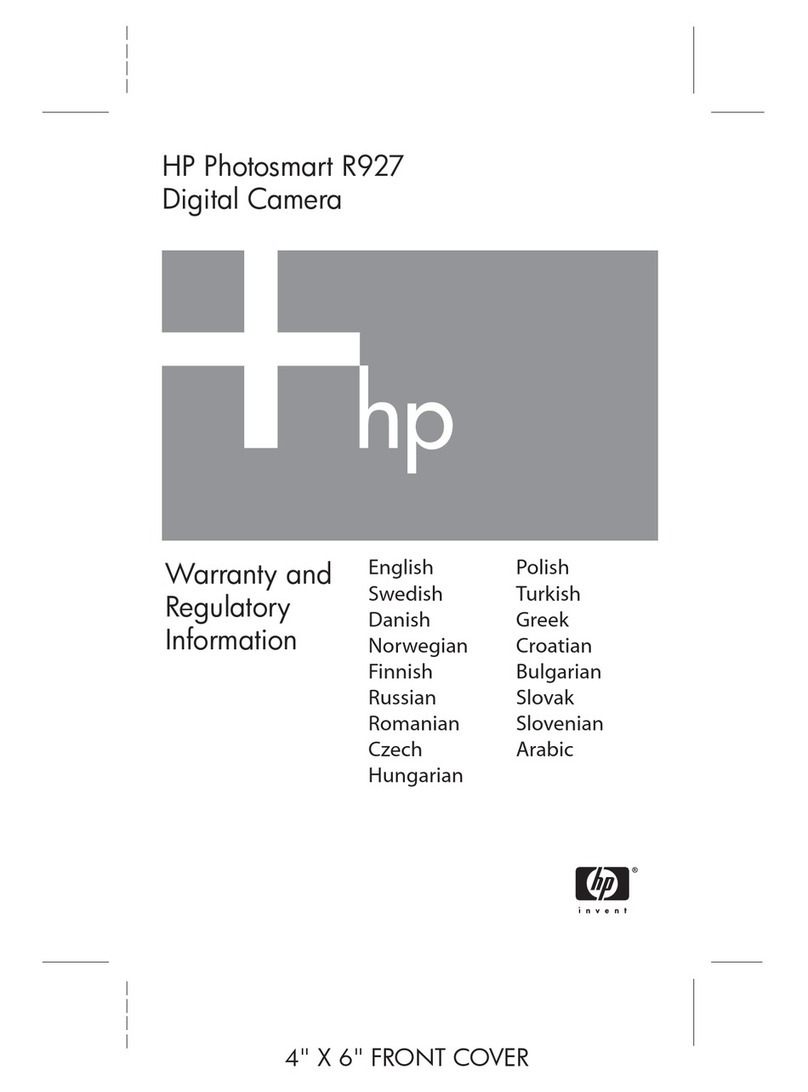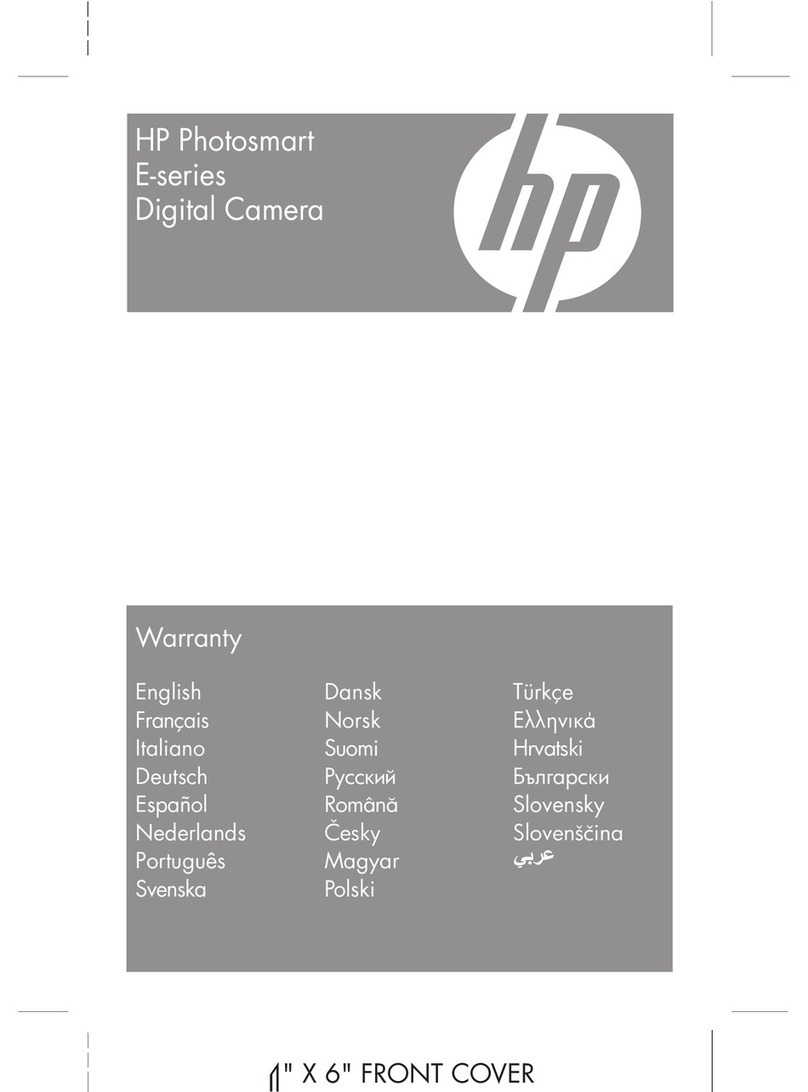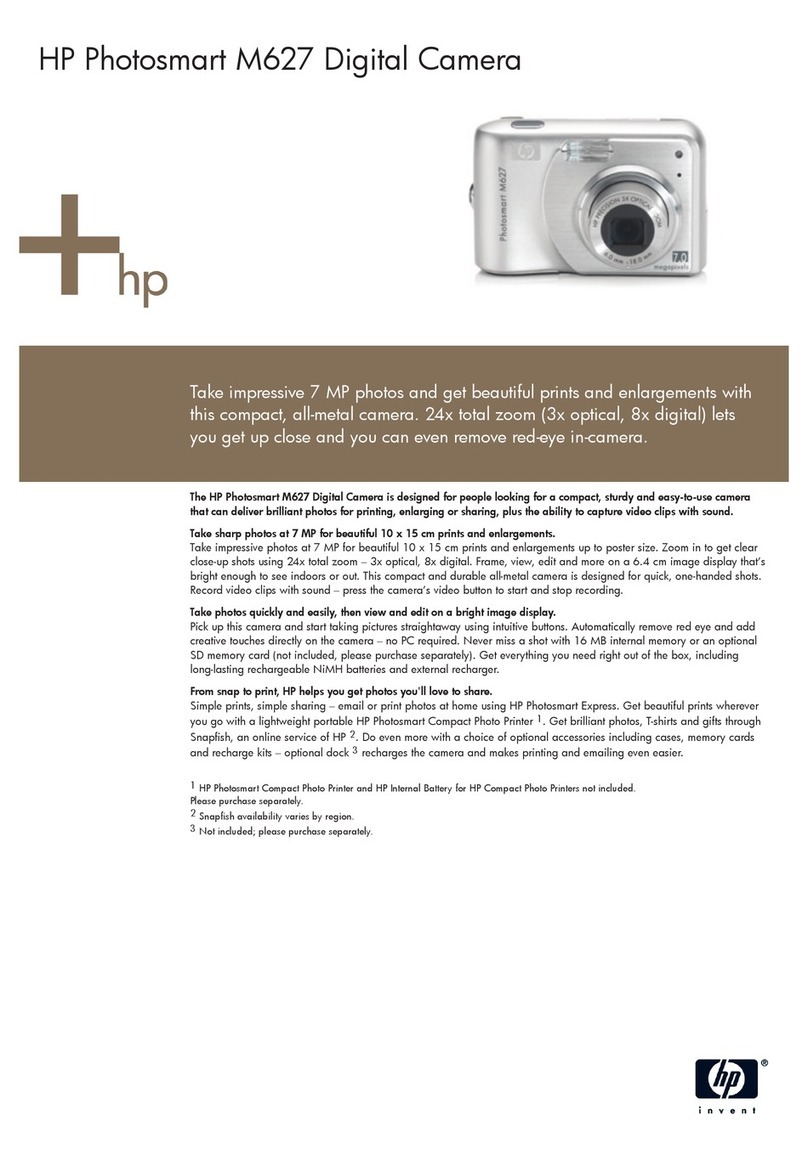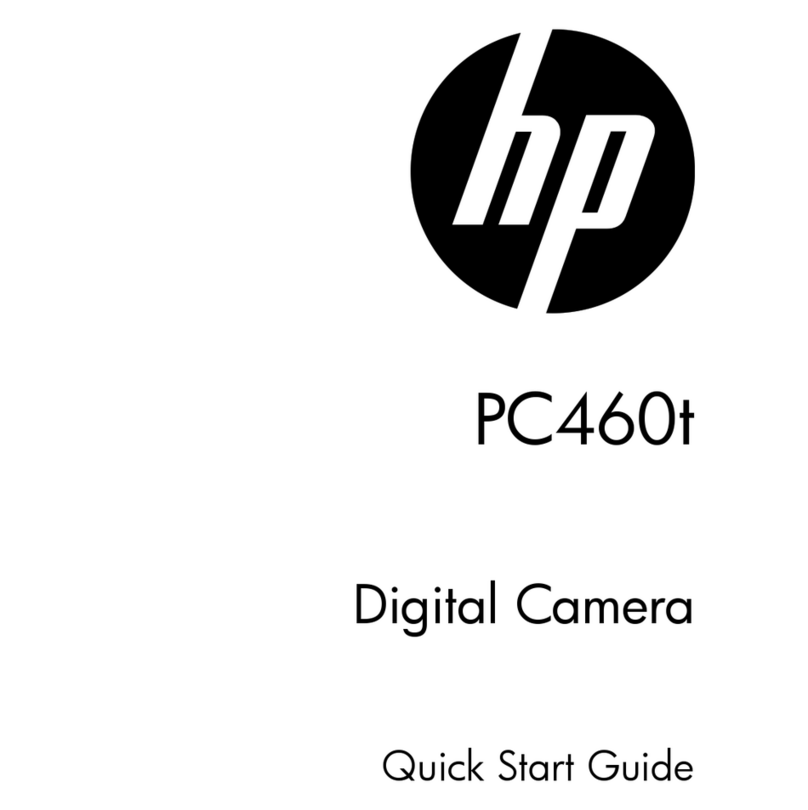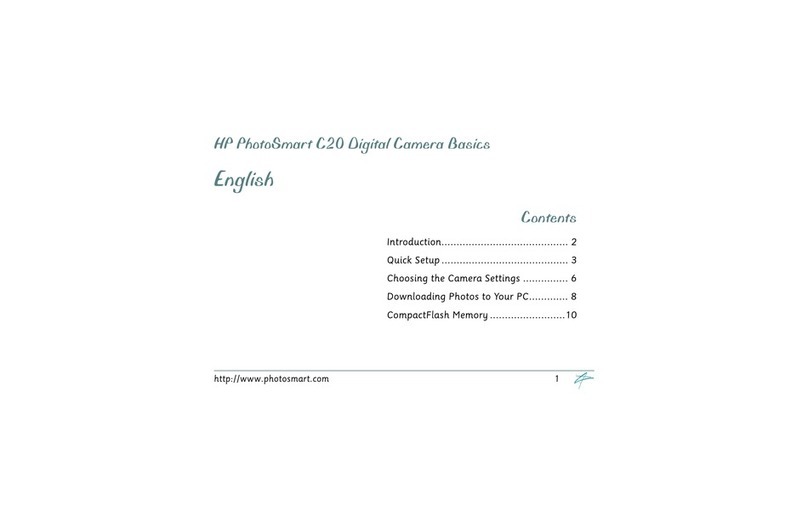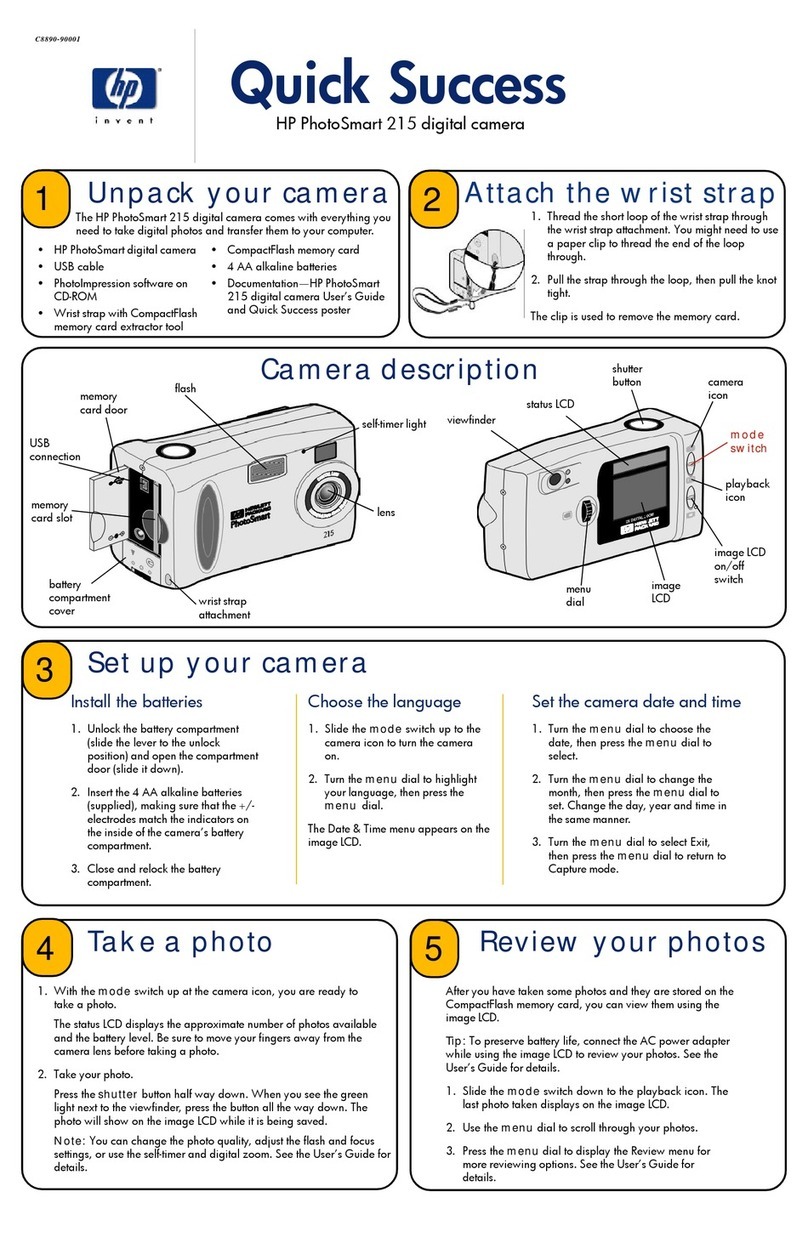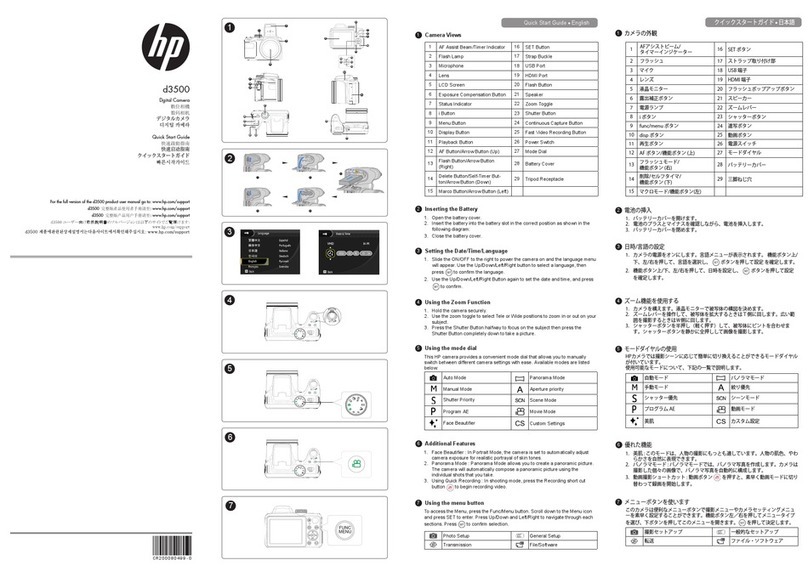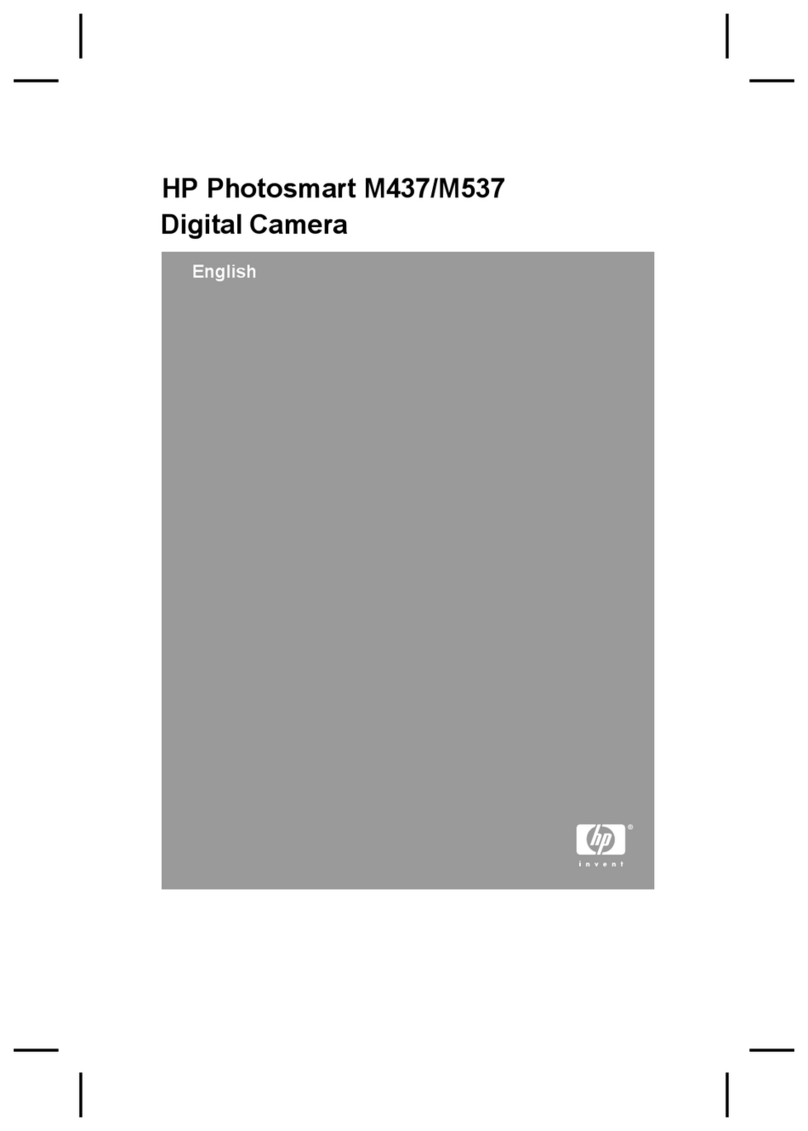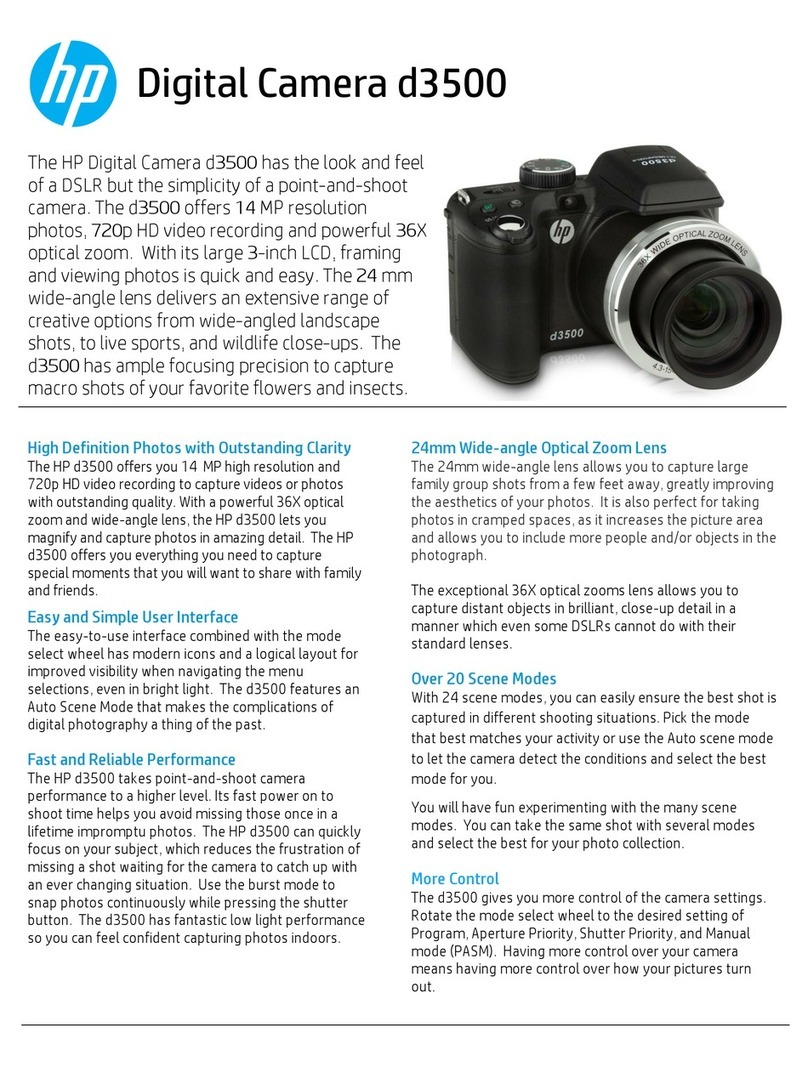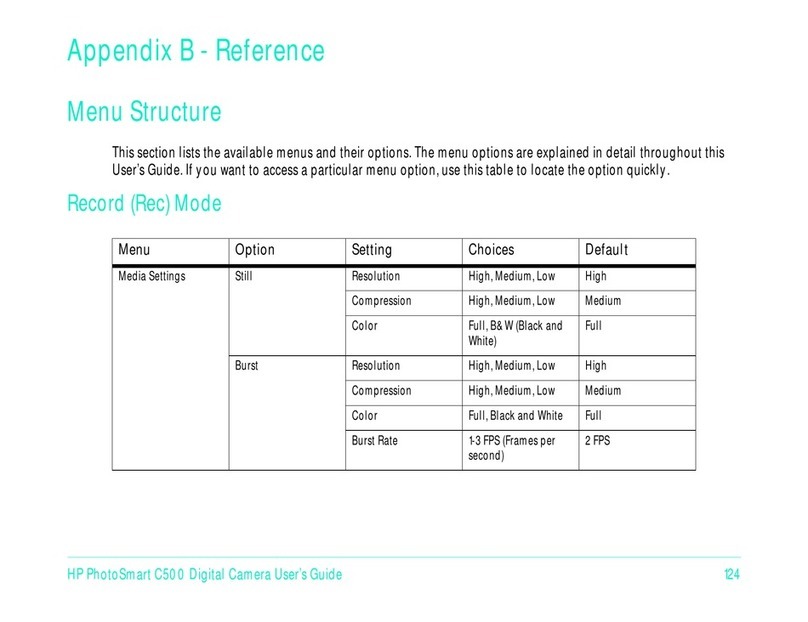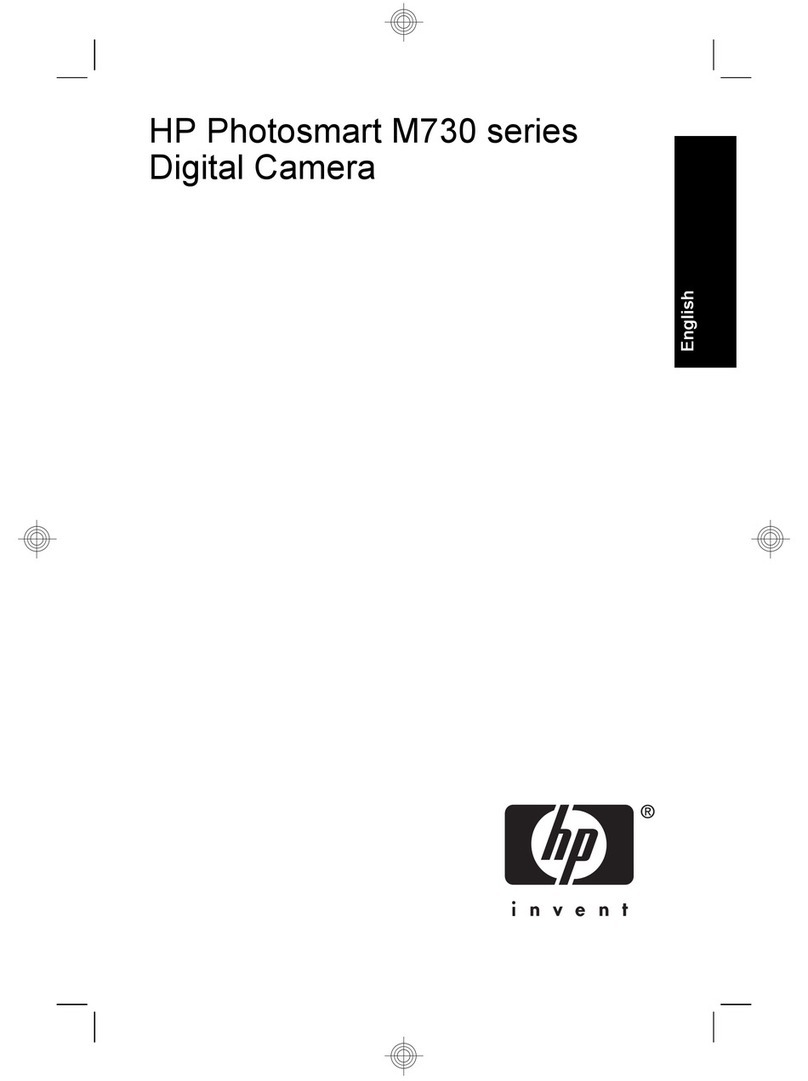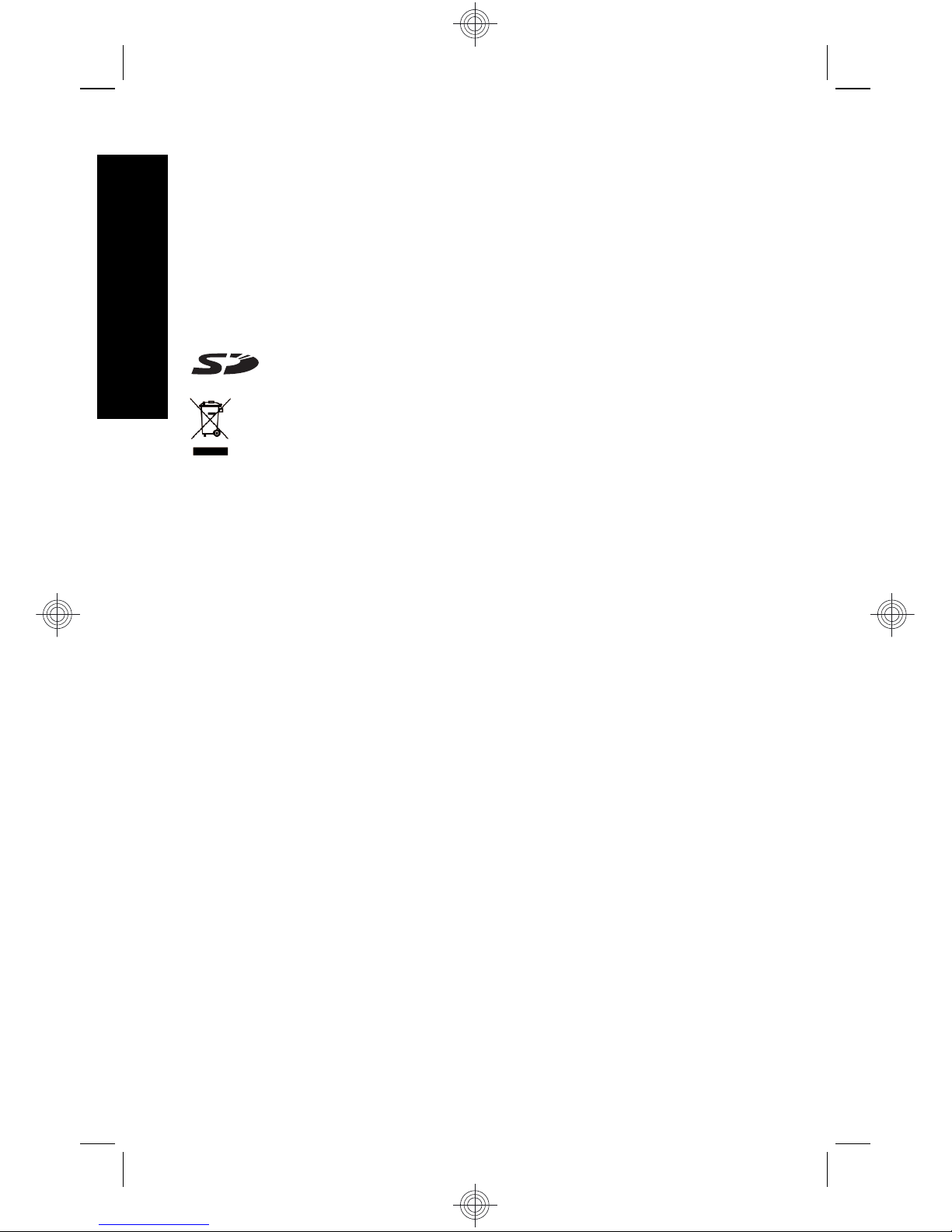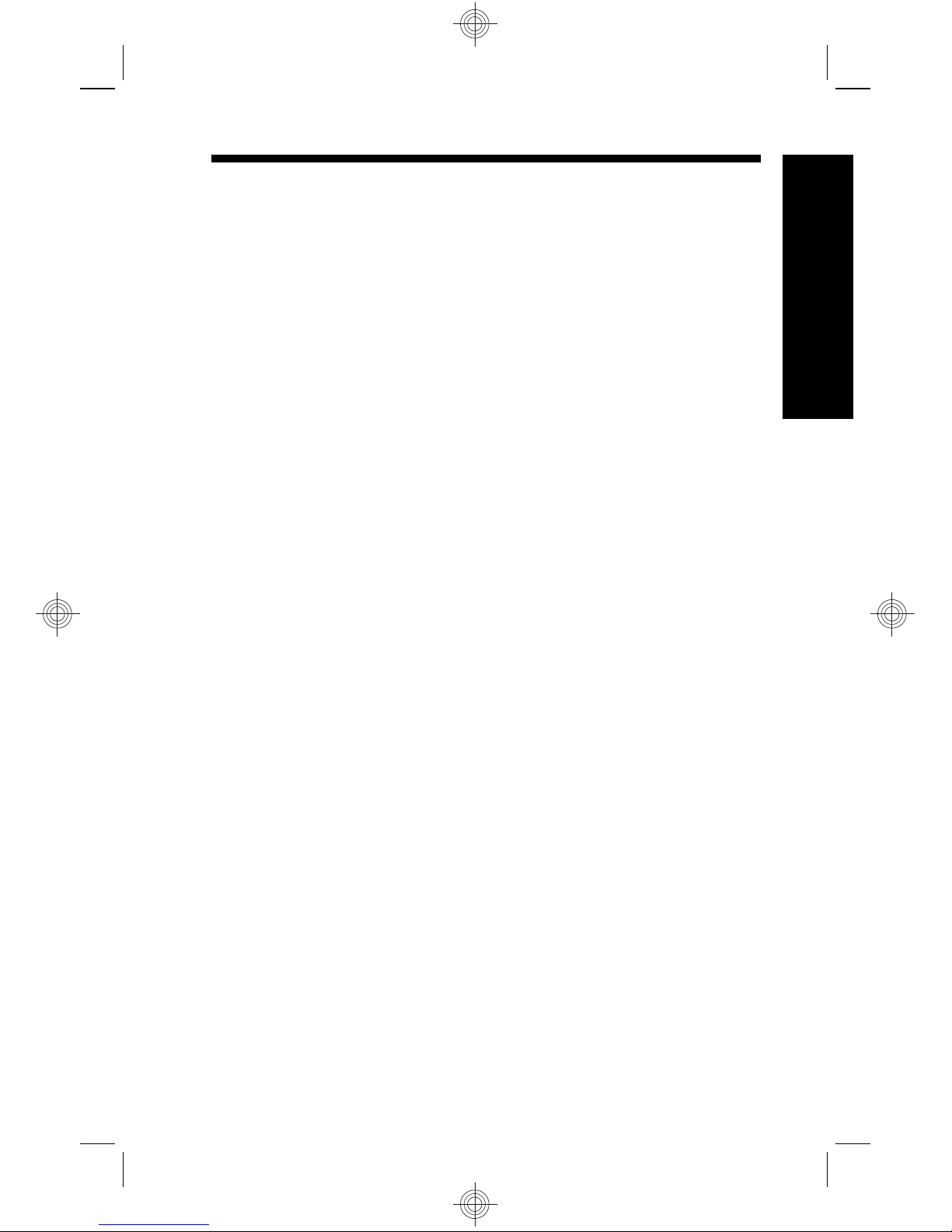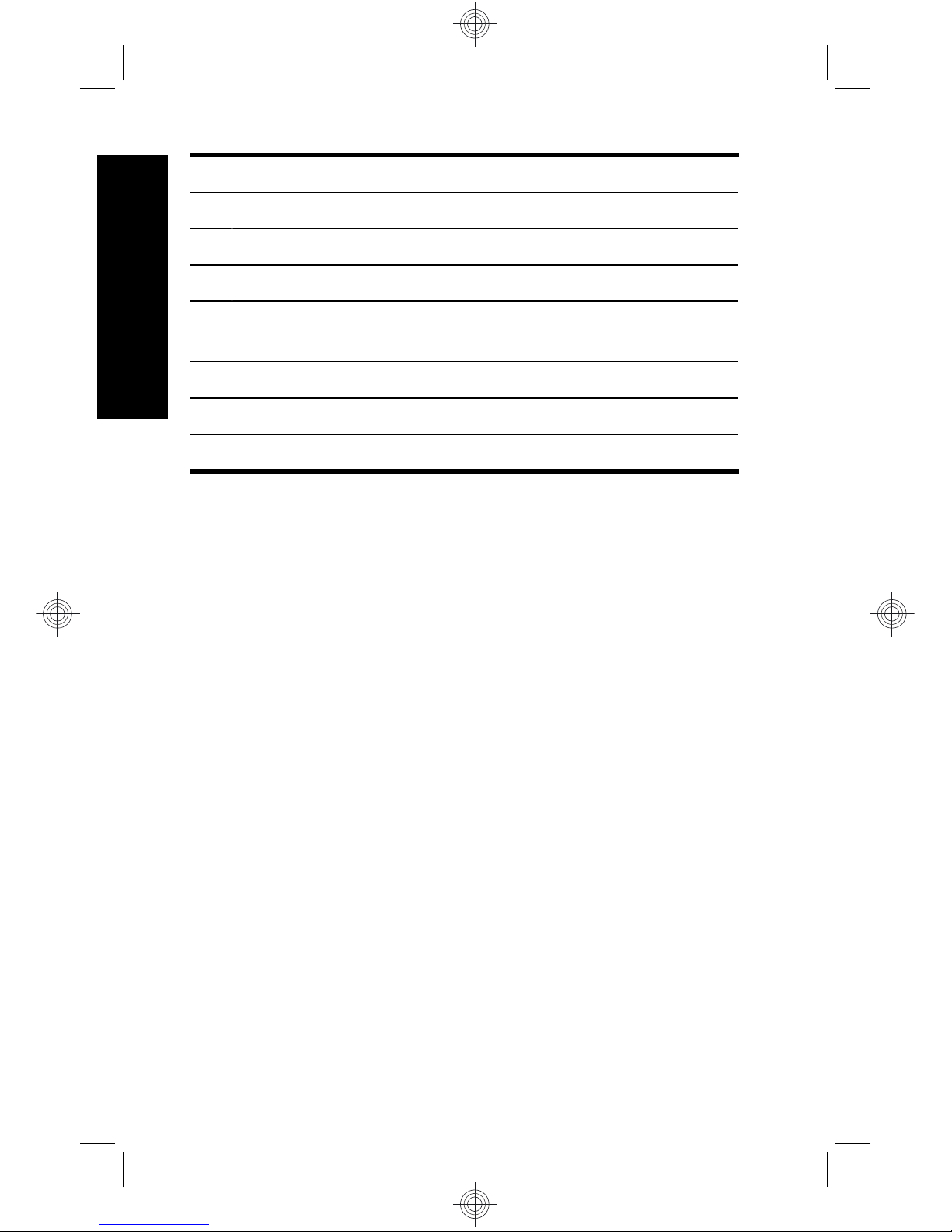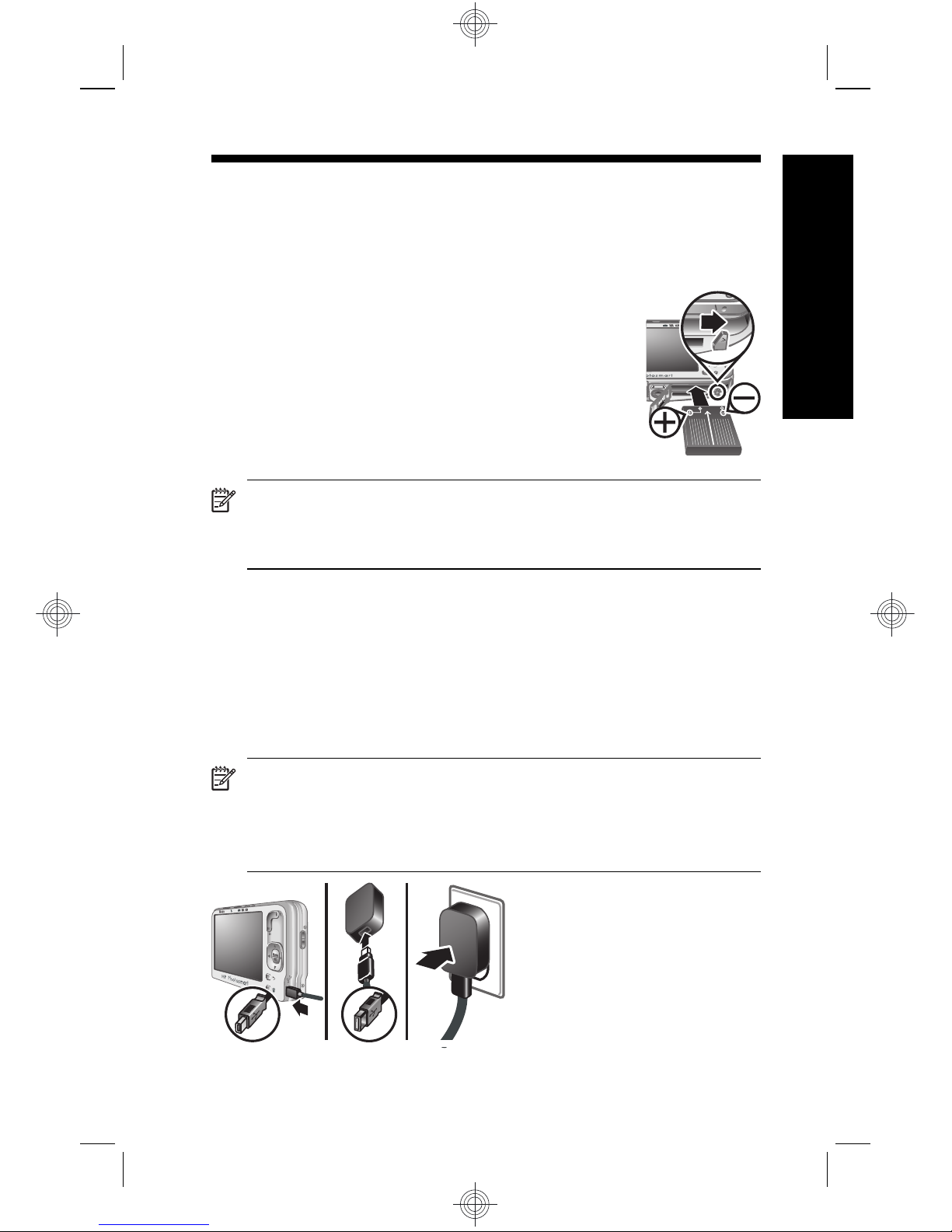Contents
1 Getting started
Accessing the electronic User Guide.......................4
Camera top, side, and back ....................................6
Camera front and bottom.........................................7
Camera dock insert..................................................8
2 Setting up your camera
Install the battery......................................................9
Charge the battery....................................................9
Turn on the camera................................................10
Choose the language.............................................10
Set the region.........................................................11
Set the date and time.............................................11
Install and format an optional memory card...........12
Install the software.................................................13
Windows...........................................................13
Macintosh.........................................................13
3 Taking pictures and recording video clips
Take a still picture..................................................15
Record a video clip.................................................15
4 Reviewing and deleting images and video clips
Review images and video clips..............................17
Delete an image.....................................................17
5 Transferring and printing images
Transfer images.....................................................18
Print images from the camera................................18
6 Camera quick reference.......................................20
3
English