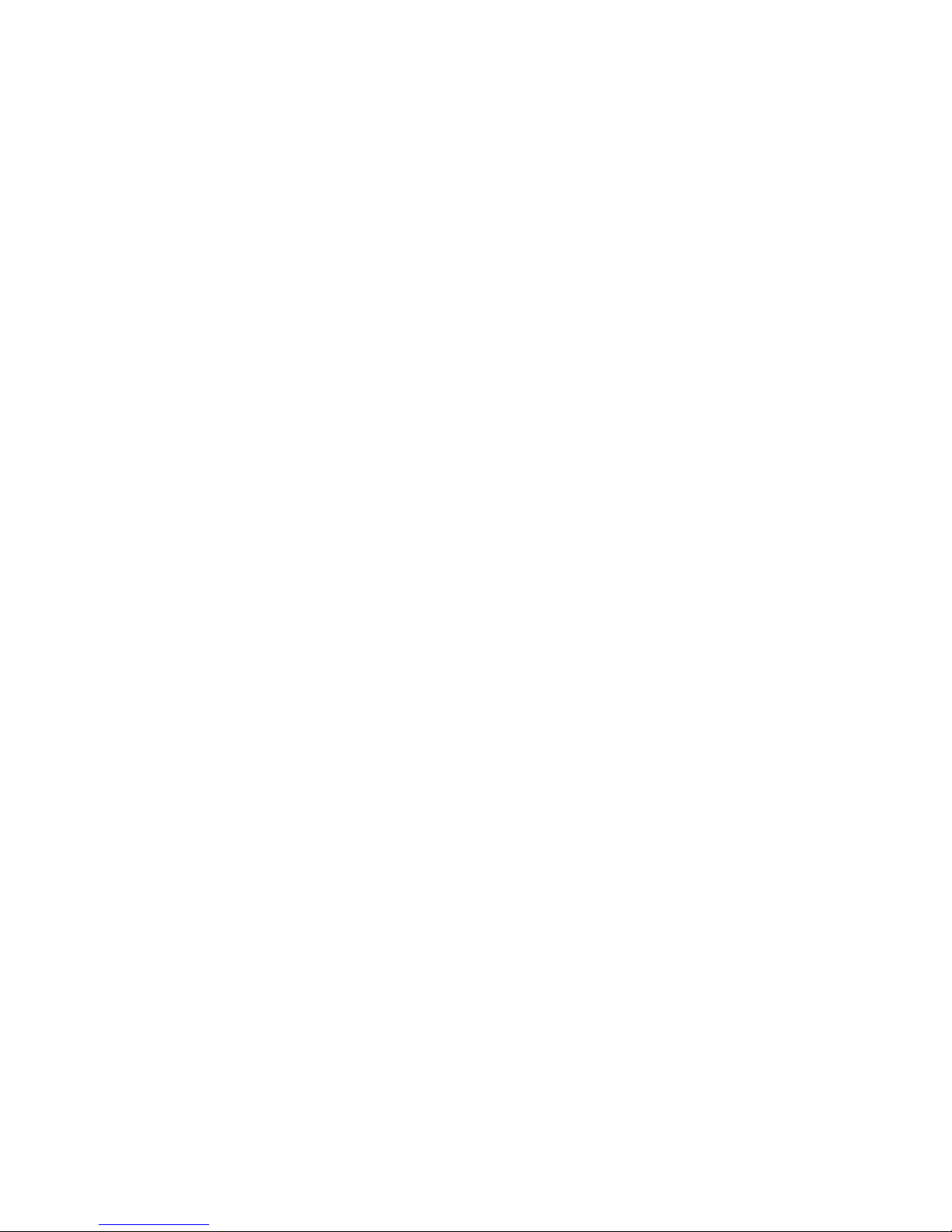Table of Contents
5
1-Getting Started
Camera Parts . . . . . . . . . . . . . . . . . . . . . . . . . . . . . . 8
Setup . . . . . . . . . . . . . . . . . . . . . . . . . . . . . . . . . . . 12
Attaching the wrist strap . . . . . . . . . . . . . . . . . . 12
Installing the batteries . . . . . . . . . . . . . . . . . . . . 12
Installing a memory card (optional) . . . . . . . . . . 13
Turning on power. . . . . . . . . . . . . . . . . . . . . . . 14
Choosing the language. . . . . . . . . . . . . . . . . . . 14
Setting the date and time. . . . . . . . . . . . . . . . . . 15
Installing the software . . . . . . . . . . . . . . . . . . . . 16
2-Taking Pictures
Taking a picture . . . . . . . . . . . . . . . . . . . . . . . . . . . 19
Using Instant Review . . . . . . . . . . . . . . . . . . . . . . . . 19
Recording video clips. . . . . . . . . . . . . . . . . . . . . . . . 20
Using the self-timer . . . . . . . . . . . . . . . . . . . . . . . . . 21
Using Preview mode . . . . . . . . . . . . . . . . . . . . . . . . 21
Using digital zoom . . . . . . . . . . . . . . . . . . . . . . . . . 22
Using the flash . . . . . . . . . . . . . . . . . . . . . . . . . . . . 23
Changing the image quality . . . . . . . . . . . . . . . . . . . 23
3-Reviewing Your Images
Playback mode . . . . . . . . . . . . . . . . . . . . . . . . . . . . 25
Playback menu . . . . . . . . . . . . . . . . . . . . . . . . . . . . 27
Printing your images. . . . . . . . . . . . . . . . . . . . . 28
Deleting your images . . . . . . . . . . . . . . . . . . . . 29
Viewing thumbnail images . . . . . . . . . . . . . . . . 30
Magnifying your images . . . . . . . . . . . . . . . . . . 31
Using the Setup menu . . . . . . . . . . . . . . . . . . . . 32
4-Connecting and Printing
Connecting to a computer . . . . . . . . . . . . . . . . . . . . 35
Printing your images . . . . . . . . . . . . . . . . . . . . . . . . 36
Printing with a CF memory card . . . . . . . . . . . . . . . . 37