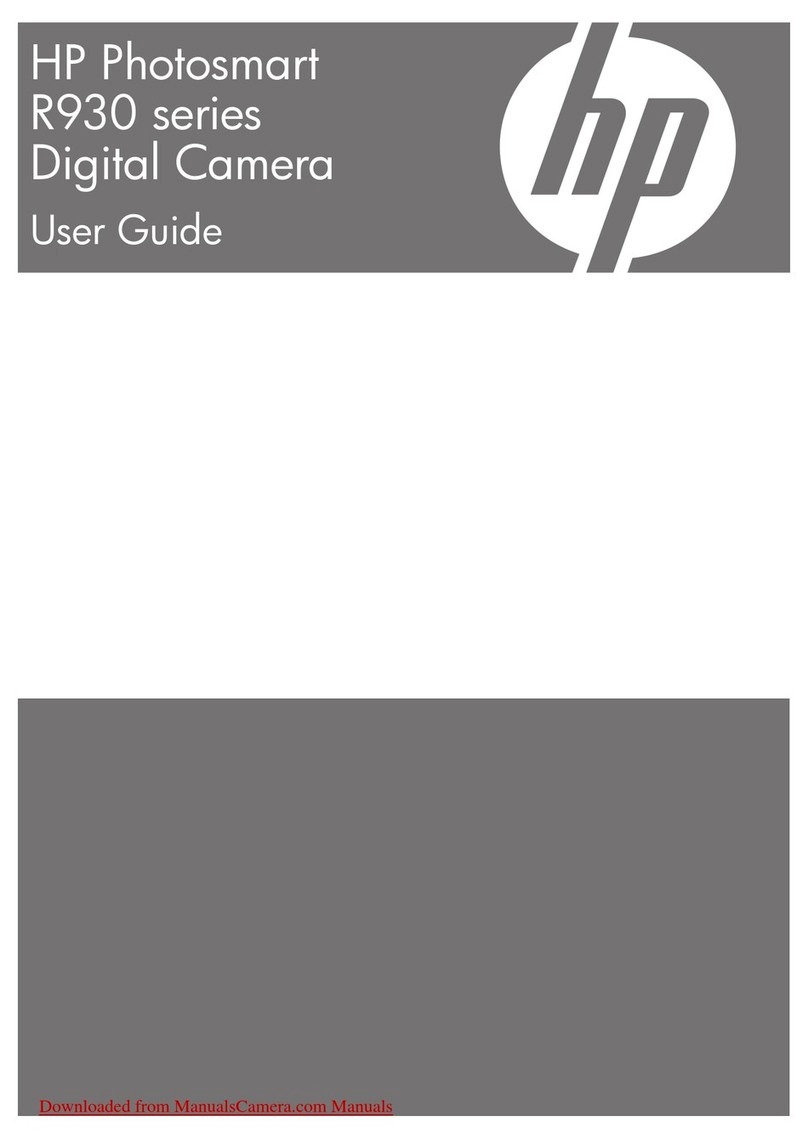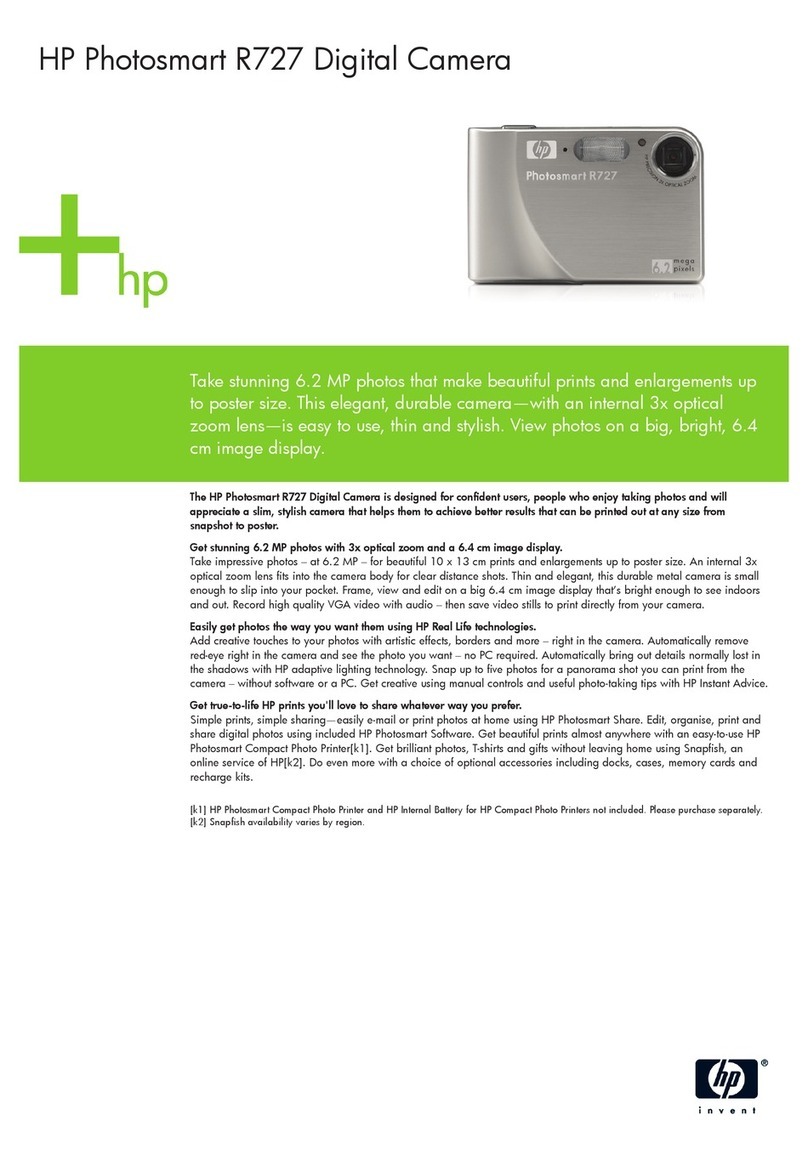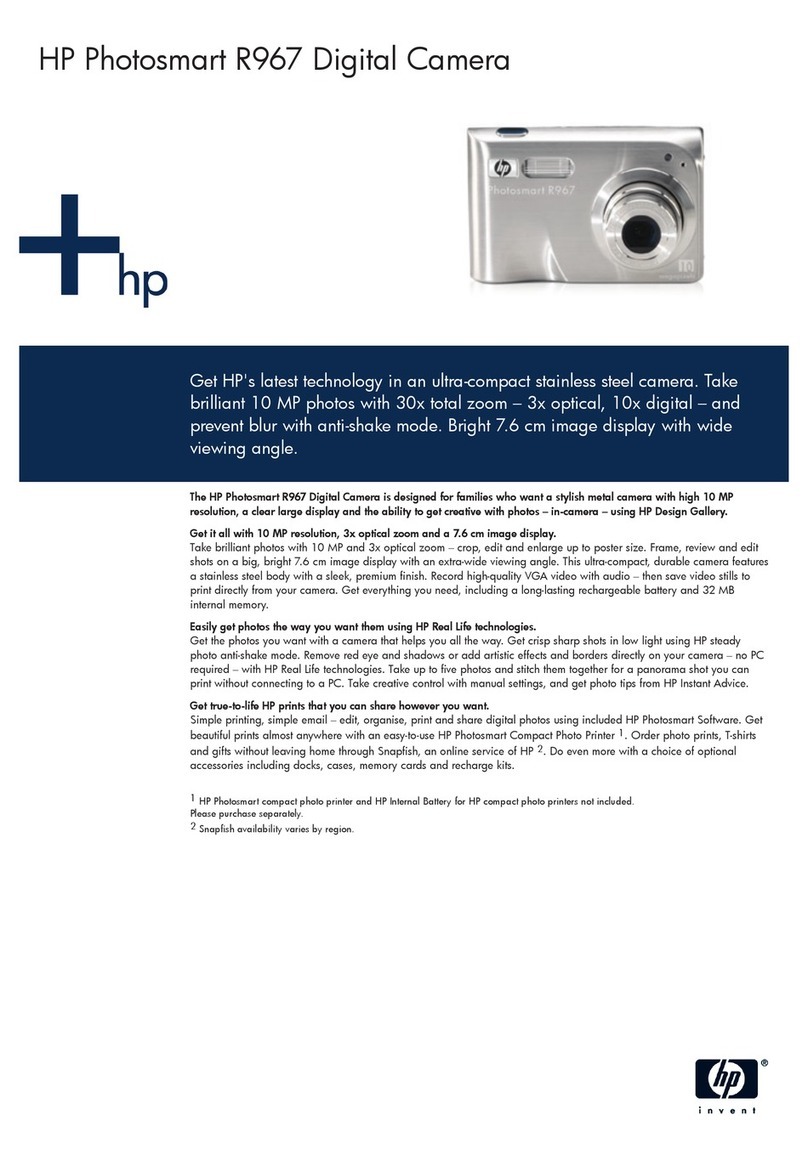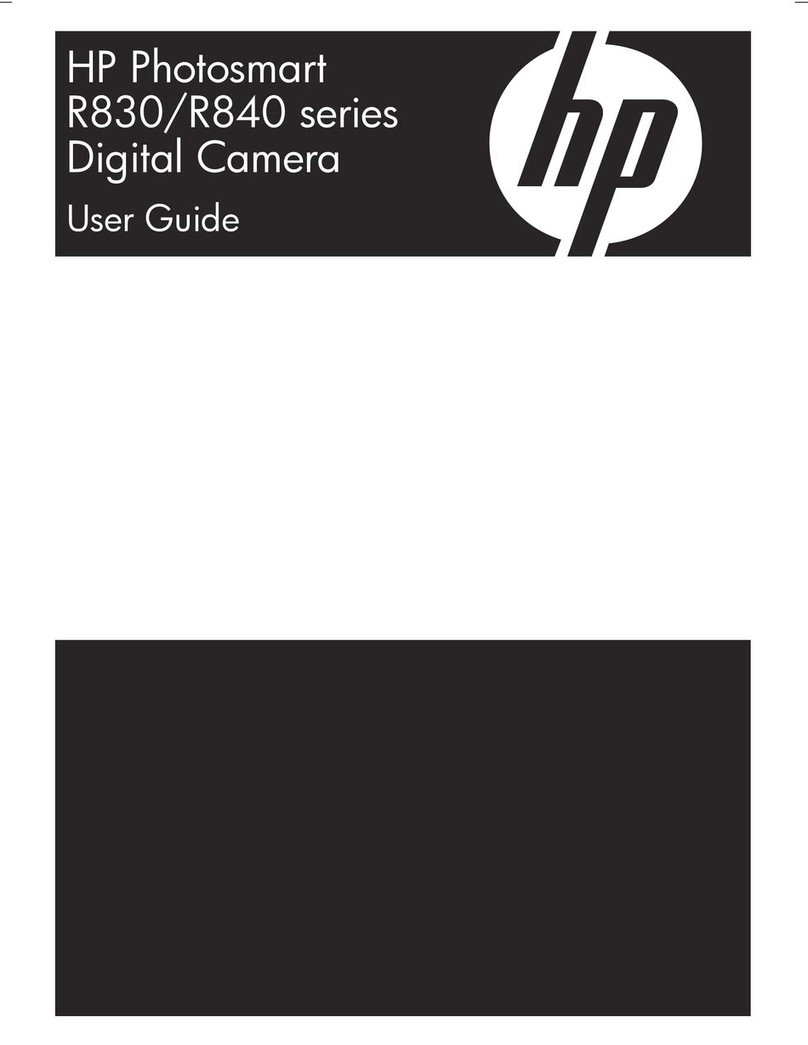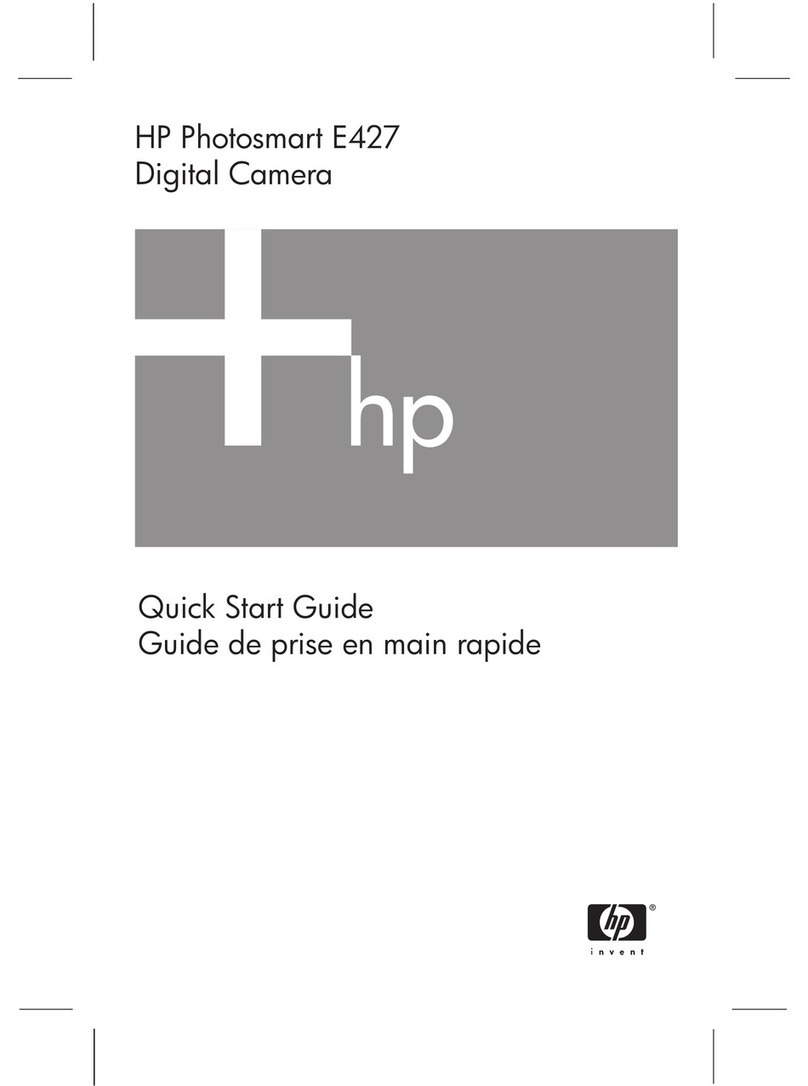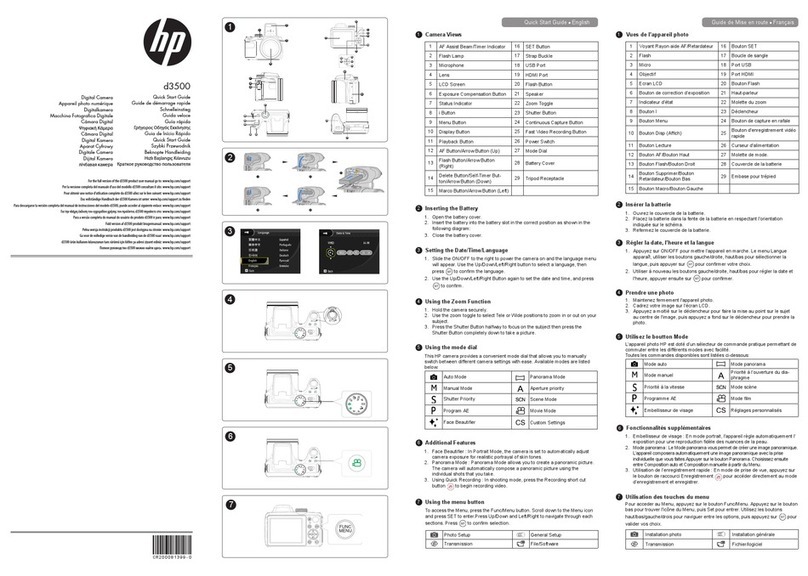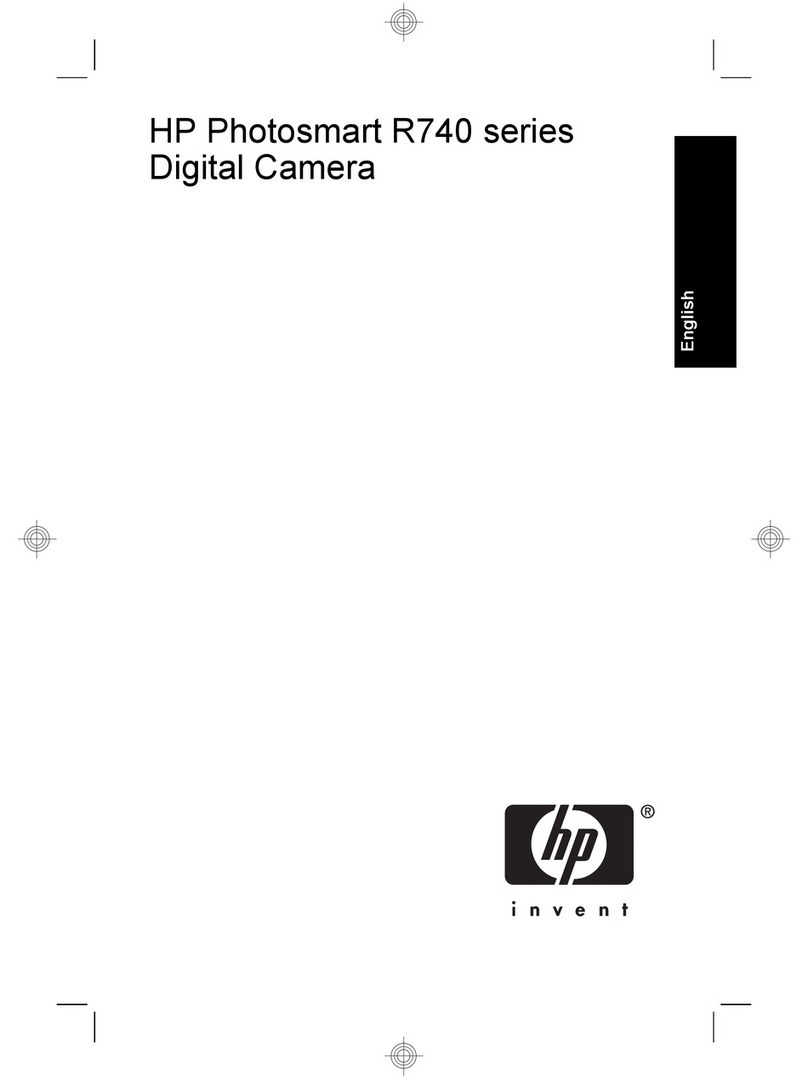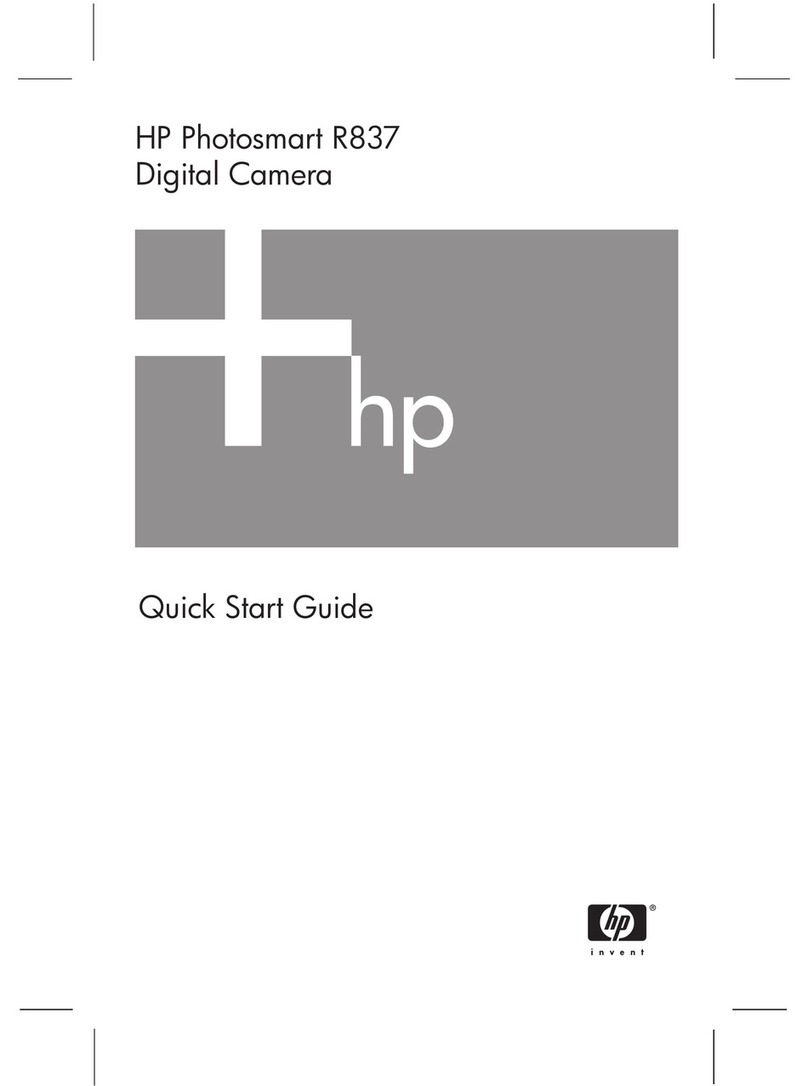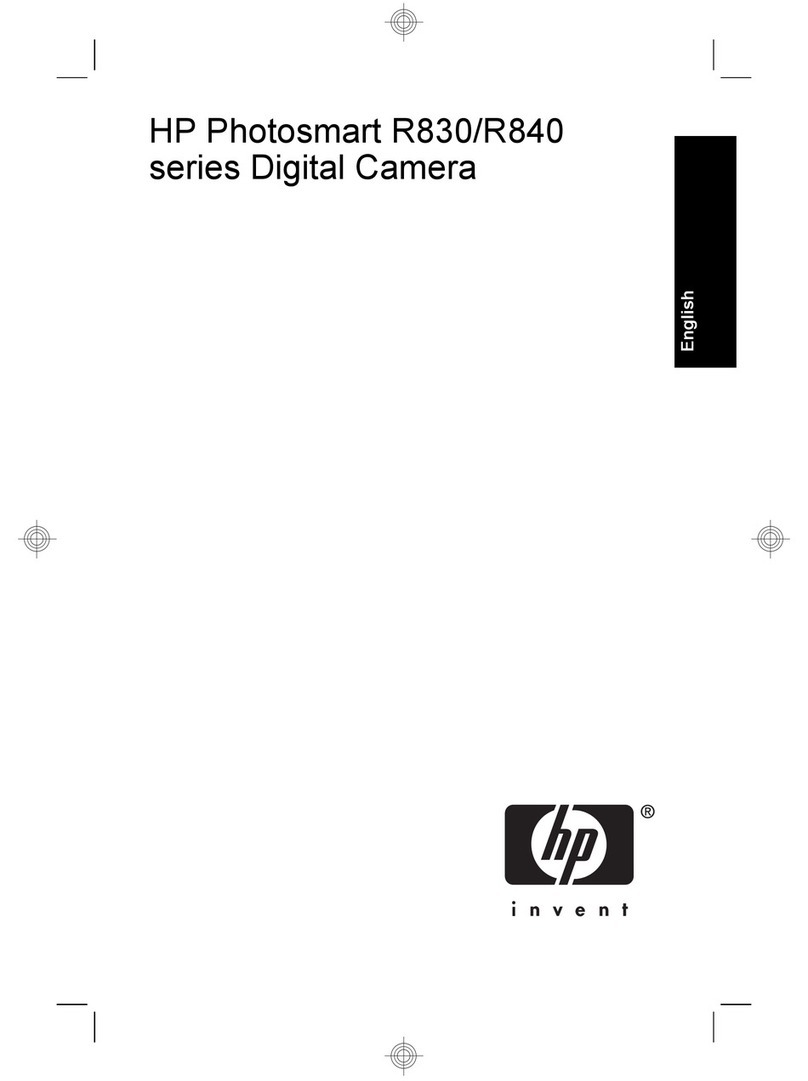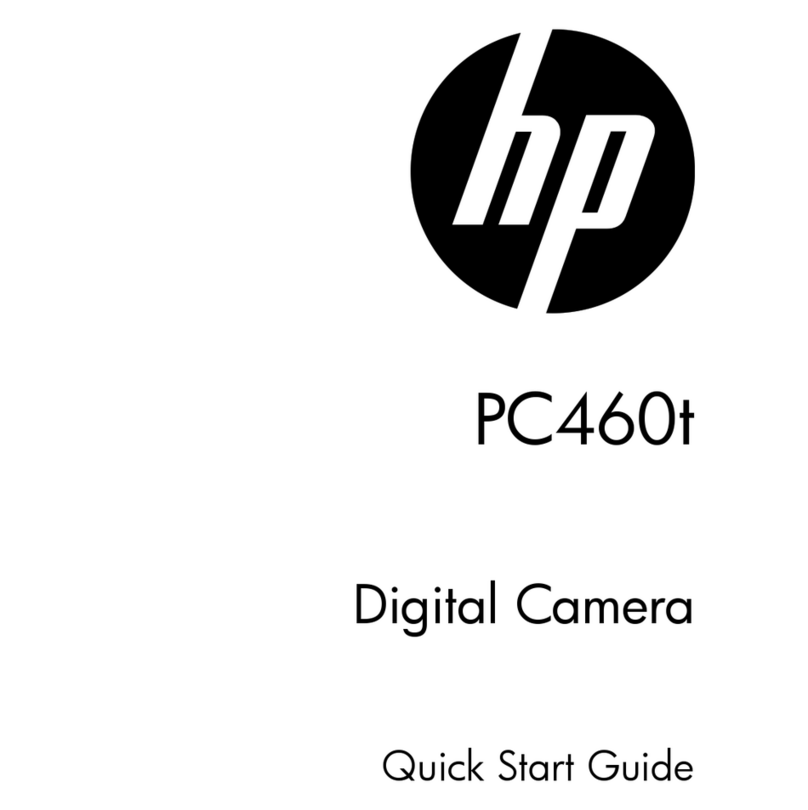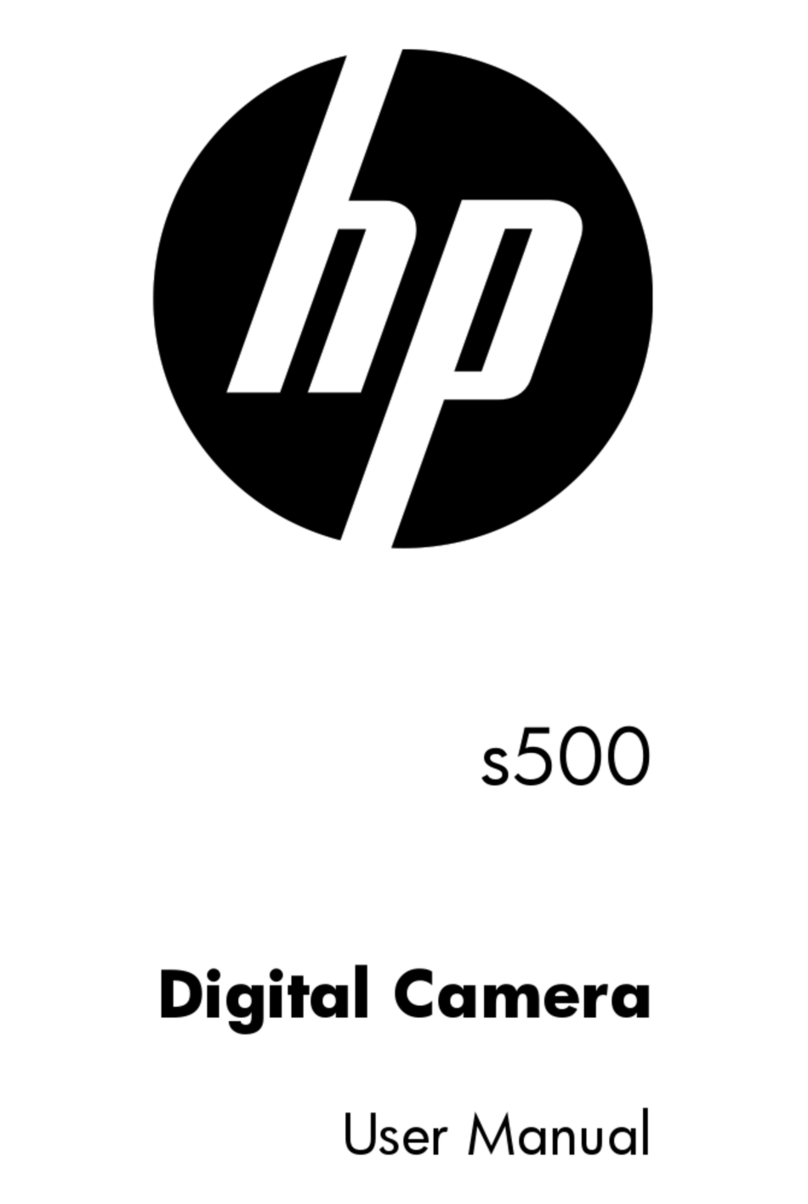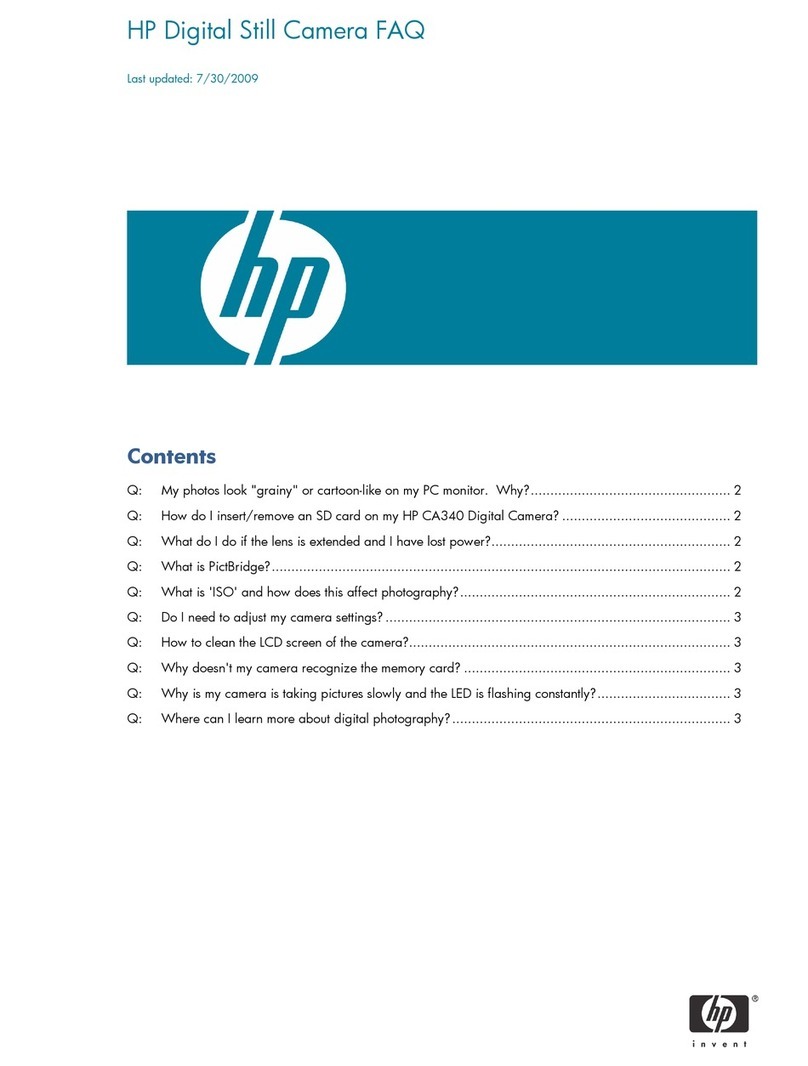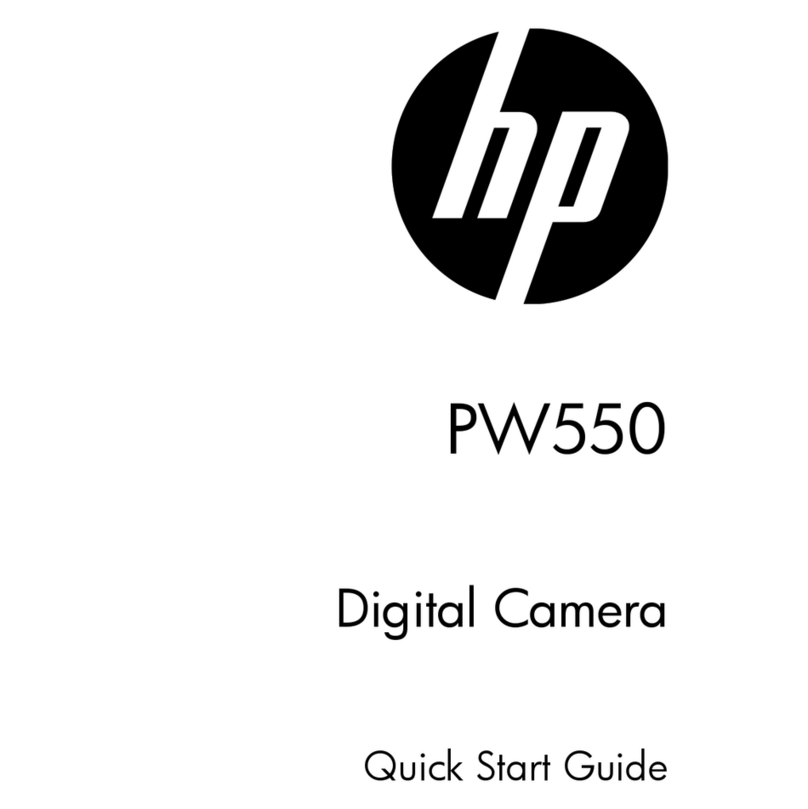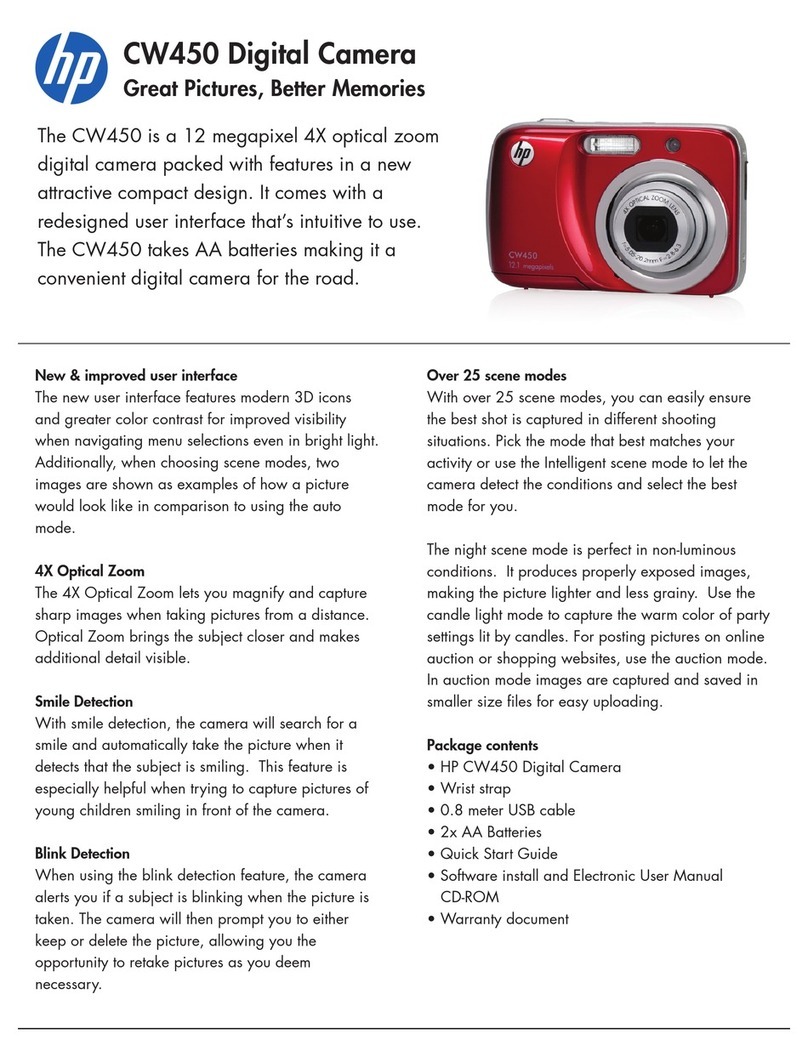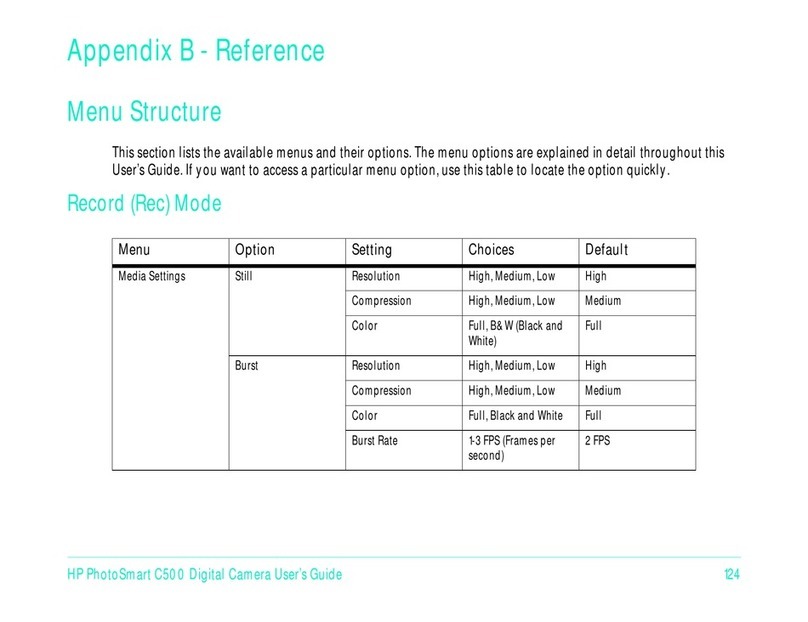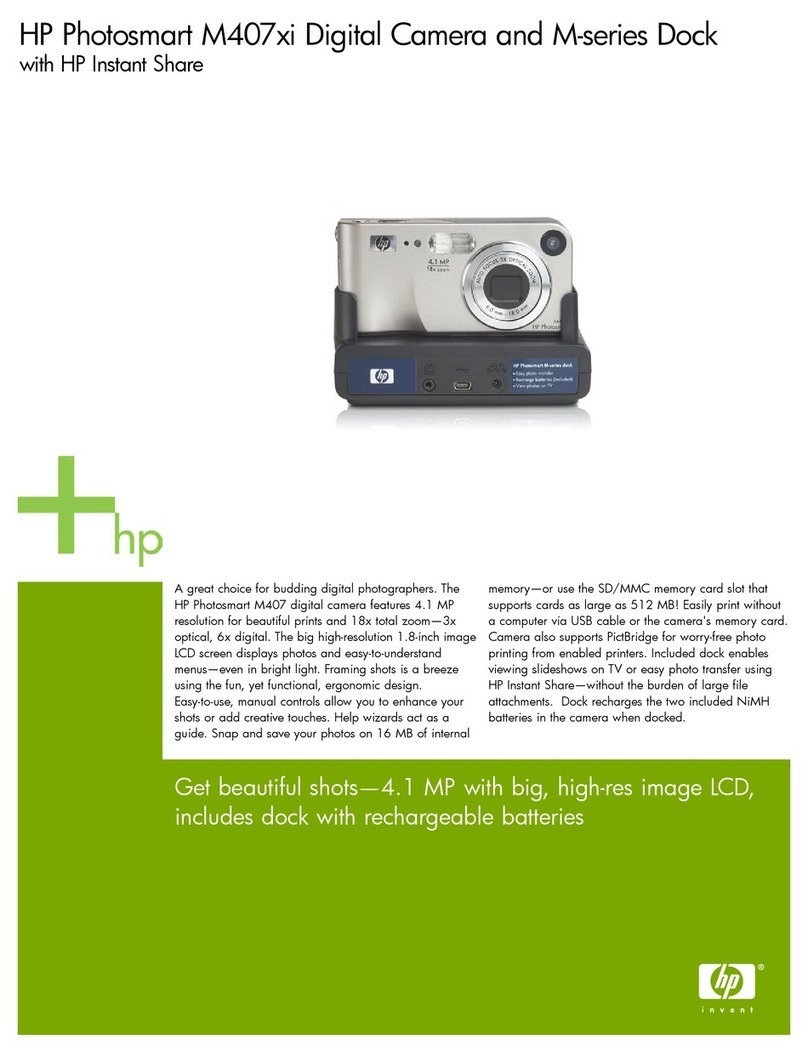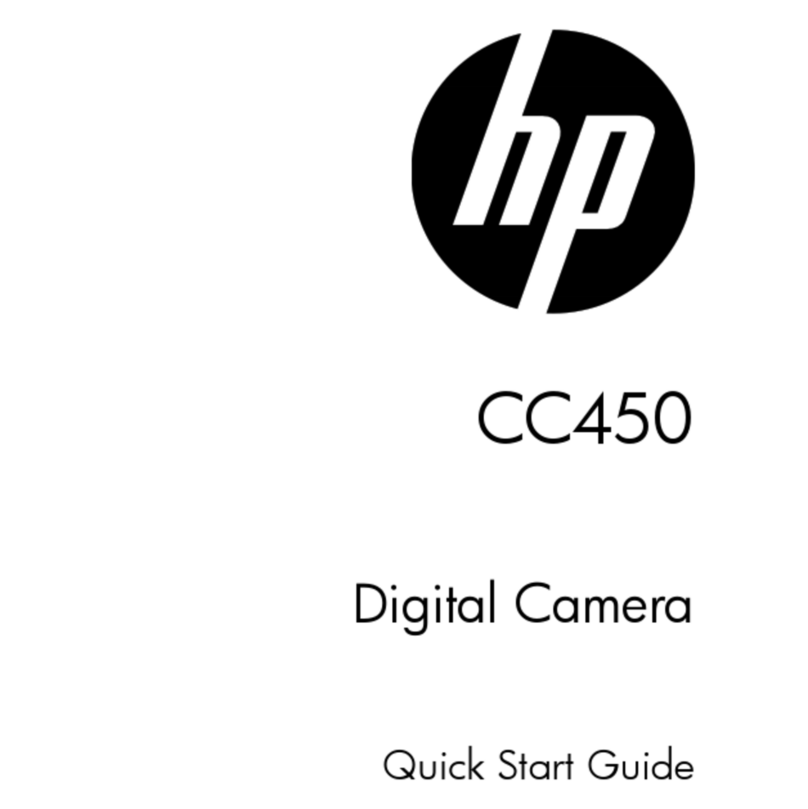Quick Success
.Picture of
computer
C315
With a computer and your cameras software, you can print copies of your favorite photos, design
creative album pages, send photos via email, and even post photos on the Internet! Follow the
instructions below to learn how to transfer photos to your computer, then refer to the online help in
the software that came with your camera for more information.
1. Connect the camera to your computer using the USB cable
provided.
2. Slide the lens cover open to turn the camera on. If you are
using a Windows PC, the HP Photo Imaging Software
window automatically appears on your computer screen after
a few seconds. If you are using a Macintosh, an Untitled
drive icon automatically appears on your desktop after a few
seconds.
1. Click Unload Camera in the HP Photo Imaging Software window.
2. The photos will be saved in the folder shown in the Save my
images to box. If you want to save them in a different folder, click
the browse (...) button to select the folder where you want to store
the photos.
Make other selections in the dialog box as desired.
3. Click Start.
4. Click es.
Unload
Camera
1. Double click the Untitled drive icon on your desktop.
2. Double click the DCIM folder.
3. Double click the HP315 folder.
4. Double click the hard drive window and the folder you want to
store the photo(s) in.
5. In the HP315 folder window, select the photo(s) you want to
transfer.
6. Drag the selected photo(s) to the folder you opened in step 4.
When you are finished transferring photos, you can use the ArcSoft
PhotoImpression software that came with your camera to work with
your photos. For more information on the ArcSoft PhotoImpression
software, visit www.arcsoft.com.
Untitled drive
icon
* Macintosh ** Windows PC *
For HP Customer Care information, see
your HP PhotoSmart 315 Users Guide.
To com uter To camera
Note: To preserve battery life while you
transfer photos, you can use an HP
approved AC adapter (purchased
separately) to power the camera.
www.hp.com/photosmart
Install the software
4
Connect the camera
5
Transfer photos
6
hp photosmart 315
Windows is a registered trademark o Microso t Corporation
Macintosh is a registered trademark o Apple Computer, Inc.
C8452-90101
Printed on recycled paper
©2000 Hewlett-Packard Company
* Windows PC *
Insert the HP PhotoSmart 315 CD into your computers CD ROM drive, then click
Next in the installation window that appears on your computer screen. Follow the
instructions on the screen to install the software.
Note: If you are using a Macintosh, you do not need to install software to download
photos. Proceed to step 5 below.
53,57
52,56
51