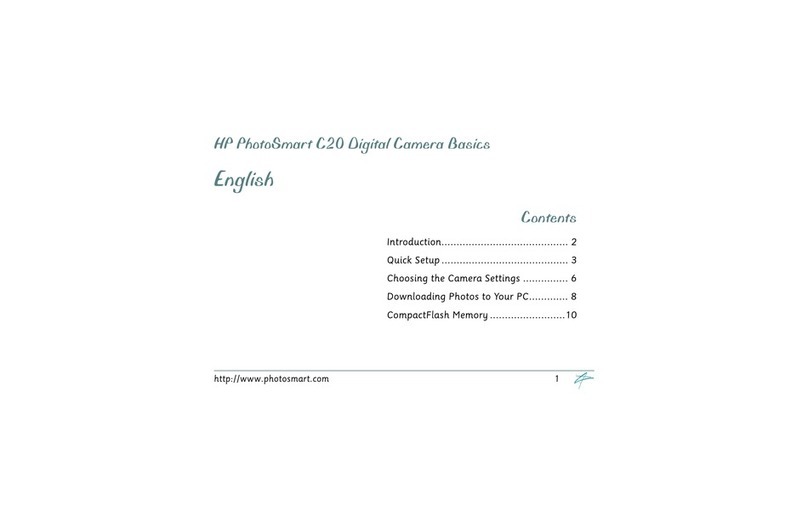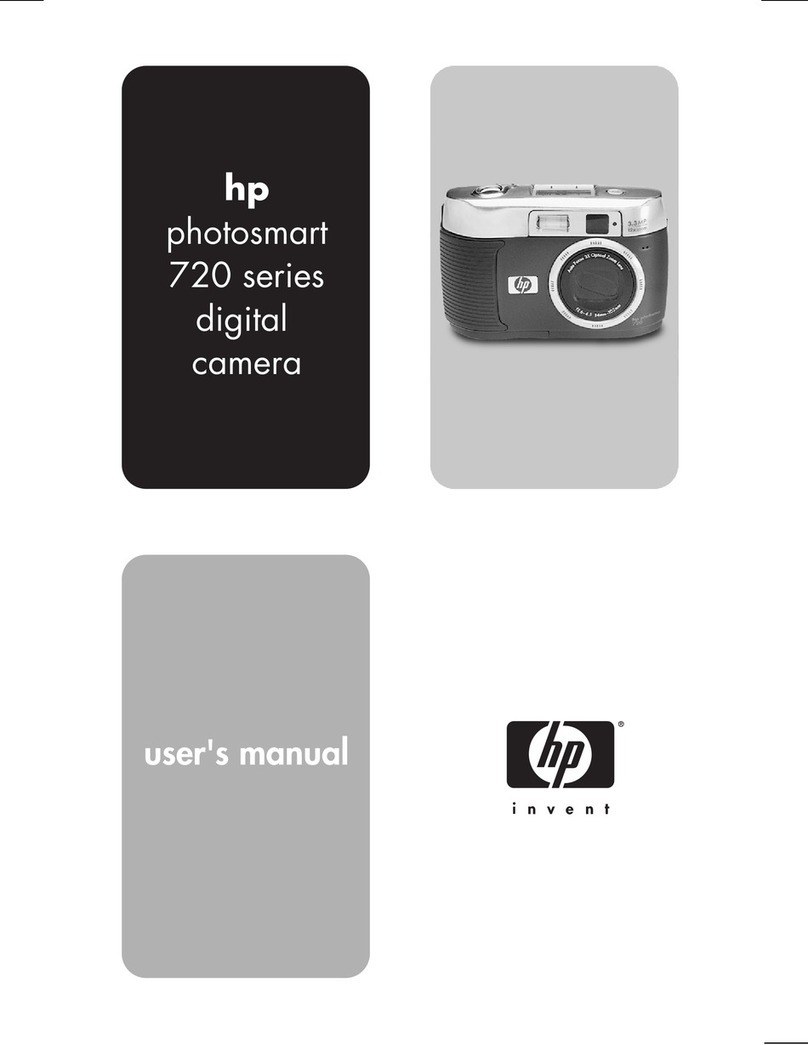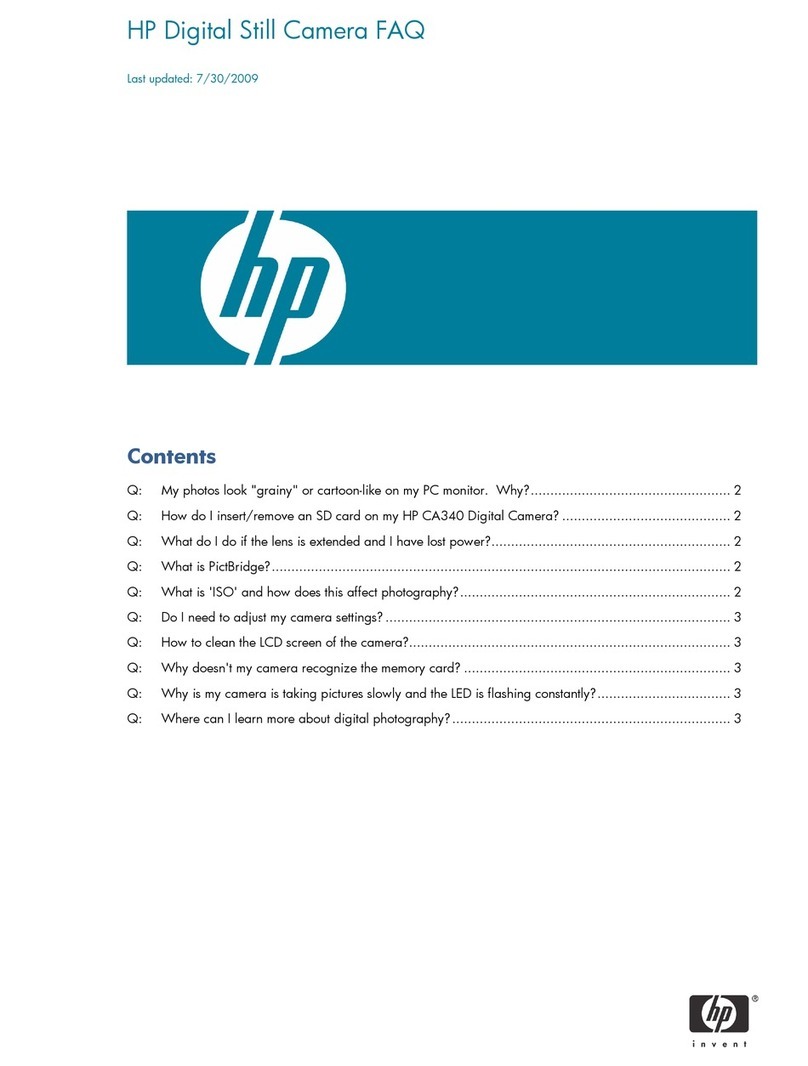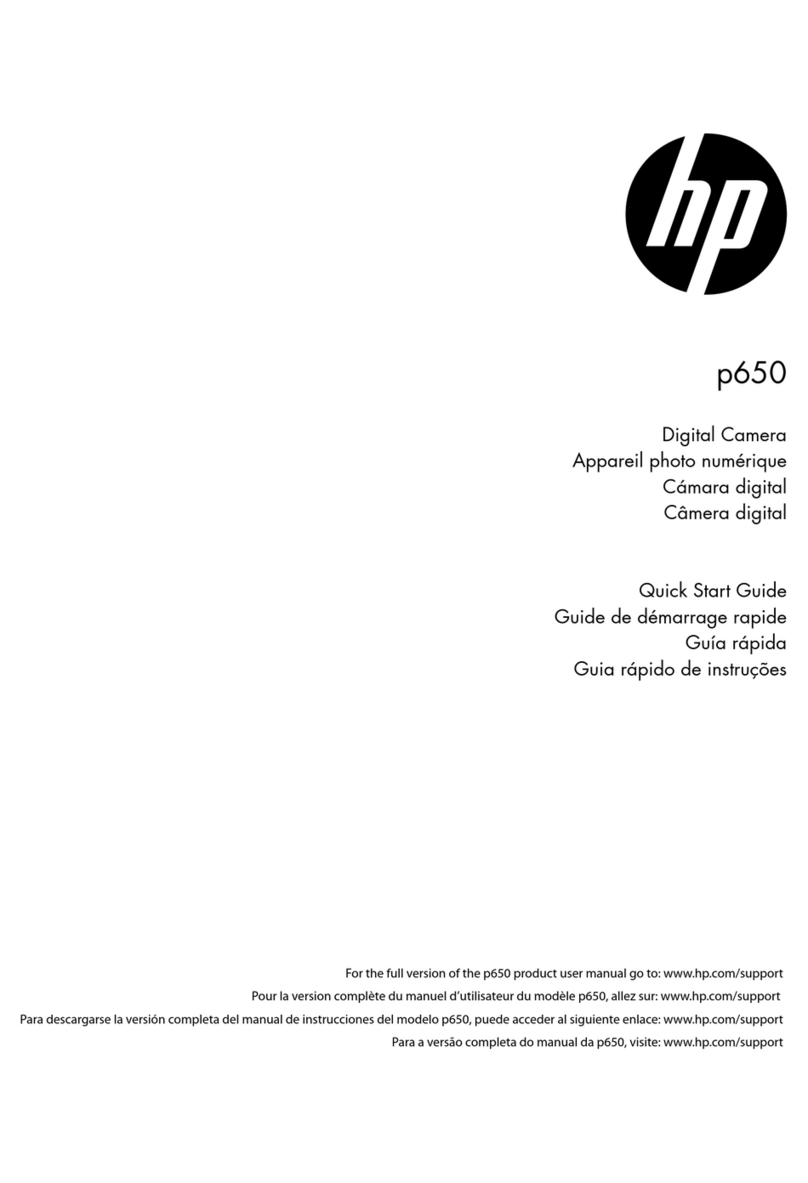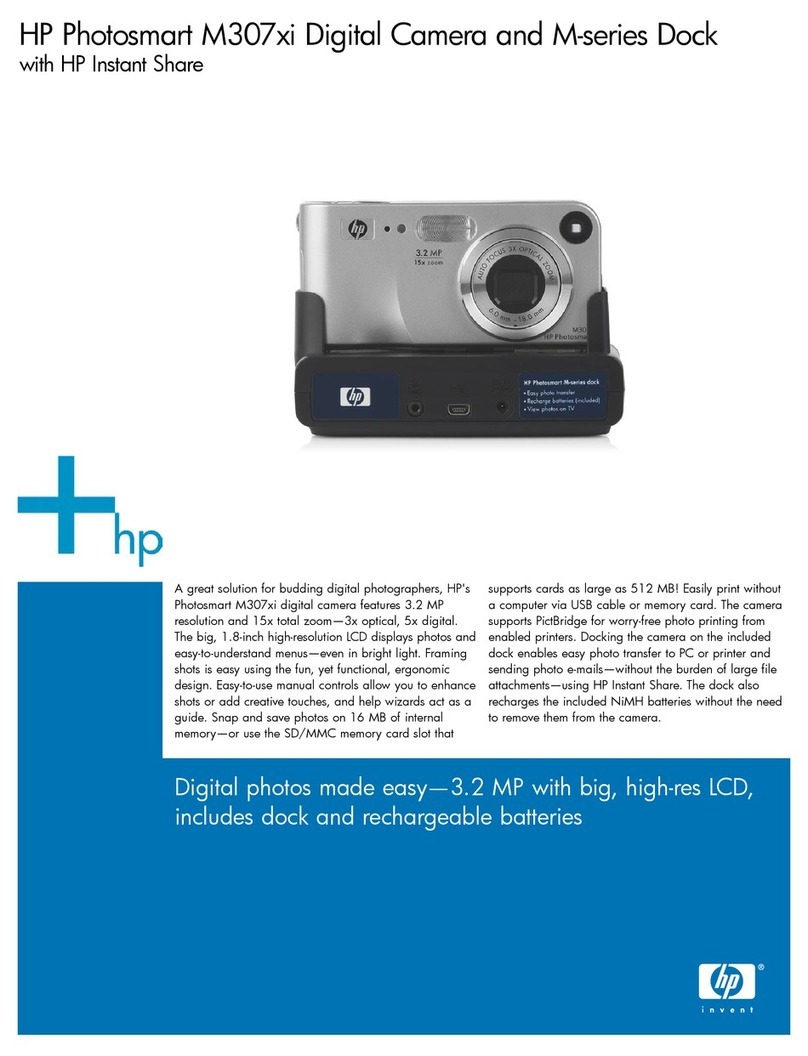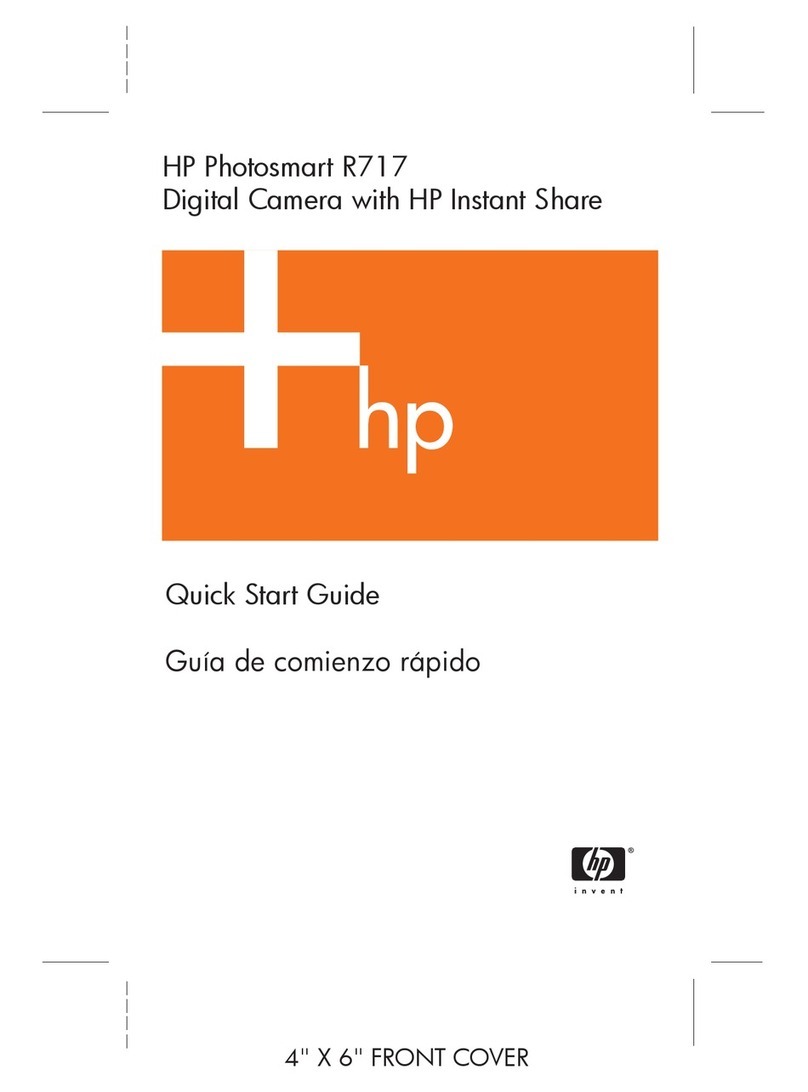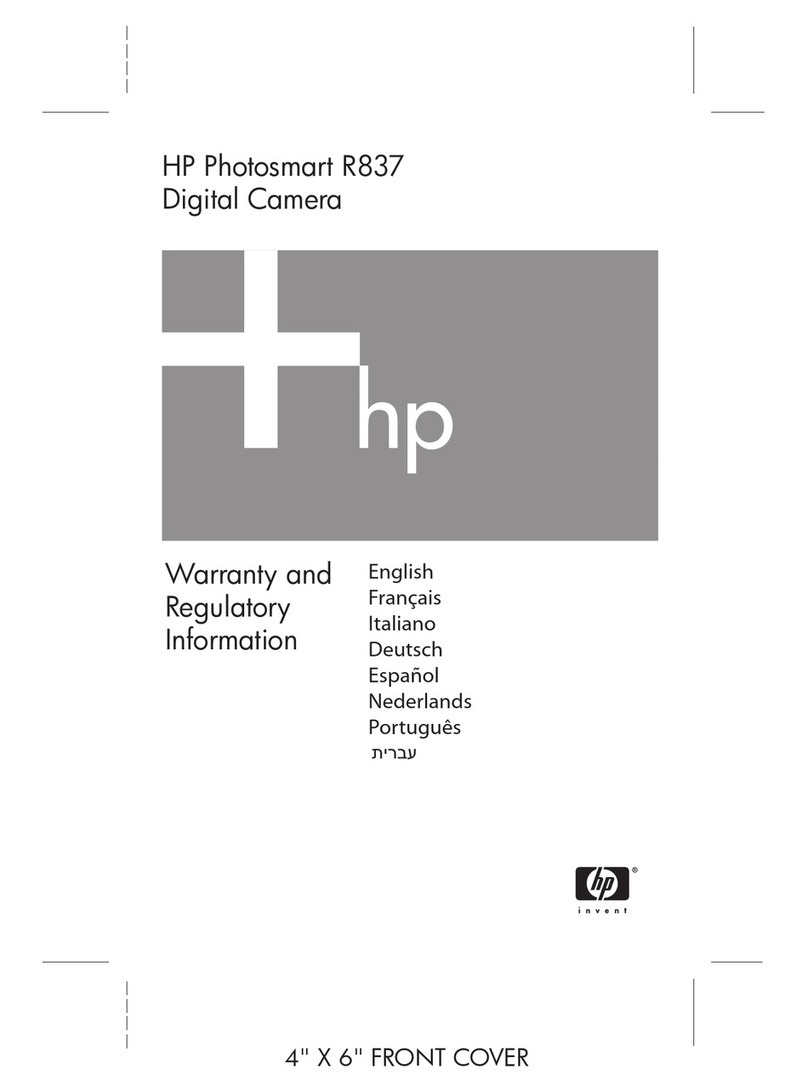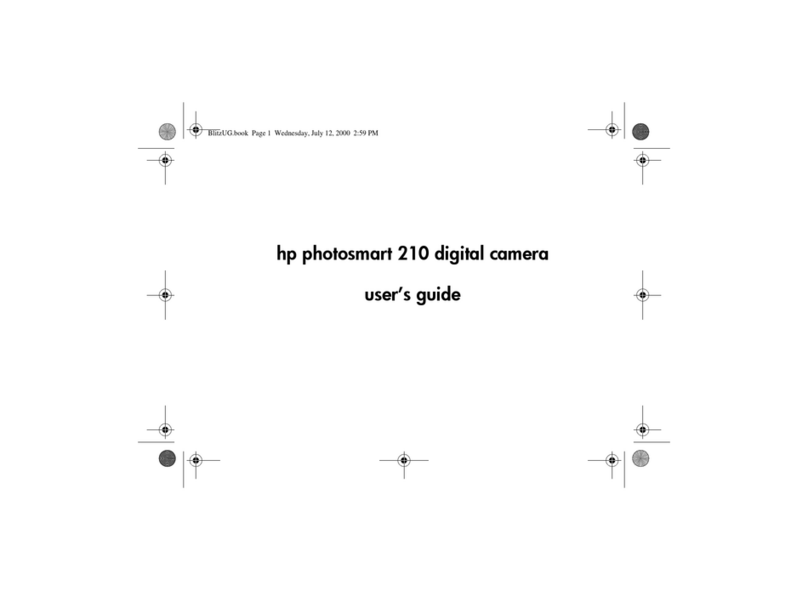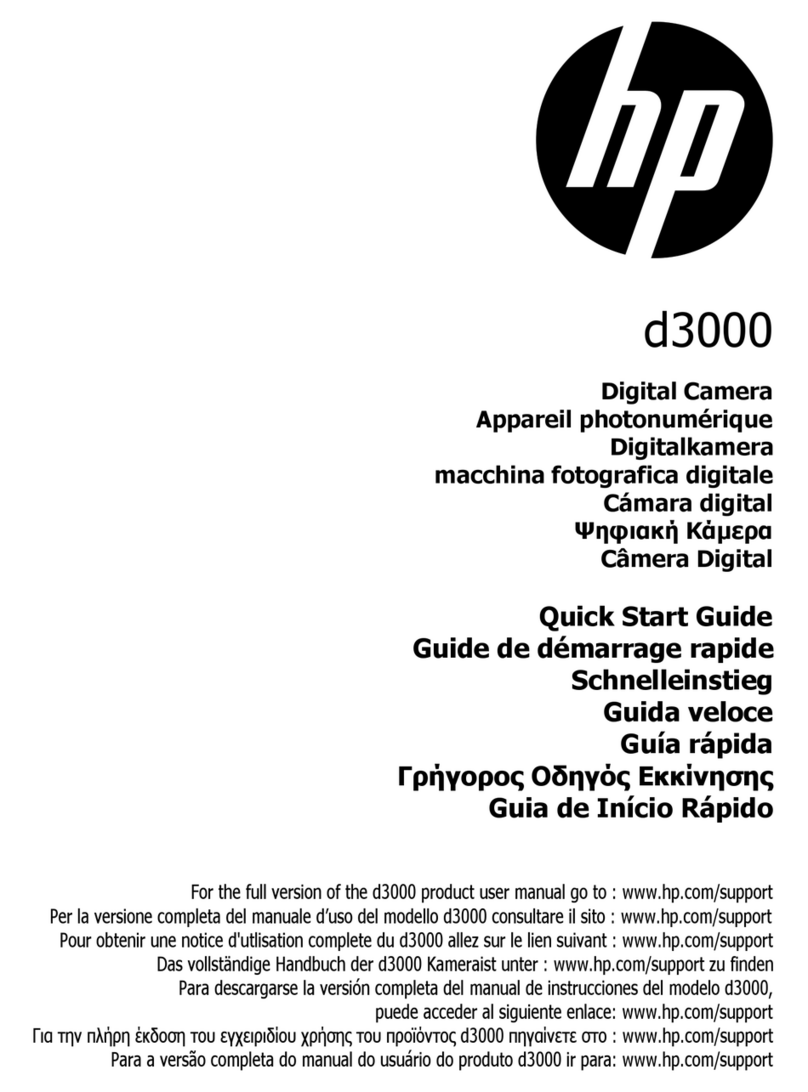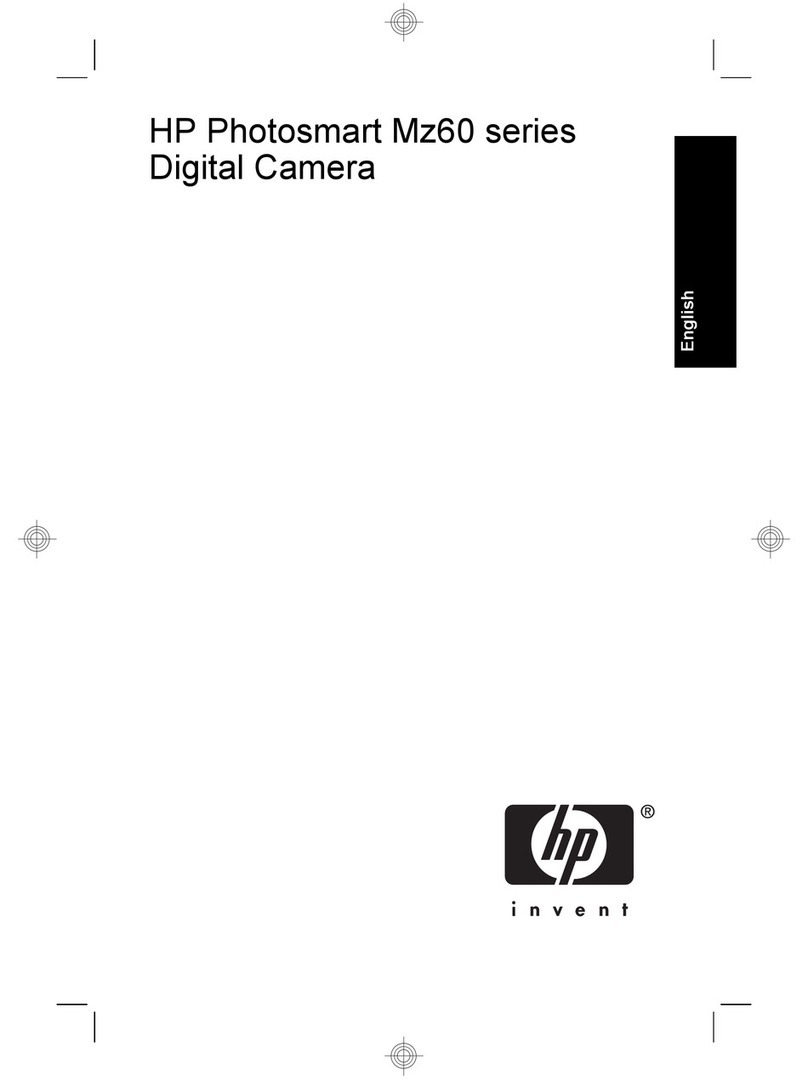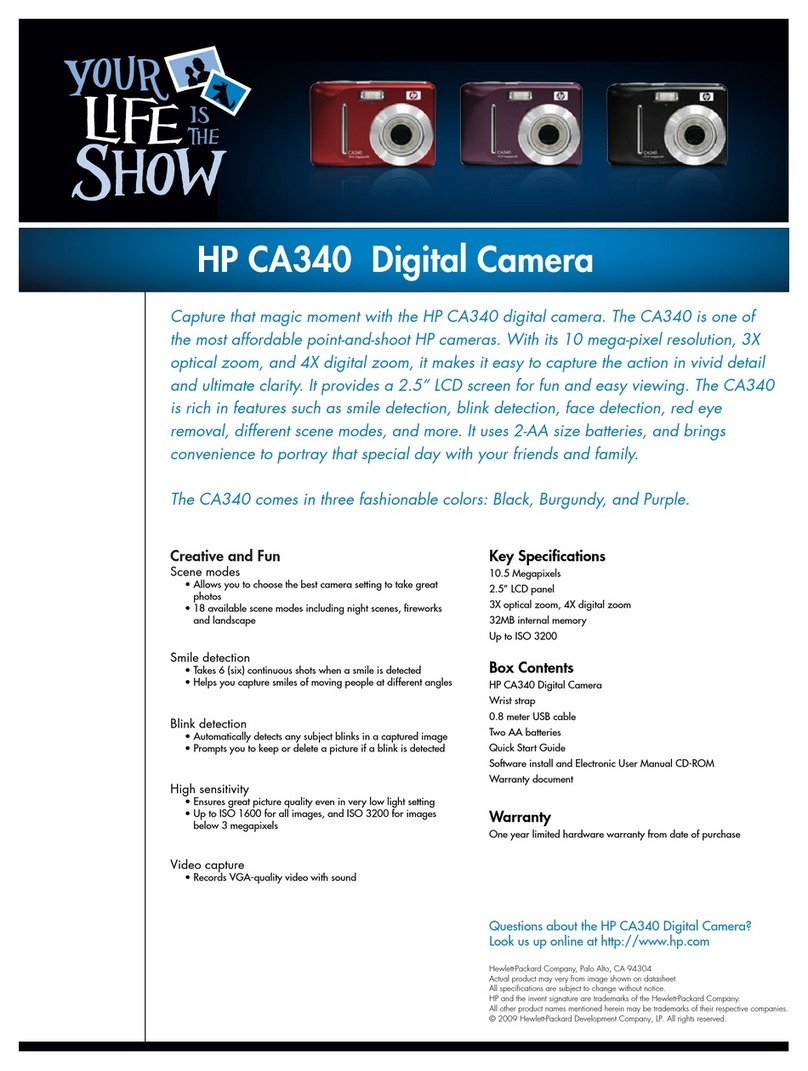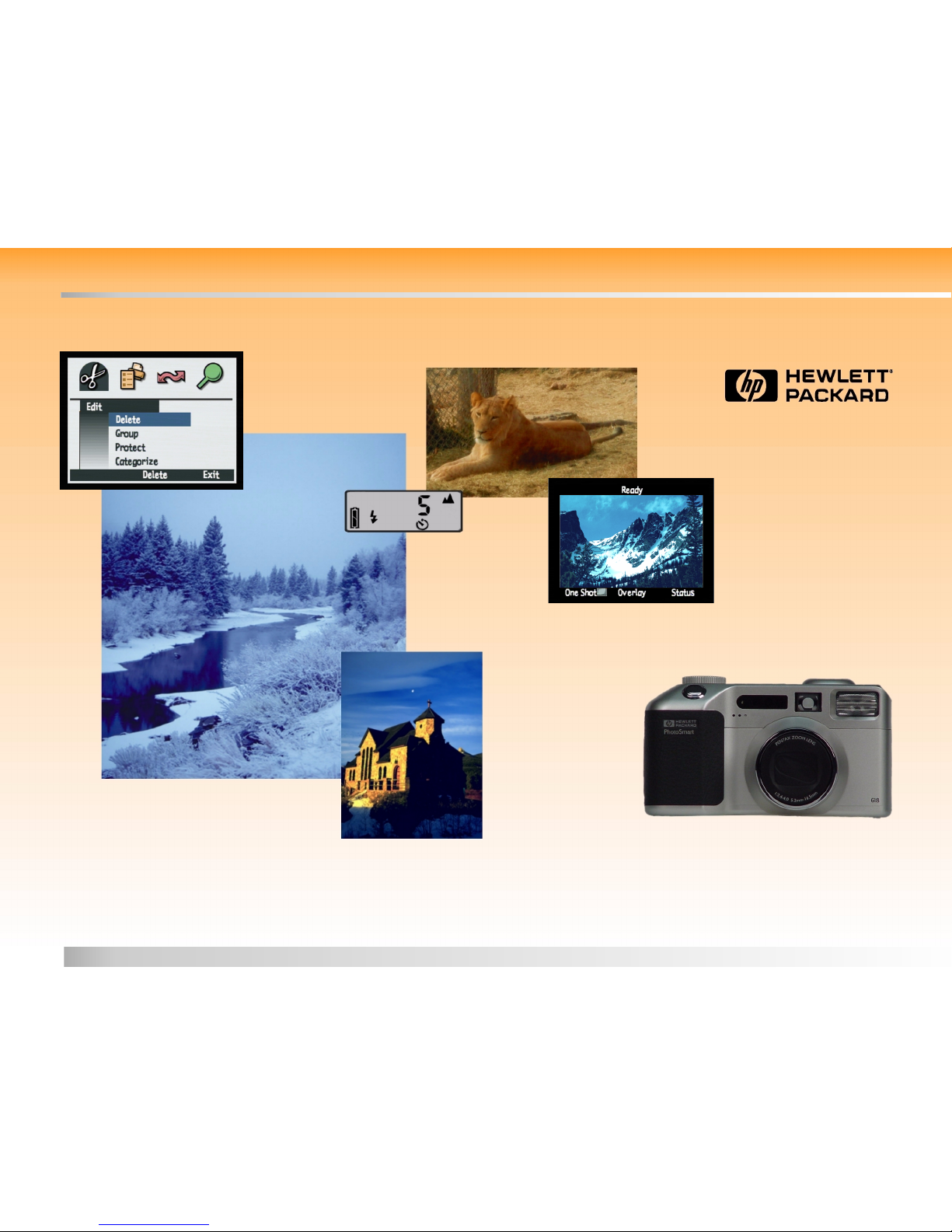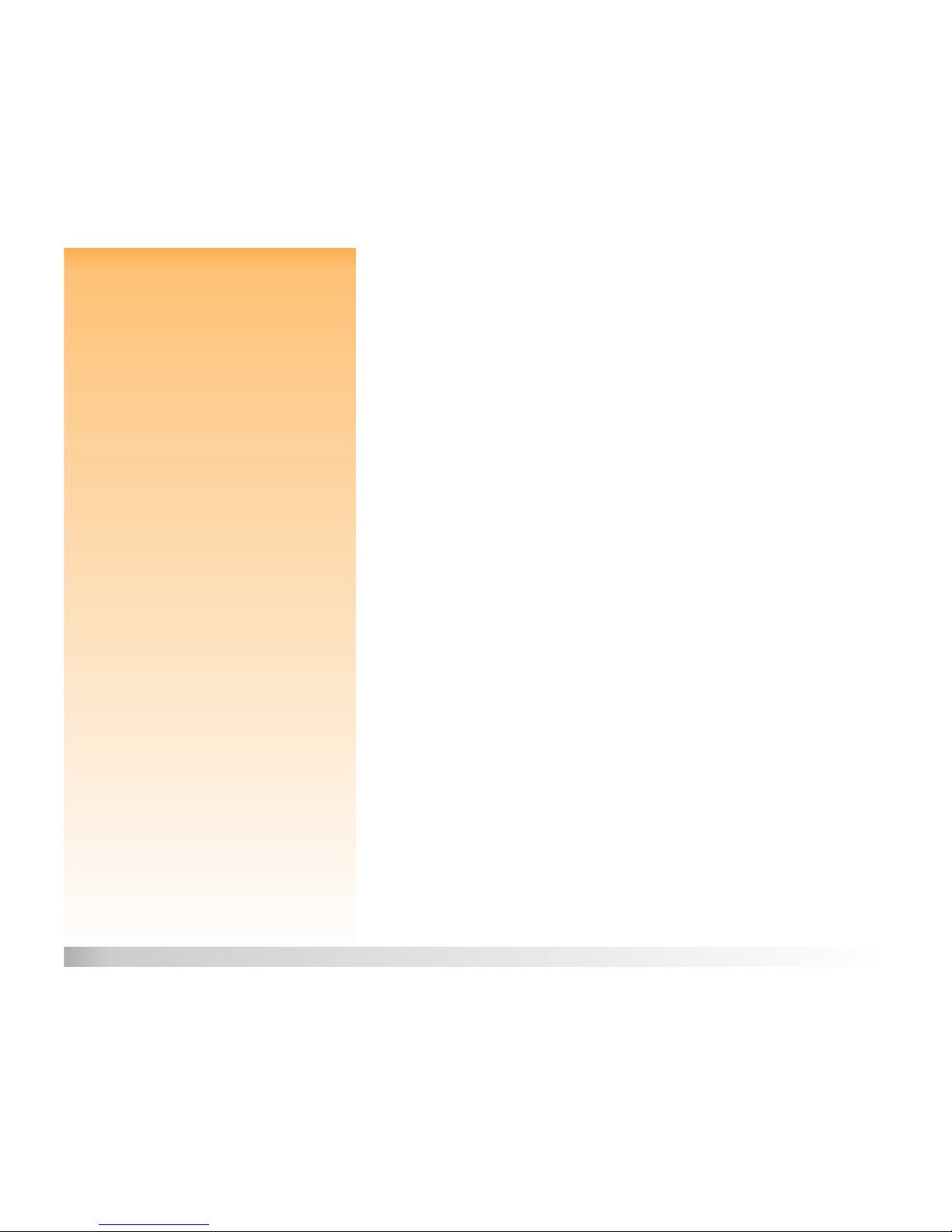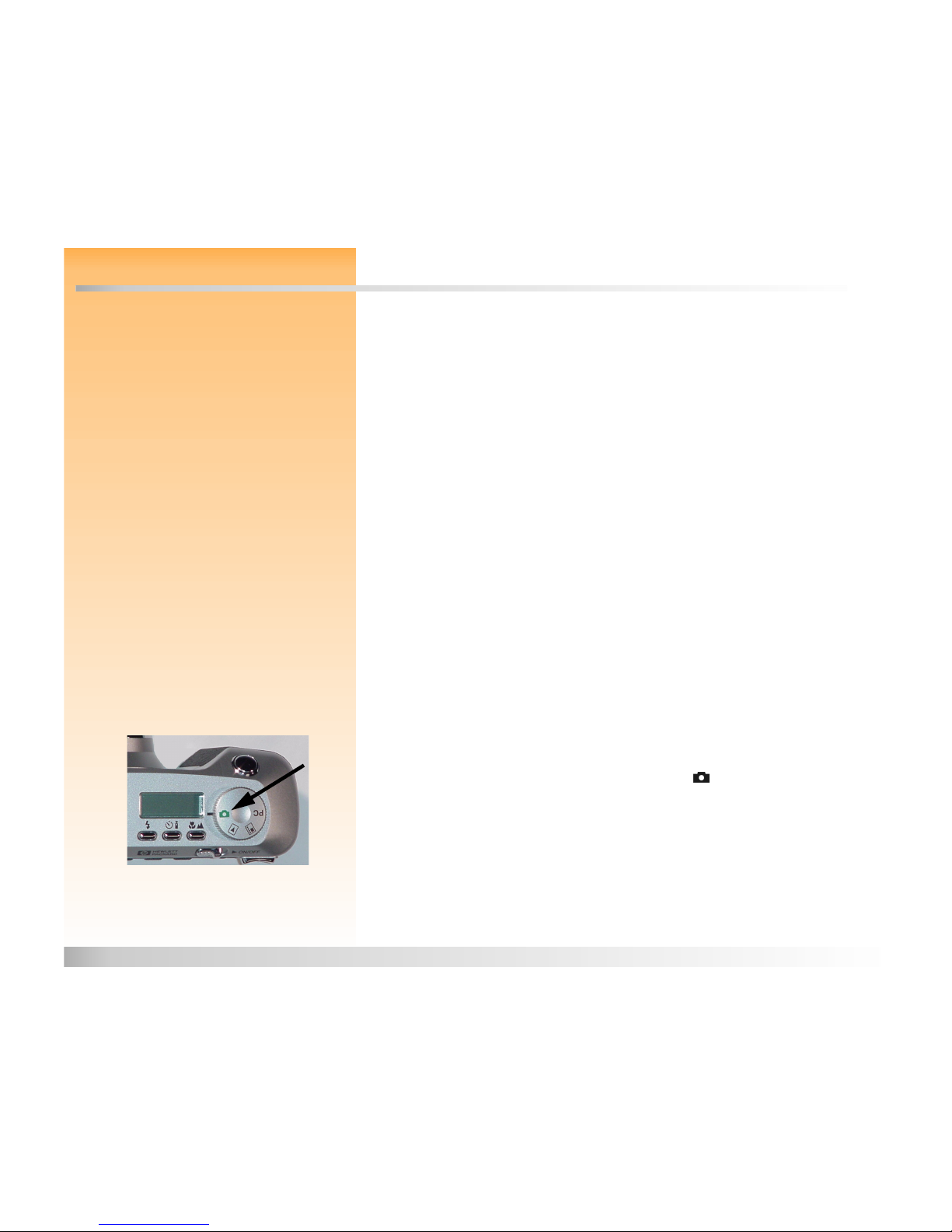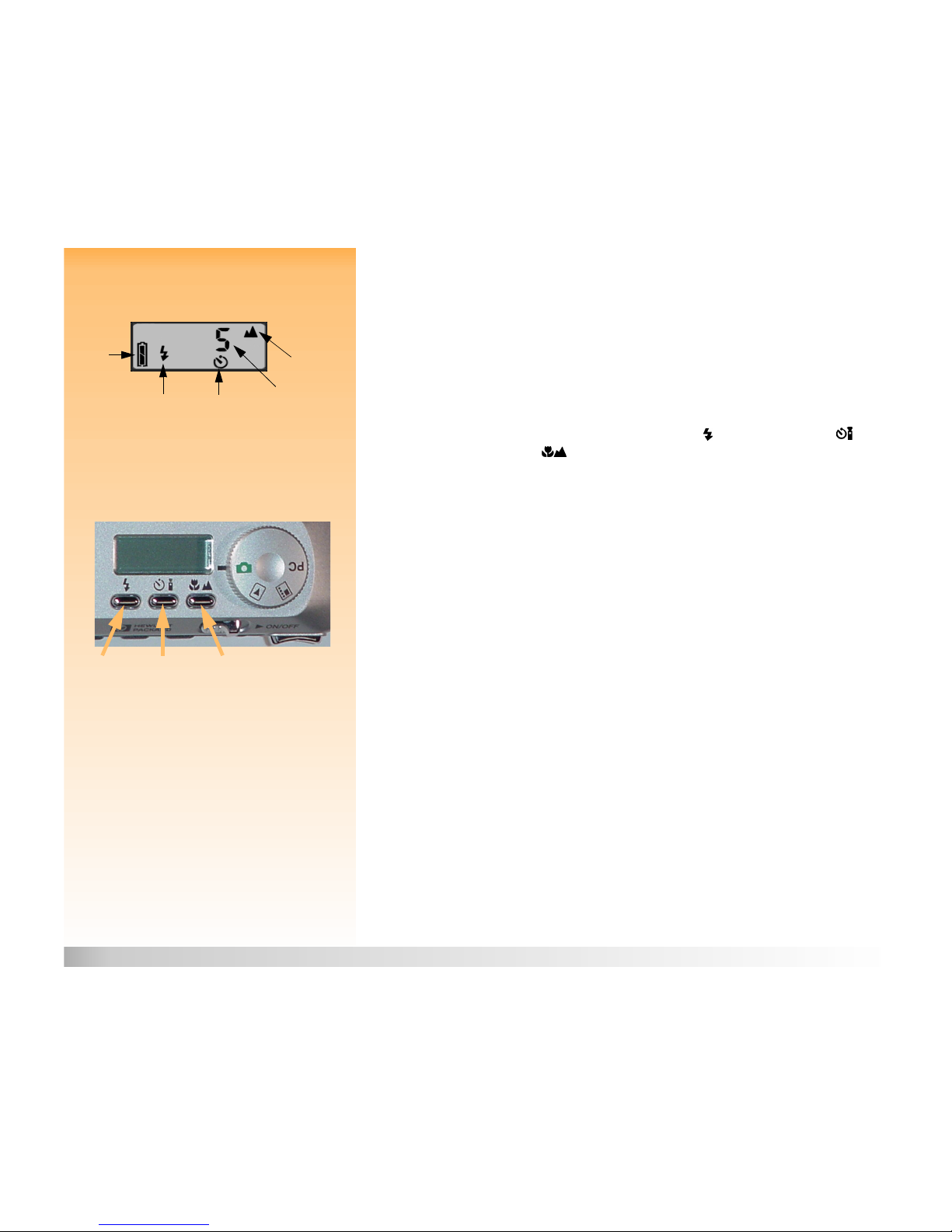HP 618 Digital Camera User’s Guide 3 Table of Contents
Table of Contents
Chapter 1: Introduction ............................................................................................................................................................. 5
Product Overview ...................................................................................................................................................... 5
What’s in this Guide ..................................................................................................................................................6
How to Use this Guide ..............................................................................................................................................7
Related Information ..................................................................................................................................................7
Chapter 2: Preparing to Take Pictures .............................................................................................................................. 8
Accessing the Capture Mode and Powering on the Camera ............................................................... 8
Using the tatus LCD ..............................................................................................................................................9
Using the Image LCD .............................................................................................................................................12
Chapter 3: Taking Pictures .................................................................................................................................................... 16
Taking imple Point-and- hoot Pictures .................................................................................................... 16
Taking More Advanced Pictures .......................................................................................................................17
Using the Zoom Lever ...........................................................................................................................................22
Using the Diopter Control ..................................................................................................................................22
Understanding the LEDs on the Camera .....................................................................................................23
Using Instant Review ..............................................................................................................................................25
Recording ound .................................................................................................................................................... 26
Chapter 4: Viewing and Reviewing Images ..................................................................................................................27
Using Playback Mode ...........................................................................................................................................27
Using Review Mode ............................................................................................................................................... 30
Chapter 5: haring Images ...................................................................................................................................................38
Transferring Images to Your Computer .......................................................................................................38
Using a Digital Print Order Format (DPOF) File ......................................................................................44
Jet ending Images to a Printer .......................................................................................................................46
Transmitting Images Between Two Cameras ............................................................................................48
Connecting the Camera to Your Television ..............................................................................................50
Chapter 6: Menu and oft Key Reference ....................................................................................................................52
Capture Mode Menus and oft Keys ............................................................................................................52
Playback Mode Menu and oft Keys ............................................................................................................74
Review Mode Menus and oft Keys ...............................................................................................................78