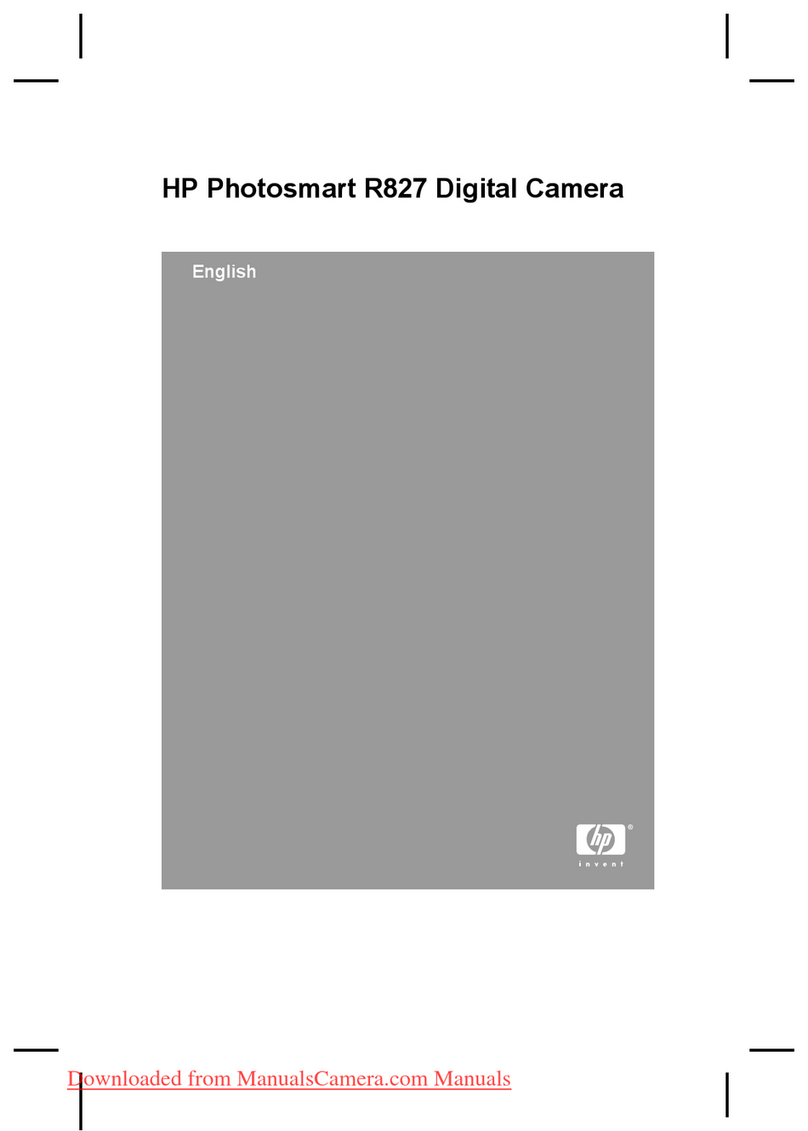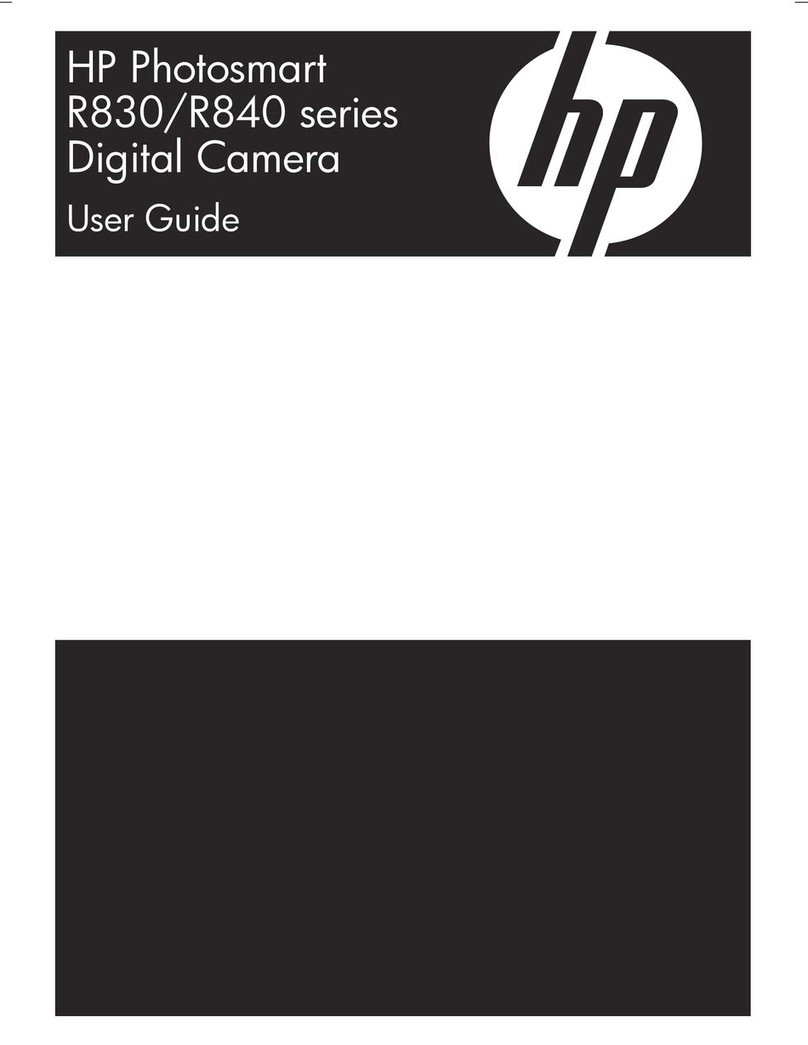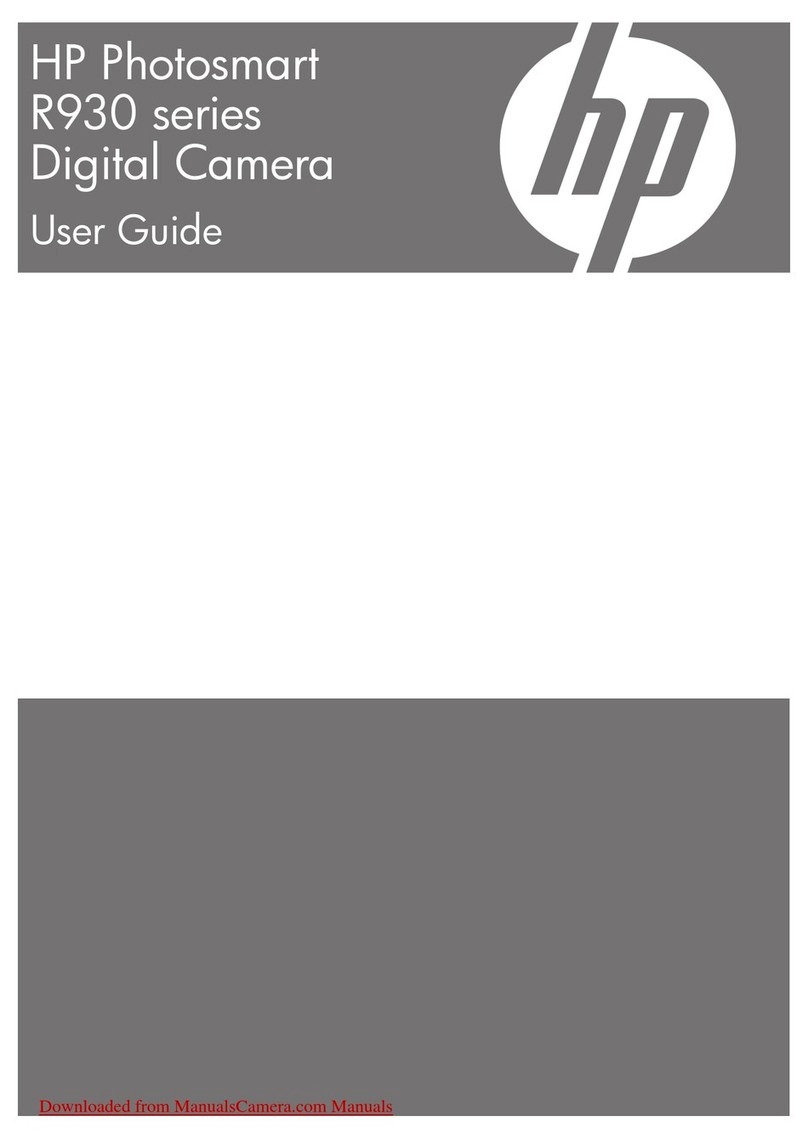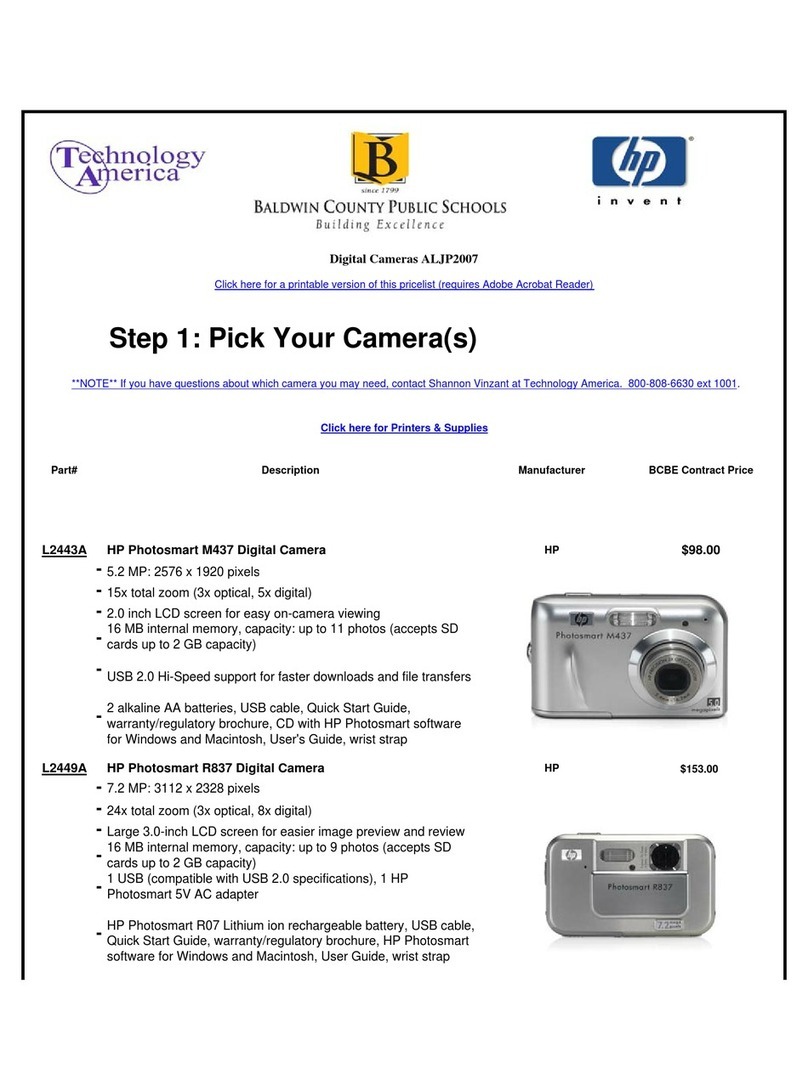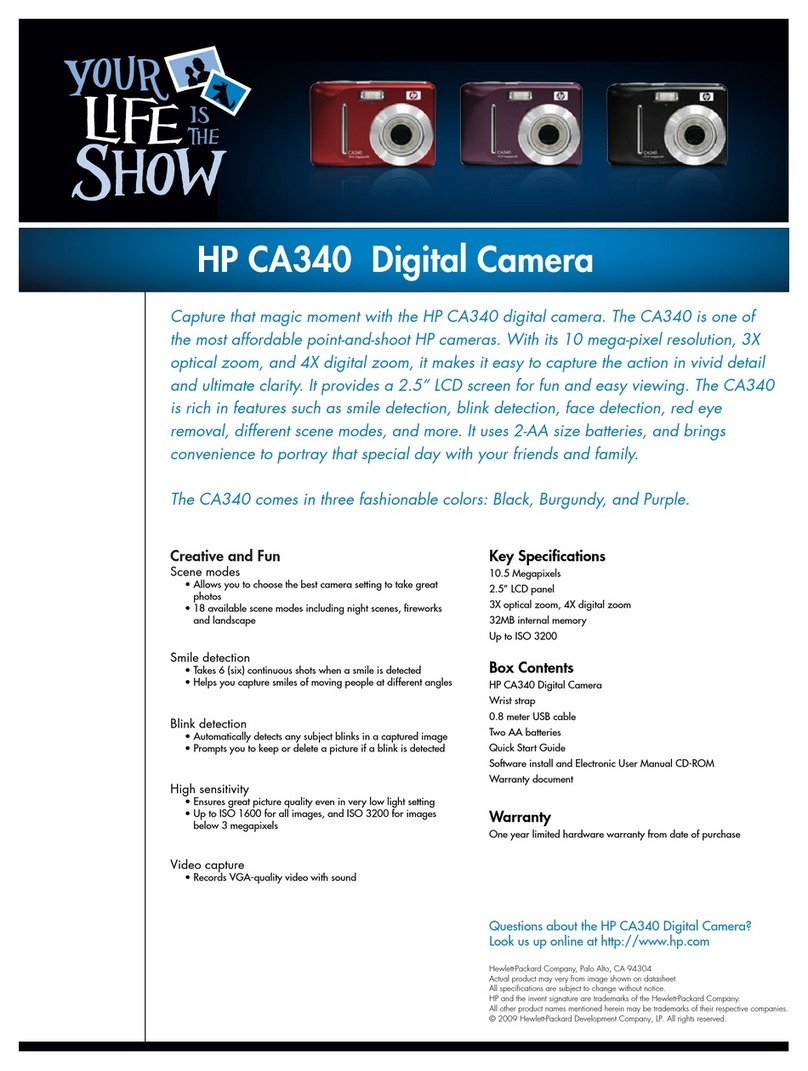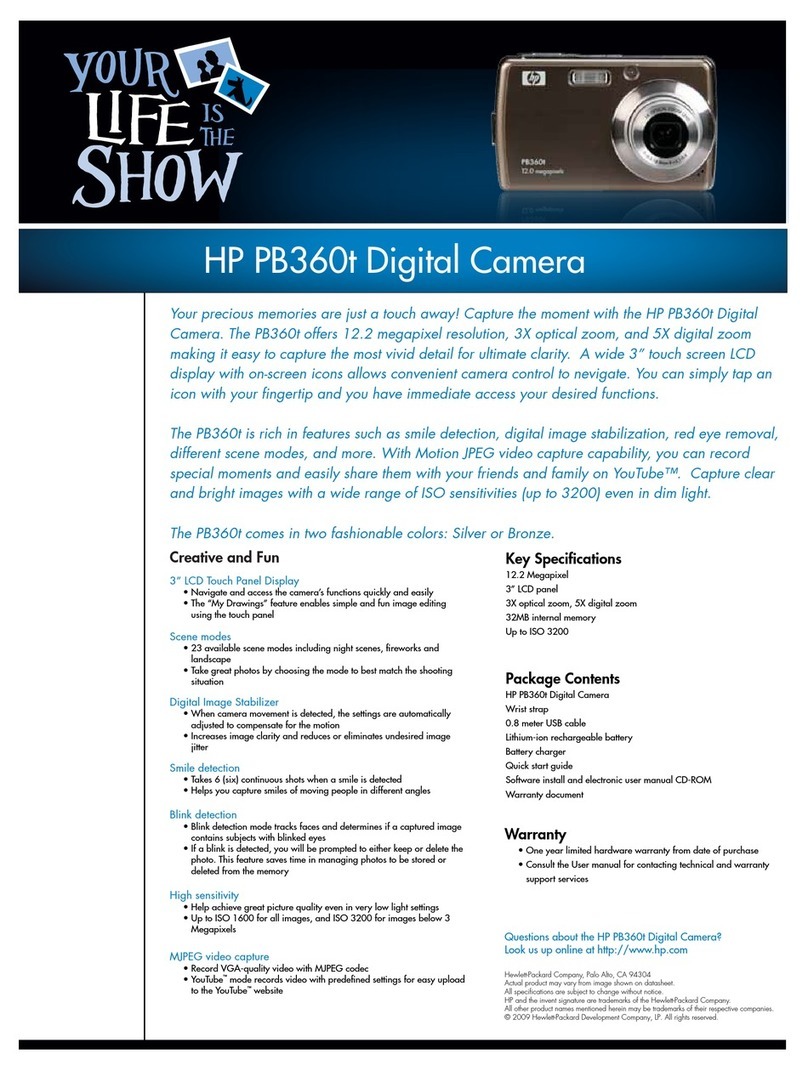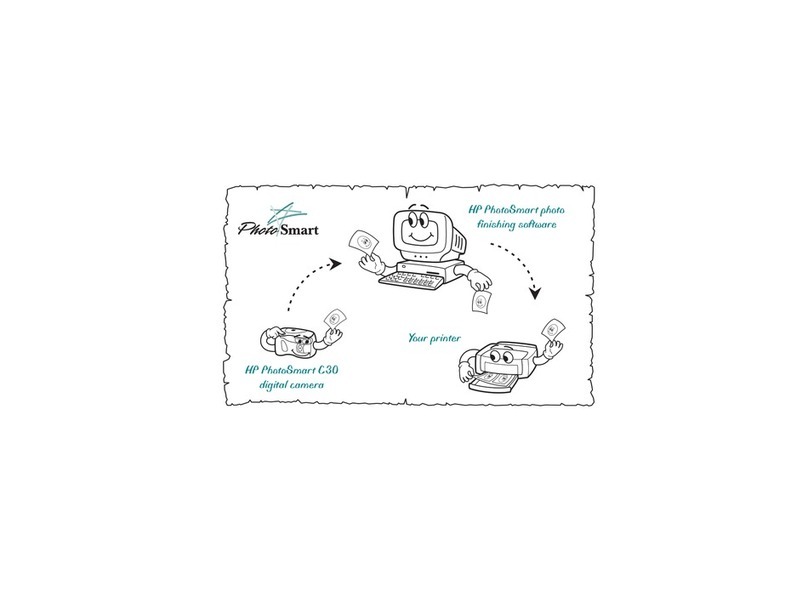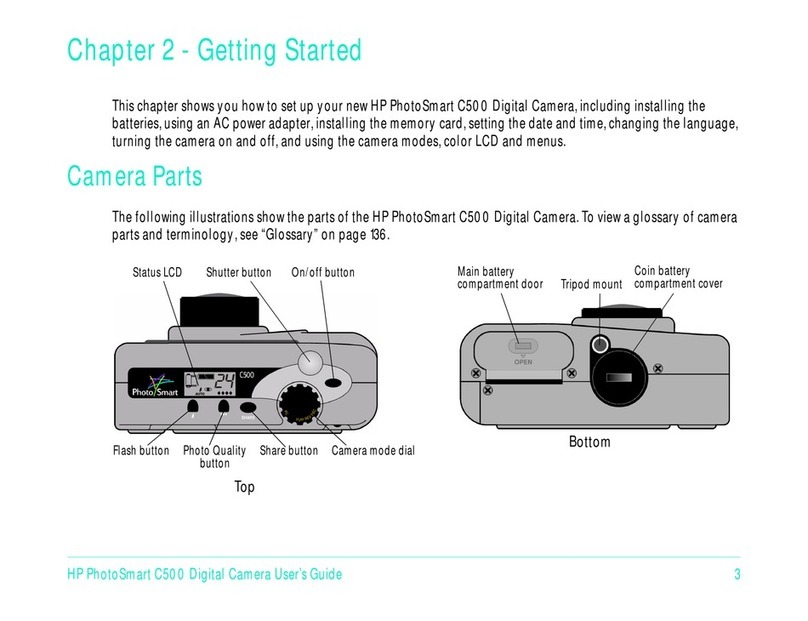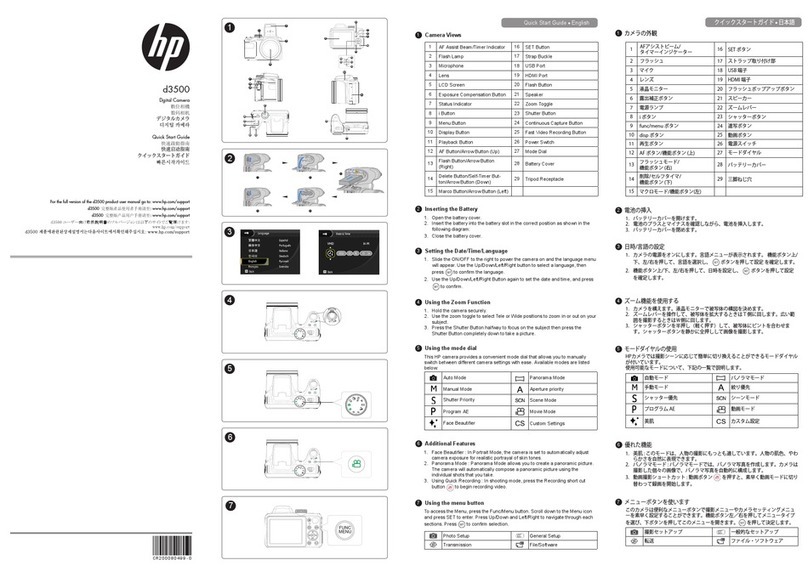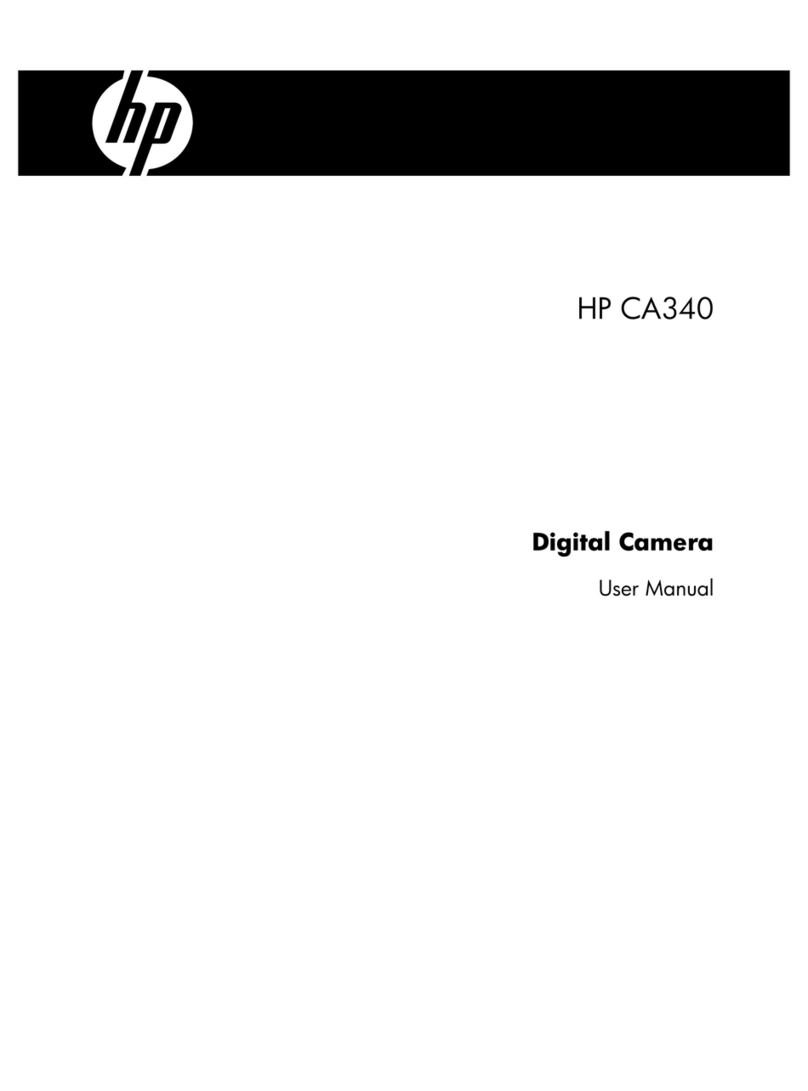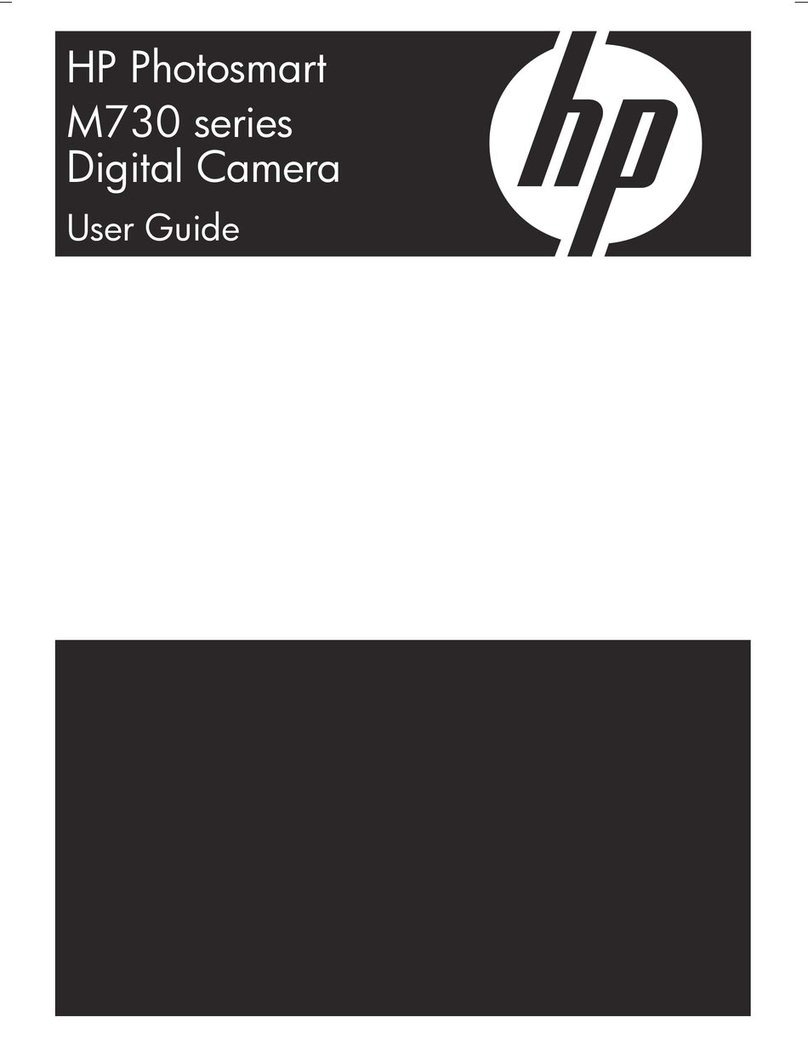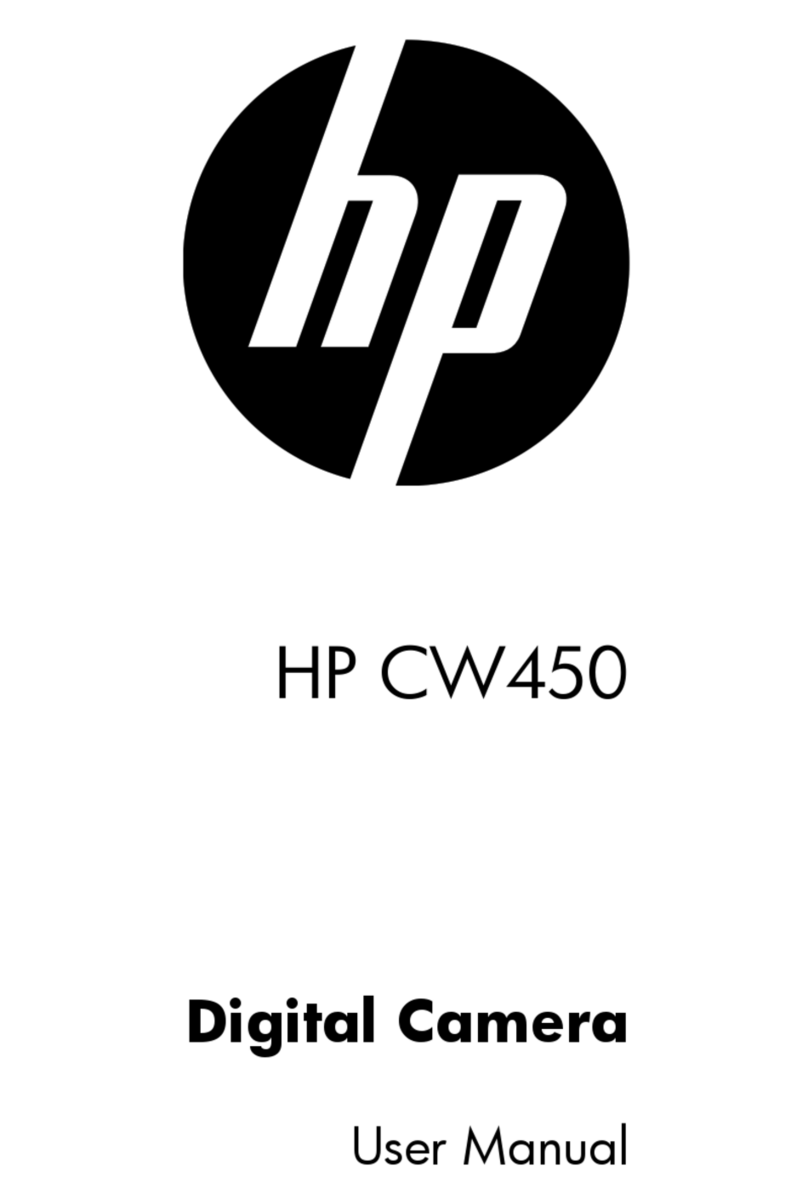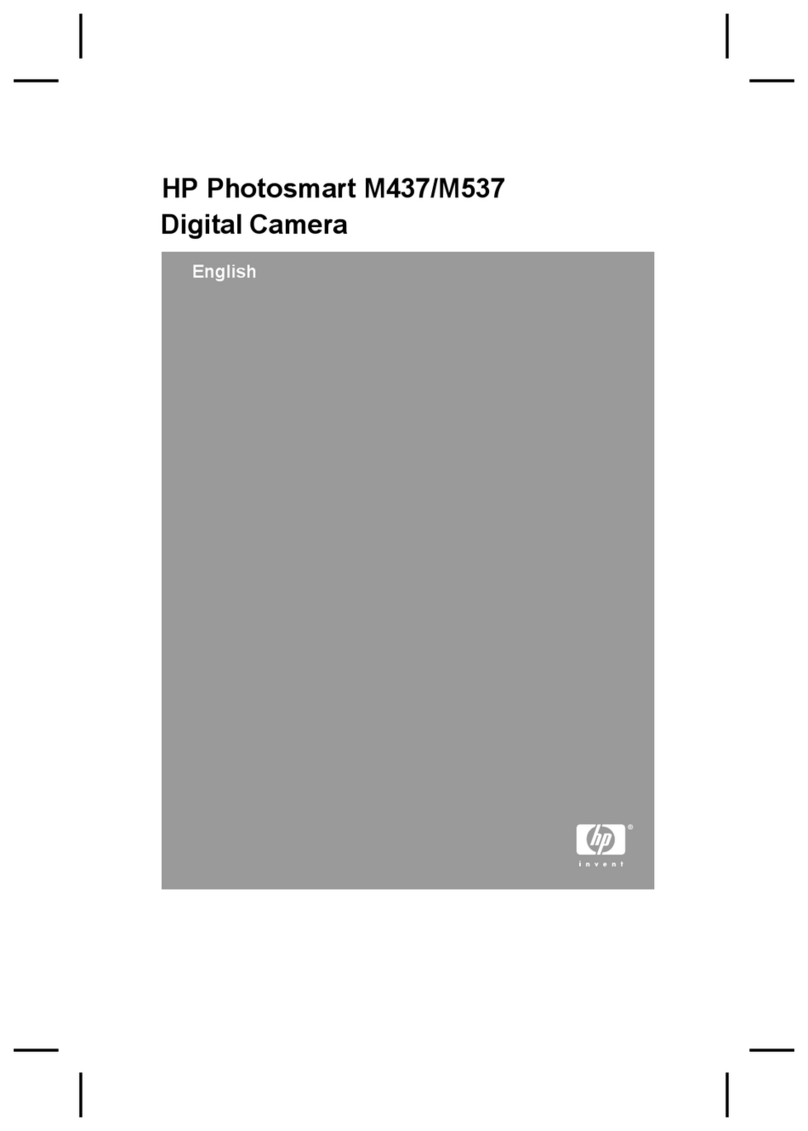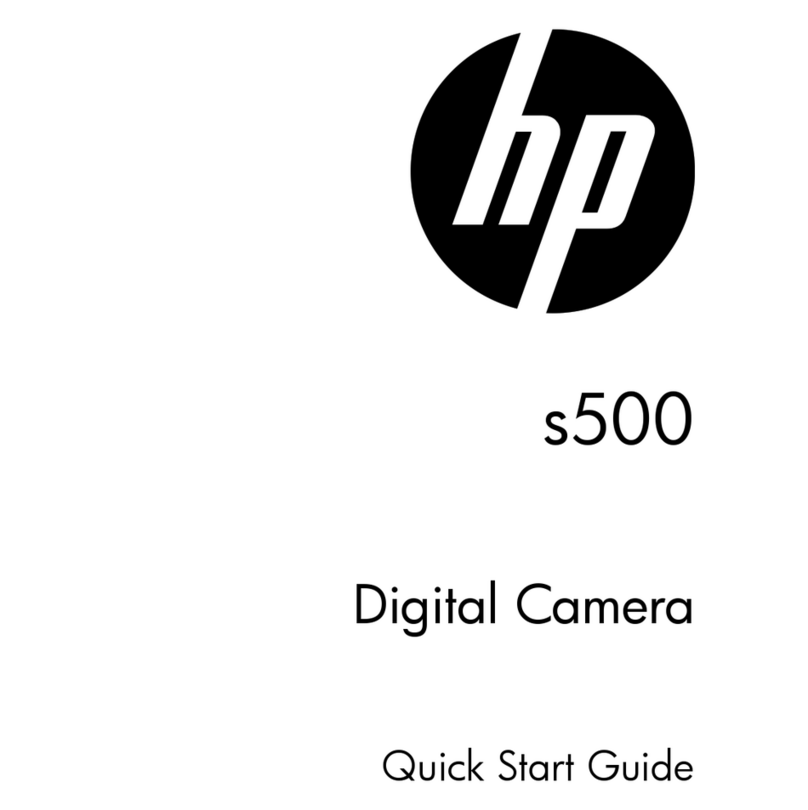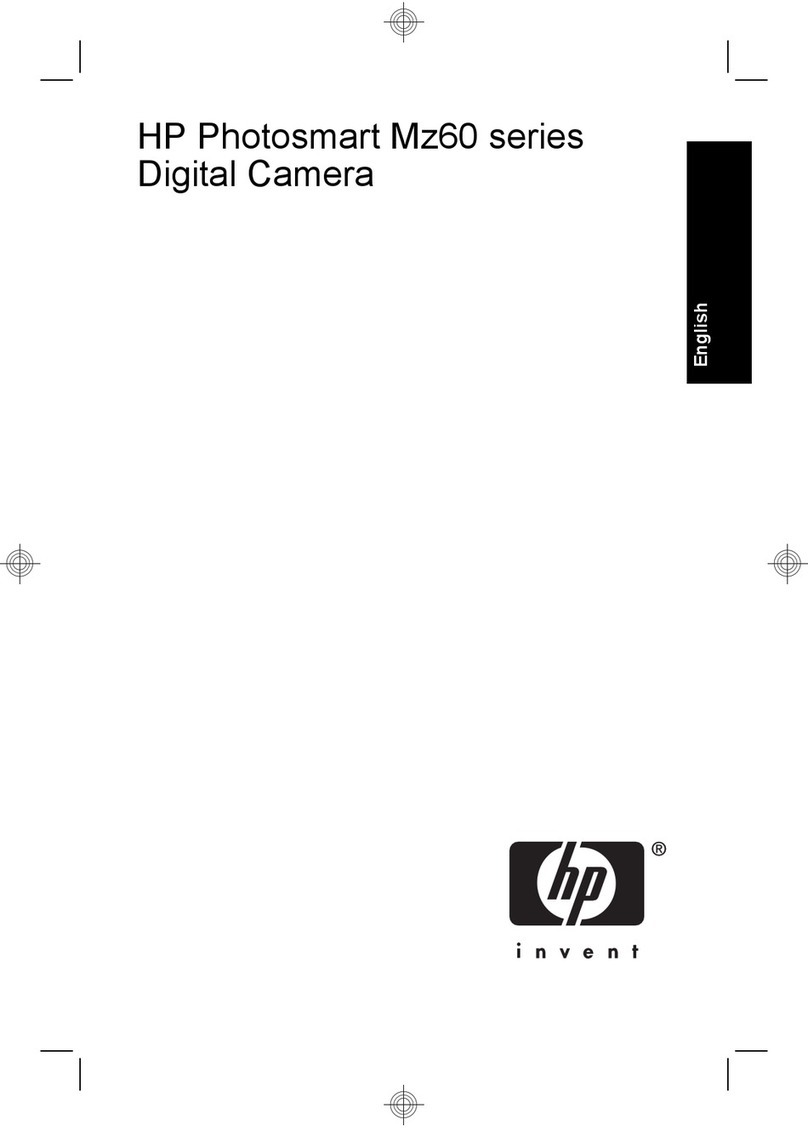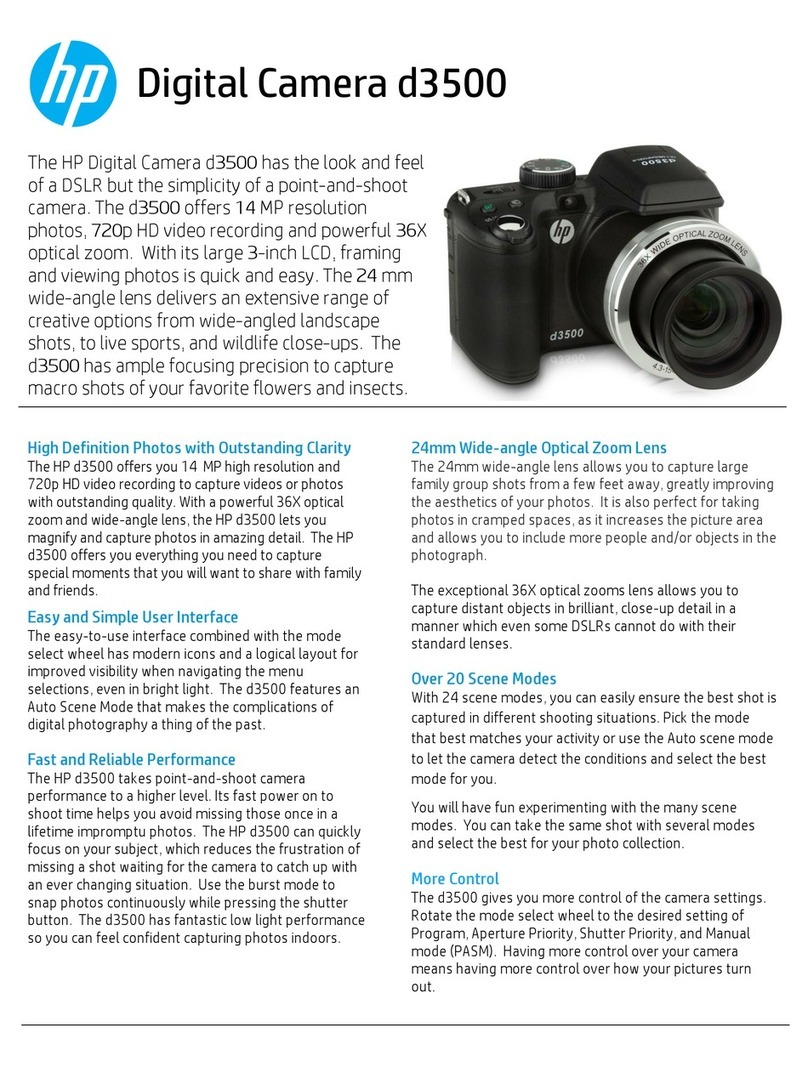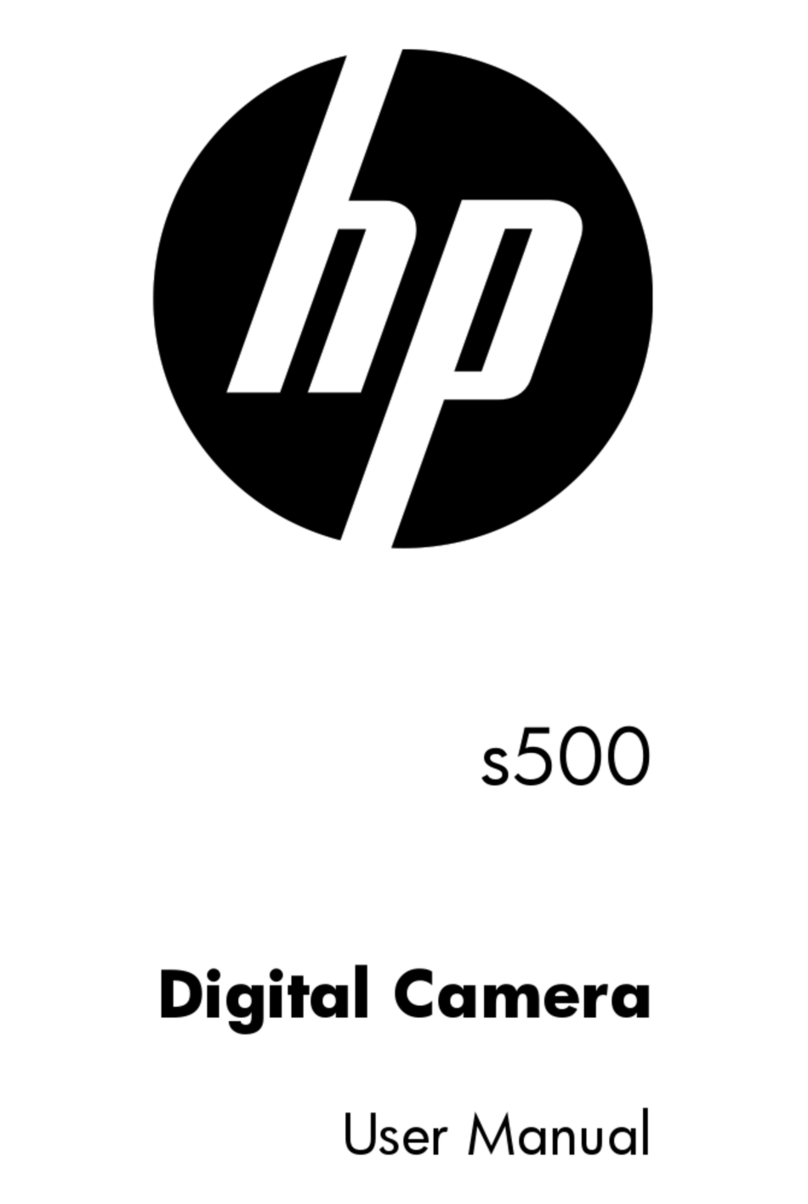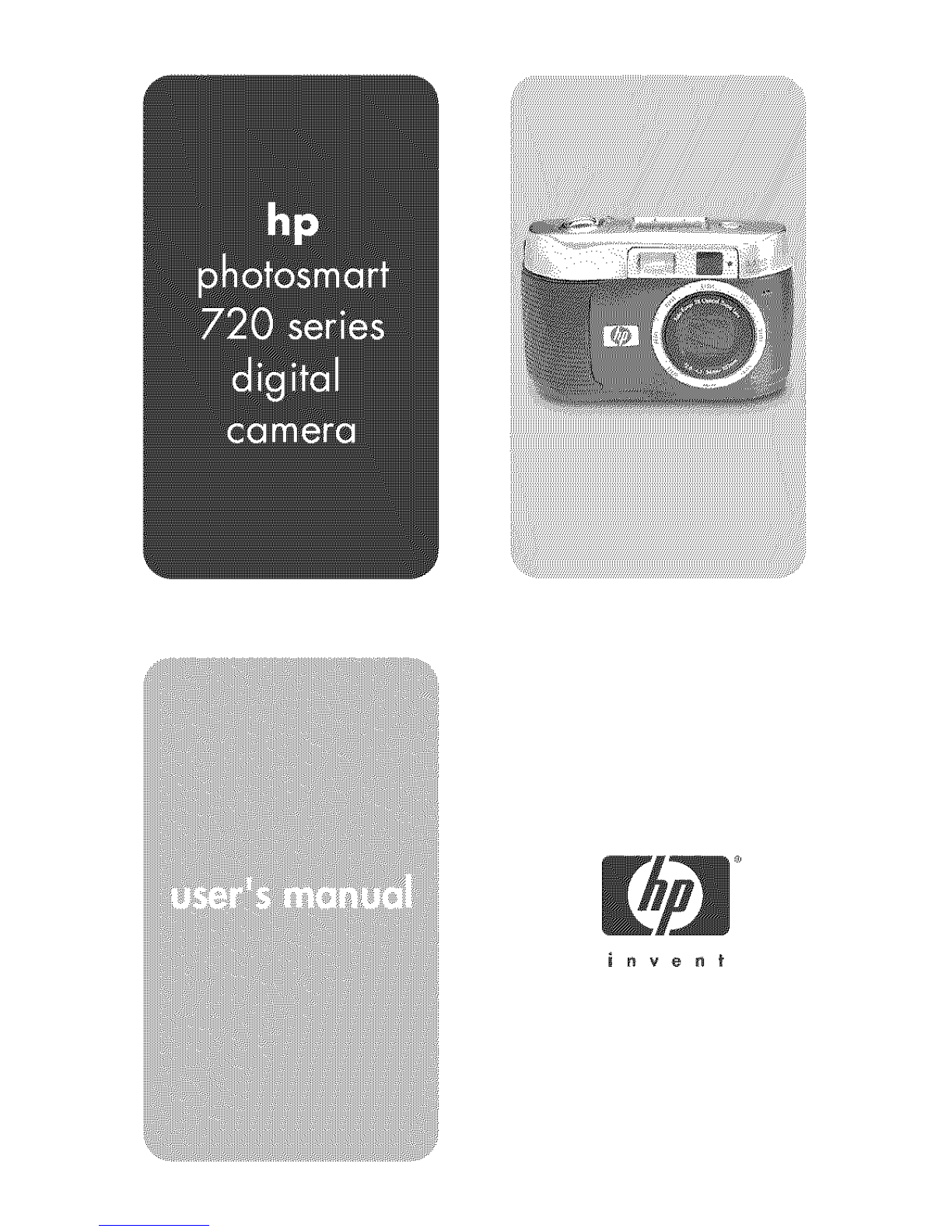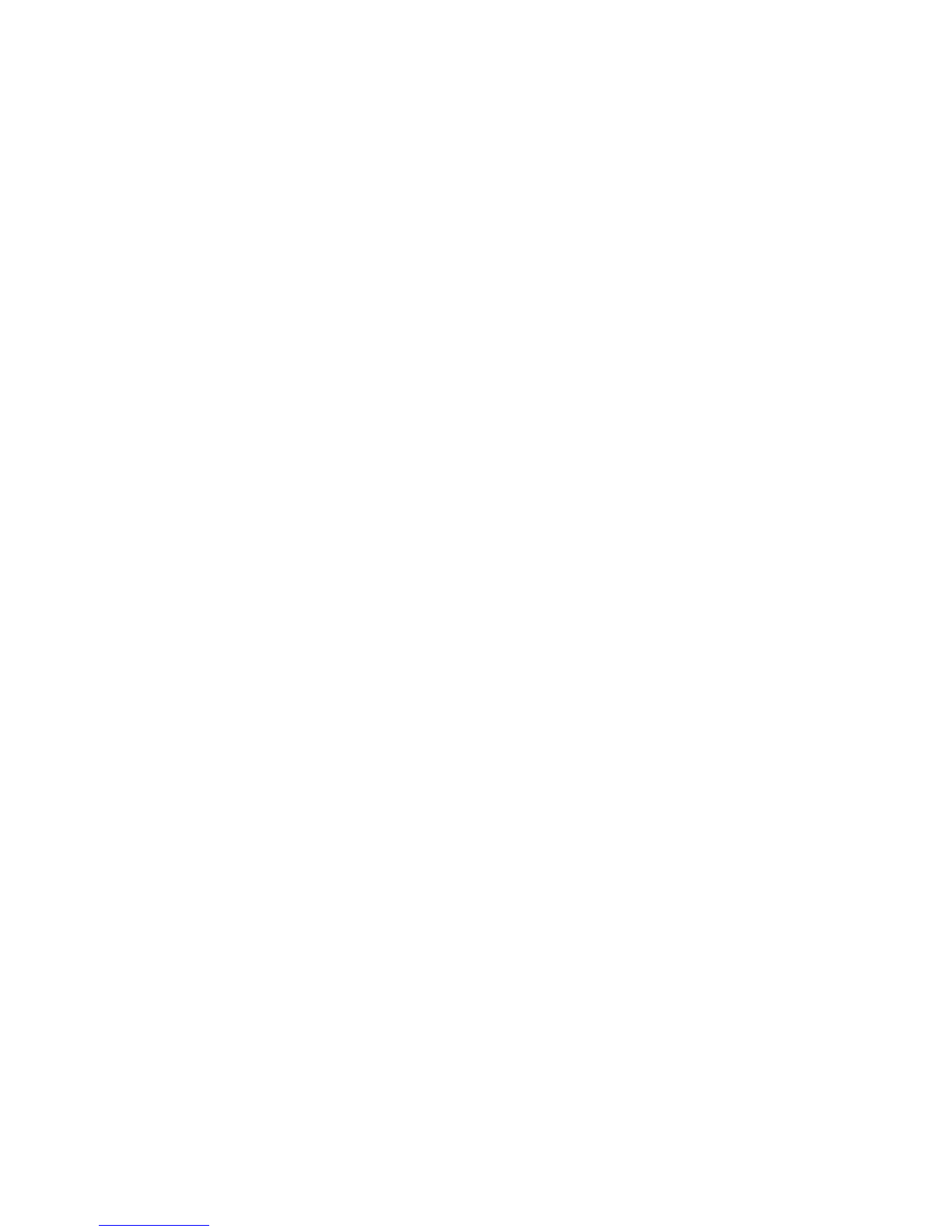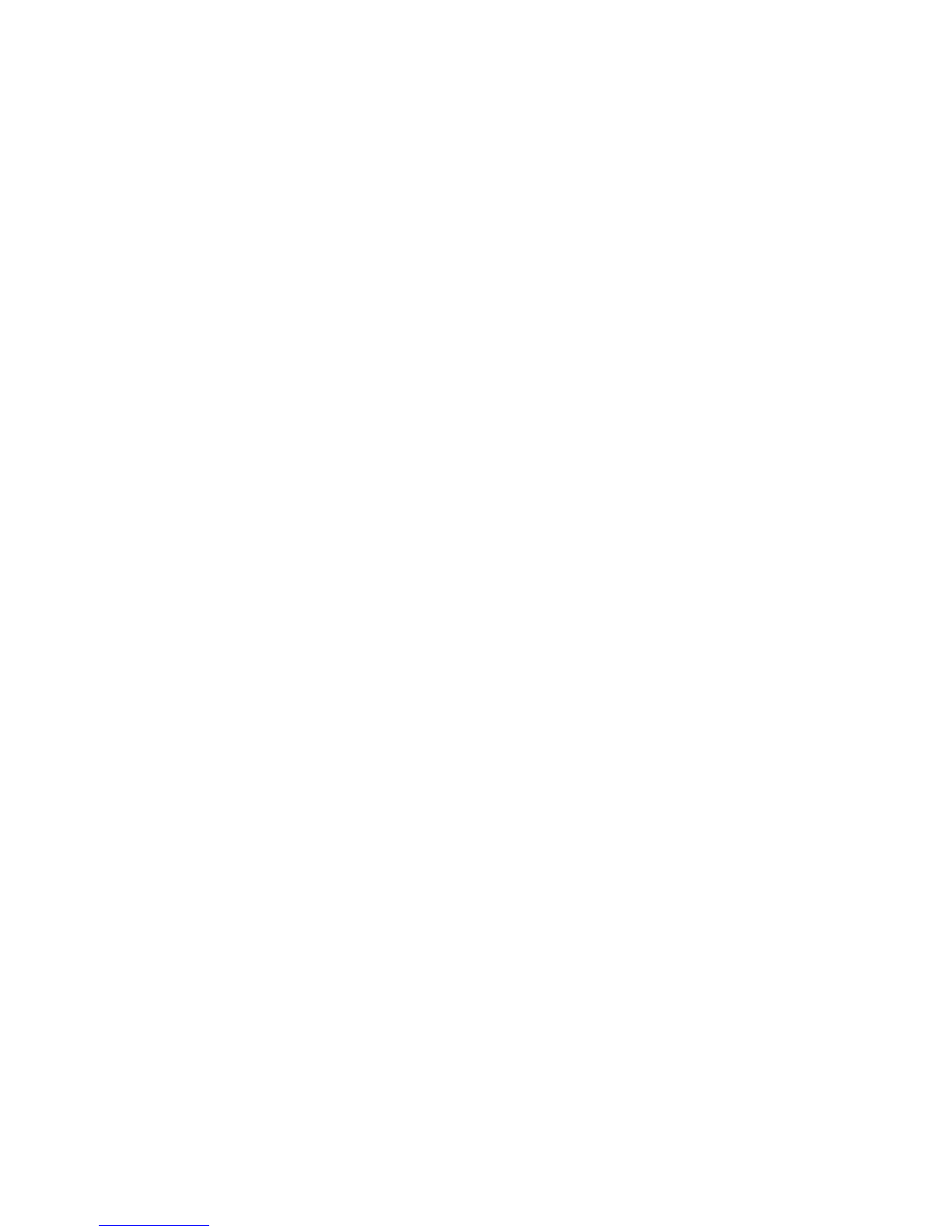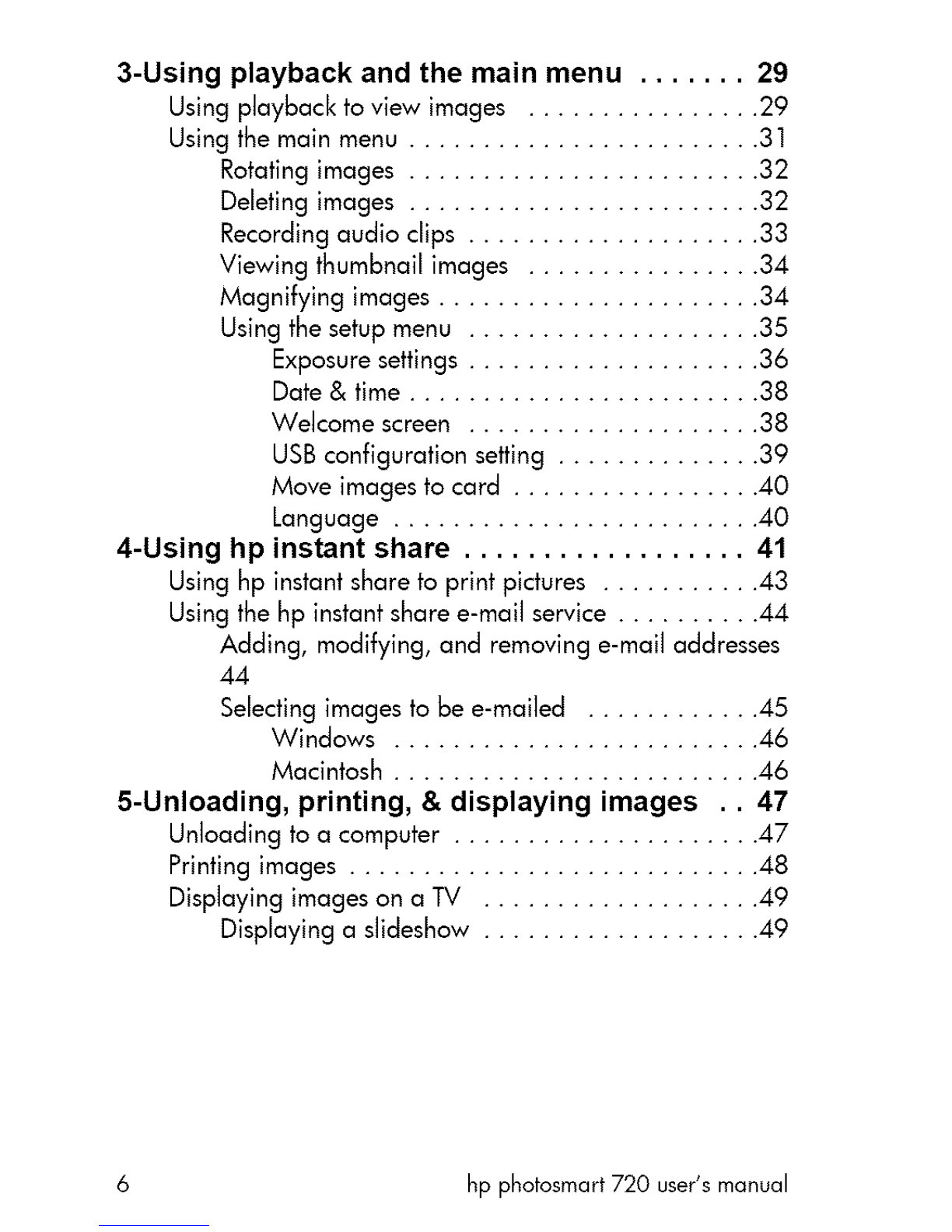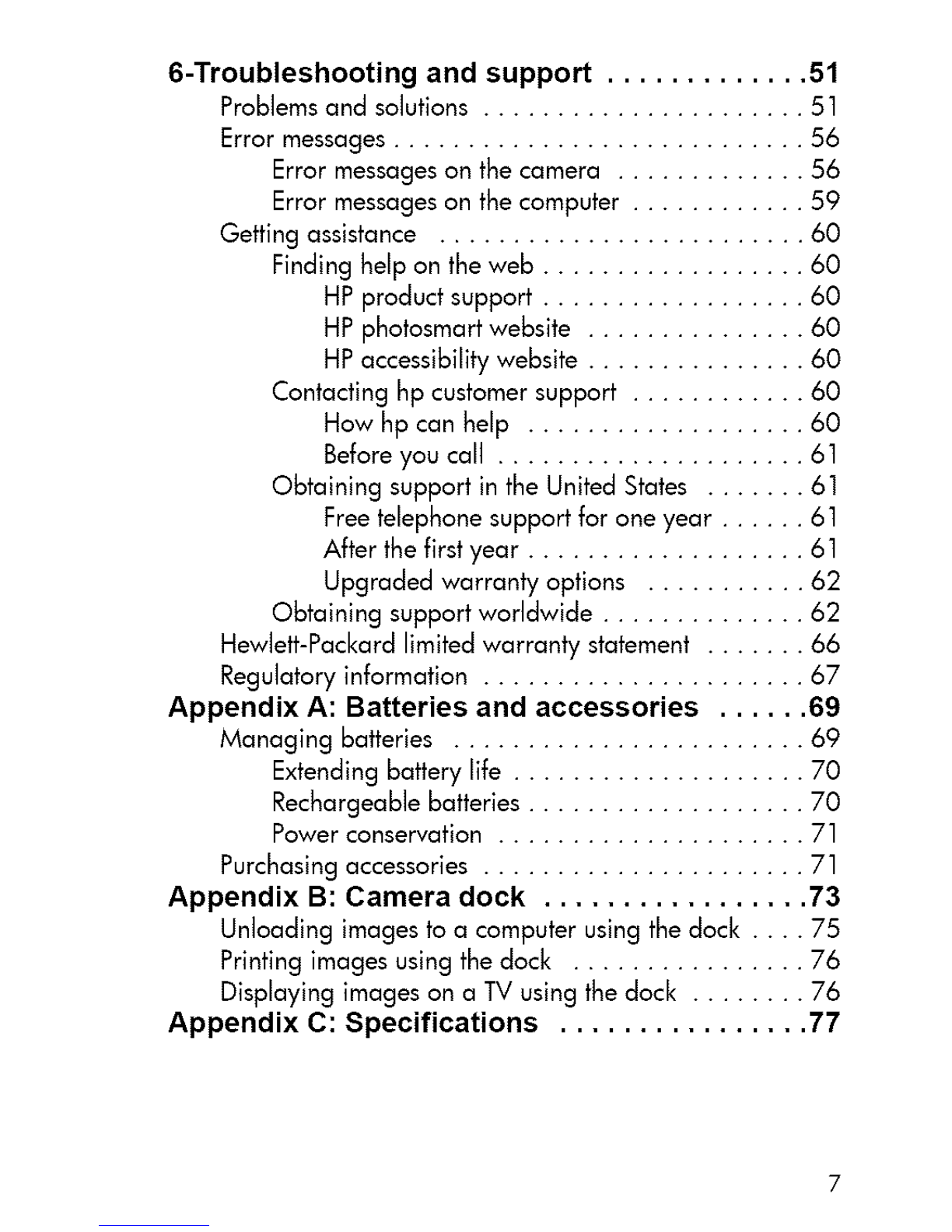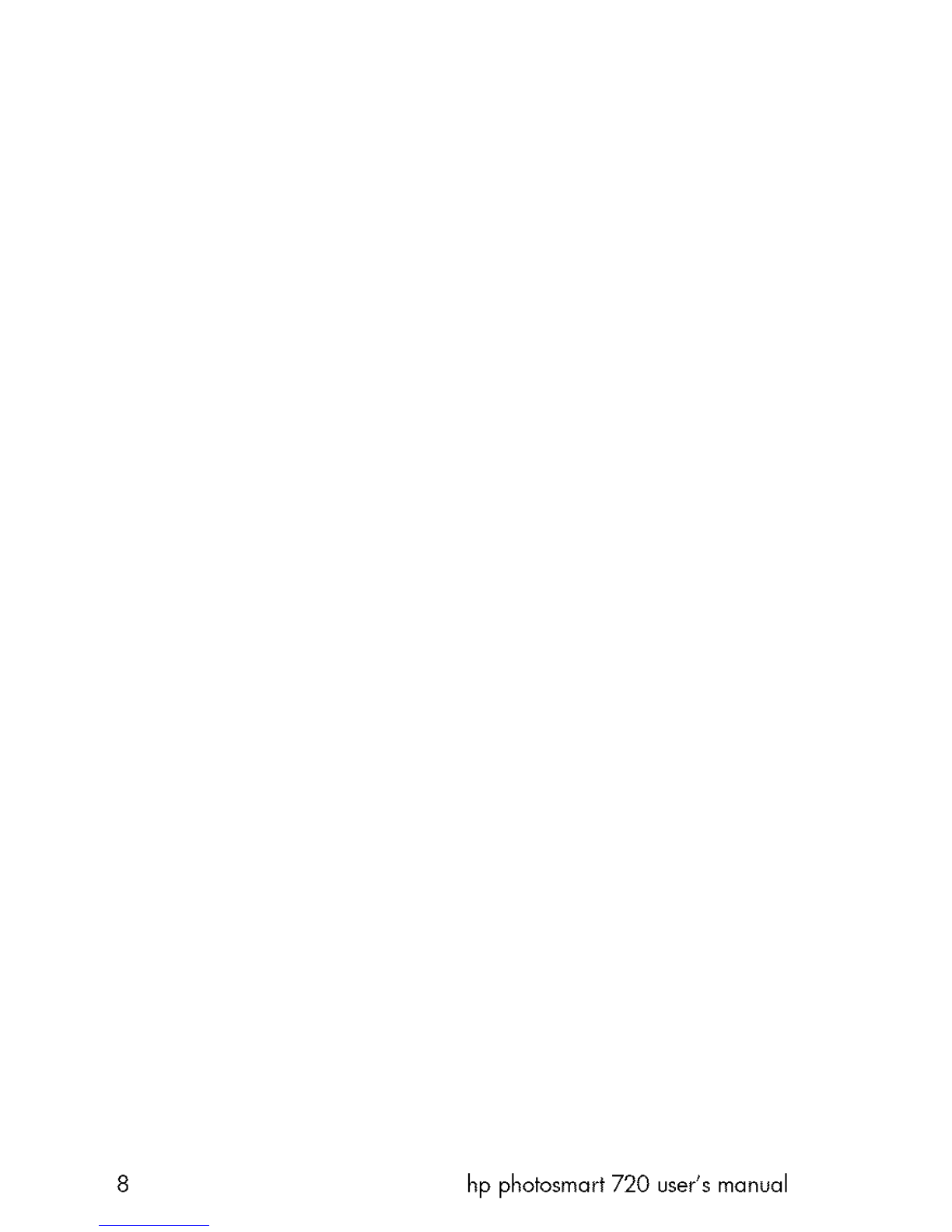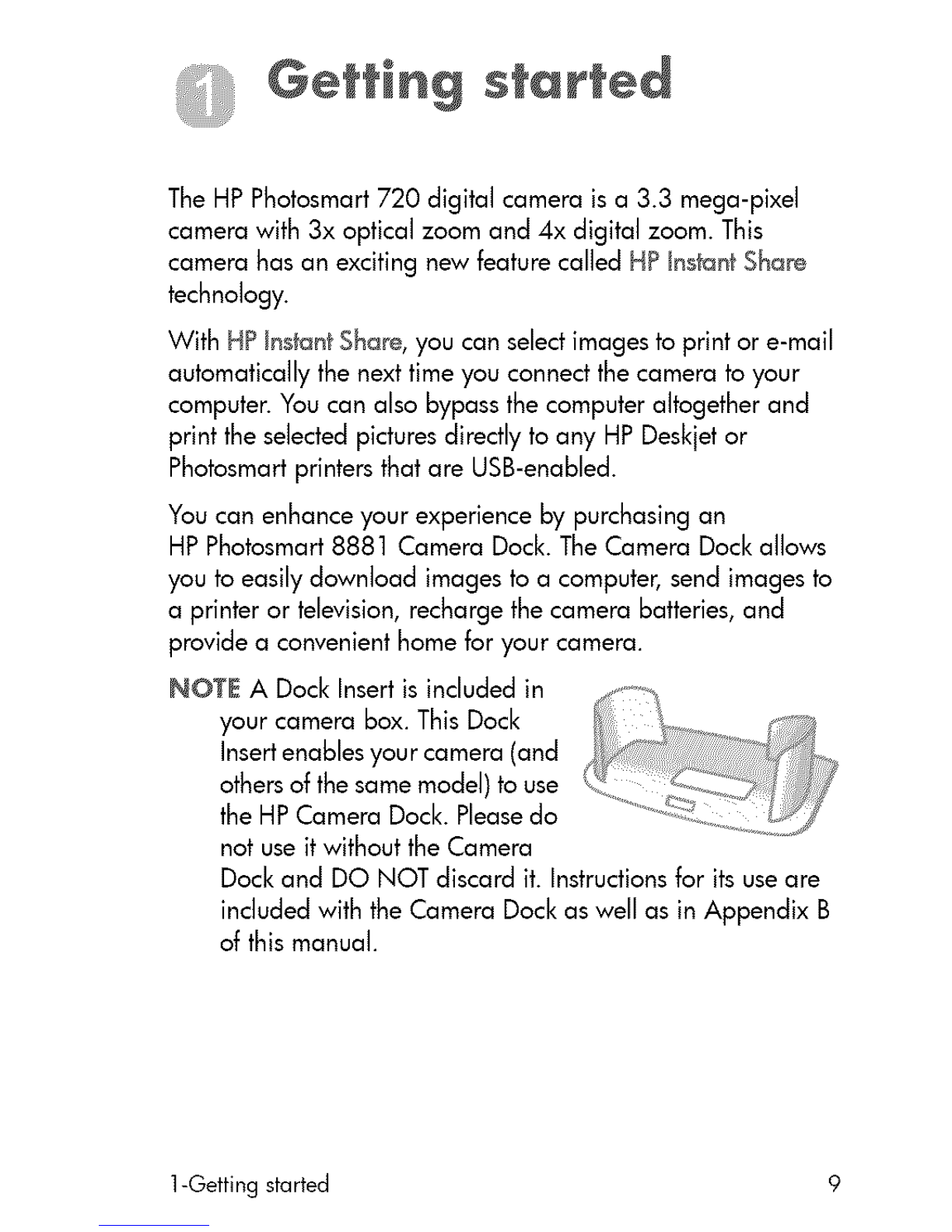6-Troubleshooting and support ............. 51
Problems and solutions ...................... 51
Error messages ............................ 56
Error messageson the camera ............. 56
Error messageson the computer ............ 59
Getting assistance ......................... 60
Finding help on the web .................. 60
HP product support .................. 60
HP photosmart website ............... 60
HP accessibility website ............... 60
Contacting hp customer support ............ 60
How hp can help ................... 60
Before you call ..................... 61
Obtaining support in the United States ....... 61
Freetelephone support for one year ...... 61
After the first year ................... 61
Upgraded warranty options ........... 62
Obtaining support worldwide .............. 62
Hewiett-Packard limited warranty statement ....... 66
Regulatory information ...................... 67
Appendix A: Batteries and accessories ...... 69
Managing batteries ........................ 69
Extending battery life .................... 70
Rechargeabb batteries ................... 70
Power conservation ..................... 71
Purchasing accessories ...................... 71
Appendix B: Camera dock ................. 73
Unloading imagesto a computer using the dock .... 75
Printing images using the dock ................ 76
Displaying images on a TV using the dock ........ 76
Appendix C: Specifications ................ 77