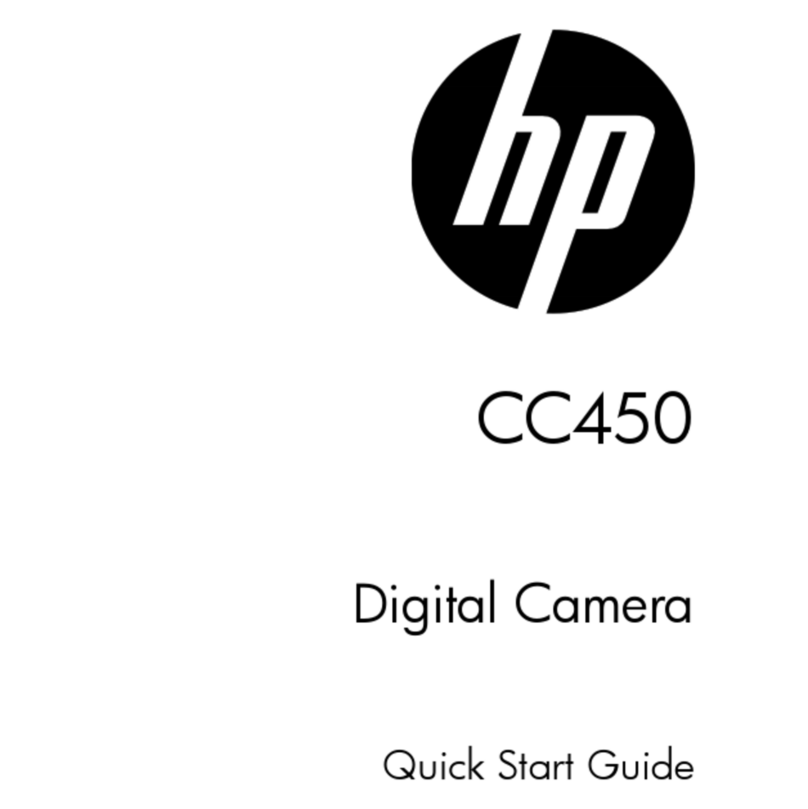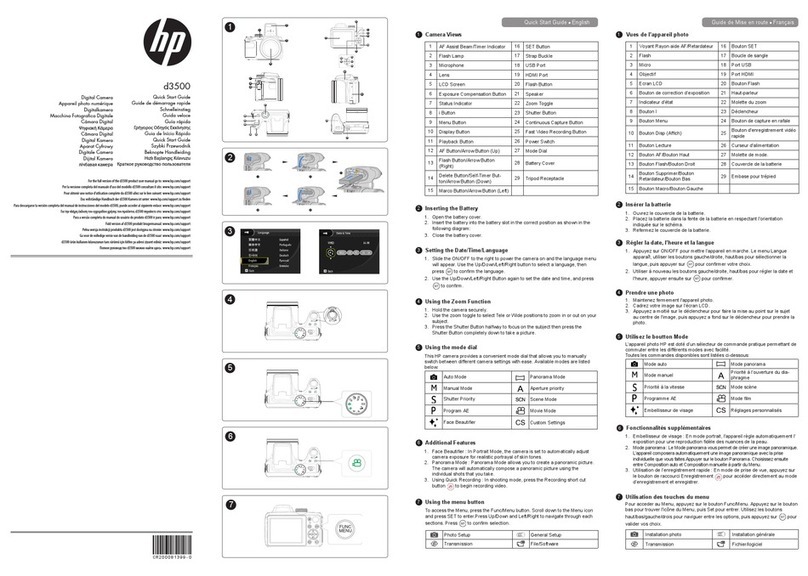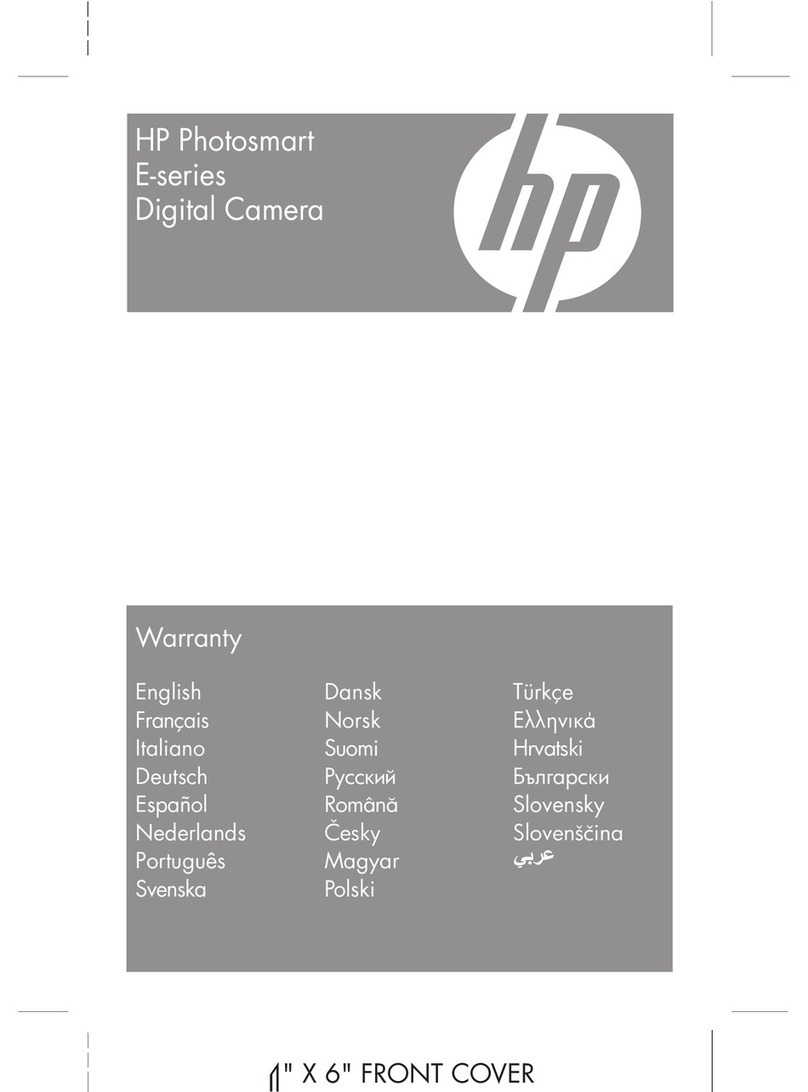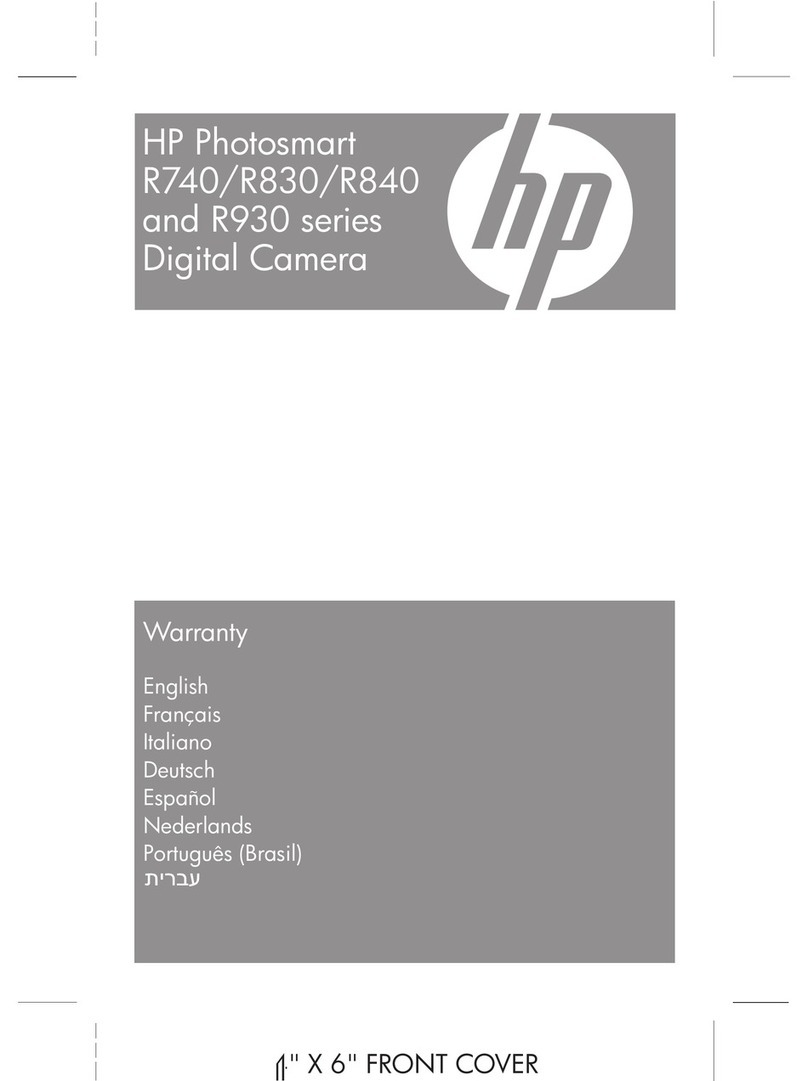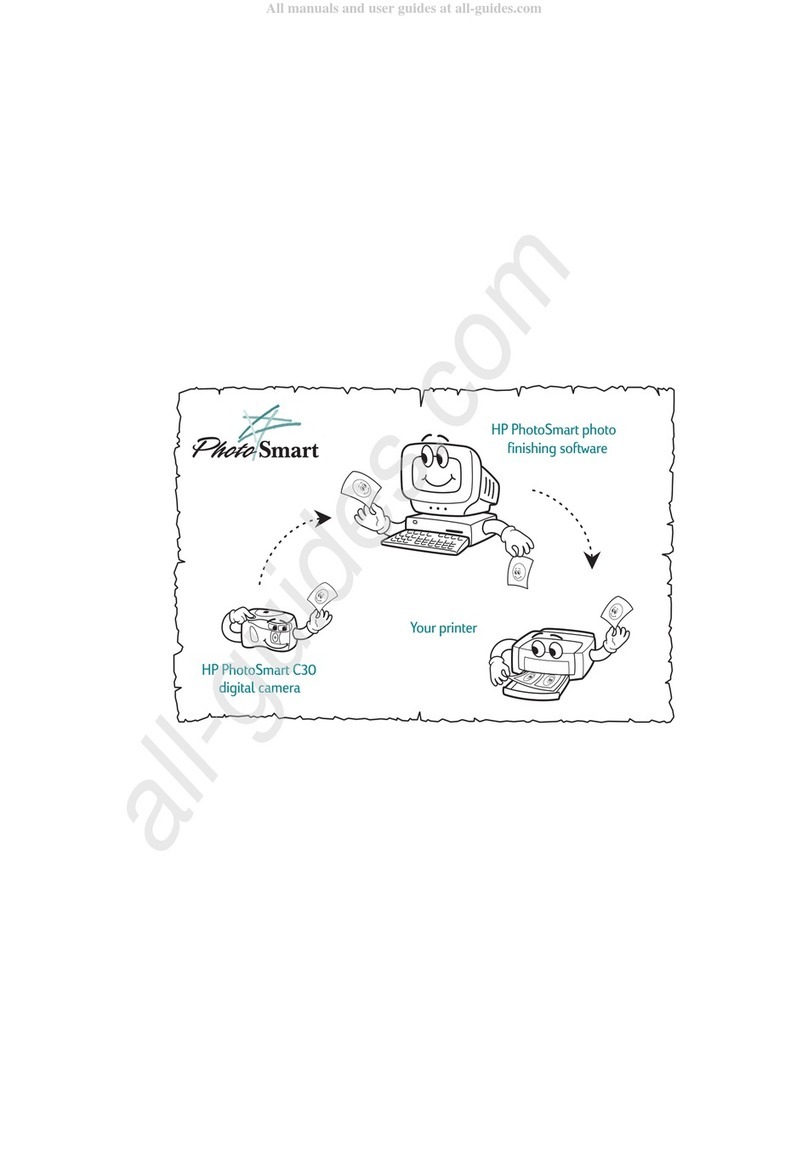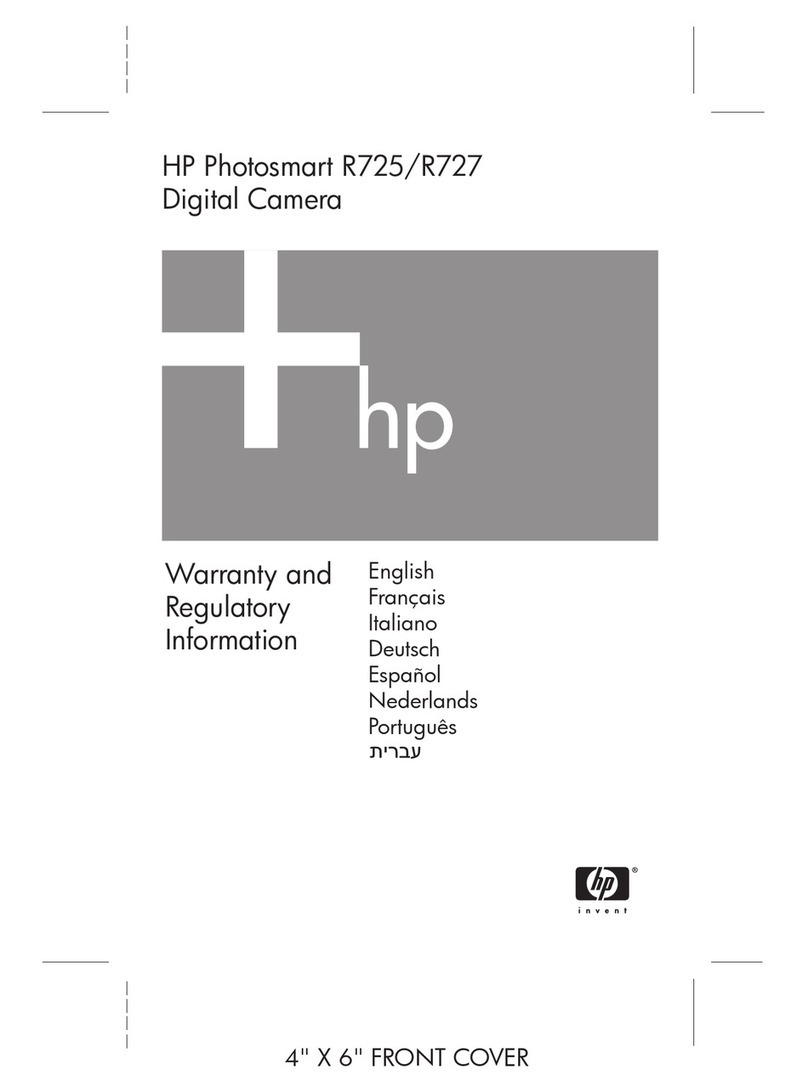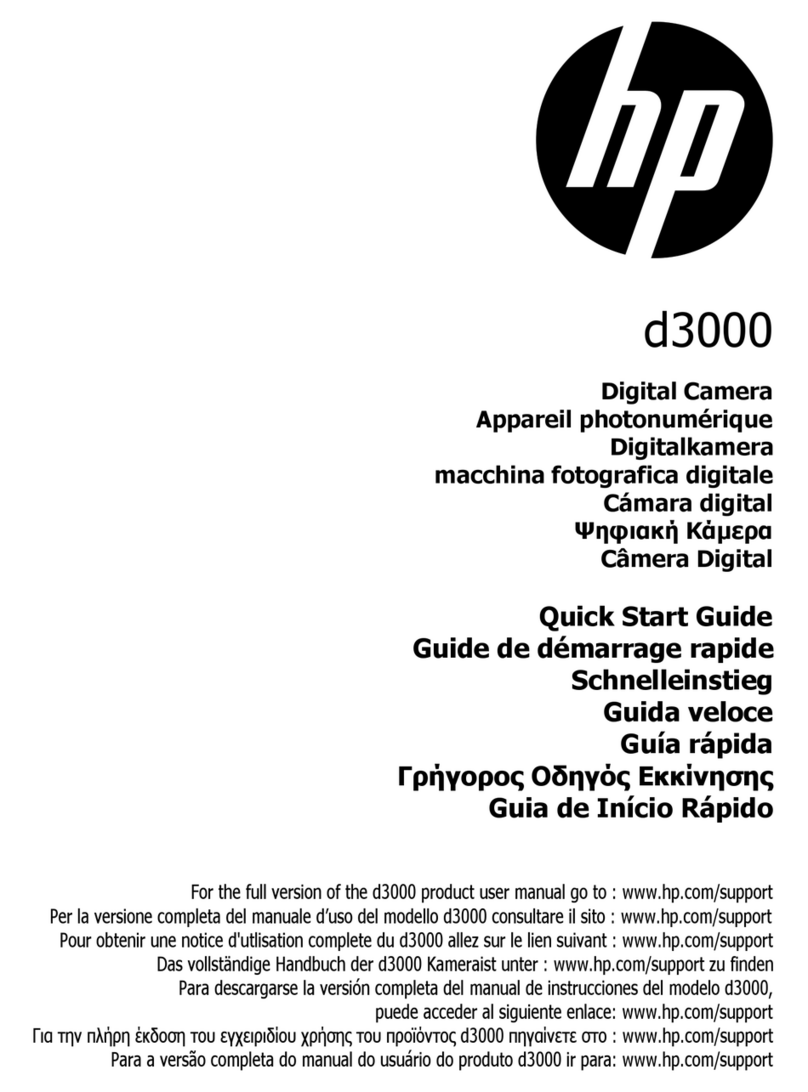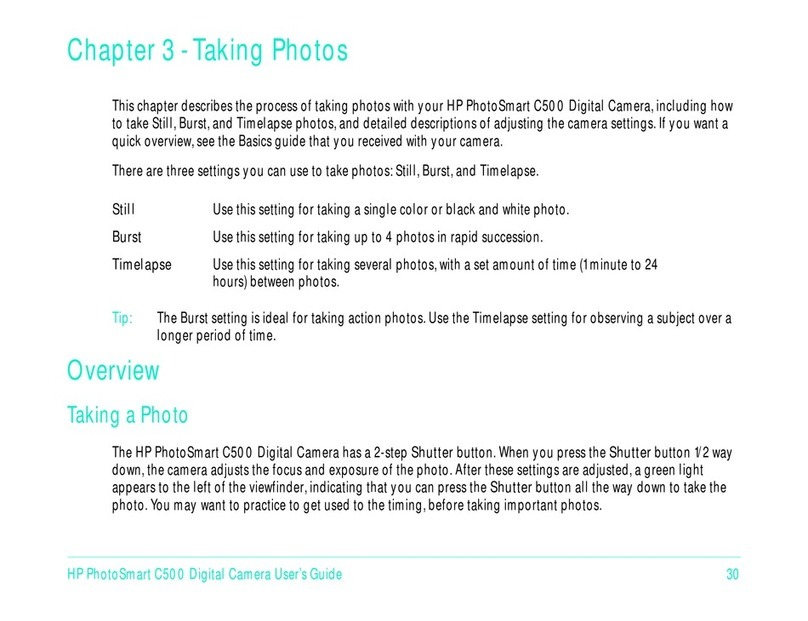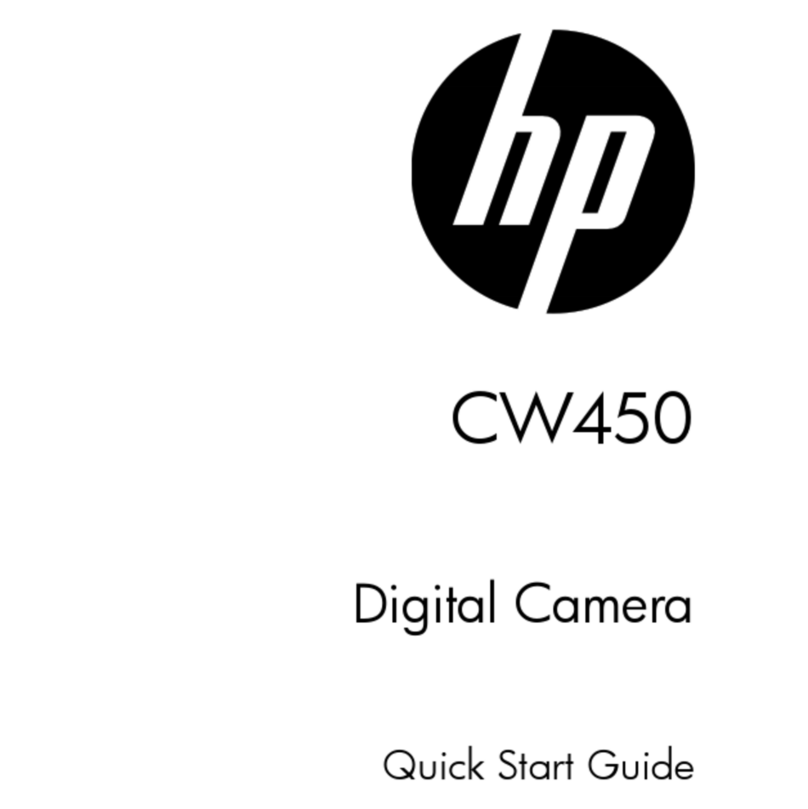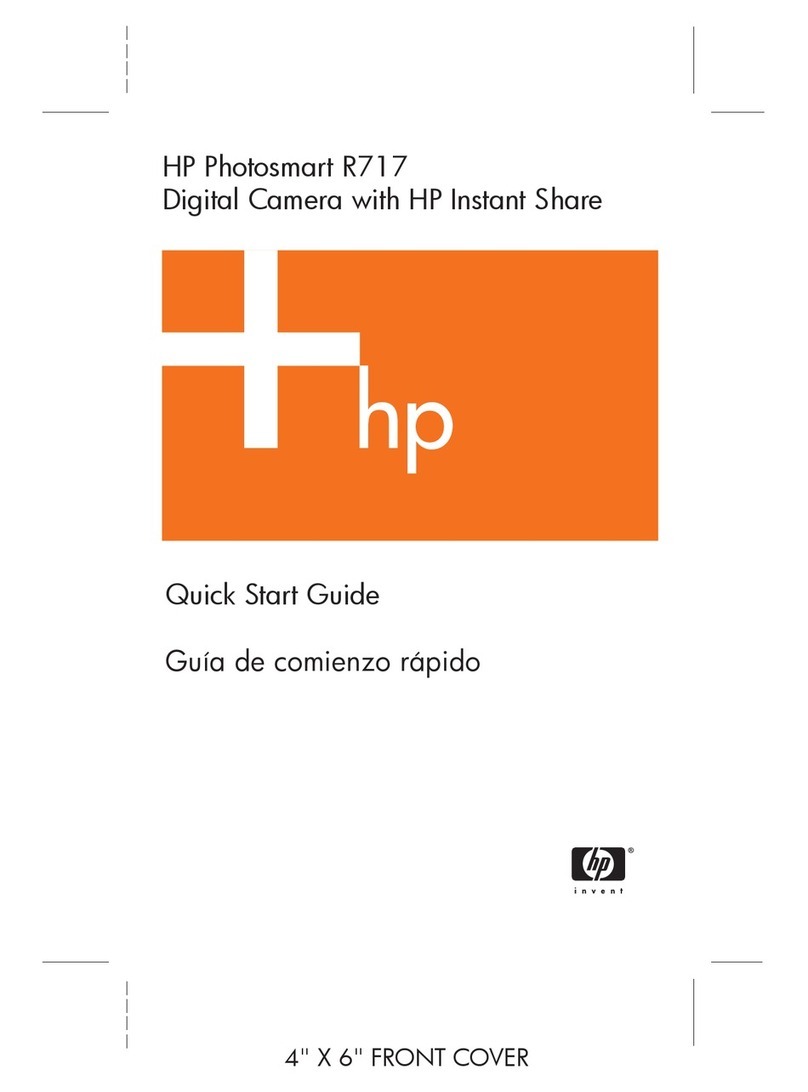1. カメラの電源をオンにします。言語メニューが表示されます。機能ボタン上/
下、左/右を押して、言語を選択し、 ボタンを押して設定を確定します。
2. 機能ボタン上/下、左/右を押して、日時を設定し、 ボタンを押して設定
を確定します。
1カメラの外観
2電池の挿入
1. バッテリーカバーを開けます。
2. 電池のプラスとマイナスを確認しながら、電池を挿入します。
3. バッテリーカバーを閉めます。
3日時/言語の設定
4ズーム機能を使用する
1. カメラを構えます。液晶モニターで被写体の構図を決めます。
2. ズームレバーを操作して、被写体を拡大するときはT側に回します。広い範
囲を撮影するときはW側に回します。
3. シャッターボタンを半押し(軽く押す)して、被写体にピントを合わせま
す。シャッターボタンを静かに全押しして画像を撮影します。
5モードダイヤルの使用
HPカメラでは撮影シーンに応じて簡単に切り換えることができるモードダイヤル
が付いています。
使用可能なモードについて、下記の一覧で説明します。
自動モード パノラマモード
手動モード 絞り優先
シャッター優先 シーンモード
プログラムAE 動画モード
美肌 カスタム設定
7メニューボタンを使います
クイックスタートガイド 日本語
6優れた機能
1. 美肌:このモードは、人物の撮影にもっとも適しています。人物の肌色、やわ
らかさを自然に表現できます。
2. パノラマモード:パノラマモードでは、パノラマ写真を作成します。カメラは
撮影した個々の画像で、パノラマ写真を自動的に構成します。
3. 動画撮影ショートカット:動画ボタン を押すと、素早く動画モードに切り
替わって録画を開始します。
このカメラは便利なメニューボタンで撮影メニューやカメラセッティングメニュ
ーを素早く設定することができます。機能ボタン左/右を押してメニュータイプ
を選び、下ボタンを押してこのメニューを開きます。 を押して決定します。
撮影セットアップ 一般的なセットアップ
転送 ファイル・ソフトウェア
1AFアシストビーム/
タイマーインジケーター 16 SETボタン
2フラッシュ 17 ストラップ取り付け部
3 マイク 18 USB端子
4 レンズ 19 HDMI端子
5 液晶モニター 20 フラッシュポップアップボタン
6露出補正ボタン 21 スピーカー
7電源ランプ 22 ズームレバー
8iボタン 23 シャッターボタン
9func/menuボタン 24 連写ボタン
10 dispボタン 25 動画ボタン
11 再生ボタン 26 電源スイッチ
12 AFボタン/機能ボタン(上) 27 モードダイヤル
13 フラッシュモード/
機能ボタン(右) 28 バッテリーカバー
14 削除/セルフタイマ/
機能ボタン(下) 29 三脚ねじ穴
15 マクロモード/機能ボタン(左)
1Camera Views
2Inserting the Battery
1. Open the battery cover.
2. Insert the battery into the battery slot in the correct position as shown in the
following diagram:
3. Close the battery cover.
1. Slide the ON/OFF to the right to power the camera on and the language menu
will appear. Use the Up/Down/Left/Right button to select a language, then
press to conrm the language.
2. Use the Up/Down/Left/Right Button again to set the date and time, and press
to conrm.
3Setting the Date/Time/Language
4Using the Zoom Function
1. Hold the camera securely.
2. Use the zoom toggle to select Tele or Wide positions to zoom in or out on your
subject.
3. Press the Shutter Button halfway to focus on the subject then press the
Shutter Button completely down to take a picture.
5Using the mode dial
This HP camera provides a convenient mode dial that allows you to manually
switch between different camera settings with ease. Available modes are listed
below:
Auto Mode Panorama Mode
Manual Mode Aperture priority
Shutter Priority Scene Mode
Program AE Movie Mode
Face Beautier Custom Settings
Quick Start Guide English
7Using the menu button
6Additional Features
1. Face Beautier : In Portrait Mode, the camera is set to automatically adjust
camera exposure for realistic portrayal of skin tones.
2. Panorama Mode : Panorama Mode allows you to create a panoramic picture.
The camera will automatically compose a panoramic picture using the
individual shots that you take.
3. Using Quick Recording : In shooting mode, press the Recording short cut
button to begin recording video.
To access the Menu, press the Func/Menu button. Scroll down to the Menu icon
and press SET to enter. Press Up/Down and Left/Right to navigate through each
sections. Press to conrm selection.
Photo Setup General Setup
Transmission File/Software
1AF Assist Beam/Timer Indicator 16 SET Button
2Flash Lamp 17 Strap Buckle
3Microphone 18 USB Port
4Lens 19 HDMI Port
5LCD Screen 20 Flash Button
6Exposure Compensation Button 21 Speaker
7Status Indicator 22 Zoom Toggle
8i Button 23 Shutter Button
9Menu Button 24 Continuous Capture Button
10 Display Button 25 Fast Video Recording Button
11 Playback Button 26 Power Switch
12 AF Button/Arrow Button (Up) 27 Mode Dial
13 Flash Button/Arrow Button
(Right) 28 Battery Cover
14 Delete Button/Self-Timer But-
ton/Arrow Button (Down) 29 Tripod Receptacle
15 Marco Button/Arrow Button (Left)
3
4
6
5
7
1
5
6
7
8
9
10
11
12
13
14
15
16
17
18
19
27
26
25
24
23 22
20
21
1
2
3
4
28
29
2
OPEN
OPEN
1 2
3
45
CR200080499-0
d3500
Dgital Camera
數位相機
数码相机
デジタルカメラ
디지털 카메라
Quick Start Guide
快速啟動指南
快速启动指南
クイックスタートガイド
빠른시작가이드
For the full version of the d3500 product user manual go to: www.hp.com/support
d3500 完整版產品使用者手冊請至: www.hp.com/support
d3500 完整版产品用户手册请至: www.hp.com/support
d3500 ユーザー向け取扱説明書のフルバージョンは以下のサイトでご覧頂けま す:
www.hp.com/support
d3500 제품에관련된상세설명서는다음사이트에서확인해주십시오: www.hp.com/support