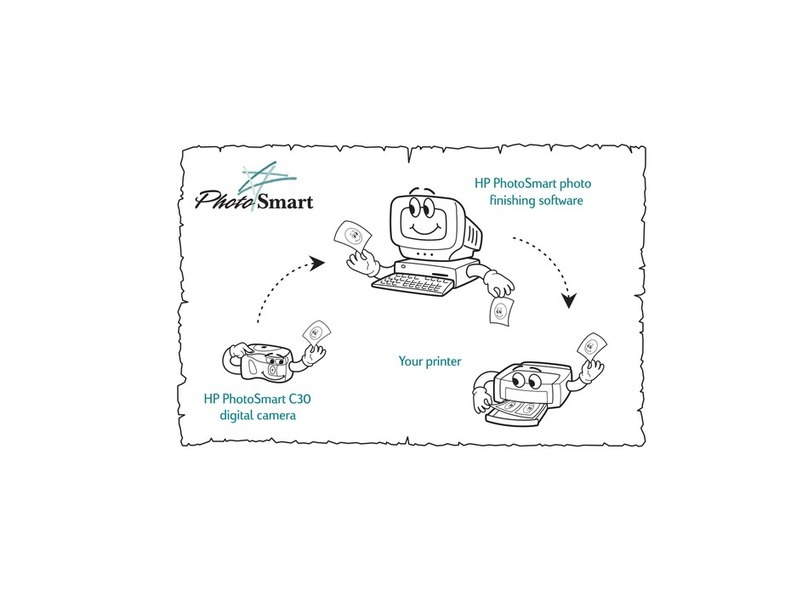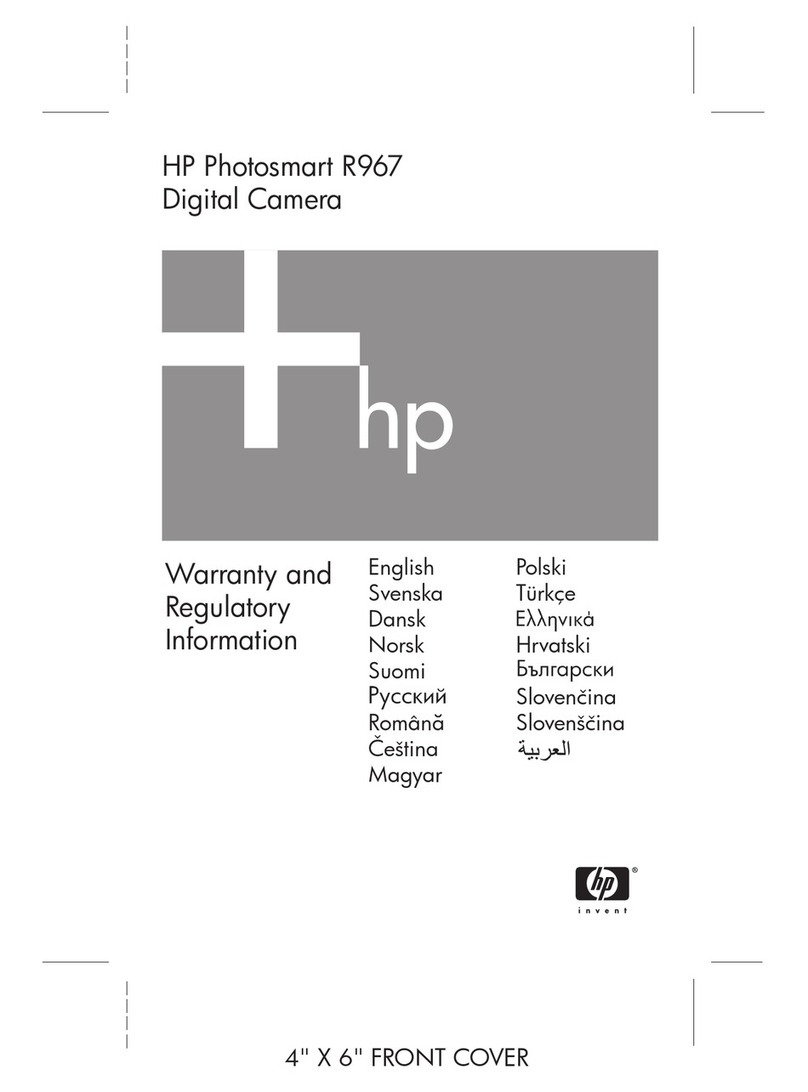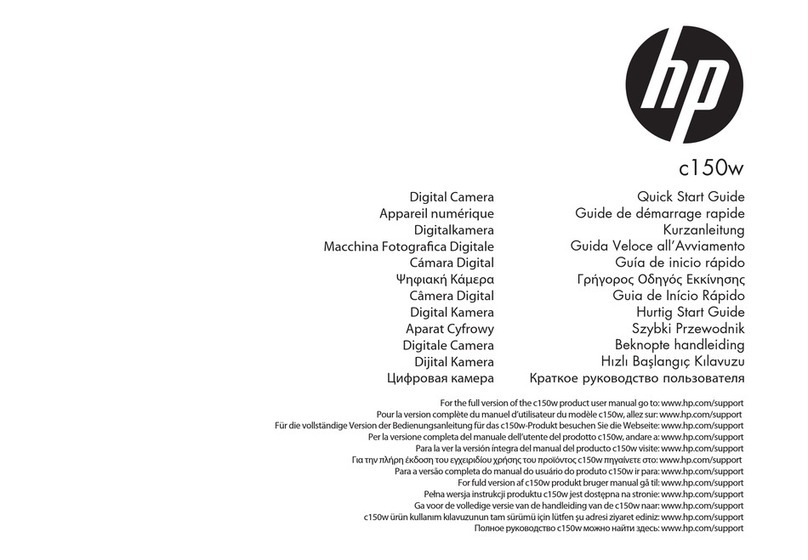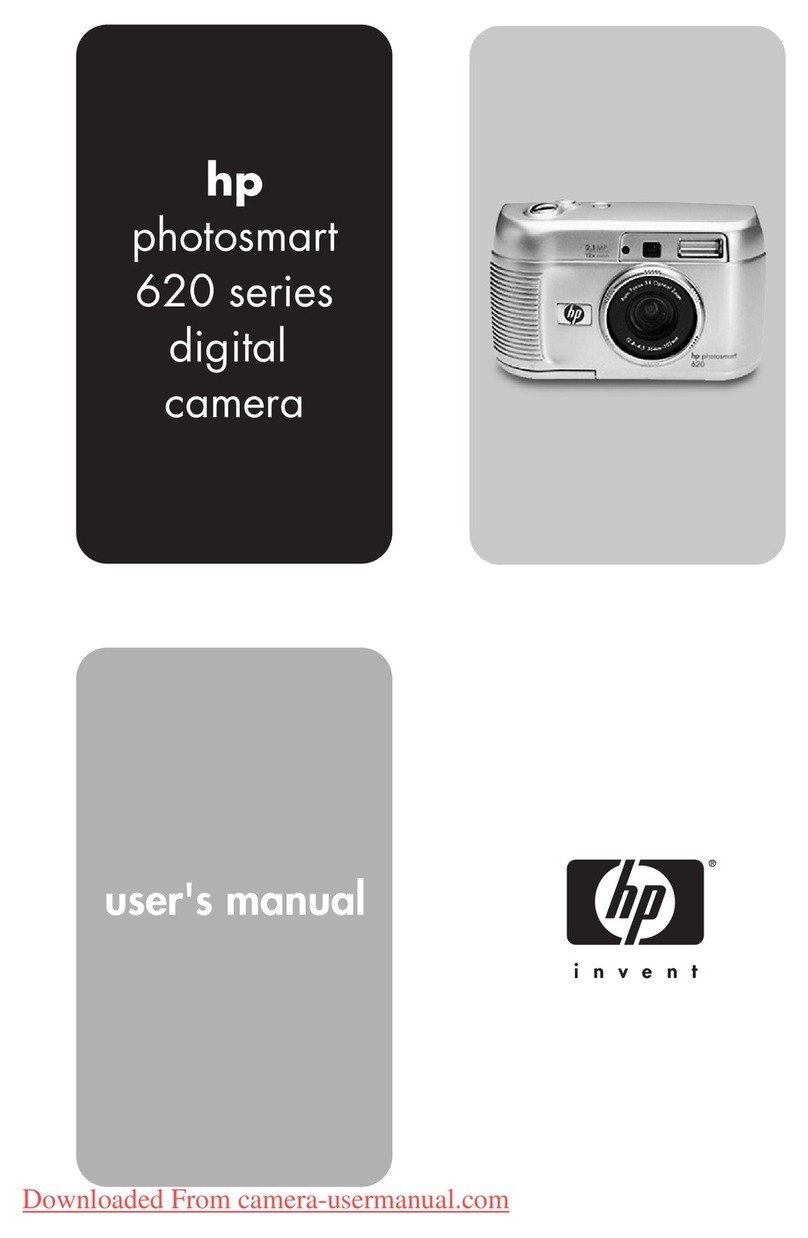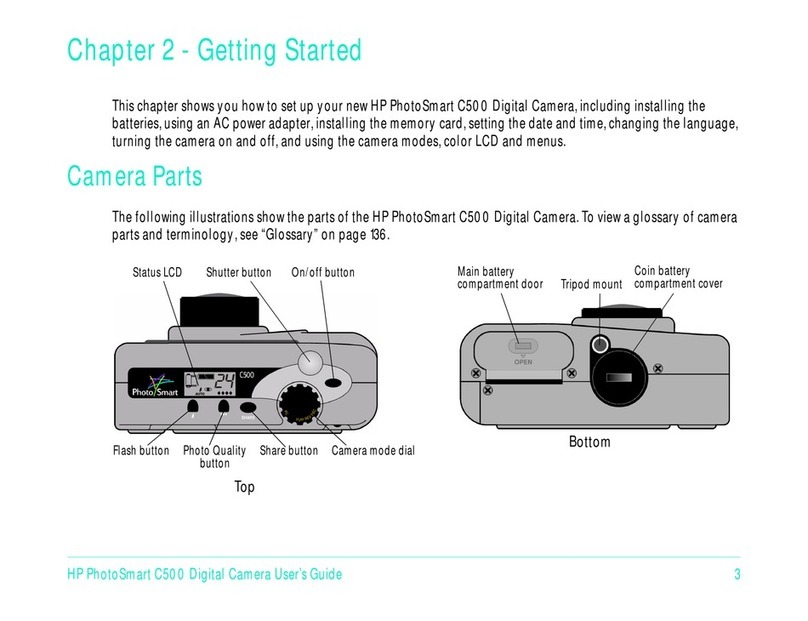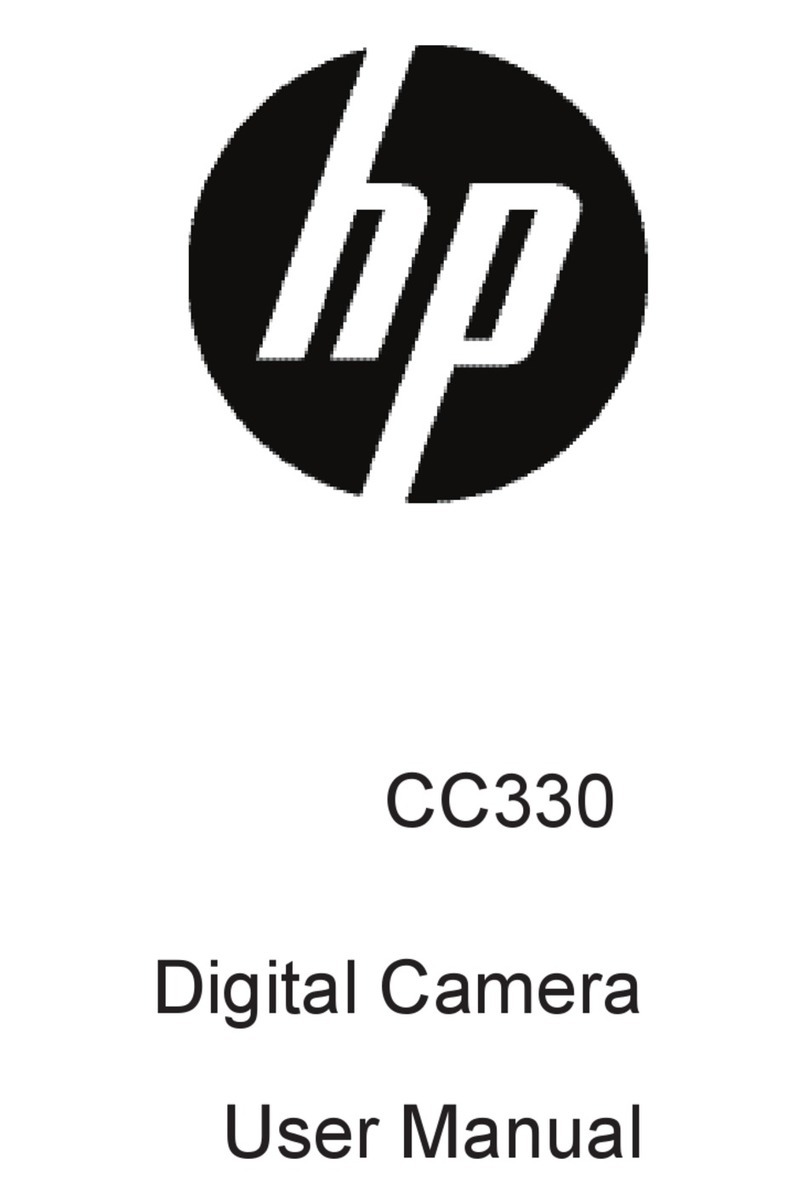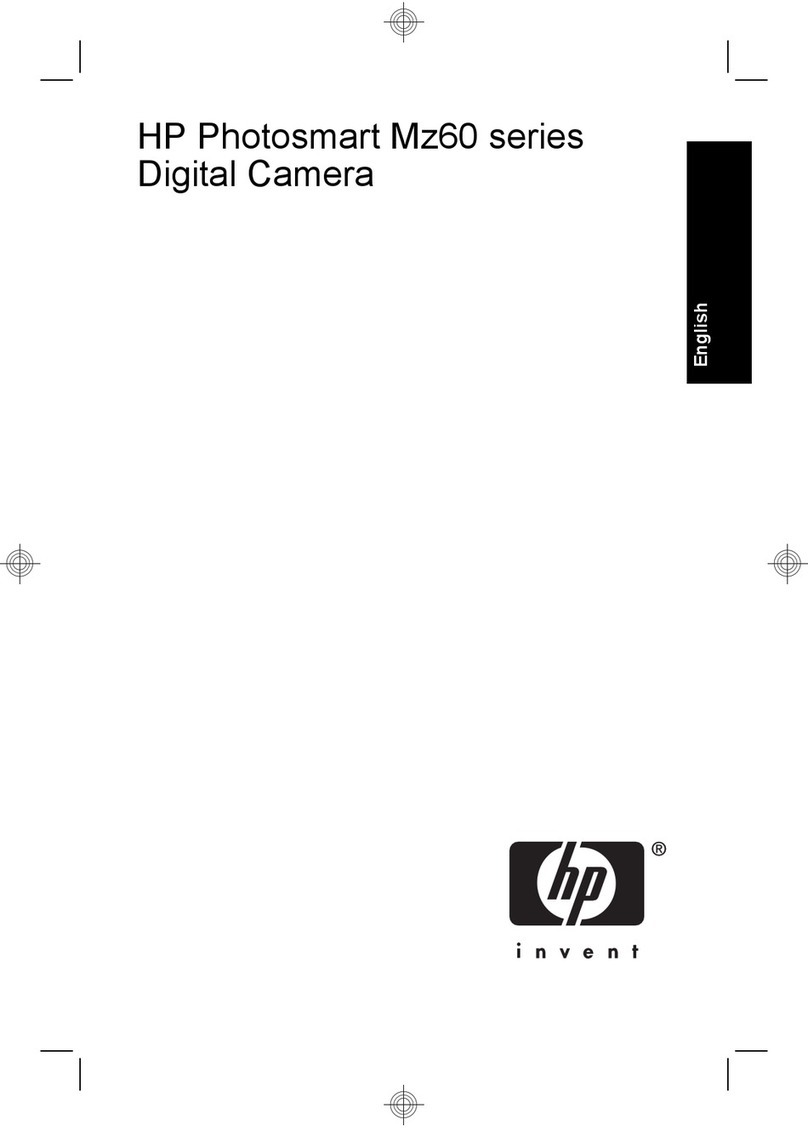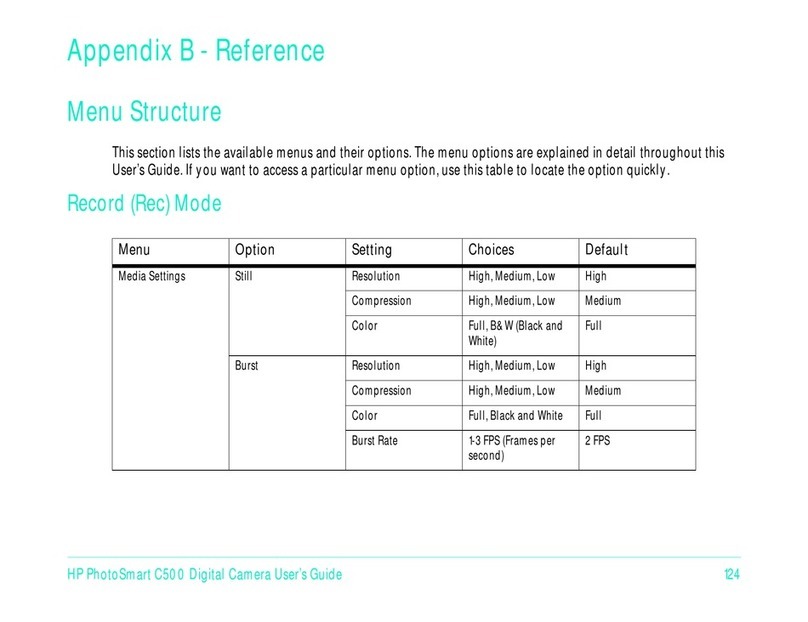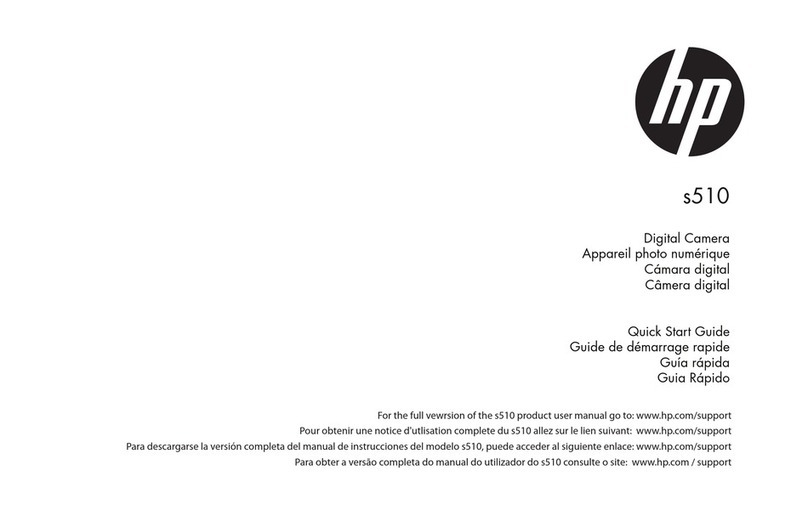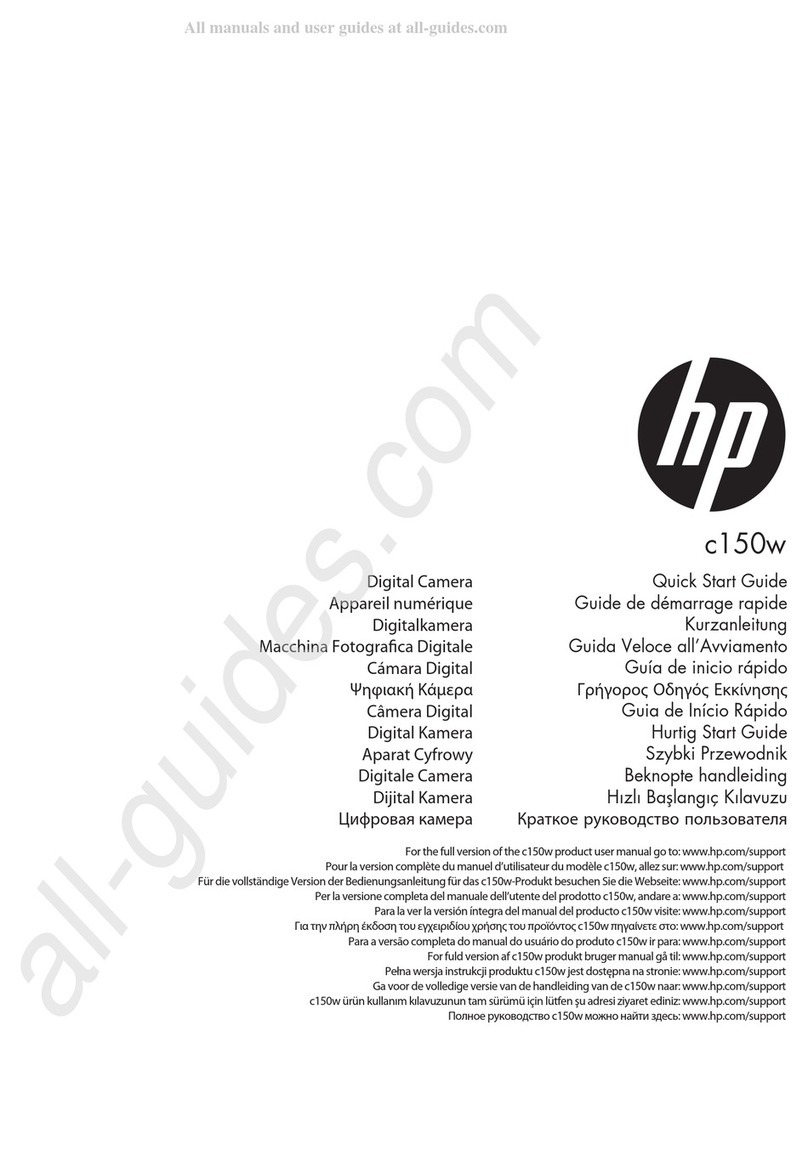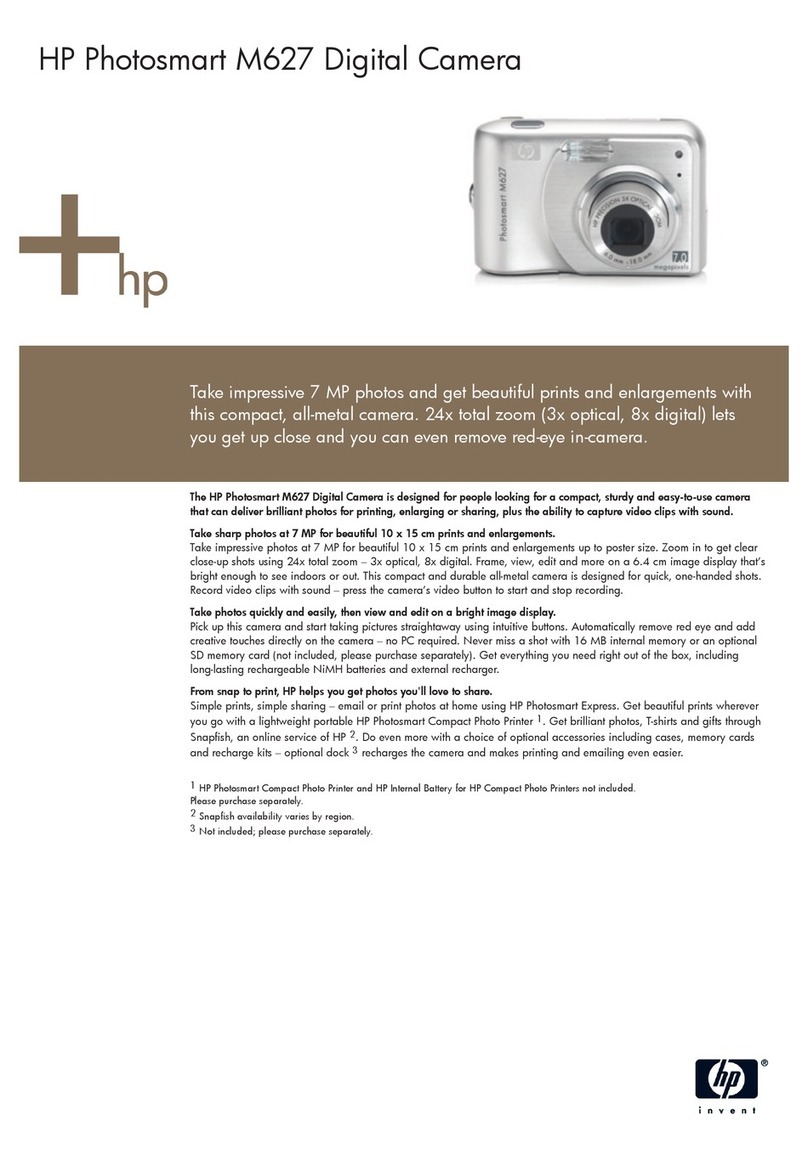4 HP PhotoSmart C20 Digital Camera Basics
Step 2: Install the batteries
The HP PhotoSmart C20 digital camera operates on 4 AA alkaline batteries.
Insert the batteries, making sure that the +/- electrodes match the indicators on the
inside of the camera’s battery compartment.
Caution: For replacement, always use alkaline batteries. Replace all four batteries at
the same time. Do not replace them individually. Always follow instructions
on the battery package when handling batteries.
Step 3: Install the software
•Put the HP PhotoSmart CD into your computer’s CD-ROM drive. After about a
minute, the HP PhotoSmart installation screen displays.
If the HP PhotoSmart installation screen does not display: From the Windows 95
Start menu, choose Run. Enter your CD-ROM drive letter with the file name
setup.exe (for example, D:\setup.exe) and then click OK.
•Click Install Software.
•Follow the directions on the screen to complete the installation.