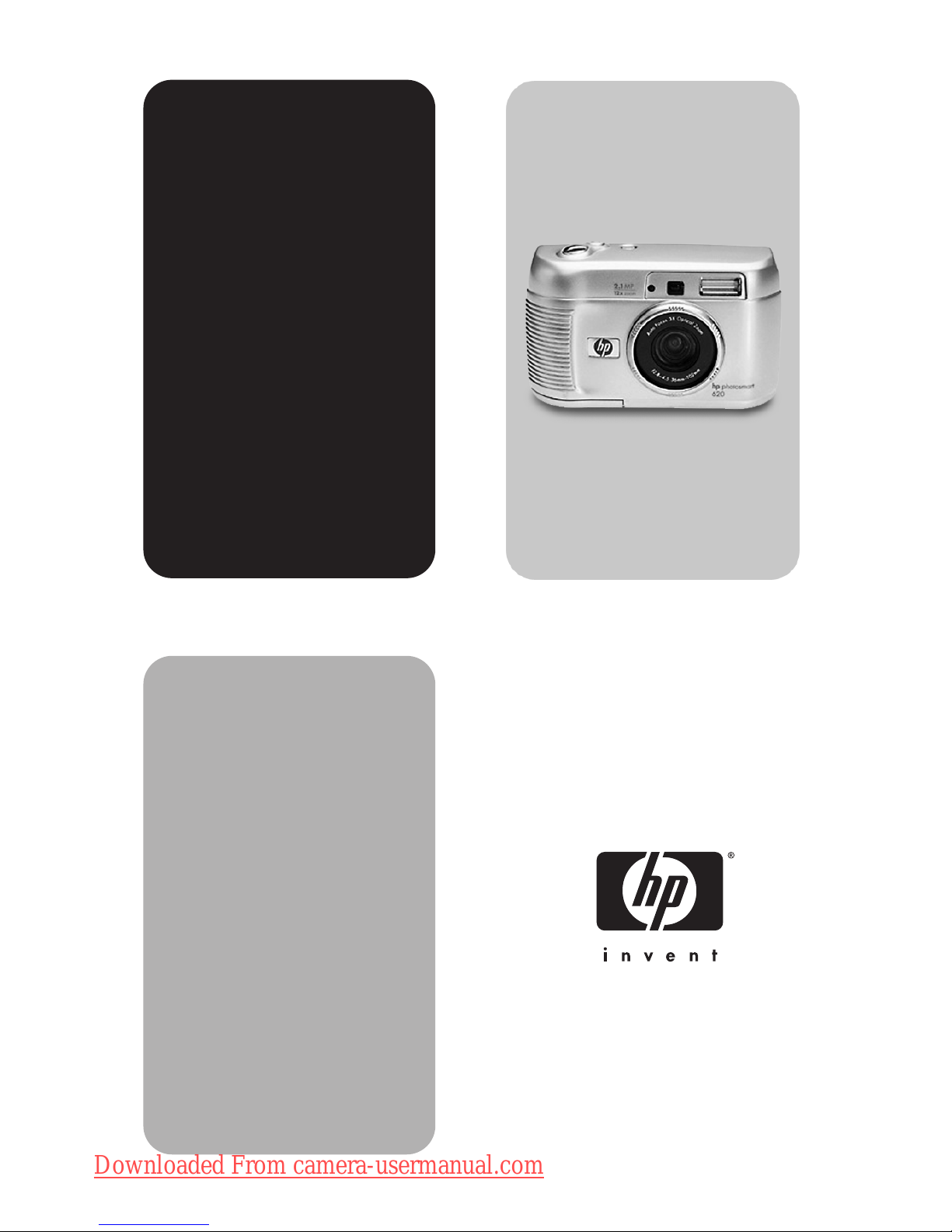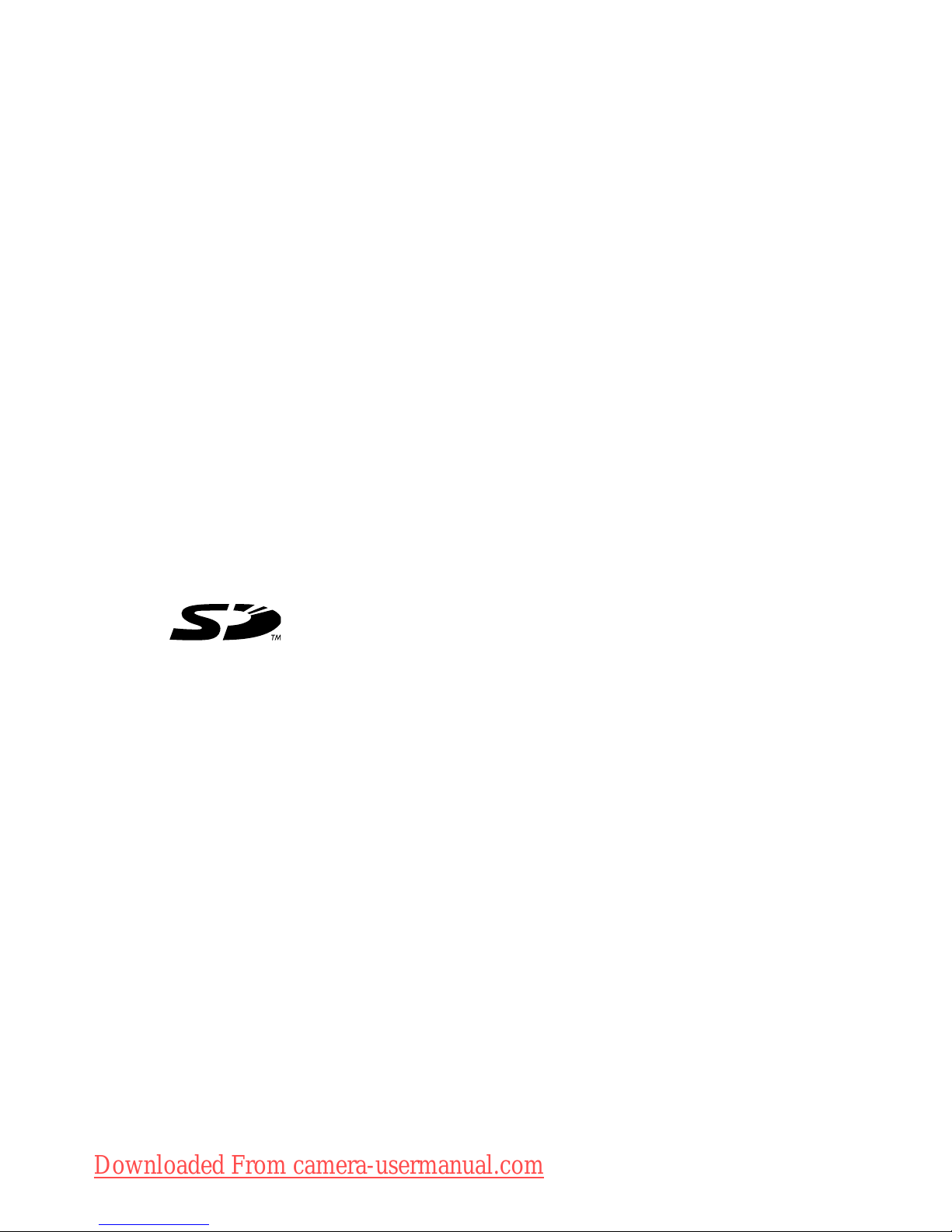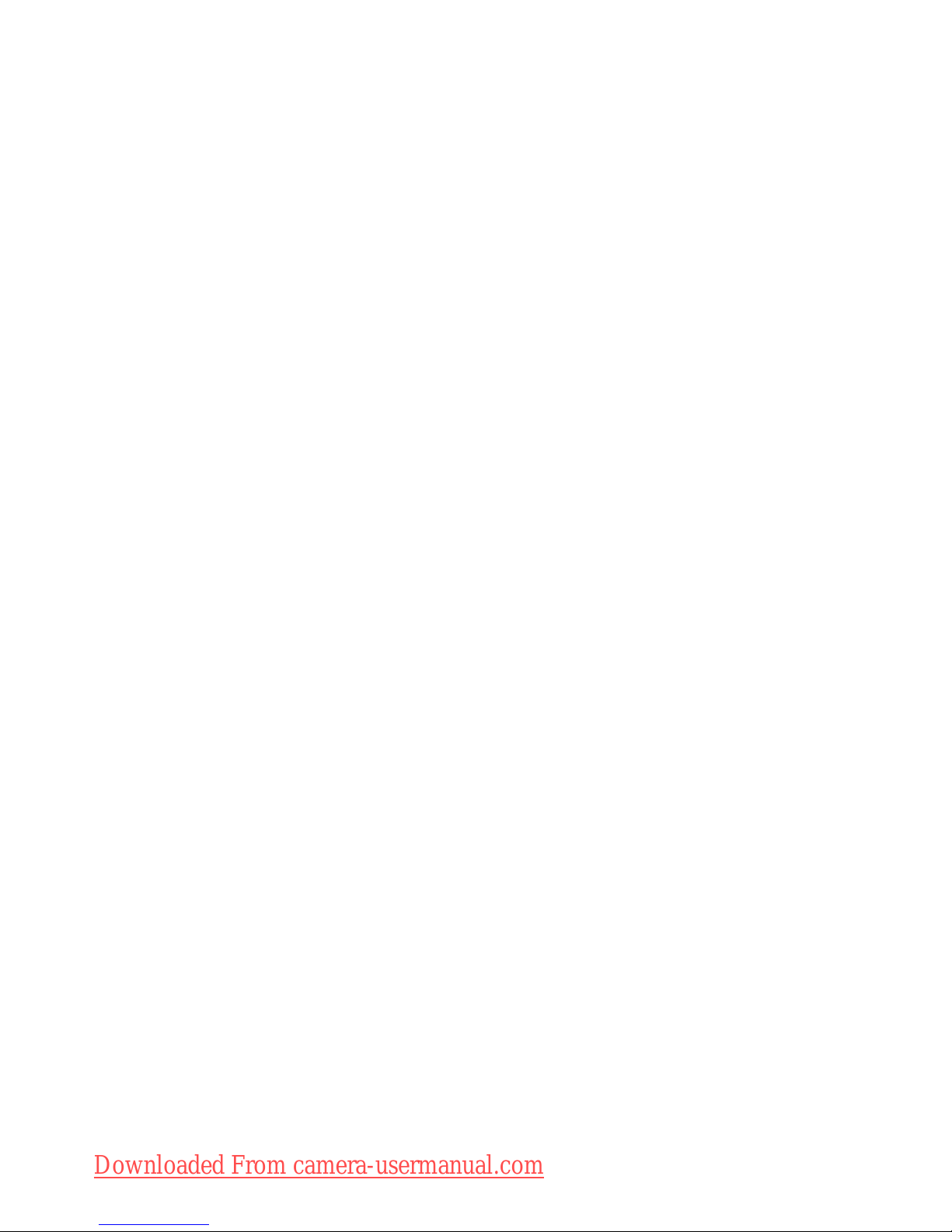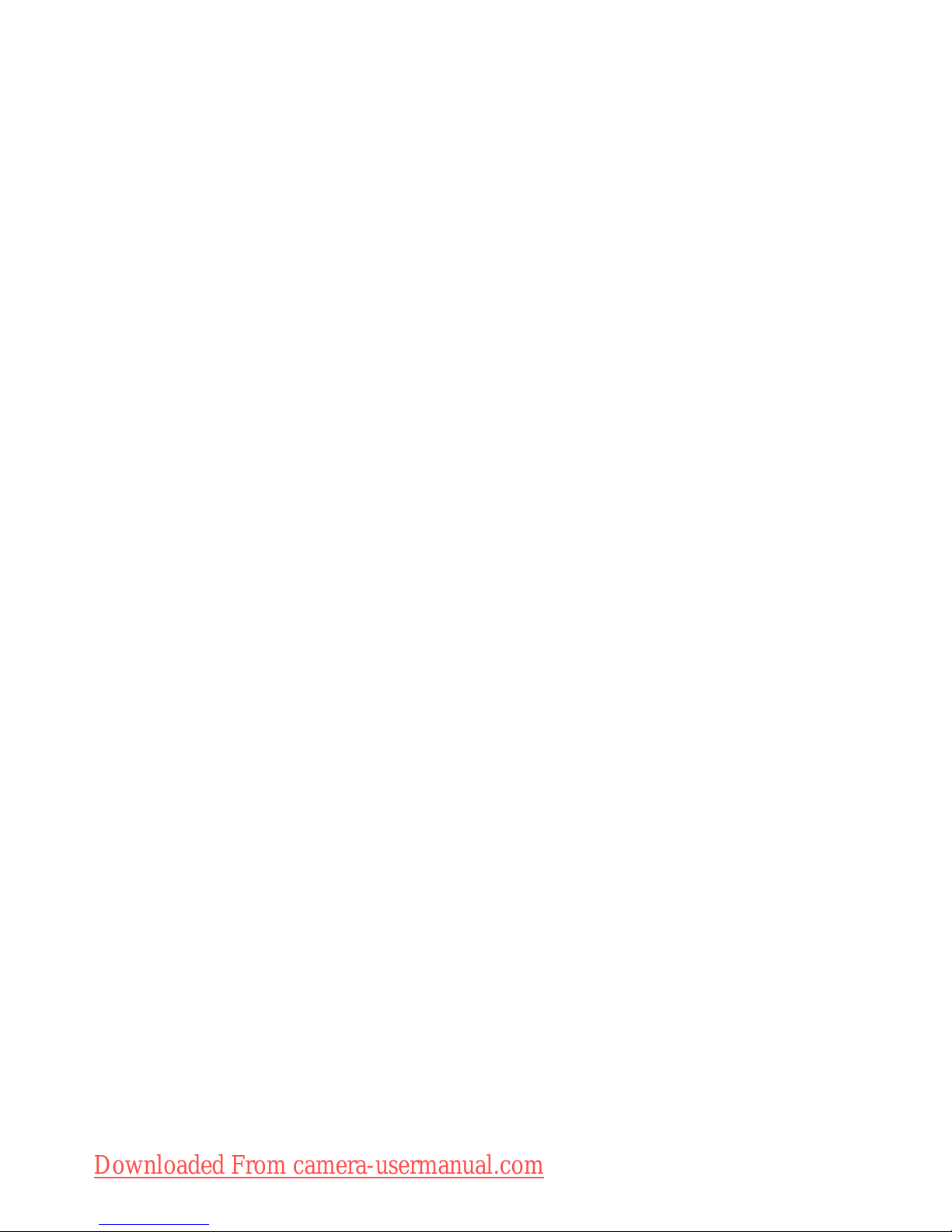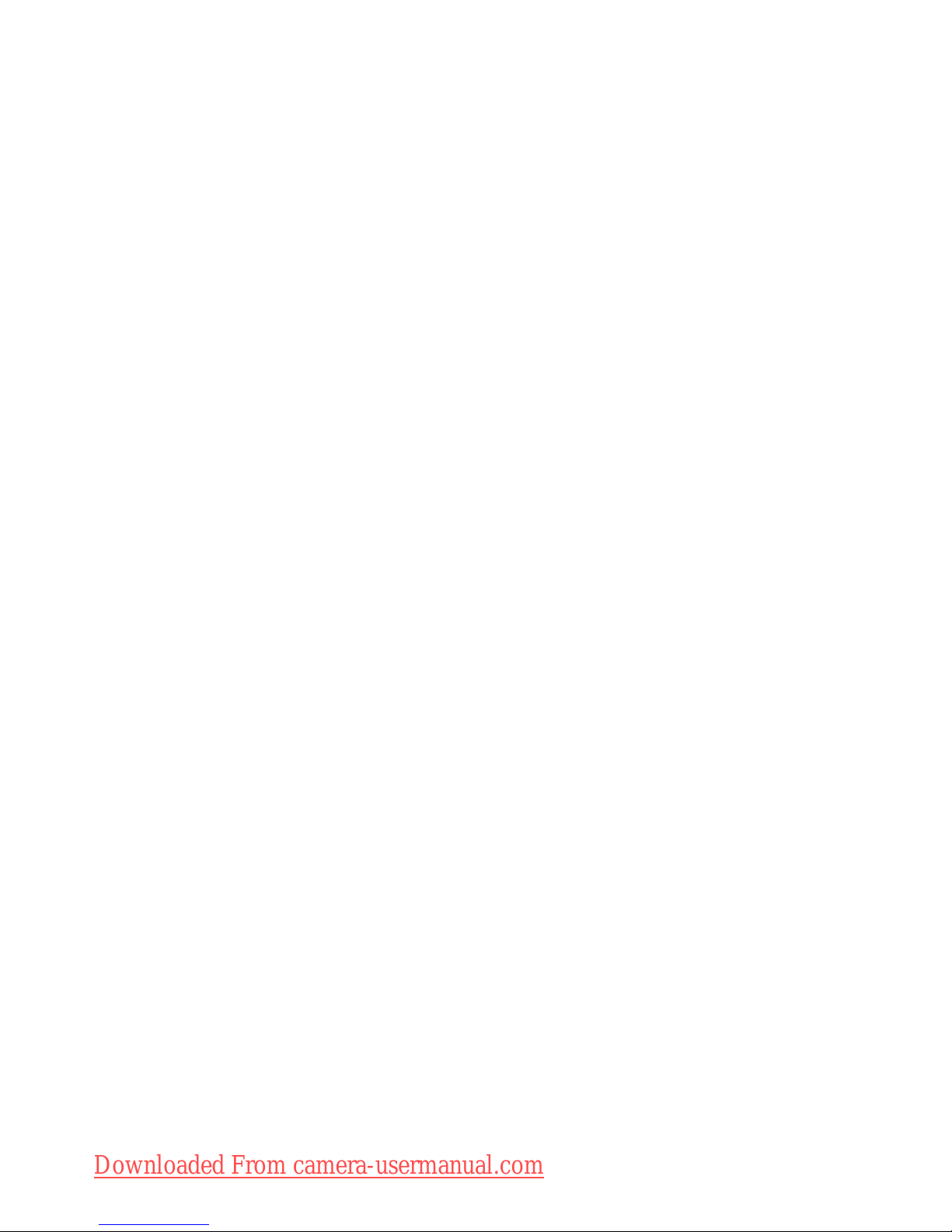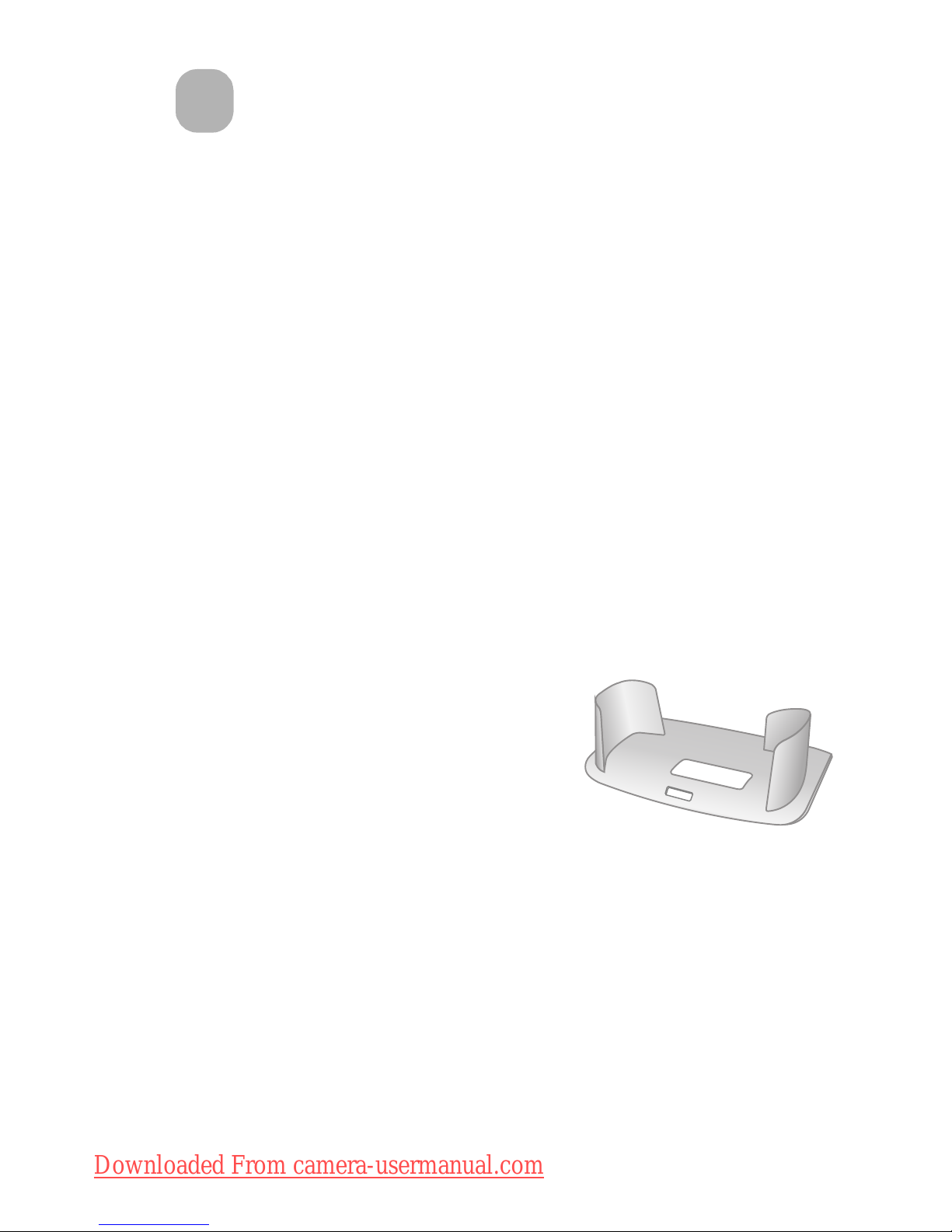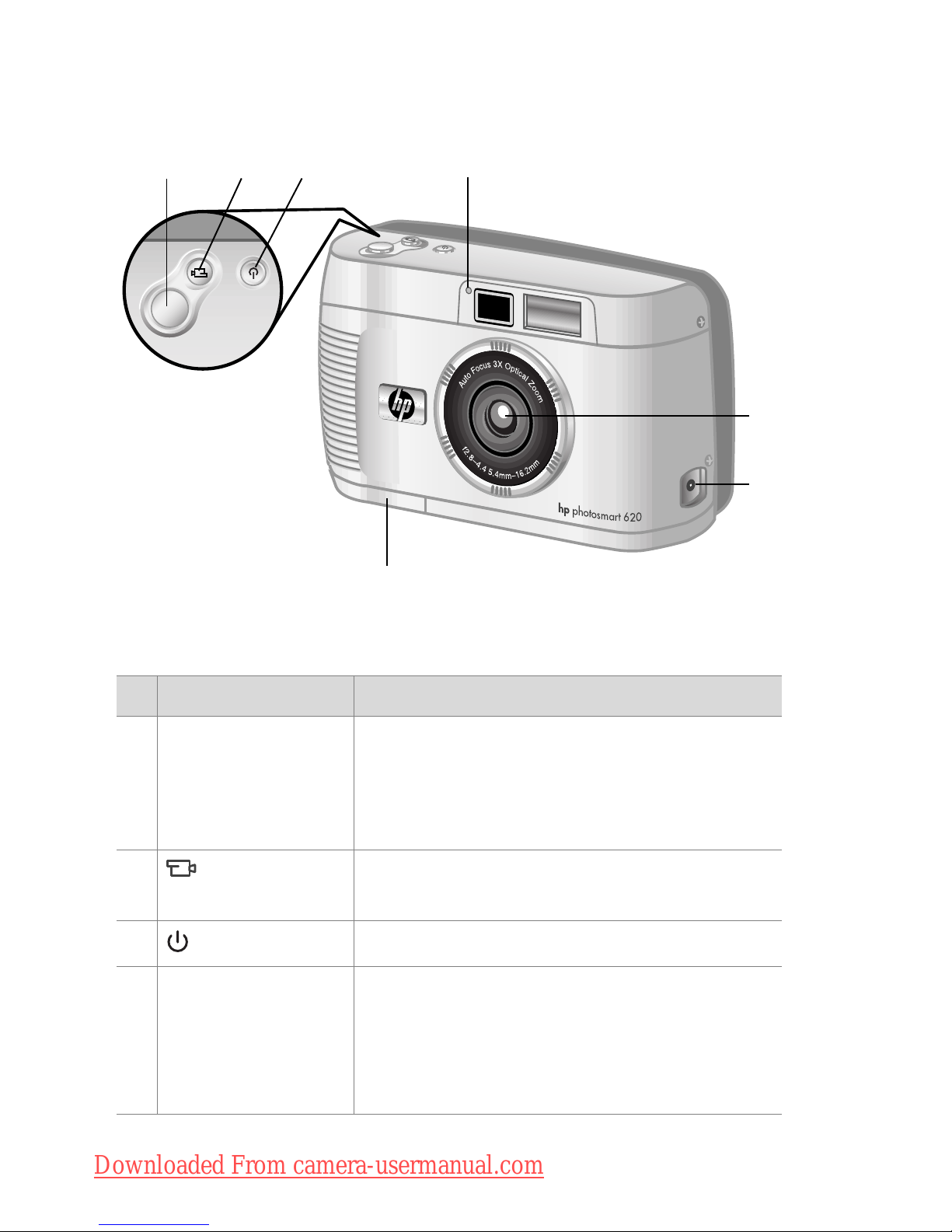4 hp photosmart 620 user’s manual
Viewing thumbnail images . . . . . . . . . . . . . . . . .29
Magnifying images . . . . . . . . . . . . . . . . . . . . . .29
Using the Setup menu . . . . . . . . . . . . . . . . . . . .30
Date & Time. . . . . . . . . . . . . . . . . . . . . . . .30
Welcome Screen . . . . . . . . . . . . . . . . . . . .30
USB Configuration . . . . . . . . . . . . . . . . . . .31
Move Images to Card . . . . . . . . . . . . . . . . .31
Language . . . . . . . . . . . . . . . . . . . . . . . . .32
Exit . . . . . . . . . . . . . . . . . . . . . . . . . . . . . .32
4-Using hp instant share
4-Using hp instant share4-Using hp instant share
4-Using hp instant share
Using hp instant share to print pictures. . . . . . . . . . . .35
Using the hp instant share e-mail service . . . . . . . . . .35
Adding, modifying, and removing e-mail
addresses . . . . . . . . . . . . . . . . . . . . . . . . . . . . .36
Selecting images to be e-mailed . . . . . . . . . . . . .37
Windows. . . . . . . . . . . . . . . . . . . . . . . . . .38
Macintosh . . . . . . . . . . . . . . . . . . . . . . . . .38
5-Unloading, printing, and displaying images
5-Unloading, printing, and displaying images5-Unloading, printing, and displaying images
5-Unloading, printing, and displaying images
Unloading to a computer . . . . . . . . . . . . . . . . . . . . .39
Printing images . . . . . . . . . . . . . . . . . . . . . . . . . . . .40
Displaying images on a TV . . . . . . . . . . . . . . . . . . . .41
Displaying a slideshow . . . . . . . . . . . . . . . . . . .41
6-Troubleshooting and support
6-Troubleshooting and support6-Troubleshooting and support
6-Troubleshooting and support
Problems and solutions . . . . . . . . . . . . . . . . . . . . . . .43
Error messages . . . . . . . . . . . . . . . . . . . . . . . . . . . .50
Error messages on the camera . . . . . . . . . . . . . .50
Error messages on the computer . . . . . . . . . . . . .53
Getting assistance . . . . . . . . . . . . . . . . . . . . . . . . . .53
Finding help on the web. . . . . . . . . . . . . . . . . . .53
HP product support. . . . . . . . . . . . . . . . . . .53
HP photosmart website . . . . . . . . . . . . . . . .53
HP accessibility website. . . . . . . . . . . . . . . .53
Downloaded From camera-usermanual.com