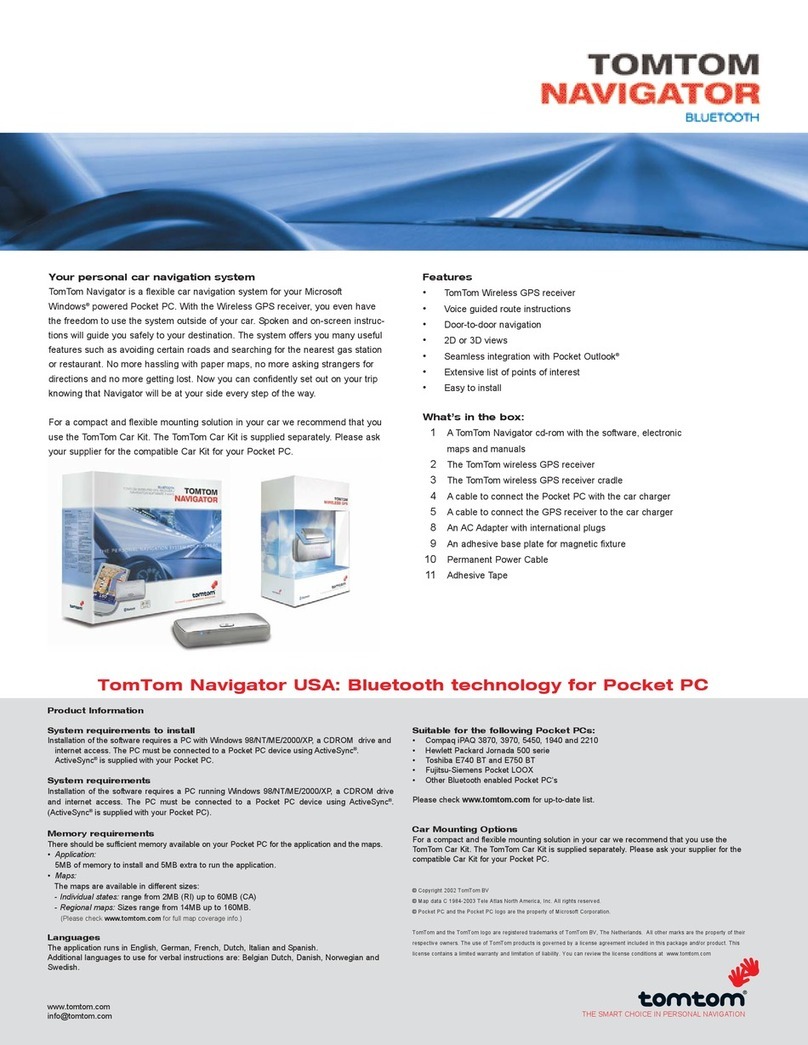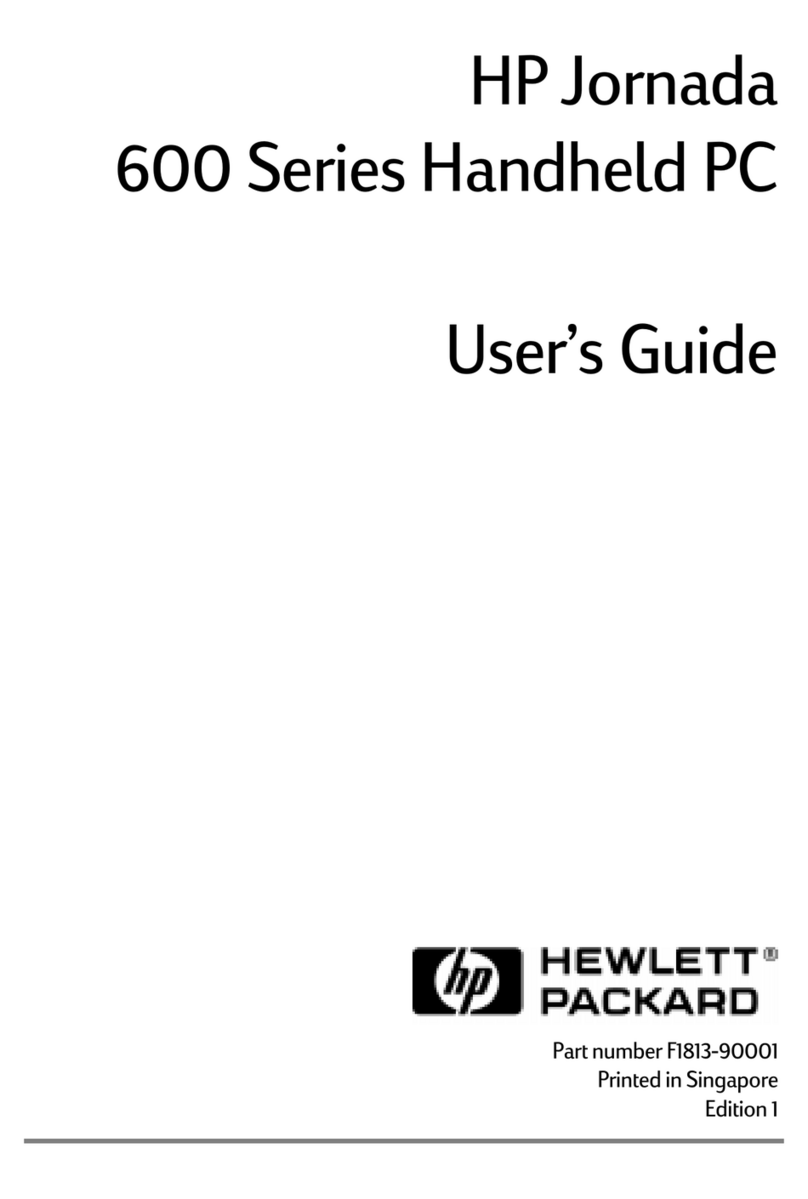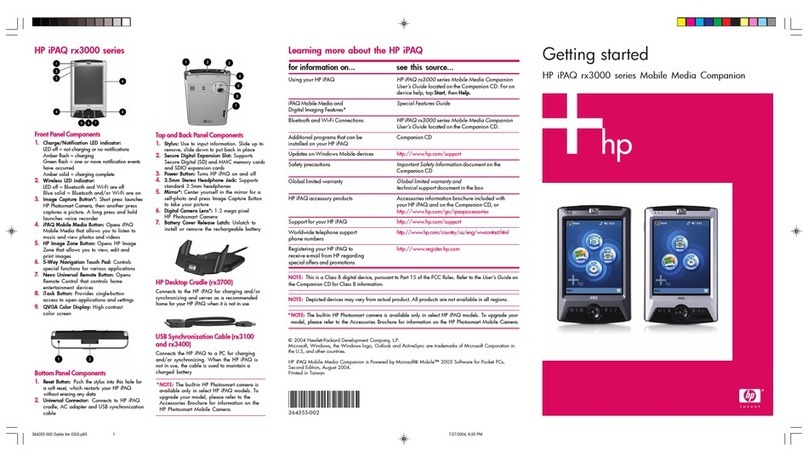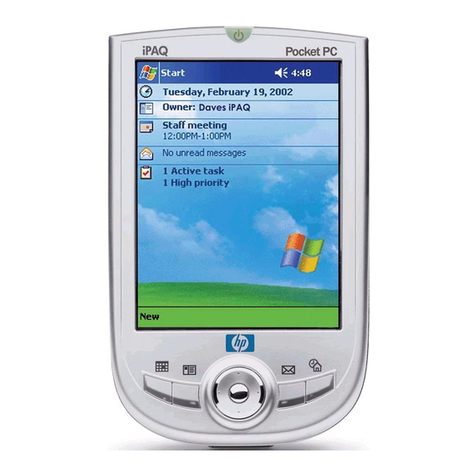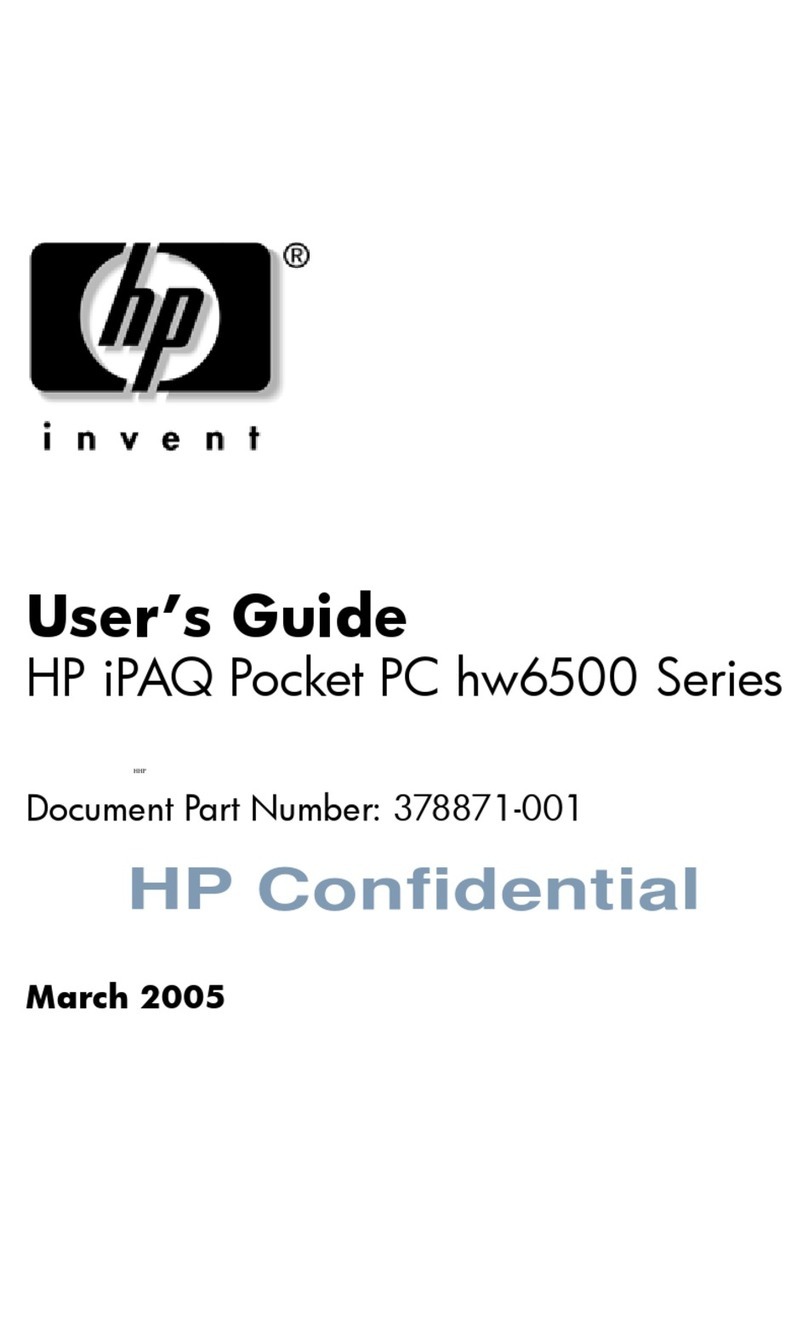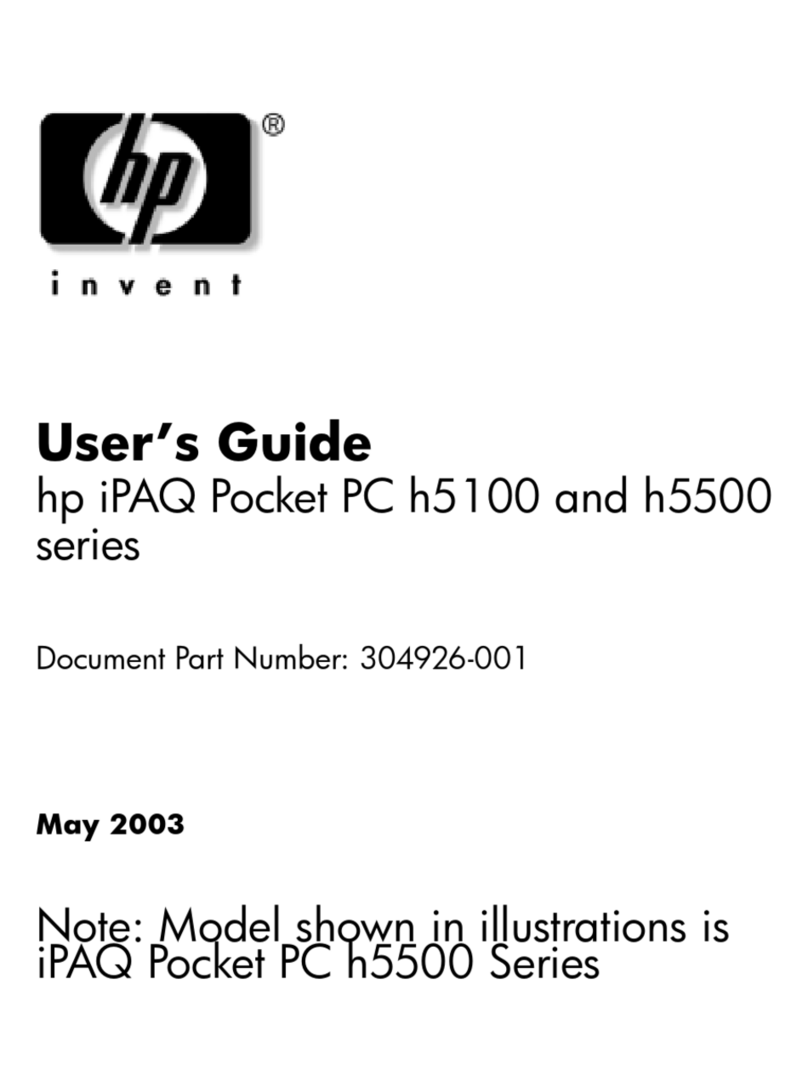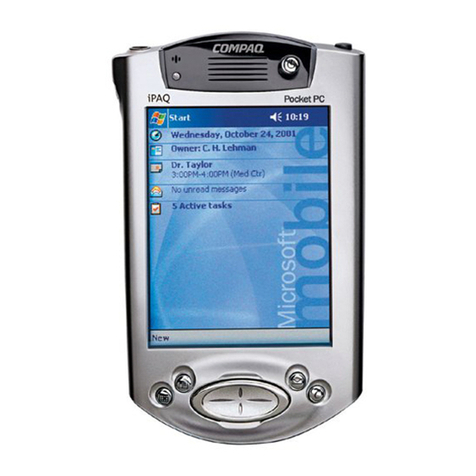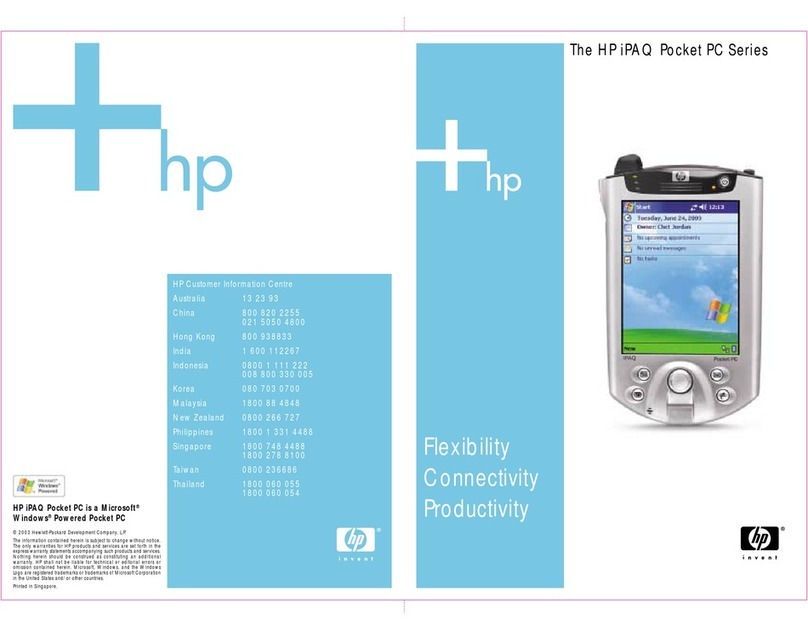Note: This is a Class B digital device, pursuant to Part 15 of the FCC Rules. Refer tothe
User’s Guide on the CD for Class B information.
© 2003 Hewlett-Packard Development Company, L. P.
Microsoft, Windows, the Windows logo, Outlook and ActiveSync are trademarks of Microsoft
Corporation in the U.S, and other countries.
hp iPAQ Pocket PC is Powered by Microsoft® Windows®. First Edition, August 2003.
345390-001
Learning more about the Pocket PC
for information on... see this source...
Using your Pocket PC hp iPAQ Pocket PC h4000
Series User’s Guide on the CD
Bluetooth, Wireless LAN, and much more hp iPAQ Pocket PC h4000
Series User’s Guide on the CD
Programs that are on your Pocket PC hp iPAQ Pocket PC h4000
Series User’s Guide on the CD
and Help located on Pocket PC.
Tap Start, then Help.
Additional programs that can be CD or http://www.microsoft.com/mobile/
installed on your Pocket PC pocketpc/downloads
Integrated keyboard on h4300 model ”Using the Integrated Keyboard” in
Chapter 5 of the hp iPAQ Pocket PC
h4000 Series User’s Guide on the CD.
Updates on Windows-powered devices http://www.microsoft.com/pocketpc
Safety precautions Important Safety Information
document on the CD
Worldwide Limited Warranty Worldwide Limited Warranty and
Technical Support document in the box
iPAQ Pocket PC accessory products Accessories information brochure included
with your Pocket PC and on the CD, or
http://www.hp.com/products/pocketpc
Support for your Pocket PC http://www.hp.com/support
Worldwide telephone support CD or http://www.hp.com/country/us/
phone numbers eng/wwcontact.html
Registering your Pocket PC to
receive e-mail from HP regarding http://www.register.hp.com
special offers and promotions
getting started
hp iPAQ Pocket PC h4000 series
hp iPAQ Pocket PC h4300
Front Panel
1. Active Bluetooth/Wireless LAN Indicator:
blue flash = Bluetooth is on
green flash = WLAN is on
alternating blue/green = Bluetooth and
WLAN are on
2. Power Button: Turn unit on and off
3. Power Indicator:
amber flash = charging
amber solid = charged
green flash = alarm, calendar, event
4. Color Display: High contrast color screen
5. iTask Button*: Open, close, and switch
between applications, run utilities, and
change settings
6. Inbox Button*: Access your Inbox for
sending and receiving e-mail
7. 5-Way Navigation Button: Scroll through
a list and push to select (similar to using a
joystick)
8. Keyboard with Backlight (h4300):
Input text directly into your Pocket PC
9. Contacts Button*: Display a list of your
contacts from the category you select
10. Calendar Button*: Schedule appointments,
set reminders, or view your calendar
Bottom Panel
1. Reset Button: Resets your iPAQ Pocket PC
2. Charging/Communications Port: Connect
to universal cradle, synchronization cable,
or charging adapter
*These buttons are programmable, but at
startup, they are assigned by default.
Top, Back, and Side Panels
1. Stylus: Pull to remove, push to lock
2. Secure Digital I/O (SDIO) Expansion Slot:
Supports Secure Digital (SD) storage and
expansion cards
3. Microphone: Record your voice or other
sounds
4. 3.5 mm Stereo Headphone Jack: Connect
your headphone, headset, or earpiece
5. Record Button: Records voice notes
6. Infrared: Beams information to/from other
infrared-enabled devices
7. Battery Cover: Remove to install or remove
the removable/rechargeable battery
8. Battery Cover Release Latch: Slide up to
remove the battery cover
Desktop Cradle
1. Battery Compartment: Allows spare
battery to be charged while the iPAQ
Pocket PC is charging/synchronizing.
2. Charging/Communications Connector:
Connects to the iPAQ Pocket PC for
charging and/or synchronizing
3. Auxiliary Battery Light: Glows amber
when a spare battery is charging; glows
green when spare battery is fully charged
Actual cradle may vary from illustration shown.
hp iPAQ Pocket PC h4100
Front Panel
1. Active Bluetooth/Wireless LAN Indicator:
blue flash = Bluetooth is on
green flash = WLAN is on
alternating blue/green = Bluetooth and
WLAN are on
2. Power Button: Turn unit on and off
3. Power Indicator:
amber flash = charging
amber solid = charged
green flash = alarm, calendar, event
4. Color Display: High contrast color screen
5. iTask Button*: Open, close, and switch
between applications, run utilities, and
change settings
6. Inbox Button*: Access your Inbox for
sending and receiving e-mail
7. 5-Way Navigation Button: Scroll through
a list and push to select (similar to using a
joystick)
8. Contacts Button*: Display a list of your
contacts from the category you select
9. Calendar Button*: Schedule appointments,
set reminders, or view your calendar
Bottom Panel
1. Infrared: Beams information to/from other
infrared-enabled devices
2. Charging/Communications Port: Connect
to universal cradle, synchronization cable,
or charging adapter
*These buttons are programmable, but at
startup, they are assigned by default.
Top, Back, and Side Panels
1. Stylus: Pull to remove, push to lock
2. Secure Digital I/O (SDIO) Expansion Slot:
Supports Secure Digital (SD) storage and
expansion cards
3. Microphone: Record your voice or other
sounds
4. 3.5 mm Stereo Headphone Jack: Connect
your headphone, headset, or earpiece
5. Record Button: Records voice notes
6. Reset Button: Resets your iPAQ Pocket PC
7. Battery Cover: Remove to install or remove
the removable/rechargeable battery
8. Battery Cover Release Latch: Slide up to
remove the battery cover
Desktop Cradle
1. Battery Insert: Provides perfect fit for
spare battery to be charged (h4100 only)
2. Charging/Communications Connector:
Connects to the iPAQ Pocket PC for
charging and/or synchronizing
3. Auxiliary Battery Light: Glows amber
when a spare battery is charging; glows
green when spare battery is fully charged
Actual cradle may vary from illustration shown.
Not all models described are available in all regions.