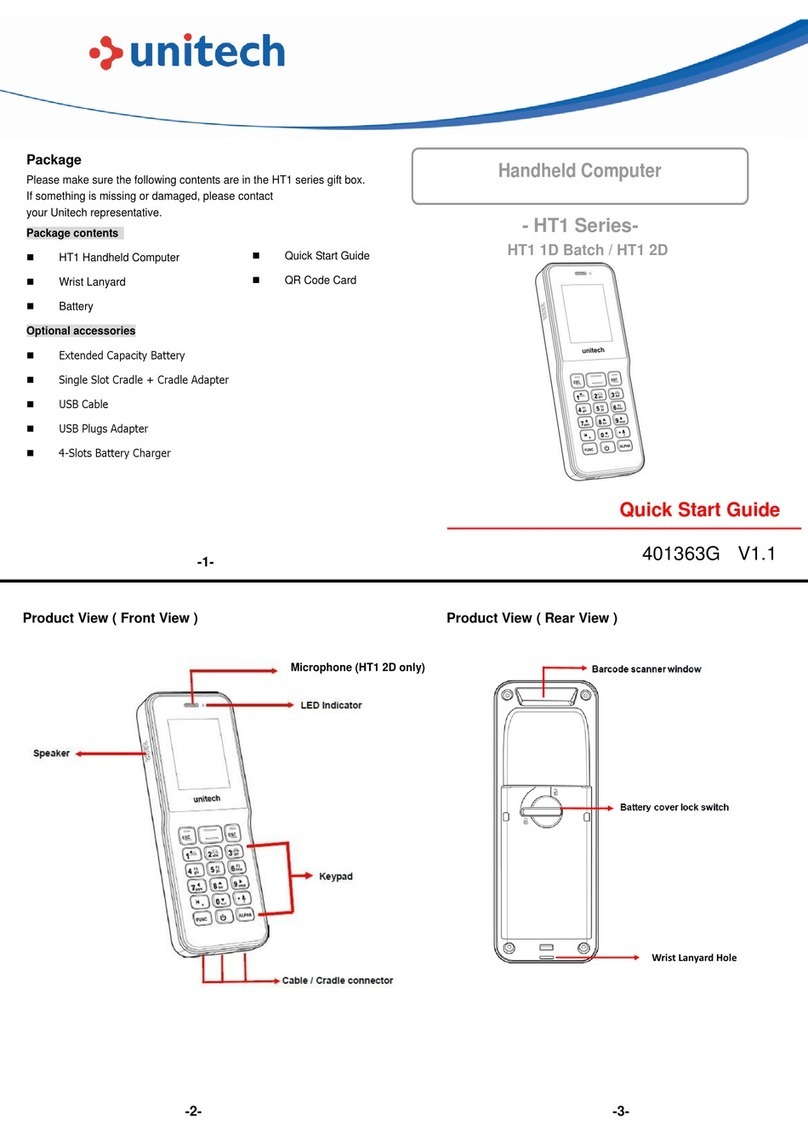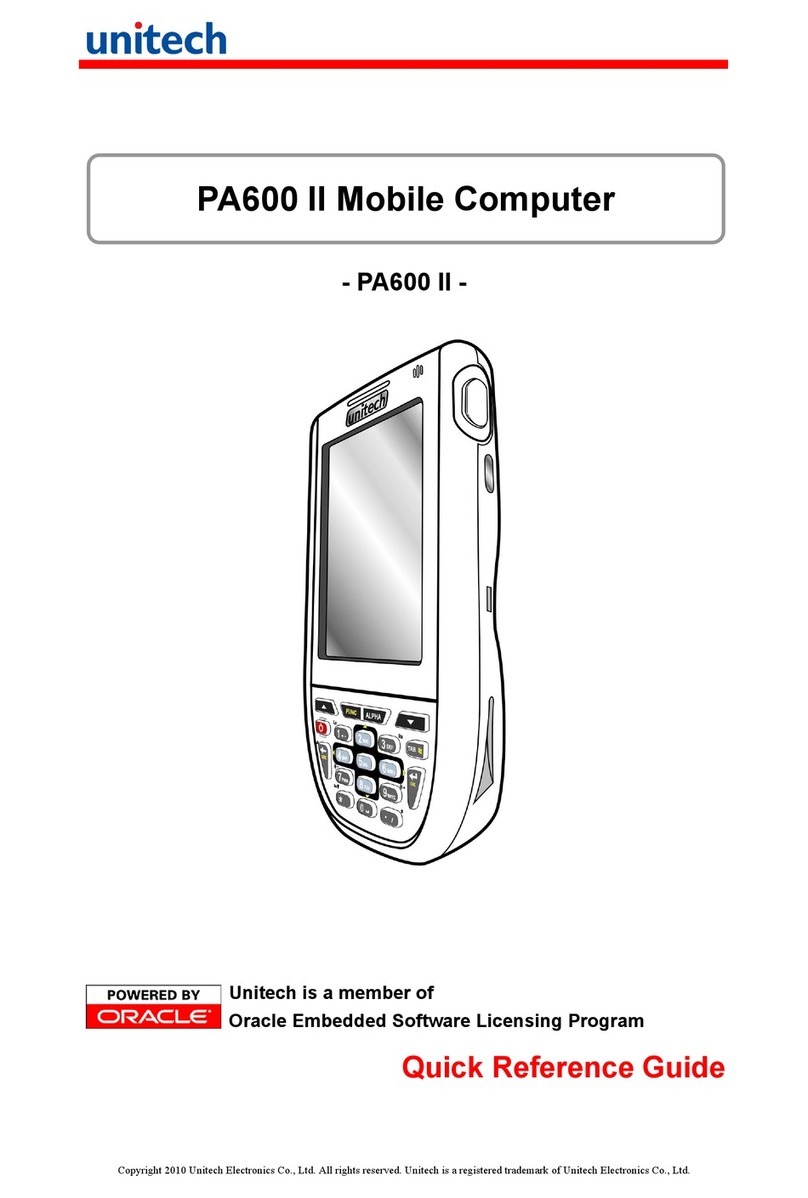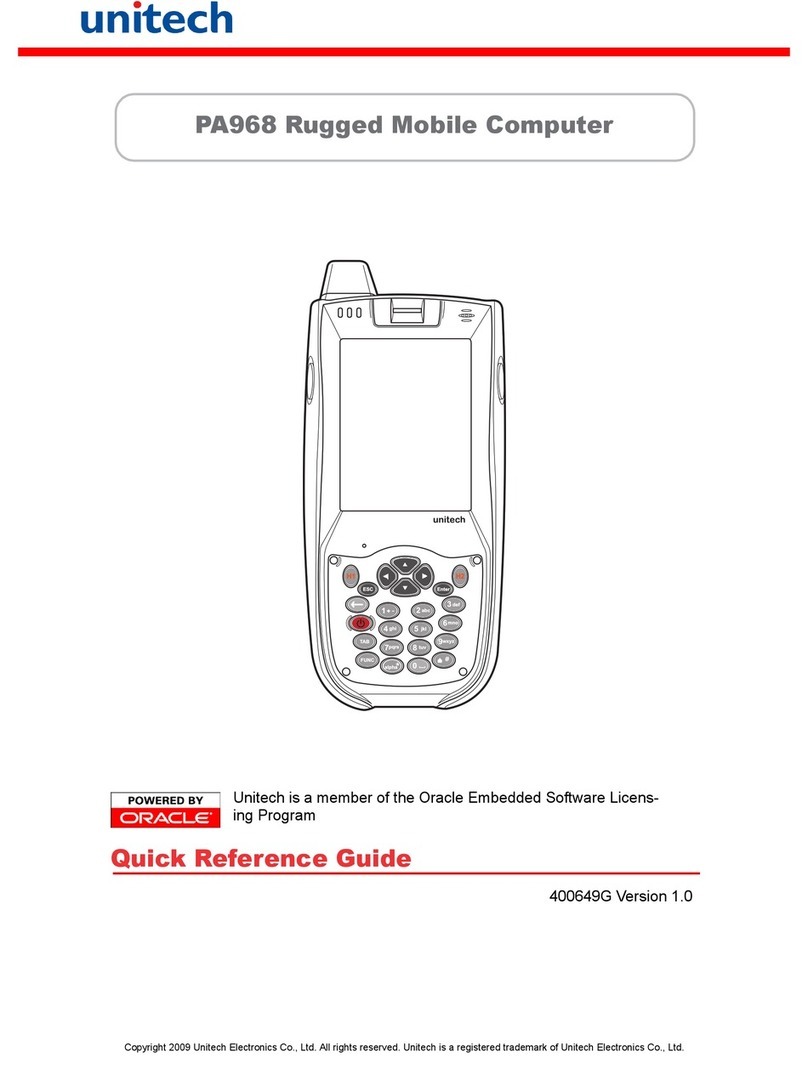2Unitech PT930SA
Chapter 1. Introduction ............................................................................. 4
Unitech PT930SA& Accessories........................................................................................6
Tour of the Unitech PT930SA..............................................................................................7
PT930SAFront and Left Side ............................................................................................7
PT930SABack ...................................................................................................................7
First Steps with the Unitech PT930SA ...............................................................................8
Installing the Battery Pack .................................................................................................8
Supplying Power to the PT930SA ......................................................................................9
Charging the Main and Backup Batteries for the First Time.................................................9
Using the Stylus ..............................................................................................................10
PCMCIAPullingTags ....................................................................................................... 10
Protective Screen Film .....................................................................................................10
First Operation of the Unitech PT930SA ........................................................................... 11
Pressing the ON/OFF Key ............................................................................................... 11
Adjusting Screen Contrast................................................................................................ 11
Calibrating the PT930SA .................................................................................................. 11
Setting Time Zone, Date, and Time ................................................................................... 11
Flash Memory ..................................................................................................................13
Chapter 2. Using the Keypad and Scanner............................................14
Keypad ............................................................................................................................14
Software Keyboard (Windows CE Keyboard) ....................................................................15
Opening the Windows CE Keyboard: ...............................................................................15
Keying-in Characters: .......................................................................................................15
International Character Support: .......................................................................................15
Moving the Keyboard:....................................................................................................... 15
Closing the Keyboard: ......................................................................................................15
Useful hotkeys .................................................................................................................15
Using the Laser Scanner ..................................................................................................16
Chapter 3. Power system...........................................................................17
Charging the Lithium-Ion Battery Pack .............................................................................17
Charging the Main and Backup Battery for the First Time ................................................. 17
Power Status Indication ...................................................................................................18
Checking Main and Backup Battery Status.......................................................................19
How to Save Battery Power.............................................................................................. 20