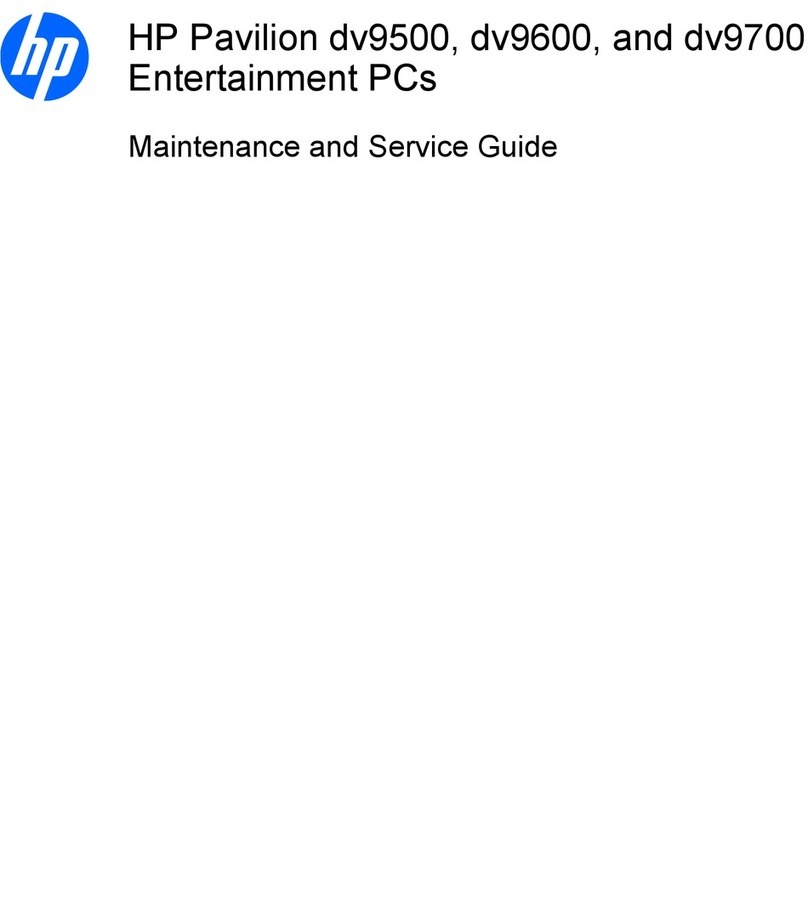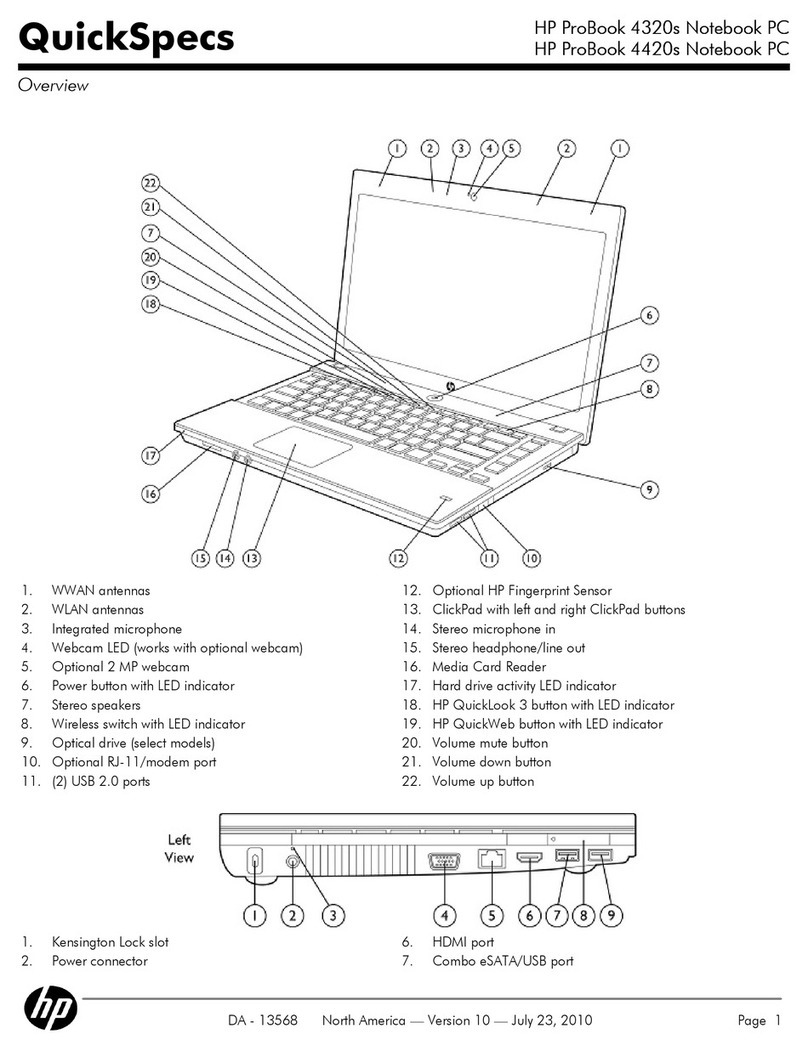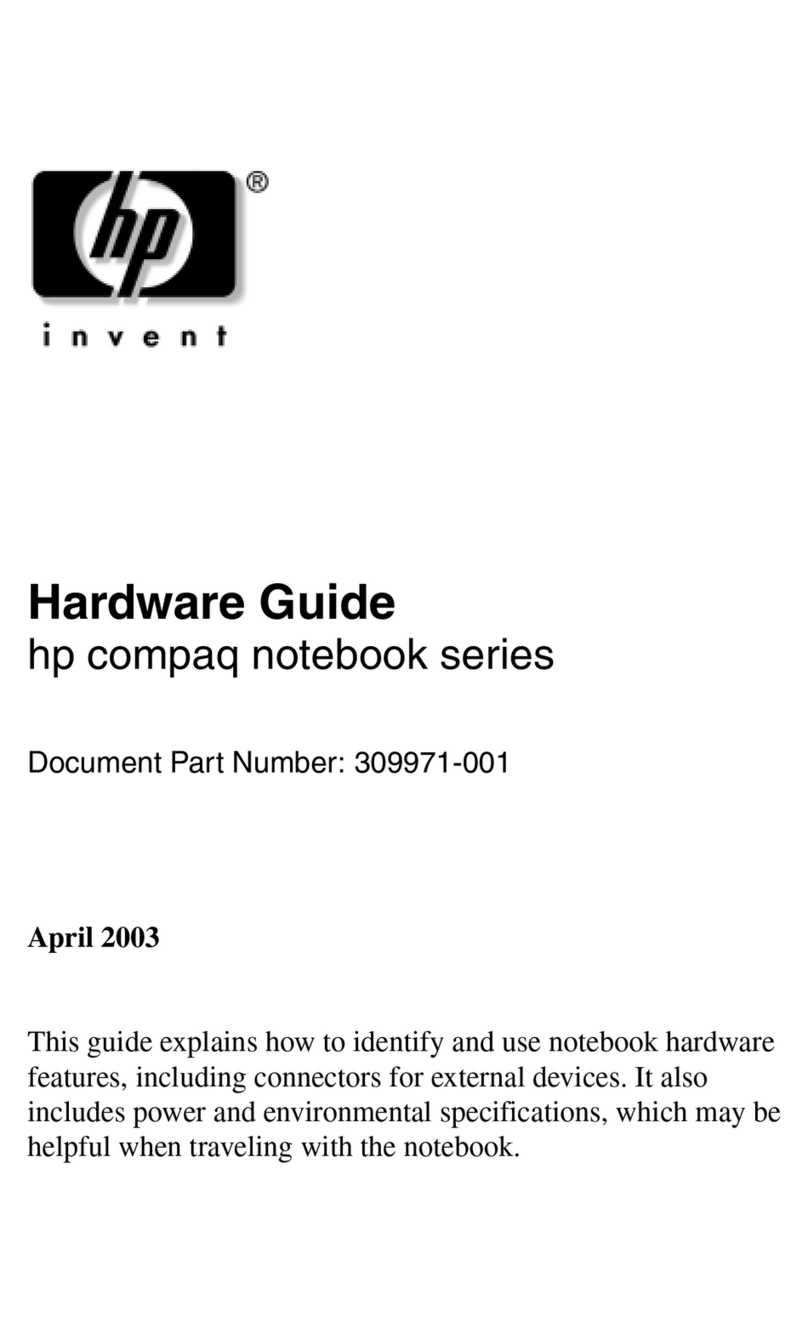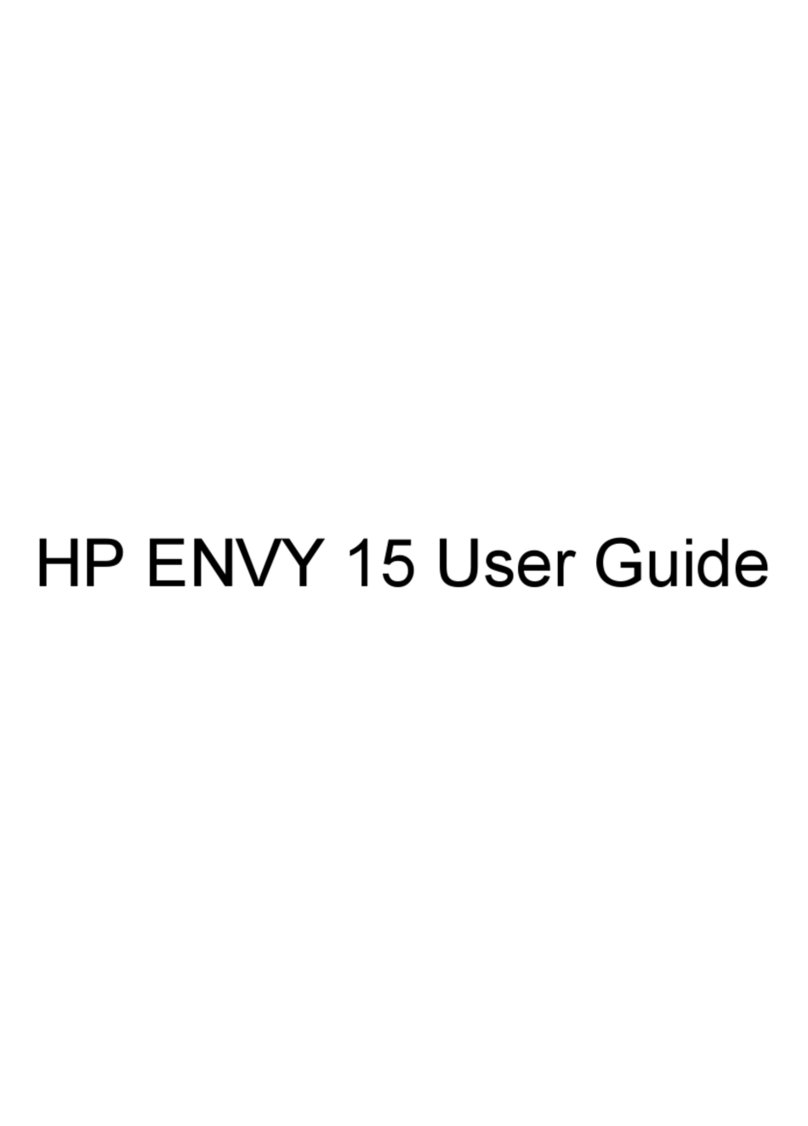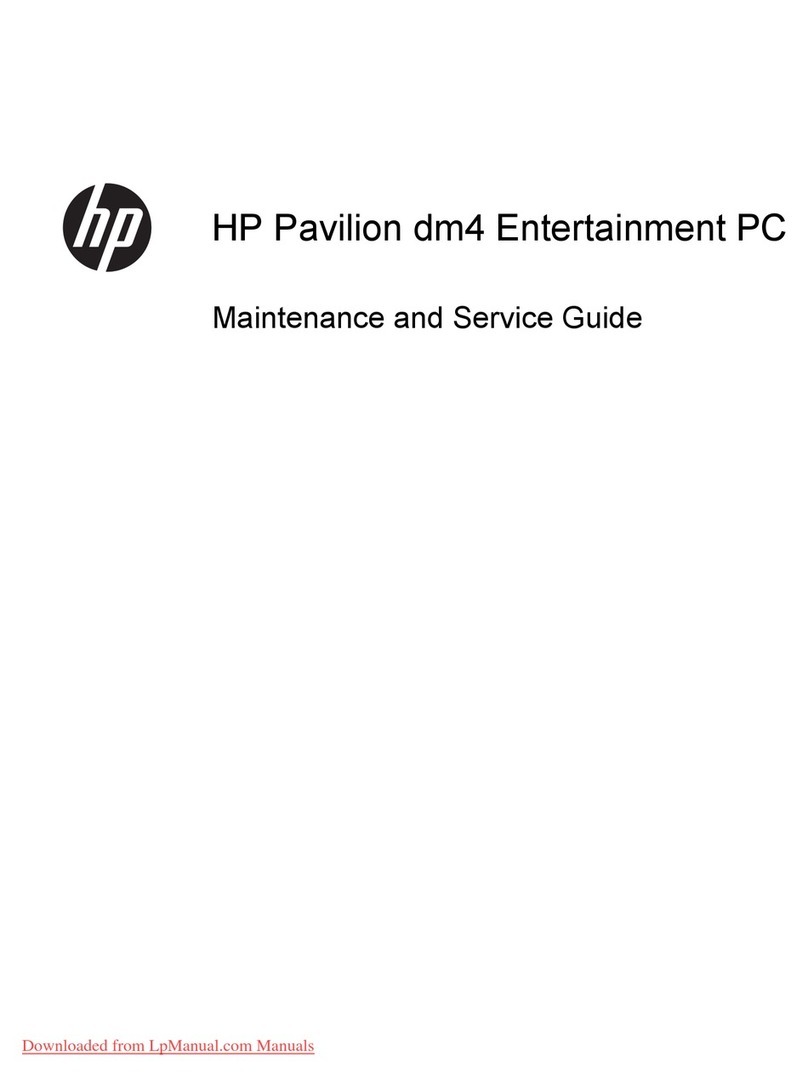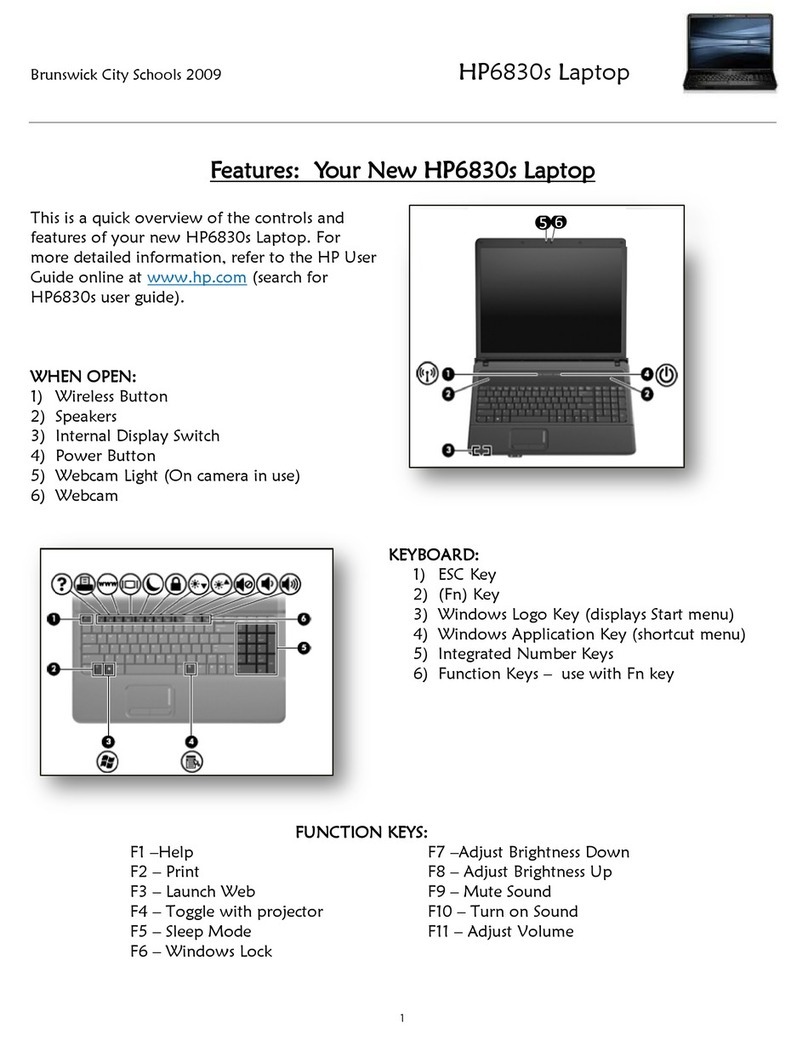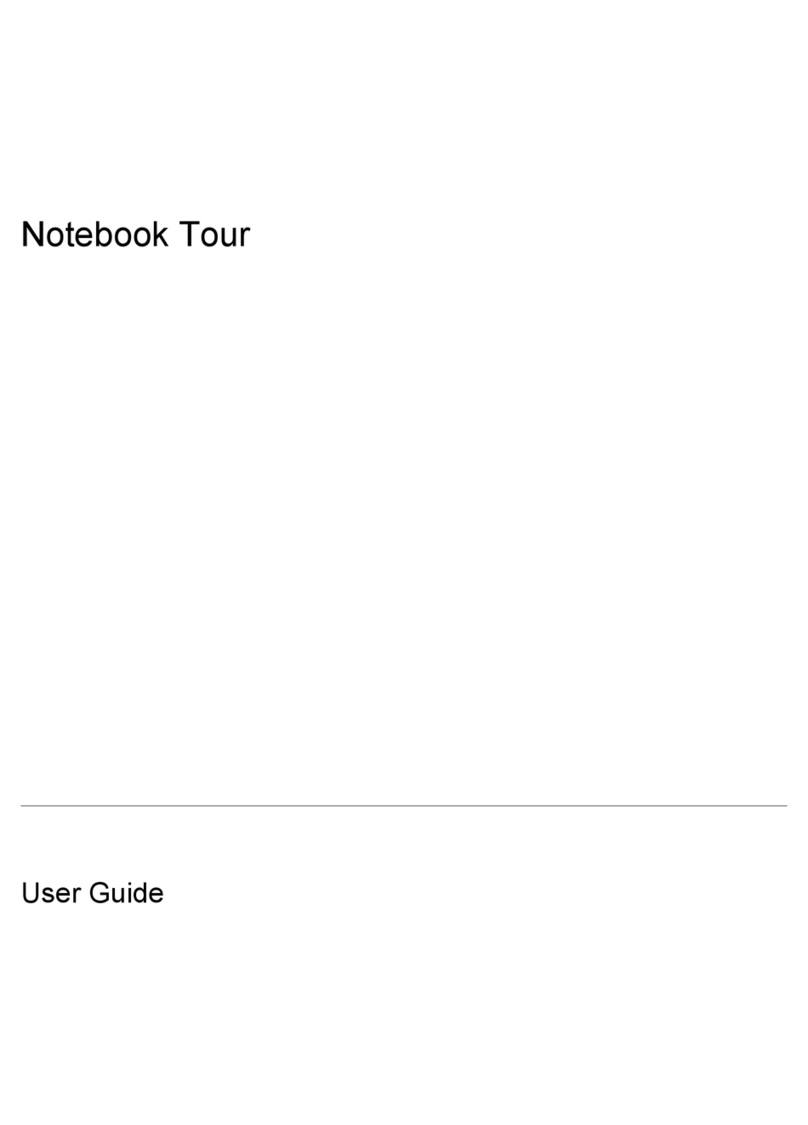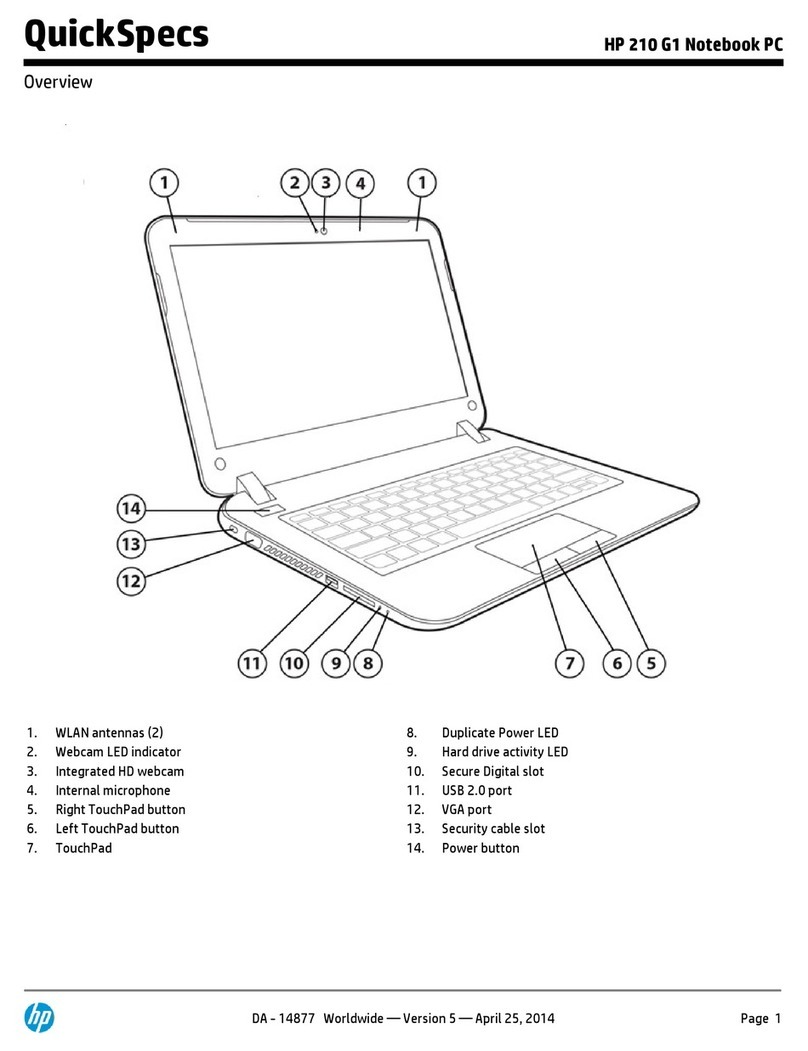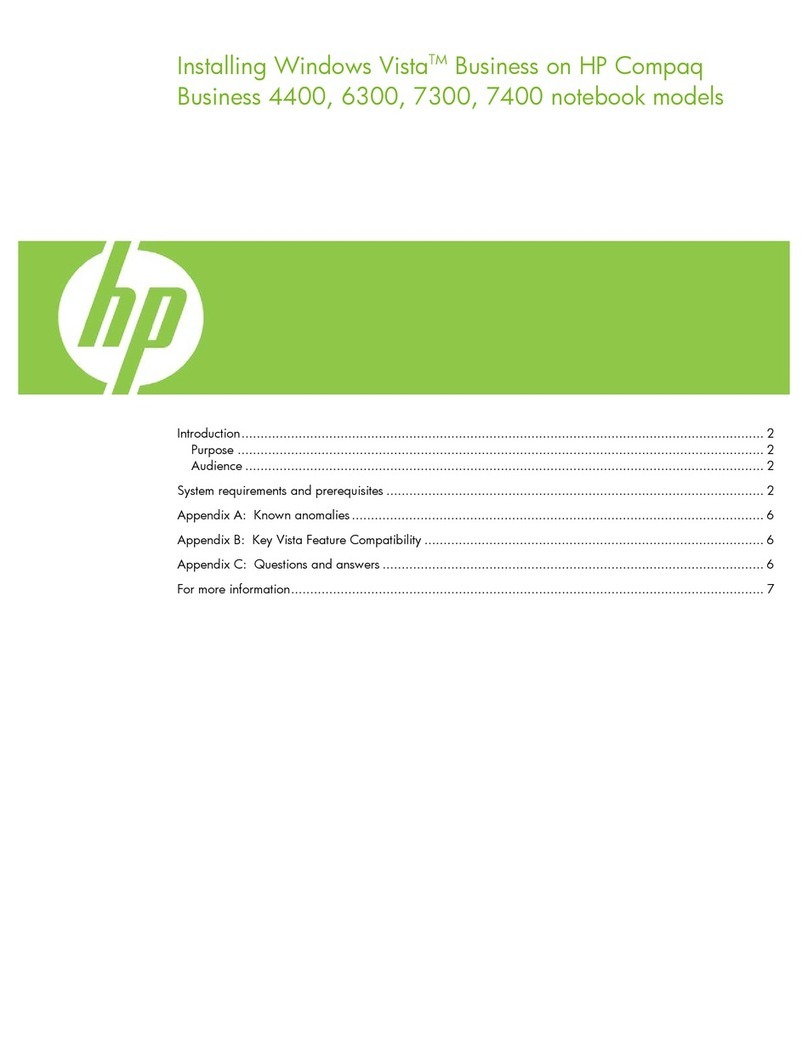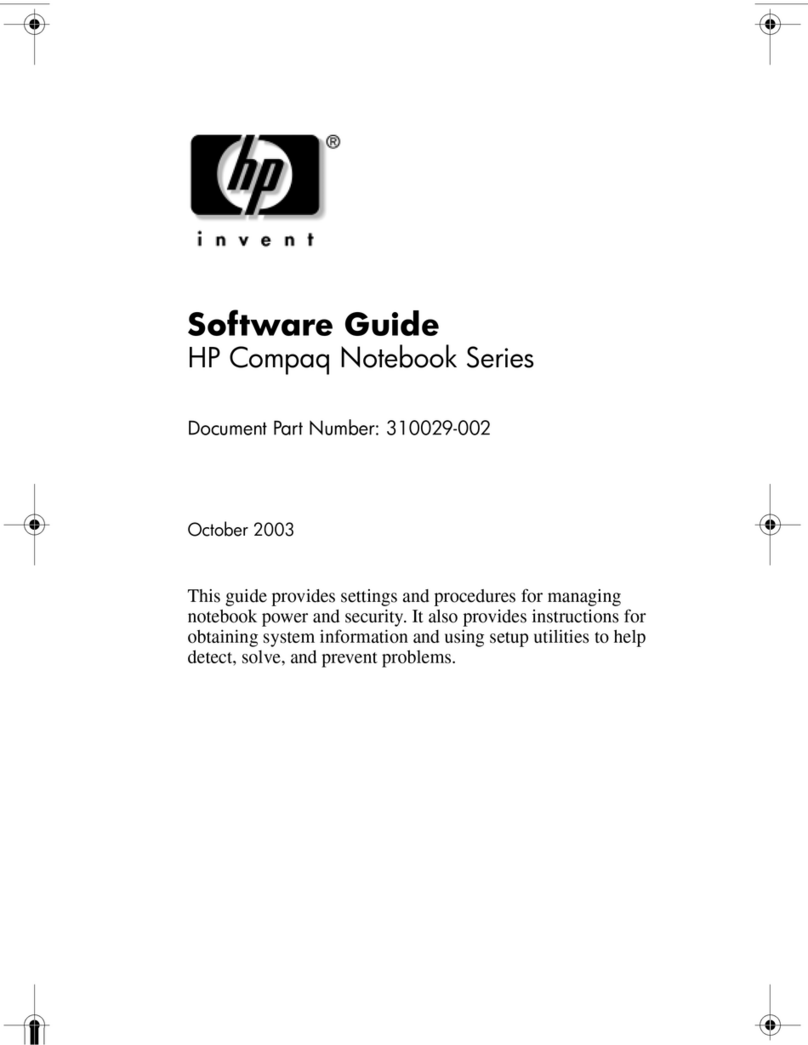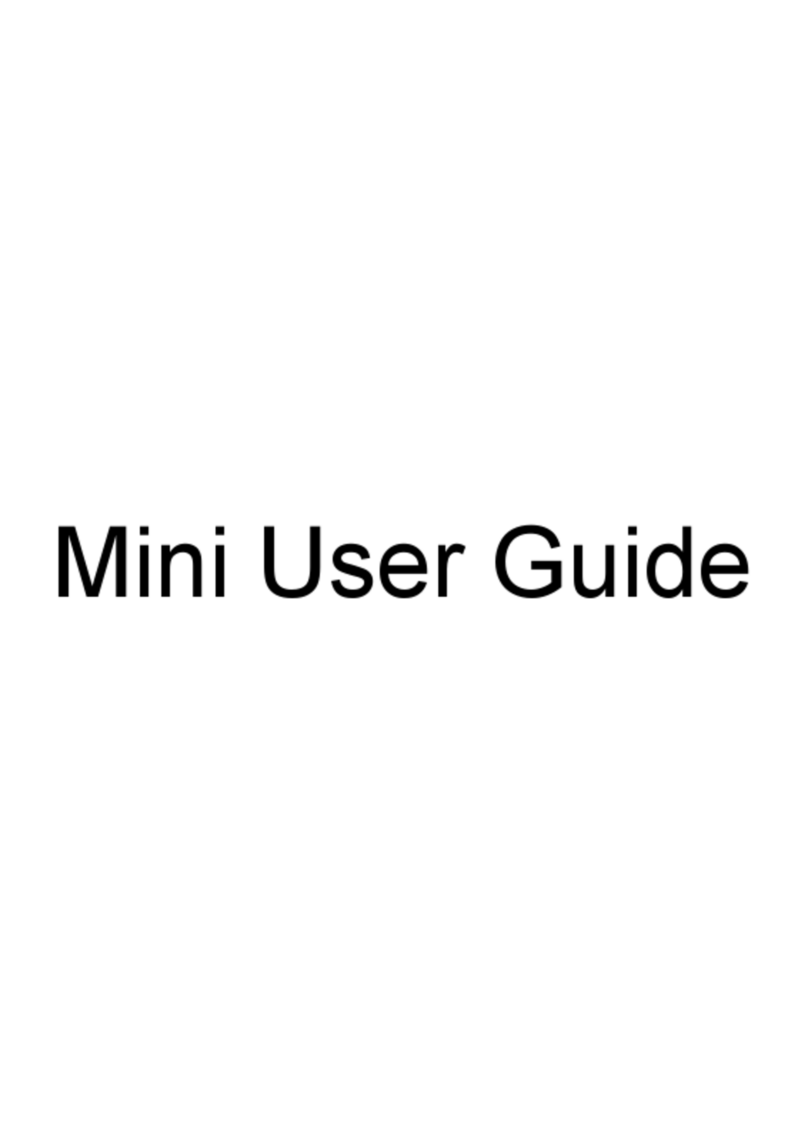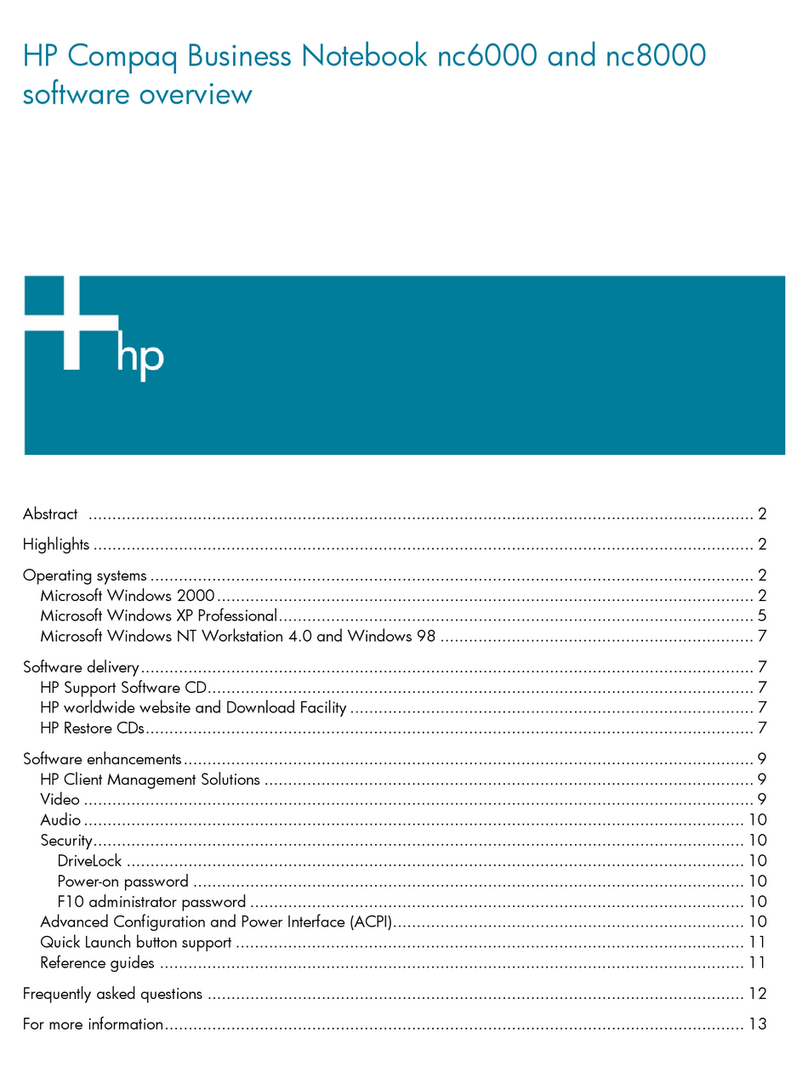Solid-state drive ................................................................................................................................ 29
TouchPad cable .................................................................................................................................. 30
Memory module ................................................................................................................................ 31
RTC battery ........................................................................................................................................ 32
Hard drive .......................................................................................................................................... 33
WLAN module .................................................................................................................................... 34
Optical drive ....................................................................................................................................... 36
TouchPad ........................................................................................................................................... 37
Power connector cable ...................................................................................................................... 38
USB board .......................................................................................................................................... 39
USB board cable ................................................................................................................................ 42
System board .................................................................................................................................... 43
Heat sink ............................................................................................................................................ 46
Fan ..................................................................................................................................................... 48
Speakers ............................................................................................................................................ 49
Display assembly ............................................................................................................................... 50
6 Using Setup Utility (BIOS) ............................................................................................................................. 53
Starting Setup Utility (BIOS) ................................................................................................................................ 53
Updating Setup Utility (BIOS) .............................................................................................................................. 53
Determining the BIOS version ........................................................................................................... 53
Downloading a BIOS update .............................................................................................................. 54
7 Using HP PC Hardware Diagnostics (UEFI) ....................................................................................................... 55
Downloading HP PC Hardware Diagnostics (UEFI) to a USB device .................................................................... 55
8 Specications .............................................................................................................................................. 57
Computer specications ...................................................................................................................................... 57
9 Backing up, restoring, and recovering ........................................................................................................... 59
Creating recovery media and backups ................................................................................................................ 59
Creating HP Recovery media (select products only) ......................................................................... 59
Using Windows tools ........................................................................................................................................... 60
Restore and recovery ........................................................................................................................................... 61
Recovering using HP Recovery Manager ........................................................................................... 61
What you need to know before you get started ............................................................. 61
Using the HP Recovery partition (select products only) ................................................. 62
Using HP Recovery media to recover .............................................................................. 62
Changing the computer boot order ................................................................................ 63
Removing the HP Recovery partition (select products only) ......................................... 64
vi