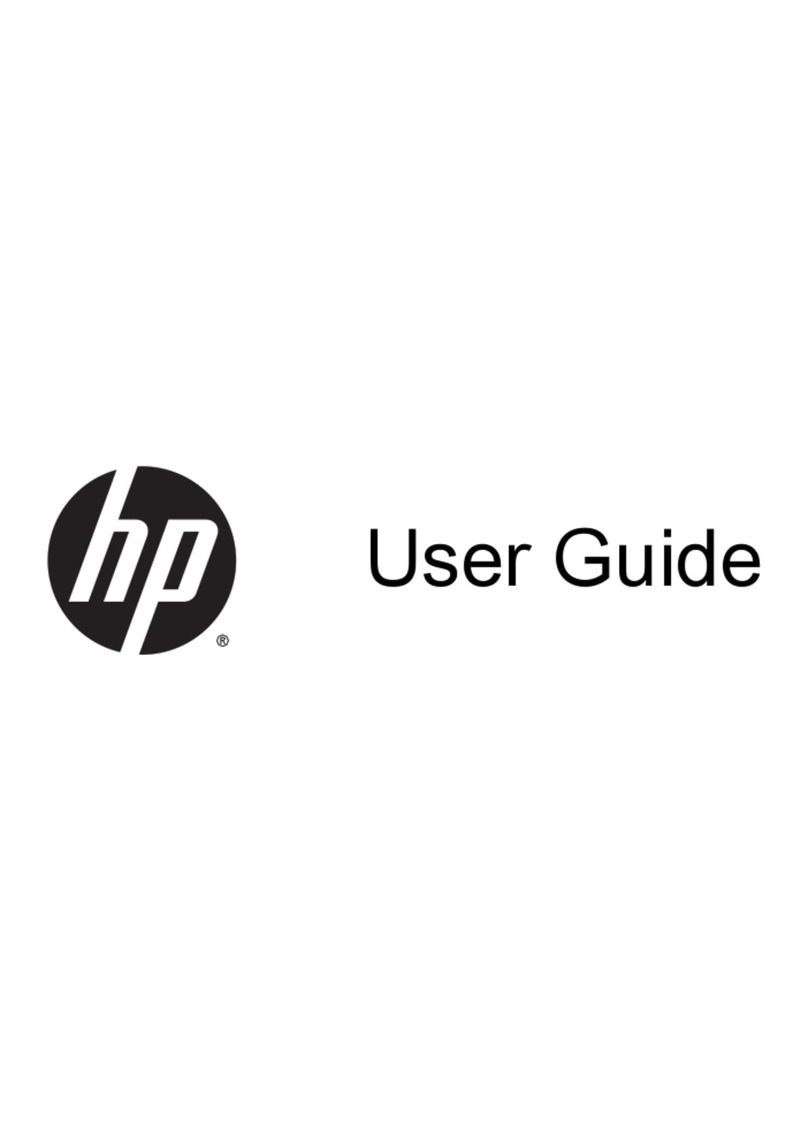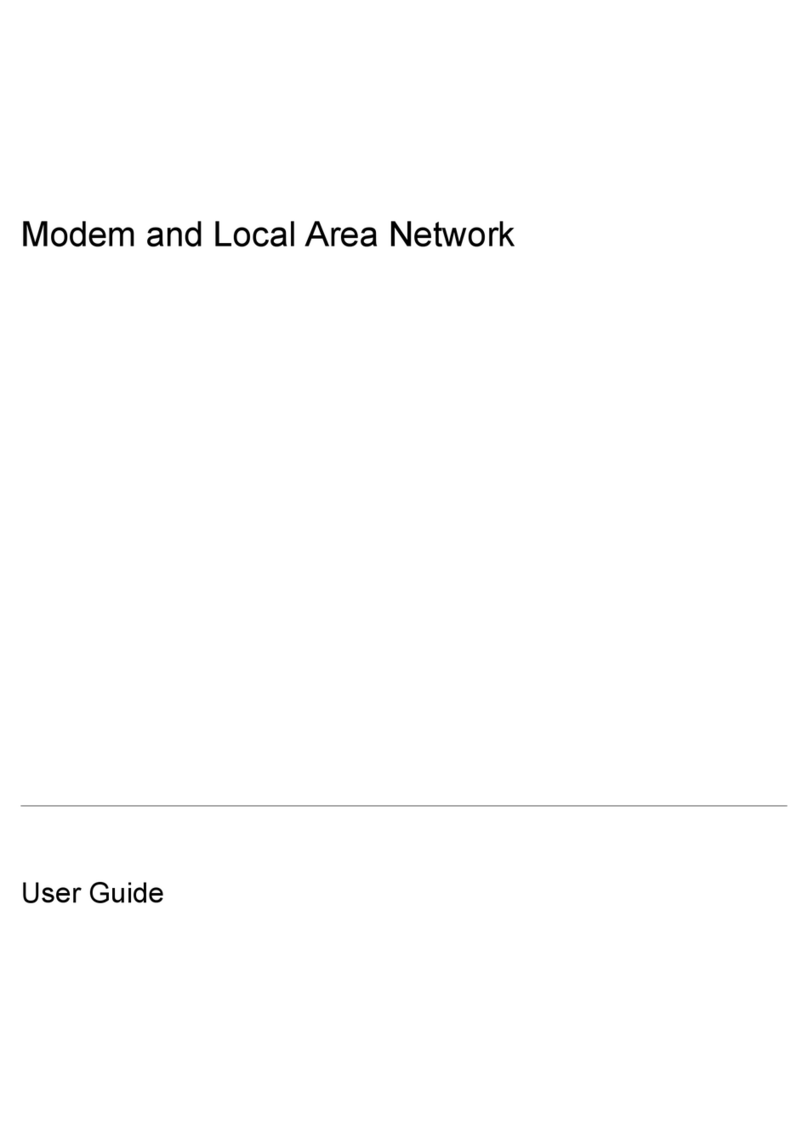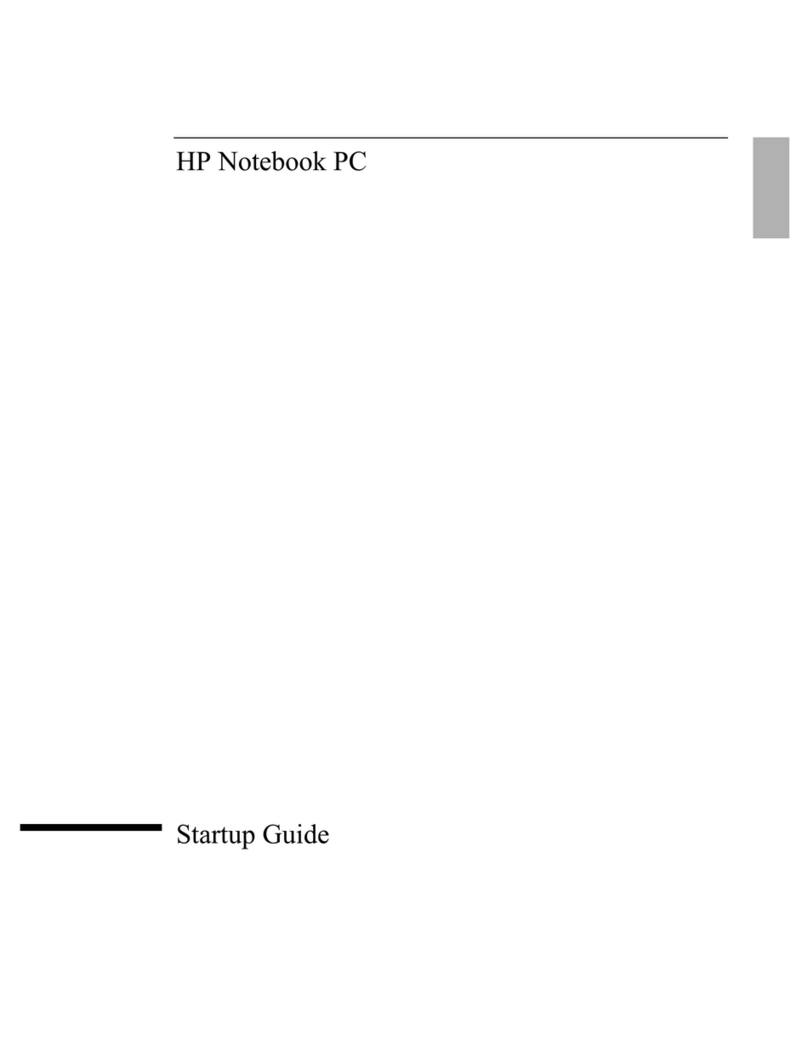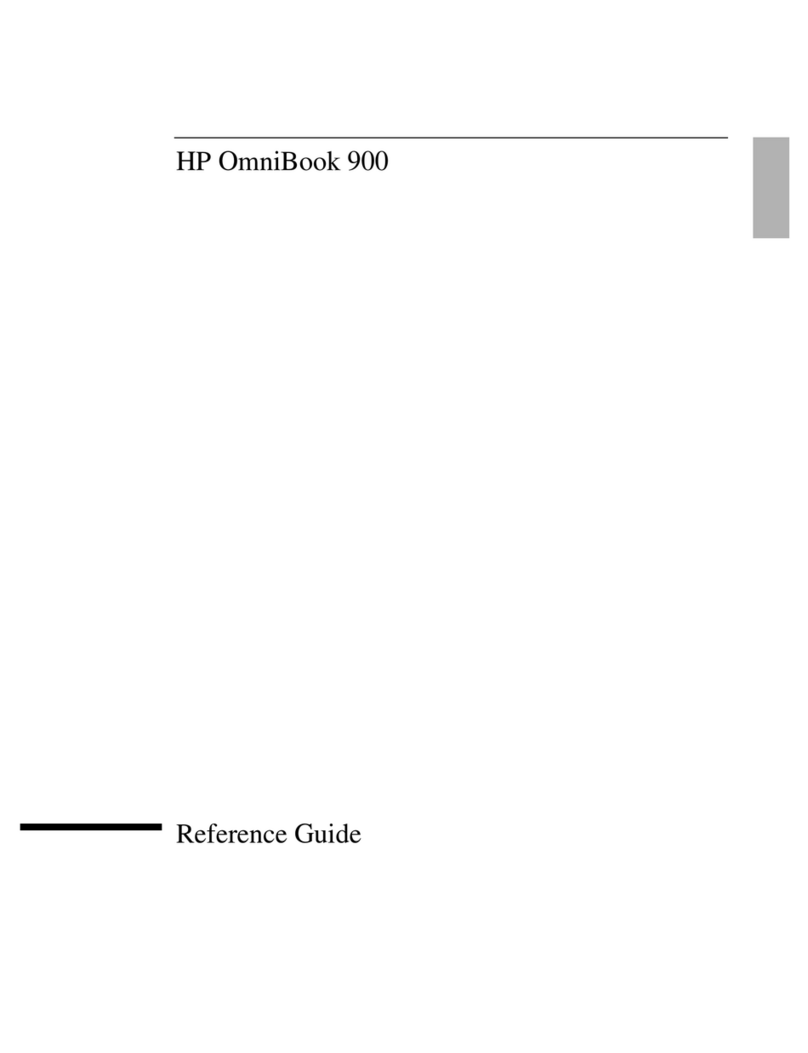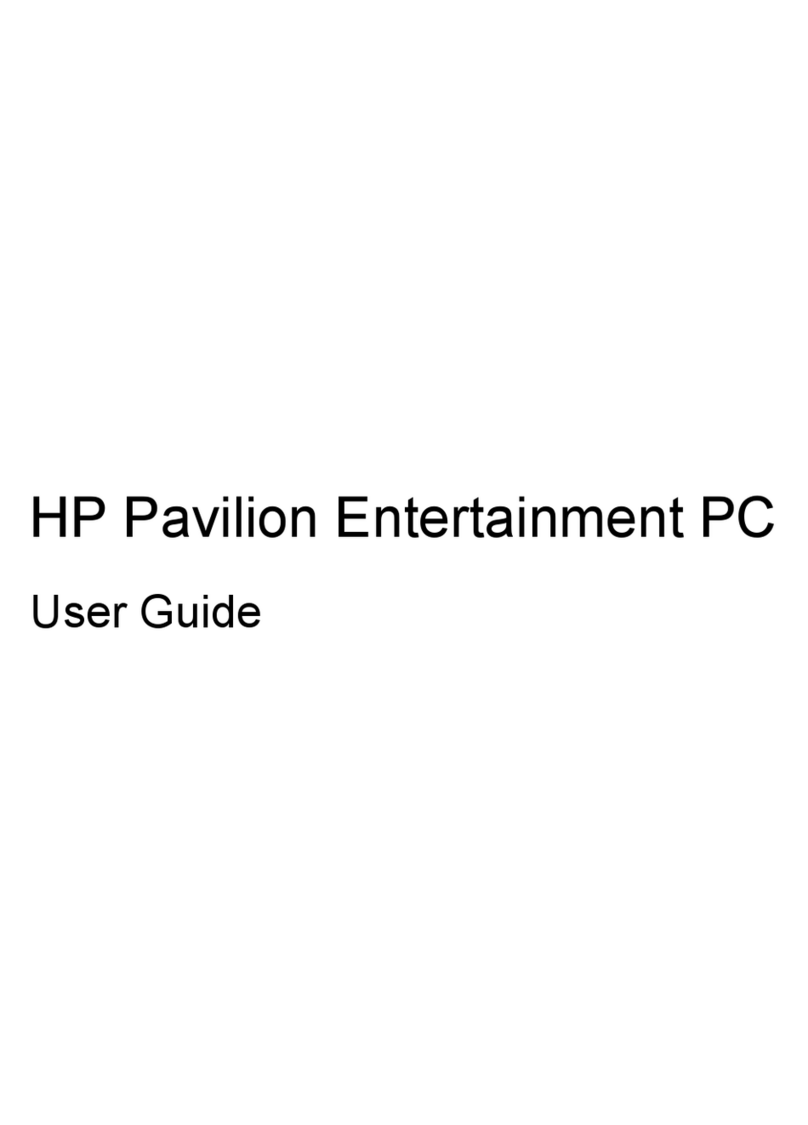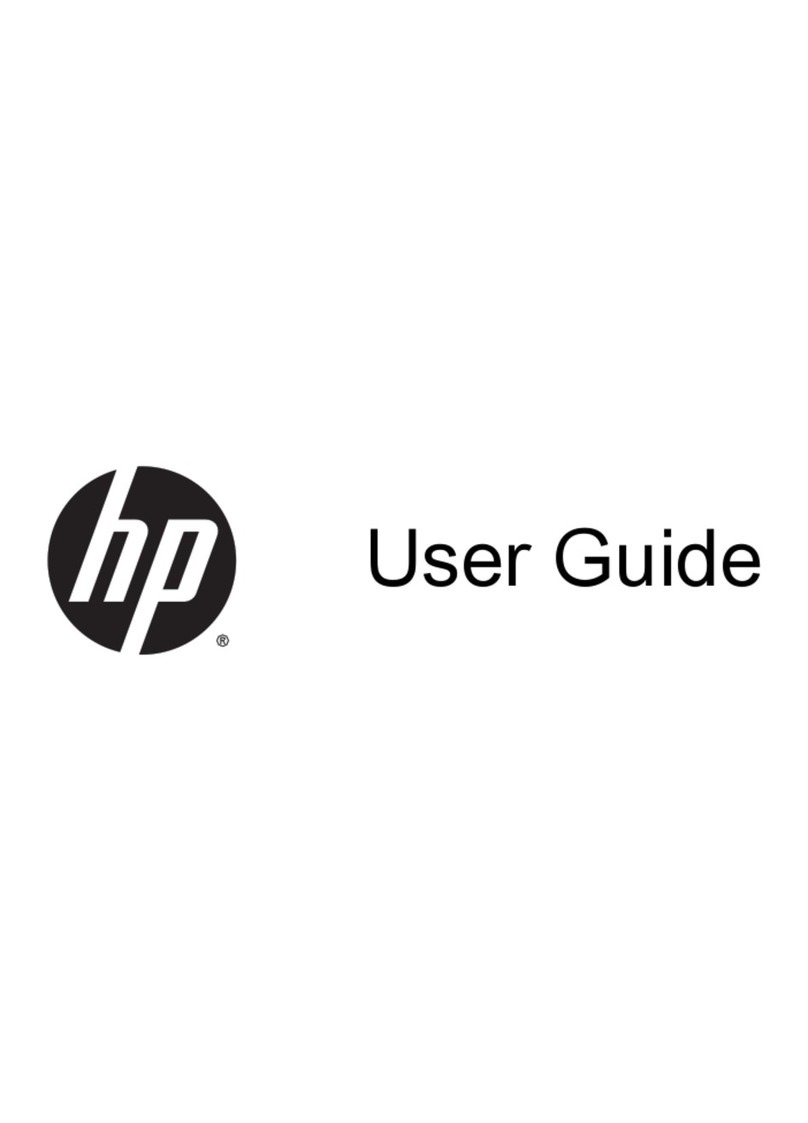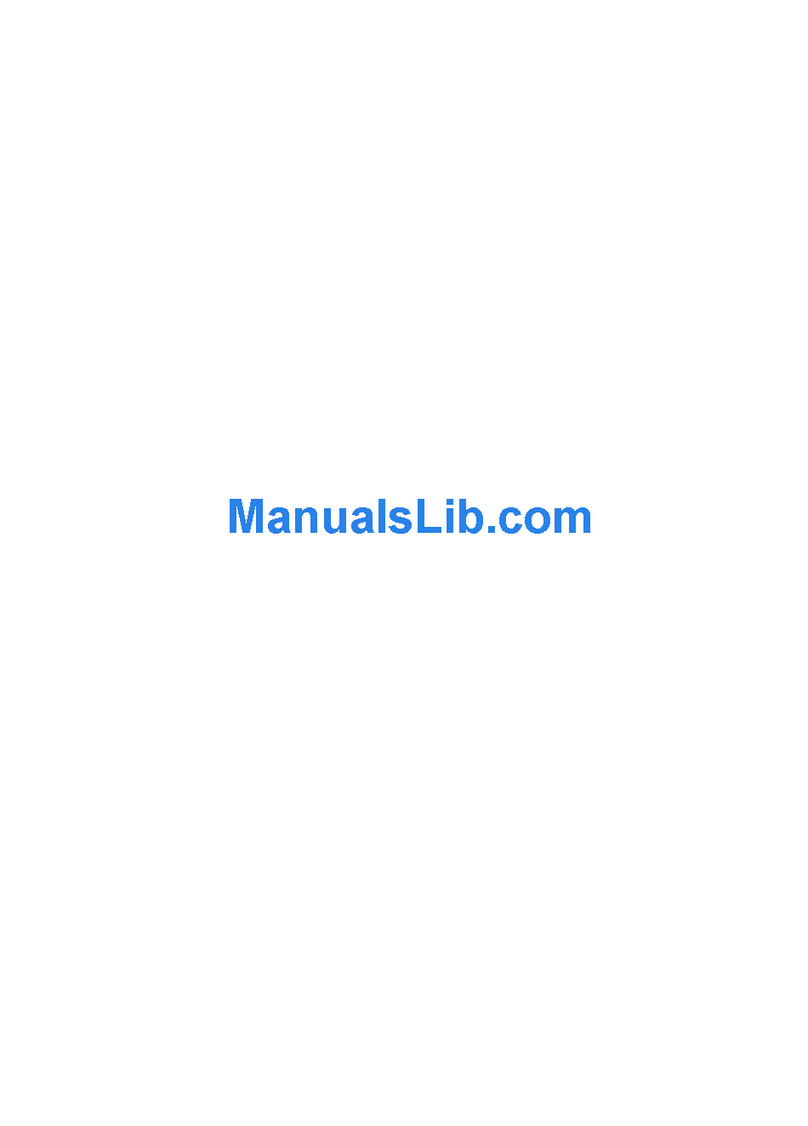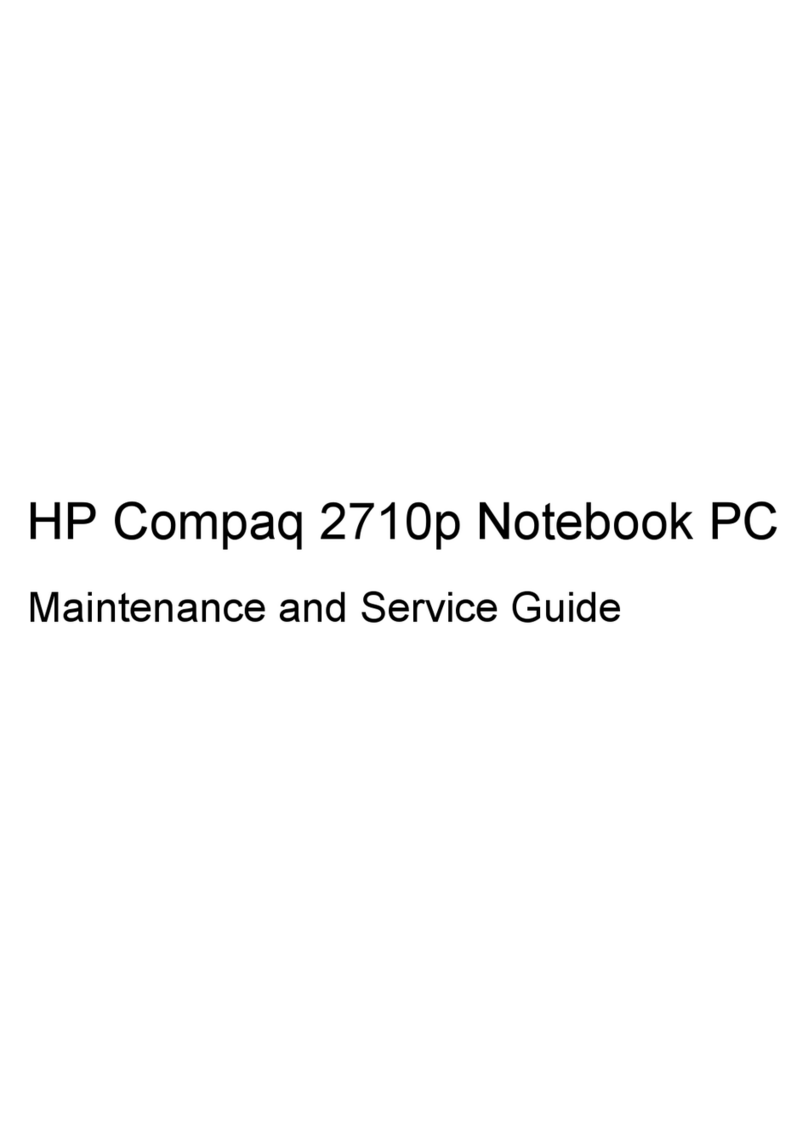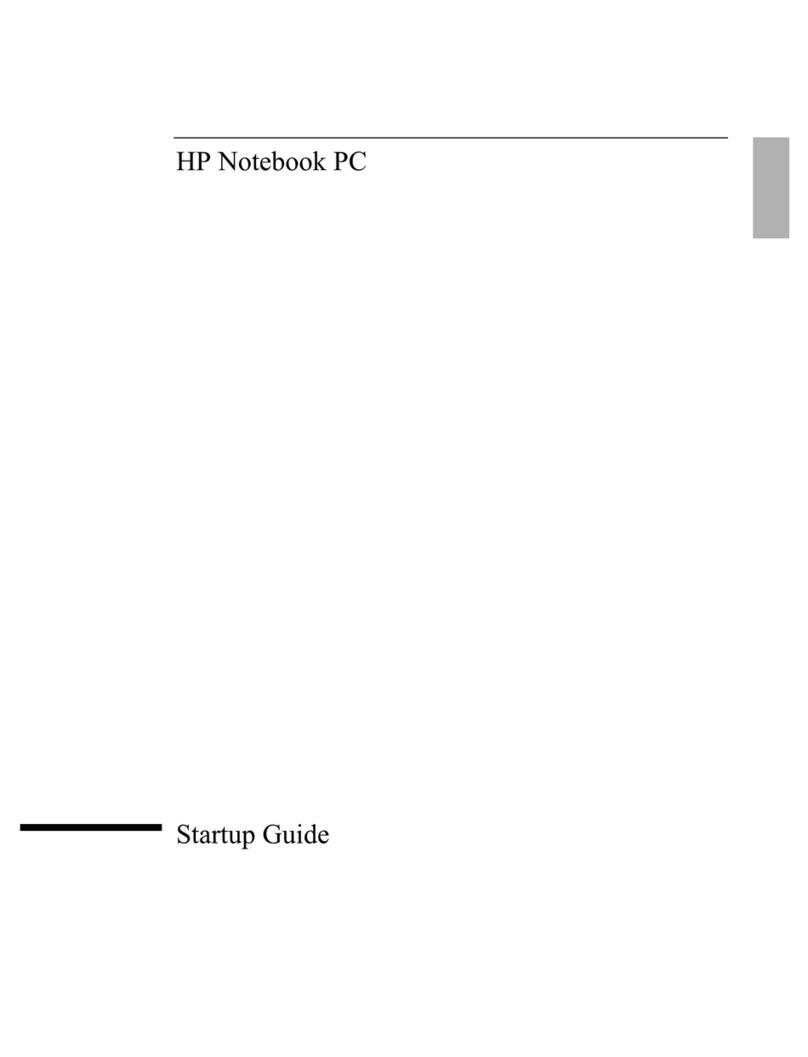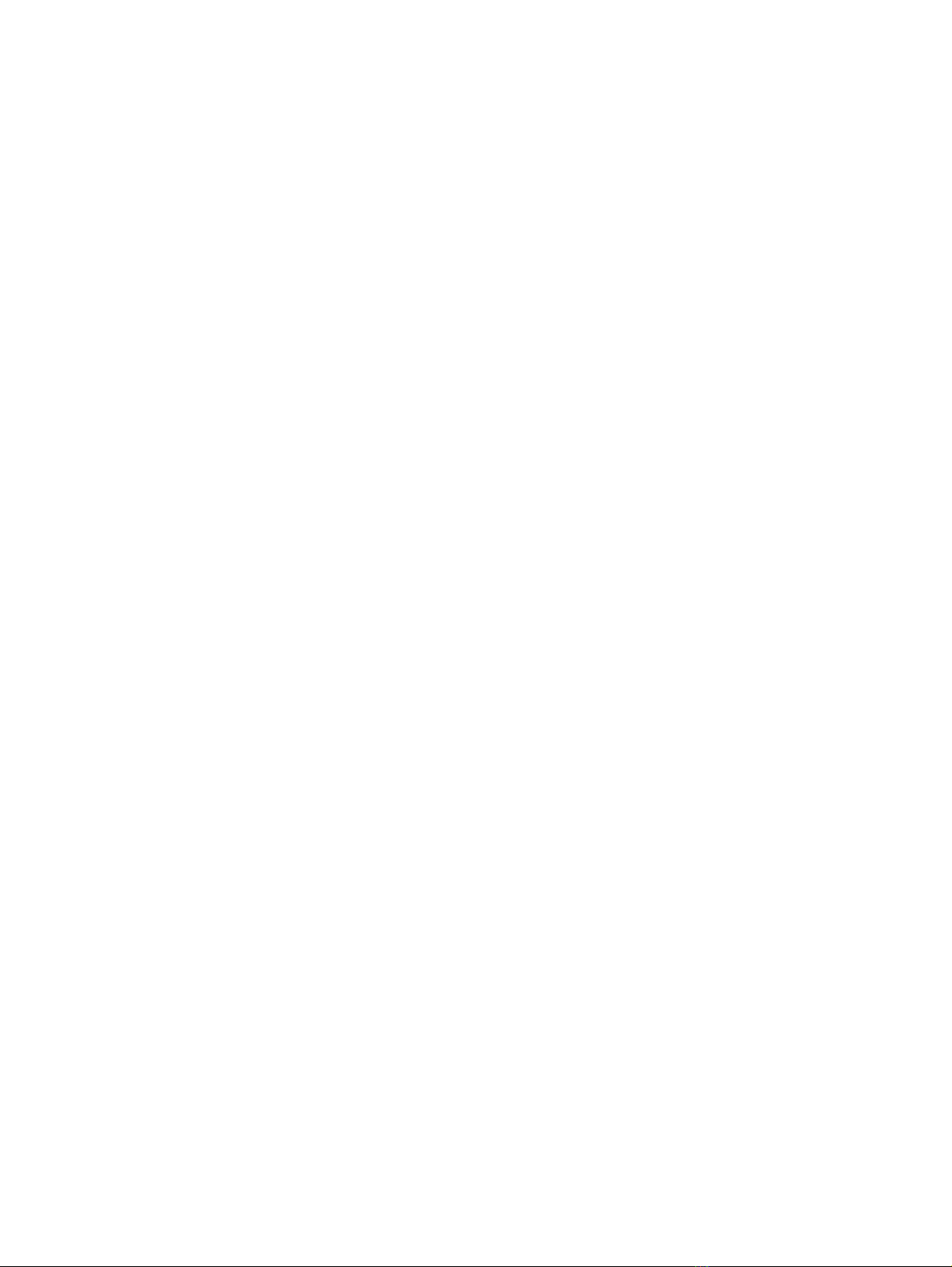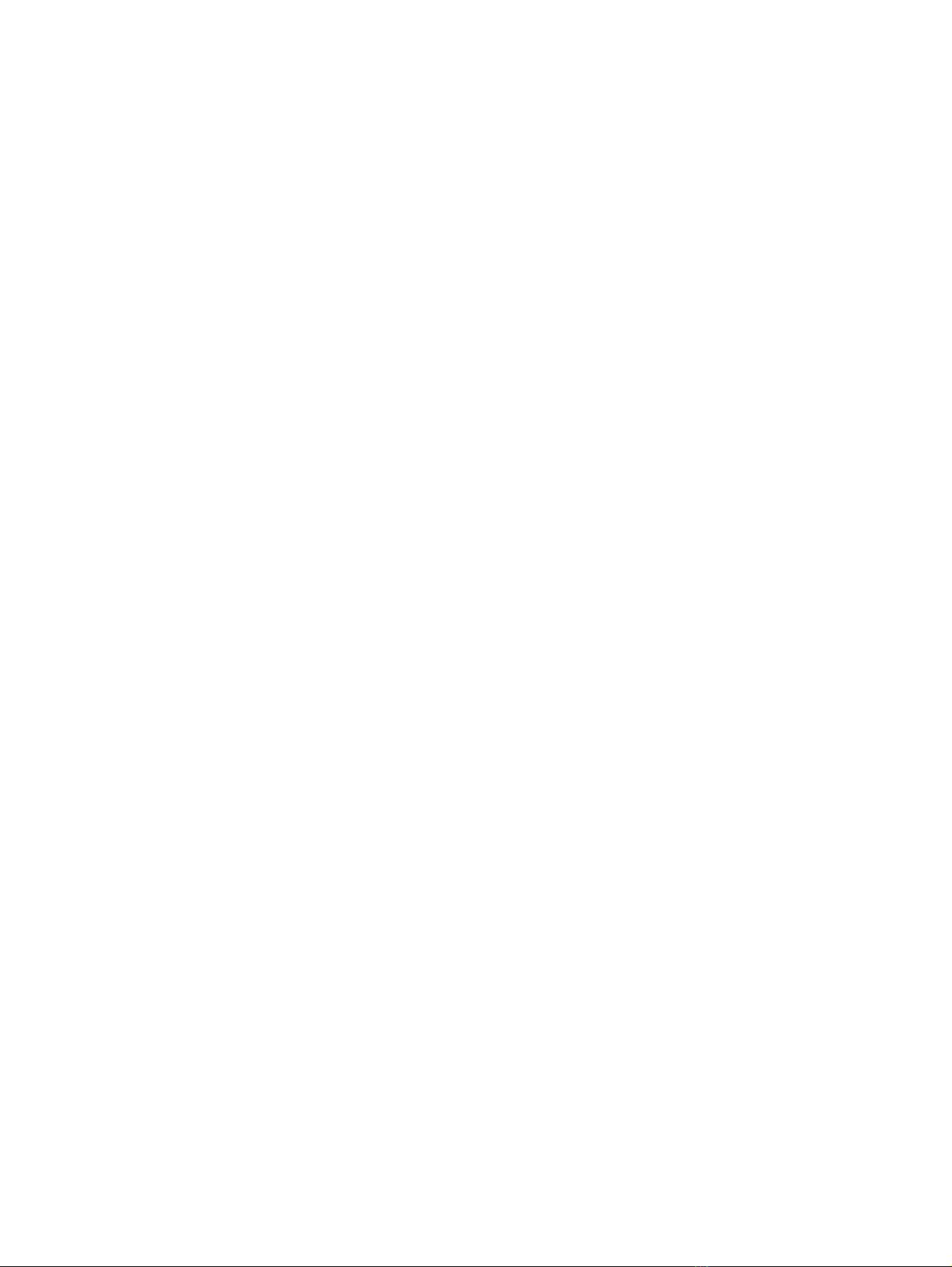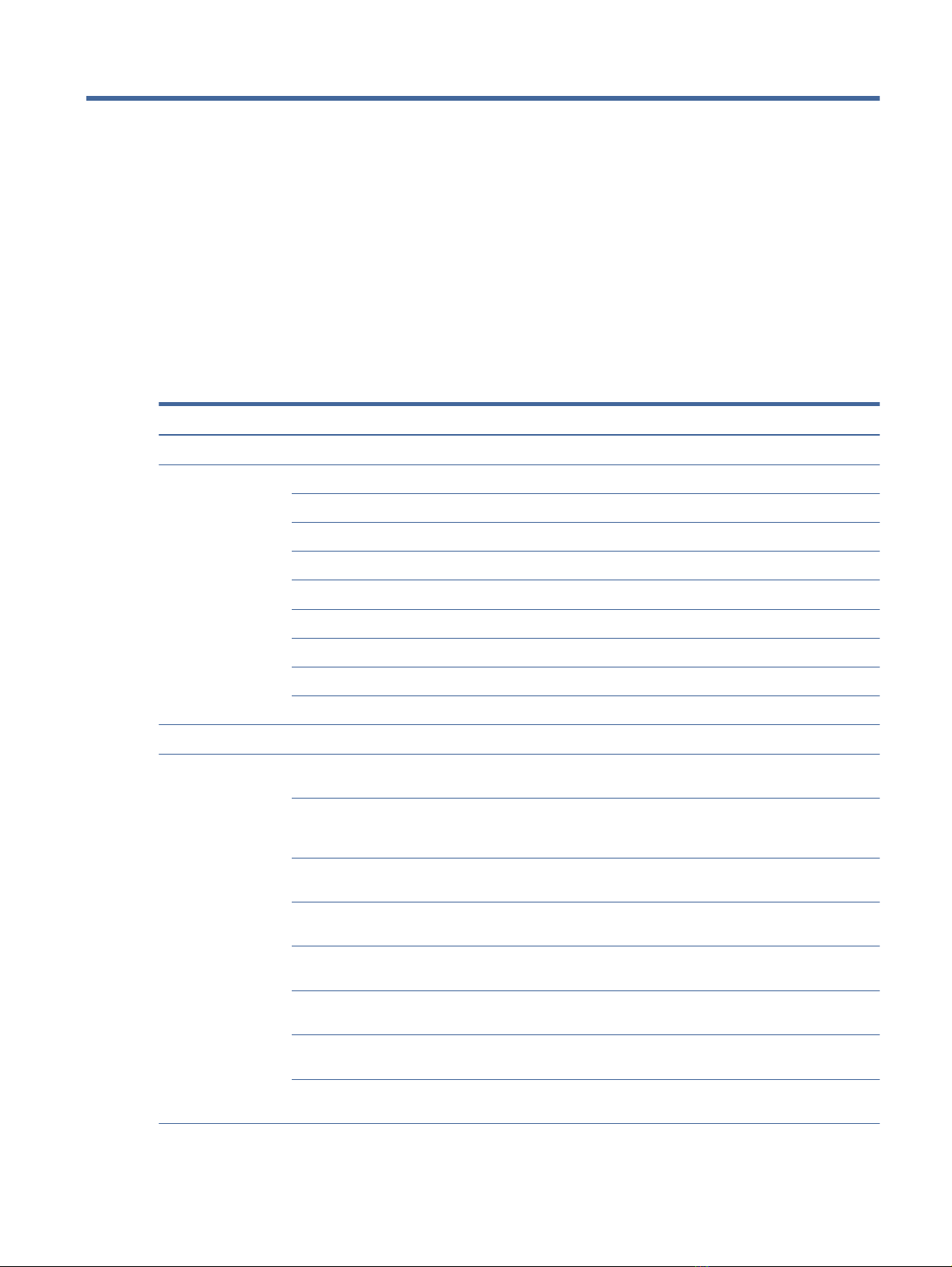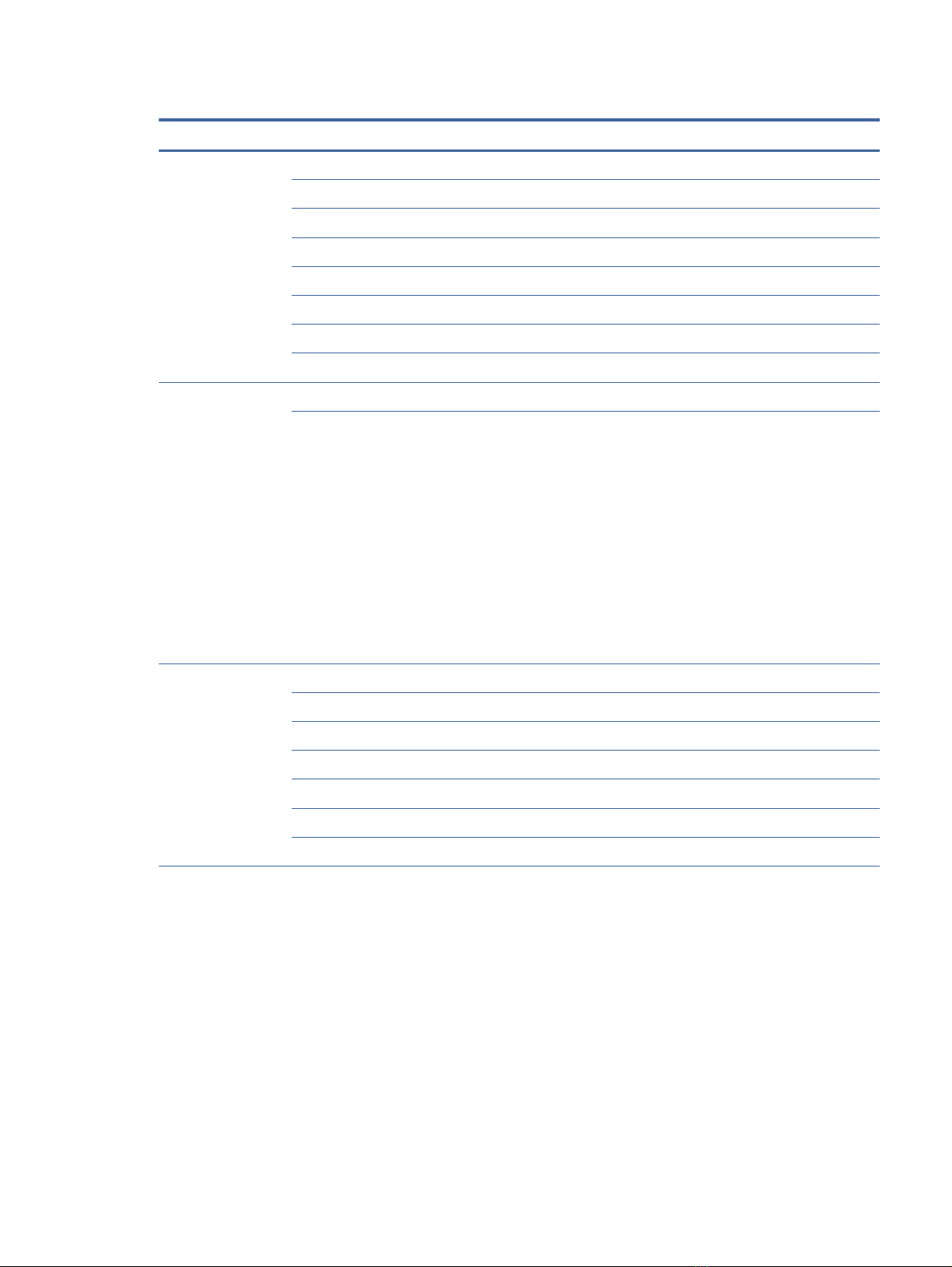Drive handling............................................................................................................................................................................. 37
Electrostatic discharge information ................................................................................................................................................. 37
Generating static electricity...................................................................................................................................................... 37
Preventing electrostatic damage to equipment ................................................................................................................... 38
Personal grounding methods and equipment ...................................................................................................................... 38
Grounding the work area .......................................................................................................................................................... 39
Recommended materials and equipment ............................................................................................................................. 39
Cleaning your computer..................................................................................................................................................................... 40
Enabling HP Easy Clean (select products only) ..................................................................................................................... 40
Removing dirt and debris from your computer..................................................................................................................... 40
Cleaning your computer with a disinfectant .......................................................................................................................... 41
Caring for wood veneer (select products only) ..................................................................................................................... 42
Packaging and transporting guidelines........................................................................................................................................... 42
Accessing support information......................................................................................................................................................... 42
5Removal and replacement procedures for authorized service provider parts .............................................................................. 45
Component replacement procedures.............................................................................................................................................. 45
Preparation for disassembly .................................................................................................................................................... 45
Bottom cover .............................................................................................................................................................................. 45
Battery ......................................................................................................................................................................................... 47
WWAN module............................................................................................................................................................................ 48
WLAN module............................................................................................................................................................................. 50
Speakers ...................................................................................................................................................................................... 51
Memory modules....................................................................................................................................................................... 52
Solid-state drive......................................................................................................................................................................... 54
Audio jack .................................................................................................................................................................................... 56
Connector board cable .............................................................................................................................................................. 57
Connector board......................................................................................................................................................................... 58
Fan................................................................................................................................................................................................ 59
Display assembly ....................................................................................................................................................................... 60
System board.............................................................................................................................................................................. 72
Heat sink...................................................................................................................................................................................... 76
Fingerprint reader ...................................................................................................................................................................... 77
Fingerprint reader cable............................................................................................................................................................ 79
RTC battery.................................................................................................................................................................................. 79
NFC module cable ...................................................................................................................................................................... 80
NFC module................................................................................................................................................................................. 81
Touchpad cable........................................................................................................................................................................... 82
Touchpad ..................................................................................................................................................................................... 83
Card reader cable ....................................................................................................................................................................... 84
Card reader.................................................................................................................................................................................. 85
Keyboard with top cover ........................................................................................................................................................... 86
6Using Setup Utility (BIOS)........................................................................................................................................................................ 88
Starting Setup Utility (BIOS)............................................................................................................................................................... 88
Updating Setup Utility (BIOS)............................................................................................................................................................. 88
Determining the BIOS version.................................................................................................................................................. 88
Preparing for a BIOS update..................................................................................................................................................... 89
iv