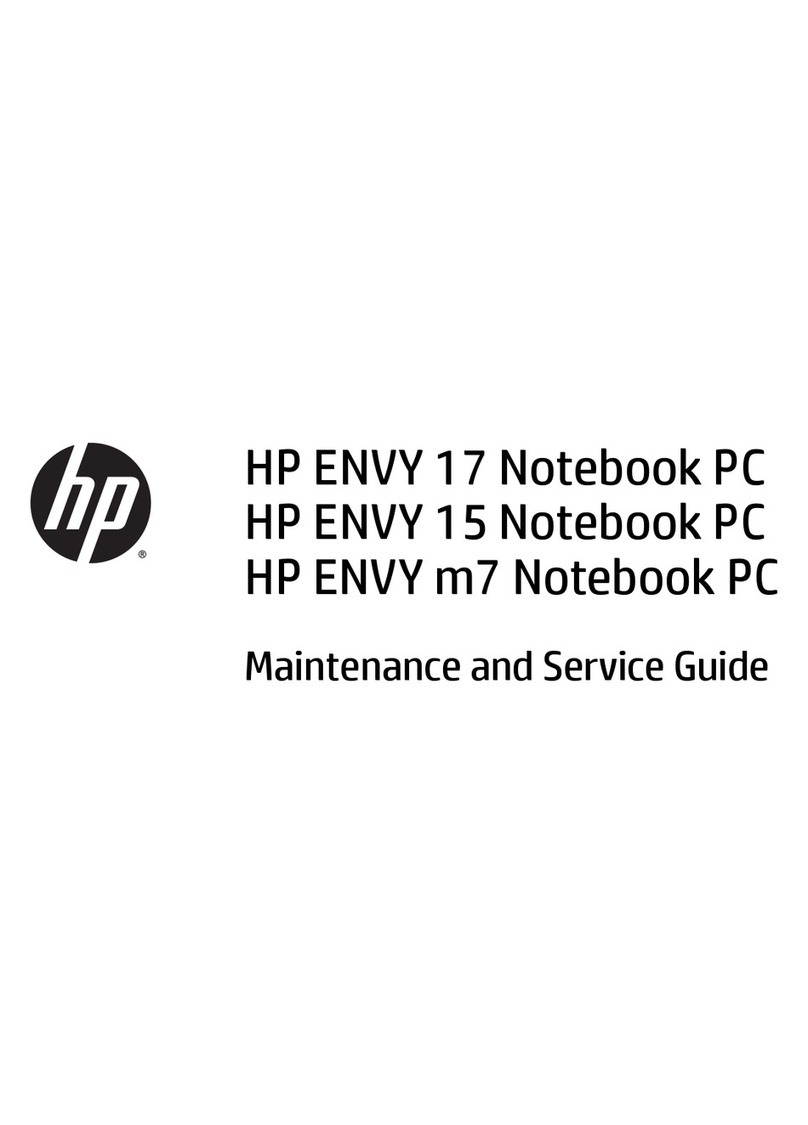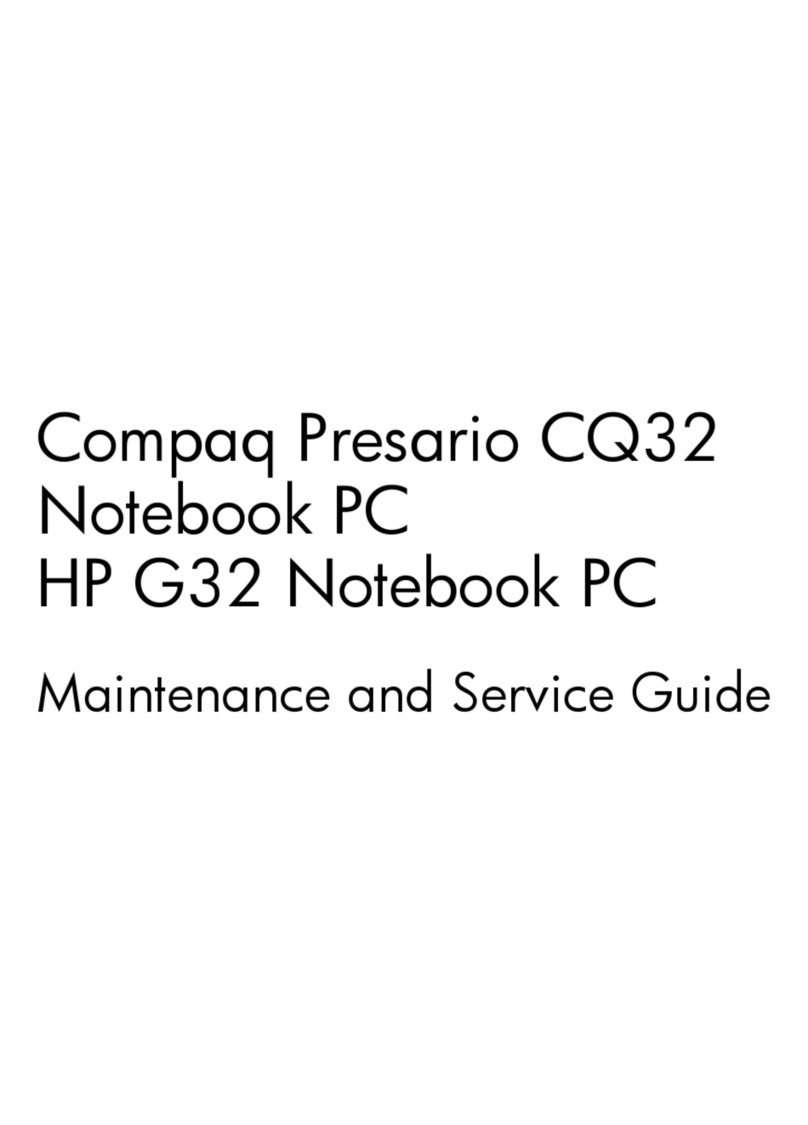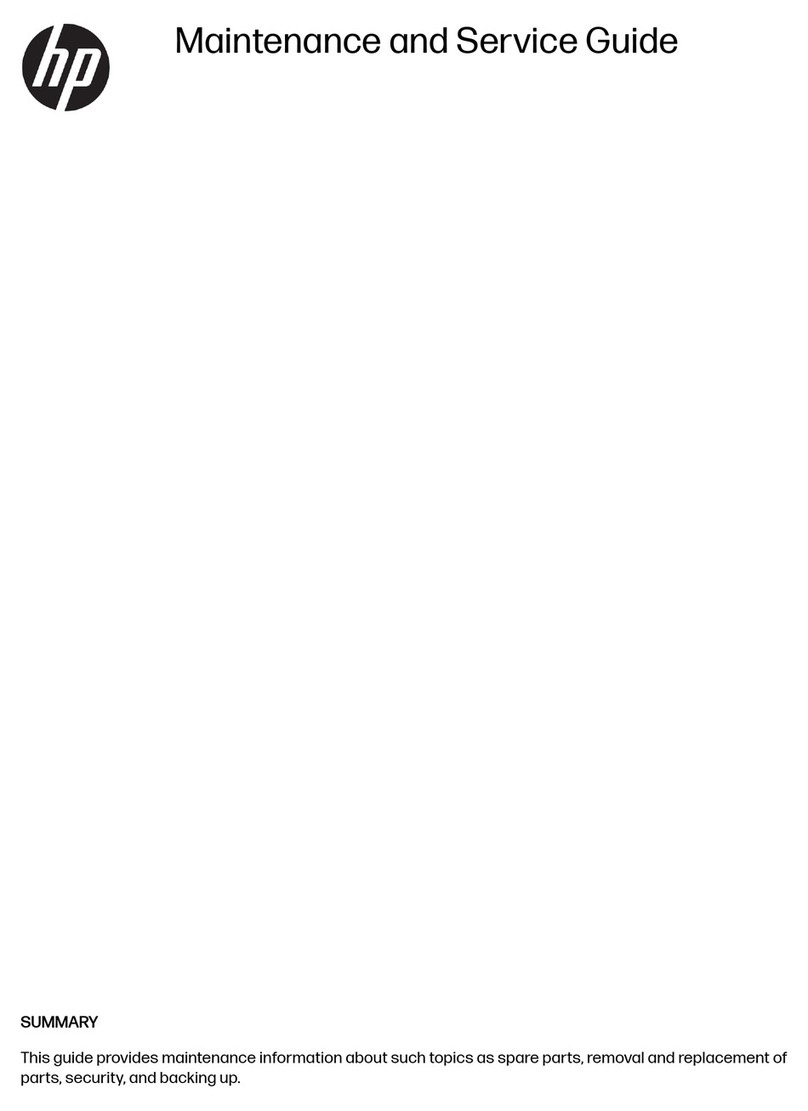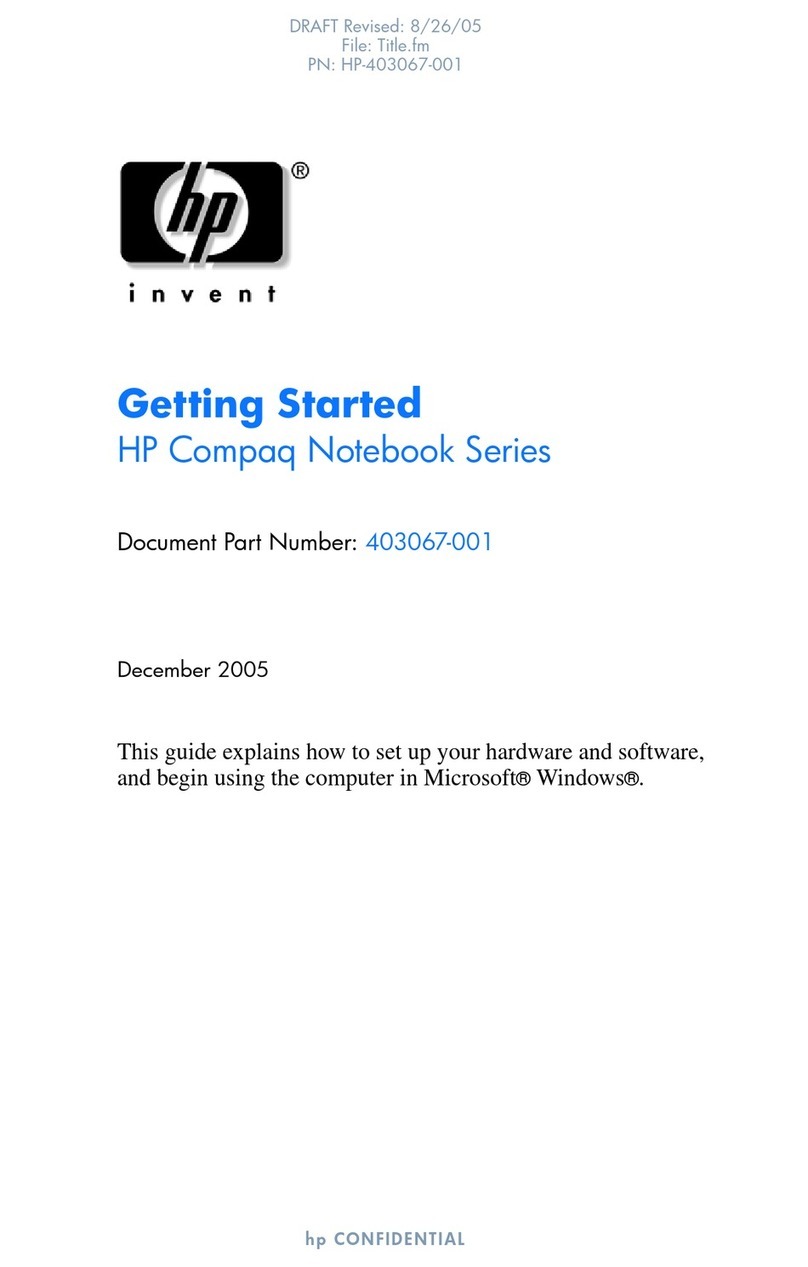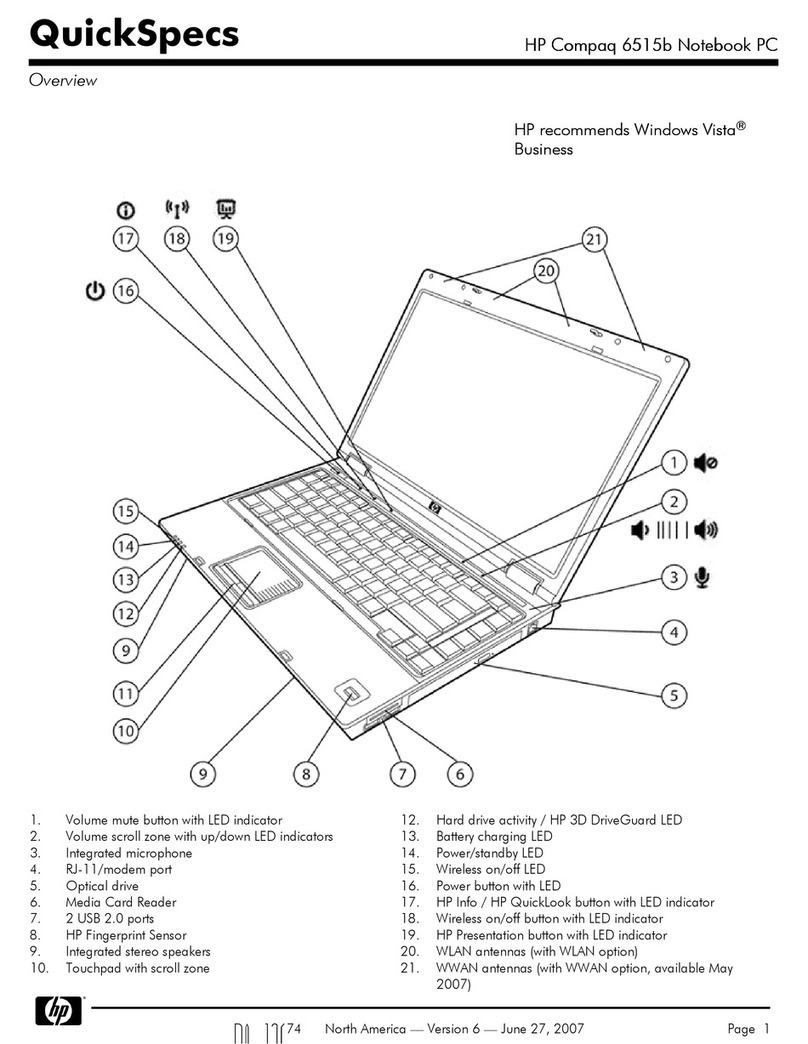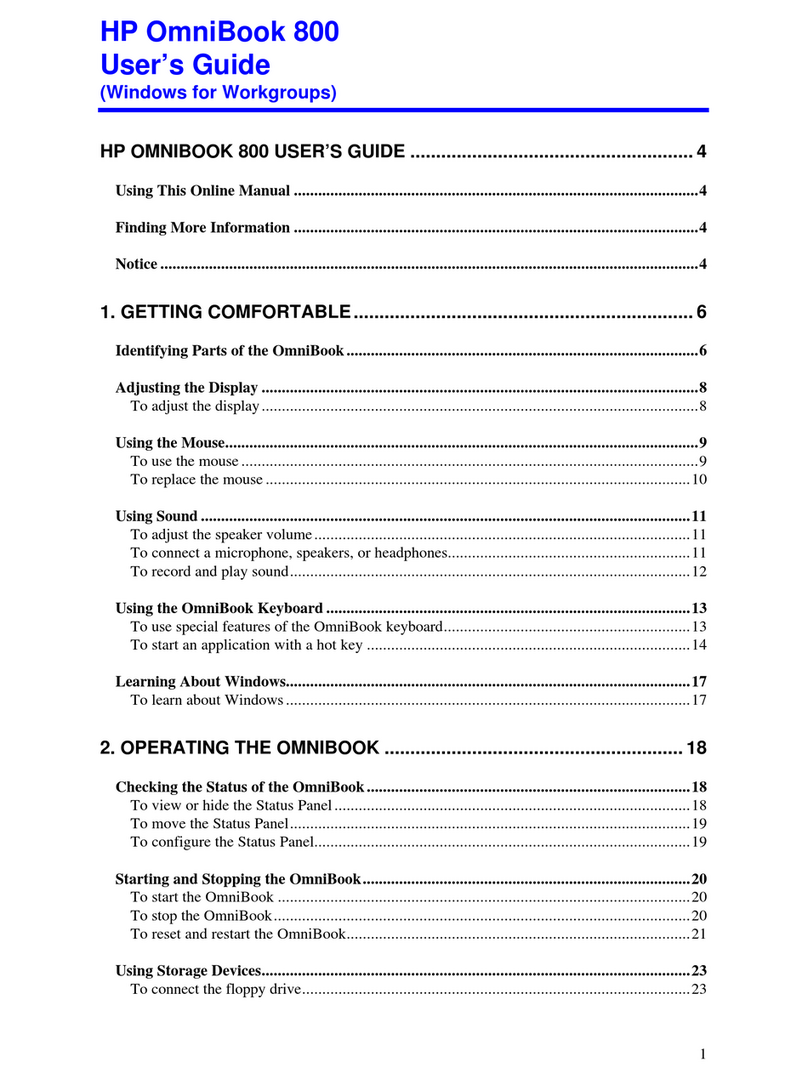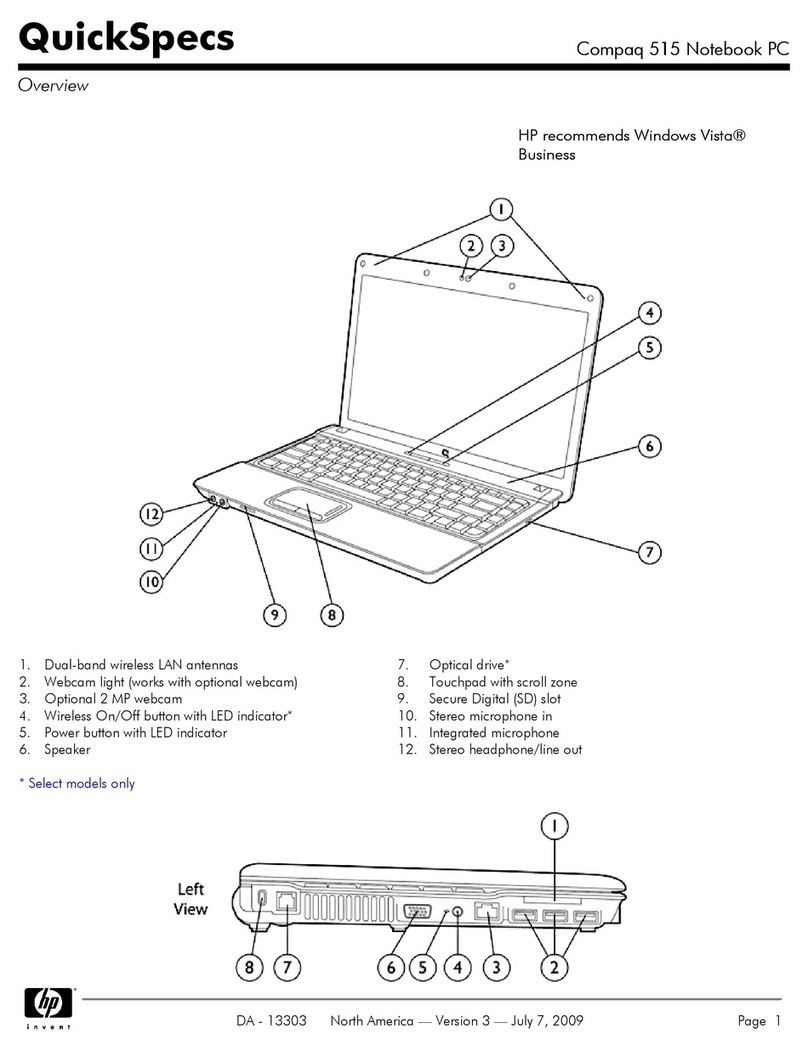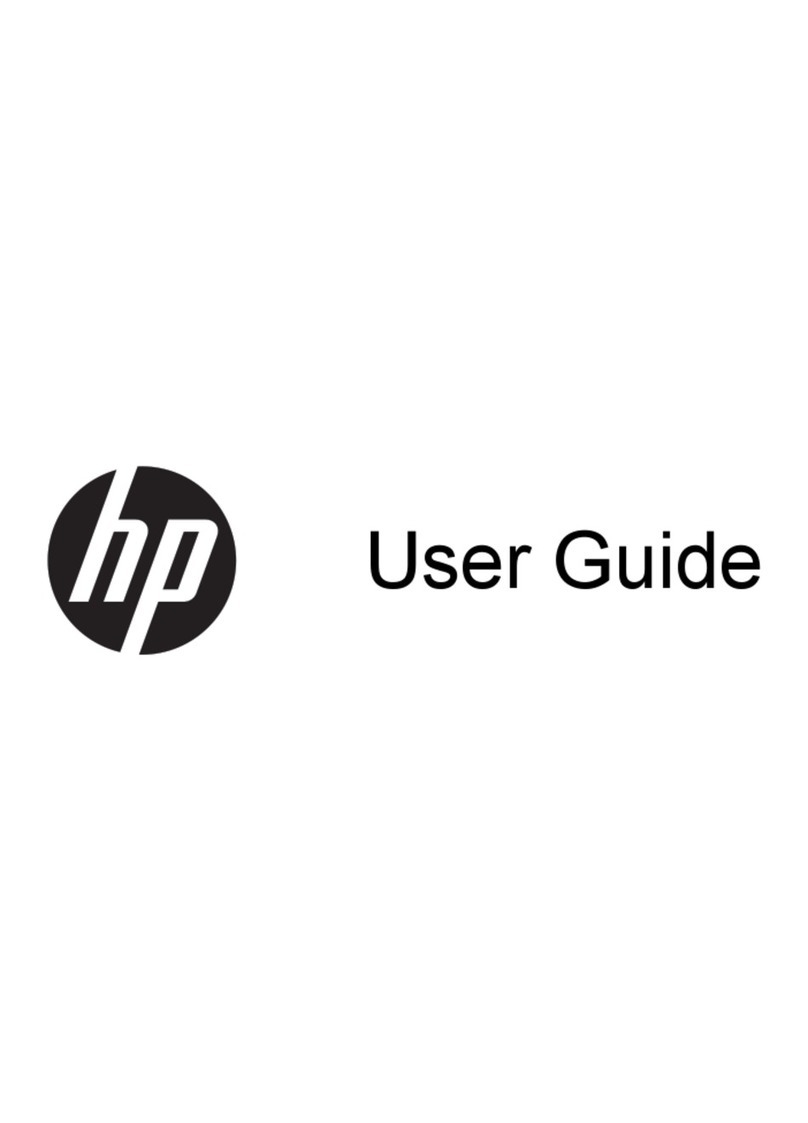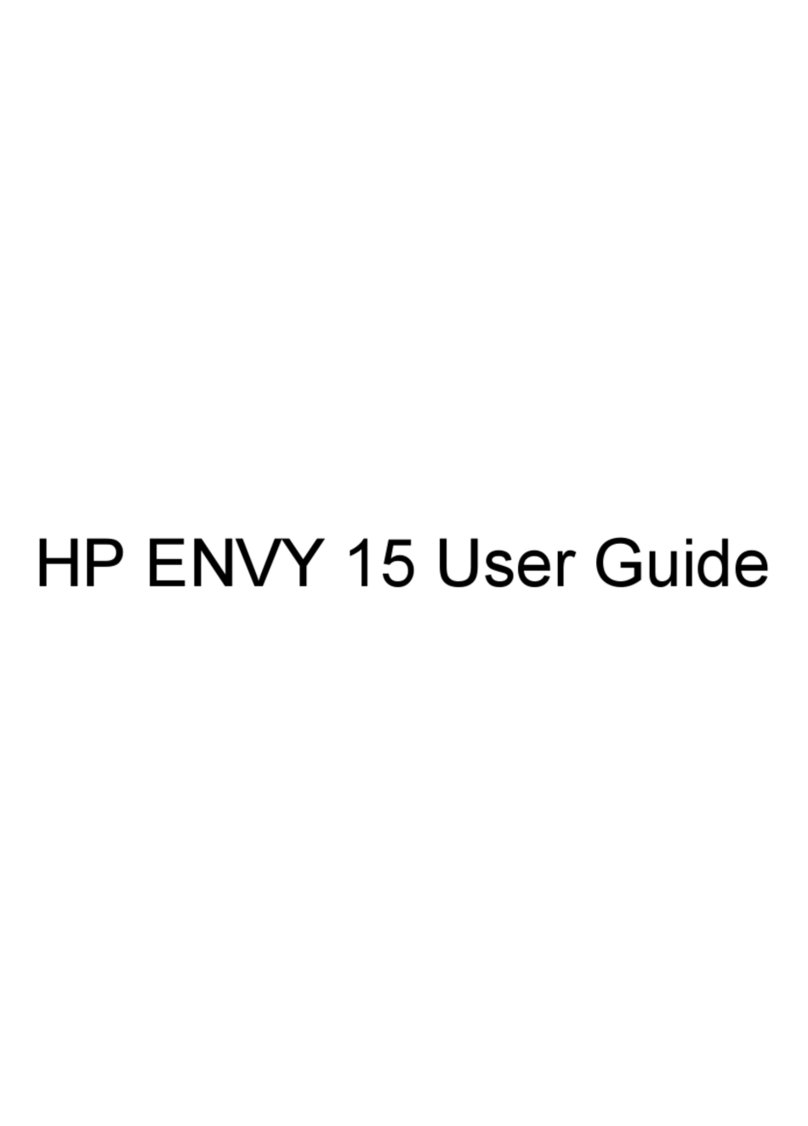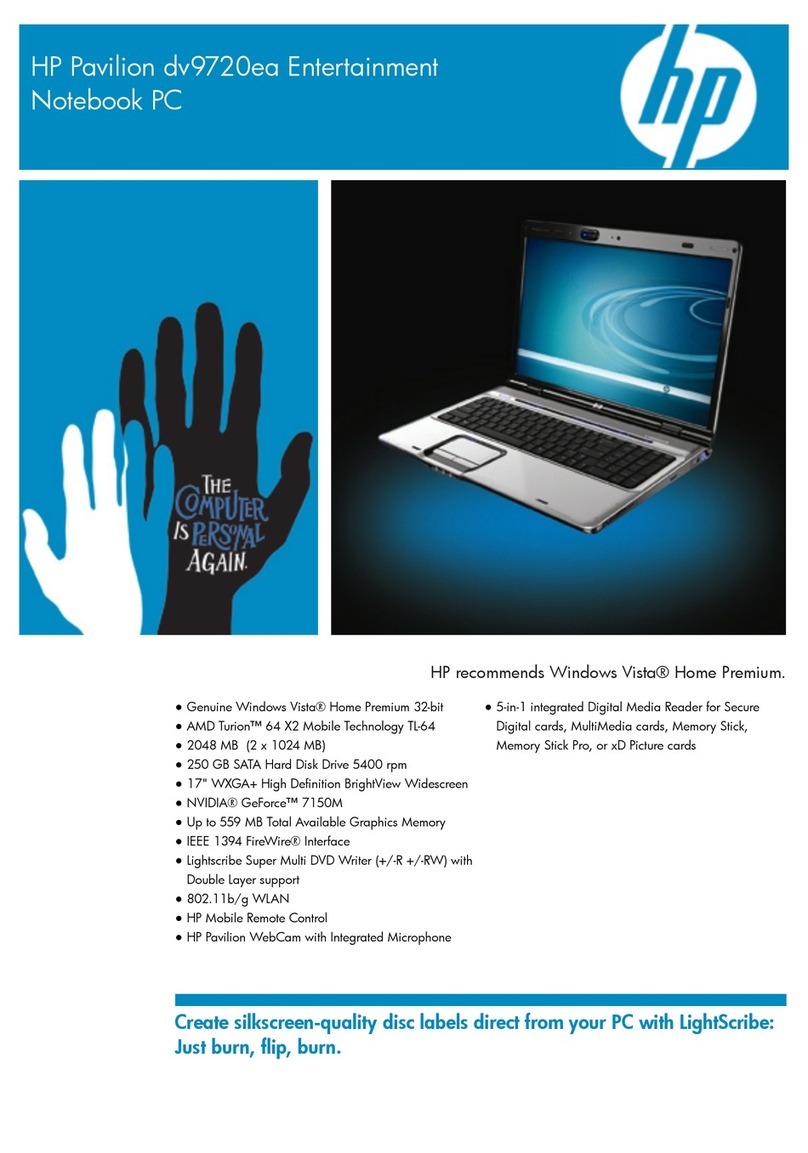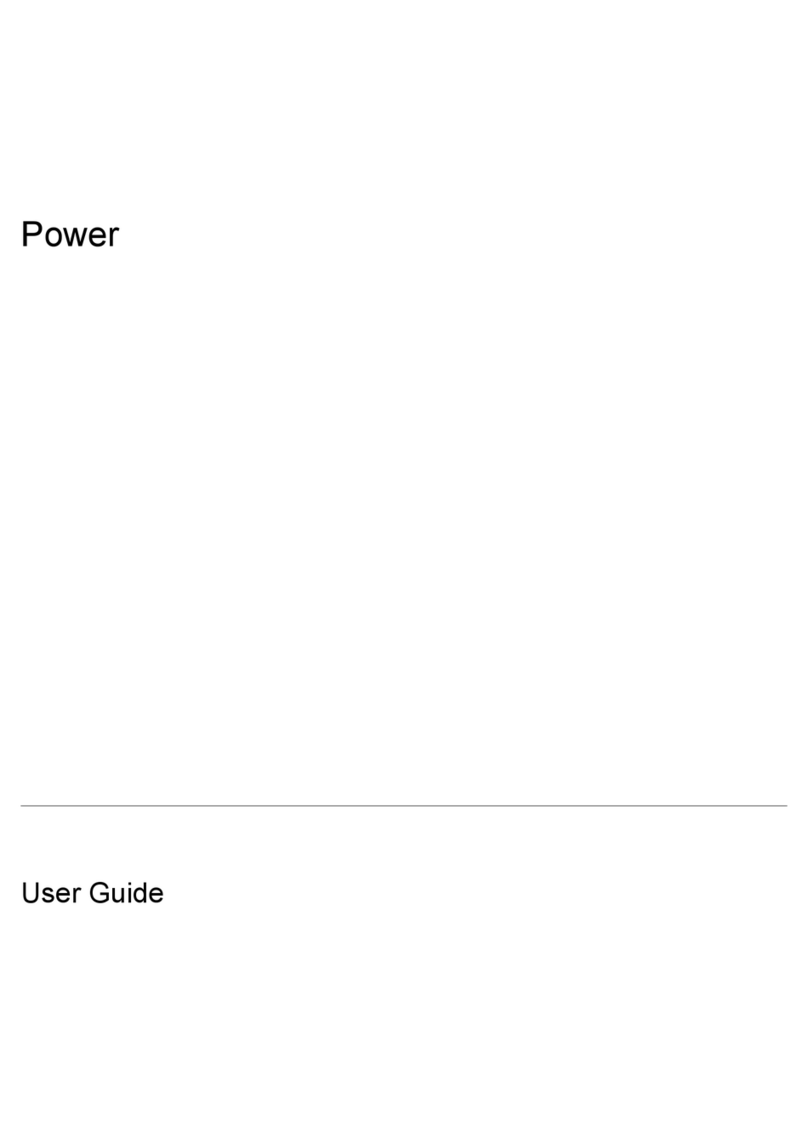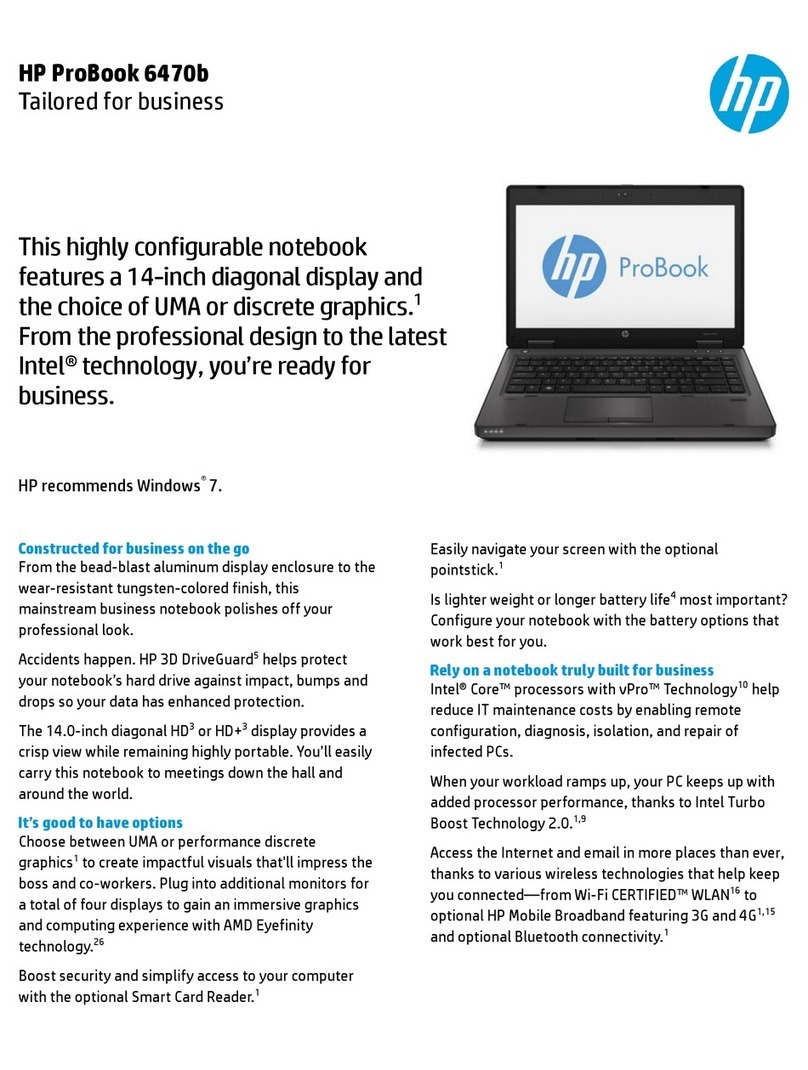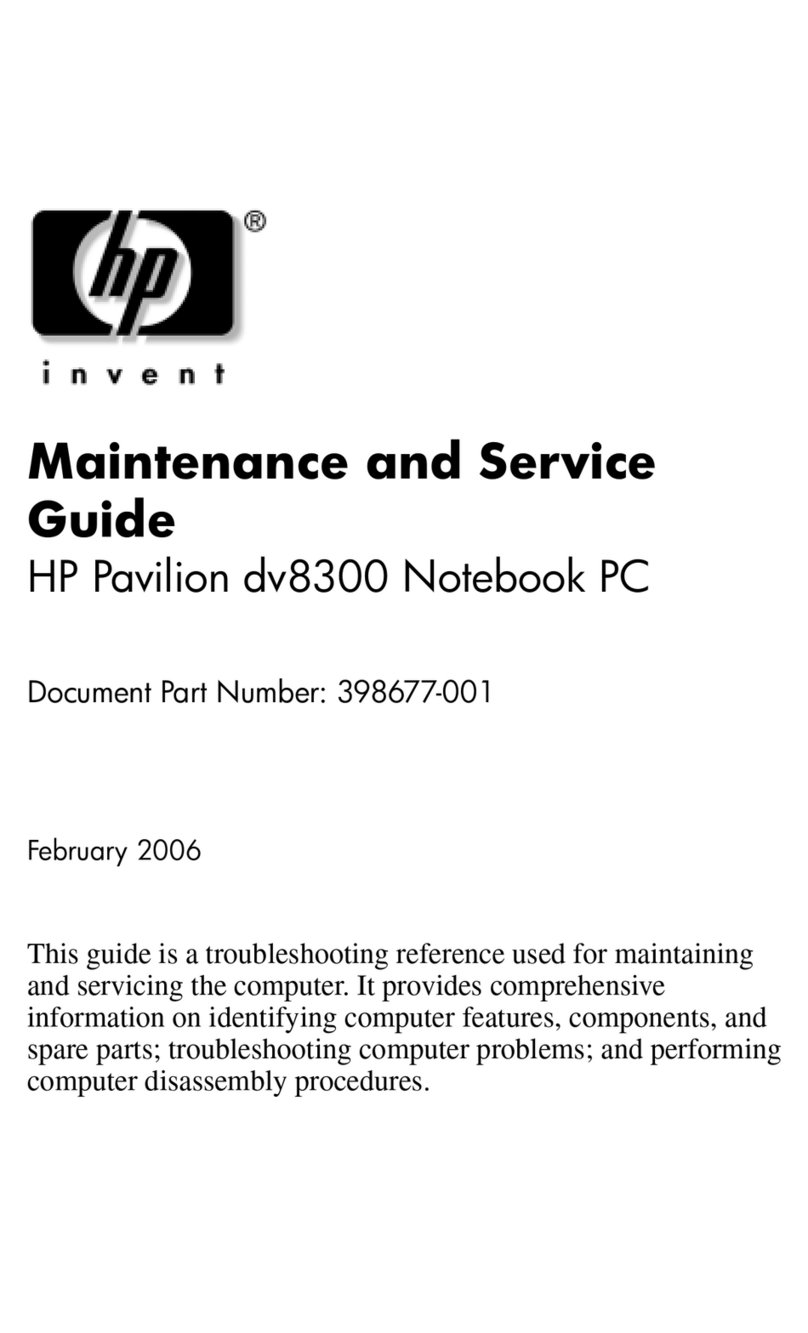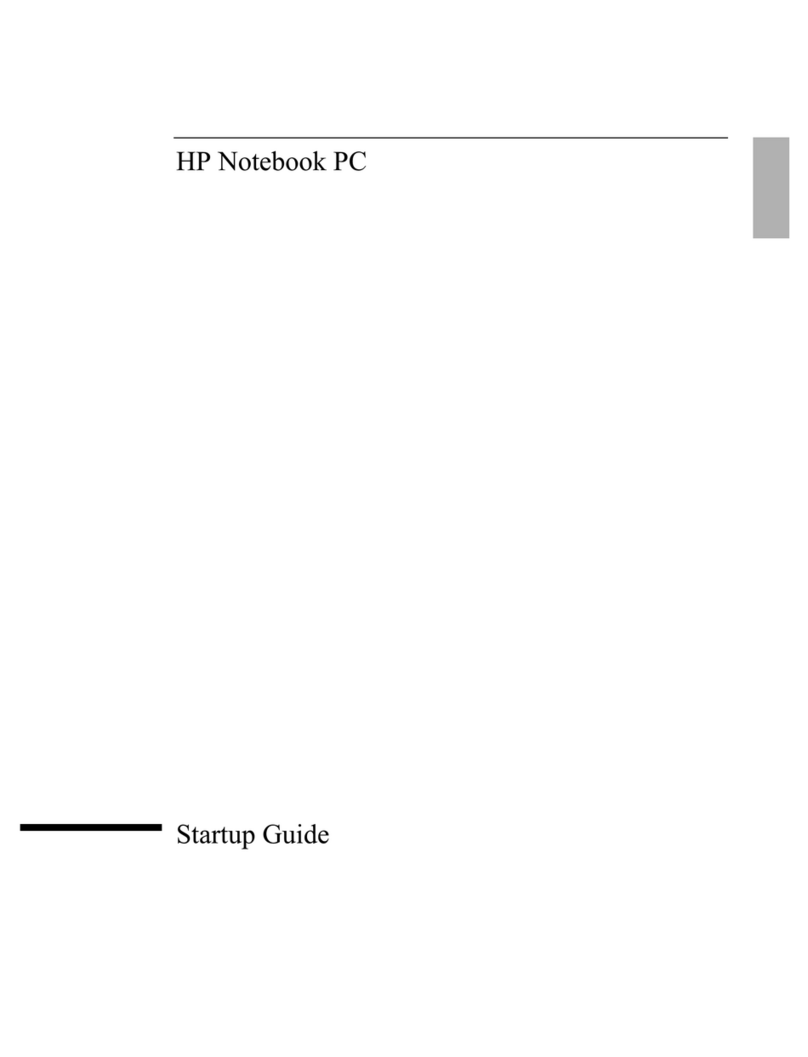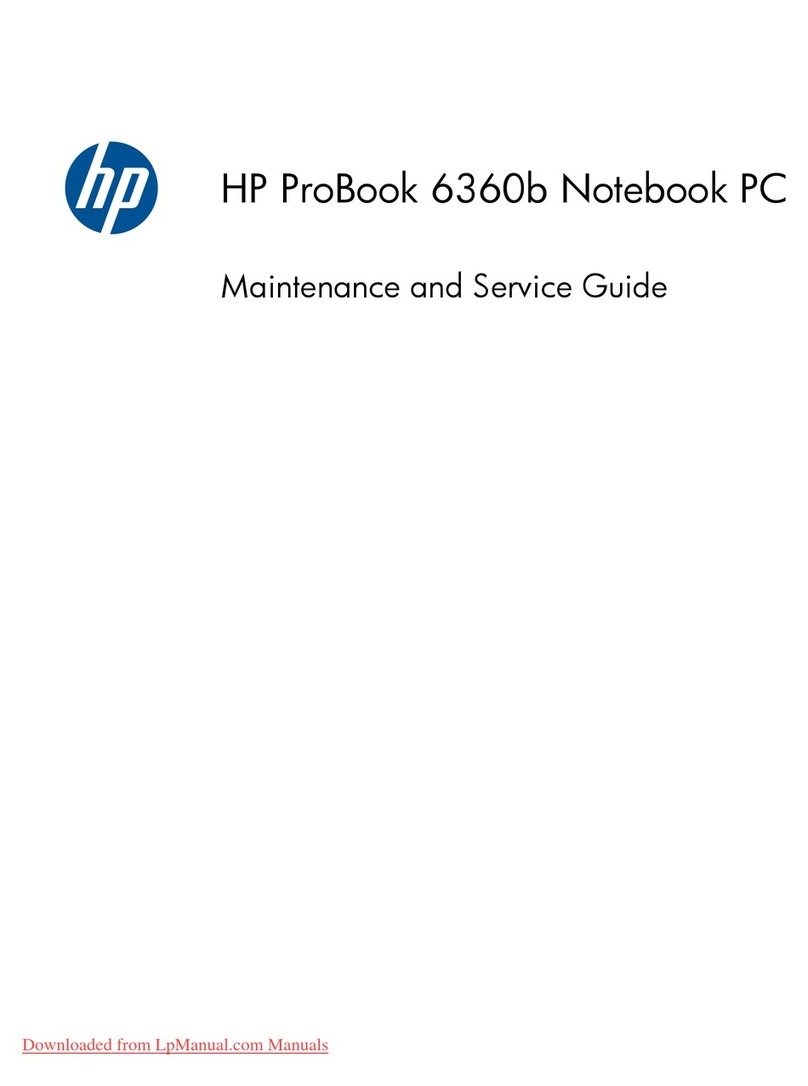Packaging and transporting guidelines ............................................. 39
Workstation guidelines ..................................................................... 39
Equipment guidelines ....................................................................... 40
Unknown user password ................................................................................................... 41
Component replacement procedures ................................................................................................. 42
Serial number .................................................................................................................... 42
Computer feet .................................................................................................................... 43
Battery ............................................................................................................................... 43
WLAN module .................................................................................................................... 45
Optical drive ....................................................................................................................... 48
Memory module ................................................................................................................. 49
Hard drive .......................................................................................................................... 51
Keyboard ........................................................................................................................... 54
Switch cover ...................................................................................................................... 57
Top cover ........................................................................................................................... 58
Fingerprint reader board .................................................................................................... 61
Display assembly ............................................................................................................... 63
System board ..................................................................................................................... 70
Speakers ............................................................................................................................ 74
Bluetooth module ............................................................................................................... 75
RTC battery ....................................................................................................................... 77
Modem module .................................................................................................................. 79
Heat sink ............................................................................................................................ 80
Processor ........................................................................................................................... 82
Fan ..................................................................................................................................... 84
5 Setup Utility
Starting the Setup Utility ..................................................................................................................... 86
Using the Setup Utility ........................................................................................................................ 87
Changing the language of the Setup Utility ....................................................................... 87
Navigating and selecting in the Setup Utility ...................................................................... 87
Displaying system information ........................................................................................... 88
Restoring default settings in the Setup Utility .................................................................... 88
Exiting the Setup Utility ...................................................................................................... 88
Setup Utility menus ............................................................................................................................ 89
6 Specifications
Computer specifications ..................................................................................................................... 91
13.3-inch, WXGA, BrightView display specifications .......................................................................... 92
Hard drive specifications .................................................................................................................... 93
DVD±RW and CD-RW Super Multi Double-Layer Combo Drive specifications ................................. 94
DVD/CD-RW Combo Drive specifications .......................................................................................... 95
System DMA specifications ................................................................................................................ 96
vi