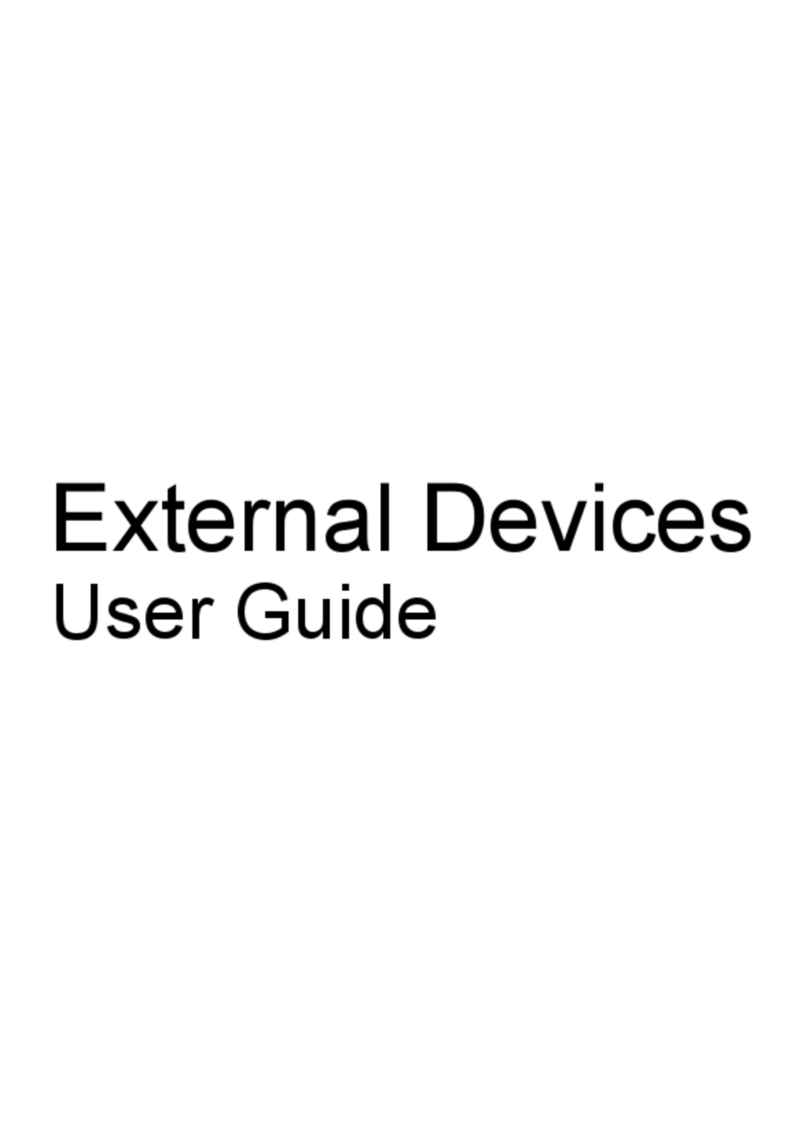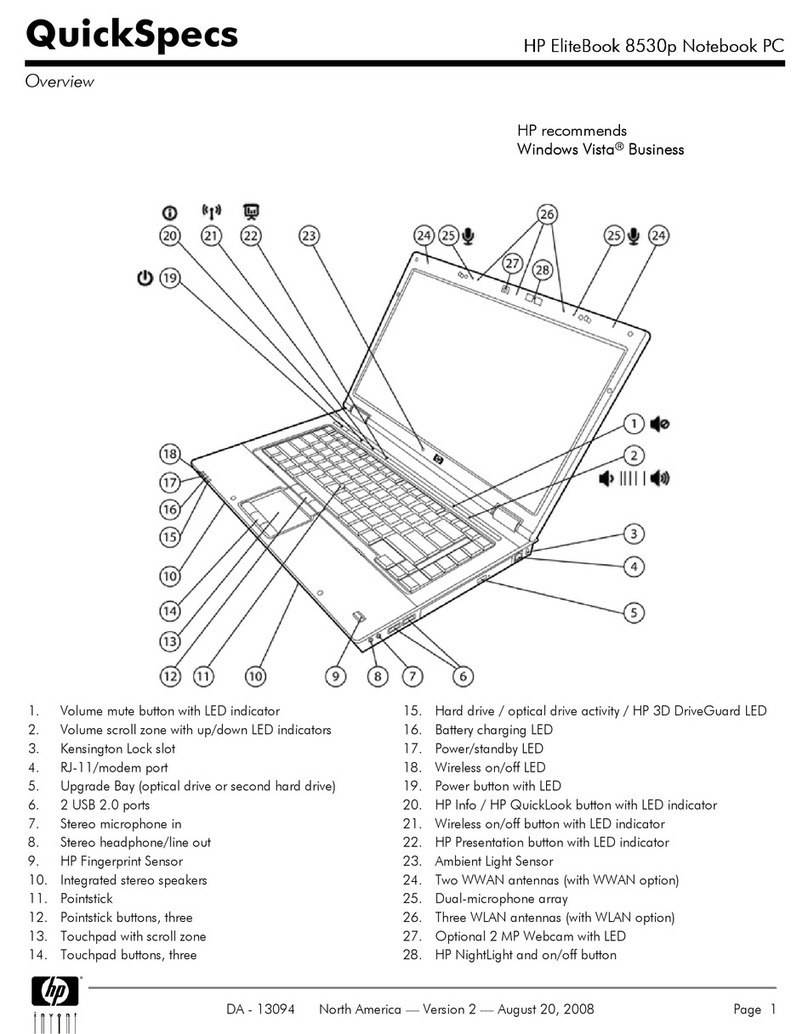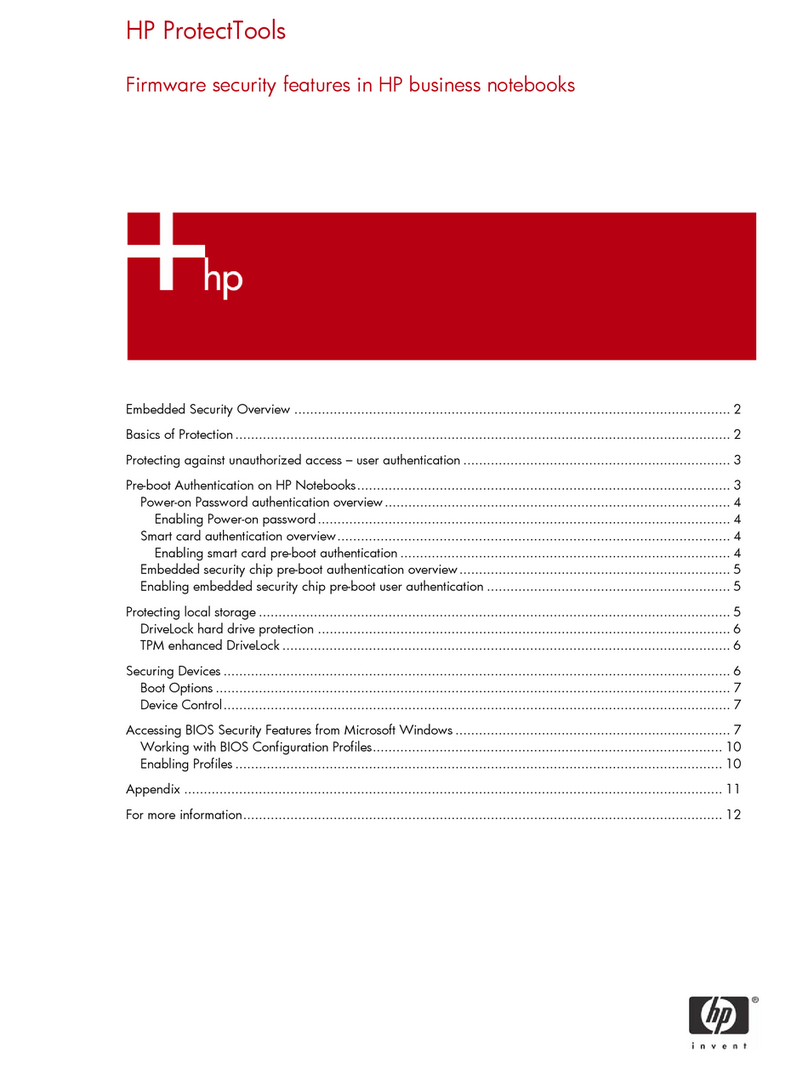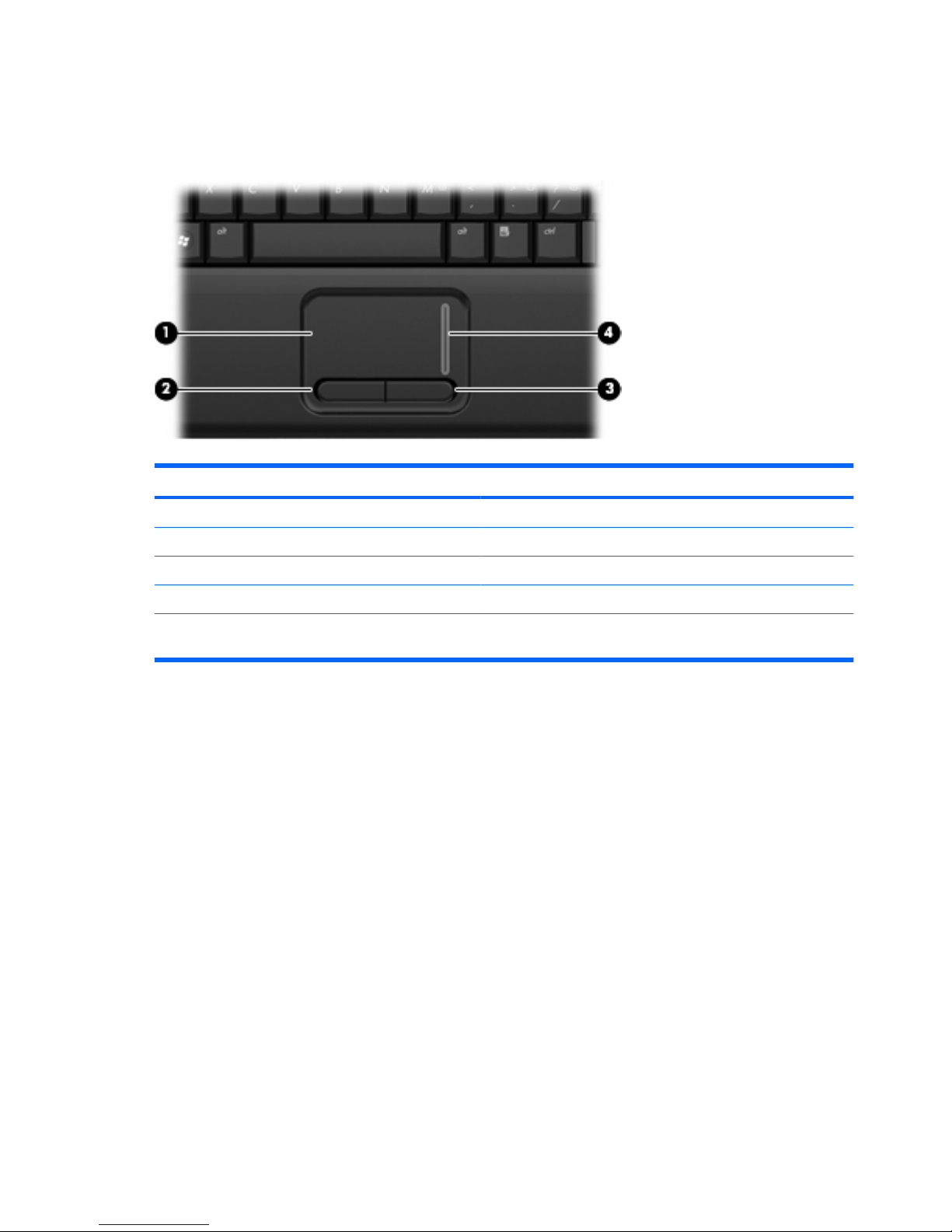HP 2230s - Compaq Business Notebook User manual
Other HP Laptop manuals

HP
HP Compaq Presario Manual

HP
HP EliteBook 850 G2 User instructions
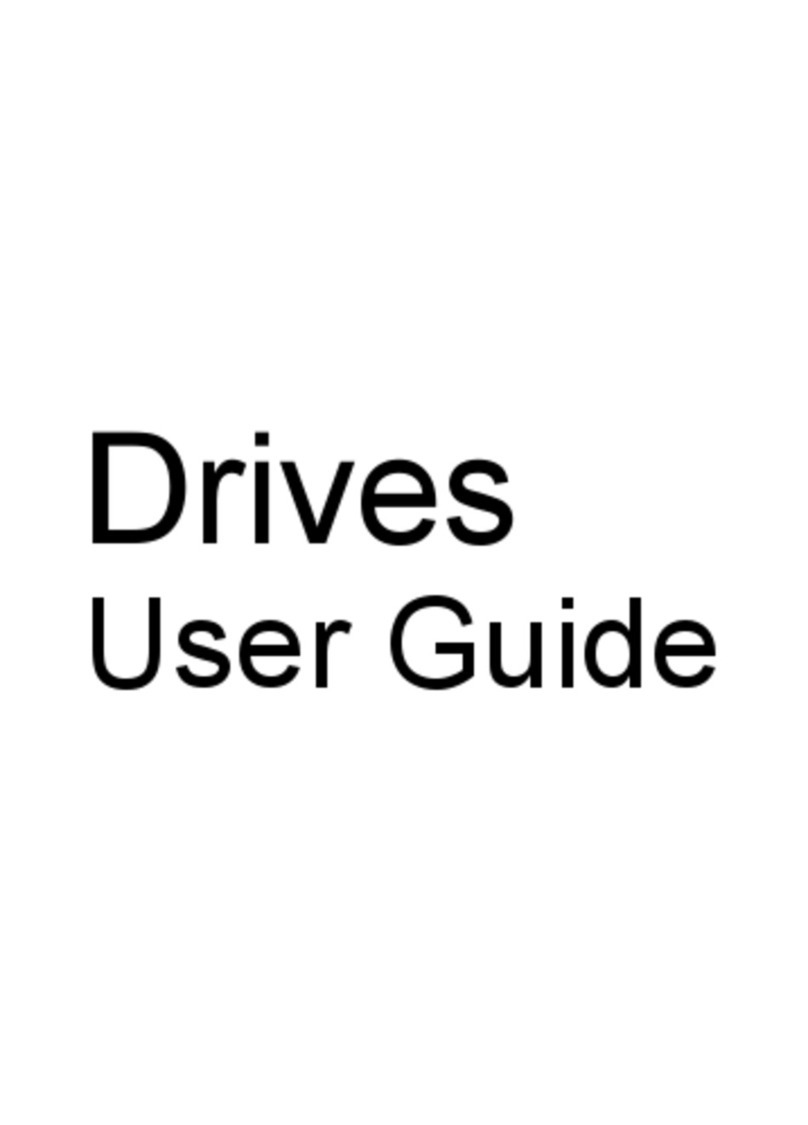
HP
HP HDX X16-1000 - Premium Notebook PC User manual
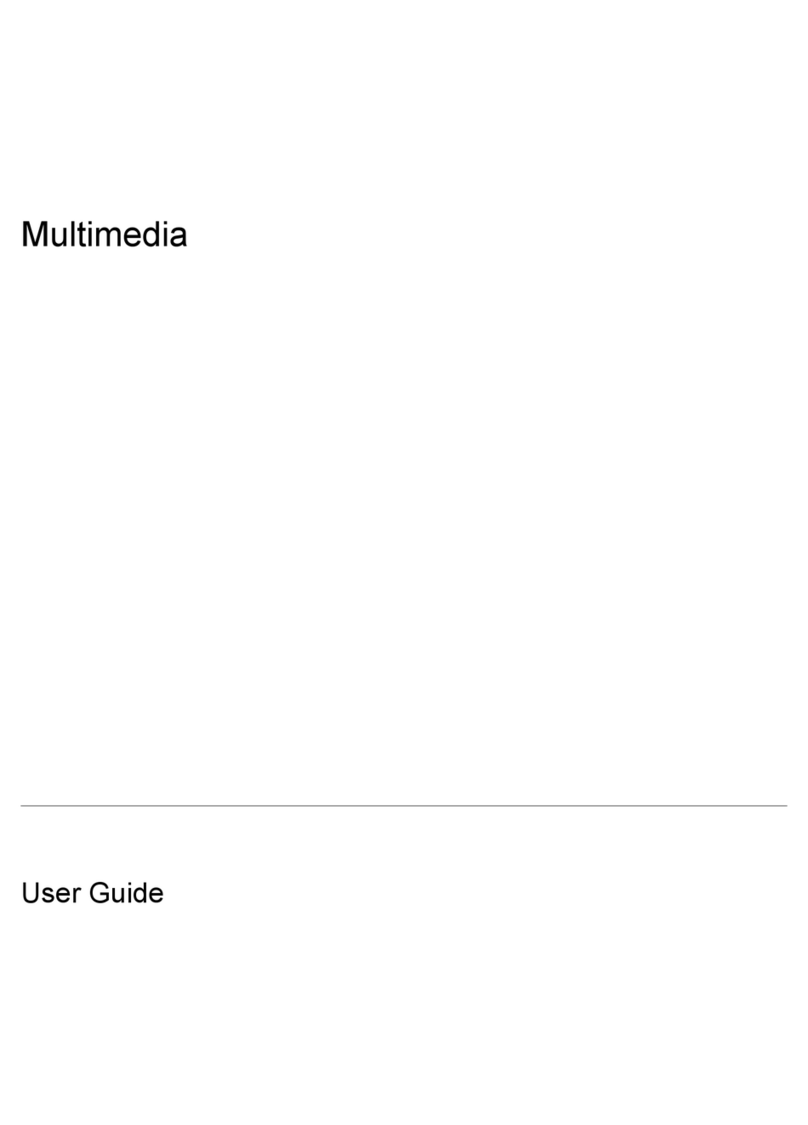
HP
HP Pavilion dv9600 - Entertainment Notebook PC User manual
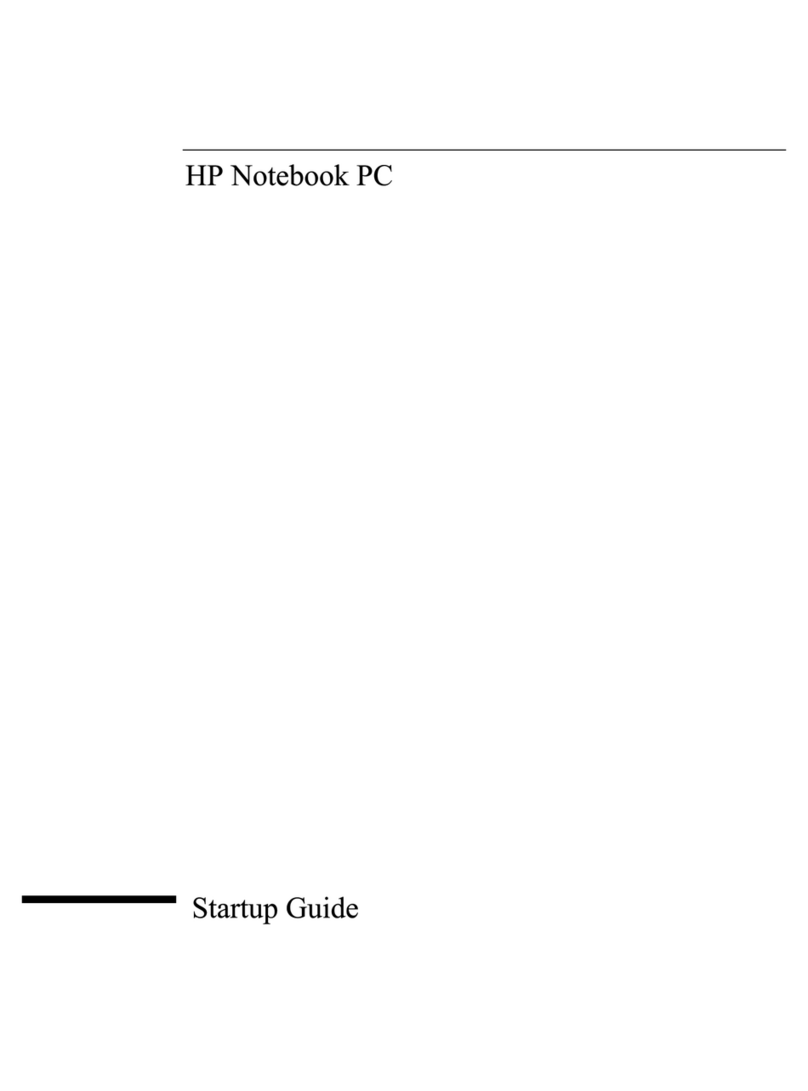
HP
HP Pavilion N5125 User guide

HP
HP Compaq 6520s User manual

HP
HP PAVILION G6 Manual

HP
HP 246 G4 Manual
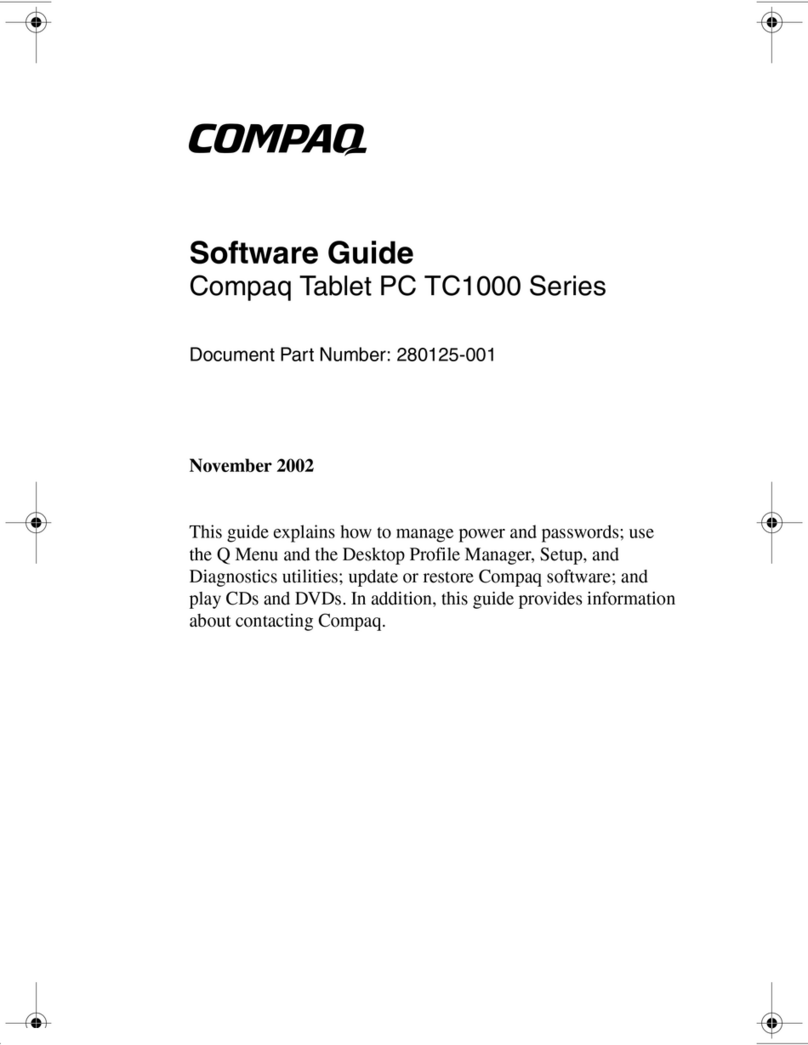
HP
HP Compaq tc1000 Quick start guide
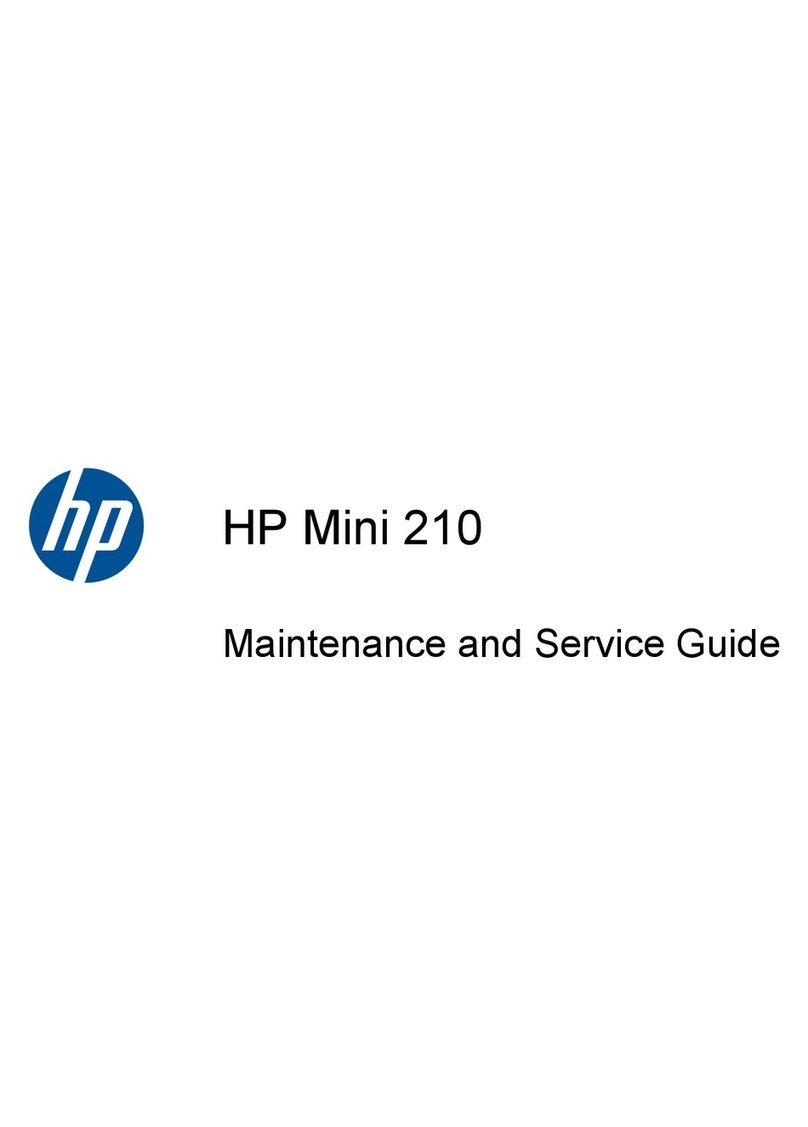
HP
HP Mini 210-2100 Manual

HP
HP ENVY 17 Manual

HP
HP EliteBook 8770w Manual

HP
HP Compaq Presario Manual
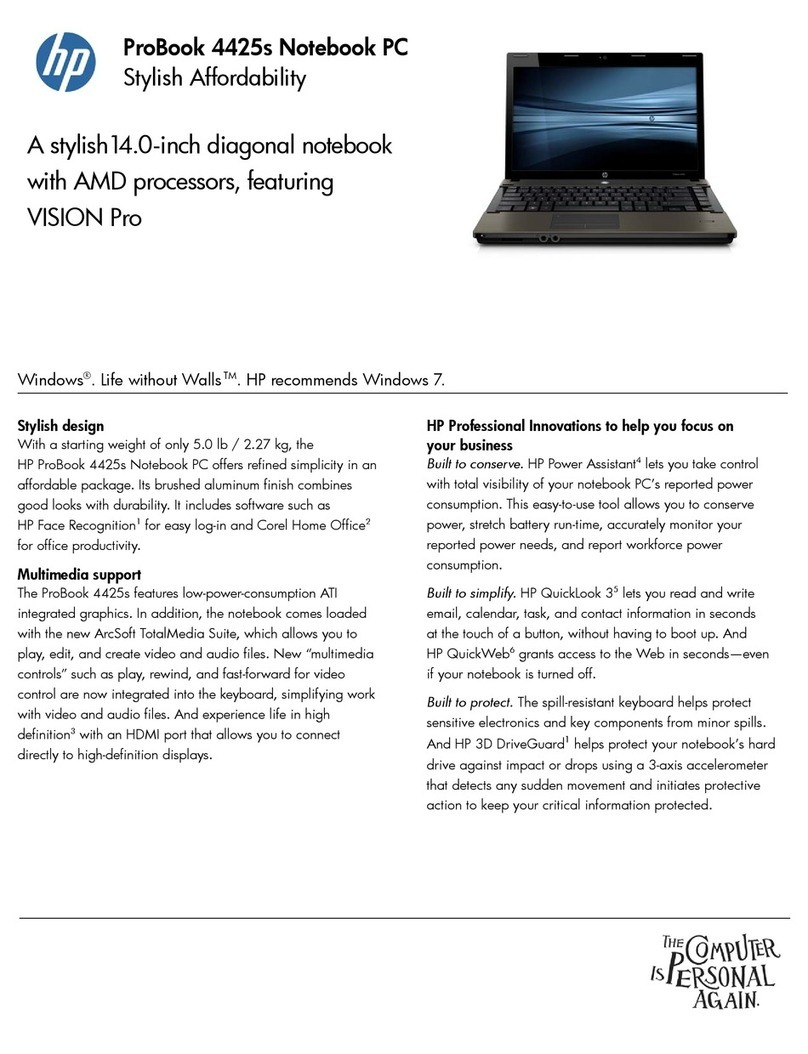
HP
HP PROBOOK 4425S User manual
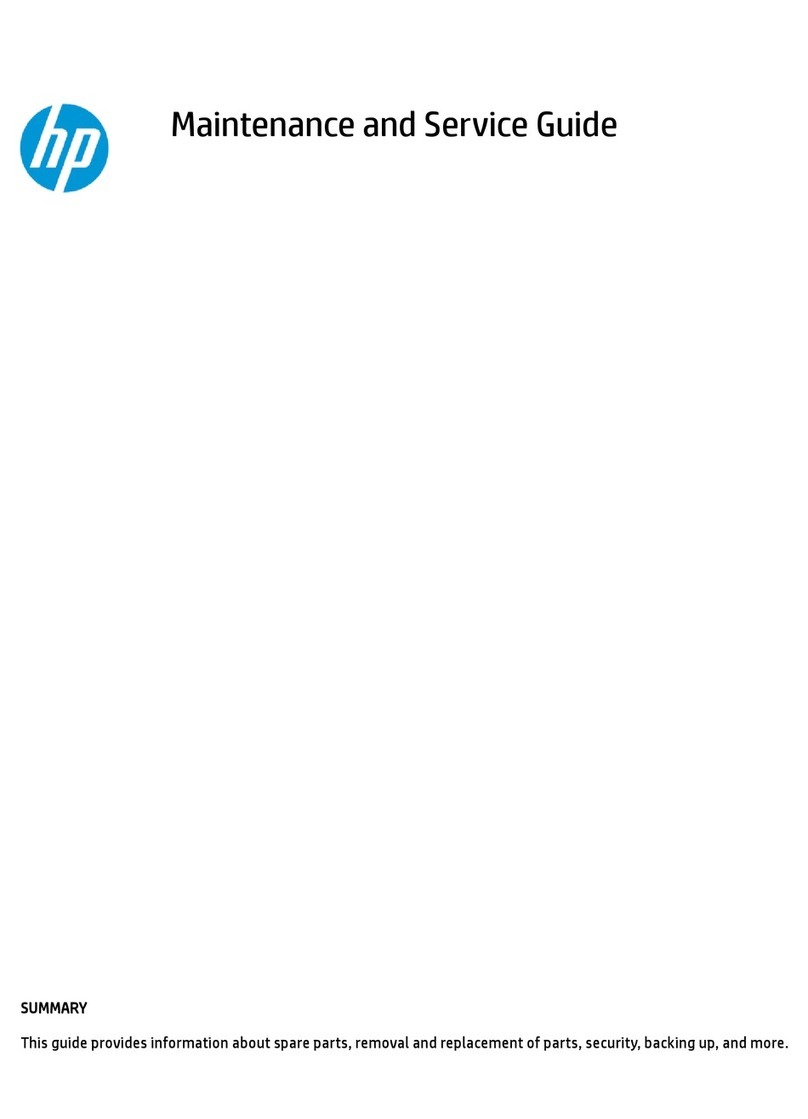
HP
HP Spectre x360 Manual
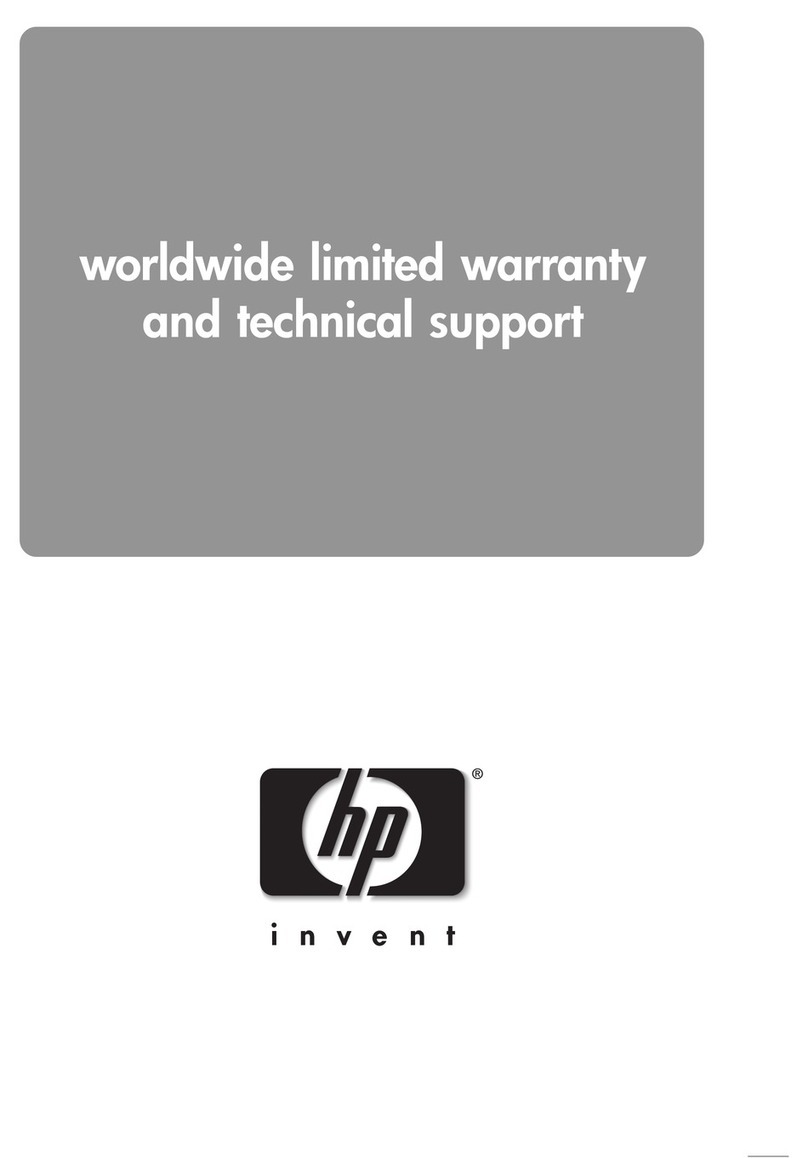
HP
HP Pavilion zv5000 - Notebook PC Use and maintenance manual
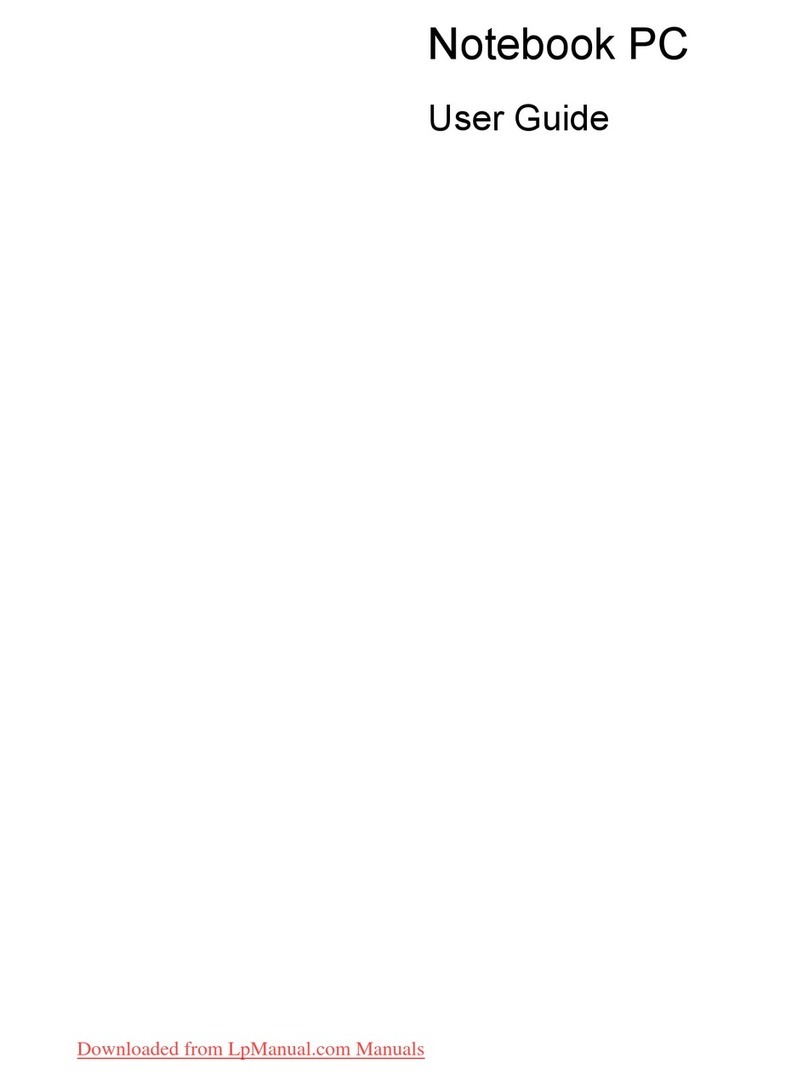
HP
HP 625 WS775EA User manual
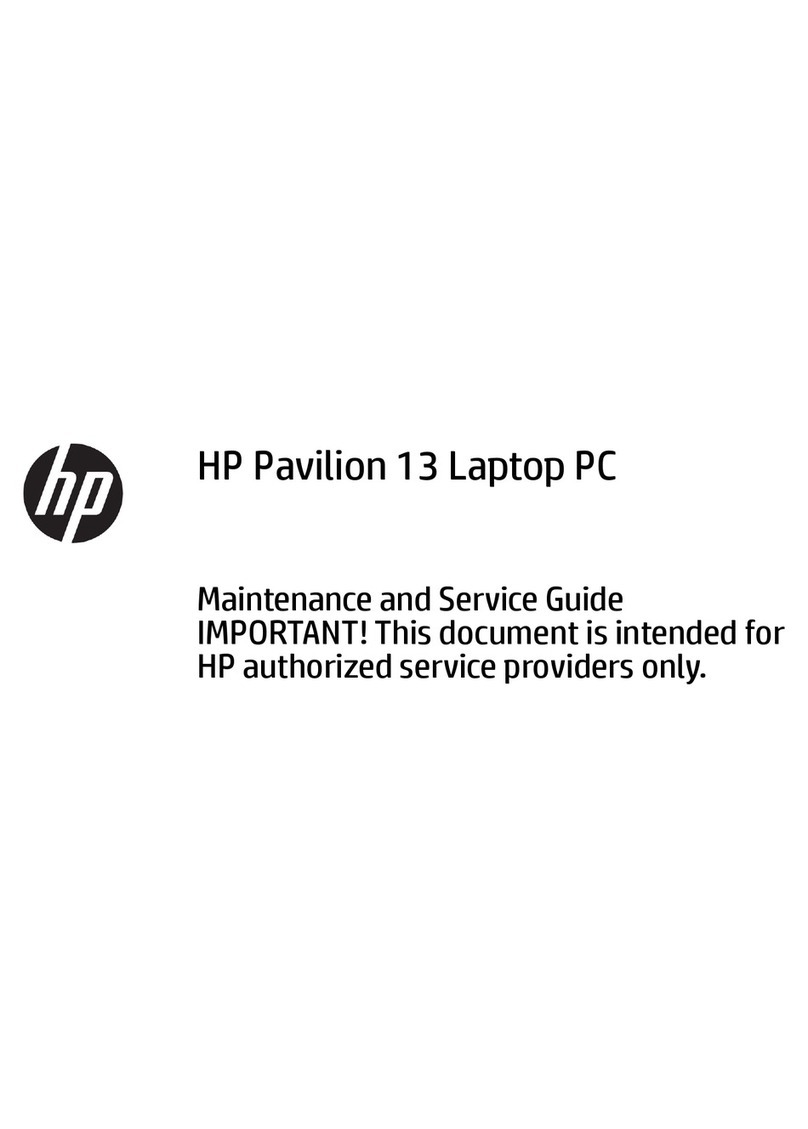
HP
HP Pavilion 13 Manual

HP
HP 4310s - ProBook - Core 2 Duo 2.1 GHz Installation guide

HP
HP Envy 15 Manual