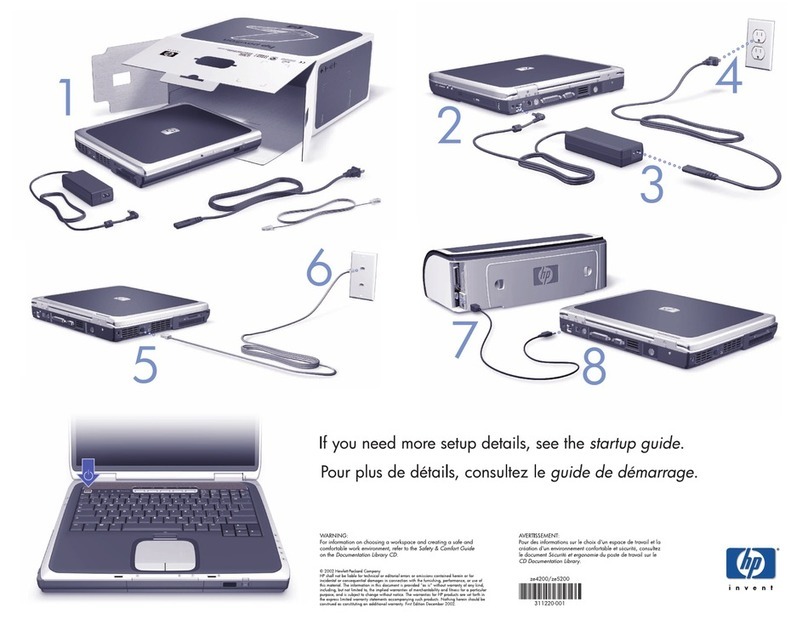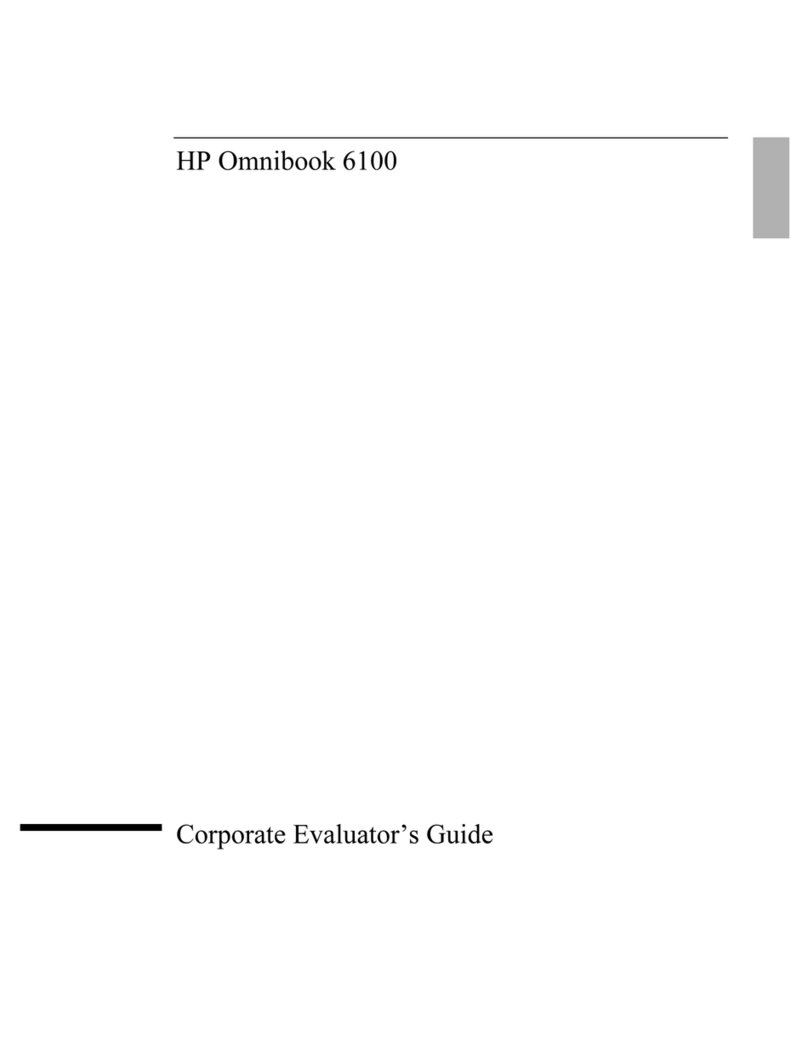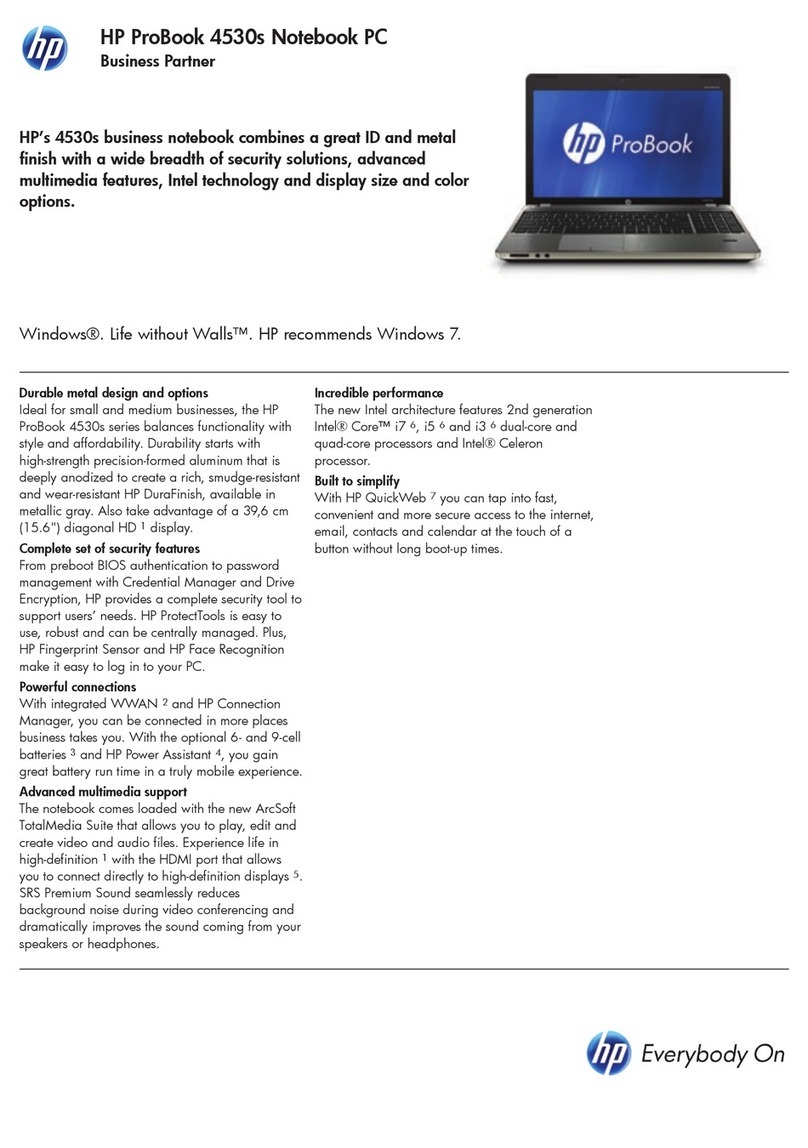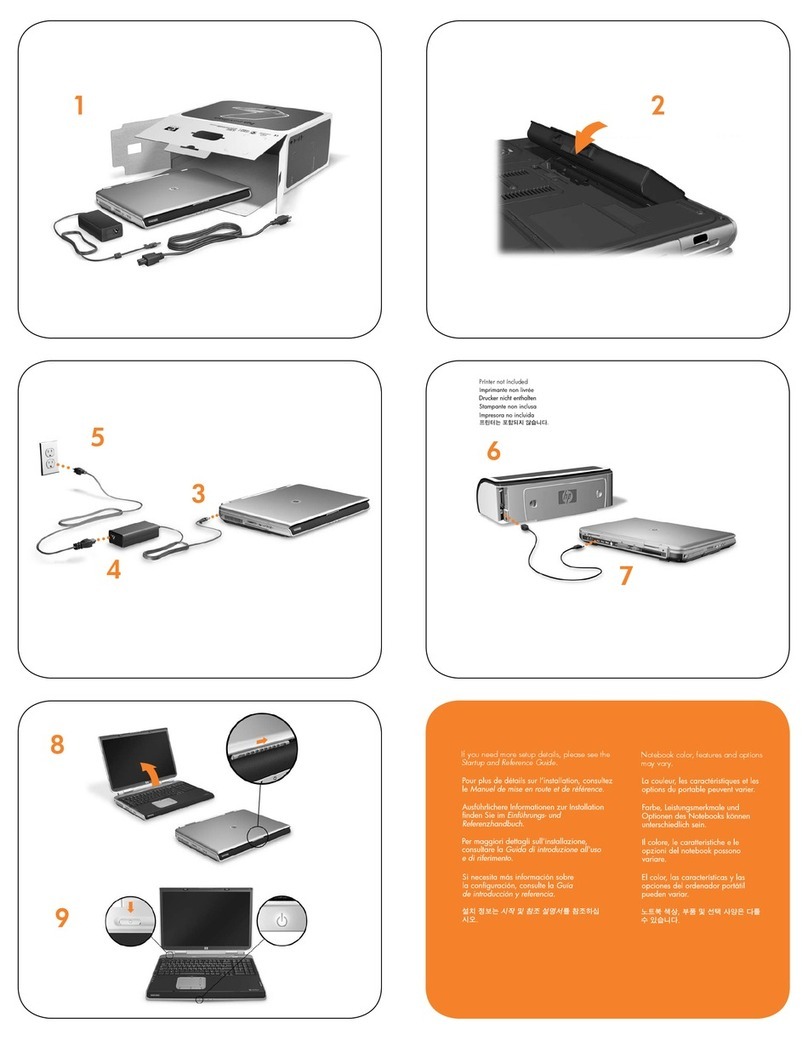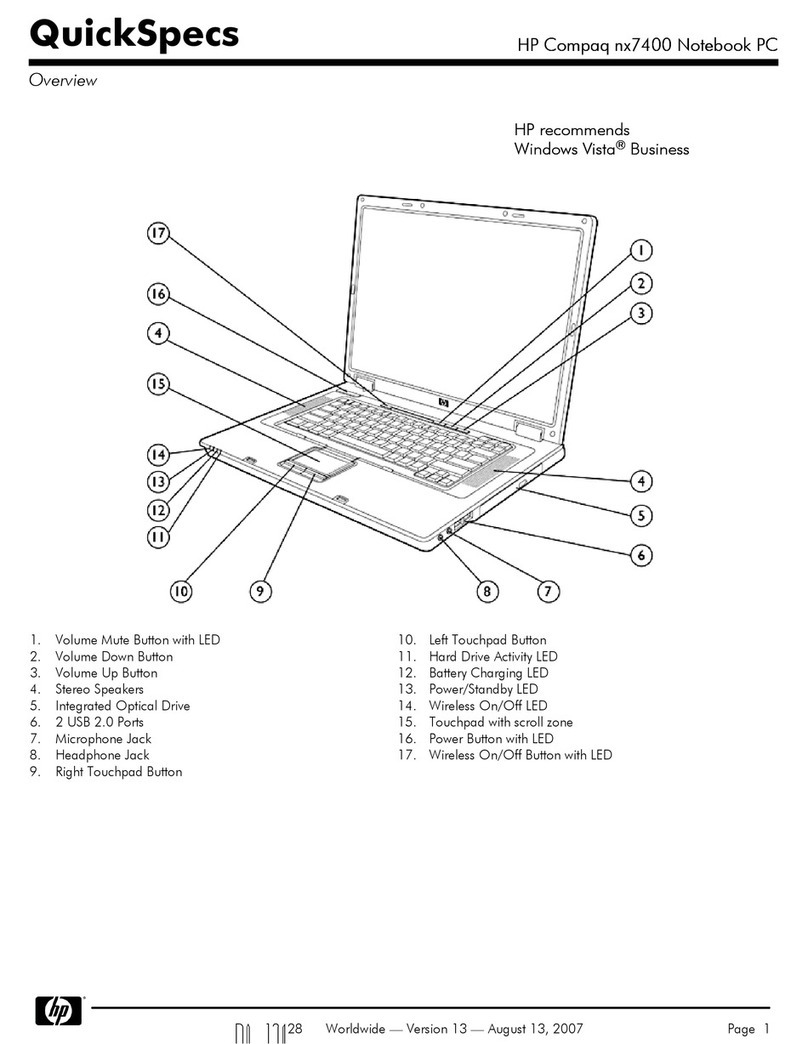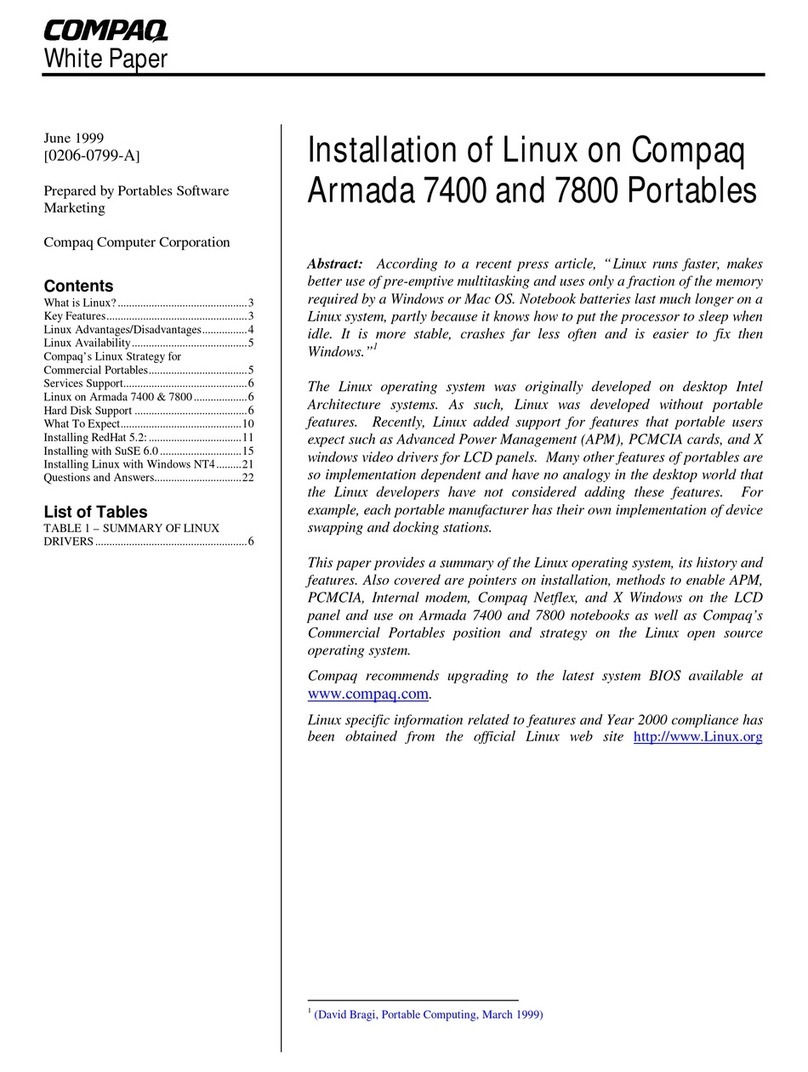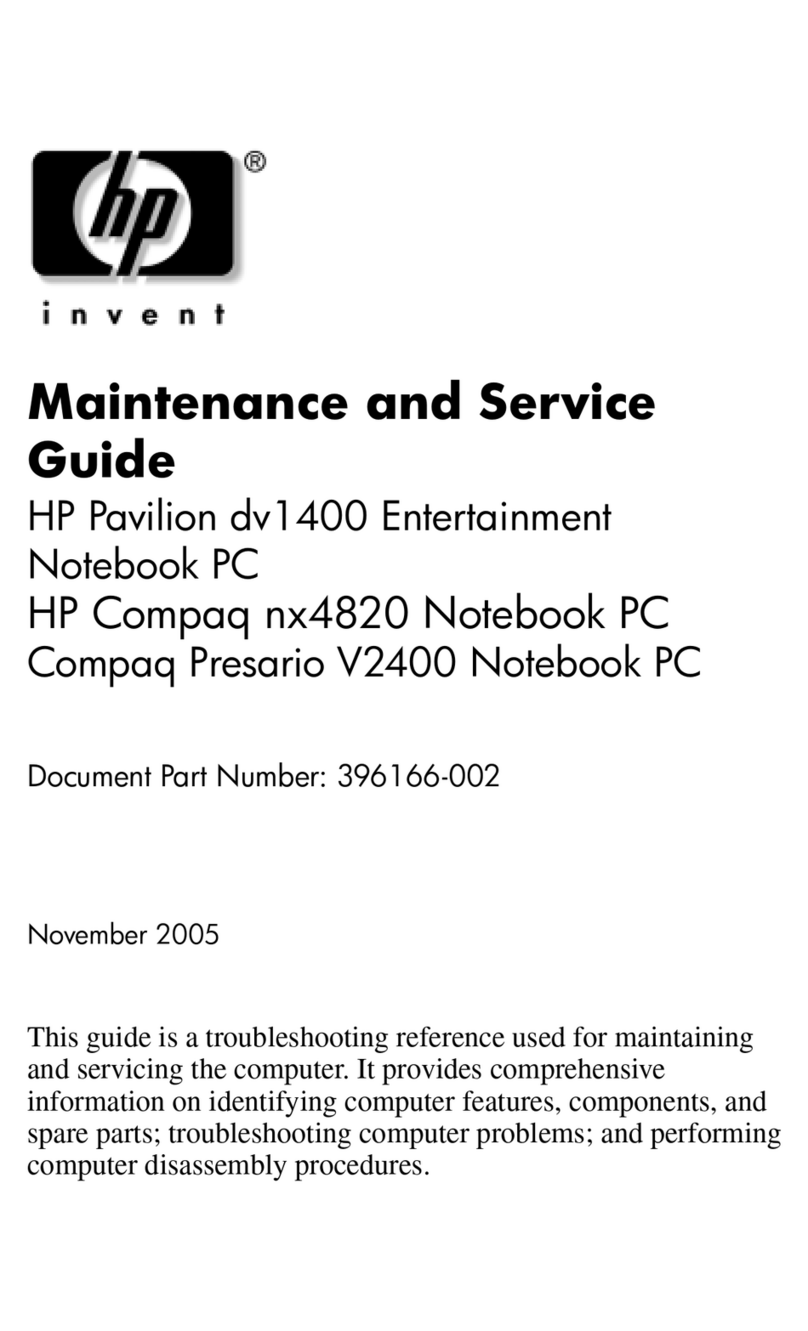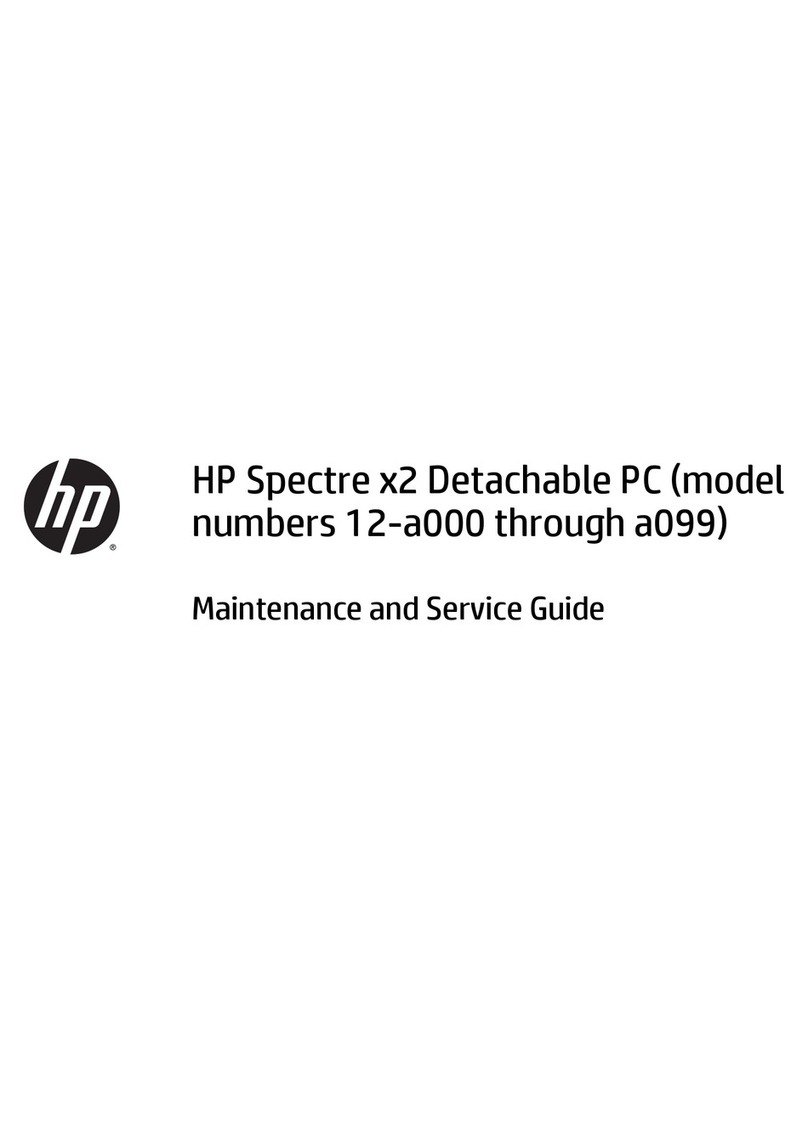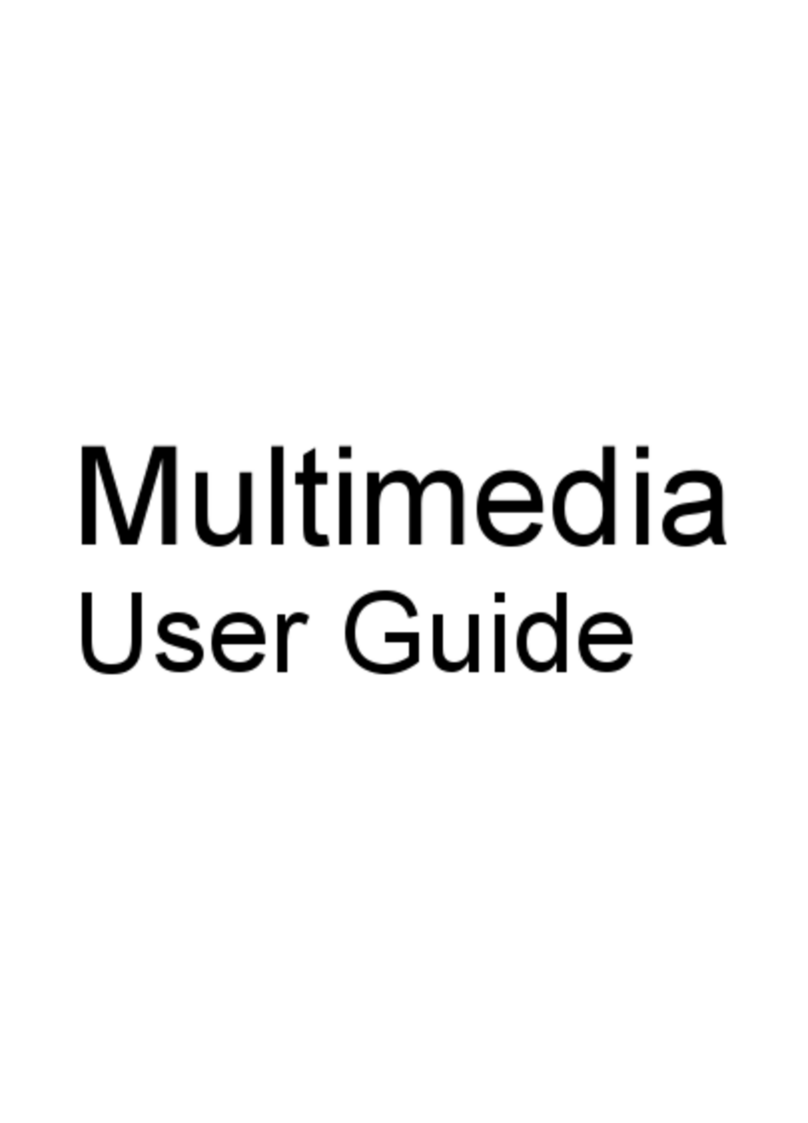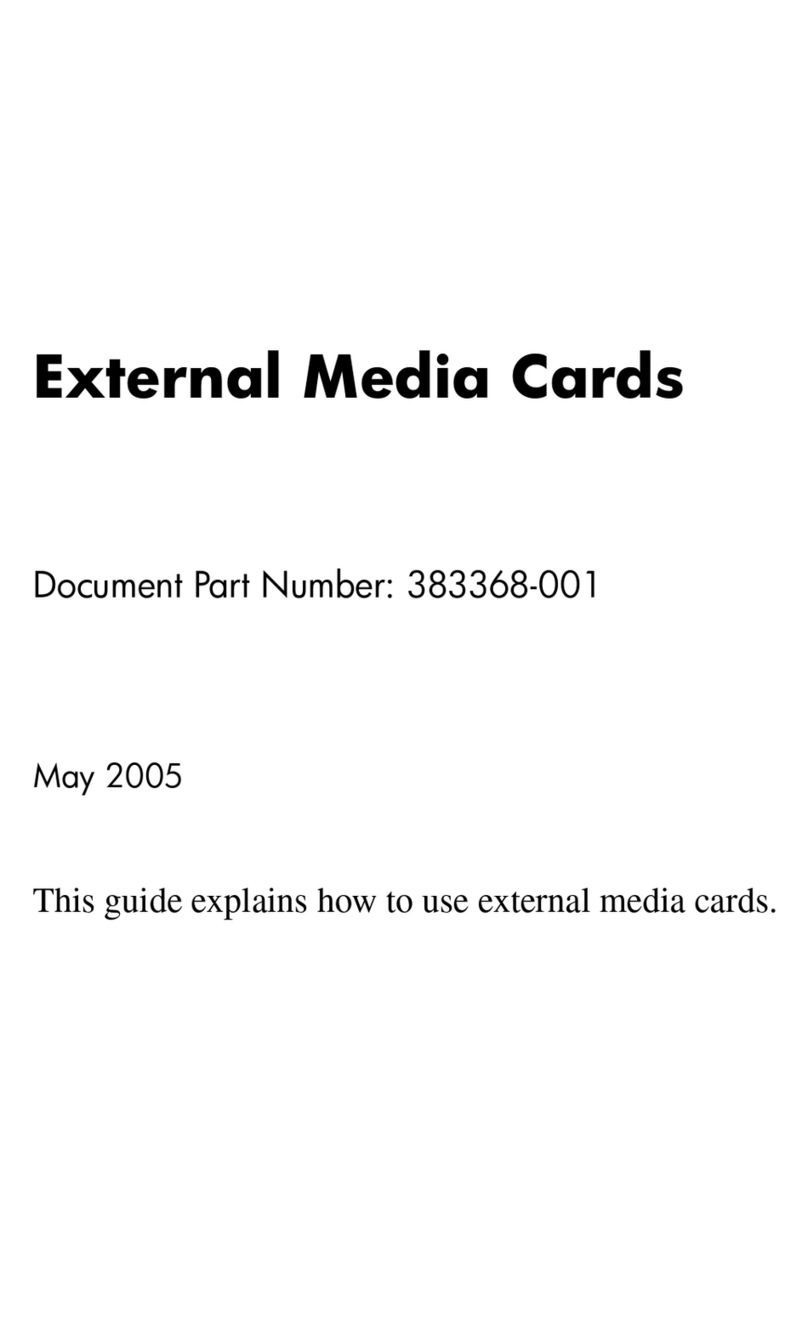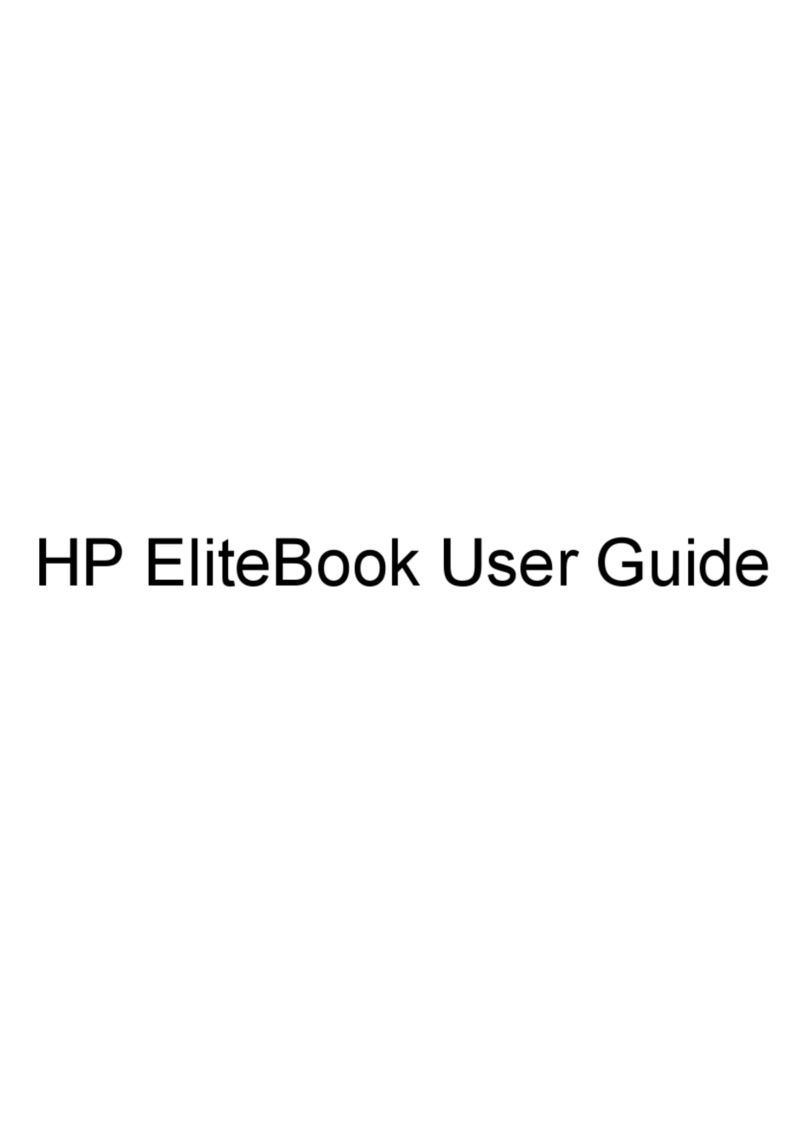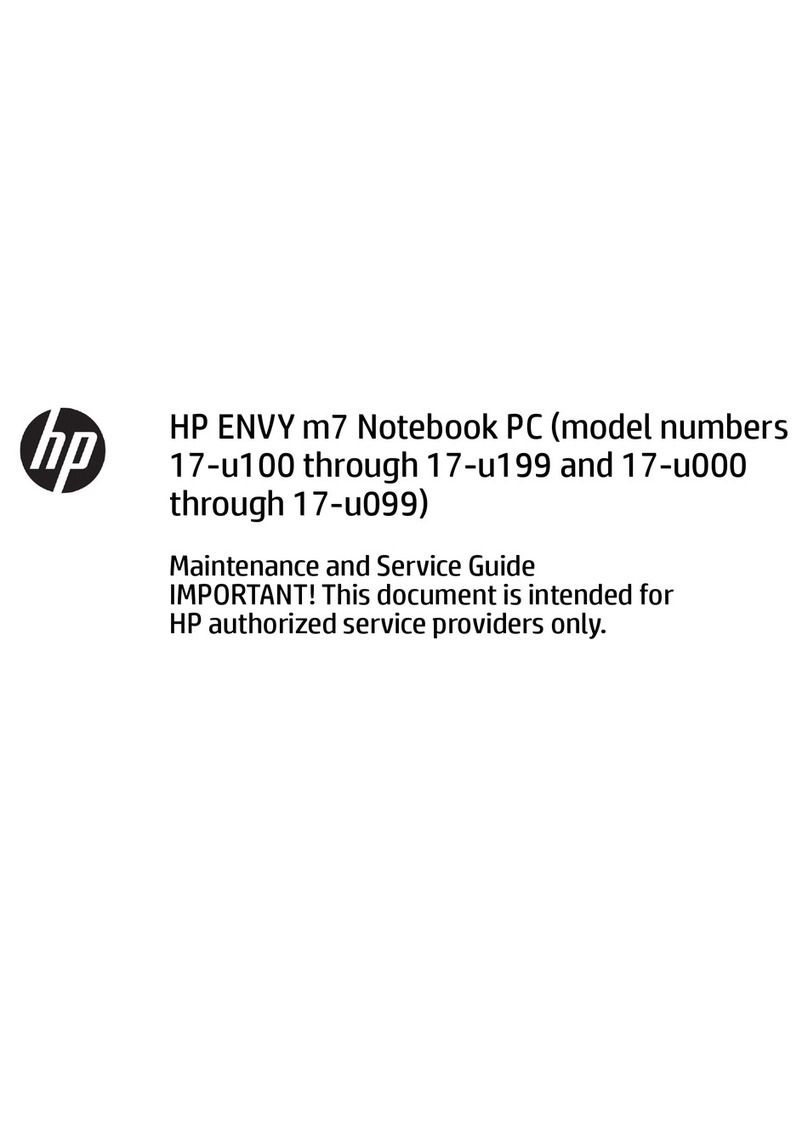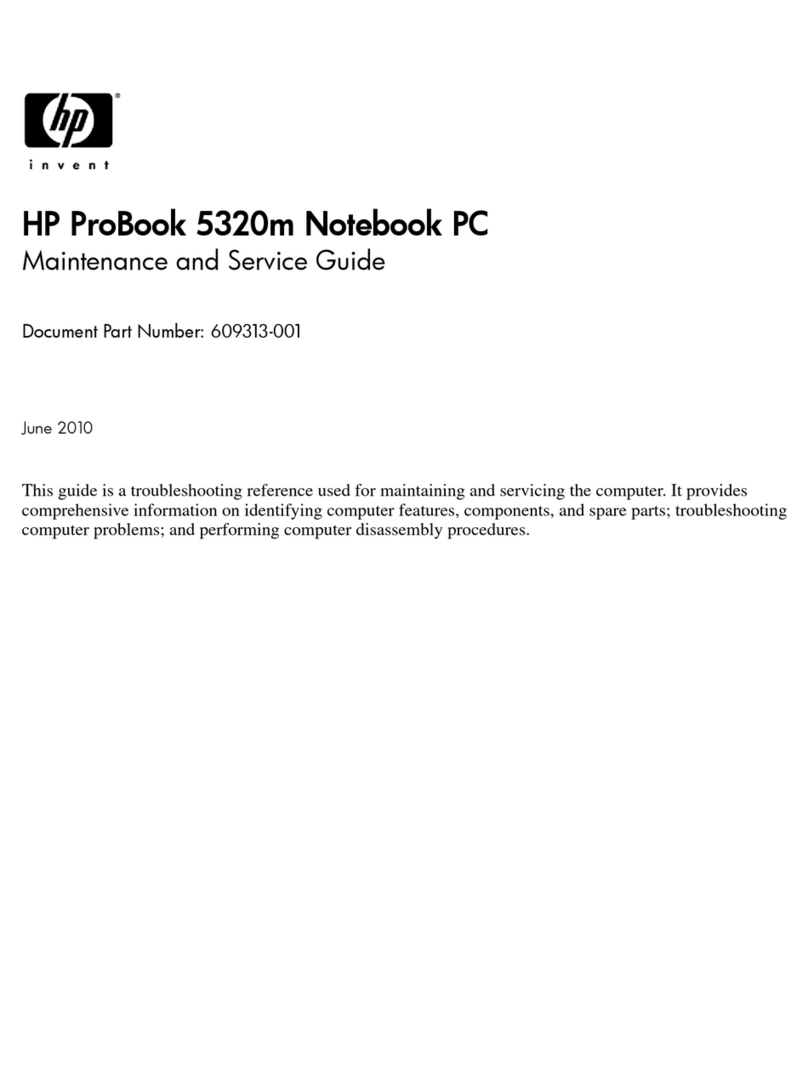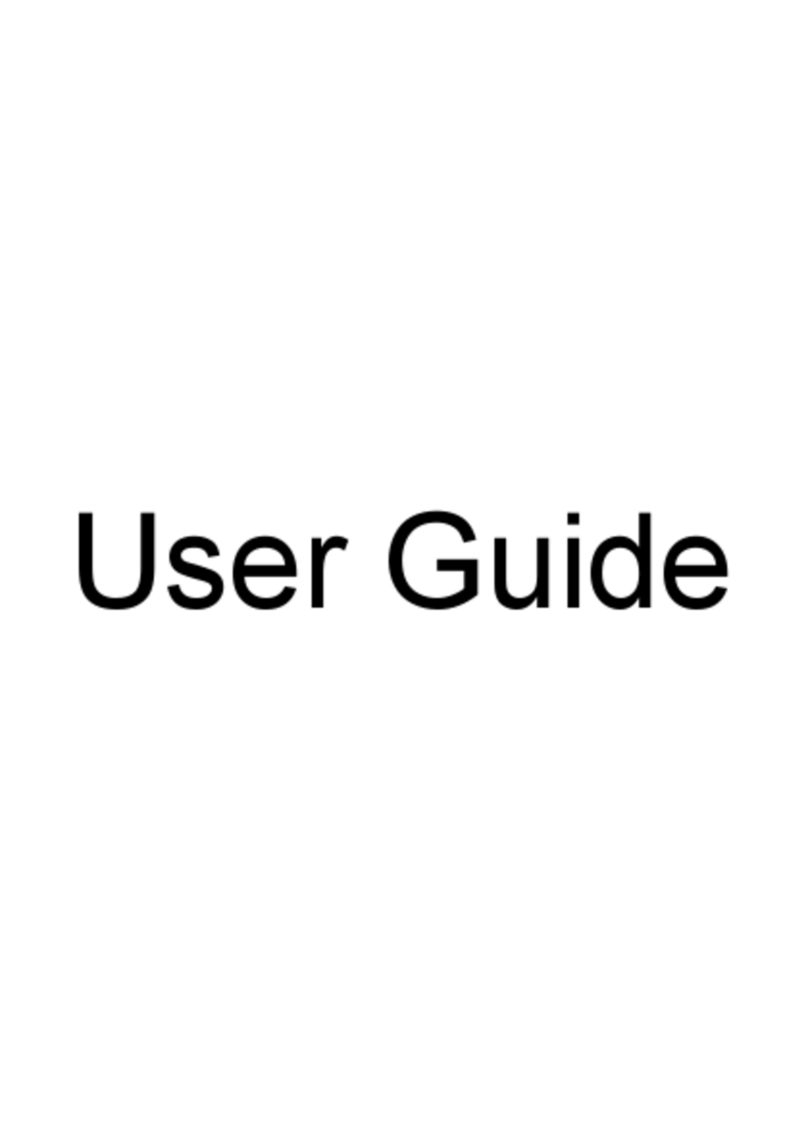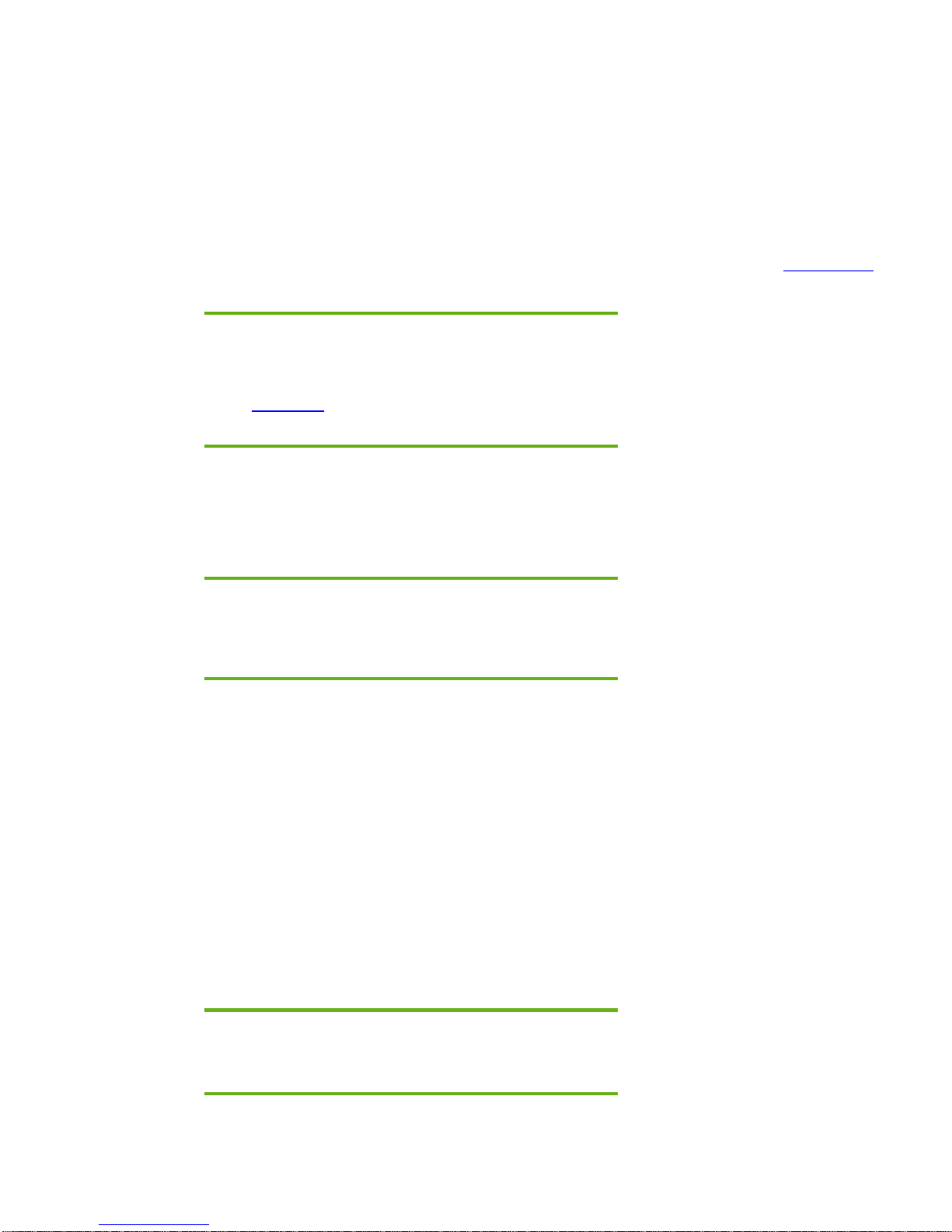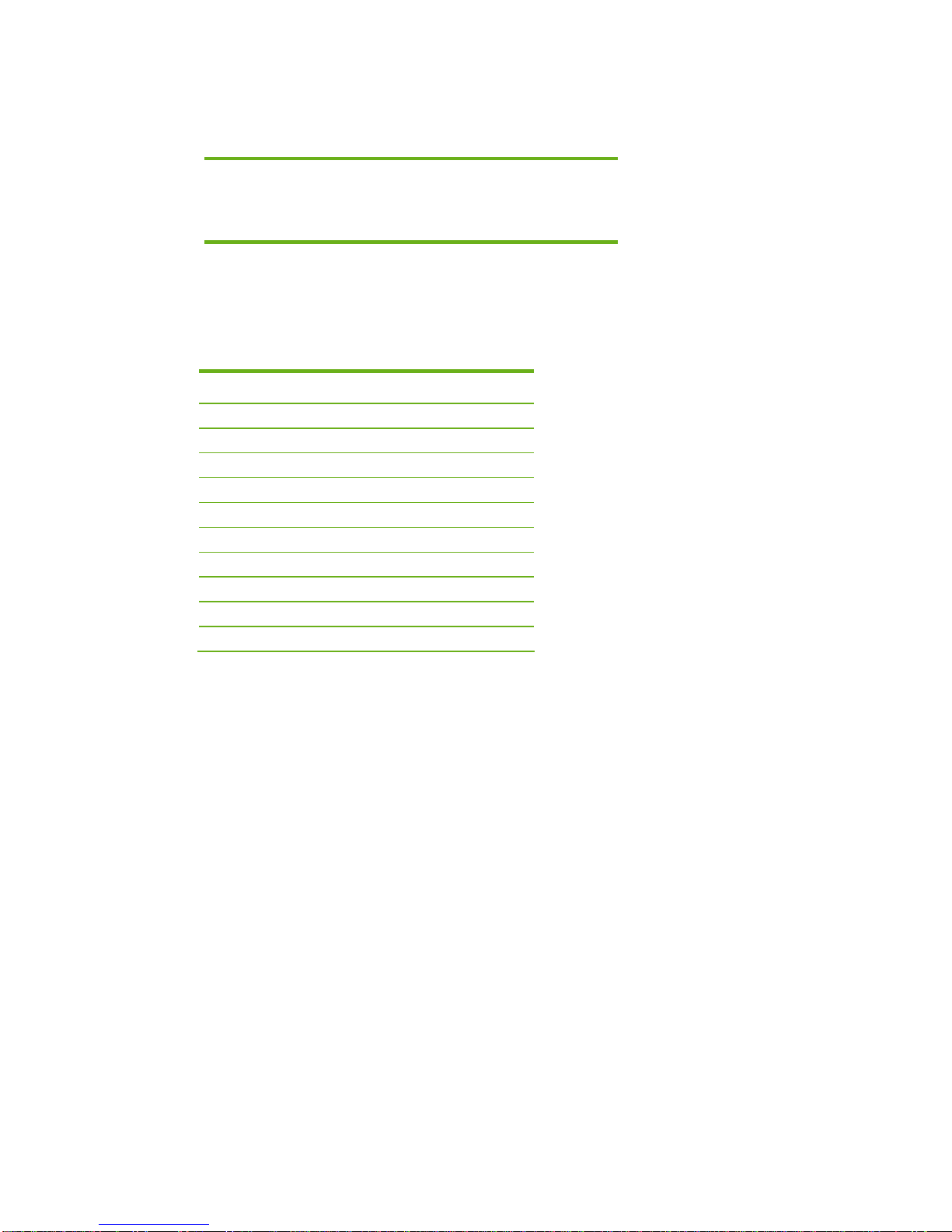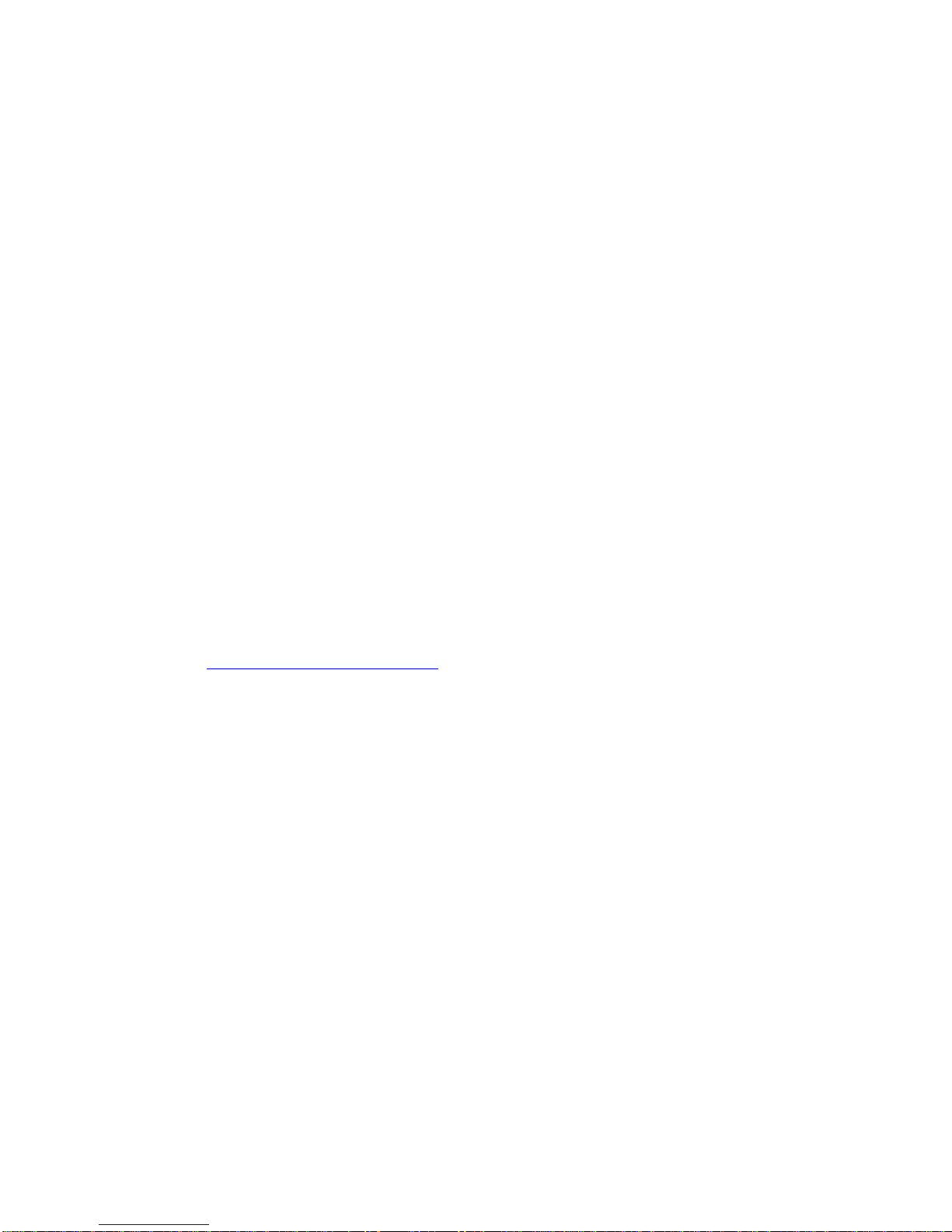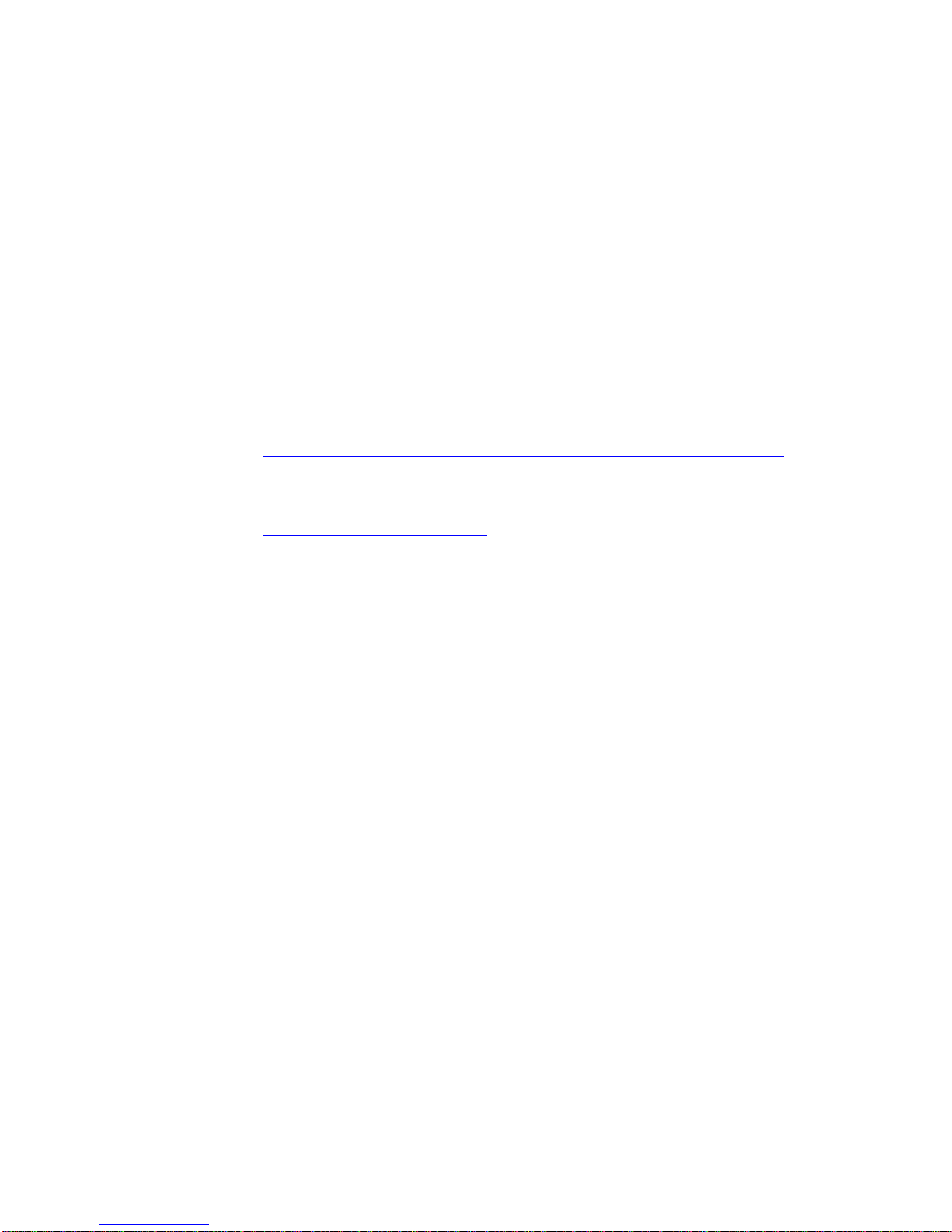Installing Microsoft Windows XP Service Pack 2 on HP
Compaq Business Notebooks
Introduction......................................................................................................................................... 2
Purpose .......................................................................................................................................... 2
Audience ........................................................................................................................................ 2
System requirements and prerequisites ................................................................................................... 2
System requirements......................................................................................................................... 2
Installation .......................................................................................................................................... 3
Installing Windows XP Service Pack 2 ................................................................................................ 3
Preparing for installation................................................................................................................... 3
Installing the operating system and system software .............................................................................4
Preparing for installation ............................................................................................................... 4
Installing drivers and enhancements................................................................................................ 4
Appendix A: System ROM versions....................................................................................................... 5
Determining the ROM version using Setup........................................................................................... 5
Determining the ROM version using HP Diagnostics for Windows.......................................................... 5
Determining the ROM Version Using Windows System Information........................................................ 6
Determining the ROM version using QuickLaunch Buttons for Windows.................................................. 6
Creating a ROMPaq diskette............................................................................................................. 6
Upgrading the ROM......................................................................................................................... 6
Appendix B: SoftPaqs.......................................................................................................................... 7
Unpacking a SoftPaq file................................................................................................................... 7
Appendix C: Observed anomalies........................................................................................................ 8
Bluetooth......................................................................................................................................... 8
Quick Launch Buttons ....................................................................................................................... 8
Third Party Applications.................................................................................................................... 8
Appendix D: Questions and answers .................................................................................................... 9
For more information.......................................................................................................................... 10