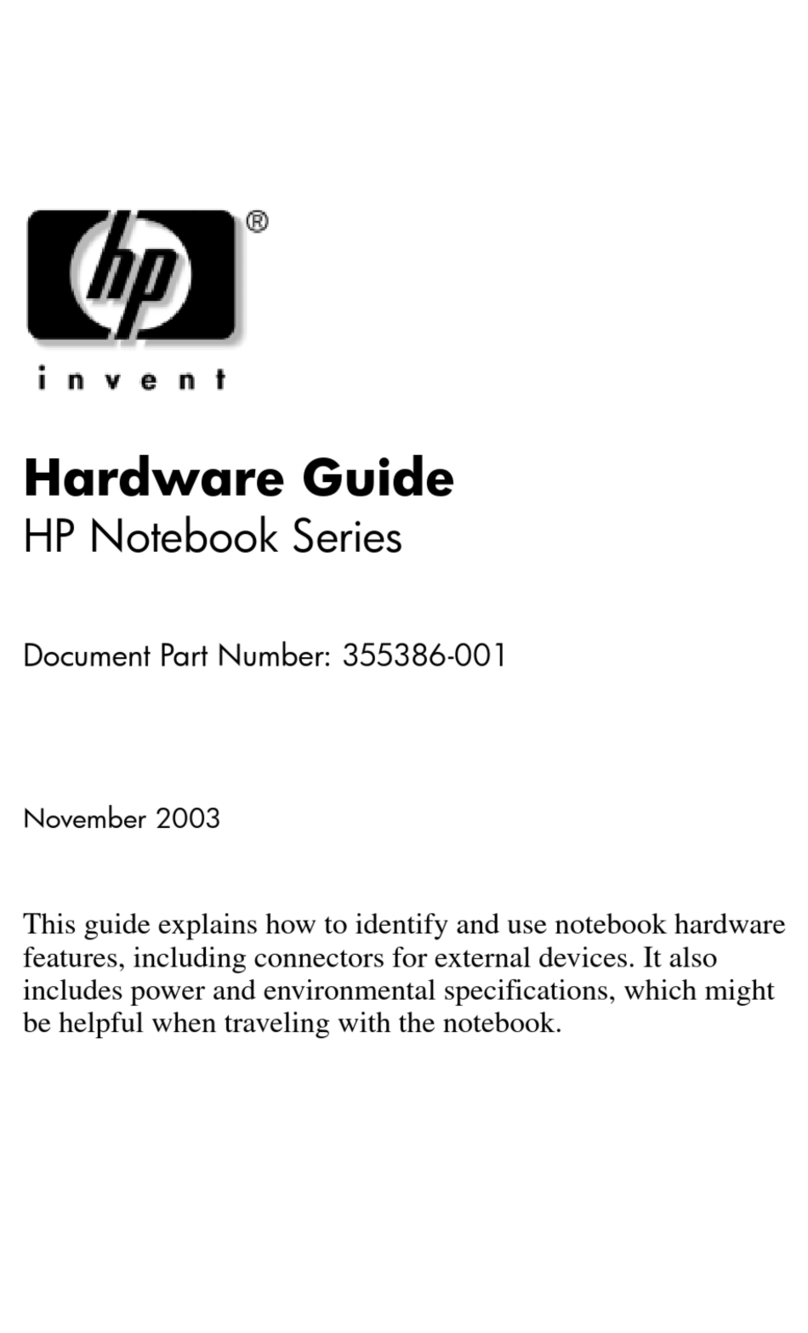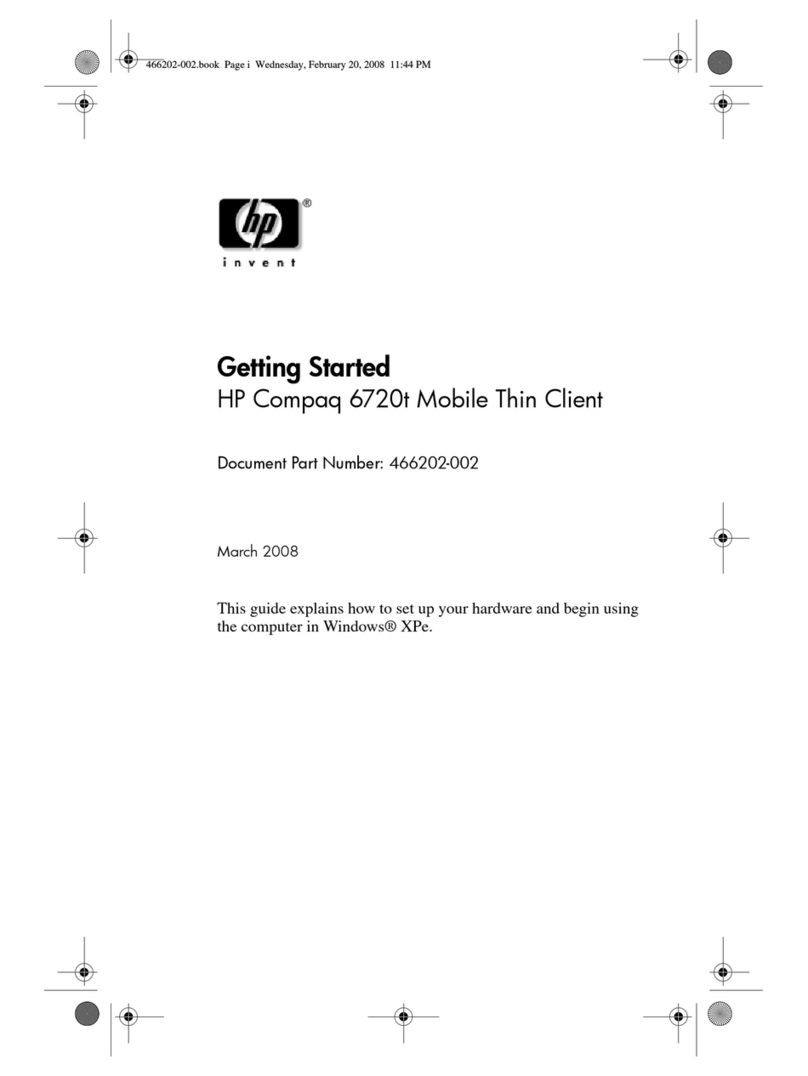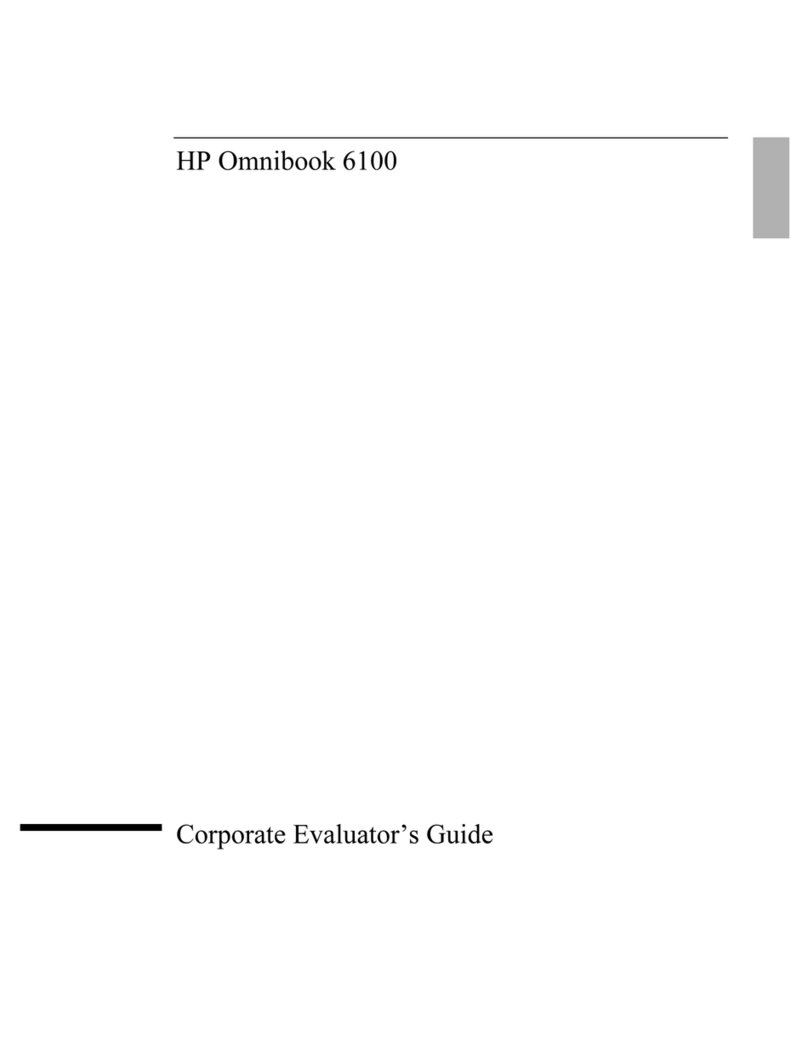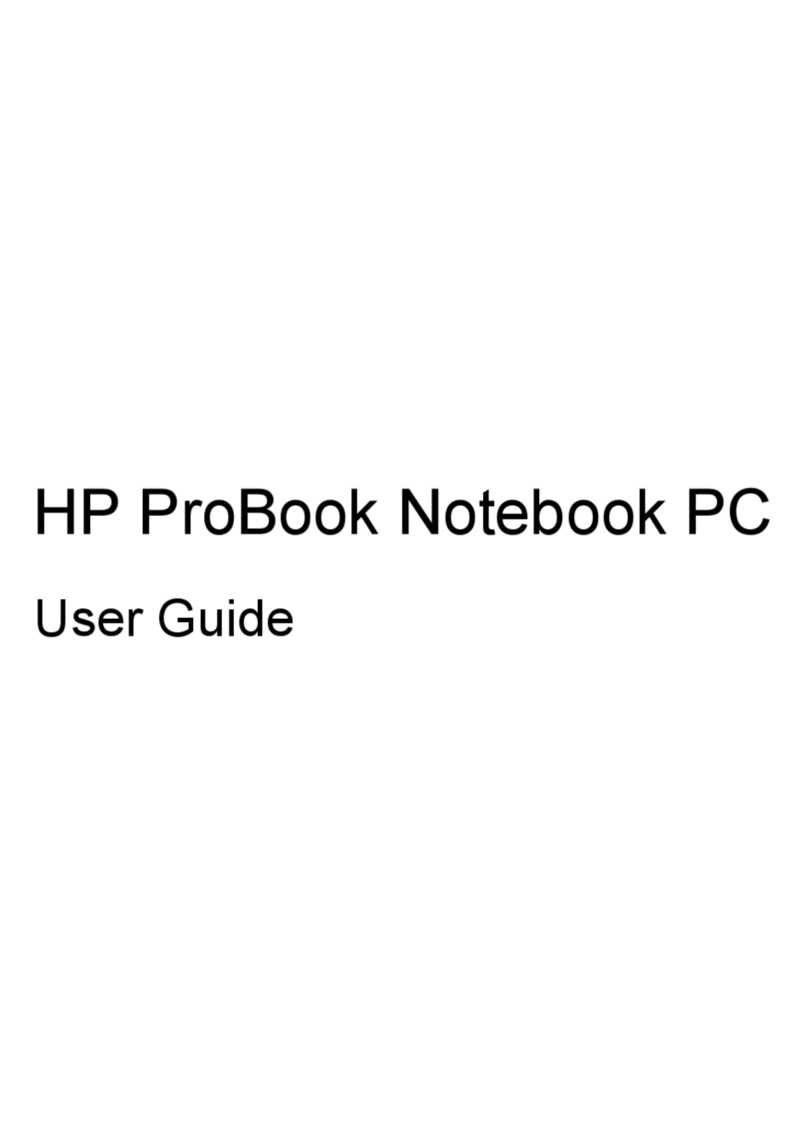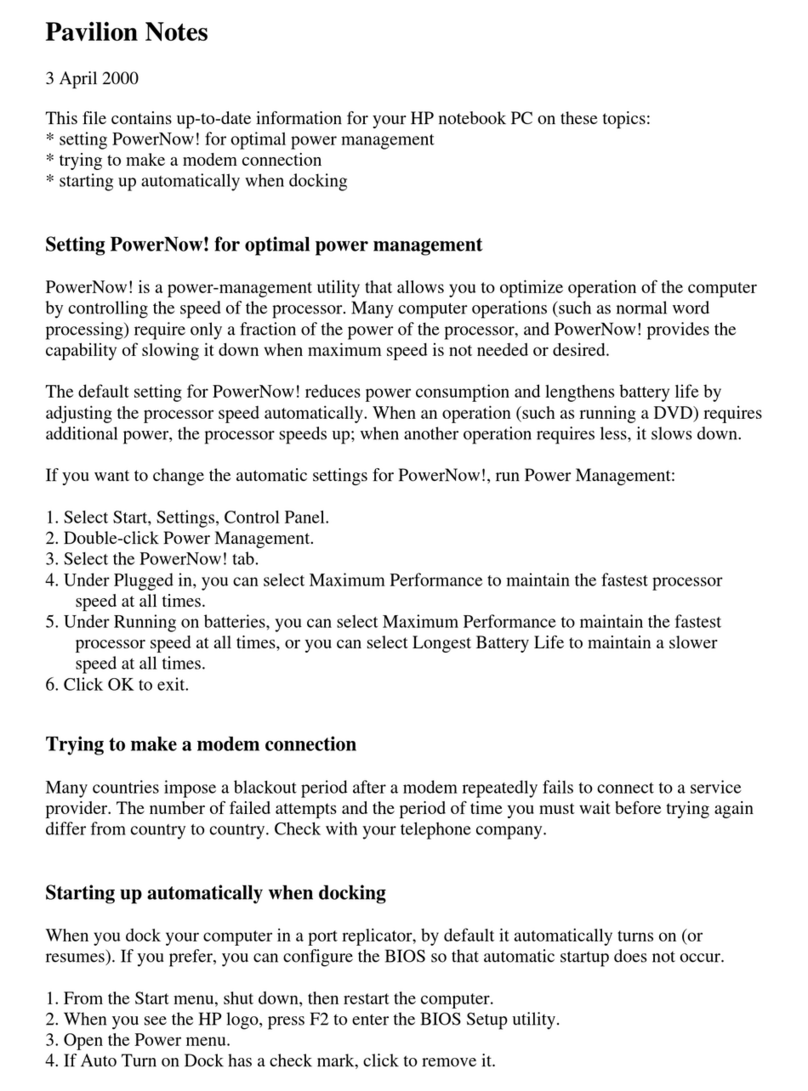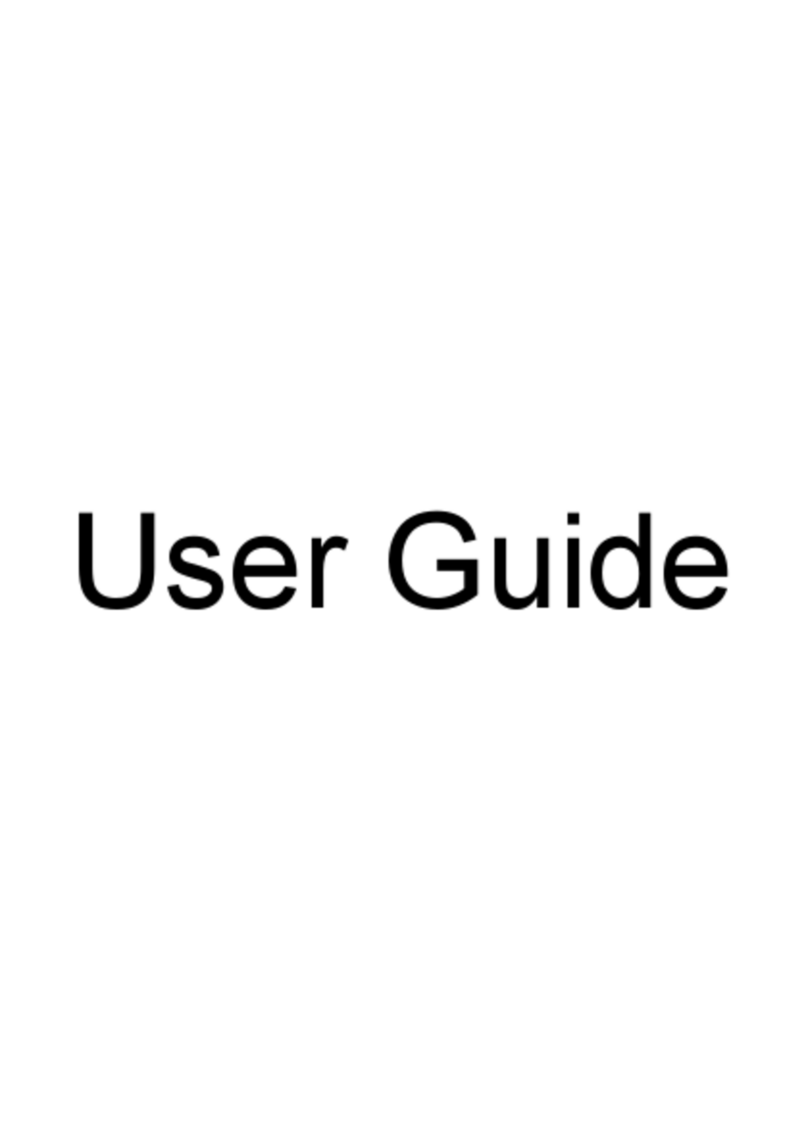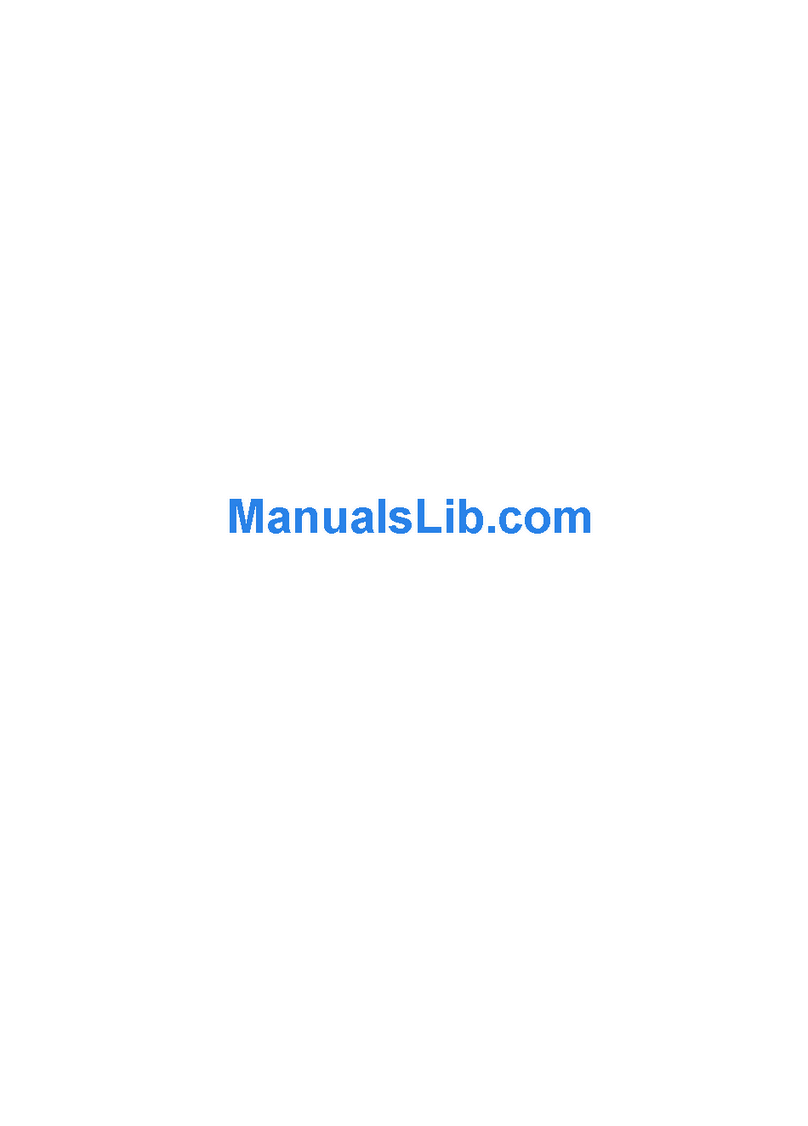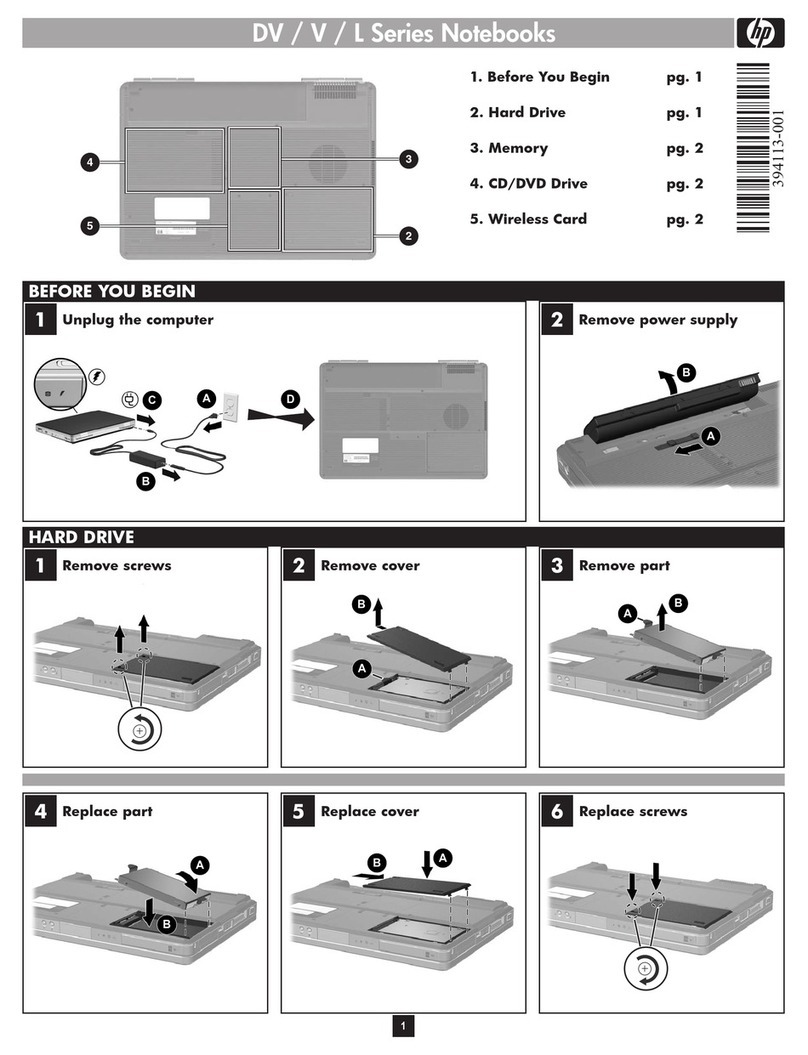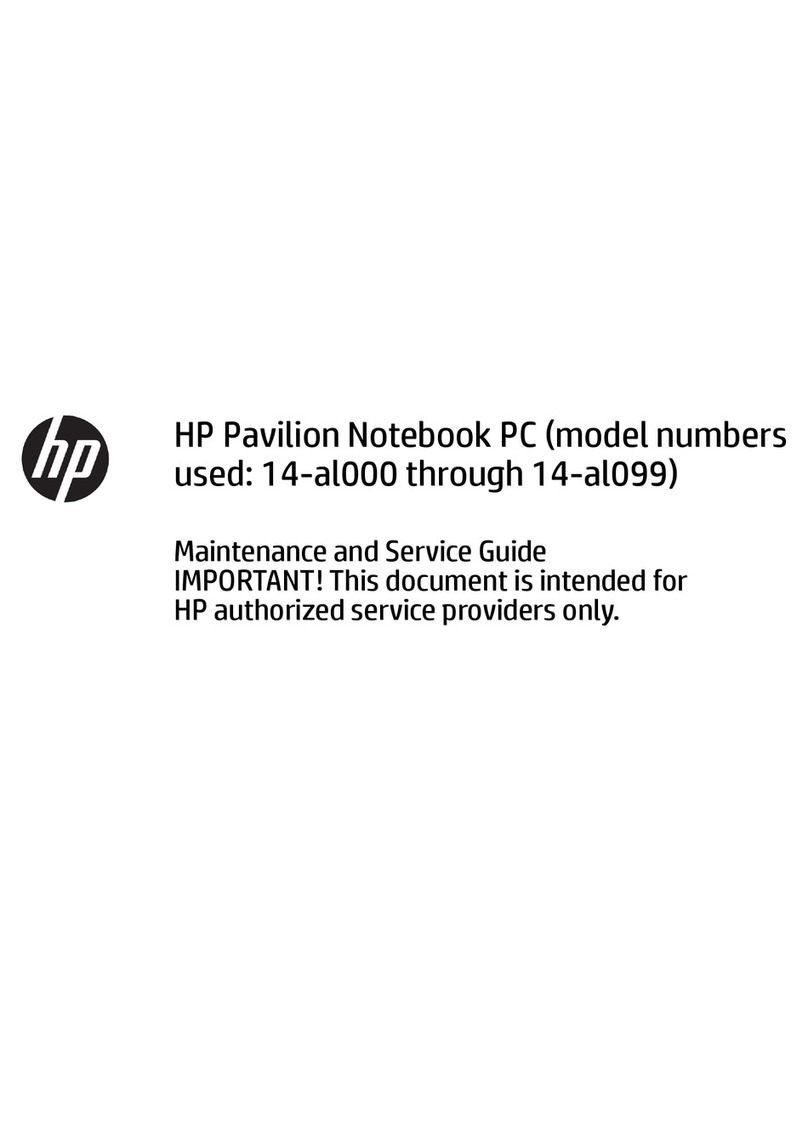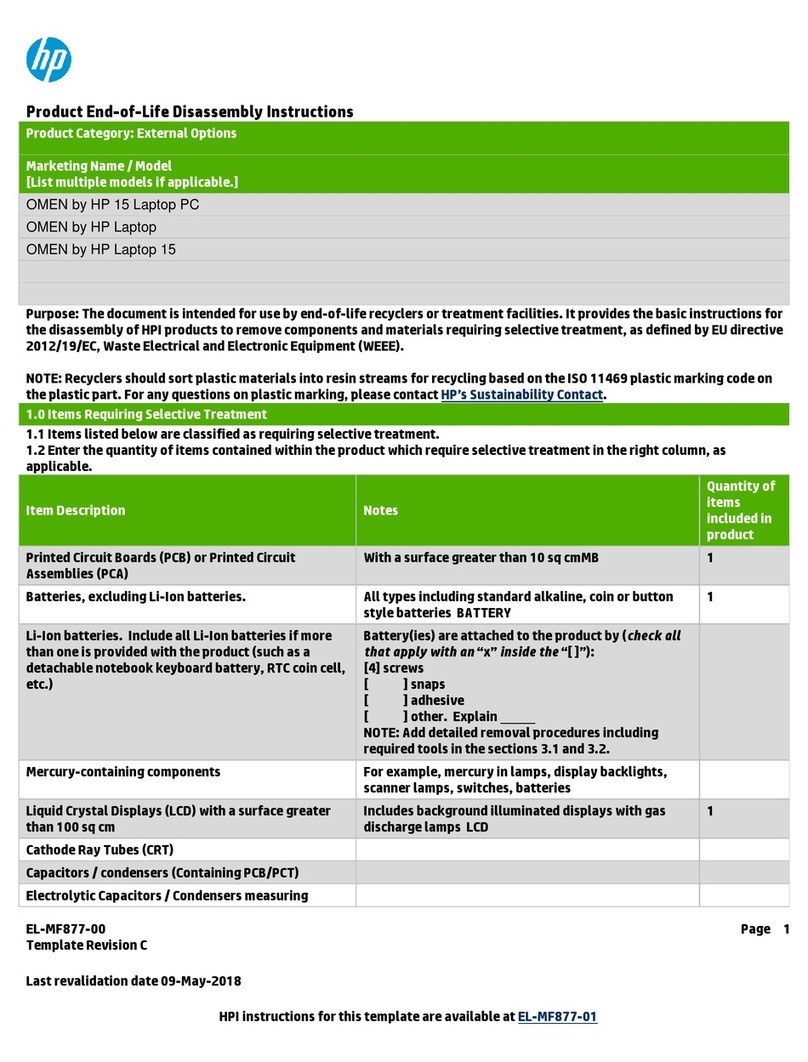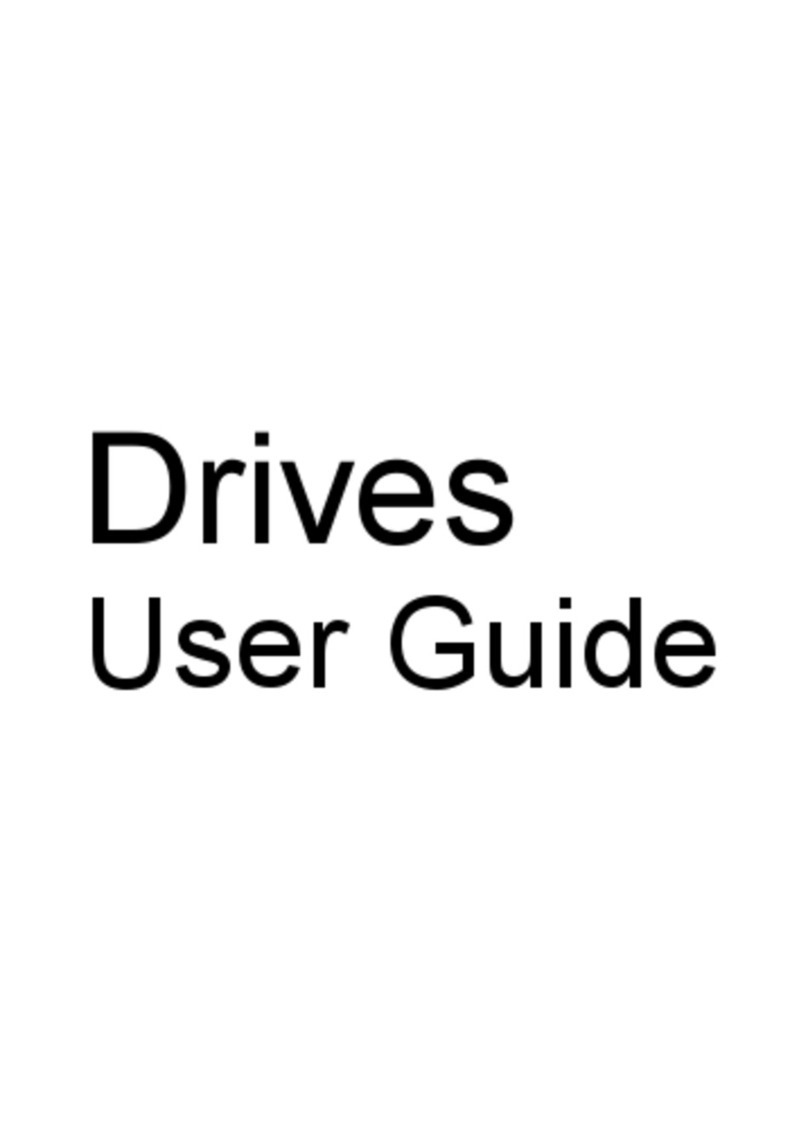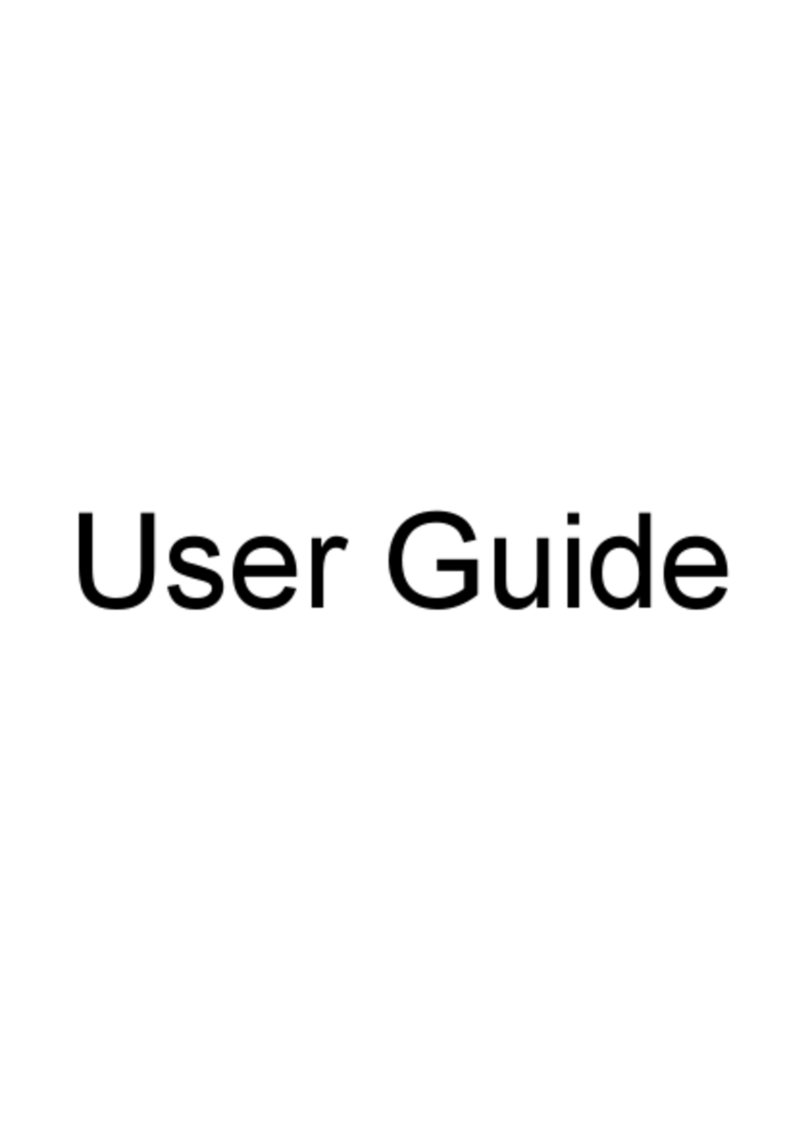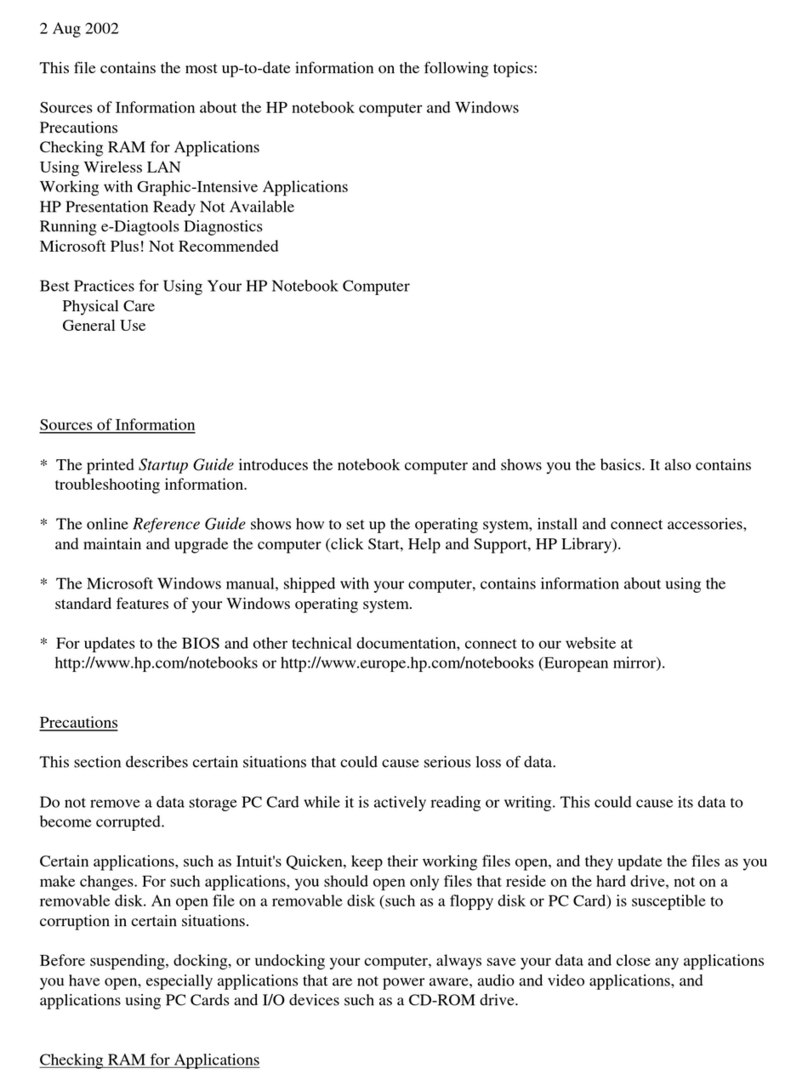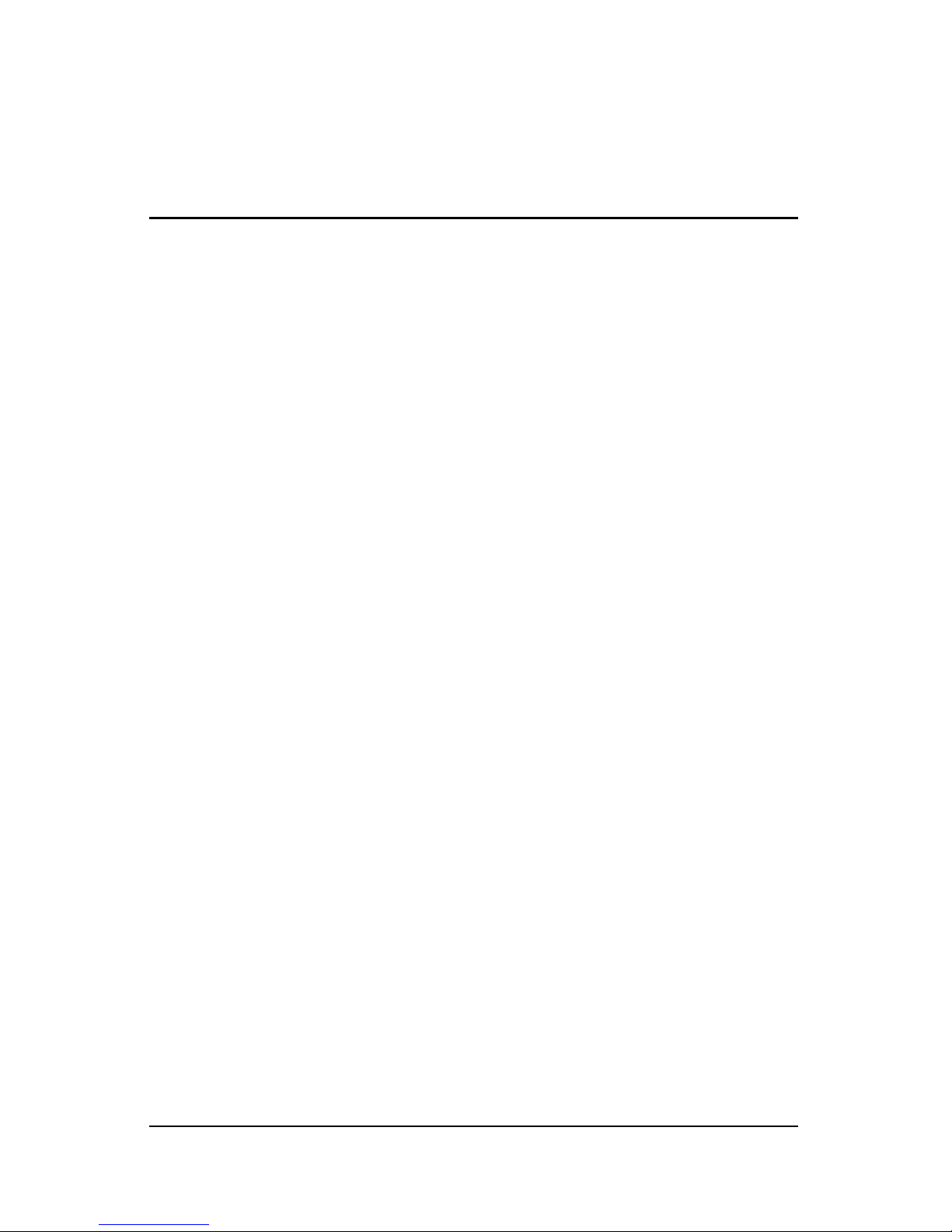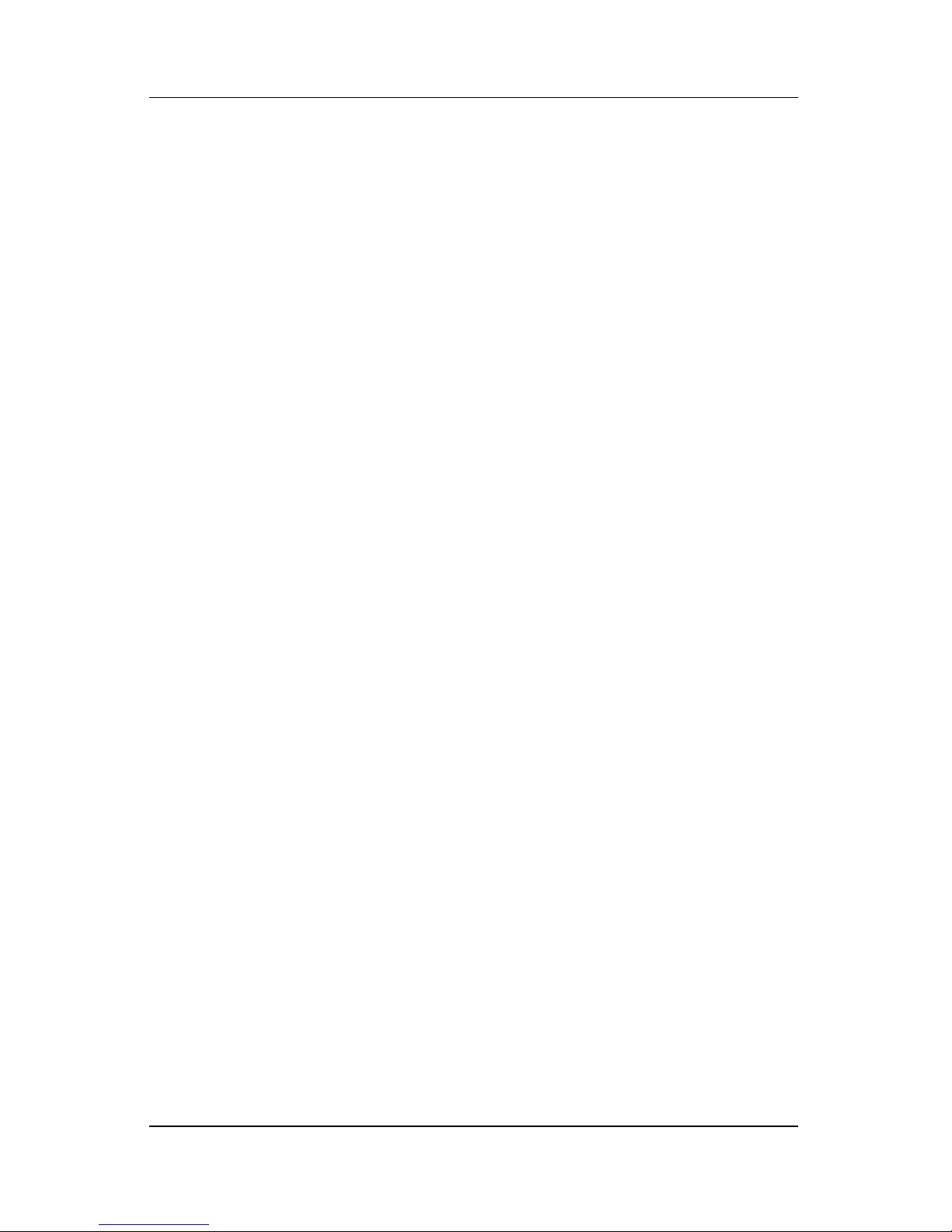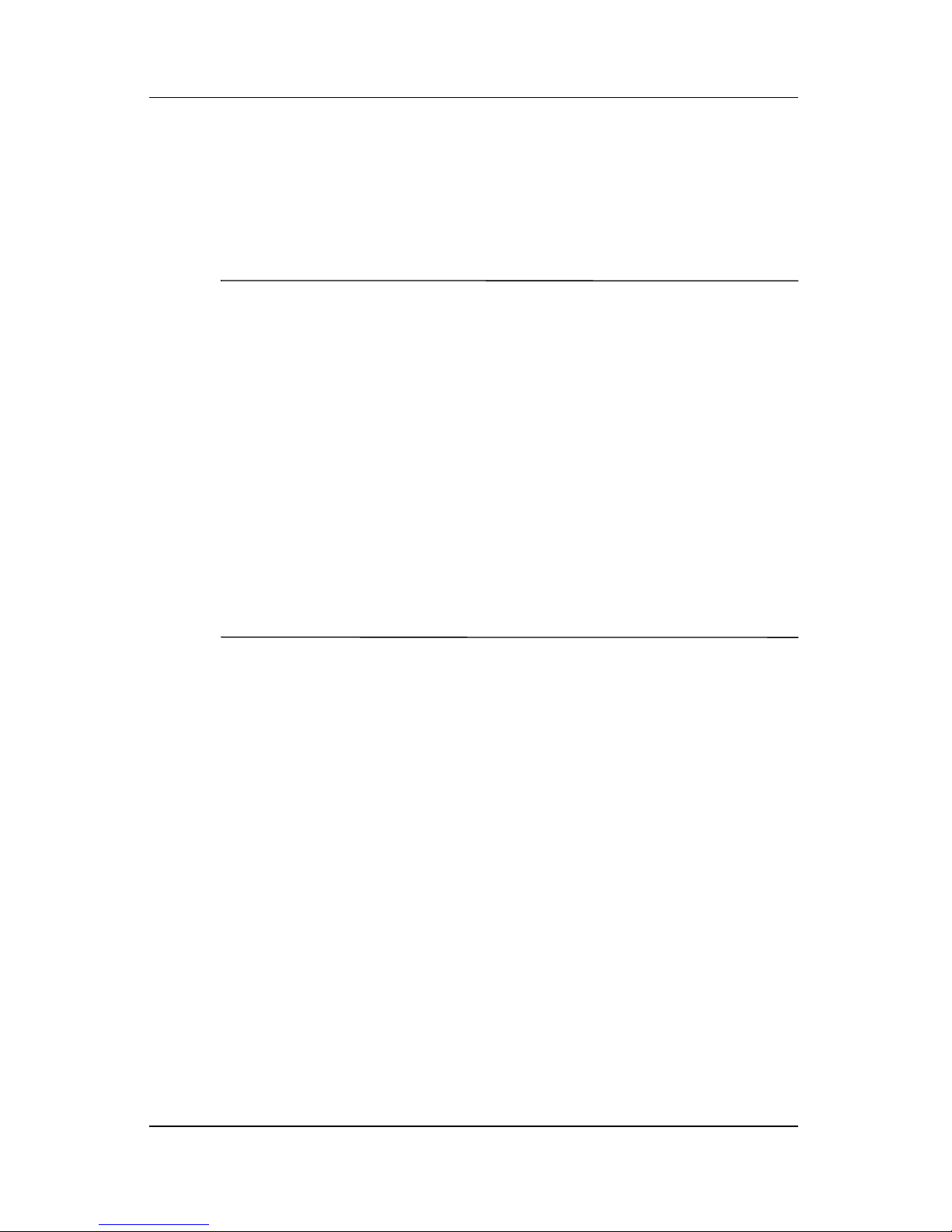1–4 Maintenance and Service Guide
Product Description
1.2 Resetting the Tablet PC
If the tablet PC you are servicing has an unknown password,
follow the steps below to clear the password. These steps also
clear CMOS.
✎The following steps will not clear an unknown password if the
stringent security option has been enabled in the BIOS. If
stringent security is enabled, the system board must be replaced
to reset an unknown password. Refer to Section 5.21, “System
Board,” for more information on replacing the system board.
Before replacing the system board, perform the steps below to
make sure stringent security has been properly enabled.
Enabling stringent security provides enhanced prtotection for the
power-on password and administrator password and other forms
of power-on authorization. Stringent security is enabled/disabled
by accessing the Password Options menu in the Computer Setup
utility. Refer to Section 2.1, “Computer Setup,” for more
information.
1. Prepare the tablet PC for disassembly (refer to Section 5.3,
“Preparing the Tablet PC for Disassembly,” for more
information).
2. Remove the real-time clock (RTC) battery (refer to
Section 5.23, “RTC Battery,” for more information on
removing and replacing the RTC battery).
3. Wait approximately 5 minutes.
4. Replace the RTC battery and reassemble the tablet PC.
5. Connect AC power to the tablet PC. Do not reinsert any
batteries at this time.
6. Turn on the tablet PC.
All passwords and all CMOS settings have been cleared.